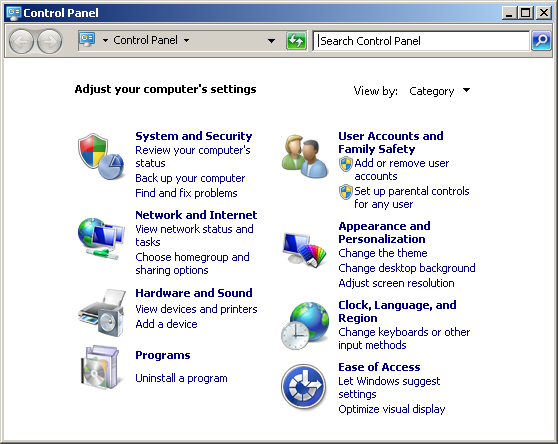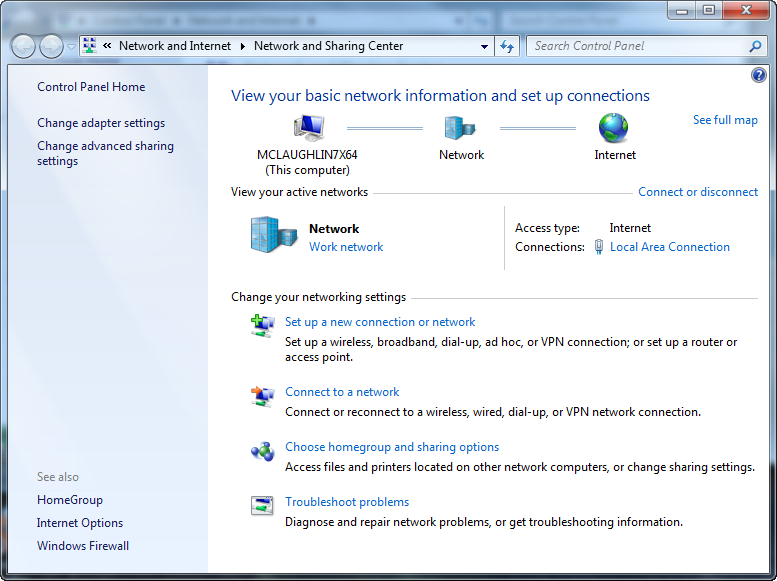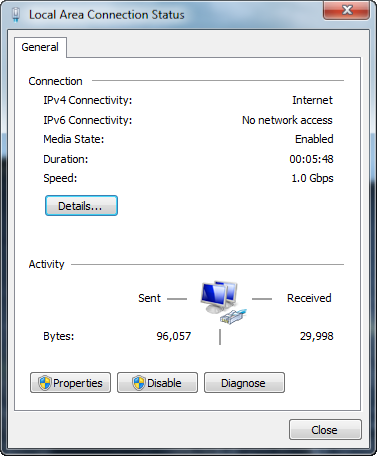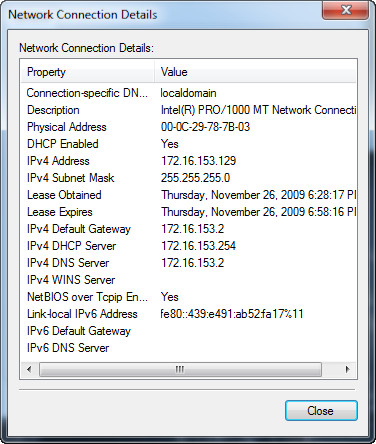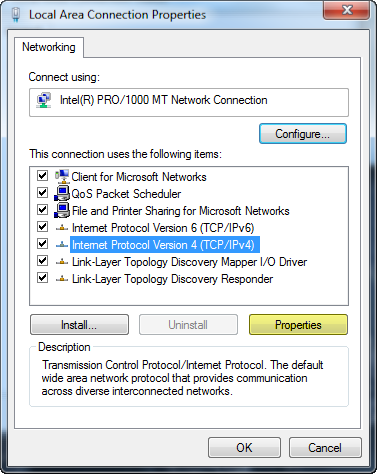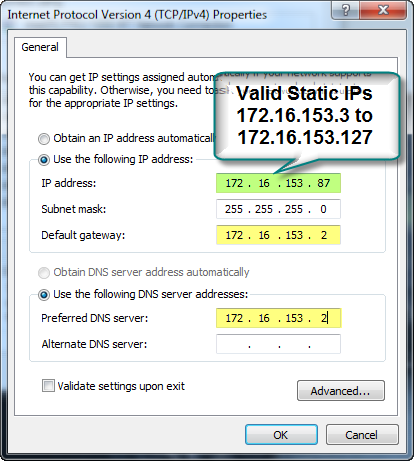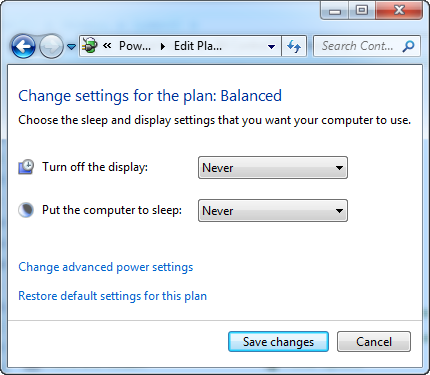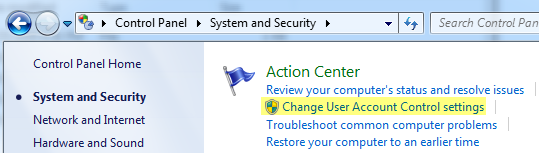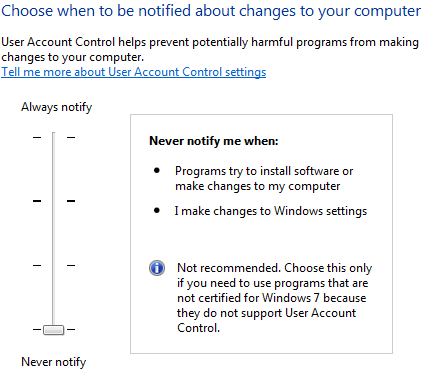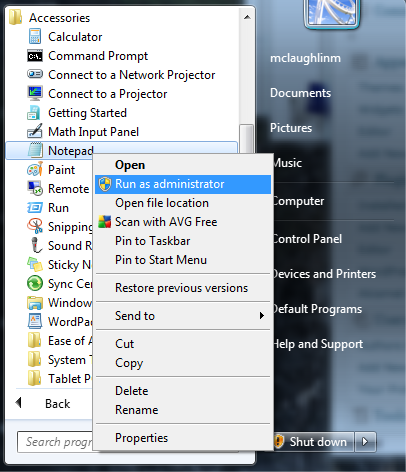Archive for the ‘Microsoft Windows 7’ Category
Manual Oracle Service
Ruairi asked how you could disable automatic start of the Oracle Service for Oracle 11g on Windows 7 (a comment here). Ruairi also provided a nice Windows shell script that you can copy for starting and stopping the Oracle Service in his last comment.
The simplest way is to launch a command shell because I don’t want to provide all the navigation variations for different Windows versions.
Basically, you do that by clicking the Windows Start button and type cmd word in the run entry box. This launches a command session. Type the following from the prompt. It launches the Windows Services console in all relevant versions:
C:\> services.msc |
Now you’ll see the Windows Services console. Navigate to the Oracle Service and right click on it. You choose Properties.
That will bring you to this screen. Click on the drop down for the Startup type and choose Manual. Click the OK button to complete the step. That’s it, the next time you start the machine the Oracle database won’t start automatically. You should do the same to the other Oracle Services.
If you don’t have a lot of memory and it’s a development machine, this makes a lot of sense.
iPad Thoughts …
This is probably defensive because I’ve had to answer the question about two dozen times since the iPad product announcement. The question is naturally, what do yo think about the iPad?
My perspective is biased by the fact that I’ve been using both DOS/Windows PCs and Macs since the 1980s. They each have merits but in short, unlike the media, I have a bias toward Apple products. In fact, I’m an old NeXT system administrator (software gone from the scene because as rumors have it, Steve wouldn’t think of letting the company become ONLY a software company).
I think the idea of the iPad for eBooks is awesome, the features are terrific. It clearly is a better opportunity for my digital movies but a bit awkward because of its size.
I can’t travel with an iPad by itself because it doesn’t support Microsoft Excel, Word, or Visio. That means I’d have to have my MacBook Pro and iPad. Ouch, the security folks will go nuts at the airport, and my bags are now heavier by about 2 pounds. The iPad is 1.5 pounds but the charger has weight too.
I understand all the logic for the device but there’s an underlying assumption in placing everything on the web. Some data can’t be on the web because of legal limits. This goes to my sticking point. Apple’s Office Suite isn’t as robust as Microsoft’s Office Suite. Keynote is easier to use and easily preferred over PowerPoint, but Numbers isn’t even close to Excel (here Apple fails). The problem with Pages is that many companies have templates built around Word and there’s no easy migration back and forth.
Perhaps Apple will reach out to Power Excel users and invest in Numbers to bring it into this millennium; and maybe they’ll also fix the portability between Word and Pages too. For example, one company I work with insists that I use Word 2003 because they’ve never updated their templates to Word 2007 (easy to do through VMWare Fusion). Then, all that’s needed is a rock solid replacement for Visio on Mac OS X.
I think that I might buy one to experiment with, just so I’m current with the product and new features. I’ve also got some product ideas that I’d like to explore but I don’t think this is a home-run like the iPod and iPhone without vitualization software to enable Windows. As an afterthought, maybe the announcement this summer will be “you can have it all now” when they port most features to the core OS X operating system. That would induce me to upgrade my MacBook Pro, wouldn’t it get you to do so too?
Black Screen of Death
Holiday Gift from Microsoft
Windows 7 ships. Then, we find it’s really Windows Vista+ (code base 6.1). Now, Microsoft give us a late year present, the Microsoft Black Screen of Death (their original post has been wiped by agreement with Microsoft it appears but only the shadow knows and rumors on the web). What better excuse to rush out and buy a MacBook Pro or use this fix?
Holiday Gift from Apple
Buying a MacBook Pro makes sense if you don’t already have one. Owning one, I’m hesitant to upgrade my MacBook Pro because the battery in the new one requires a service call when the battery wears out. An expensive item because the battery life is generally poor after 1,000 recharge cycles and that number of recharges may or may not occur before your Applecare service contract runs out.
Battery life/replacement is one of the reasons why I’ve stayed on my old MacBook Pro (purchased 16 months ago). The other reason is that I plan on getting by with a MacBook Pro for 4 to 5 years not Apple’s apparent plannned obsolescence of 3 years. While I’m in the gripe mode, the new Apple Cinema Display is attractive but not compatible with older MacBook Pro or MacBook computers. Also, the Altona DVI to Mini Display Port has mixed reviews out there and Apple seems disinterested in helping owners of older machines use the new Cinema screens. There aren’t any other alternatives to the Altona product (at least that I’ve found). I almost feel that somebody at Apple watched the movie Robots too often because it seems my 16 month old MacBook Pro is an outmode and there isn’t an upgrade option (only a new purchase).
Windows 7 and Zend CE
Installed Zend Community Edition on Windows 7 64-bit. It worked easily. You just need to remember to install the JSDK 32-bit version for the Java Bridge. Clear notation about phpMyAdmin and MySQL being separate downloads has been added to the new Zend Community Edition Server (4.0.6), and it clearly does support Windows 7.
If you plan on installing MySQL and Oracle, I would recommend you install MySQL after you install Oracle and the Zend Community Server. However, it doesn’t matter because both ways work.
That completes my WAMP (Windows, Apache, MySQL, Perl, PHP, or Python) and OPAW (Oracle, Perl, PHP, or Python, Apache, Windows) installations. Actually, I’m not sure there is an OPAW acronym for a LAMP stack running Oracle on a Windows platform. OPAL is the acronym for a LAMP stack running an Oracle database, but I’ve never seen one before for Windows. Therefore, I created one.
My two cents worth …
I’d vote for clearer guidance on these acronyms. After all, they’re only purpose appears to be how to market variants of LAMP. The variants that I’ve seen for LAMP (Linux) are: MAMP (Mac OS X), SCAMP (Santa Cruz Operation), SAMP (Solaris), OAMP (OpenBSD, and WAMP (Windows) for MySQL database versions. The key seems to be swapping the first letter. I’ve only seen OPAL (Linux) officially for a LAMP stack that uses an Oracle database on a Linux platform. While my OPAW leverages what I perceive as a possible pattern, it may be wrong. Does anybody know what the right way to label these is?
Oracle 11g on Windows 7
I finally got around to installing Oracle 11g on Windows 7 Professional Edition, 64-bit (click here for Oracle 11g Release 2 on Windows 7). The only catch was that the Oracle 11g (11.1.0.7) installer validates only against Windows 5.0, 5.1, 5.2 or 6.0. Windows 7 is actually Windows Code Base 6.1, as seen in this screen shot after successful installation:
With that knowledge, first you should download the software from Oracle’s web site. You should unzip the contents into another directory. I used a C:\Stage directory. Inside that you’ll find the database directory, and it should look like this:
- Click on the
setupicon to launch the installer. You should then see the following screen shot. Enter a password for theSYSandSYSTEMusers (if you’re coming to Oracle from a MySQL background they’re like therootuser in MySQL). When you’ve entered a matching password in both fields, the Install button becomes active. Click the Install button to proceed.
- In this screen, you’re prompted for your Email and MetaLink Password. If this is a test database (a throw away instance without any real data), you can uncheck the box for automatic security updates. You should enter a password even for test databases. Click the Next button to proceed.
- You’ll only see this failure if you’re installing Oracle 11g (11.1.0.7) on a Windows 7 operating system, which is actually version 6.1 according to their code control numbering. You simply check the Checking operating system requirements … and Checking service pack requirements … to override the prerequisite checks. Another error that you may encounter is related to networking. It is a warning and occurs when you’re operating system uses DHCP to get its IP address. You really should configure the operating system with a static IP address. You can set a static IP address in Windows 7 with these instructions.
- At this point, you’ll get a Windows System Alert asking you to unblock the installer’s
javaw.exeprogram. You must grant the access or forget about installing Oracle 11g. Click the Allow access button to proceed.
- The dialog tells you what will be installed. Click the Install button to proceed.
- This is the installation progress dialog. It’s running while the Oracle Installer lays down the operating system files for the database management system. It takes about 8 to 9 minutes, so stretch your legs if you want to take a break. When it’s 100% complete, click the Next button to continue.
- After the installation, you’ll see the first of the Configuration Assistants, which is the Oracle Net Configuration Assistant (unfortunately, I didn’t capture that screen shot but I provided a temporary substitute until I re-install it). Provided everything happens successfully, it’ll move to the next step without your intervention.
java.exe proceed with the installation.
- This one is exactly where it belongs. It means you have approximately a 5 to 6 minute break while a sample database instance is cloned for you. The cloning process copies a sample compressed database from the installation staging area to your local operating system.
- The last Configuration Assistant is the Oracle Configuration Manager Configuration. It’s a short process, it configures the cloned sample database against your installation names and passwords. When it completes it enables the Next button. Click the Next button to complete the installation.
- You’ve finally reached almost the end of the installation. Click the Exit button on this dialog to proceed to the “are you sure” dialog box.
You’ve successfully installed Oracle 11g on Windows 7.
Windows 7 Static IP
There are some subtle changes between Windows 7 and either Windows XP and Windows Vista. Since I use virtualization (with VMWare Fusion) extensively to test environments, I seem to go through this drill too often. By the way, I upgraded to VMWare Fusion 3 before testing the production releases of Windows 7.
The easiest Windows 7 installation uses DHCP. That’s what I did before patching the OS, installing virus protection software, and installing a few tools and program. Then, I change from a dynamic IP to static IP address and add a meaningful name to the C:\Windows\System32\Drivers\etc\hosts file. Here are the steps to set a static IP address on Windows 7:
- Assuming that you’re in the Category view, you should navigate to the Control Panel, choose Network and Internet, and then click Network and Sharing Center. This is the window that you should see (click image to enlarge it):
- Click the Local Area Connection to begin configuring your static IP address.
- From the Local Area Connection Status window, click the Details button to see your existing connection details (most likely DHCP). If you’re running this in VMWare Fusion, the
172.16.153.129is the first IP address allocated. You should note the default gateway and DNS server IP address, which should always be172.16.153.2. Click the Close button when you’ve made note of those IP addresses for subsequent steps.
- Back at the Local Area Connection Status window, click the Properties button. It will show you the Local Area Connection Properties dialog. Click on the Internet Protocol Version 4 (TCP/IPv4) in the item box of the dialog window.
- Click the Use the following IP address radio button and enter the appropriate values for your static IP address. The default gateway and DNS server are generally different but are the same when you’re using NAT addressing inside VMWare.
You should be completed now. If you test the connection, Windows 7 raises and error but everything works after you reboot the operating system.
Windows 7 Gripes
Needless to say, Windows 7 is here to stay. After all, not everybody can work on a Mac or generic Linux.
Three things about Windows bugs me from the start. They are the default power settings, User Access Controls (UAC), and that an Administrator account isn’t really an administrator unless you launch the program as such with a right click.
Power Settings
I don’t waste electricity and generally run Windows in a VMWare Fusion context. It seems to me that a desktop should assume operation unless a user configures it to suspend itself after a time limit. Windows 7 assumes the opposite, suspension is automatic in 30 minutes, unless you overwrite the settings.
You change it from the default by navigating to the Control Panel and choosing Hardware and Sound and then Power Options, or you put the interface into Icon mode. Icon mode lets you choose Power right away, eliminating a mouse click.
Click the Change plan settings link. You should then see the default values of Turn off the display set to 10 minutes; and Put the computer to sleep set to 30 minutes. If you’re using virtualization, like me, set them both to Never, as shown:
Click the Save changes button and it is now a worry of the past.
Disabling User Access Control
Windows 7 doesn’t do away with User Account Control (UAC), it enhances them. From my perspective, the user interface probably causes hesitation when you want to disable it. If you need more than my short version on disabling UAC, there’s an excellent post on the myriad ways to turn UAC off here. I’m not keen on the ads for that page and didn’t test them all.
The simplest way is to launch the Control Panel and choose System and Security. In that Window, click the Change User Account Control settings link to continue disabling UAC.
When you click that link, you’ll see this screen. Simply drag the gauge to the bottom to disable UAC, like this:
It hasn’t taken affect yet. Like every other change in the Windows Registry, you must reboot the operating system for this to take effect.
Running as the Administrator
Just because you’re account is an Administrator doesn’t mean you run programs as one. This is actually wise based on how easily the Windows OS can be infected. You must right click the executable to say Run as administrator or you can’t edit files like the C:\Windows\System32\Drivers\etc\hosts file.
If you do things first, you should have trouble with any of the setup issues for the Oracle Database 11g, or the OPAL stack with the Zend Community Server.
Windows 7 is it a charm?
Finally, I’m breaking down and testing the production release. Two reasons, I’ll have students install it, and I want to test the Oracle and Zend Community Server stack. At least, the art work is very sharp. 😉
I’ll post findings as discovered. For reference, I’m installing both 32-bit and 64-bit versions.