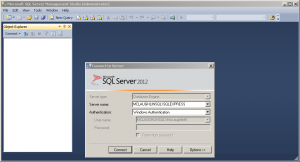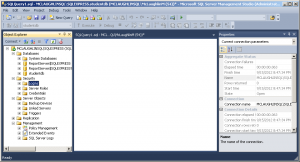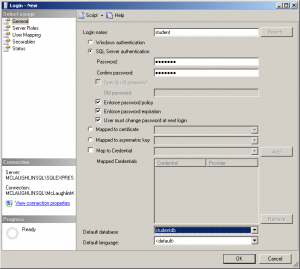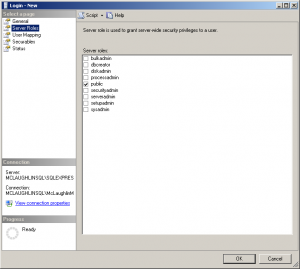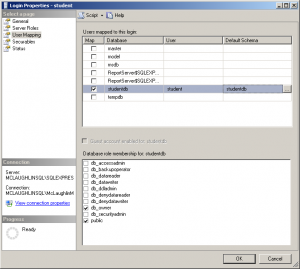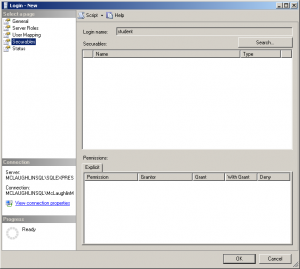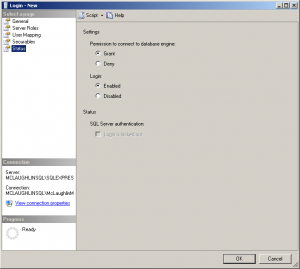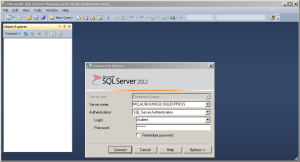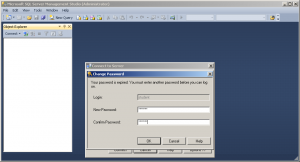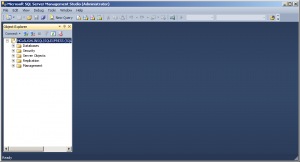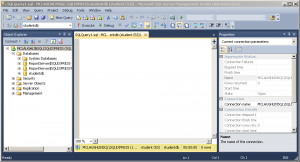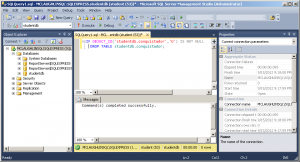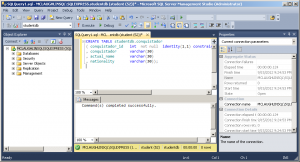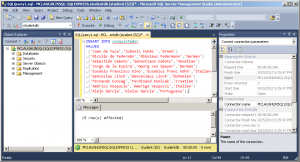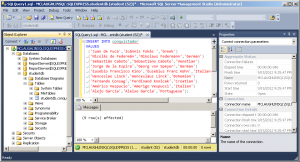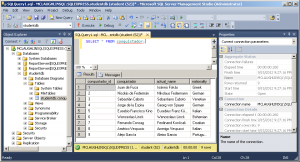Archive for the ‘SQL Server 2012’ Category
Variable Scope
SELECT-list, there are rules for how you can assign the SELECT-list values. The process is more or less an all or nothing approach when assigning values to a local variable.
The rule is quite simple for scalar variables because the SELECT-list may contain multiple values but assignments must be made one at a time. You can’t mix retrieving values with assignments. Lets say you try to write the following block of T-SQL code:
1 2 3 4 5 | SELECT 'Execution Scope' AS "Statement"; DECLARE @base NVARCHAR(MAX) = N''; WITH x AS (SELECT 'Chilly' AS cold, 'Burning up' AS hot) SELECT @base += cold, hot FROM x; SELECT @base AS "Result"; |
Msg 141, Level 15, State 1, Server DESKTOP-4U7EN27, Line 3 A SELECT statement that assigns a value to a variable must not be combined with data-retrieval operations. |
1 2 3 4 5 | SELECT 'Execution Scope' AS "Statement"; DECLARE @base NVARCHAR(MAX) = N''; WITH x AS (SELECT 'Chilly' AS cold, 'Burning up' AS hot) SELECT @base += cold FROM x; SELECT @base AS "Result"; |
SELECT-list, the assignment statement appends the value associated with the column name or alias, which acts like a key in a dictionary. While a dictionary is a collection of name and value pairs, you can use the name of any dictionary element as a key to return only one value from the dictionary. That is the value that the name identifies in the dictionary.
You can put a GO on line 6 in an interactive session or you can put the five lines into a T-SQL script file and call it from the sqlcmd utility. You can run the script file with the following syntax, assuming you have a student user with student as its password working against items in the studentdb schema:
sqlcmd -Ustudent -Pstudent -dstudentdb -y40 -itestScope.sql -otestScope.out |
GO command. T-SQL script files are bundles that execute in a single execution scope unless you embed the GO command.
Then, you can display the testScope.out file as follows from the command line (in a cmd session):
type testScope.out |
Statement --------------- Execution Scope (1 rows affected) Result ---------------------------------------- Chilly (1 rows affected) |
SQL Server XQuery
I promised my students an example of writing xquery statements in Microsoft SQL Server. This post builds on two earlier posts. The first qualifies how to build a marvel table with source data, and the second qualifies how you can create an XML Schema Collection and insert relational data into an XML structure.
You can query a sequence with xquery as follows:
DECLARE @x xml; SET @x = N''; SELECT @x.query('(1,2,(10,11,12,13,14,15)),-6'); |
It returns:
1 2 10 11 12 13 14 15 -6 |
You can query a sequence with an xquery FLOWR statement. FLOWR stands for: FOR, LET, ORDER BY, WHERE, and RETURN. A sample xquery with a FLOWER statement is:
DECLARE @x xml; SET @x = N''; SELECT @x.query('for $i in ((1,2,(10,11,12,13,14,15)),-6) order by $i return $i'); |
It returns:
-6 1 2 10 11 12 13 14 15 |
You can query the entire node tree with the following xquery statement because it looks for the occurrence of any node with the /* search string:
DECLARE @x xml; SET @x = N'<marvel> <avenger_name>Captain America</avenger_name> </marvel>'; SELECT @x.query('/*'); |
You can query the avenger_name elements from the marvel_xml table with the following syntax:
SELECT xml_table.query('/marvel/avenger_name') FROM marvel_xml; |
It returns the following set of avenger_name elements:
<avenger_name>Hulk</avenger_name> <avenger_name>Iron Man</avenger_name> <avenger_name>Black Widow</avenger_name> <avenger_name>Thor</avenger_name> <avenger_name>Captain America</avenger_name> <avenger_name>Hawkeye</avenger_name> <avenger_name>Winter Soldier</avenger_name> <avenger_name>Iron Patriot</avenger_name> |
You can query the fourth avenger_name element from the marvel_xml table with the following xquery statement:
SELECT xml_table.query('/marvel[4]/avenger_name') FROM marvel_xml; |
It returns the following avenger_name element:
<avenger_name>Thor</avenger_name> |
You can use the value() function to verify an avenger_name element exists:
SELECT CASE WHEN xml_table.value('(/marvel[4]/avenger_name)','nvarchar') = 'T' THEN 'Exists' END AS "Verified" FROM marvel_xml WHERE id = 3; |
The query returns the Exists string when it finds a valid avenger_name element. You have a number of other tools to query results sets from the XML node tree.
I hope this helps my students and anybody interested in writing xquery-enable queries.
Insert into XML Column
Working through Chapter 7 of the Querying Microsoft SQL Server 2012 book for Microsoft’s Exam 70-461, I found the XML examples incomplete for my students. I decided to put together a post on how to create:
- An XML Schema Collection type.
- A table that uses an XML Schema Collection as a column’s data type.
- An example on how you can transfer the contents of a table into the XML Schema Collection.
This post assumes you understand the basics about XML structures. If you’re unfamiliar with XML, please note that everything within it is case sensitive unlike SQL. You raise exceptions when the case of your XML fails to match the case of your XML Schema Collection definitions. I raised the following exception by using a Marvel element tag in title case when the XML Schema Collection uses a lowercase marvel element tag:
Msg 6913, Level 16, State 1, Line 2 XML Validation: Declaration not found for element 'Marvel'. Location: /*:Marvel[1] |
The basic marvel table is defined in this earlier blog post. To ensure you don’t run into conflicts with previously existing objects, you can delete the marvel table with the following syntax:
1 2 | IF OBJECT_ID('studentdb.marvel_xml','U') IS NOT NULL DROP TABLE marvel_xml; |
There is no predefined function that lets you conditionally drop the XML Schema Collection from the data base. The alternative is to query the Microsoft SQL Server data catalog for the existence of a row before dropping the XML Schema Collection, like this:
1 2 3 4 | IF EXISTS (SELECT * FROM sys.xml_schema_collections WHERE name = 'MarvelXMLTable') DROP XML SCHEMA COLLECTION MarvelXMLTable; ELSE SELECT 'Not found.'; |
You can now create the MarvelXMLTable XML Schema Collection with the following syntax:
1 2 3 4 5 6 7 8 9 10 11 12 13 14 15 16 17 | CREATE XML SCHEMA COLLECTION MarvelXMLTable AS N'<?xml version="1.0" encoding="UTF-16"?> <xsd:schema xmlns:xsd="http://www.w3.org/2001/XMLSchema" xmlns:sqltypes="http://schemas.microsoft.com/sqlserver/2004/sqltypes"> <xsd:import namespace="http://schemas.microsoft.com/sqlserver/2004/sqltypes" schemaLocation="http://schemas.microsoft.com/sqlserver/2004/sqltypes/sqltypes.xsd" /> <xsd:element name="Marvel"> <xsd:complexType> <xsd:sequence> <xsd:element name="marvel_id" type="sqltypes:int" /> <xsd:element name="avenger_name" type="sqltypes:nvarchar" /> <xsd:element name="first_name" type="sqltypes:nvarchar" /> <xsd:element name="last_name" type="sqltypes:nvarchar" /> </xsd:sequence> </xsd:complexType> </xsd:element> </xsd:schema>'; |
After creating the XML Schema Collection, you can confirm whether it works correctly with the following statements. It will fail when you use semicolons on the DECLARE or SET lines, so avoid them as shown below:
1 2 3 4 5 6 7 8 | DECLARE @marvel AS XML(MarvelXMLTable) SET @marvel = '<marvel> <marvel_id>1</marvel_id> <avenger_name>Falcon</avenger_name> <first_name>Sam</first_name> <last_name>Wilson</last_name> </marvel>' SELECT @marvel; |
After creating and verifying the integrity of the XML Schema Collection, you can create a marvel_xml table. The xml_table column of the marvel_xml table uses a strongly-typed XML type, as shown:
1 2 3 | CREATE TABLE marvel_xml ( id INT IDENTITY(1,1) CONSTRAINT marvel_xml_pk PRIMARY KEY , xml_table XML(MarvelXMLTable)); |
You can write an INSERT statement with single element like this:
1 2 3 4 5 6 7 8 9 | INSERT INTO marvel_xml ( xml_table ) VALUES ('<Marvel> <marvel_id>9</marvel_id> <avenger_name>Falcon</avenger_name> <first_name>Sam</first_name> <last_name>Wilson</last_name> </Marvel>'); |
You can insert two elements with an INSERT statement like this:
1 2 3 4 5 6 7 8 9 10 11 12 13 14 15 | INSERT INTO marvel_xml ( xml_table ) VALUES ('<Marvel> <marvel_id>9</marvel_id> <avenger_name>Falcon</avenger_name> <first_name>Sam</first_name> <last_name>Wilson</last_name> </Marvel> <Marvel> <marvel_id>10</marvel_id> <avenger_name>Scarlet Witch</avenger_name> <first_name>Wanda</first_name> <last_name>Witch</last_name> </Marvel>'); |
There’s a lot of typing to insert XML literal values. It a lot easier to transfer relational data from a table to an XML type. Unfortunately, Microsoft didn’t make it very easy. The FOR XML AUTO doesn’t work for two reasons. First, the FOR XML AUTO clause doesn’t render the correct XML structure. Second, the INSERT statement disallows nested SELECT queries that include the FOR XML AUTO clause.
Here’s the way you insert relational data into an XML type column:
1 2 3 4 5 6 7 8 9 10 11 12 13 | DECLARE @xml_elements NVARCHAR(MAX); SET @xml_elements = N''; WITH x AS (SELECT CONCAT(N'<marvel>' ,N'<marvel_id>',marvel_id,N'</marvel_id>' ,N'<avenger_name>',avenger_name,N'</avenger_name>' ,N'<first_name>',first_name,N'</first_name>' ,N'<last_name>',last_name,N'</last_name>' ,N'</marvel>') AS element FROM marvel) SELECT @xml_elements += element FROM x; INSERT INTO marvel_xml (xml_table) VALUES (@xml_elements); |
Line 1 declares an xml_element session variable. Line 2 initializes the xml_element session variable as an empty string. The WITH clause on lines 3 through 10 creates a Common Table Expression (CTE) with the valid XML structure for all rows in the marvel table. The nested SELECT statement on line 11 returns data from the CTE and adds returned row to the session-level string variable. Finally, the INSERT statement on lines 12 and 13 inserts the XML table into the xml_table column.
You can then query the table with the following statement:
SELECT xml_table FROM marvel_xml; |
Click on the return type in the SQL Server Management Studio (SSMS), and the XML structure will expand to show this:
<marvel> <marvel_id>1</marvel_id> <avenger_name>Hulk</avenger_name> <first_name>Bruce</first_name> <last_name>Banner</last_name> </marvel> <marvel> <marvel_id>2</marvel_id> <avenger_name>Iron Man</avenger_name> <first_name>Tony</first_name> <last_name>Stark</last_name> </marvel> <marvel> <marvel_id>3</marvel_id> <avenger_name>Black Widow</avenger_name> <first_name>Natasha</first_name> <last_name>Romanoff</last_name> </marvel> <marvel> <marvel_id>4</marvel_id> <avenger_name>Thor</avenger_name> <first_name>Thor</first_name> <last_name>Odinsson</last_name> </marvel> <marvel> <marvel_id>5</marvel_id> <avenger_name>Captain America</avenger_name> <first_name>Steve</first_name> <last_name>Rogers</last_name> </marvel> <marvel> <marvel_id>6</marvel_id> <avenger_name>Hawkeye</avenger_name> <first_name>Clint</first_name> <last_name>Barton</last_name> </marvel> <marvel> <marvel_id>7</marvel_id> <avenger_name>Winter Soldier</avenger_name> <first_name>Bucky</first_name> <last_name>Barnes</last_name> </marvel> <marvel> <marvel_id>8</marvel_id> <avenger_name>Iron Patriot</avenger_name> <first_name>James</first_name> <last_name>Rhodey</last_name> </marvel> |
As always, I hope this post benefits those who read it.
Functions disallow NDS
My students asked if you could embed an OFFSET x ROWS FETCH NEXT y ROWS ONLY clause in a SQL Server T-SQL user-defined function. The answer is no, it isn’t Oracle (yes, you can do that in Oracle Database 12c with an NDS statement). There’s an example in Chapter 2 of my Oracle Database 12c PL/SQL Programming book if you’re interested. I also demonstrate a different approach to SQL Server T-SQL table functions in this older post. However, an attempt to add the clause to a SQL Server T-SQL function, like this:
CREATE FUNCTION studentdb.getBatch (@rows AS INT ,@offset AS INT) RETURNS @output TABLE ( marvel_id INT , avenger_name VARCHAR(30) , first_name VARCHAR(20) , last_name VARCHAR(20)) AS BEGIN /* Insert the results into the table variable. */ INSERT @output SELECT marvel_id , avenger_name , first_name , last_name FROM studentdb.marvel OFFSET (@offset - 1) ROWS FETCH NEXT @rows ROWS ONLY; /* Return the table variable from the function. */ RETURN; END; |
Throws the following errors trying to compile the function:
Msg 102, Level 15, State 1, Procedure getBatch, Line 16 Incorrect syntax near '@offset'. Msg 153, Level 15, State 2, Procedure getBatch, Line 16 Invalid usage of the option NEXT in the FETCH statement. |
If you have a strong background in Oracle and can sort through the dynamic SQL syntax for T-SQL, you might try re-writing the function to use the EXEC SP_EXECUTESQL @var; command. That rewrite that attempts to use NDS (Native Dynamic SQL) would look like this:
CREATE FUNCTION studentdb.getBatch (@rows AS INT ,@offset AS INT) RETURNS @output TABLE ( marvel_id INT , avenger_name VARCHAR(30) , first_name VARCHAR(20) , last_name VARCHAR(20)) AS BEGIN DECLARE /* Declare a variable for a dynamic SQL statement. */ @stmt VARCHAR(400); /* Assign the SQL statement to a variable. */ SET @stmt = N'SELECT marvel_id ' + N', avenger_name ' + N', first_name ' + N', last_name ' + N'FROM studentdb.marvel ' + N'OFFSET ' + (@offset - 1) + N' ' + N'ROWS FETCH NEXT ' + @rows + N' ROWS ONLY;'; BEGIN /* Insert the results into the table variable. */ INSERT @output EXEC sp_executesql @stmt; END; /* Return the table variable from the function. */ RETURN; END; |
Throws the following exception because you can’t use dynamic dispatch inside a T-SQL function:
Msg 443, Level 16, State 14, Procedure getBatch, Line 23 Invalid use of a side-effecting operator 'INSERT EXEC' within a function. |
On the other hand you can rewrite the statement with a BETWEEN operator and it works somewhat like an OFFSET and FETCH operation. That refactored function would be written as follows:
CREATE FUNCTION studentdb.getBatch (@rowa AS INT ,@rowb AS INT) RETURNS @output TABLE ( marvel_id INT , avenger_name VARCHAR(30) , first_name VARCHAR(20) , last_name VARCHAR(20)) AS BEGIN /* Insert the results into the table variable. */ INSERT @output SELECT marvel_id , avenger_name , first_name , last_name FROM studentdb.marvel WHERE marvel_id BETWEEN @rowa AND @rowb; /* Return the table variable from the function. */ RETURN; END; |
It doesn’t raise an exception. You can call the table function like this:
SELECT * FROM getBatch(2,3); |
It returns the two rows for Iron Man and Black Widow. As always, I hope this helps.
If you want to create the test case, here’s the script you need:
SELECT 'Conditionally drop studentdb.marvel table.' AS "Statement"; IF OBJECT_ID('studentdb.marvel','U') IS NOT NULL DROP TABLE studentdb.marvel; SELECT 'Create studentdb.marvel table.' AS "Statement"; CREATE TABLE studentdb.marvel ( marvel_id INT NOT NULL IDENTITY(1,1) CONSTRAINT marvel_pk PRIMARY KEY , avenger_name VARCHAR(30) NOT NULL , first_name VARCHAR(20) NOT NULL , last_name VARCHAR(20) NOT NULL); /* Insert the rows. */ INSERT INTO studentdb.marvel (avenger_name, first_name, last_name) VALUES ('Hulk','Bruce','Banner'); INSERT INTO studentdb.marvel (avenger_name, first_name, last_name) VALUES ('Iron Man','Tony','Stark'); INSERT INTO studentdb.marvel (avenger_name, first_name, last_name) VALUES ('Black Widow','Natasha','Romanoff'); INSERT INTO studentdb.marvel (avenger_name, first_name, last_name) VALUES ('Thor','Thor','Odinsson'); INSERT INTO studentdb.marvel (avenger_name, first_name, last_name) VALUES ('Captain America','Steve','Rogers'); INSERT INTO studentdb.marvel (avenger_name, first_name, last_name) VALUES ('Hawkeye','Clint','Barton'); INSERT INTO studentdb.marvel (avenger_name, first_name, last_name) VALUES ('Winter Soldier','Bucky','Barnes'); INSERT INTO studentdb.marvel (avenger_name, first_name, last_name) VALUES ('Iron Patriot','James','Rhodey'); /* Query the contents of the MARVEL table. */ SELECT * FROM studentdb.marvel; |
A T-SQL Table Function
I had an interesting conversation about table functions in Oracle’s PL/SQL; and the fact that they’re not available in MySQL. When I explained they’re available in Microsoft T-SQL User-Defined Functions (UDFs), my students wanted a small example. One of them said they’d tried to do it but couldn’t get it to work because they found the Microsoft web pages difficult to read and use. Specifically, they didn’t like the sparseness of this one on how to create a function.
Here’s a quick definition of a UDF table function that runs in the studentdb schema (created in this post for migrating SQL Server into a MySQL database). The following getConquistador function takes a single string, which acts to filter the result set from a query positioned as the return value of the function. You should note that this is an implementation of Microsoft’s Common Language Infrastructure (CLI).
CREATE FUNCTION studentdb.getConquistador (@nationality AS VARCHAR(30)) RETURNS TABLE RETURN SELECT * FROM studentdb.conquistador WHERE nationality = @nationality; |
Unlike Oracle SQL, where you need to use the TABLE function to read the content of a table result from a function, you don’t need anything other than the function call in the FROM clause of a T-SQL query. Here’s an example of calling the table function:
SELECT * FROM studentdb.getConquistador('German'); |
The complete result from the query would produce these results when run from the sqlcmd command-line interface:
conquistador_id conquistador actual_name nationality
--------------- --------------------- -------------------- ------------
11 Nicolas de Federman Nikolaus Federmann German
13 Jorge de la Espira George von Speyer German
(2 rows affected) |
However, you also have the ability to query only rows of interest without any specialized syntax, like this:
1> USE studentdb; 2> SELECT conquistador AS "Conquistador" 3> , actual_name AS "Name" 4> FROM studentdb.getConquistador('German'); 5> GO |
This produces the following two-column result set:
Conquistador Name --------------------- -------------------- Nicolas de Federman Nikolaus Federmann Jorge de la Espira George von Speyer (2 rows affected) |
Hope this helps those interested in T-SQL UDFs.
Bulk Transfer Works
As many already know, I’ve been trying to get the MySQL Workbench migration feature working between Microsoft SQL Server 2012 and MySQL 5.5. There are a number of features added to the 5.2.43 point release, and one led me to believe that the Migration tool expects to find the data in a schema of its own, as opposed to the dbo schema. Having made that change in Microsoft SQL Server, it did appear to have a positive impact on the migration and when I corrected a character set mismatch it worked perfectly!
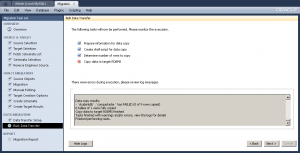 MySQL Workbench successfully migrated the schema and table but failed to migrate the data because of a character set mismatch. I updated Bug 66516 the log file from the character set mismatch before I retyped all 9 test rows to make sure they were in a
MySQL Workbench successfully migrated the schema and table but failed to migrate the data because of a character set mismatch. I updated Bug 66516 the log file from the character set mismatch before I retyped all 9 test rows to make sure they were in a latin1 character set.
I shortened the original log file because the actual log had over 2,000 blanks line :-(. That’s probably something that should be fixed in the code too.
Starting... Prepare information for data copy... Prepare information for data copy done Create shell script for data copy... Table copy script written to C:\Users\McLaughlinM\Desktop\copy_migrated_tables.cmd Create shell script for data copy done Determine number of rows to copy.... Counting number of rows in tables... wbcopytables.exe --count-only --passwords-from-stdin --odbc-source=DSN=SQL Server ODBC;DATABASE=;UID=sa --table [studentdb] [studentdb].[conquistador] 18:29:13 [INF][ copytable]: Opening ODBC connection to 'DSN=SQL Server ODBC;DATABASE=;UID=sa;PWD=XXX' 18:29:14 [INF][ copytable]: ODBC connection to 'DSN=SQL Server ODBC;DATABASE=;UID=sa;PWD=' opened 9 total rows in 1 tables need to be copied: - [studentdb].[studentdb].[conquistador]: 9 Determine number of rows to copy finished Copy data to target RDBMS.... Migrating data... wbcopytables.exe --odbc-source=DSN=SQL Server ODBC;DATABASE=;UID=sa --target=student@mclaughlinsql:3306 --progress --passwords-from-stdin --thread-count=1 --table [studentdb] [studentdb].[conquistador] `studentdb` `conquistador` [conquistador_id], [conquistador], [actual_name], [nationality] `studentdb`.`conquistador`:Copying 4 columns of 9 rows from table [studentdb].[studentdb].[conquistador] ERROR: `studentdb`.`conquistador`:Inserting Batch: Incorrect string value: '\x9Acak' for column 'actual_name' at row 7 `studentdb`.`conquistador`:Finished copying 0 rows in 0m00s 29:15 [INF][ copytable]: Opening ODBC connection to 'DSN=SQL Server ODBC;DATABASE=;UID=sa;PWD=XXX' 29:16 [INF][ copytable]: ODBC connection to 'DSN=SQL Server ODBC;DATABASE=;UID=sa;PWD=' opened 29:16 [INF][ copytable]: Connecting to MySQL server at mclaughlinsql:3306 with user student 29:16 [INF][ copytable]: Connection to MySQL opened Copy helper has finished Data copy results: - `studentdb`.`conquistador` has FAILED (0 of 9 rows copied) 0 tables of 1 were fully copied Copy data to target RDBMS finished Tasks finished with warnings and/or errors, view the logs for details Finished performing tasks. |
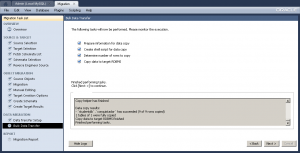 Originally, I thought the failure was due to the extended ASCII characters in the Microsoft SQL Server table. It still failed when I took all of the extended characters out. However, Alfredo suggested it was a character set issue, which is obvious when I looked more closely at the log –
Originally, I thought the failure was due to the extended ASCII characters in the Microsoft SQL Server table. It still failed when I took all of the extended characters out. However, Alfredo suggested it was a character set issue, which is obvious when I looked more closely at the log – '\x9Acak' is clearly an incorrect string. I retyped the INSERT statement for the nine rows and it worked perfectly. Naturally, I’ve updated open Bug 66516 with the log file.
If you’re curious about the Microsoft SQL Server configuration check this post.
Setup SQL Server Schema
After you’ve installed Microsoft SQL Server 2012 and created a database schema, you still need to setup or configure the database schema. This is the recommended Microsoft SQL Server Best Practice.That means you must grant permissions to a user to work in the database schema, otherwise you get the following type of error message.
Msg 2760, Level 16, State 1, Line 1 The specified schema name "studentdb" either does not exist or you do not have permission to use it. |
You receive the foregoing error message when trying to create a table in a database schema that hasn’t been assigned a user or role. This typically occurs after you create a new database schema, which has a <default> owner.
For those new to the idea of schemas (or scheme), they were introduced by Microsoft in SQL Server 2005. Here are some rules of thumb on schemas:
- Database schema names are distinct from user names.
- Multiple users may share a schema, which means it can hold objects owned by multiple users.
- Permissions to act inside the schema may be granted to individual users, and you have a varied set of privileges that you can assign to users.
- Ownership of objects in a schema can be transferred using the
ALTER SCHEMAcommand. - Ownership of a schema can be changed by using the
ALTER AUTHORIZATIONcommand. - Database users can be dropped without changing objects in schemas, which is a big difference between Oracle and SQL Server.
The following example occurs when you try to create a table in a studentdb database schema. It doesn’t expose you to the SQL syntax but demonstrates how to manage the changes within the SQL Server Management Studio (SSMS).
By the way, you start the new schema creation process by right clicking on the Databases folder in the SQL Server Management Studio. Then, you give the new database schema a name in the New Database dialog; and click the OK button to complete the process.
The balance of the instructions show you how to create a user account that will map to your new database schema. It assumes you’ve installed it on your local machine and have privileges through local Windows Authentication to the System Administrator (sa) account. You create a student user account, assign the studentdb database schema, log off as the System Administrator, log in as the new user, conditionally drop a table from the studentdb schema, create a table in the studentdb schema, and query the results. It’s also possible to create the user first, database second, and assign the database as the default database for the user account.
- The first screen asks you to authenticate as the System Administrator using Windows Authentication. Click the Connect button to connect to the SQL Server Management System (SMSS).
- Click the Security folder and expand the subordinate list of folders. Right click on the Logins folder and click on the New Login option in the context menu. It launches a new dialog where you enter a user account.
- On the General page of the Login – New dialog, enter a Login name and click the SQL Server authentication radio button. Clicking the radio button enables the Password and Confirm password fields where you enter the same password twice. Click the Default database drop down and choose the studentdb created earlier. Click the Server Roles page to continue.
- On the Server Roles page, ensure that only the public server role is checked. Click on the User Mapping page to continue.
- On the User Mapping page, click the Map check box for the
studentdbdatabase, enterstudentin the User field, and enterstudentdbin the Default Schema field. Click the db_owner and public database role membership forstudentdb. Click on the Securables page to continue.
- There are no required changes on the Securables page. Check that screen matches the illustration at the left, and click on the Status page to continue.
- There are no required changes on the Status page. Check that screen matches the illustration at the left, and click on the OK button to complete creating the user. Then, exit the SQL Server Management Studio as the System Administrator.
- Launch the SQL Server Management Studio, choose SQL Server Authentication as the authentication method, and enter the
studentLogin (user name) and Password before clicking the Connect button to continue.
- The first time a user logs in, they must re-enter a valid password. After entering the password twice, click the OK button to continue.
- The initial display shows only the Object Explorer. Click the New Query option in the menu toolbar.
- Click on the Databases folder to expand the list and you will see the
studentdbdatabase schema displayed, as shown in the illustration on the left.
- Enter a conditional drop of a
conquistadortable from thestudentdbdatabase schema. Click the Execute button from the toolbar menu to run the statement.
IF OBJECT_ID('studentdb.conquistador','U') IS NOT NULL DROP TABLE studentdb.conquistador; |
- Enter a
CREATEstatement for aconquistadortable in thestudentdbdatabase schema. Click the Execute button from the toolbar menu to run the statement.
CREATE TABLE studentdb.conquistador ( conquistador_id INT NOT NULL IDENTITY(1,1) CONSTRAINT pk_conquistador PRIMARY KEY , conquistador VARCHAR(30) , actual_name VARCHAR(30) , nationality VARCHAR(30)); |
- Enter an
INSERTstatement to theconquistadortable in thestudentdbdatabase schema. Click the Execute button from the toolbar menu to run the statement and see that it inserted 9 rows.
INSERT INTO conquistador VALUES ('Juan de Fuca','Ioánnis Fokás','Greek') ,('Nicolás de Federmán','Nikolaus Federmann','German') ,('Sebastián Caboto','Sebastiano Caboto','Venetian') ,('Jorge de la Espira','Georg von Speyer','German') ,('Eusebio Francisco Kino','Eusebius Franz Kühn','Italian') ,('Wenceslao Linck','Wenceslaus Linck','Bohemian') ,('Fernando Consag','Ferdinand Konšcak','Croatian') ,('Américo Vespucio','Amerigo Vespucci','Italian') ,('Alejo García','Aleixo Garcia','Portuguese'); |
- Click the
studentdbfolder to expand content, and you should see theconquistadortable.
SELECT * FROM conquistador; |
- Click in the SQL Query frame and enter a query against the
conquistadortable. Click the Execute button to run the query and you should see the following output from theconquistadortable.
As always, I hope this helps those trying to sort out how to solve a similar problem.
Trying to Migrate Data
Getting the MySQL Workbench’s Database Migration has been interesting, and at present incomplete. While I can now successfully connect to the SQL Server 2012 source database and capture a schemata list, migrating the data from SQL Server doesn’t work. Actually, the connection doesn’t work without modifying a Python library in the current MySQL Workbench release.
I blogged about the SQL Server 2012 installation and Windows SQL Server DSN setup last night because the development manager requested them to create a repeatable test case to help resolve Bug 66516. The existing blog post on the MySQL Workbench blog provides step-by-step instructions, so I passed on providing them. This post documents how far I’ve been able to get with the database migration and where I’m stuck.
MySQL Workbench 5.2.42, which is the current release at time of writing, doesn’t retrieve a schemata list from SQL Server 2008 or 2012 unless you edit one of the Python libraries. The instructions for the change are in Bug 66030.
You need to edit the db_mssql_grt.py source file and include the fix from the bug. While the bug lists where to find the file on Mac OS X, you find the db_mssql_grt.py source and compiled files are in the following Windows directory (on a 64-bit OS). Then, you delete the db_mssql_grt.pyc file, which is recompiled the next time you launch MySQL Workbench and there’s a call to a function in the module (or library).
C:\Program Files (x86)\MySQL\MySQL Workbench 5.2 CE\modules |
You need to edit line 173, and add the CAST function call before you attempt the migration.
170 171 172 173 174 175 176 177 178 | def getServerVersion(connection): """Returns a GrtVersion instance containing information about the server version.""" version = grt.classes.GrtVersion() ver_string = execute_query(connection, "SELECT CAST(SERVERPROPERTY('ProductVersion') AS VARCHAR)").fetchone()[0] ver_parts = [ int(part) for part in ver_string.split('.') ] + 4*[ 0 ] version.majorNumber, version.minorNumber, version.releaseNumber, version.buildNumber = ver_parts[0:4] return version @ModuleInfo.export(grt.LIST, grt.classes.db_mgmt_Connection) |
After editing the file and saving it, you need to delete the compiled version and start MySQL Workbench to generate the db_mssql_grt.pyc. If MySQL Workbench is running you need to shut it down after deleting the compiled Python file and restart it to generate a new compiled file.
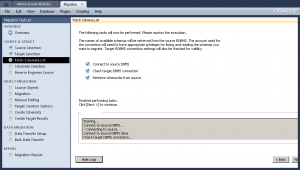 Having fixed the error, you should see verification of your connection to the Microsoft SQL Server. If it fails at this point, you have made an error installing or configuring the Microsoft SQL Server or Windows DSN, or you haven’t made the change to the
Having fixed the error, you should see verification of your connection to the Microsoft SQL Server. If it fails at this point, you have made an error installing or configuring the Microsoft SQL Server or Windows DSN, or you haven’t made the change to the db_mssql_grt.py file.
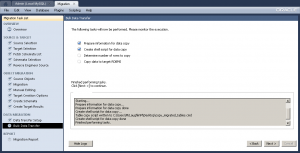 All the other steps work except for copying the data from the Microsoft SQL Server to the MySQL Server. The failure occurs in Bulk Data Transfer segment of the Database Migration wizard. The first error occurs on the Determine number of rows to copy step. The error log didn’t help very much, so I generated the manual script file.
All the other steps work except for copying the data from the Microsoft SQL Server to the MySQL Server. The failure occurs in Bulk Data Transfer segment of the Database Migration wizard. The first error occurs on the Determine number of rows to copy step. The error log didn’t help very much, so I generated the manual script file.
Testing the generated script manually it fails to connect to the SQL Server instance. It appears the command syntax in the generated script is incorrect or one or more of the choices made during the installation of SQL Server or definition of the Windows SQL Server DSN is incorrect.
Here’s the generated script file:
REM Workbench Table Data copy script REM REM Execute this to copy table data from a source RDBMS to MySQL. REM Edit the options below to customize it. You will need to provide passwords, at least. REM REM Source DB: Mssql@SQL Server ODBC (Microsoft SQL Server) REM Target DB: Mysql@mclaughlinsql:3306 REM Source and target DB passwords REM set arg_source_password= REM set arg_target_password= REM Uncomment the following options according to your needs REM Whether target tables should be truncated before copy REM set arg_truncate_target=--truncate-target REM Enable debugging output REM set arg_debug_output=--log-level=debug3 wbcopytables.exe '--odbc-source=DSN=SQL Server ODBC;DATABASE=studentdb;UID=sa' --target=student@mclaughlinsql:3306 --source-password=%arg_source_password% --target-password=%arg_target_password% %arg_truncate_target% %arg_debug_output% --table '[dbo].[ORGANIZATION]' '`studentdb`' '`ORGANIZATION`' |
You need to add the following directory to your %PATH% environment variable to test a call to wbcopytables executable:
SET PATH=%PATH%;C:\Program Files (x86)\MySQL\MySQL Workbench 5.2 CE |
The following call to the wbcopytables executable requires you unremark the source and target password statements or set them externally from the script. This call should connect and migrate data from the Microsoft SQL Server database to the MySQL Workbench.
wbcopytables.exe --odbc-source='[DSN=SQL Server ODBC;DATABASE=studentdb;UID=sa]' --target=student@mclaughlinsql:3306 --source-password=cangetin --target-password=student --table '[dbo].[ORGANIZATION]' '`studentdb`' '`ORGANIZATION`' |
However, running it in my environment generates the following error:
wbcopytables.exe: Invalid option '--odbc-source=DRIVER={.\SQLEXPRESS};DSN=SQL |
This was resolved by development in MySQL Workbench 5.2.43; and you can reference Bug 66516 for more information. Although, you need to watch out for character set mismatches, as qualified in this later post.
SQL Server ODBC DSN
 You must install and then configure a Windows Data Source Name (DSN) for SQL Server’s ODBC before you can connect MySQL Workbench to a SQL Server and migrate data. If you fail to set it up, you can’t complete the first step of the MySQL Workbench migration wizard, as shown in the image to the right.
You must install and then configure a Windows Data Source Name (DSN) for SQL Server’s ODBC before you can connect MySQL Workbench to a SQL Server and migrate data. If you fail to set it up, you can’t complete the first step of the MySQL Workbench migration wizard, as shown in the image to the right.
For MySQL readers, this was posted as part of a replicateable test case for Alfredo’s MySQL Workbench team. A Windows OS version of Bug 66516.
You configure a Windows Data Source Name (DSN) for Microsoft SQL Server 2012 after a successful installation (shown in this related blog post), by performing the following steps.
- You need to create a data source in the operating system. You should open the Control Panel and click on the Administrative Tools menu item to begin the installation of a new data source.
- Click the Data Sources (ODBC) menu item to start the process.
- This is where you add a new User Data Source. Click the Add button on the right of the dialog box.
- The Create New Data Source dialog box should show the SQL Server Native Client 11.0 that was installed when you installed the database. Click on it in the selection box, and then click the Finish button.
- The first dialog of the Create a New Data Source to SQL Server process presents the following dialog, which prompts you for a Data Source Name (DSN), a description, a target server. I’ve entered
SQL Server ODBCas the DSN and description, and chosen thelocaldatabase server. The local database server is the server running on thelocalhostmachine. Click the Next button to continue the process.
- The second dialog of the Create a New Data Source to SQL Server process prompts with the following dialog, which lets you opt for integrated Windows authentication or user credential authentication. The easiest set up when you’re running a test case on a single instance selects integrated windows authentication. Click the Next button to continue the process.
- The third dialog of the Create a New Data Source to SQL Server process prompts with the following dialog, which lets you change the default database, attach a database filename, set ANSI rules, the application intent, and multi-subnet failover. The default options are selected in the dialog. Click the Next button to continue the process.
- The fourth dialog of the Create a New Data Source to SQL Server process prompts with the following dialog, which lets you change the language, encryption, character translation, regional settings, and long query execution. The default options are selected in the dialog. Click the Next button to continue the process.
- The next dialog displays the settings for the ODBC SQL Server Setup. You should always confirm that things work by clicking the Test Data Source button.
- The next dialog displays success when you made working choices and failure when something is misconfigured. Click the OK button to continue the process.
- The OK button concludes the Create a New Data Source to SQL Server process, and returns you to the list of valid ODBC Data Sources. Click the OK button to conclude the process.
Hopefully, this helps those learning how to set up Microsoft SQL Server to work with MySQL Workbench’s migration tool.
SQL Server 2012 Install
While testing the MySQL Workbench migration tool, I needed to install Microsoft SQL Server 2012 Express (the free one up to 8 GB of data). These are my notes on installing the product, and you can click on any image to see the full size resolution and details. (The approach using small snapshots on the left was suggested from somebody who uses the blog and felt these would be easier than large but slightly reduced image files.)
For MySQL readers, this was posted as part of a replicateable test case for Alfredo’s MySQL Workbench team. A Windows OS version of Bug 66516.
Installation Steps
For reference, I’ve already installed the pre-requisites of Windows PowerShell 2.0 and Microsoft .NET Framework 3.5. You’ll see that when you get to step #6.
- The first screen gives you the appearance of a wizard format with the list of tasks on the left and the details on the right. Click the New SQL Server stand-alone installation or add features to an existing installation to install a copy of SQL Server 2012 Express with a sample database.
- The Microsoft SQL Server 2012 installation firsts checks the rules for the installation. This screen lasts for about 20-30 seconds before you get the licensing dialog box.
- There’s not much choice with this dialog but you must confirm you’ve read the license terms. If you want to keep Microsoft apprise about your platform leave the button check box enabled. It’s unchecked in my installation. 😉 After you address the check boxes, click the Next button to proceed with the installation.
- This dialog should quickly scan for any product updates, which are minimal if you’ve downloaded the file from Microsoft’s download site. Mine was up to date and skipped downloading and extracting tasks. It does take a small amount of time to install the setup files, and you’re parked on this screen while that happens. Click the Install button to continue with the installation.
- A second rule check runs to make sure anything from the software update is completed. Click the Next button to proceed.
- This page presents the Features that you want installed. It installs everything but a local database by default. If you’re building a stand alone instance you should check the LocalDB check box.
- After you check the LocalDB check box, the Features display shows that all features are selected. Click the Next button to continue.
- This dialog lets you choose whether you install a default or named instance. You also provide the instance unique identifier (ID), and root directory. After making sure that’s completed, click the Next button ton continue.
- This section lets you name and set Microsoft Service names for the database engine, reporting services, full-text filter daemon launche, and browser. My settings enable the database engine and reporting services as automatic, which means they start when the operating systems wakes. Click the Next button to continue with the install.
- This dialog lets you set the authentication mode of Microsoft SQL Server. By default, Microsoft SQL Server uses Windows authentication mode. I recommend you opt for Mixed Mode by clicking the radio button and entering a password twice.
- After entering the SQL Server Administrators’ password in the Server Configuration tab view, click the Data Directories tab to check the data directories.
- On the Data Directories tab verify the installation directories. The 64-bit directory default root directory is:
C:\Program Files\Microsoft SQL Server\
- After inspecting the Data Directories, click the User Instances tab and enable the Users are allowed to run a separate instance of the Database Engine check box.
- Clicking the FILESTREAM tab, you click the Enable FILESTREAM for Transact-SQL access check box. This enables FILESTREAM for Transact-SQL. Click the Next button to proceed.
- This dialog of the wizard lets you configure the reporting services. Click the Install and configure radio button and then the Next button to proceed.
- This dialog lets you set the error reporting. Click the Send Windows and SQL Server Error Reports to Microsoft if you want to advise them of errors. After making your notification decision, click the Next button to proceed.
- The installation program takes several minutes to run, and this is a copy of the progress dialog. After the installation completes, the program automatically advances to the completion dialog.
- When everything succeeds you’ll see a dialog like the one on the left. Click the Close button to complete the installation.
- Click on the Start button, choose All Programs, choose Microsoft SQL Server 2012, and choose the SQL Server Management Studio that launches the SQL Server 2012 login screen.
- This launches the Microsoft SQL Server Management Studio as an Administrator. This base image only displays the Object Explorer view.
- Click the View Query button and it displays the SQL Query and Properties view.
Post Installation Configuration Step
After installing the Microsoft SQL Server 2012 Express Edition, I discovered that the pipe definition was incorrect and had to fix it, which was exactly like the fix for Microsoft SQL Server 2008 that I blogged about 3 years ago here.
If you want to set up databases that hold tables of their own as opposed to deploying everything in the dbo schema, you should read this post on configuring SQL Server 2012. It shows you how to create a database, user, and schema.
You’ll need to configure a Windows Data Name Source (DSN) for SQL Server, when you’re planning to connect Microsoft Excel to SQL Server or migrate data from SQL Server using MySQL Workbench.