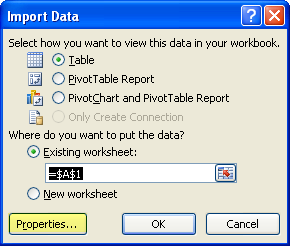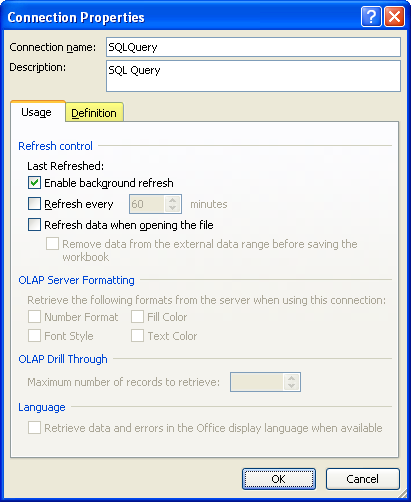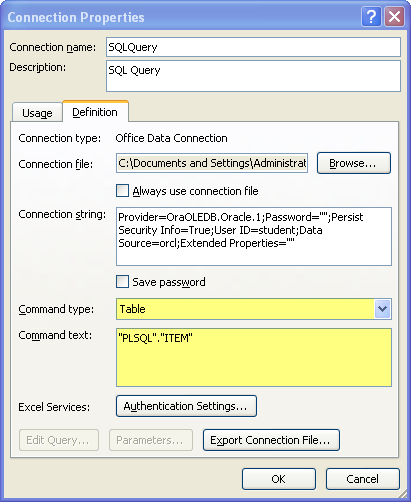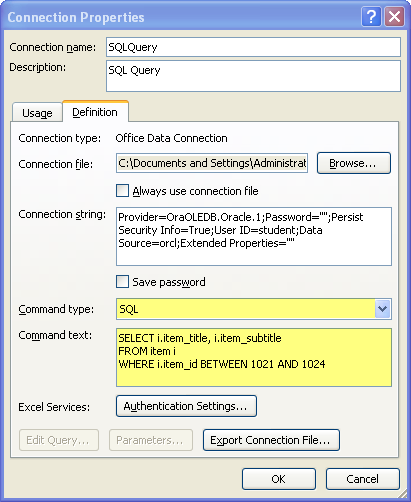SQL Query in Excel 2007
Over a year ago, I put out a blog page on how to query the contents of a table from an Oracle database through Excel. I meant to get back to provide much more about this. Specifically, I want to cover the XML mechanism used to accomplish the task. However, a blog reader augmented my page with a solution comment. I’m thrilled he did because it tells me to get a basic thing out rather than hang folks up halfway. My thanks go to Vernon.
Here’s a quick addendum to the original post with screen shots because folks tell me they’re very useful. It demonstrates how you write queries in Microsoft Excel against the Oracle database. While I plan a full tutorial on a different URL, this should help everybody in the meantime. This content is dependent on the generic mechanism, which I covered in this older post.
It starts with an alternative to Step #9 in the older blog page, and therefore, I’ve started the numbering as 9 there.
- The Import Data dialog asks you how and where you want to import it. When you don’t want the contents of a simple table, click the Properties button.
- Clicking the prior dialog’s Property button brings you to the Connection Properties dialog. The Usage tab is first for a reason but the Definition tab is where you need to go to enter a free form query. Click the Definition tab highlighted in yellow below.
- In this dialog, the most important boxes are the Command type (as you may guess, Table is the default value) and Command text boxes. The first thing to do, is click on the Command type multiple select widget and choose SQL.
Now, you can write any query that you’d like against the selected Oracle schema. You may reference any tables or views for which your user (schema) has SELECT permissions. You don’t need to limit yourself to a single table because ANSI SQL:89 (comma delimited tables), and ANSI SQL:92 (INNER JOIN, et cetera) are both supported. Don’t forget that Oracle uses a different concatenation method than Microsoft Access or SQL Server, you can find that here. After you’ve entered your query, click the OK button to proceed.
- When you clicked OK, you’ve instructed Microsoft Excel 2007 to change the connection, it raises this dialog box (click on it if you want to read it). You click Yes to continue and save your query.
- You’re back to where you began, more or less, this it the Import Data dialog. This is Step #9 but this time it’ll run your query not return a simple table content. Click OK to run the query. Don’t be surprised if you get a message saying no password was provided. It just means you’ll be prompted to enter one. You should never store that password because it’s stored in plain text inside an XML file.
You can find those data source files in this directory:
C:\Document and Settings\<some_user>\My Documents\My Data Sources |