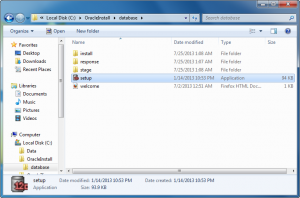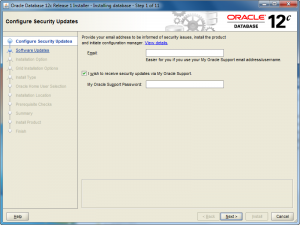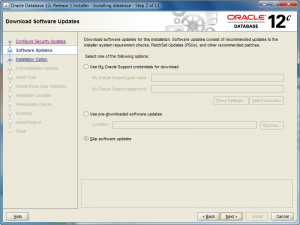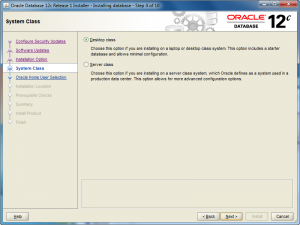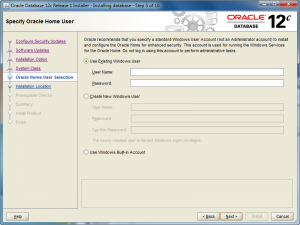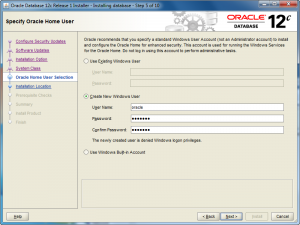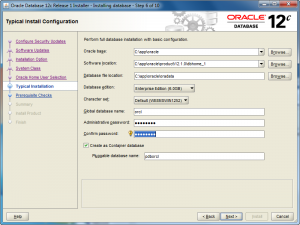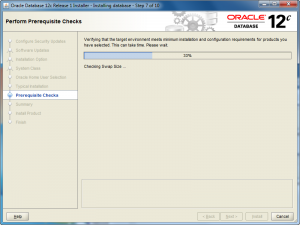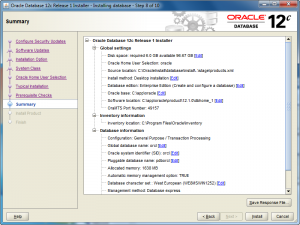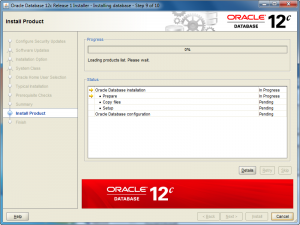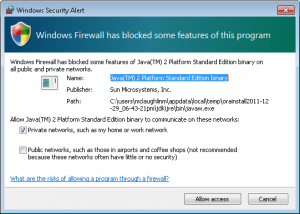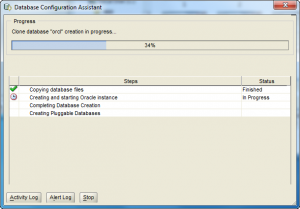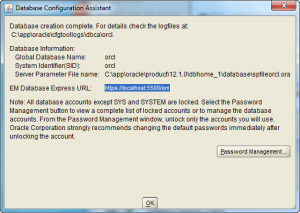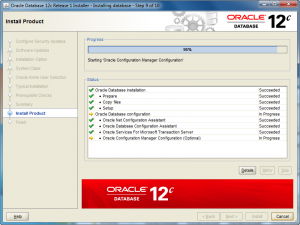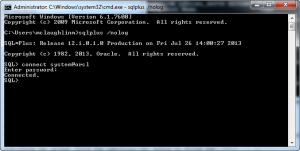Archive for July, 2013
Oracle 12c on Windows 7
Here are step-by-step instructions for installing Oracle Database 12c Release 1 on Windows 7. This is more or less to install a Desktop version of Oracle 12c. I posted other versions for Oracle Database 11gR1 and 11gR2. While some report that they installation doesn’t work for them, its typically because they didn’t configured their Windows 7 environment.
Here are some Windows 7 configuration caveats before you perform this installation, and they are:
Windows 7 Configuration Steps
- Make sure you have at least 3 GB of memory on your Windows PC, or that you can allocate 4 GB of memory to your virtual machine for Windows.
- Install Oracle’s JDK 7 for 64-bit OS with NetBeans and 32-bit OS when running on a 64-bit machine. The installer is smart enough to only install NetBeans once. The JDK 7 32-bit installation supports SQL Developer.
- Disable Microsoft’s User Access Controls (UAC). I blogged about a set of Windows 7 gripes, and the second point shows you the screen shots that let you disable UAC on Windows 7.
- Configure your
C:\Windows\System32\drivers\etc\hostsfile. Use lines 1 through 3 when you’re using a DHCP IP address, and lines 1 through 4 when you’re using a static IP address. If you want to set a static IP address, check this old post on how to set a static IP address. Please note that thehostnameneeds to be lowercase.
1 2 3 | 127.0.0.1 localhost
::1 localhost
127.0.0.1 oracle12c oracle12c.techtinker.com |
Line 4, only use for a static IP address, would look like this on the 192.168.* subdomain:
4 | 192.168.0.5 oracle12c oracle12c.techtinker.com |
- Create a user account name that doesn’t have a white space, like
McLaughlinMin the screen shots, and assign it Administrator privileges. During the install, you’ll be prompted to create a non-administrator account to start Oracle.
Oracle Database 12c Release 1 Installation Steps
- The first thing you need to do is unzip the two zip files into a common directory. I’ve chosen to create an OracleInstall folder. Oracle creates a database folder inside it. Within the database folder, click the Setup file to launch the Oracle Installer.
- After launching the Oracle Installer, the Configure Security Updates screen is your first stop. You may provide your email (attached to your Oracle Support Contract) and Oracle Support password, or uncheck the box and you can simply install a Desktop test environment. Click the Next button to proceed.
- The Software Updates is the next screen. If you want to check for updates, click and enter your Oracle Support credentials. If you want to install the base release, click the Skip software updates radio button. After making a choice about what you want to do with updates, click the Next button to proceed with the install.
- The Installation Option screen lets you chose whether you want to Create and configure a database (sample database), Intall database software only, or Upgrade an existing database. Check the appropriate radio button and then click the Next button to proceed with the install.
- The System Class screen lets you chose whether you want to install a Desktop class (ideal for develoers to play around in) or a Server class. Check the appropriate radio button and then click the Next button to proceed with the install.
- The Oracle Home User Selection screen lets you chose whether you want to Use Existing Windows User (that’s fine if you created one previously), Create New Windows User (what I’ll do next), or Use Windows Built-in Account. Check the appropriate radio button and then click the Next button to proceed with the install.
- The Oracle Home User Selection screen lets you Create New Windows User, and that’s what I’ve done with the
oracleuser (it could be whatever you like). Click the Next button to proceed with the install.
- The Typical Install Configuration screen lets you customize your installation. I’ve only opted to provide an Oracle compliant password while accepting the defaults. Click the Next button to proceed with the install.
- The Perform Prerequisite Checks screen initially displays a task bar. You need some patience, it’ll show you the next screen if everything is fine.
- The Summary screen tells you what you’re going to install. Read it over, save a copy for later, and when everything is right then click the Next button to install.
- The Install Product screen tells you what you’re installing and it can take some time. Don’t walk away too quickly because you’re most likely going to have to allow access for the installation to complete successfully.
- You should see two Windows Security Alerts with the installation. Click the Allow access button to continue successfully.
- The Database Configuration Assistant screen tells you that you’ve been successful to this point. Although, this is where several errors can occur when you failed to correctly configure Windows 7 before installation. This takes some time to run, here’s where you can take a break.
- The second Database Configuration Assistant screen lets you configure passwords for the database accounts. I’m skipping that by accepting the defaults and clicking the OK button to proceed.
- The Install Product screen reappears while most of the database cloning operation has finished. At this point, it starts configuring the Oracle Enterprise Manager (OEM). It can take a couple minutes to complete. Simply monitor it.
- The Finish screen appears after everything has worked. Click the Close button to finish the install.
- Now, you can open a Windows command shell and call the
sqlplusexecutable with a/nologoption (denies login credentials form OS history files). Then, you can connect using the TNSorclalias, which verifies your networkinglistener.oraandtnsnames.orafiles are setup correctly. You should see the following in the command shell when the installation was successful.
C:\Users\mclaughlinm>sqlplus /nolog SQL*Plus: Release 12.1.0.1.0 Production on Fri Jul 26 02:00:19 2013 Copyright (c) 1982, 2013, Oracle. All rights reserved. Connected to: Oracle Database 12c Enterprise Edition Release 12.1.0.1.0 - 64bit Production With the Partitioning, OLAP, Advanced Analytics and Real Application Testing options SQL> connect system@orcl Enter password: Connected. |
Oracle 12c changes the dynamics on users. You now have two types of databases. One is a Container Database (CDB) and the other is a Pluggable Database (PDB). While Oracle’s default container users, like SYS, SYSTEM, and so forth, remain unchanged, you create new CDB users with a C##<user_name> preface. PDB users are a different matter, and they can retain the same format used previously for user-defined users. You set PDB users as the ADMIN user for a pluggable database when you provision it.
Subsequent to this post, I’ve posted how you can provision an Oracle 12c Pluggable Database (PDB), and you can find it in this post. AS always, I hope that this helps those trying to find a quick shortcut on reading the instructions. 😉
Site Blocked in Russia?
This is either too funny 🙂 or too sad. 🙁
An acquaintance sent me this image from a cyber cafe or hotel in Russia. It says that my blog site is prohibited and violates Russian law, and that they’re blocking my site in accordance with the Russian Federal Law of 27.07.2006 No. 149-FZ.
All I can say is, “Wow!” I didn’t know that stuff about writing programs, web pages, and solving generic database and operating system problems was so sensitive. For that matter, I didn’t know what I post would interest any government. I half wonder whether my friend’s pulling my leg.
As I reflect on it, could it be that Oracle post on how to write an encrypted object type? or, how with proper OS credentials how you reset MySQL’s root password? or, how to verify a socket in Perl? Nah, it’s probably the one on how to set a static IP in Windows – that’s truly sensitive stuff. 😉
Does anybody who reads the blog have any clue about what would drive the Russian government to block a technology blog site like mine? My serious guess is that there is somebody who hosts with the same provider who’s done something tacky.
SQL Like Comparisons
SQL tidbits are always valuable and highly searched for by newbies (as opposed to reading the SQL documentation). Sometimes we seasoned SQL developers take for granted little things like when a single- or multiple-character wildcard comparison works. It seems we know what newbies don’t. That you need a wildcard comparison operator not simply and equality comparison operator.
The question posed to me was, “Why doesn’t my wildcard comparison work?” Here’s a simplified example of their question.
SELECT 'Valid' AS "Test" FROM dual WHERE 'Treat' = 'Tre_t' OR 'Treet' = 'Tre_t'; |
Naturally, the answer is that the equality operator compares the strings based on their exact match (character sensitively in Oracle and character insensitively in MySQL). It needs to be rewritten by replacing the equals (=) comparison operator with the LIKE comparison operator. The following query does that:
SELECT 'Valid' AS "Test" FROM dual WHERE 'Treat' LIKE 'Tre_t' OR 'Treet' LIKE 'Tre_t' |
The same behavior exists for the multiple-character wildcard (%). I hope this helps those looking for this answer.
Oracle OpenWorld 2013
I registered yesterday for Oracle OpenWorld 2013, and I’ll look forward to seeing friends there. Having worked in the Oracle 12c beta for a year, I’ll be interested in the presentations. Also, hearing more about Java 7 at JavaOne. On the downside, I’m missing MySQL Connect this year.

Cloud computing offers many possibilities, and container and pluggable databases are a great solution. We’ve two new acronyms with the Oracle 12c release. A containerized database is a CDB, and a pluggable database is a PDB. I’m looking forward to seeing more about the provisioning of PDBs during the conference. If you’re new to the changes, check out CDBs and PDBs in Chapter 17 in the Oracle 12c Concepts manual.
A couple of my favorite new features are Identity and Invisible Columns. If you’re unfamiliar with the new features for application development, let me recommend this Oracle White Paper. Also, for reference I’ve covered identity and invisible columns thoroughly in the Oracle Database 12c PL/SQL Programming book, which will be available in December.
Missing the MySQL Connect 2013 Bus

Unfortunately, travel budgets preclude me attending MySQL Connect 2013 this year (alas, I’ll miss the bus). 🙁 It was hard because I’d like to see what’s up with MySQL (since I was a closet MySQL user at Oracle before they acquired it). Anyway, if you’re there, make sure you check out MySQL Workbench 6 for me. Also, I’d like to thank Dave Stokes for the AWESOME review he wrote on Amazon.com for my MySQL Workbench: Data Modeling & Development book. Maybe, I’ll get to go to MySQL Connect 2014 next year.