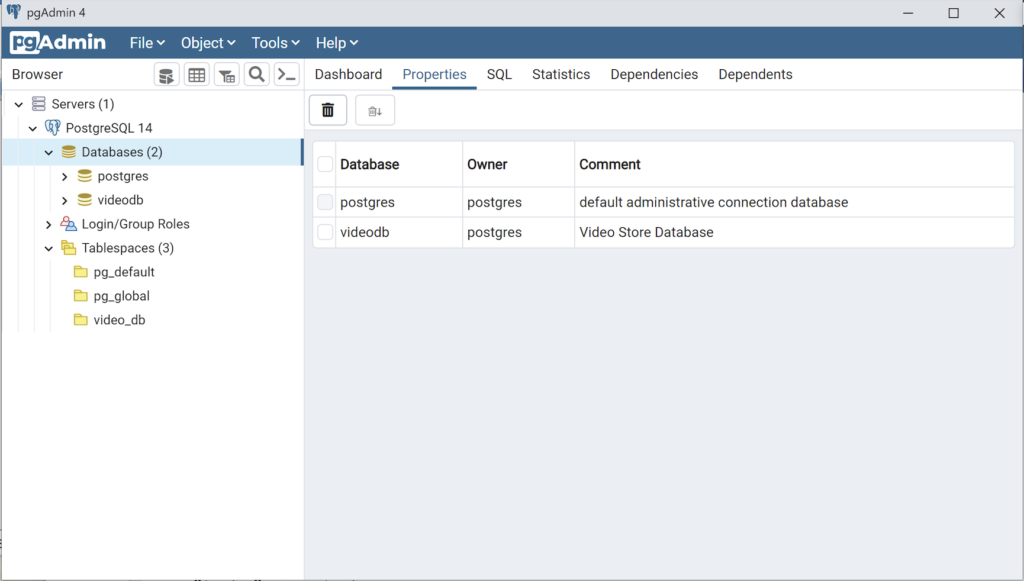Archive for May, 2023
PostgreSQL on Ubuntu
Fresh install of Ubuntu on my MacBook Pro i7 because Apple said the OS X was no longer upgradable. Time to install and configure MySQL Server. These are the steps to install MySQL on the Ubuntu Desktop.
Installation
- Update the Ubuntu OS by checking for, inspecting, and upgrading any available updates with the following commands:
sudo apt update sudo apt list sudo apt upgrade
- Check for available PostgreSQL Server packages with this command:
sudo apt install postgresql postgresql-contrib
- Connect as the postgres user with the following command:
sudo -i -u postgres
Then, you can connect to PostgreSQL with this command:
psql
It displays your connection as the root user. Then, you can use the show data_directory; command to find the data directory:
psql (14.8 (Ubuntu 14.8-0ubuntu0.22.04.1)) Type "help" for help. postgres=# show data_directory; data_directory ----------------------------- /var/lib/postgresql/14/main (1 row)\q
- At this point, you have some operating system (OS) stuff to setup before configuring a PostgreSQL sandboxed videodb database and student user.
- Assume the role of the root superuser on Ubuntu with this command:
sudo sh
As the root user, navigate to /etc/postgresql/14/main directory and edit the pg_hba.conf file. Add lines for the postgres and student users, as shown below:
# TYPE DATABASE USER ADDRESS METHOD # "local" is for Unix domain socket connections only local all all peer local all postgres peer local all student peer # IPv4 local connections: host all all 127.0.0.1/32 scram-sha-256 # IPv6 local connections: host all all ::1/128 scram-sha-256 # Allow replication connections from localhost, by a user with the # replication privilege. local replication all scram-sha-256 host replication all 127.0.0.1/32 scram-sha-256 host replication all ::1/128 scram-sha-256
- As the root user, navigate to the /var/lib/postgresql/14 directory, and make the video_db directory with the following command:
mkdir video_db - Change the video_db ownership and group to the respective postgres user and primary group:
chown postgres:postgres video_db - Change the video_db permissions to read, write, and execute for only the owner with this syntax as the postgres user:
chmod 700 video_db
- Assume the role of the root superuser on Ubuntu with this command:
- Connect to the postgres account and perform the following commands:
- Connect as the postgres user with the following command:
sudo -i -u postgres
- After connecting as the postgres superuser, you can create a video_db tablespace with the following syntax:
CREATE TABLESPACE video_db OWNER postgres LOCATION '/var/lib/postgresql/14/video_db';
This will return the following:
CREATE TABLESPACE
You can query whether you successfully create the video_db tablespace with the following:
SELECT * FROM pg_tablespace;
It should return the following:
oid | spcname | spcowner | spcacl | spcoptions -------+------------+----------+--------+------------ 1663 | pg_default | 10 | | 1664 | pg_global | 10 | | 16389 | video_db | 10 | | (3 rows)
-
You need to know the PostgreSQL default collation before you create a new database. You can write the following query to determine the default correlation:
postgres=# SELECT datname, datcollate FROM pg_database WHERE datname = 'postgres';
It should return something like this:
datname | datcollate ----------+------------- postgres | en_US.UTF-8 (1 row)
The datcollate value of the postgres database needs to the same value for the LC_COLLATE and LC_CTYPE parameters when you create a database. You can create a videodb database with the following syntax provided you’ve made appropriate substitutions for the LC_COLLATE and LC_CTYPE values below:
CREATE DATABASE videodb WITH OWNER = postgres ENCODING = 'UTF8' TABLESPACE = video_db LC_COLLATE = 'en_US.UTF-8' LC_CTYPE = 'en_US.UTF-8' CONNECTION LIMIT = -1;
You can verify the creation of the videodb with the following command:
postgres# \l
It should show you a display like the following:
List of databases Name | Owner | Encoding | Collate | Ctype | ICU Locale | Locale Provider | Access privileges -----------+----------+----------+-------------+-------------+------------+-----------------+----------------------- postgres | postgres | UTF8 | en_US.UTF-8 | en_US.UTF-8 | | libc | template0 | postgres | UTF8 | en_US.UTF-8 | en_US.UTF-8 | | libc | =c/postgres + | | | | | | | postgres=CTc/postgres template1 | postgres | UTF8 | en_US.UTF-8 | en_US.UTF-8 | | libc | =c/postgres + | | | | | | | postgres=CTc/postgres videodb | postgres | UTF8 | en_US.UTF-8 | en_US.UTF-8 | | libc | (4 rows)Then, you can assign comment to the database with the following syntax:
COMMENT ON DATABASE videodb IS 'Video Store Database';
- Create a Role, Grant, and User:
In this section you create a dba role, grant privileges on a videodb database to a role, and create a user with the role that you created previously with the following three statements. There are three steps in this sections.
- The first step creates a dba role:
CREATE ROLE dba WITH SUPERUSER;
- The second step grants all privileges on the videodb database to both the postgres superuser and the dba role:
GRANT TEMPORARY, CONNECT ON DATABASE videodb TO PUBLIC; GRANT ALL PRIVILEGES ON DATABASE videodb TO postgres; GRANT ALL PRIVILEGES ON DATABASE videodb TO dba;
Any work in pgAdmin4 requires a grant on the videodb database to the postgres superuser. The grant enables visibility of the videodb database in the pgAdmin4 console as shown in the following image.
- The third step creates a student user:
CREATE USER student WITH ROLE dba ENCRYPTED PASSWORD 'student';
- The fourth step changes the ownership of the videodb database to the student user:
ALTER DATABASE videodb OWNER TO student;
You can verify the change of ownership for the videodb from the postgres user to student user with the following command:
postgres# \l
It should show you a display like the following:
List of databases Name | Owner | Encoding | Collate | Ctype | ICU Locale | Locale Provider | Access privileges -----------+----------+----------+-------------+-------------+------------+-----------------+----------------------- postgres | postgres | UTF8 | en_US.UTF-8 | en_US.UTF-8 | | libc | template0 | postgres | UTF8 | en_US.UTF-8 | en_US.UTF-8 | | libc | =c/postgres + | | | | | | | postgres=CTc/postgres template1 | postgres | UTF8 | en_US.UTF-8 | en_US.UTF-8 | | libc | =c/postgres + | | | | | | | postgres=CTc/postgres videodb | student | UTF8 | en_US.UTF-8 | en_US.UTF-8 | | libc | =Tc/student + | | | | | | | student=CTc/student + | | | | | | | dba=CTc/student (4 rows)
Installation of PGAdmin4
These are the steps to install pgAdmin4. They include some preconditions.
You need to install the curl utility as a precondition.
sudo apt install curl
Install the public key for the repository (if not done previously):
curl -fsSL https://www.pgadmin.org/static/packages_pgadmin_org.pub | sudo gpg --dearmor -o /etc/apt/trusted.gpg.d/pgadmin.gpg
- The first step creates a dba role:
- Connect as the postgres user with the following command:
MySQL on Ubuntu
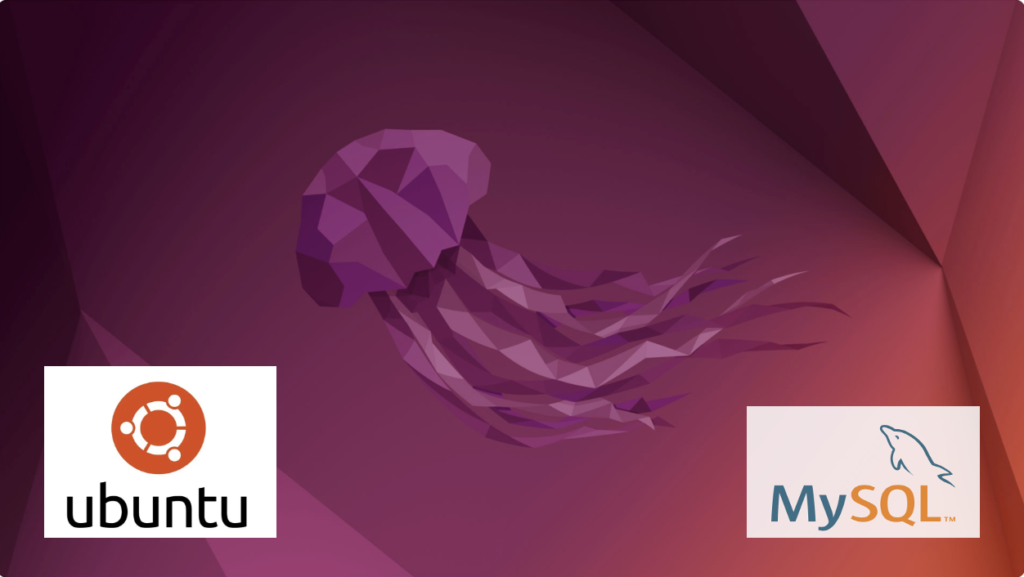
Fresh install of Ubuntu on my MacBook Pro i7 because Apple said the OS X was no longer upgradable. Time to install and configure MySQL Server. These are the steps to install MySQL on the Ubuntu Desktop.
Installation
- Update the Ubuntu OS by checking for, inspecting, and upgrading any available updates with the following commands:
sudo apt update sudo apt list sudo apt upgrade
- Check for available MySQL Server packages with this command:
apt-cache search binariesIt should return:
mysql-server - MySQL database server binaries and system database setup mysql-server-8.0 - MySQL database server binaries and system database setup mysql-server-core-8.0 - MySQL database server binaries default-mysql-server - MySQL database server binaries and system database setup (metapackage) default-mysql-server-core - MySQL database server binaries (metapackage) mariadb-server-10.6 - MariaDB database core server binaries mariadb-server-core-10.6 - MariaDB database core server files
- Check for more details on the MySQL packages with this command:
apt info -a mysql-server-8.0
- Install MySQL Server packages with this command:
sudo apt install mysql-server-8.0
- Start the MySQL Server service with this command:
sudo systemctl start mysql.service - Before you can run the mysql_secure_installation script, you must set the root password. If you skip this step the mysql_secure_installation script will enter an infinite loop and lock your terminal session. Log in to the mysql monitor with the following command:
sudo mysqlEnter a password with the following command (password is an insecure example):
ALTER USER 'root'@'localhost' IDENTIFIED WITH mysql_native_password BY 'C4nGet1n!';
Quit the mysql monitor session:
quit; - Run the mysql_secure_installation script with this command:
sudo mysql_secure_installationHere’s the typical output from running the mysql_secure_installation script:
Securing the MySQL server deployment. Enter password for user root: VALIDATE PASSWORD COMPONENT can be used to test passwords and improve security. It checks the strength of password and allows the users to set only those passwords which are secure enough. Would you like to setup VALIDATE PASSWORD component? Press y|Y for Yes, any other key for No: Y There are three levels of password validation policy: LOW Length >= 8 MEDIUM Length >= 8, numeric, mixed case, and special characters STRONG Length >= 8, numeric, mixed case, special characters and dictionary file Please enter 0 = LOW, 1 = MEDIUM and 2 = STRONG: 2 Using existing password for root. Estimated strength of the password: 100 Change the password for root ? ((Press y|Y for Yes, any other key for No) : N ... skipping. By default, a MySQL installation has an anonymous user, allowing anyone to log into MySQL without having to have a user account created for them. This is intended only for testing, and to make the installation go a bit smoother. You should remove them before moving into a production environment. Remove anonymous users? (Press y|Y for Yes, any other key for No) : Y Success. Normally, root should only be allowed to connect from 'localhost'. This ensures that someone cannot guess at the root password from the network. Disallow root login remotely? (Press y|Y for Yes, any other key for No) : Y Success. By default, MySQL comes with a database named 'test' that anyone can access. This is also intended only for testing, and should be removed before moving into a production environment. Remove test database and access to it? (Press y|Y for Yes, any other key for No) : Y - Dropping test database... Success. - Removing privileges on test database... Success. Reloading the privilege tables will ensure that all changes made so far will take effect immediately. Reload privilege tables now? (Press y|Y for Yes, any other key for No) : Y Success. All done!
Configuration
The next step is configuration. It requires setting up the sample sakila and studentdb database. The syntax has changed from prior releases. Here are the new three steps:
- Grant the root user the privilege to grant to others, which root does not have by default. You use the following syntax as the MySQL root user:
mysql> GRANT ALL ON *.* TO 'root'@'localhost';
- Download the sakila database, which you can download from this site. Click on the sakila database’s TGZ download.
When you download the sakila zip file it creates a sakila-db folder in the /home/student/Downloads directory. Copy the sakila-db folder into the /home/student/Data/sakila directory. Then, change to the /home/student/Data/sakila/sakila-db directory, connect to mysql as the root user, and run the following command:
mysql> SOURCE /home/student/Data/sakila/sakila-db/sakila-schema.sql mysql> SOURCE /home/student/Data/sakila/sakila-db/sakila-data.sql
- Create the studentdb database with the following command as the MySQL root user:
mysql> CREATE DATABASE studentdb; - Create the user with a clear English password and grant the user student full privileges on the sakila and studentdb databases:
mysql> CREATE USER 'student'@'localhost' IDENTIFIED WITH mysql_native_password BY 'Stud3nt!'; mysql> GRANT ALL ON studentdb.* TO 'student'@'localhost'; mysql> GRANT ALL ON sakila.* TO 'student'@'localhost';
You can now connect to a sandboxed sakila database with the student user’s credentials, like:
mysql -ustudent -p -Dsakila |
or, you can now connect to a sandboxed studentdb database with the student user’s credentials, like:
mysql -ustudent -p -Dstudentdb |
MySQL Workbench Installation
sudo snap install mysql-workbench-community |
You have now configure the MySQL Server 8.0.
Ubuntu Desktop 22.04

I finally got around to installing Ubuntu Desktop, Version 22.04, on my MacBook Pro 2014 since OS X stopped allowing upgrades on the device in 2021. While I replaced it in 2021 with a new MacBook Pro with an i9 Intel Chip. The Ubuntu documentation gave clear instructions on how to create a bootable USB drive before replacing the Mac OS software..
Unfortunately, networking was not well covered. It left me with two questions:
- How to configure Ubuntu Desktop 22.04 to the network?
You need to use an RJ45 network cable (in this case also an RJ45 to Thunderbolt adapter) and reboot the OS. It will automatically configure your DCHP connection.
- How to configure Wifi for Ubuntu Desktop 22.04?
You need to download and install a library, which is covered below.
After the Ubuntu Desktop installation, I noticed it didn’t provide any opportunity to update the software or configure the network. It also was not connected to the network. I connected the MacBook Pro to a physical Internet cable and rebooted the Ubuntu OS. It recognized the wired network. Then, I upgraded the installed libraries, which is almost always the best choice.
At this point, I noticed that the libraries to enable a WiFi connection were not installed. So, I installed the missing Wifi libraries with this command:
sudo apt-get install dbms bcmwl-kernel-source |
After you’ve installed the bcmwl-kernel-source libraries, navigate to the top right where you’ll find a small network icon. Click on the network icon and you’ll see the following dialog. Click on your designated Wifi, enter the password and you’ll have a Wifi connection.
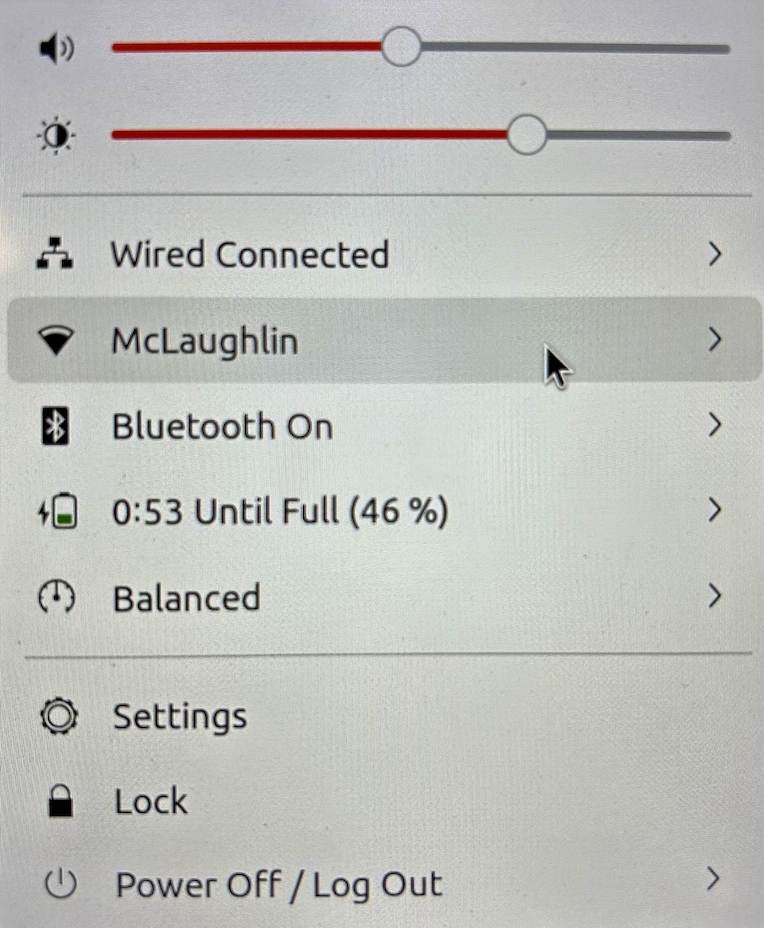
As always, I hope this note helps those trying to solve a real world problem.
A tkprof Korn Shell
Reviewing old files, I thought posting my tkprof.ksh would be helpful. So, here’s the script that assumes you’re using Oracle e-Business Suite (Demo database, hence the APPS/APPS connection); and if I get a chance this summer I’ll convert it to Bash shell.
#!/bin/ksh
# -------------------------------------------------------------------------
# Author: Michael McLaughlin
# Name: tkprof.ksh
# Purpose: The program takes the following arguments:
# 1. A directory
# 2. A search string
# 3. A target directory
# It assumes raw trace files have an extension of ".trc".
# The output file name follows this pattern (because it is
# possible for multiple tracefiles to be written during the
# same minute).
# -------------------------------------------------------------------------
# Function to find minimum field delimiter.
function min
{
# Find the whitespace that preceeds the file date.
until [[ $(ls -al $i | cut -c$minv-$minv) == " " ]]; do
let minv=minv+1
done
}
# Function to find maximum field delimiter.
function max
{
# Find the whitespace that succeeds the file date.
until [[ $(ls -al $i | cut -c$maxv-$maxv) == " " ]]; do
let maxv=maxv+1
done
}
# Debugging enabled by unremarking the "set -x"
# set -x
# Print header information
print =================================================================
print Running [tkprof.ksh] script ...
# Evaluate whether an argument is provide and if no argument
# is provided, then substitute the present working directory.
if [[ $# == 0 ]]; then
dir=${PWD}
str="*"
des=${PWD}
elif [[ $# == 1 ]]; then
dir=${1}
str="*"
des=${1}
elif [[ $# == 2 ]]; then
dir=${1}
str=${2}
des=${1}
elif [[ $# == 3 ]]; then
dir=${1}
str=${2}
des=${3}
fi
# Evaluate whether the argument is a directory file.
if [[ -d ${dir} ]] && [[ -d ${des} ]]; then
# Print what directory and search string are targets.
print =================================================================
print Run in tkprof from [${dir}] directory ...
print The files contain a string of [${str}] ...
print =================================================================
# Evaluate whether the argument is the present working
# directory and if not change directory to that target
# directory so file type evaluation will work.
if [[ ${dir} != ${PWD} ]]; then
cd ${dir}
fi
# Set file counter.
let fcnt=0
# Submit compression to the background as a job.
for i in $(grep -li "${str}" *.trc); do
# Evaluate whether file is an ordinary file.
if [[ -f ${i} ]]; then
# Set default values each iteration.
let minv=40
let maxv=53
# Increment counter.
let fcnt=fcnt+1
# Call functions to reset min and max values where necessary.
min ${i}
max ${i}
# Parse date stamp from trace file without multiple IO calls.
# Assumption that the file is from the current year.
date=$(ls -al ${i} | cut -c${minv}-${maxv})
mon=$(echo ${date} | cut -c1-3)
yr=$(date | cut -c25-28)
# Validate month is 10 or greater to pad for reduced whitespace.
if (( $(echo ${date} | cut -c5-6) < 10 )); then
day=0$(echo ${date}| cut -c5-5)
hr=$(echo ${date} | cut -c7-8)
min=$(echo ${date} | cut -c10-11)
else
day=$(echo ${date} | cut -c5-6)
hr=$(echo ${date} | cut -c8-9)
min=$(echo ${date} | cut -c11-12)
fi
fn=file${fcnt}_${day}-${mon}-${yr}_${hr}:${min}:${day}
print Old [$i] and new [$des/$fn]
tkprof ${i} ${des}/${fn}.prf explain=APPS/APPS sort='(prsela,exeela,fchela)'
# Print what directory and search string are targets.
print =================================================================
fi
done
else
# Print message that a directory argument was not provided.
print You failed to provie a single valid directory argument.
fi |
I hope this helps those looking for a solution.