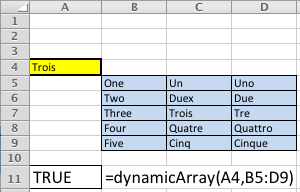Archive for the ‘Windows7’ Category
Oracle 11g XE Installer
Finally, I got to install Oracle Database 11g Express Edition (XE) tonight. Unfortunately, I ran into an error during the installation. A quick Google search landed me in the forum, where it gave me the impression it wouldn’t work on Windows 7, 64-bit. However, I’m tenacious with problems like this. Here’s the screenshot for the error:
The text from the image is noted below to help folks find the solution.
The installer is unable to instantiate the file C:\Users\McLAUGH~1\AppData\Local\Temp\{078E83D7-3FCC-4A72-903B-995C7CE44681}\KEY_XE.reg. The file does not appear to exist. |
The physical file isn’t missing, what failed to happen was that the installer didn’t write a Registry Key’s Data value. You can add the missing registry key’s Data value, and then click OK on the Error dialog box to continue the installation. (Replying to Andrea, I’ve provided screen shots on editing the Registry in a comment below.) It will succeed, at least it succeeded for me on Windows 7 64-bit. Rather than use abbreviations like the forum entry, the missing key is found here in the Windows Registry:
- HKEY_CLASSES_ROOT\Installer\Products\266B7A503A089BE4EAD1986A429434C1\SourceList\Media |
A screenshot shows that the Data value of the key wasn’t populated by the MSI (Microsoft Software Installer), the arguments remain for a script to populate:
You need to add the message value from your Error dialog as Data value of the Name entry 1, like this screenshot shows:
Since I believe the only things that should change are your Administrator’s hostname and the key value (type in the one that shows in the your dialog box), here’s the text you’ll need to enter:
C:\Users\hostname\AppData\Local\Temp\{078E83D7-3FCC-4A72-903B-995C7CE44681}\ |
This fix worked for me, and I hope the same holds true for you.
Reset MySQL root Password
Sometimes the MySQL installation goes great but students forget their root password. It’s almost like the DBA who has the only copy of the root user’s password getting hit by a bus. How do you recover it? It’s not terribly difficult when deployed on the Windows OS (you’ll find a nice article on Linux here). This page takes you to standard documentation for resetting permissions.
There are two ways to do it. The first is quick and easy but risks letting others into the database through the network. The second requires a bit more work but ensures that network is shut while you disable security to reset the root password.
- The quick and easy way to disable security and reset the
rootpassword.
You add the following parameter to the my.ini configuration file in the [mysqld] block. While you’re editing the configuration file, you should also enter the other two. You’ll uncomment them in subsequent steps because they’re necessary to connect via a localhost OS pipe when you suppress the listener.
[mysqld] # These let you safely reset the lost root password. skip-grant-tables #enable-named-pipe #skip-networking |
After you’ve saved these changes in the my.ini file, you should stop and restart the mysql51 service. If you named the Microsoft service something else, you should substitute it for mysql51 in the sample statements. The command-line steps are:
To stop the service:
net stop mysql51 |
To start the service:
net start mysql51 |
Now you can sign on as the root (superuser) without a password and change the password. However, you can’t do it through the normal command:
SET PASSWORD FOR 'student'@'%' = password('cangetin'); |
If you attempt that normal syntax, MySQL raises the following exception:
ERROR 1290 (HY000): The MySQL server IS running WITH the --skip-grant-tables option so it cannot execute this statement |
You need to first connect to the mysql database, which holds the data dictionary or catalog. Then, you use a simple UPDATE statement to reset the root password.
-- Connect to the data dictionary. USE mysql -- Manually update the data dictionary entry. UPDATE USER SET password = password('cangetin') WHERE USER = 'root' AND host = 'localhost'; |
- The secure way to disable security and reset the
rootpassword.
Remove the comment marks before the enable-named-pipe and skip-networking, if you added all three parameters while testing the easy way. Otherwise you should add the following three parameters to the my.ini configuration file in the [mysqld] block. The enable-named-pipe opens an OS pipe through which you can connect to the database. The skip-networking instructs the database not to start the MySQL listener.
[mysqld] # These let you safely reset the lost root password. skip-grant-tables enable-named-pipe skip-networking |
After you’ve saved these changes in the my.ini file, you should stop and restart the mysql51 service. The command-line steps are:
To stop the service:
net stop mysql51 |
To start the service:
net start mysql51 |
You still can’t reset a password with the SET PASSWORD FOR 'user'@'host' syntax when you’ve disabled reading the database instance’s metadata. The syntax to connect to the database through the OS pipe as the unauthenticated root user is:
mysql -h . -uroot |
Unfortunately, once you’ve connected, you can’t reset the password through the normal command because that’s disabled by the skip-grant-tables parameter. Check the example in the quick and easy way above.
With the data dictionary validation disabled, you need to first connect to the mysql database to make this change. The mysql database holds the data dictionary or catalog. You use a simple UPDATE statement to reset the root password once connected to the mysql database.
-- Connect to the data dictionary. USE mysql -- Manually update the data dictionary entry. UPDATE USER SET password = password('cangetin') WHERE USER = 'root' AND host = 'localhost'; |
After you’ve updated the password, remove the previous statement lines from the my.ini file. Then, reboot the server.
Hope this helps a few people.
Excel dynamic ranges
Microsoft Excel has many Visual Basic for Application (VBA) features that are seemingly not well understood. One of these features is passing a range value into a VBA procedure (a Sub) or function. The following example demonstrates how to pass a dynamic range to a local multiple dimensional array, and process the uploaded data in a VBA function.
My sample spreadsheet looks like the screen shot below. The formula call is in cell A11 and the text of the formula is in cell B11.
I left a debug MsgBox() call that demonstrates how you size a range. This shows the range above based on zero-based numbering, which means 5 rows are reported as 4 rows because 0 contains a row, and 3 columns are reported as 2 columns for the same reason. If the dialog looks strange to a Windows user, that’s because it’s one generated on a Mac OS X running Excel 2011. 🙂
I kept this as simple as possible to demonstrate the how to do this. Unfortunately, feedback required adding more extensive comments and making it a bit more bulletproof on concepts. The variable names were chosen to help read the syntax. Two loops are used to demonstrate (a) how you assign the range values to a multidimensional array, and (b) how you read the array values in your VBA code.
1 2 3 4 5 6 7 8 9 10 11 12 13 14 15 16 17 18 19 20 21 22 23 24 25 26 27 28 29 30 31 32 33 34 35 36 37 38 39 40 41 42 43 44 45 46 47 48 49 50 51 52 53 54 55 56 57 58 59 60 61 62 | Function dynamicArray(lookupValue As String, table As Range) ' Define the row starting cell, Row n maps to the first row where the range is found in the spreadsheet. ' Row 1 is the first row and 1,048,576 is the last possible row. Dim rowStart As Integer Dim rowSize As Integer ' Define the column starting cell, Column A maps to 1, Column B maps to 2, et cetera. ' Column A is the first column and XFD is the last possible column. Dim columnStart As Integer Dim columnSize As Integer ' Create a dynamic multiple dimension array without any physical size. Dim multidimensionArray As Variant ' Define and declare a local returnValue variable. Dim returnValue As Boolean returnValue = False ' Assign the starting row and column values, and the length of values. ' Since you need to add the row and column to the starting grid coordinates, you need to use 0-based numbering, ' which means you subtract one from the length. rowStart = table.Row rowSize = table.Rows.Count - 1 columnStart = table.Column columnSize = table.Columns.Count - 1 ' This demonstrates that the range starts in the row and column, and ' the length and width of the multiple dimension array. ' ---------------------------------------------------------------------- ' Insert single quotes for the next two lines to suppress testing the program with variables. MsgBox ("(RowStart [" + CStr(rowStart) + "], (ColStart [" + CStr(columnStart) + "]) " + _ "(RowSize [" + CStr(rowSize) + "] ColSize [" + CStr(columnSize) + "])") ' ---------------------------------------------------------------------- ' Redimension the arrays maximum size, rows first, columns second. ReDim multidimensionArray(rowSize, columnSize) ' Read through the range and assign it to a local and dynamically sized array variable. ' An important note to those unfamilar with the Cells function, it works on the active worksheet and uses two ' parameters, the absolute row and column number or relative row and column numbers. In this sample, the ' easiest solution is to use absolute row an dolumn numbers. For i = 0 To rowSize For j = 0 To columnSize multidimensionArray(i, j) = CStr(Cells(rowStart + i, columnStart + j)) Next j Next i ' Read through the local variable range and view the content set. For i = 0 To rowSize For j = 0 To columnSize ' Check if the lookupValue has been found and return true. If lookupValue = CStr(multidimensionArray(i, j)) Then returnValue = True Exit For End If Next j Next i ' Return a Boolean value: true when found and false when not found. dynamicArray = returnValue End Function |
You would call it with syntax like that below. The range can be any valid range value in Excel, which is any two cell references separated by a colon.
=dynamicArray("LookupString",A1:G5) |
As always, I hope this helps others looking for a way to perform this task natively in Microsoft Excel. As an addendum, I thought the absence of a code example for VB on the MSDN web page was quite interesting.