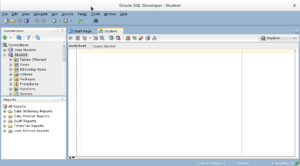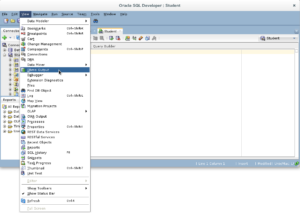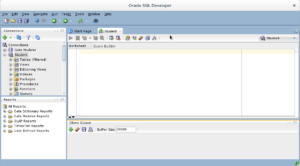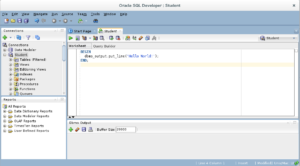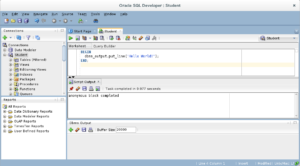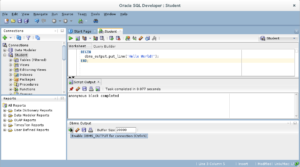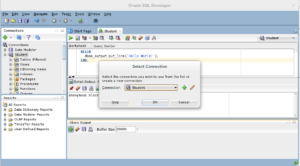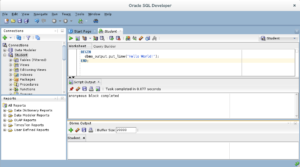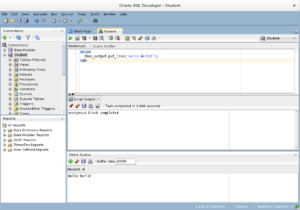SQL Developer & PL/SQL
While SQL Developer installs with a dbms_output view, some organizations close it before they distribute images or virtual machine (VM) instances. This post shows you how to re-enable the Dbms Output view for SQL Developer.
SQL Developer DBMS_OUTPUT Configuration
- You need to open SQL Developer, which may look like this when the
DBMS_OUTPUTview isn’t visible.
- You need to click on the View menu option in SQL Developer and choose the Dbms Output dropdown menu element.
- You should see a grayed-out Dbms Output view.
- You should type a simply “Hello World!” anonymous block program in PL/SQL, like the one shown in the drawing.
- After writing the “Hello World!” anonymous block program in PL/SQL, click the green arrow to start the statement and you will see two things. There is now a Script Output view between your console and Dbms Output views, and it should say “anonymous block completed.” Unfortunately, none of your output is displayed in the Dbms Output view because you need to enable it.
- If you hover over the Dbms Output view’s green arrow, you see the help message that describes the behavior of the green arrow. The Dbms Output green arrow lets you enable the Dbms Output view for output.
- After you click the Dbms Output view’s green arrow, you receive a Select Connection prompt for the view. Make sure you have the right user, and click the OK button to continue.
- After you create the connection for the Dbms Output stream, the view area becomes white rather than gray.
- Click the green arrow to start the statement and you will see the “Hello World!” string in the Dbms Output view.”
As always, I hope this helps those looking for a solution.