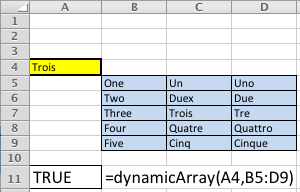Archive for the ‘Excel 2010’ Category
Excel dynamic ranges
Microsoft Excel has many Visual Basic for Application (VBA) features that are seemingly not well understood. One of these features is passing a range value into a VBA procedure (a Sub) or function. The following example demonstrates how to pass a dynamic range to a local multiple dimensional array, and process the uploaded data in a VBA function.
My sample spreadsheet looks like the screen shot below. The formula call is in cell A11 and the text of the formula is in cell B11.
I left a debug MsgBox() call that demonstrates how you size a range. This shows the range above based on zero-based numbering, which means 5 rows are reported as 4 rows because 0 contains a row, and 3 columns are reported as 2 columns for the same reason. If the dialog looks strange to a Windows user, that’s because it’s one generated on a Mac OS X running Excel 2011. 🙂
I kept this as simple as possible to demonstrate the how to do this. Unfortunately, feedback required adding more extensive comments and making it a bit more bulletproof on concepts. The variable names were chosen to help read the syntax. Two loops are used to demonstrate (a) how you assign the range values to a multidimensional array, and (b) how you read the array values in your VBA code.
1 2 3 4 5 6 7 8 9 10 11 12 13 14 15 16 17 18 19 20 21 22 23 24 25 26 27 28 29 30 31 32 33 34 35 36 37 38 39 40 41 42 43 44 45 46 47 48 49 50 51 52 53 54 55 56 57 58 59 60 61 62 | Function dynamicArray(lookupValue As String, table As Range) ' Define the row starting cell, Row n maps to the first row where the range is found in the spreadsheet. ' Row 1 is the first row and 1,048,576 is the last possible row. Dim rowStart As Integer Dim rowSize As Integer ' Define the column starting cell, Column A maps to 1, Column B maps to 2, et cetera. ' Column A is the first column and XFD is the last possible column. Dim columnStart As Integer Dim columnSize As Integer ' Create a dynamic multiple dimension array without any physical size. Dim multidimensionArray As Variant ' Define and declare a local returnValue variable. Dim returnValue As Boolean returnValue = False ' Assign the starting row and column values, and the length of values. ' Since you need to add the row and column to the starting grid coordinates, you need to use 0-based numbering, ' which means you subtract one from the length. rowStart = table.Row rowSize = table.Rows.Count - 1 columnStart = table.Column columnSize = table.Columns.Count - 1 ' This demonstrates that the range starts in the row and column, and ' the length and width of the multiple dimension array. ' ---------------------------------------------------------------------- ' Insert single quotes for the next two lines to suppress testing the program with variables. MsgBox ("(RowStart [" + CStr(rowStart) + "], (ColStart [" + CStr(columnStart) + "]) " + _ "(RowSize [" + CStr(rowSize) + "] ColSize [" + CStr(columnSize) + "])") ' ---------------------------------------------------------------------- ' Redimension the arrays maximum size, rows first, columns second. ReDim multidimensionArray(rowSize, columnSize) ' Read through the range and assign it to a local and dynamically sized array variable. ' An important note to those unfamilar with the Cells function, it works on the active worksheet and uses two ' parameters, the absolute row and column number or relative row and column numbers. In this sample, the ' easiest solution is to use absolute row an dolumn numbers. For i = 0 To rowSize For j = 0 To columnSize multidimensionArray(i, j) = CStr(Cells(rowStart + i, columnStart + j)) Next j Next i ' Read through the local variable range and view the content set. For i = 0 To rowSize For j = 0 To columnSize ' Check if the lookupValue has been found and return true. If lookupValue = CStr(multidimensionArray(i, j)) Then returnValue = True Exit For End If Next j Next i ' Return a Boolean value: true when found and false when not found. dynamicArray = returnValue End Function |
You would call it with syntax like that below. The range can be any valid range value in Excel, which is any two cell references separated by a colon.
=dynamicArray("LookupString",A1:G5) |
As always, I hope this helps others looking for a way to perform this task natively in Microsoft Excel. As an addendum, I thought the absence of a code example for VB on the MSDN web page was quite interesting.