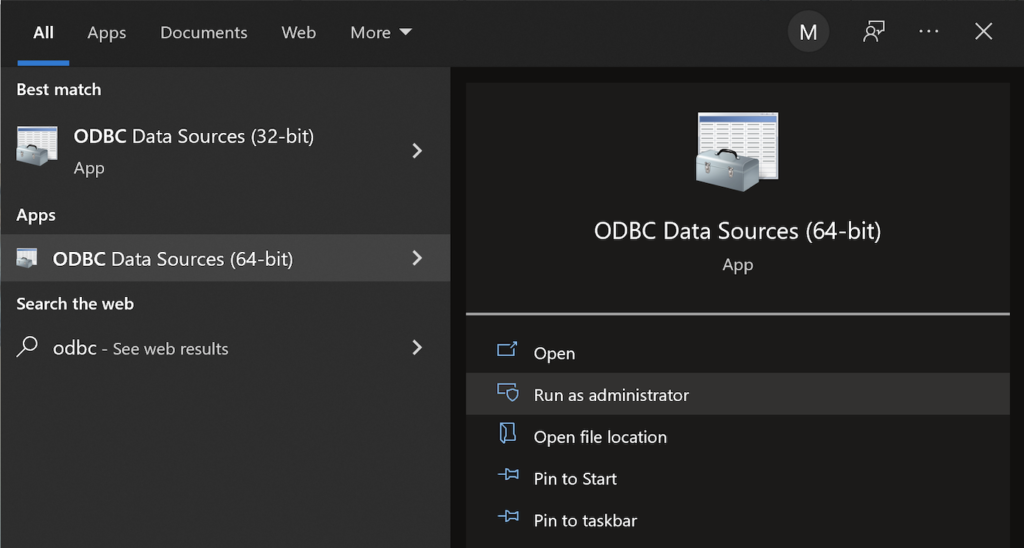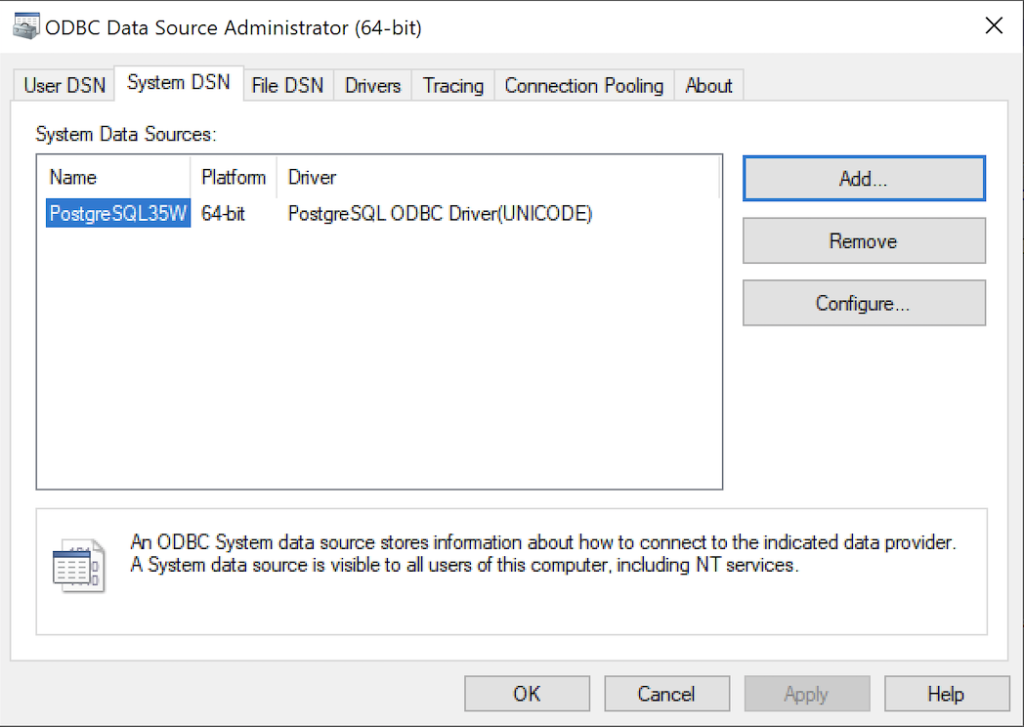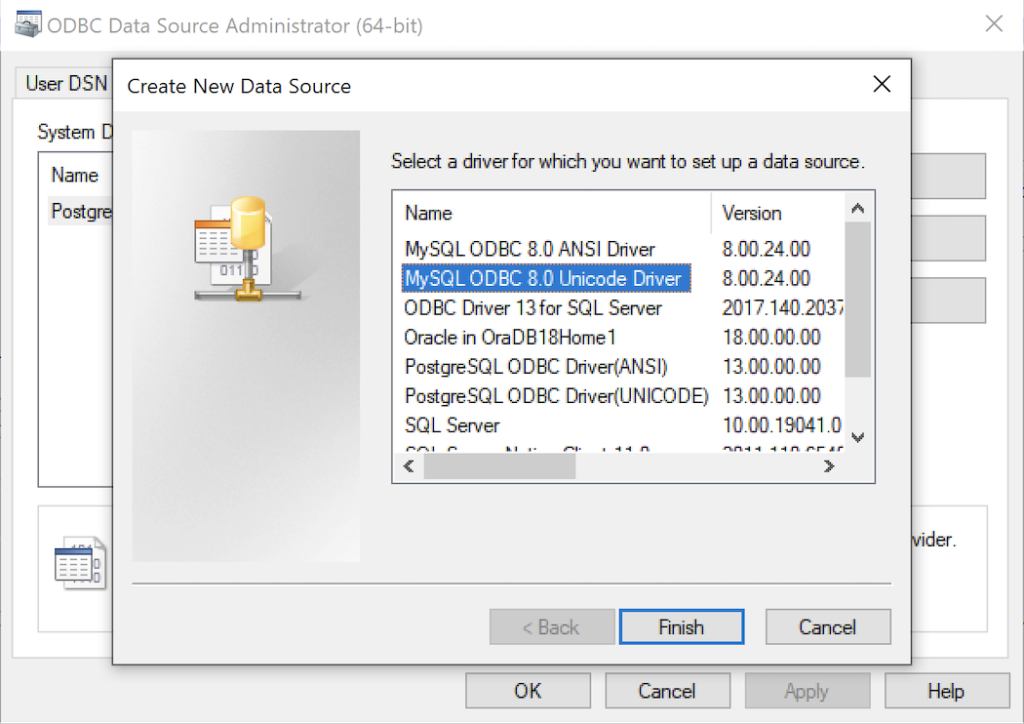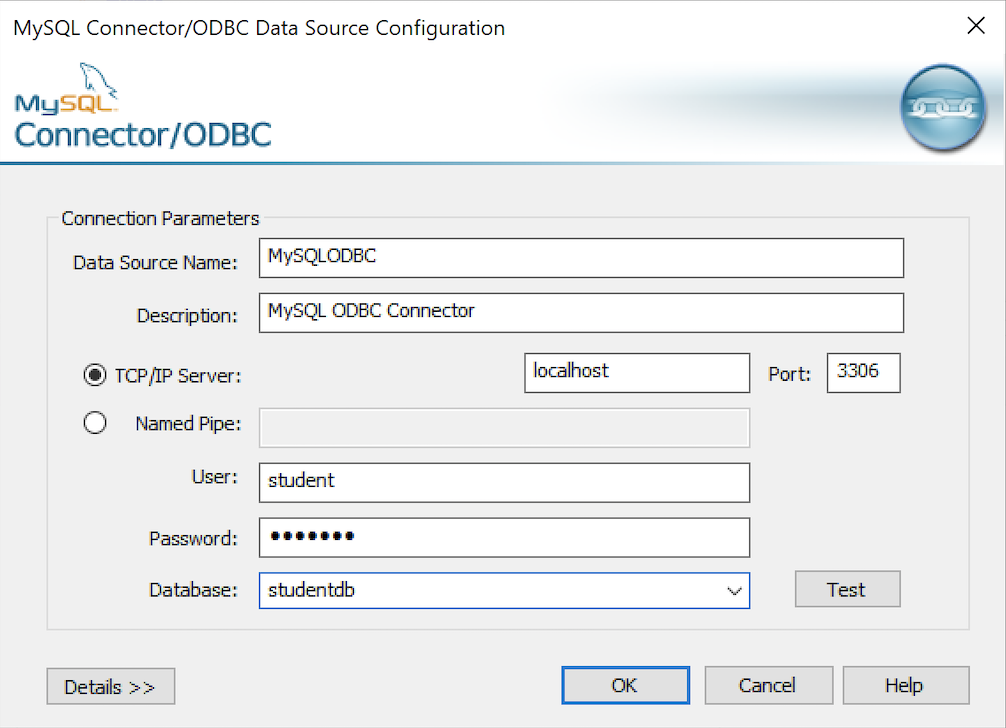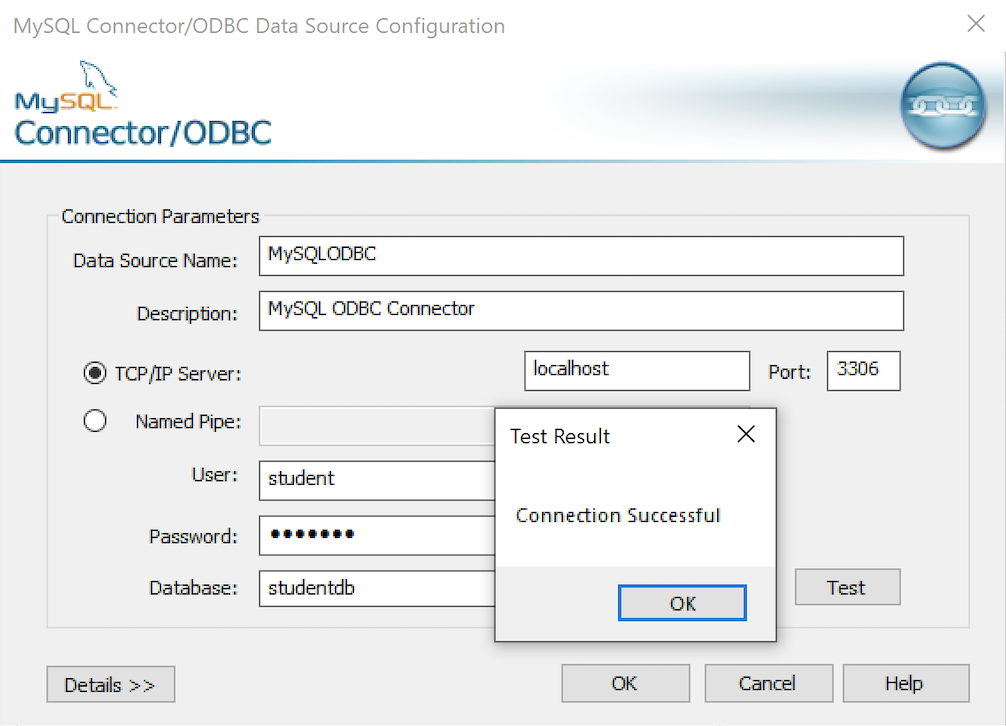MySQL ODBC DSN
This post explains and demonstrates how to install, configure, and use the MySQL’s ODBC libraries and a DSN (Data Source Name) to connect your Microsoft PowerShell programs to a locally or remotely installed MySQL database. After you’ve installed the MySQL ODBC library, use Windows search field to find the ODBC Data Sources dialog and run it as administrator.
There are four steps to setup, test, and save your ODBC Data Source Name (DSN) for MySQL. You can click on the images on the right to launch them in a more readable format or simply read the instructions.
MySQL ODBC Setup Steps
- Click the SystemDSN tab to see he view which is exactly like the User DSN tab. Click the Add button to start the workflow.
- The Create New Data Source dialog requires you select the MySQL ODBC Driver(UNICODE) option from the list and click the Finish button to proceed.
- The MySQL Unicode ODBC Driver Setup dialog should complete the prompts as follows below. If you opt for localhost as the server value and you have a DCHP IP address, make sure you’ve configured your hosts file in the C:\Windows\System32\drivers\etc directory. You should enter the following two lines in the hosts file:
127.0.0.1 localhost ::1 localhost
These are the string values you should enter in the MySQL Unicode ODBC Driver Setup dialog:
Data Source: MySQLODBC Database: studentdb Server: localhost User Name: student Description: MySQL ODBC Connector Port: 3306 Password: student
After you complete the entry, click the Test button.
- The Connection Test dialog should return a “Connection successful” message. Click the OK button to continue, and then click the OK button in the next two screens.
After you have created the System MySQL ODBC Setup, it’s time to build a PowerShell Cmdlet (or, Commandlet). Some documentation and blog notes incorrectly suggest you need to write a connection string with a UID and password, like:
$ConnectionString = 'DSN=MySQLODBC;Uid=student;Pwd=student' |
You can do that if you leave the UID and password fields empty in the MySQL ODBC Setup but it’s recommended to enter them there to avoid putting them in your PowerShell script file.
The UID and password are unnecessary in the connection string when they’re in MySQL ODBC DSN. You can use a connection string like the following when the UID and password are in the DSN:
$ConnectionString = 'DSN=MySQLODBC' |
You can create a MySQLCursor.ps1 Cmdlet like the following:
1 2 3 4 5 6 7 8 9 10 11 12 13 14 15 16 17 18 19 20 21 22 23 24 25 26 27 28 29 30 31 32 33 34 35 36 37 | # Define a ODBC DSN connection string. $ConnectionString = 'DSN=MySQLODBC' # Define a MySQL Command Object for a non-query. $Connection = New-Object System.Data.Odbc.OdbcConnection; $Connection.ConnectionString = $ConnectionString # Attempt connection. try { $Connection.Open() # Create a SQL command. $Command = $Connection.CreateCommand(); $Command.CommandText = "SELECT database();"; # Attempt to read SQL command. try { $Reader = $Command.ExecuteReader(); # Read while records are found. while ($Reader.Read()) { Write-Host "Current Database [" $Reader[0] "]"} } catch { Write-Host "Message: $($_.Exception.Message)" Write-Host "StackTrace: $($_.Exception.StackTrace)" Write-Host "LoaderExceptions: $($_.Exception.LoaderExceptions)" } finally { # Close the reader. $Reader.Close() } } catch { Write-Host "Message: $($_.Exception.Message)" Write-Host "StackTrace: $($_.Exception.StackTrace)" Write-Host "LoaderExceptions: $($_.Exception.LoaderExceptions)" } finally { $Connection.Close() } |
Line 14 assigns a SQL query that returns a single row with one column as the CommandText of a Command object. Line 22 reads the zero position of a row or record set with only one column.
You call the MySQLCursor.ps1 Cmdlet with the following syntax:
powershell .\MySQLCursor.ps1 |
It returns:
Current Database [ studentdb ] |
A more realistic way to write a query would return multiple rows with a set of two or more columns. The following program queries a table with multiple rows of two columns, but the program logic can manage any number of columns.
# Define a ODBC DSN connection string. $ConnectionString = 'DSN=MySQLODBC' # Define a MySQL Command Object for a non-query. $Connection = New-Object System.Data.Odbc.OdbcConnection; $Connection.ConnectionString = $ConnectionString # Attempt connection. try { $Connection.Open() # Create a SQL command. $Command = $Connection.CreateCommand(); $Command.CommandText = "SELECT last_name, first_name FROM contact ORDER BY 1, 2"; # Attempt to read SQL command. try { $row = $Command.ExecuteReader(); # Read while records are found. while ($row.Read()) { # Initialize output for each row. $output = "" # Navigate across all columns (only two in this example). for ($column = 0; $column -lt $row.FieldCount; $column += 1) { # Mechanic for comma-delimit between last and first name. if ($output.length -eq 0) { $output += $row[$column] } else { $output += ", " + $row[$column] } } # Write the output from the database. Write-Host $output } } catch { Write-Host "Message: $($_.Exception.Message)" Write-Host "StackTrace: $($_.Exception.StackTrace)" Write-Host "LoaderExceptions: $($_.Exception.LoaderExceptions)" } finally { # Close the reader. $row.Close() } } catch { Write-Host "Message: $($_.Exception.Message)" Write-Host "StackTrace: $($_.Exception.StackTrace)" Write-Host "LoaderExceptions: $($_.Exception.LoaderExceptions)" } finally { $Connection.Close() } |
You call the MySQLContact.ps1 Cmdlet with the following syntax:
powershell .\MySQLContact.ps1 |
It returns an ordered set of comma-separated values, like
Clinton, Goeffrey Gretelz, Simon Moss, Wendy Potter, Ginny Potter, Harry Potter, Lily Royal, Elizabeth Smith, Brian Sweeney, Ian Sweeney, Matthew Sweeney, Meaghan Vizquel, Doreen Vizquel, Oscar Winn, Brian Winn, Randi |
As always, I hope this helps those looking for a complete concrete example of how to make Microsoft Powershell connect and query results from a MySQL database.