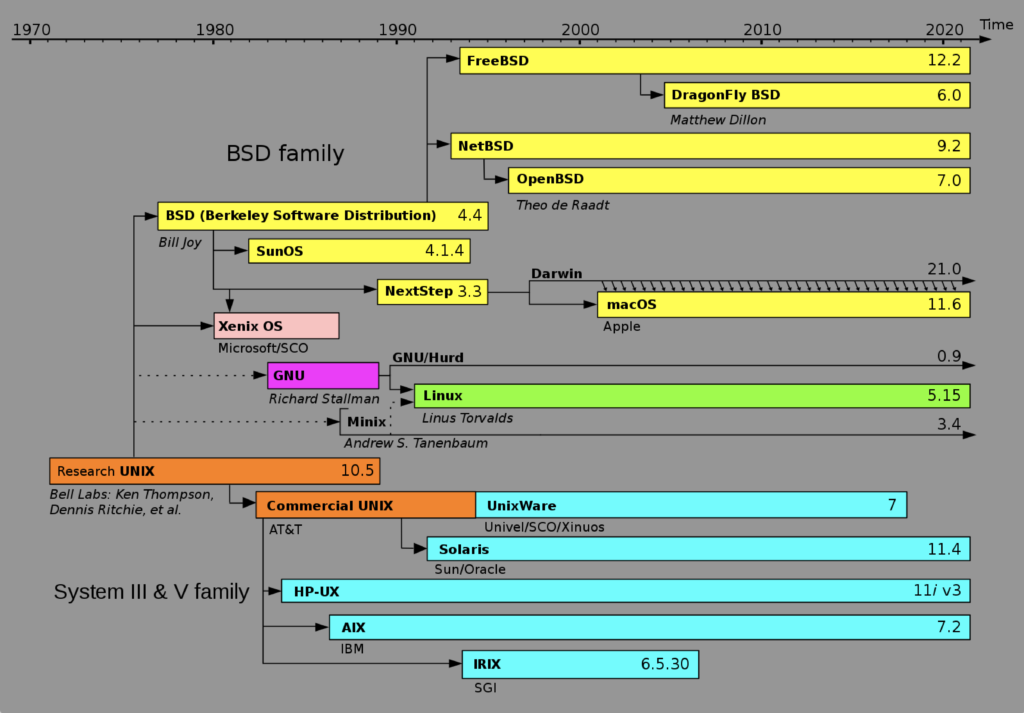Archive for the ‘Apple’ Category
Ubuntu Desktop 22.04

I finally got around to installing Ubuntu Desktop, Version 22.04, on my MacBook Pro 2014 since OS X stopped allowing upgrades on the device in 2021. While I replaced it in 2021 with a new MacBook Pro with an i9 Intel Chip. The Ubuntu documentation gave clear instructions on how to create a bootable USB drive before replacing the Mac OS software..
Unfortunately, networking was not well covered. It left me with two questions:
- How to configure Ubuntu Desktop 22.04 to the network?
You need to use an RJ45 network cable (in this case also an RJ45 to Thunderbolt adapter) and reboot the OS. It will automatically configure your DCHP connection.
- How to configure Wifi for Ubuntu Desktop 22.04?
You need to download and install a library, which is covered below.
After the Ubuntu Desktop installation, I noticed it didn’t provide any opportunity to update the software or configure the network. It also was not connected to the network. I connected the MacBook Pro to a physical Internet cable and rebooted the Ubuntu OS. It recognized the wired network. Then, I upgraded the installed libraries, which is almost always the best choice.
At this point, I noticed that the libraries to enable a WiFi connection were not installed. So, I installed the missing Wifi libraries with this command:
sudo apt-get install dbms bcmwl-kernel-source |
After you’ve installed the bcmwl-kernel-source libraries, navigate to the top right where you’ll find a small network icon. Click on the network icon and you’ll see the following dialog. Click on your designated Wifi, enter the password and you’ll have a Wifi connection.
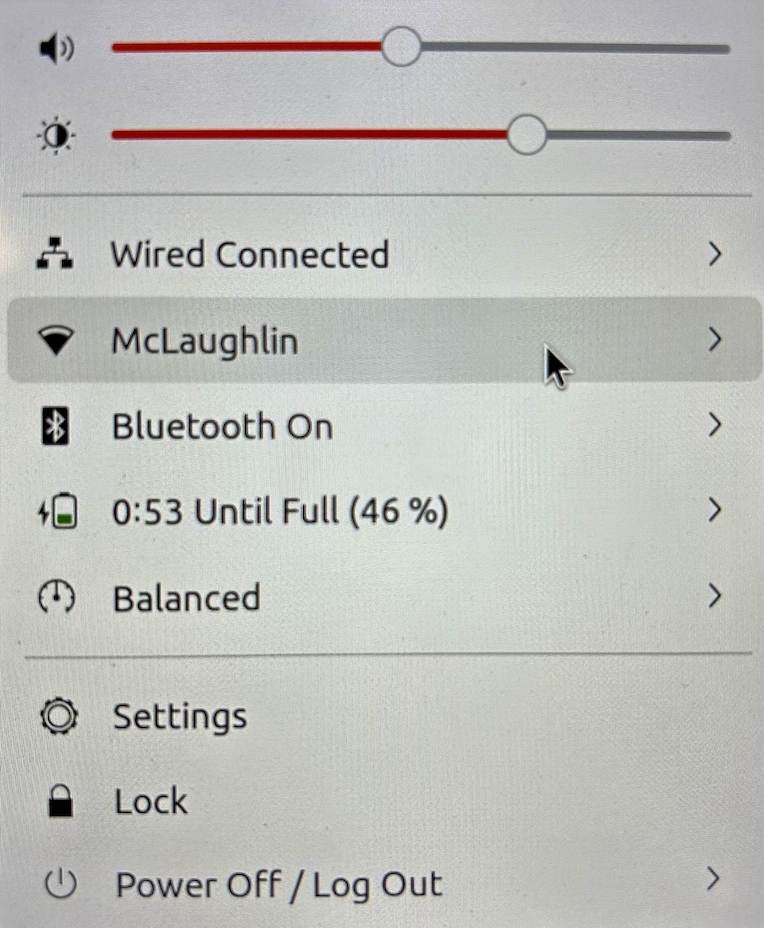
As always, I hope this note helps those trying to solve a real world problem.
What’s up on M1 Chip?
I’ve been trying to sort out what’s up on Oracle’s support of Apple’s M1 (arm64) chip. It really is a niche area. It only applies to those of us who work on a macOS machines with Oracle Database technology; and then only when we want to install a version of Oracle Database 21c or newer in Windows OS for testing. Since bootcamp is now gone, these are only virtualized solutions through a full virtualization product or containerized with Docker of Kubernetes.
The Best Virtual Machine Software for Mac 2022 (4/11/2022) article lets us know that only Parallels fully supports Windows virtualization on the ARM64 chip. Then, there’s the restriction that you must use Monterey or Big Sur (macOS) and Windows 11 arm64.
Instructions were published on On how to run Windows 11 on an Apple M1 a couple weeks ago. They use the free UTM App from the Apple Store and provide the download site for the Windows Insider Program. You can’t get a copy of Windows 11 arm64 without becoming part of the Windows Insider Program.
The next step would be to try and install Oracle Database 21c on Windows 11 arm64, which may or may not work. At least, I haven’t tested it yet and can’t make the promise that it works. After all, I doubt it will work because the Oracle Database 21c documentation says it only supports x64 (or Intel) architecture.
If anybody knows what Oracle has decided, will decide or even their current thinking on the issue, please make a comment.
MongoDB on macOS
It’s important to document things before I ask my students to do them. This walks through a native installation of MongoDB on the macOS. At least, it does when you’ve already installed Xcode. If you installed Xcode sometime ago, you should update it otherwise you may get an installation error like the following:
==> Installing mongodb-community from mongodb/brew Error: Your Xcode (11.1) is too outdated. Please update to Xcode 13.1 (or delete it). Xcode can be updated from the App Store. |
The core MongoDB installation document is in the MongoDB 5.0 installation manual. The following is a step-by-step set of instructions for those new to installing something like MongoDB without using the macOS standard package management software.
- The first step requires you install Home Brew, as qualified by the Home Brew Installation page. Before you can install Home Brew, you need to install Xcode on your macOS. After installing Xcode, you need to launch a Terminal session on your macOS and run the following command from the macOS command-line interface (CLI):
/bin/bash -c "$(curl -fsSL https://raw.githubusercontent.com/Homebrew/install/HEAD/install.sh)"
After the installation, which may take several minutes, you should see this final message on the console:
==> Next steps: - Run brew help to get started - Further documentation: https://docs.brew.sh - Now that Home Brew is installed, the next step requires you to update the Homebrew formulat for MongoDB. You use the following command to do that for MongoDB 5:
brew tap mongodb/brewYou should see something like the following on your console when you update the Homebrew formula:
Running `brew update --preinstall`... ==> Homebrew is run entirely by unpaid volunteers. Please consider donating: https://github.com/Homebrew/brew#donations ==> Auto-updated Homebrew! Updated 1 tap (homebrew/core). ==> Updated Formulae Updated 5 formulae. ==> Tapping mongodb/brew Cloning into '/usr/local/Homebrew/Library/Taps/mongodb/homebrew-brew'... remote: Enumerating objects: 825, done. remote: Counting objects: 100% (322/322), done. remote: Compressing objects: 100% (236/236), done. remote: Total 825 (delta 165), reused 140 (delta 83), pack-reused 503 Receiving objects: 100% (825/825), 180.91 KiB | 0 bytes/s, done. Resolving deltas: 100% (403/403), done. Tapped 14 formulae (30 files, 246.8KB).
- Assuming your Xcode is curent, you now install MongoDB with the necessary supporting packages:
brew install mongodb-community@5.0
You should see something like the following on your console after you install MongoDB 5:
==> Summary /usr/local/Cellar/mongodb-community/5.0.5: 11 files, 181.5MB, built in 6 seconds ==> Running `brew cleanup mongodb-community`... Disable this behaviour by setting HOMEBREW_NO_INSTALL_CLEANUP. Hide these hints with HOMEBREW_NO_ENV_HINTS (see `man brew`). ==> Caveats ==> mongodb-community To start mongodb/brew/mongodb-community now and restart at login: brew services start mongodb/brew/mongodb-community Or, if you don't want/need a background service you can just run: mongod --config /usr/local/etc/mongod.conf
- MongoDB really requires a background service, so I suggest you use the following to create the service:
brew services start mongodb/brew/mongodb-community
You should see something like the following on your console after you install MongoDB 5:
==> Successfully started `mongodb-community` (label: homebrew.mxcl.mongodb-community)
The installation gave you three key binaries:
- The MongoDB Server Daemon – mongod
- The MongoDB sharded cluster query router – mongos
- The MongoDB Shell – mongosh
The installation also creates configuration, data, and log files based on physical CPU-Chip hardware:
- Intel Processor
- Configuration File: /usr/local/etc/mongodb.conf
- Log Directory: /usr/local/var/log/mongodb
- Data Directory: /usr/local/var/mongodb
- Apple M1 Processor
- Configuration File: /opt/homebrew/etc/mongodb.conf
- Log Directory: /opt/homebrew/var/log/mongodb
- Data Directory: /opt/homebrew/var/mongodb
- You can now start the MongoDB Shell with the following command in a Terminal window:
mongosh
You should see the following when you connect to the MongoDB Shell
Current Mongosh Log ID: 61e4e2c98f023c2b5fc5a905 Connecting to: mongodb://127.0.0.1:27017/?directConnection=true&serverSelectionTimeoutMS=2000 Using MongoDB: 5.0.5 Using Mongosh: 1.1.8 For mongosh info see: https://docs.mongodb.com/mongodb-shell/ To help improve our products, anonymous usage data is collected and sent to MongoDB periodically (https://www.mongodb.com/legal/privacy-policy). You can opt-out by running the disableTelemetry() command. ------ The server generated these startup warnings when booting: 2022-01-16T20:26:18.320-07:00: Access control is not enabled for the database. Read and write access to data and configuration is unrestricted ------ test>
As always, I hope the instructions are helpful and clear. If you find an issue let em know about it.
macOS 2021+ DirectX
Obsolescence is always a factor with the macOS. After all, it does keep the revenue flow stable in hardware sales. Last October, Apple released macOS Monterey (12). It gets problematic for me when helping my students setup MySQL on their Apple computers. Some students come with very old machines. Take for example my wonderfully maintained MacBook Pro (mid 2014), which became obsolete with the terminal release of macOS Big Sur (11.6.2). When I did finally upgrade to that terminal release, I found my VMware (11.5.*) failed to load with a “Not enough physical memory is available …” error dialog.
The pretty Apple Dialog box is quite misleading unless you place it in context of a VMware application problem that occurs when you upgrade from one to another version of the macOS. You might go down any of three provided generalized rat holes, like paring running applications or the other nonsense on the Apple Discussion Board. While these three suggestions are useful when you’re macOS is truly running short of memory, it appears the same error can simply mean the Application isn’t supported on the new macOS release. It strikes me that this error message may be linked to a VMware virtualization issue with Hyper-V memory management with a combination of VMware (11.5.*) and macOs Big Sur (11.6).
For that reason, you can’t believe discussion threads unreservedly whether they’re from Apple or other vendors because they’re targeted to a universal context. Often users are looking for a specific fix, which means an answer to a specific use-case or problem context. The VMware Fusion 11 Release Notes clearly state that it only supports macOS Mojave (10.14) and macOS Catalina (10.15), which narrows the context, or use-case, for the error.
The error message, in this context, is most likely raised because the product is incompatible with how VMware Fusion manages memory at some level in the macOS Big Sur (11.6.*) version. As I speculated earlier, the out of memory error may be linked to how VMware uses Hyper-V but that’s a shot in the dark (or a random guess not the Peter Sellers movie of the same name that reprises his role as Inspector Jacques Clouseau).
How VMware works on the macOS is important to my students because we give them two alternatives for setting up MySQL on osMac: one is inside a Linux VM and the other uses Docker (my notes from January this year for creating a Docker instance on the macOS). My students reported errors like this earlier in the year and I suggested they upgrade to VMware Fusion 12. It seemed to work for everybody but now I can report the exact error message and verify the fix with a qualified reason.
While I’m on this topic, it’s probably best to deal with DirectX support on Apple Hardware. The Apple hardware requirements for support DirectX 11 3D Acceleration in a virtual machine is currently:
- Mac Pro 2013 and later
- iMac 27-inch 2014 and later
- MacBook Pro 13-inch 2015 and later
- MacBook Pro 15-inch 2015 with dual graphics and later
- MacBook Air 2015 and later
- MacBook 2015 and later
- iMac 21-inch 2015 and later
- iMac Pro 2017 and later
- MacMini 2018 and later
It looks like everybody must upgrade any older Apple machines because we can probably assume most 2015 hardware will become obsolete with the new macOS in October 2022. If it’s not in your budget, you should plan for that cost now.
Fortunately, I also have a MacBook Pro (Mid 2021), the last of the Intel 9 chip models. I bought it the week before the announcement of the new tech. A little birdie told me it would be only the M1 after the announcement. The newer MacBook Pro is awesome and the 16″ screen is better than the older 15″ screen. I just hate the lack of a magnetic power cord. Alas, that’s the price of ensuring I had an Intel chip set.
As always, I hope this helps those looking for an answer.
MySQL & macOS Silicon
It’s a problem for my students who purchased the new Apple hardware that uses Apple Silicon because they can’t install a Docker MySQL instance. However, there is Homebrew formula that works on macOS Big Sur and the new Apple silicon. It supports:
- Intel Silicon: macOS Big Sur, Catalina, and Mojave
- Apple Silicon: macOS Big Sur
The Homebrew Formula does have conflicts that you may need to avoid. It is a solution for those with the new Apple silicon.
As always, I hope this helps those looking for a solution.
iTunes Support?
It’s funny to use the word Apple and Support. It seems congress found that out today too. Not really surprised but there’s no way I could post a Apple’s simple spelling error on the web page. You would think there would be a way, so they could correct their errors when they make them but alas not. I tried the web page, which gave me no potential solutions and no chat opportunity to report it or fix it. I imagine they think their staff too professional to make a mistake like this.
It’s simply tedious problem. They search for Endeavour correctly in the iTunes Store but when you purchase the Endeavour Season 7, it downloads Endeavor (American spelling). One has to wonder what’s underneath the hood of iTunes now. Is it a relational database where their should be only one spelling of a title or a document database where there may be more than one spelling? Who knows, here’s what it looks like in my iTunes screen:
If anybody knows how to report this to correct it without calling Apple Support, let me know. I already know how to fudge (finesse) it but would prefer not to do so. Thanks to anybody who can fix it! BTW, I’m on hold for Apple Support to report it. 😉
iPhone & Snowblower
What happens when your 16 year old doesn’t know he has a hole in his pocket, the iPhone slips down his pant leg unnoticed, and he runs over the device with a snowblower. It’s called instant shredded iPhone. You think that’s bad news but that’s why I purchased AppleCare for the device.
Then, you call Apple and discover that unless they can find and read the IMEI number from a chip, there is no warrantee coverage. That tells me AppleCare is worthless against EXTREME damage. It’s only of value when you drop it and break something while the unit remains more or less intact, or you have one of the growing number of iPhone’s with manufacturing defects that you can’t catch within the first year of ownership.
After three calls to Apple, the “senior” technical analyst said you can bring it into the local Apple Store. At that point, I asked, “Did you fail to hear that I live over 250 miles away from the nearest Apple Store?” The analyst said, “Yes, I didn’t hear that.” It was obvious that the situation didn’t fit inside the box that let them close the issue and move on with positive outcome on their staff metrics.
What Apple would like is: The customer pays $99 to replace the phone while they evaluate the pieces to see if they can find an IMEI number. They probably have that policy to avoid fraud on broken iPhones. If they can’t find an IMEI number though, they get to charge full price for the replacement iPhone. I opted for an alternative: they send me a box, I enclose the pieces for evaluation before pay $99 for a replacement iPhone, assuming they can verify from what’s left its was once an iPhone. This way, I can avoid getting soaked for the retail price when my plans support a less expensive upgrade of the now defunct device.

Ultimately, the likelihood of any value from AppleCare appeared to only occur when you break it without destroying it. However, I was wrong because Apple replaced the iPhone. 🙂
Apple iTunes Bug
Over the years, this bug never gets fixed. I know it must irritate more people than just me. Unlike those who live in urban communities with great download speeds and relatively inexpensive Internet providers, I live in an area held hostage by expensive CableOne Internet service. Net neutrality won’t fix my issue.
The Apple iTunes bug occurs after you download a movie and the cloud symbol disappears. At first, it may appear as designed, with only one image displayed, like Papillon and Passengers is shown below:
From time to time, Apple iTunes gets confused (polite speak for an intermittent bug) and creates a new iCloud image side-by-side with the downloaded version of the movie. You can see that with the image of The Adventures of Robin Hood:
It annoys me and it takes time to fix. The present solution is to delete the downloaded file image and then re-download it if you must have a local copy (the tedious lives of those outside of large metropolitan areas). Naturally, for those of us outside of large metropolitan areas with monthly restrictions on the size of downloads, Apple’s solution is not a viable workaround. Unfortunately, Apple appears disinclined to figure out what causes the problem or fixing it in the existing iTunes code base. When I called Apple’s iTune support it took a third level engineer to agree that the problem even exists. 😉
iPhoto movie export
What happens when iPhoto doesn’t export movies? One of two things, you re-install iPhoto and risk losing the movies and photos; or you drop down to the Terminal level and move the files manually before re-installing iPhoto.
Option one is easy, you open iPhoto, choose File from menu, and Export… from the File menu list. When you get to the dialog, change it Kind value to original. If everything is working, you should be able to double click the exported file in a Finder window and launch the program with QuickTime Player.
It’s important to know how to use option two when you’ve copied the movies from your iPhone, iPad, or iPod, and then deleted them. At this point, all you have is a recovery option from your local MacBook, MacBook Pro, or iMac to a safe folder (or command-line directory) before updating iPhoto.
This is how you perform option two:
- Open Finder and navigate to your user’s home directory, left click on Pictures, and then right click on iPhoto Library and choose Open With option from the first floating menu then Terminal on the context (or second) floating menu.
- In the Terminal window, a
pwdcommand will show you the following directory for a user with the namesomeuser:
/Users/someuser/Pictures/iPhoto Library |
- Again in the Terminal window, type a
lscommand will show you the following directory structure:
AlbumData.xml Info.plist Projects.db Attachments Library.data ThemeCache Auto Import Library.iPhoto Thumbnails Backup Library6.iPhoto iLifeShared Caches Masters iPhotoAux.db Contents Modified iPhotoLock.data Data Originals iPhotoMain.db Data.noindex Previews Database ProjectDBVersion.plist |
- In the Terminal window, change directory to the
Originalsdirectory with this syntax from the previous directory:
cd Originals |
- The directory structure can differ because of changes over time. The following is a snapshot example from 2012:
Jun 15, 2012 Jun 21, 2012 Jun 24, 2012 Jul 21, 2012 Sep 3, 2012 Jun 18, 2012 Jun 22, 2012 Jul 4, 2012 Aug 14, 2012 Oct 20, 2012 Jun 19, 2012 Jun 23, 2012 Jul 7, 2012 Aug 24, 2012 Nov 21, 2012 |
- Change to any of the preceding directories, and copy the
*.MOVfiles to new directory. I’ve elected to copy the files to the following directory or thesomeuserhome directory (you can make the directory using the GUI Finder interface):
/Users/someuser/MovieBackup |
While the directory structure can differ because of changes in iPhone versions over time. Once you change into one of subdirectories of the Originals directory, you can move all of the movie files from one of the subdirectories with this command to the MovieBackup directory:
cp *.MOV ~someuser/MovieBackup |
It’s possible to move all your files by scripting a more elegant Bash file. As always, I hope this helps those who encounter the problem.
A/UX, NeXTSTEP, & OS X
One thing that gets tedious in the IT community and Oracle community is the penchant for Windows only solutions. While Microsoft does an excellent job in certain domains, I remain a loyal Apple customer. By the way, you can install Oracle Client software on Mac OS X and run SQL Developer against any Oracle Database server. You can even run MySQL Workbench and MySQL server natively on the Mac OS X platform, which creates a robust development platform and gives you more testing options with the MySQL monitor (the client software).
Notwithstanding, some Windows users appear to malign Apple and the Mac OS X on compatibility, but they don’t understand that it’s a derivative of the Research Unix, through BSD (Berkeley Software Distribution). This Unix lineage chart illustrates it well:
I’m probably loyal to Apple because in the early 1990’s I worked on Mac OS 6, Mac OS 7, A/UX, NeXTSTEP, and AIX/6000 (Version 3) while working at APL (American President Lines) in Oakland, California. Back then, my desktop was a pricey Macintosh Quadra 950 and today I work on a pricey Mac Pro desktop. The Mac Pro lets me use VMware virtualize development environments for Oracle Linux, Red Hat Enterprise Linux, Fedora, and as you might guess Windows 7/8. My question to those dyed in the wool Microsoft users is simple, why would you choose a single user OS like Windows over a multi-user OS like Mac OS X?