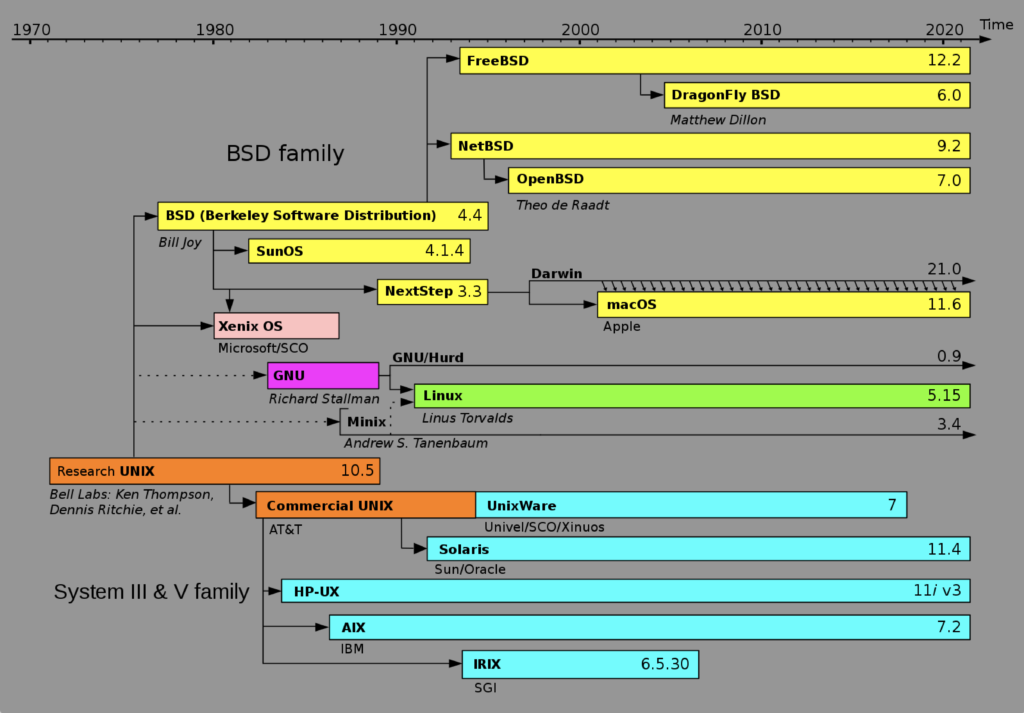Archive for the ‘Mac Pro’ Category
Multidimension Arrays
Picking up where I left off on yesterday’s post on PostgreSQL arrays, you can also write multidimensional arrays provided all the nested arrays are equal in size. You can’t use the CARDINALITY function to determine the length of nested arrays, you must use the ARRAY_LENGTH to determine the length of subordinate arrays.
Here’s an example file with a multidimensional array of integers:
DO $$ DECLARE /* Declare an array of integers with a subordinate array of integers. */ list int[][] = array[array[1,2,3,4] ,array[1,2,3,4] ,array[1,2,3,4] ,array[1,2,3,4] ,array[1,2,3,4]]; row varchar(20) = ''; BEGIN /* Loop through the first dimension of integers. */ <<Outer>> FOR i IN 1..ARRAY_LENGTH(list,1) LOOP row = ''; /* Loop through the second dimension of integers. */ <<Inner>> FOR j IN 1..ARRAY_LENGTH(list,2) LOOP IF LENGTH(row) = 0 THEN row = row || list[i][j]; ELSE row = row || ',' || list[i][j]; END IF; END LOOP; /* Exit outer loop. */ RAISE NOTICE 'Row [%][%]', i, row; END LOOP; END; $$; |
It prints:
NOTICE: Row [1][1,2,3,4] NOTICE: Row [2][1,2,3,4] NOTICE: Row [3][1,2,3,4] NOTICE: Row [4][1,2,3,4] NOTICE: Row [5][1,2,3,4] DO |
Multidimensional arrays are unique to PostgreSQL but you can have nested lists of tables or varrays inside an Oracle database. Oracle also supports nested lists that are asynchronous.
As always, I hope this helps those trying sort out the syntax.
Mac SQL Developer Install
This how you install SQL Developer on Mac OS Yosemite. The first thing you need to do is download and install Java 8, not Java 7 on your Mac OS Yosemite as suggested on some web sites. You can determine whether or not Java is installed by running the following command:
Mac-Pro-3:~ username$ java -version No Java runtime present, requesting install. |
You must accept the Java license to install Java 8 on the Mac OS X operating system:
You have the option of installing the Java SDK or JDK. I’ve opted to install Netbeans 8 with JDK 8u45, as you can tell from the screen capture after you launched the file:
It is a standard Mac OS installation, which is why I didn’t bother showing any dialog messages. After installing the Java JDK or SDK, you should download SQL Developer 4.1 from Oracle’s web site. Below is a screen shot of the Oracle download web page where I’ve accepted the license agreement:
If you attempt to launch the installation and you’ve set your Mac Security to the “Mac App Store and identified developers” setting, you should raise the following exception:
If you reset the Mac Security to an “Anywhere” setting, you can install Oracle SQL Developer on Yosemite. Just make sure you reset it to the “Mac App Store and identified developers” setting after you install SQL Developer.
If you launch SQL Developer with the Security “Anywhere” setting, it displays the following dialog:
After you launch the program, you will see the following progress dialog:
The last step of the installation launches SQL Developer, as shown below:
Click the Connections icon to create an initial connection, like the following:
After connecting to the database, you can write and execute a query as shown in the next screen capture:
As always, I hope that this helps those who require an example to install SQL Server on a Mac OS.
A/UX, NeXTSTEP, & OS X
One thing that gets tedious in the IT community and Oracle community is the penchant for Windows only solutions. While Microsoft does an excellent job in certain domains, I remain a loyal Apple customer. By the way, you can install Oracle Client software on Mac OS X and run SQL Developer against any Oracle Database server. You can even run MySQL Workbench and MySQL server natively on the Mac OS X platform, which creates a robust development platform and gives you more testing options with the MySQL monitor (the client software).
Notwithstanding, some Windows users appear to malign Apple and the Mac OS X on compatibility, but they don’t understand that it’s a derivative of the Research Unix, through BSD (Berkeley Software Distribution). This Unix lineage chart illustrates it well:
I’m probably loyal to Apple because in the early 1990’s I worked on Mac OS 6, Mac OS 7, A/UX, NeXTSTEP, and AIX/6000 (Version 3) while working at APL (American President Lines) in Oakland, California. Back then, my desktop was a pricey Macintosh Quadra 950 and today I work on a pricey Mac Pro desktop. The Mac Pro lets me use VMware virtualize development environments for Oracle Linux, Red Hat Enterprise Linux, Fedora, and as you might guess Windows 7/8. My question to those dyed in the wool Microsoft users is simple, why would you choose a single user OS like Windows over a multi-user OS like Mac OS X?
Mac Disk Failure & Recovery
The first time I had a major failure on my Mac Pro, I lost a 1 TB Seagate drive and ten key virtual machines. It taught me to apply the principles from my production life to my private life. Swapping the fault-prone Seagate drives for Hitachi drives, I began the slow process of rebuilding those virtual environments.
 My solution to minimize risk was two fold. First, I put the main 320 GB disk on a time machine backup. Second, I began weekly backups of my virtual machines to two external 2 TB disk drives. After all, I wanted to contain cost.
My solution to minimize risk was two fold. First, I put the main 320 GB disk on a time machine backup. Second, I began weekly backups of my virtual machines to two external 2 TB disk drives. After all, I wanted to contain cost.
Paying more attention paid off this week, when I got the flashing drive folder error. It’s the equivalent on the Mac OS X to Microsoft’s Blue Screen of death. This error means the machine can’t find a healthy OS. The problem is that there a number of posts out there, and some aren’t as effective as they appear in solving the problem. More or less, when you see this screen you have two tests before getting a new disk and restoring the image from your time machine.
The first step requires you to reboot the machine that’s stuck looking for an operating system.  You can do that by pushing the power button until a reset occurs while simultaneously holding down the Option and key. You’ll know it works if you don’t see the blinking file folder icon and you see a mouse arrow displayed in the screen. It should occur within 5 to no more than 10 seconds after you reboot.
You can do that by pushing the power button until a reset occurs while simultaneously holding down the Option and key. You’ll know it works if you don’t see the blinking file folder icon and you see a mouse arrow displayed in the screen. It should occur within 5 to no more than 10 seconds after you reboot.
Insert a valid Mac Operating System (OS) disk into the optical drive. It should launch the installation program within 30 to 60 seconds. Click the first proceed button and on the next screen launch the Disk Utility from the displayed menu. In the Disk Utility, click the First Aid tab. Look at the Total Capacity value in the bottom right of the screen. If it provides a numeric value, there’s a hope for your disk recovery. Click on the First Aid tab to try and recover the disk drive. If it provides a zero numeric value, there’s virtually no hope for your disk recovery.
Since the likelihood of recovering the disk at this point is low, buying a new disk is probably the best step. After you’ve ordered the replacement disk, you can boot your Mac in target mode.  Target mode allows you to use another Mac and it’s operating system to run your disks (on a Mac Pro, there can be up to 4 disks).
Target mode allows you to use another Mac and it’s operating system to run your disks (on a Mac Pro, there can be up to 4 disks).
Remove the CD copy of the operating system from the optical drive and push the power button to turn off your non-working Mac. Start the remote Mac and connect the two using a FireWire cable. After the new target machine has finished booting its copy of the OS, push the power button on the machine that can’t find the OS and hold down the T key. In the target machine, open the Finder and inspect which disks are found. If the base disk drive is excluded from the list, as it is in the screen capture on the right, your disk has failed.
At this point, you should definitely buy a new disk unless you’re covered by AppleCare. If the latter, log a ticket and let them fix it. It’s even possible they may be able to recover something from your failed disk. Although, it is unlikely your get any data back if the Mac OS X software can’t recognize the disk.
 Your best bet is to recover the image from a time machine restoration. Hopefully, you had an active time machine image not too far before the failure. I did, and it fully recovered everything smoothly. The new disk arrived this morning, and I’m less than 30 minutes from a full recovery. Though that’s unimportant unless I tell you how.
Your best bet is to recover the image from a time machine restoration. Hopefully, you had an active time machine image not too far before the failure. I did, and it fully recovered everything smoothly. The new disk arrived this morning, and I’m less than 30 minutes from a full recovery. Though that’s unimportant unless I tell you how.
Once you physically install the disk, you reboot the machine that’s stuck looking for an operating system. You push the power button while simultaneously holding down the Option key. Insert a valid Mac Operating System disk into the optical drive. It should launch the installation program within 30 to 60 seconds. Click the first proceed button and on the next screen launch the Disk Utility from the displayed menu. In the Disk Utility, click the Partition tab to partition the new disk. Then, choose to restore from a time machine in the installation program.
Bottom-line: I’m so happy that time machine works so well!!!