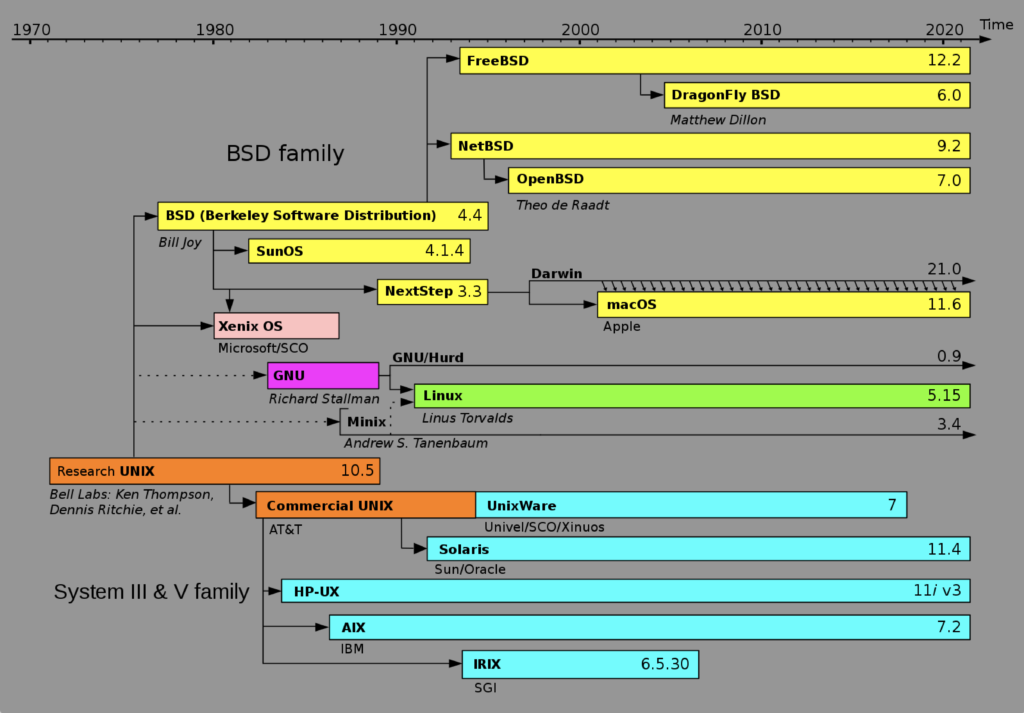Archive for the ‘Linux’ Category
Ruby-MySQL Program
After you install Ruby and build the Rails framework, you need to create the mysql gem. This blog post shows you how to create the mysql gem and how to write a simple Ruby program that queries the MySQL database.
The first step creates the mysql gem for Ruby programming:
gem install mysql |
It should show you the following:
Fetching: mysql-2.9.1.gem (100%) Building native extensions. This could take a while... Successfully installed mysql-2.9.1 Parsing documentation for mysql-2.9.1 Installing ri documentation for mysql-2.9.1 Done installing documentation for mysql after 0 seconds 1 gem installed |
After you install the mysql Ruby Gem, you can write and test a test.rb Ruby program that tests a MySQL database connection. The simplest complete code looks like this:
1 2 3 4 5 6 7 8 9 10 11 12 13 14 15 16 17 18 19 | # Include Ruby Gem libraries. require 'rubygems' require 'mysql' begin # Create new database connection. db = Mysql.new('localhost','student','student','studentdb') # Print connected message. puts "Connected to the MySQL database server." rescue Mysql::Error => e # Print the error. puts "ERROR #{e.errno} (#{e.sqlstate}): #{e.error}" puts "Can't connect to the MySQL database specified." # Signal an error. exit 1 ensure # Close the connection when it is open. db.close if db end |
You can run the program with the following syntax:
ruby test.rb |
The program prints “Connected to the MySQL database server.” when there’s a student user with a student password that’s authorized to connect to the studentdb database. If any of the values are invalid when creating the connection, the program prints “Can’t connect to the MySQL database specified.”
Having tested the connection, the next query.rb program tests the connection by returning values from a query:
1 2 3 4 5 6 7 8 9 10 11 12 13 14 15 16 17 18 19 20 21 22 23 24 25 26 | # Include Ruby Gem libraries. require 'rubygems' require 'mysql' # Begin block. begin # Create a new connection resource. db = Mysql.new('localhost','student','student','studentdb1') # Create a result set. rs = db.query('SELECT item_title FROM item') # Read through the result set hash. rs.each_hash do | row | puts "#{row['item_title']}" end # Release the result set resources. rs.free rescue Mysql::Error => e # Print the error. puts "ERROR #{e.errno} (#{e.sqlstate}): #{e.error}" puts "Can't connect to MySQL database specified." # Signal an error. exit 1 ensure # Close the connection when it is open. db.close if db end |
You can test it with the following command-line syntax:
ruby query.rb |
It returns a data set like this from the item table of my video store example:
+---------------------------------------+ | item_title | +---------------------------------------+ | The Hunt for Red October | | Star Wars I | | Star Wars II | | Star Wars II | | Star Wars III | | The Chronicles of Narnia | | RoboCop | | Pirates of the Caribbean | | The Chronicles of Narnia | | MarioKart | | Splinter Cell | | Need for Speed | | The DaVinci Code | | Cars | | Beau Geste | | I Remember Mama | | Tora! Tora! Tora! | | A Man for All Seasons | | Hook | | Around the World in 80 Days | | Harry Potter and the Sorcerer's Stone | | Camelot | +---------------------------------------+ 22 rows in set (0.00 sec) |
You need the ruby interpreter to run them. You can make the programs standalone operations by putting the following line as the first line in your Ruby programs.
1 | #!/usr/bin/ruby |
Then, you can run the program like this if they have read and execute privileges and are located in the present working directory where you issue the following command:
./mysql_query.rb |
If you want to work with individual columns, please check this subsequent post that shows how you can access individual columns. As always, I hope this helps those trying to get things working.
After posting this somebody asked for books that could help them learn how to write Ruby programs. While books are nice and listed below, I’d start with the tryruby.org web site.
I’d recommend the following books because …
- The Ruby Programming Language is 7 years old now and only covers Ruby 1.8 and 1.9, but its written by David Flanagan and the creator of the Ruby Programming Language – Yukihiro Matsumoto.
- Programming Ruby 1.9 & 2.0: The Pragmatic Programmer’s Guide is more current and a well balanced approach at learning how to write Ruby programs.
- The Well-Grounded Rubyist is the most current book and teaches you how to think about writing Ruby beyond just the syntax. As a Manning book, you can purchase the physical copy and automatically get a downloadable ebook. It’s certainly the best value for the money option provided you already know how to program in at least one other object-oriented programming language.
Install Ruby on Fedora
I use a Fedora 20 VM image to teach Oracle and MySQL technology. Last week, I expanded the Fedora VM image to support a full LAMP stack. This blog shows you how to install Ruby on Fedora and successfully generate the Rails gems.
Connect as the root user and use yum to install the libraries. My approach is by library or small groups. Naturally, you start with the ruby library.
yum install ruby |
You will see the following:
Loaded plugins: langpacks, refresh-packagekit mysql-connectors-community | 2.5 kB 00:00 mysql-tools-community | 2.5 kB 00:00 mysql56-community | 2.5 kB 00:00 pgdg93 | 3.6 kB 00:00 updates/20/x86_64/metalink | 14 kB 00:00 updates | 4.9 kB 00:00 (1/3): mysql56-community/20/x86_64/primary_db | 80 kB 00:00 (2/3): pgdg93/20/x86_64/primary_db | 80 kB 00:00 (3/3): updates/20/x86_64/primary_db | 13 MB 00:06 (1/2): updates/20/x86_64/pkgtags | 1.4 MB 00:01 (2/2): updates/20/x86_64/updateinfo | 1.9 MB 00:01 Resolving Dependencies --> Running transaction check ---> Package ruby.x86_64 0:2.0.0.353-16.fc20 will be installed --> Processing Dependency: ruby-libs(x86-64) = 2.0.0.353-16.fc20 for package: ruby-2.0.0.353-16.fc20.x86_64 --> Processing Dependency: rubygem(bigdecimal) >= 1.2.0 for package: ruby-2.0.0.353-16.fc20.x86_64 --> Processing Dependency: ruby(rubygems) >= 2.0.3 for package: ruby-2.0.0.353-16.fc20.x86_64 --> Processing Dependency: /usr/bin/ruby for package: ruby-2.0.0.353-16.fc20.x86_64 --> Processing Dependency: libruby.so.2.0()(64bit) for package: ruby-2.0.0.353-16.fc20.x86_64 --> Running transaction check ---> Package ruby-libs.x86_64 0:2.0.0.353-16.fc20 will be installed ---> Package rubygem-bigdecimal.x86_64 0:1.2.0-16.fc20 will be installed ---> Package rubygems.noarch 0:2.1.11-115.fc20 will be installed --> Processing Dependency: rubygem(rdoc) >= 4.0.0 for package: rubygems-2.1.11-115.fc20.noarch --> Processing Dependency: rubygem(psych) >= 2.0.0 for package: rubygems-2.1.11-115.fc20.noarch --> Processing Dependency: rubygem(io-console) >= 0.4.1 for package: rubygems-2.1.11-115.fc20.noarch ---> Package rubypick.noarch 0:1.1.1-1.fc20 will be installed --> Running transaction check ---> Package rubygem-io-console.x86_64 0:0.4.2-16.fc20 will be installed ---> Package rubygem-psych.x86_64 0:2.0.0-16.fc20 will be installed --> Processing Dependency: libyaml-0.so.2()(64bit) for package: rubygem-psych-2.0.0-16.fc20.x86_64 ---> Package rubygem-rdoc.noarch 0:4.0.1-2.fc20 will be installed --> Processing Dependency: rubygem(json) < 2 for package: rubygem-rdoc-4.0.1-2.fc20.noarch --> Processing Dependency: rubygem(json) >= 1.4 for package: rubygem-rdoc-4.0.1-2.fc20.noarch --> Processing Dependency: ruby(irb) for package: rubygem-rdoc-4.0.1-2.fc20.noarch --> Running transaction check ---> Package libyaml.x86_64 0:0.1.6-2.fc20 will be installed ---> Package ruby-irb.noarch 0:2.0.0.353-16.fc20 will be installed ---> Package rubygem-json.x86_64 0:1.7.7-101.fc20 will be installed --> Finished Dependency Resolution Dependencies Resolved ================================================================================ Package Arch Version Repository Size ================================================================================ Installing: ruby x86_64 2.0.0.353-16.fc20 updates 65 k Installing for dependencies: libyaml x86_64 0.1.6-2.fc20 updates 55 k ruby-irb noarch 2.0.0.353-16.fc20 updates 86 k ruby-libs x86_64 2.0.0.353-16.fc20 updates 2.8 M rubygem-bigdecimal x86_64 1.2.0-16.fc20 updates 77 k rubygem-io-console x86_64 0.4.2-16.fc20 updates 48 k rubygem-json x86_64 1.7.7-101.fc20 fedora 60 k rubygem-psych x86_64 2.0.0-16.fc20 updates 75 k rubygem-rdoc noarch 4.0.1-2.fc20 fedora 288 k rubygems noarch 2.1.11-115.fc20 updates 224 k rubypick noarch 1.1.1-1.fc20 updates 6.3 k Transaction Summary ================================================================================ Install 1 Package (+10 Dependent packages) Total download size: 3.7 M Installed size: 13 M Is this ok [y/d/N]: y Downloading packages: (1/11): ruby-2.0.0.353-16.fc20.x86_64.rpm | 65 kB 00:00 (2/11): libyaml-0.1.6-2.fc20.x86_64.rpm | 55 kB 00:00 (3/11): ruby-irb-2.0.0.353-16.fc20.noarch.rpm | 86 kB 00:00 (4/11): rubygem-io-console-0.4.2-16.fc20.x86_64.rpm | 48 kB 00:00 (5/11): rubygem-json-1.7.7-101.fc20.x86_64.rpm | 60 kB 00:00 (6/11): rubygem-psych-2.0.0-16.fc20.x86_64.rpm | 75 kB 00:00 (7/11): rubypick-1.1.1-1.fc20.noarch.rpm | 6.3 kB 00:00 (8/11): rubygem-bigdecimal-1.2.0-16.fc20.x86_64.rpm | 77 kB 00:01 (9/11): rubygem-rdoc-4.0.1-2.fc20.noarch.rpm | 288 kB 00:00 (10/11): ruby-libs-2.0.0.353-16.fc20.x86_64.rpm | 2.8 MB 00:01 (11/11): rubygems-2.1.11-115.fc20.noarch.rpm | 224 kB 00:01 -------------------------------------------------------------------------------- Total 1.4 MB/s | 3.7 MB 00:02 Running transaction check Running transaction test Transaction test succeeded Running transaction (shutdown inhibited) Installing : ruby-libs-2.0.0.353-16.fc20.x86_64 1/11 Installing : libyaml-0.1.6-2.fc20.x86_64 2/11 Installing : rubygem-bigdecimal-1.2.0-16.fc20.x86_64 3/11 Installing : rubygem-json-1.7.7-101.fc20.x86_64 4/11 Installing : rubygem-psych-2.0.0-16.fc20.x86_64 5/11 Installing : rubygem-rdoc-4.0.1-2.fc20.noarch 6/11 Installing : ruby-irb-2.0.0.353-16.fc20.noarch 7/11 Installing : rubypick-1.1.1-1.fc20.noarch 8/11 Installing : ruby-2.0.0.353-16.fc20.x86_64 9/11 Installing : rubygems-2.1.11-115.fc20.noarch 10/11 Installing : rubygem-io-console-0.4.2-16.fc20.x86_64 11/11 Verifying : rubygem-io-console-0.4.2-16.fc20.x86_64 1/11 Verifying : rubygem-rdoc-4.0.1-2.fc20.noarch 2/11 Verifying : rubygems-2.1.11-115.fc20.noarch 3/11 Verifying : rubygem-bigdecimal-1.2.0-16.fc20.x86_64 4/11 Verifying : ruby-libs-2.0.0.353-16.fc20.x86_64 5/11 Verifying : rubygem-json-1.7.7-101.fc20.x86_64 6/11 Verifying : rubygem-psych-2.0.0-16.fc20.x86_64 7/11 Verifying : rubypick-1.1.1-1.fc20.noarch 8/11 Verifying : ruby-2.0.0.353-16.fc20.x86_64 9/11 Verifying : libyaml-0.1.6-2.fc20.x86_64 10/11 Verifying : ruby-irb-2.0.0.353-16.fc20.noarch 11/11 Installed: ruby.x86_64 0:2.0.0.353-16.fc20 Dependency Installed: libyaml.x86_64 0:0.1.6-2.fc20 ruby-irb.noarch 0:2.0.0.353-16.fc20 ruby-libs.x86_64 0:2.0.0.353-16.fc20 rubygem-bigdecimal.x86_64 0:1.2.0-16.fc20 rubygem-io-console.x86_64 0:0.4.2-16.fc20 rubygem-json.x86_64 0:1.7.7-101.fc20 rubygem-psych.x86_64 0:2.0.0-16.fc20 rubygem-rdoc.noarch 0:4.0.1-2.fc20 rubygems.noarch 0:2.1.11-115.fc20 rubypick.noarch 0:1.1.1-1.fc20 Complete! |
After you install ruby, you need to install the MySQL and Ruby development libraries, like this:
yum -y install gcc mysql-devel ruby-devel rubygems |
Loaded plugins: langpacks, refresh-packagekit Package gcc-4.8.3-7.fc20.x86_64 already installed and latest version Package rubygems-2.1.11-115.fc20.noarch already installed and latest version Resolving Dependencies --> Running transaction check ---> Package mysql-community-devel.x86_64 0:5.6.24-1.fc20 will be installed --> Processing Dependency: mysql-community-libs(x86-64) = 5.6.24-1.fc20 for package: mysql-community-devel-5.6.24-1.fc20.x86_64 ---> Package ruby-devel.x86_64 0:2.0.0.353-16.fc20 will be installed --> Running transaction check ---> Package mysql-community-libs.x86_64 0:5.6.23-1.fc20 will be updated --> Processing Dependency: mysql-community-libs(x86-64) = 5.6.23-1.fc20 for package: mysql-community-client-5.6.23-1.fc20.x86_64 ---> Package mysql-community-libs.x86_64 0:5.6.24-1.fc20 will be an update --> Processing Dependency: mysql-community-common(x86-64) = 5.6.24-1.fc20 for package: mysql-community-libs-5.6.24-1.fc20.x86_64 --> Running transaction check ---> Package mysql-community-client.x86_64 0:5.6.23-1.fc20 will be updated --> Processing Dependency: mysql-community-client(x86-64) = 5.6.23-1.fc20 for package: mysql-community-server-5.6.23-1.fc20.x86_64 ---> Package mysql-community-client.x86_64 0:5.6.24-1.fc20 will be an update ---> Package mysql-community-common.x86_64 0:5.6.23-1.fc20 will be updated ---> Package mysql-community-common.x86_64 0:5.6.24-1.fc20 will be an update --> Running transaction check ---> Package mysql-community-server.x86_64 0:5.6.23-1.fc20 will be updated ---> Package mysql-community-server.x86_64 0:5.6.24-1.fc20 will be an update --> Finished Dependency Resolution Dependencies Resolved ================================================================================ Package Arch Version Repository Size ================================================================================ Installing: mysql-community-devel x86_64 5.6.24-1.fc20 mysql56-community 3.4 M ruby-devel x86_64 2.0.0.353-16.fc20 updates 125 k Updating for dependencies: mysql-community-client x86_64 5.6.24-1.fc20 mysql56-community 19 M mysql-community-common x86_64 5.6.24-1.fc20 mysql56-community 258 k mysql-community-libs x86_64 5.6.24-1.fc20 mysql56-community 2.0 M mysql-community-server x86_64 5.6.24-1.fc20 mysql56-community 55 M Transaction Summary ================================================================================ Install 2 Packages Upgrade ( 4 Dependent packages) Total download size: 80 M Downloading packages: No Presto metadata available for mysql56-community (1/6): mysql-community-common-5.6.24-1.fc20.x86_64.rpm | 258 kB 00:01 (2/6): mysql-community-devel-5.6.24-1.fc20.x86_64.rpm | 3.4 MB 00:01 (3/6): mysql-community-libs-5.6.24-1.fc20.x86_64.rpm | 2.0 MB 00:00 (4/6): ruby-devel-2.0.0.353-16.fc20.x86_64.rpm | 125 kB 00:00 (5/6): mysql-community-client-5.6.24-1.fc20.x86_64.rpm | 19 MB 00:09 (6/6): mysql-community-server-5.6.24-1.fc20.x86_64.rpm | 55 MB 00:21 -------------------------------------------------------------------------------- Total 3.3 MB/s | 80 MB 00:24 Running transaction check Running transaction test Transaction test succeeded Running transaction (shutdown inhibited) Updating : mysql-community-common-5.6.24-1.fc20.x86_64 1/10 Updating : mysql-community-libs-5.6.24-1.fc20.x86_64 2/10 Updating : mysql-community-client-5.6.24-1.fc20.x86_64 3/10 Updating : mysql-community-server-5.6.24-1.fc20.x86_64 4/10 Installing : mysql-community-devel-5.6.24-1.fc20.x86_64 5/10 Installing : ruby-devel-2.0.0.353-16.fc20.x86_64 6/10 Cleanup : mysql-community-server-5.6.23-1.fc20.x86_64 7/10 Cleanup : mysql-community-client-5.6.23-1.fc20.x86_64 8/10 Cleanup : mysql-community-libs-5.6.23-1.fc20.x86_64 9/10 Cleanup : mysql-community-common-5.6.23-1.fc20.x86_64 10/10 Verifying : mysql-community-client-5.6.24-1.fc20.x86_64 1/10 Verifying : mysql-community-devel-5.6.24-1.fc20.x86_64 2/10 Verifying : ruby-devel-2.0.0.353-16.fc20.x86_64 3/10 Verifying : mysql-community-libs-5.6.24-1.fc20.x86_64 4/10 Verifying : mysql-community-common-5.6.24-1.fc20.x86_64 5/10 Verifying : mysql-community-server-5.6.24-1.fc20.x86_64 6/10 Verifying : mysql-community-client-5.6.23-1.fc20.x86_64 7/10 Verifying : mysql-community-server-5.6.23-1.fc20.x86_64 8/10 Verifying : mysql-community-libs-5.6.23-1.fc20.x86_64 9/10 Verifying : mysql-community-common-5.6.23-1.fc20.x86_64 10/10 Installed: mysql-community-devel.x86_64 0:5.6.24-1.fc20 ruby-devel.x86_64 0:2.0.0.353-16.fc20 Dependency Updated: mysql-community-client.x86_64 0:5.6.24-1.fc20 mysql-community-common.x86_64 0:5.6.24-1.fc20 mysql-community-libs.x86_64 0:5.6.24-1.fc20 mysql-community-server.x86_64 0:5.6.24-1.fc20 Complete! |
After installing ruby, exit the root account to your management account and run the following command from the Linux shell:
ruby -v |
It should show you:
ruby 2.0.0p353 (2013-11-22 revision 43784) [x86_64-linux] |
Before you can run gem to install rails, you must install another the libxml2-devel library. Here’s the syntax to install the libxml2-devel library:
yum install libxml2-devel |
You should see the following, which includes typing a y to continue:
Loaded plugins: langpacks, refresh-packagekit Resolving Dependencies --> Running transaction check ---> Package libxml2-devel.x86_64 0:2.9.1-3.fc20 will be installed --> Processing Dependency: zlib-devel for package: libxml2-devel-2.9.1-3.fc20.x86_64 --> Processing Dependency: xz-devel for package: libxml2-devel-2.9.1-3.fc20.x86_64 --> Running transaction check ---> Package xz-devel.x86_64 0:5.1.2-12alpha.fc20 will be installed ---> Package zlib-devel.x86_64 0:1.2.8-3.fc20 will be installed --> Finished Dependency Resolution Dependencies Resolved ================================================================================ Package Arch Version Repository Size ================================================================================ Installing: libxml2-devel x86_64 2.9.1-3.fc20 updates 1.0 M Installing for dependencies: xz-devel x86_64 5.1.2-12alpha.fc20 updates 45 k zlib-devel x86_64 1.2.8-3.fc20 fedora 50 k Transaction Summary ================================================================================ Install 1 Package (+2 Dependent packages) Total download size: 1.1 M Installed size: 9.1 M Is this ok [y/d/N]: y Downloading packages: (1/3): xz-devel-5.1.2-12alpha.fc20.x86_64.rpm | 45 kB 00:00 (2/3): zlib-devel-1.2.8-3.fc20.x86_64.rpm | 50 kB 00:00 (3/3): libxml2-devel-2.9.1-3.fc20.x86_64.rpm | 1.0 MB 00:04 -------------------------------------------------------------------------------- Total 264 kB/s | 1.1 MB 00:04 Running transaction check Running transaction test Transaction test succeeded Running transaction (shutdown inhibited) Installing : zlib-devel-1.2.8-3.fc20.x86_64 1/3 Installing : xz-devel-5.1.2-12alpha.fc20.x86_64 2/3 Installing : libxml2-devel-2.9.1-3.fc20.x86_64 3/3 Verifying : xz-devel-5.1.2-12alpha.fc20.x86_64 1/3 Verifying : libxml2-devel-2.9.1-3.fc20.x86_64 2/3 Verifying : zlib-devel-1.2.8-3.fc20.x86_64 3/3 Installed: libxml2-devel.x86_64 0:2.9.1-3.fc20 Dependency Installed: xz-devel.x86_64 0:5.1.2-12alpha.fc20 zlib-devel.x86_64 0:1.2.8-3.fc20 Complete! |
yum install libxslt-devel |
You should see the following and will need to reply with a y during install:
Loaded plugins: langpacks, refresh-packagekit mysql-connectors-community | 2.5 kB 00:00 mysql-tools-community | 2.5 kB 00:00 mysql56-community | 2.5 kB 00:00 pgdg93 | 3.6 kB 00:00 updates/20/x86_64/metalink | 14 kB 00:00 updates | 4.9 kB 00:00 updates/20/x86_64/primary_db | 13 MB 00:07 updates/20/x86_64/pkgtags FAILED http://mirror.utexas.edu/fedora/linux/updates/20/x86_64/repodata/fe40e35e0289ae1470dbe8030c09b8046924cbaa5e16ac61e9411ac57477820b-pkgtags.sqlite.gz: [Errno 14] HTTP Error 404 - Not Found Trying other mirror. (1/2): updates/20/x86_64/updateinfo | 1.9 MB 00:02 (2/2): updates/20/x86_64/pkgtags | 1.4 MB 00:00 Resolving Dependencies --> Running transaction check ---> Package libxslt-devel.x86_64 0:1.1.28-5.fc20 will be installed --> Processing Dependency: libgcrypt-devel for package: libxslt-devel-1.1.28-5.fc20.x86_64 --> Running transaction check ---> Package libgcrypt-devel.x86_64 0:1.5.3-2.fc20 will be installed --> Processing Dependency: libgpg-error-devel for package: libgcrypt-devel-1.5.3-2.fc20.x86_64 --> Running transaction check ---> Package libgpg-error-devel.x86_64 0:1.12-1.fc20 will be installed --> Finished Dependency Resolution Dependencies Resolved ================================================================================ Package Arch Version Repository Size ================================================================================ Installing: libxslt-devel x86_64 1.1.28-5.fc20 fedora 309 k Installing for dependencies: libgcrypt-devel x86_64 1.5.3-2.fc20 fedora 127 k libgpg-error-devel x86_64 1.12-1.fc20 fedora 16 k Transaction Summary ================================================================================ Install 1 Package (+2 Dependent packages) Total download size: 451 k Installed size: 2.6 M Is this ok [y/d/N]: y Downloading packages: (1/3): libgcrypt-devel-1.5.3-2.fc20.x86_64.rpm | 127 kB 00:00 (2/3): libgpg-error-devel-1.12-1.fc20.x86_64.rpm | 16 kB 00:00 (3/3): libxslt-devel-1.1.28-5.fc20.x86_64.rpm | 309 kB 00:00 -------------------------------------------------------------------------------- Total 454 kB/s | 451 kB 00:00 Running transaction check Running transaction test Transaction test succeeded Running transaction (shutdown inhibited) Installing : libgpg-error-devel-1.12-1.fc20.x86_64 1/3 Installing : libgcrypt-devel-1.5.3-2.fc20.x86_64 2/3 Installing : libxslt-devel-1.1.28-5.fc20.x86_64 3/3 Verifying : libgcrypt-devel-1.5.3-2.fc20.x86_64 1/3 Verifying : libgpg-error-devel-1.12-1.fc20.x86_64 2/3 Verifying : libxslt-devel-1.1.28-5.fc20.x86_64 3/3 Installed: libxslt-devel.x86_64 0:1.1.28-5.fc20 Dependency Installed: libgcrypt-devel.x86_64 0:1.5.3-2.fc20 libgpg-error-devel.x86_64 0:1.12-1.fc20 Complete! |
One more to go. You can’t run the Ruby gem utility to create the nokogiri Ruby Gem on Fedora because of a library mismatch. If you attempt to create the Rails framework, like this:
gem install rails |
It’ll raise the following error message on trying to dynamically link the nokogiri Ruby Gem. The error will be something like this, and unfortunately, the log files won’t be too useful:
Running patch with /usr/local/share/gems/gems/nokogiri-1.6.6.2/ports/patches/libxml2/0001-Revert-Missing-initialization-for-the-catalog-module.patch... Running 'patch' for libxml2 2.9.2... ERROR, review '/usr/local/share/gems/gems/nokogiri-1.6.6.2/ext/nokogiri/tmp/x86_64-redhat-linux-gnu/ports/libxml2/2.9.2/patch.log' to see what happened. *** extconf.rb failed *** Could not create Makefile due to some reason, probably lack of necessary libraries and/or headers. Check the mkmf.log file for more details. You may need configuration options. |
The error message isn’t very helpful but the fix is fortunately easy. You install the nokogiri Ruby Gem directly with the yum utility. The following instructs yum to proceed without waiting for you to type a y to install.
yum install -y rubygem-nokogiri |
Loaded plugins: langpacks, refresh-packagekit Resolving Dependencies --> Running transaction check ---> Package rubygem-nokogiri.x86_64 0:1.6.6.2-1.fc20 will be installed --> Finished Dependency Resolution Dependencies Resolved ================================================================================ Package Arch Version Repository Size ================================================================================ Installing: rubygem-nokogiri x86_64 1.6.6.2-1.fc20 updates 534 k Transaction Summary ================================================================================ Install 1 Package Total download size: 534 k Installed size: 834 k Downloading packages: rubygem-nokogiri-1.6.6.2-1.fc20.x86_64.rpm | 534 kB 00:00 Running transaction check Running transaction test Transaction test succeeded Running transaction (shutdown inhibited) Installing : rubygem-nokogiri-1.6.6.2-1.fc20.x86_64 1/1 Verifying : rubygem-nokogiri-1.6.6.2-1.fc20.x86_64 1/1 Installed: rubygem-nokogiri.x86_64 0:1.6.6.2-1.fc20 Complete! |
Now you can use the Ruby gem utility to create the Rails framework like this:
gem install rails |
This will take a couple minutes typically, so be patient. You see something like this, dependent on the release:
Fetching: loofah-2.0.1.gem (100%) Successfully installed loofah-2.0.1 Fetching: rails-html-sanitizer-1.0.2.gem (100%) Successfully installed rails-html-sanitizer-1.0.2 Fetching: rails-deprecated_sanitizer-1.0.3.gem (100%) Successfully installed rails-deprecated_sanitizer-1.0.3 Fetching: rails-dom-testing-1.0.6.gem (100%) Successfully installed rails-dom-testing-1.0.6 Fetching: builder-3.2.2.gem (100%) Successfully installed builder-3.2.2 Fetching: erubis-2.7.0.gem (100%) Successfully installed erubis-2.7.0 Fetching: actionview-4.2.1.gem (100%) Successfully installed actionview-4.2.1 Fetching: actionpack-4.2.1.gem (100%) Successfully installed actionpack-4.2.1 Fetching: activemodel-4.2.1.gem (100%) Successfully installed activemodel-4.2.1 Fetching: arel-6.0.0.gem (100%) Successfully installed arel-6.0.0 Fetching: activerecord-4.2.1.gem (100%) Successfully installed activerecord-4.2.1 Fetching: globalid-0.3.5.gem (100%) Successfully installed globalid-0.3.5 Fetching: activejob-4.2.1.gem (100%) Successfully installed activejob-4.2.1 Fetching: mime-types-2.4.3.gem (100%) Successfully installed mime-types-2.4.3 Fetching: mail-2.6.3.gem (100%) Successfully installed mail-2.6.3 Fetching: actionmailer-4.2.1.gem (100%) Successfully installed actionmailer-4.2.1 Fetching: rake-10.4.2.gem (100%) Successfully installed rake-10.4.2 Fetching: thor-0.19.1.gem (100%) Successfully installed thor-0.19.1 Fetching: railties-4.2.1.gem (100%) Successfully installed railties-4.2.1 Fetching: bundler-1.9.2.gem (100%) Successfully installed bundler-1.9.2 Fetching: hike-1.2.3.gem (100%) Successfully installed hike-1.2.3 Fetching: multi_json-1.11.0.gem (100%) Successfully installed multi_json-1.11.0 Fetching: tilt-1.4.1.gem (100%) Successfully installed tilt-1.4.1 Fetching: sprockets-2.12.3.gem (100%) Successfully installed sprockets-2.12.3 Fetching: sprockets-rails-2.2.4.gem (100%) Successfully installed sprockets-rails-2.2.4 Fetching: rails-4.2.1.gem (100%) Successfully installed rails-4.2.1 Parsing documentation for actionmailer-4.2.1 Installing ri documentation for actionmailer-4.2.1 Parsing documentation for actionpack-4.2.1 Installing ri documentation for actionpack-4.2.1 Parsing documentation for actionview-4.2.1 Installing ri documentation for actionview-4.2.1 Parsing documentation for activejob-4.2.1 Installing ri documentation for activejob-4.2.1 Parsing documentation for activemodel-4.2.1 Installing ri documentation for activemodel-4.2.1 Parsing documentation for activerecord-4.2.1 Installing ri documentation for activerecord-4.2.1 Parsing documentation for arel-6.0.0 Installing ri documentation for arel-6.0.0 Parsing documentation for builder-3.2.2 Installing ri documentation for builder-3.2.2 Parsing documentation for bundler-1.9.2 Installing ri documentation for bundler-1.9.2 Parsing documentation for erubis-2.7.0 Installing ri documentation for erubis-2.7.0 Parsing documentation for globalid-0.3.5 Installing ri documentation for globalid-0.3.5 Parsing documentation for hike-1.2.3 Installing ri documentation for hike-1.2.3 Parsing documentation for loofah-2.0.1 Installing ri documentation for loofah-2.0.1 Parsing documentation for mail-2.6.3 Installing ri documentation for mail-2.6.3 Parsing documentation for mime-types-2.4.3 Installing ri documentation for mime-types-2.4.3 Parsing documentation for multi_json-1.11.0 Installing ri documentation for multi_json-1.11.0 Parsing documentation for rails-4.2.1 Installing ri documentation for rails-4.2.1 Parsing documentation for rails-deprecated_sanitizer-1.0.3 Installing ri documentation for rails-deprecated_sanitizer-1.0.3 Parsing documentation for rails-dom-testing-1.0.6 Installing ri documentation for rails-dom-testing-1.0.6 Parsing documentation for rails-html-sanitizer-1.0.2 Installing ri documentation for rails-html-sanitizer-1.0.2 Parsing documentation for railties-4.2.1 Installing ri documentation for railties-4.2.1 Parsing documentation for rake-10.4.2 Installing ri documentation for rake-10.4.2 Parsing documentation for sprockets-2.12.3 Installing ri documentation for sprockets-2.12.3 Parsing documentation for sprockets-rails-2.2.4 Installing ri documentation for sprockets-rails-2.2.4 Parsing documentation for thor-0.19.1 Installing ri documentation for thor-0.19.1 Parsing documentation for tilt-1.4.1 Installing ri documentation for tilt-1.4.1 Done installing documentation for actionmailer, actionpack, actionview, activejob, activemodel, activerecord, arel, builder, bundler, erubis, globalid, hike, loofah, mail, mime-types, multi_json, rails, rails-deprecated_sanitizer, rails-dom-testing, rails-html-sanitizer, railties, rake, sprockets, sprockets-rails, thor, tilt after 475 seconds 26 gems installed |
If you want to install Phusion Passenger, mod_passenger is already installed. You should note that support and testing for this stops at Fedora V17. You can verify installation with the following command:
yum list mod_passenger |
It returns:
Loaded plugins: langpacks, refresh-packagekit
Available Packages
mod_passenger.x86_64 4.0.53-3.fc20.2 updates |
You can also install the Ruby Gem for Passenger, like this:
gem install passenger |
It should take less than 2 minutes and return something like this:
Fetching: passenger-5.0.6.gem (100%) Building native extensions. This could take a while... Successfully installed passenger-5.0.6 Parsing documentation for passenger-5.0.6 Installing ri documentation for passenger-5.0.6 Done installing documentation for passenger after 9 seconds 1 gem installed |
As always, I hope this was helpful. I’ll add a post with the remaining MySQL and Oracle connection details soon.
MySQL bind-address
While I try to keep things simple, sometimes eliminating options and explanations comes back to haunt me. After posting how to open a Fedora firewall port for a LAMP stack, somebody got trapped by my instructions for installing MySQL on Fedora. They got stuck because they had the following setting in their /etc/my.cnf file:
bind-address=localhost.localdomain |
I’d suggested using that bind-address value for a DHCP VMware Fedora installation in Step #7. I was trying to create an example for an isolated testing instance, which is why I set the bind-address to a localhost.localdomain value. They raised the following error when they tried to connect their base operating system’s version of MySQL Workstation to the Fedora VM:
Failed to Connect to MySQL at 192.168.2.168:3306 with user student |
or, this dialog image:
Before you do the next step, please ensure you’re using the right IP address. You can find that by running this command as an authorized sudoer:
ifconfig | grep inet.*netmask.*broadcast |
In this case, the command returns:
inet 192.168.2.168 netmask 255.255.255.0 broadcast 192.168.2.255 |
I’ve since added instructions to the older post to set the bind-address value in the my.cnf file as follows when they want to support external connections (naturally that means authorizing port 3306):
bind-address=0.0.0.0 |
After you reset the /etc/my.cnf file, you must stop and start, or restart the mysqld service. You can do that as the root user like this:
systemctl restart mysqld |
Then, you can test a student user connection from MySQL Workbench like this:
If the student user is authorized and the password is correct, you’ll see that the connection now works:
As always, I hope this helps those working through similar issues.
Open Fedora Port 80
After installing the LAMP stack on Fedora, you need to open port 80 in the Firewall to access the PHP programs on the Fedora instance from external servers. You can open a firewall port by launching the firewall-config application as the root user with the following syntax:
firewall-config |
The firewall-config utility opens the following dialog:
Click on the Ports tab, and you’ll see the following:
Skip this step if you only want to set the runtime privilege to the port. Click on the Runtime tab and change it to Permanent if you want the port to be accessible when you reboot your OS.
Click on Add button to add a port exception, and you’ll see the following:
Enter Port 80 for the Apache server unless you used a different value for the Apache server’s listener port. If you’re not sure open the /etc/httpd/conf/httpd.conf file and check for the following line (default value shown):
Listen 80 |
Click the OK button to set the port exception. Then, you can connect to the Linux machine with the IP address, a DNS name, or a name you resolve in your local hosts file, like:
http://192.168.2.1/query.php |
You can find the IP address of your Fedora image by inspecting the /etc/hosts file or capture a DHCP assigned address with the following command as the root user (or with sudo as a valid sudoer user):
ifconfig -a |
It should return the following image, which is based on the data stored in MySQL’s studentdb database, as qualified in yesterday’s blog post:
I hope this helps those setting up a LAMP instance to work with the MySQL database.
Fedora Install LAMP
My students wanted an extra credit assignment, so I thought a LAMP configuration and test would be appropriate. The only problem was I hadn’t added it to their course VMware instance. So, here are the instructions to install Apache2, PHP, and MySQLi for a complete LAMP stack when MySQL is already installed.
The post builds on my Fedora Install of MySQL and MySQL Workbench on Fedora posts from last year. It also presumes that you’ve installed a studentdb database but you need to know how to do that let me know (but it hasn’t changed much from the example at the bottom of this old MySQL 5.1 blog post).
You install Apache2 with the following command as the root user, or with the sudo command as a sudoer-list user:
yum install httpd |
The following displays the results of starting the yum utility to install httpd, and you need to reply with a y to complete the installation:
Loaded plugins: langpacks, refresh-packagekit mysql-connectors-community | 2.5 kB 00:00 mysql-tools-community | 2.5 kB 00:00 mysql56-community | 2.5 kB 00:00 pgdg93 | 3.6 kB 00:00 updates/20/x86_64/metalink | 16 kB 00:00 updates | 4.9 kB 00:00 updates/20/x86_64/primary_db | 13 MB 00:04 (1/2): updates/20/x86_64/updateinfo | 1.9 MB 00:02 (2/2): updates/20/x86_64/pkgtags | 1.4 MB 00:01 Resolving Dependencies --> Running transaction check ---> Package httpd.x86_64 0:2.4.10-2.fc20 will be installed --> Processing Dependency: httpd-tools = 2.4.10-2.fc20 for package: httpd-2.4.10-2.fc20.x86_64 --> Processing Dependency: system-logos-httpd for package: httpd-2.4.10-2.fc20.x86_64 --> Running transaction check ---> Package fedora-logos-httpd.noarch 0:21.0.1-1.fc20 will be installed ---> Package httpd-tools.x86_64 0:2.4.10-2.fc20 will be installed --> Finished Dependency Resolution Dependencies Resolved ================================================================================ Package Arch Version Repository Size ================================================================================ Installing: httpd x86_64 2.4.10-2.fc20 updates 1.2 M Installing for dependencies: fedora-logos-httpd noarch 21.0.1-1.fc20 fedora 28 k httpd-tools x86_64 2.4.10-2.fc20 updates 79 k Transaction Summary ================================================================================ Install 1 Package (+2 Dependent packages) Total download size: 1.3 M Installed size: 4.0 M Is this ok [y/d/N]: y Downloading packages: (1/3): fedora-logos-httpd-21.0.1-1.fc20.noarch.rpm | 28 kB 00:00 (2/3): httpd-2.4.10-2.fc20.x86_64.rpm | 1.2 MB 00:01 (3/3): httpd-tools-2.4.10-2.fc20.x86_64.rpm | 79 kB 00:00 -------------------------------------------------------------------------------- Total 815 kB/s | 1.3 MB 00:01 Running transaction check Running transaction test Transaction test succeeded Running transaction (shutdown inhibited) Installing : httpd-tools-2.4.10-2.fc20.x86_64 1/3 Installing : fedora-logos-httpd-21.0.1-1.fc20.noarch 2/3 Installing : httpd-2.4.10-2.fc20.x86_64 3/3 Verifying : httpd-2.4.10-2.fc20.x86_64 1/3 Verifying : fedora-logos-httpd-21.0.1-1.fc20.noarch 2/3 Verifying : httpd-tools-2.4.10-2.fc20.x86_64 3/3 Installed: httpd.x86_64 0:2.4.10-2.fc20 Dependency Installed: fedora-logos-httpd.noarch 0:21.0.1-1.fc20 httpd-tools.x86_64 0:2.4.10-2.fc20 Complete! |
Next, you install php as the root user with the following command:
yum install php |
The following displays when you install php, and you need to reply with a y to complete the installation:
Loaded plugins: langpacks, refresh-packagekit Resolving Dependencies --> Running transaction check ---> Package php.x86_64 0:5.5.22-1.fc20 will be installed --> Processing Dependency: php-common(x86-64) = 5.5.22-1.fc20 for package: php-5.5.22-1.fc20.x86_64 --> Processing Dependency: php-cli(x86-64) = 5.5.22-1.fc20 for package: php-5.5.22-1.fc20.x86_64 --> Running transaction check ---> Package php-cli.x86_64 0:5.5.22-1.fc20 will be installed ---> Package php-common.x86_64 0:5.5.22-1.fc20 will be installed --> Processing Dependency: php-pecl-jsonc(x86-64) for package: php-common-5.5.22-1.fc20.x86_64 --> Running transaction check ---> Package php-pecl-jsonc.x86_64 0:1.3.6-1.fc20 will be installed --> Processing Dependency: /usr/bin/pecl for package: php-pecl-jsonc-1.3.6-1.fc20.x86_64 --> Processing Dependency: /usr/bin/pecl for package: php-pecl-jsonc-1.3.6-1.fc20.x86_64 --> Running transaction check ---> Package php-pear.noarch 1:1.9.5-6.fc20 will be installed --> Processing Dependency: php-xml for package: 1:php-pear-1.9.5-6.fc20.noarch --> Processing Dependency: php-posix for package: 1:php-pear-1.9.5-6.fc20.noarch --> Running transaction check ---> Package php-process.x86_64 0:5.5.22-1.fc20 will be installed ---> Package php-xml.x86_64 0:5.5.22-1.fc20 will be installed --> Finished Dependency Resolution Dependencies Resolved ================================================================================ Package Arch Version Repository Size ================================================================================ Installing: php x86_64 5.5.22-1.fc20 updates 2.6 M Installing for dependencies: php-cli x86_64 5.5.22-1.fc20 updates 3.9 M php-common x86_64 5.5.22-1.fc20 updates 1.0 M php-pear noarch 1:1.9.5-6.fc20 updates 343 k php-pecl-jsonc x86_64 1.3.6-1.fc20 updates 34 k php-process x86_64 5.5.22-1.fc20 updates 77 k php-xml x86_64 5.5.22-1.fc20 updates 247 k Transaction Summary ================================================================================ Install 1 Package (+6 Dependent packages) Total download size: 8.2 M Installed size: 32 M Is this ok [y/d/N]: y Downloading packages: (1/7): php-5.5.22-1.fc20.x86_64.rpm | 2.6 MB 00:03 (2/7): php-cli-5.5.22-1.fc20.x86_64.rpm | 3.9 MB 00:03 (3/7): php-common-5.5.22-1.fc20.x86_64.rpm | 1.0 MB 00:00 (4/7): php-pear-1.9.5-6.fc20.noarch.rpm | 343 kB 00:00 (5/7): php-pecl-jsonc-1.3.6-1.fc20.x86_64.rpm | 34 kB 00:00 (6/7): php-process-5.5.22-1.fc20.x86_64.rpm | 77 kB 00:00 (7/7): php-xml-5.5.22-1.fc20.x86_64.rpm | 247 kB 00:00 -------------------------------------------------------------------------------- Total 1.1 MB/s | 8.2 MB 00:07 Running transaction check Running transaction test Transaction test succeeded Running transaction (shutdown inhibited) Installing : php-cli-5.5.22-1.fc20.x86_64 1/7 Installing : php-process-5.5.22-1.fc20.x86_64 2/7 Installing : php-xml-5.5.22-1.fc20.x86_64 3/7 Installing : 1:php-pear-1.9.5-6.fc20.noarch 4/7 Installing : php-common-5.5.22-1.fc20.x86_64 5/7 Installing : php-pecl-jsonc-1.3.6-1.fc20.x86_64 6/7 Installing : php-5.5.22-1.fc20.x86_64 7/7 Verifying : php-5.5.22-1.fc20.x86_64 1/7 Verifying : php-common-5.5.22-1.fc20.x86_64 2/7 Verifying : php-cli-5.5.22-1.fc20.x86_64 3/7 Verifying : 1:php-pear-1.9.5-6.fc20.noarch 4/7 Verifying : php-process-5.5.22-1.fc20.x86_64 5/7 Verifying : php-xml-5.5.22-1.fc20.x86_64 6/7 Verifying : php-pecl-jsonc-1.3.6-1.fc20.x86_64 7/7 Installed: php.x86_64 0:5.5.22-1.fc20 Dependency Installed: php-cli.x86_64 0:5.5.22-1.fc20 php-common.x86_64 0:5.5.22-1.fc20 php-pear.noarch 1:1.9.5-6.fc20 php-pecl-jsonc.x86_64 0:1.3.6-1.fc20 php-process.x86_64 0:5.5.22-1.fc20 php-xml.x86_64 0:5.5.22-1.fc20 Complete! |
After installing the software, you can set the Apache server to start automatically with the following command:
chkconfig httpd on |
However, that command only starts the Apache server the next time you boot the server. You use the following command as the root user to start the Apache server:
apachectl start |
You can verify the installation with the following command as the root user:
ps -ef | grep httpd | grep -v grep |
It should return:
root 5433 1 0 17:03 ? 00:00:00 /usr/sbin/httpd -DFOREGROUND apache 5434 5433 0 17:03 ? 00:00:00 /usr/sbin/httpd -DFOREGROUND apache 5435 5433 0 17:03 ? 00:00:00 /usr/sbin/httpd -DFOREGROUND apache 5436 5433 0 17:03 ? 00:00:00 /usr/sbin/httpd -DFOREGROUND apache 5437 5433 0 17:03 ? 00:00:00 /usr/sbin/httpd -DFOREGROUND apache 5438 5433 0 17:03 ? 00:00:00 /usr/sbin/httpd -DFOREGROUND apache 5442 5433 0 17:03 ? 00:00:00 /usr/sbin/httpd -DFOREGROUND |
and, then verify the listening port with the following command as the root user:
netstat -tulpn | grep :80 |
It should return the following when both the Apache server is listening on port 80 and the Oracle multi-protocol server is listening on port 8080:
tcp6 0 0 :::80 :::* LISTEN 5433/httpd tcp6 0 0 :::8080 :::* LISTEN 1505/tnslsnr |
After verifying the connection, you can test it by creating the traditional info.php program file in the /var/www/http directory. The file should contain the following:
1 2 3 | <?php phpinfo(); ?> |
You can test it by opening the Firefox browser and entering the following URL from the Fedora Linux image:
http://localhost/info.php |
It should display the typical diagnostic page. This verifies the configuration of the Apache and PHP servers. The next step verifies whether you have the mysqli library to connect to the MySQL database.
You create a mysqli_check.php script, like this:
1 2 3 4 5 6 7 8 9 10 11 12 13 14 15 16 17 18 19 20 21 22 23 24 | <html>
<header>
<title>Static Query Object Sample</title>
<style type="text/css">
/* HTML element styles. */
table {background:white;border-style:solid;border-width:3px;border-color:black;border-collapse:collapse;}
th {text-align:center;font-style:bold;background:lightgray;border:solid 1px gray;}
td {border:solid 1px gray;}
/* Class tag element styles. */
.ID {min-width:50px;text-align:right;}
.Label {min-width:200px;text-align:left;}
</style>
</header>
<body>
<?php
if (!function_exists('mysqli_init') && !extension_loaded('mysqli')) {
print 'mysqli not installed.'; }
else {
print 'mysqli installed.'; }
?>
</script>
</body>
</html> |
You can test it with the following URL from the local browser:
http://localhost/mysqli_check.php |
If it’s installed you can skip the next step, but if not you need to run yum in expert mode as follows (the check for php-mysql isn’t really necessary because it’s too old a version but good practice):
[root@localhost etc]# yum shell Loaded plugins: langpacks, refresh-packagekit > remove php-mysql No Match for argument: php-mysql > install php-mysqlnd > run --> Running transaction check ---> Package php-mysqlnd.x86_64 0:5.5.22-1.fc20 will be installed --> Processing Dependency: php-pdo(x86-64) = 5.5.22-1.fc20 for package: php-mysqlnd-5.5.22-1.fc20.x86_64 --> Running transaction check ---> Package php-pdo.x86_64 0:5.5.22-1.fc20 will be installed --> Finished Dependency Resolution ================================================================================ Package Arch Version Repository Size ================================================================================ Installing: php-mysqlnd x86_64 5.5.22-1.fc20 updates 293 k Installing for dependencies: php-pdo x86_64 5.5.22-1.fc20 updates 141 k Transaction Summary ================================================================================ Install 1 Package (+1 Dependent package) Total download size: 433 k Installed size: 1.4 M Is this ok [y/d/N]: y Downloading packages: (1/2): php-mysqlnd-5.5.22-1.fc20.x86_64.rpm | 293 kB 00:00 (2/2): php-pdo-5.5.22-1.fc20.x86_64.rpm | 141 kB 00:00 -------------------------------------------------------------------------------- Total 427 kB/s | 433 kB 00:01 Running transaction check Running transaction test Transaction test succeeded Running transaction (shutdown inhibited) Installing : php-pdo-5.5.22-1.fc20.x86_64 1/2 Installing : php-mysqlnd-5.5.22-1.fc20.x86_64 2/2 Verifying : php-pdo-5.5.22-1.fc20.x86_64 1/2 Verifying : php-mysqlnd-5.5.22-1.fc20.x86_64 2/2 Installed: php-mysqlnd.x86_64 0:5.5.22-1.fc20 Dependency Installed: php-pdo.x86_64 0:5.5.22-1.fc20 Finished Transaction > quit |
You should note that this also installed PDO. One caveat, before you rerun the mysqli_check.php script from a browser, you need to restart the Apache server. You can do that as the root user with the following syntax:
apachectl restart |
You can retest it with the following URL from the local browser:
http://localhost/mysqli_check.php |
At this point you should have everything installed to test your connection the MySQL database. As mentioned, this example extends my instructions for installing MySQL on the Fedora instance.
The following query.php file tests your ability to connect to the MySQL database with the mysqli driver, and it uses the studentdb and video store example from my Oracle Database 11g and MySQL 5.6 Developer Handbook:
1 2 3 4 5 6 7 8 9 10 11 12 13 14 15 16 17 18 19 20 21 22 23 24 25 26 27 28 29 30 31 32 33 34 35 36 37 38 39 40 41 42 43 44 45 46 47 48 49 50 51 52 53 54 55 56 57 58 59 60 61 62 63 64 65 66 67 68 69 70 71 72 73 | <html>
<header>
<title>Static Query Object Sample</title>
<style type="text/css">
/* HTML element styles. */
table {background:white;border-style:solid;border-width:3px;border-color:black;border-collapse:collapse;}
th {text-align:center;font-style:bold;background:lightgray;border:solid 1px gray;}
td {border:solid 1px gray;}
/* Class tag element styles. */
.ID {min-width:50px;text-align:right;}
.Label {min-width:200px;text-align:left;}
</style>
</header>
<body>
<?php
// Assign credentials to connection.
$mysqli = new mysqli("localhost", "student", "student", "studentdb");
// Check for connection error and print message.
if ($mysqli->connect_errno) {
print $mysqli->connect_error."<br />";
print "Connection not established ...<br />";
}
else {
// Declare a static query.
$query = "SELECT au.system_user_id, au.system_user_name FROM system_user au" ;
// Loop through a result set until completed.
do {
// Attempt query and exit with failure before processing.
if (!$stmt = $mysqli->query($query)) {
// Print failure to resolve query message.
print $mysqli->error."<br />";
print "Failed to resolve query ...<br />";
}
else {
// Print the opening HTML table tag.
print '<table><tr><th class="ID">ID</th><th class="Label">User Role Name</th></tr>';
// Fetch a row for processing.
while( $row = $stmt->fetch_row() ) {
// Print the opening HTML row tag.
print "<tr>";
// Loop through the row's columns.
for ($i = 0;$i < $mysqli->field_count;$i++) {
// Handle column one differently.
if ($i == 0)
print '<td class="ID">'.$row[$i]."</td>";
else
print '<td class="Label">'.$row[$i]."</td>";
}
// Print the closing HTML row tag.
print "</tr>";
}
}
} while( $mysqli->next_result());
// Print the closing HTML table tag.
print "</table>";
// Release connection resource.
$mysqli->close(); }
?>
</script>
</body>
</html> |
This should display the following in the browser:
You can see how to open port 80 for the Apache server in this blog post. If you want to work with blob data types, you’ll also need to use yum to install the php-gd library. You can read my LAMP php-gd library blog post to learn how to install the libraries. As always, I hope a step-by-step approach without assumptions helps those learning MySQL.
Add Color to VIM?
In Fedora 20, documents have no color coding when you edit them with vi or vim. That’s because Fedora installs vim-minimal by default. You can check what’s running with the following command at a shell prompt in the terminal:
rpm -qa | grep vim |
It should print the following to console:
vim-minimal-7.4.179-1.fc20.x86_64 |
You can download and install vim with the enhanced version by using the following syntax:
sudo yum install vim-enhanced |
Loaded plugins: langpacks, refresh-packagekit Resolving Dependencies --> Running transaction check ---> Package vim-enhanced.x86_64 2:7.4.417-1.fc20 will be installed --> Processing Dependency: vim-common = 2:7.4.417-1.fc20 for package: 2:vim-enhanced-7.4.417-1.fc20.x86_64 --> Processing Dependency: libgpm.so.2()(64bit) for package: 2:vim-enhanced-7.4.417-1.fc20.x86_64 --> Running transaction check ---> Package gpm-libs.x86_64 0:1.20.7-3.fc20 will be installed ---> Package vim-common.x86_64 2:7.4.417-1.fc20 will be installed --> Processing Dependency: vim-filesystem for package: 2:vim-common-7.4.417-1.fc20.x86_64 --> Running transaction check ---> Package vim-filesystem.x86_64 2:7.4.417-1.fc20 will be installed --> Finished Dependency Resolution Dependencies Resolved ================================================================================ Package Arch Version Repository Size ================================================================================ Installing: vim-enhanced x86_64 2:7.4.417-1.fc20 updates 1.0 M Installing for dependencies: gpm-libs x86_64 1.20.7-3.fc20 fedora 32 k vim-common x86_64 2:7.4.417-1.fc20 updates 5.9 M vim-filesystem x86_64 2:7.4.417-1.fc20 updates 11 k Transaction Summary ================================================================================ Install 1 Package (+3 Dependent packages) Total download size: 7.0 M Installed size: 23 M Is this ok [y/d/N]: y Downloading packages: (1/4): gpm-libs-1.20.7-3.fc20.x86_64.rpm | 32 kB 00:00 (2/4): vim-enhanced-7.4.417-1.fc20.x86_64.rpm | 1.0 MB 00:03 (3/4): vim-filesystem-7.4.417-1.fc20.x86_64.rpm | 11 kB 00:03 (4/4): vim-common-7.4.417-1.fc20.x86_64.rpm | 5.9 MB 00:05 -------------------------------------------------------------------------------- Total 1.3 MB/s | 7.0 MB 00:05 Running transaction check Running transaction test Transaction test succeeded Running transaction Installing : 2:vim-filesystem-7.4.417-1.fc20.x86_64 1/4 Installing : 2:vim-common-7.4.417-1.fc20.x86_64 2/4 Installing : gpm-libs-1.20.7-3.fc20.x86_64 3/4 Installing : 2:vim-enhanced-7.4.417-1.fc20.x86_64 4/4 Verifying : gpm-libs-1.20.7-3.fc20.x86_64 1/4 Verifying : 2:vim-common-7.4.417-1.fc20.x86_64 2/4 Verifying : 2:vim-enhanced-7.4.417-1.fc20.x86_64 3/4 Verifying : 2:vim-filesystem-7.4.417-1.fc20.x86_64 4/4 Installed: vim-enhanced.x86_64 2:7.4.417-1.fc20 Dependency Installed: gpm-libs.x86_64 0:1.20.7-3.fc20 vim-common.x86_64 2:7.4.417-1.fc20 vim-filesystem.x86_64 2:7.4.417-1.fc20 Complete! |
You can now type vim to edit files in color but vi will still be in black and white.
Wrapping SQL*Plus
One annoying thing from installing Oracle Database 11g on Fedora, was that the up arrows for command history didn’t work. I decided to fix that today after seeing Lutz Hartmann’s article on rlwrap. Unfortunately, the epel (Extra Packages for Enterprise Linux) package he recommended doesn’t run on Fedora 20. You can read my tale of woe, or skip to the .bashrc function that fixed it when I installed only rlwrap.
Attempting it on yum, gave me these errors:
# yum install http://www.mirrorservice.org/sites/dl.fedoraproject.org/pub/epel/6/i386/epel-release-6-8.noarch.rpm Loaded plugins: langpacks, refresh-packagekit epel-release-6-8.noarch.rpm | 14 kB 00:00 Examining /var/tmp/yum-root-5CLTPa/epel-release-6-8.noarch.rpm: epel-release-6-8.noarch Marking /var/tmp/yum-root-5CLTPa/epel-release-6-8.noarch.rpm to be installed Resolving Dependencies --> Running transaction check ---> Package epel-release.noarch 0:6-8 will be installed --> Processing Conflict: epel-release-6-8.noarch conflicts fedora-release No package matched to upgrade: epel-release --> Finished Dependency Resolution Error: epel-release conflicts with fedora-release-20-3.noarch You could try using --skip-broken to work around the problem You could try running: rpm -Va --nofiles –nodigest |
Poking around for an epel fix wasn’t successful, so I chose to install only the rlwrap package. Here’s that command and log file:
[root@localhost ~]# yum install rlwrap Loaded plugins: langpacks, protectbase, refresh-packagekit 0 packages excluded due to repository protections Resolving Dependencies --> Running transaction check ---> Package rlwrap.x86_64 0:0.41-1.fc20 will be installed --> Finished Dependency Resolution Dependencies Resolved ================================================================================ Package Arch Version Repository Size ================================================================================ Installing: rlwrap x86_64 0.41-1.fc20 updates 95 k Transaction Summary ================================================================================ Install 1 Package Total download size: 95 k Installed size: 204 k Is this ok [y/d/N]: y Downloading packages: rlwrap-0.41-1.fc20.x86_64.rpm | 95 kB 00:00 Running transaction check Running transaction test Transaction test succeeded Running transaction (shutdown inhibited) Installing : rlwrap-0.41-1.fc20.x86_64 1/1 Verifying : rlwrap-0.41-1.fc20.x86_64 1/1 Installed: rlwrap.x86_64 0:0.41-1.fc20 Complete! |
The next step was getting it to work. A sqlplus function wrapper inside the .bashrc file seemed the easiest. Here’s the code to the .bashrc file:
# .bashrc # Source global definitions if [ -f /etc/bashrc ]; then . /etc/bashrc fi # Uncomment the following line if you don't like systemctl's auto-paging feature: # export SYSTEMD_PAGER= # User specific aliases and functions . /u01/app/oracle/product/11.2.0/xe/bin/oracle_env.sh # Wrap sqlplus with rlwrap to edit prior lines. sqlplus() { if [ "$RLWRAP" = "0" ]; then sqlplus "$@" else rlwrap sqlplus "$@" fi } # Set vi as a command line editor. set -o vi |
As always, I hope this helps some folks.
Fedora VMWare Upgrade
When a new update of VMWare comes out, and it is time to upgrade VMWare Tools. Here’s an update on the instructions for upgrading VMWare Tools 6.0.1 through 6.0.4:
- Navigate to the VMWare Menu, choose Virtual Machine and in the drop down menu Install VMWare Tools. This will mount a virtual CD in the Oracle Unbreakable Linux virtual machine and it launches the following dialog box:
- Open a terminal session by right clicking anywhere in the desktop, and then choose Open in Terminal from the context menu. You can then run the VMWare Toolkit by following these instructions as the
rootuser:
The instructions for VMWare 6.0.0 through 6.0.2 are:
cd /media/VMware\ Tools cp VMwareTools-9.6.2-1688356.tar.gz /tmp cd /tmp gunzip VMwareTools-9.6.2-1688356.tar.gz tar -xvf VMwareTools-9.6.2-1688356.tar cd vmware-tools-distrib sudo ./vmware-install.pl |
VMWare changed where the VMWare Tools CD are mounted. You can discover it by clicking on the VMware Tools in the left pane (this assumes you log on to Fedora as the student user, and the student user is a sudo-enabled user)
The instructions for VMWare Tools 6.0.4 forward are listed below. Only the first command changes. You should also note that the VMWare Tools library is the same:
cd /run/media/student/VMware\ Tools cp VMwareTools-9.6.2-1688356.tar.gz /tmp cd /tmp gunzip VMwareTools-9.6.2-1688356.tar.gz tar -xvf VMwareTools-9.6.2-1688356.tar cd vmware-tools-distrib sudo ./vmware-install.pl |
The last step requires that you reply to a set of prompts. If you’d like to accept the default at one time, you can use the following command:
sudo ./vmware-install.pl --default |
Lastly, you’ll get these instructions form the Perl script that installs the VMWare tools:
The configuration of VMware Tools 9.6.2 build-1688356 for Linux for this running kernel completed successfully. You must restart your X session before any mouse or graphics changes take effect. You can now run VMware Tools by invoking "/usr/bin/vmware-toolbox-cmd" from the command line. To enable advanced X features (e.g., guest resolution fit, drag and drop, and file and text copy/paste), you will need to do one (or more) of the following: 1. Manually start /usr/bin/vmware-user 2. Log out and log back into your desktop session; and, 3. Restart your X session. Enjoy, --the VMware team |
A/UX, NeXTSTEP, & OS X
One thing that gets tedious in the IT community and Oracle community is the penchant for Windows only solutions. While Microsoft does an excellent job in certain domains, I remain a loyal Apple customer. By the way, you can install Oracle Client software on Mac OS X and run SQL Developer against any Oracle Database server. You can even run MySQL Workbench and MySQL server natively on the Mac OS X platform, which creates a robust development platform and gives you more testing options with the MySQL monitor (the client software).
Notwithstanding, some Windows users appear to malign Apple and the Mac OS X on compatibility, but they don’t understand that it’s a derivative of the Research Unix, through BSD (Berkeley Software Distribution). This Unix lineage chart illustrates it well:
I’m probably loyal to Apple because in the early 1990’s I worked on Mac OS 6, Mac OS 7, A/UX, NeXTSTEP, and AIX/6000 (Version 3) while working at APL (American President Lines) in Oakland, California. Back then, my desktop was a pricey Macintosh Quadra 950 and today I work on a pricey Mac Pro desktop. The Mac Pro lets me use VMware virtualize development environments for Oracle Linux, Red Hat Enterprise Linux, Fedora, and as you might guess Windows 7/8. My question to those dyed in the wool Microsoft users is simple, why would you choose a single user OS like Windows over a multi-user OS like Mac OS X?
Mac Mini to the rescue
In teaching, I had a problem because my students have different base operating systems, like Windows 7, Windows 8, Linux, and Mac OS X. I needed a teaching and lecture platform that would let me teach it all (not to mention support their environments). That meant it had to virtualize any of the following with a portable device:![]()
- Windows 7 or 8 hosting natively an Oracle Database 11g XE, 11g, or 12c and MySQL Database 5.6
- Windows 7 or 8 hosting a Fedora or Oracle Unbreakable Linux VM (3 or 4 GB) with Oracle Database 11g XE, 11g, or 12c and MySQL Database 5.6
- Mac OS X hosting a Fedora or Oracle Unbreakable Linux VM (3 or 4 GB) with Oracle Database 11g XE, 11g, or 12c and MySQL Database 5.6
- Ubuntu hosting a Fedora or Oracle Unbreakable Linux VM (3 or 4 GB) with Oracle Database 11g XE, 11g, or 12c and MySQL Database 5.6
I never considered a manufacturer other than Apple for a laptop since they adopted the Intel chip. Too many of the others sell non-hyperthreaded laptop machines that they market as i5 or i7 64-bit OS machines when they’re not. Some of those vendors disable the hyperthreading facility while others provide motherboards that can’t support hyperthreading. The ones I dislike the most provide a BIOS setting that gives the impression you can enable hyperthreading when you can’t. All Apple devices, MacBook, MacBook Pro, Mac Mini, and Mac Pro do fully support a 64-bit OS and their virtualization.
A MacBook Pro came to mind but the disk space requirements were 1 TB, and that’s too pricey. I went with the Mac Mini because with 16 GB of memory and a 1 TB drive it was only $1,200. Add a wireless keyboard and mighty mouse, and an HDMI and mini-DVI connections, and I had my solution. Naturally, my desktop is a one generation old Mac Pro with 64 GB of memory and 12 TB of disk space, which supports all the virtual machines used for testing. Note to Apple marketing staff: The prior version of the Mac Pro let you pay reasonable (3rd party) prices for the additional memory and disk drives.
The Mac Mini means I can travel anywhere and plug into the console and demo tools and techniques from a myriad set of platforms without the hassle of moving on and off to frequently VM images. It’s a great solution with only one downside, HDMI to DVI sometimes creates purple toned screens. It’s unfortunate because some venues have monitors that don’t support HDMI).