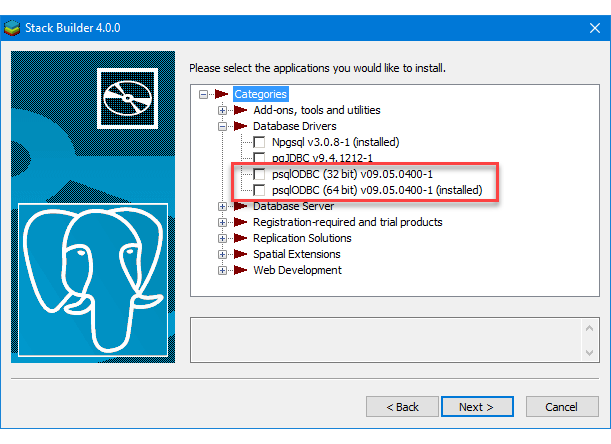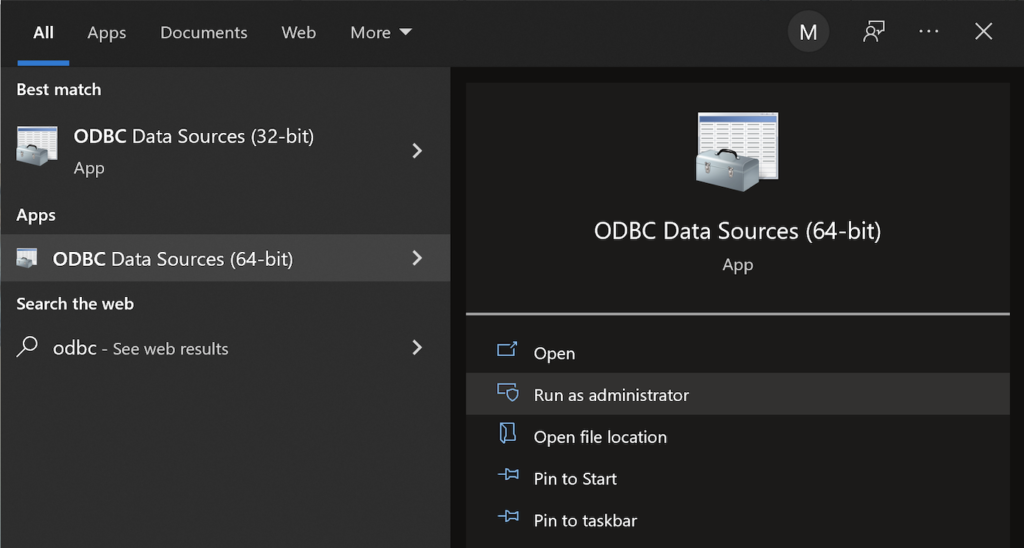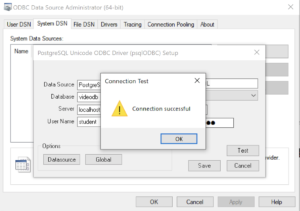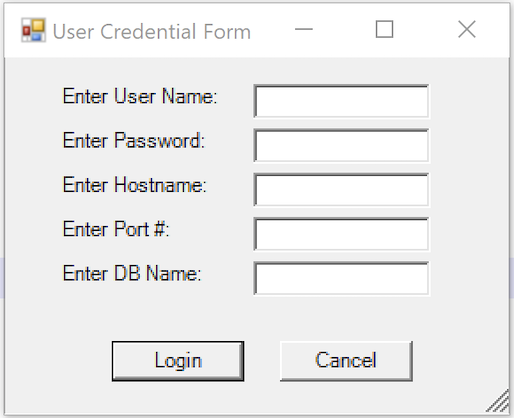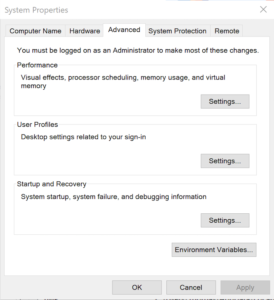Archive for the ‘PowerShell’ Category
MySQL Posts Summary
Here’s a quick catalog for my students of PowerShell, JavaScript, and Python examples connecting to MySQL:
- MySQL Powershell Connection with .Net Library Example
- MySQL Powershell Connection with ODBC DSN Example
- MySQL Powershell with CSV File Write Example
- MySQL Powershell with Dialog for Dynamic Connection Inputs
- MySQL Node.js Introduction without Bind Variables
- MySQL Express.js Introcution with Bind Variables – Inclusive of Alternate Syntax
- MySQL Node.js Server-side Scripting Example – Inclusive of Regular Expressions and Parameter Validation
- MySQL Node.js Server-side Clarification of JavaScript Streams
- MySQL Python Connector – Working Example with Python 2 & 3
- MySQL Python with CTE Examples
- MySQL How to use Python to Read a CSV and Write it to a Table
- MySQL How to use Python to cleanup JSON Presentation
As always, I hope this helps those looking for a code sample.
MySQL Windows DSN
Almost a Ripley’s Believe It or Not. An prior data science student told me that his new IT department setup a Windows component that let him connect his Excel Spreadsheets to their production MySQL database without a password. Intrigued, I asked if it was a MySQL Connector/ODBC Data Source Configuration, or DSN (Data Source Name)?
He wasn’t sure, so I asked him to connect to PowerShell and run the following command:
Get-Item -Path Registry::HKEY_LOCAL_MACHINE\SOFTWARE\ODBC\ODBC.INI\MySQL |
It returned something like this (substituting output from one of my test systems):
Hive: HKEY_LOCAL_MACHINE\SOFTWARE\ODBC\ODBC.INI
Name Property
---- --------
MySQL Driver : C:\Program Files\MySQL\Connector ODBC 8.0\myodbc8w.dll
DESCRIPTION : MySQL ODBC Connector
SERVER : localhost
UID : student
PWD : student
DATABASE : studentdb
PORT : 3306 |
The student was stunned and concerned he was compromising his employer’s system security. I suggested he share the information with his IT department so they could provide a different approach for his access to the production database. His IT department immediately agreed. Unfortunately, he’s bummed he can’t simply access the data through Excel.
I told him they were welcome to use the MySQL Connect Dialog PowerShell solution that I wrote. It creates a minimal MySQL DSN and requires a manual password entry through the PowerShell Dialog box. I also suggested that they look into the PowerShell Excel Module.
I also suggested they develop a query only copy of the production database, or shift access to a data warehouse. Needless to say, it wasn’t a large corporation.
As always, I hope this helps others.
Parameter Validation
I was trying to explain how to validate PowerShell script parameters to my students when I found the number and quality of enum data type examples was woefully inadequate. Here’s a series of examples that show you how to validate input parameters against an enum list of values.
The basic concept requires you to validate an element in an enum type. It uses a literal value
1 2 3 4 5 6 7 8 9 10 | # Create a enum type. Add-Type -TypeDefinition @" public enum msgTypes { moe, larry, curly } "@ # Check whether the value is found in the enum type. if ([enum]::isDefined(([msgTypes]), [msgTypes]::moe)) { Write-Host "Success" } |
You test this testEnum1.ps1 script file with this syntax:
powershell testEnum1.ps1 |
It prints:
Success |
The next sample embeds the validation in a local function:
1 2 3 4 5 6 7 8 9 10 11 12 13 14 15 16 | # Create a enum type. Add-Type -TypeDefinition @" public enum msgTypes { moe, larry, curly } "@ # A local function for verbose reporting. function Print-Message ($msg) { # Check whether the value is found in the enum type. if ([enum]::isDefined(([msgTypes]), [msgTypes]::$msg)) { Write-Host "Success" } } # Call the function with a literal value. Print-Message "moe" |
You test this testEnum2.ps1 script file with this syntax:
powershell testEnum2.ps1 |
It also prints:
Success |
The next sample testEnum3.ps1 accepts a parameter and passes it to the validation function:
1 2 3 4 5 6 7 8 9 10 11 12 13 14 15 16 17 18 19 20 21 22 23 24 | # Create a enum type. Add-Type -TypeDefinition @" public enum msgTypes { moe, larry, curly } "@ # A local function for verbose reporting. function Print-Message ($msg) { # Check whether the value is found in the enum type. if ([enum]::isDefined(([msgTypes]), [msgTypes]::$msg)) { Write-Host "Success" } } # Wrap the Parameter call to avoid a type casting warning. try { param ( [Parameter(Mandatory)][hashtable]$args ) } catch {} # Call the function with a literal value. Print-Message "moe" |
You test this testEnum.ps1 script file with this syntax:
powershell testEnum3.ps1 moe |
It also prints:
Success |
However, if you don’t pass a parameter to the testEnum3.ps1, like this
powershell testEnum3.ps1 |
It raises the following error:
Exception calling "IsDefined" with "2" argument(s): "Value cannot be null. Parameter name: value" At C:\Data\cit225\mysql\test\testEnum3.ps1:9 char:7 + if ([enum]::isDefined(([msgTypes]), [msgTypes]::$msg)) { + ~~~~~~~~~~~~~~~~~~~~~~~~~~~~~~~~~~~~~~~~~~~~~~~~~ + CategoryInfo : NotSpecified: (:) [], MethodInvocationException + FullyQualifiedErrorId : ArgumentNullException |
Rewriting the Print-Message function in the script may appear to fix the problem. At least, a missing parameter won’t cause an error when you wrap the call to the isDefined method inside an if-statement.
Here’s how that wrapping attempt would look:
7 8 9 10 11 12 13 14 15 16 | # A local function for verbose reporting. function Print-Message ($msg) { if (!($msg -eq $null)) { if ([enum]::isDefined(([msgTypes]), [msgTypes]::$msg)) { Write-Host "Success" } } else { Write-Host "Failure" } } |
While the prior change to the Print-Message function manages the lack of a parameter, it doesn’t prevent a failure when you pass an incorrect parameter. A new variation of the old error occurs when you pass a parameter that is not a member of the enum type, like
powershell testEnum4.ps1 Shem |
It now prints:
Failure |
So, you need to complete another step. Our woeful tale of parameter validation against a set of possible enum values isn’t quite complete. That’s because any incorrect parameter value raises a null value when isDefined method can’t find a valid value in the enum type. This standard behavior means that the isDefined method returns this error message:
Exception calling "IsDefined" with "2" argument(s): "Value cannot be null. Parameter name: value" At C:\Data\cit225\mysql\test\testEnum4.ps1:10 char:9 + if ([enum]::isDefined(([msgTypes]), [msgTypes]::$msg)) { + ~~~~~~~~~~~~~~~~~~~~~~~~~~~~~~~~~~~~~~~~~~~~~~~~~ + CategoryInfo : NotSpecified: (:) [], MethodInvocationException + FullyQualifiedErrorId : ArgumentNullException |
After all the effort to sort through how PowerShell handles the isDefined method and navigating Microsoft’s limited PowerShell examples, we’ve travelled down a rabbit hole. The problem is that the isDefined method isn’t terribly useful.
You need to use another getValues method, which returns the set of member values from the enum type. This requires you to write a new function. Find-EnumMatch seems an appropriate Pascal-like name for that function because that’s what it will do. Writing the new function also simplifies the Print-Message function.
1 2 3 4 5 6 7 8 9 10 11 12 13 14 15 16 17 18 19 20 21 22 23 24 25 26 27 28 29 30 31 32 33 34 35 36 37 | # Create a enum type for statements, for future use. Add-Type -TypeDefinition @" public enum msgTypes { moe, larry, curly } "@ # A local function to find a valid enum member. function Find-EnumMatch ($typeof, $member) { # Set default return value. $evaluated = $false # Check for a not null match to an enum member. if (!($msg -eq $null)) { foreach ($msgValue in $msgTypes = [enum]::getValues(([enum]::'[' + $typeof + ']'))) { if ($msgValue -eq $member) { $evaluated = $true break } } } # Return whether true or false. return $evaluated } # A local function for verbose reporting. function Print-Message ($msg) { # Check for a not null match to an enum member. if (find-enumMatch $msg) { Write-Host "Success" } else { Write-Host "Failure" } } # Wrap the Parameter call to avoid a type casting warning. try { param ( [Parameter(Mandatory)][hashtable]$args ) } catch {} |
Now, if we test the program with a valid, invalid, or null value parameter it works as expected. It prints “Success” when the parameter is found as a member of the enum type, and prints “Failure” when the parameter is null or not found as a member of the enum type. It also never raises an unhandled exception.
There’s an important explicit casting trick required on line #14 to avoid the following error:
Cannot convert argument "enumType", with value: "[msgTypes]", for "GetValues" to type "System.Type": "Cannot convert the "[msgTypes]" value of type "System.String" to type "System.Type"." At C:\Data\cit225\mysql\test\testEnum7.ps1:14 char:27 + ... ($msgValue in $msgTypes = [enum]::getValues(('[' + $typeof + ']'))) { + ~~~~~~~~~~~~~~~~~~~~~~~~~~~~~~~~~~~~~~~~~~~~~~~~~~~~ + CategoryInfo : NotSpecified: (:) [], MethodException + FullyQualifiedErrorId : MethodArgumentConversionInvalidCastArgument |
While many developers might think that you can write the line without explicitly casting the enum name enclosed by square brackets, you actually have to explicitly cast it.
As always, I hope this helps those looking for an arcane bit of knowledge. While handling parameters is routine, it sure appears the method for doing so in PowerShell with an enum type isn’t quite well documented.
Switch or Parameter
I told my students that processing parameters in pairs, like a prior post demonstrated for another student, was a bad idea. That’s true because any list of parameters may contain switches and parameter/argument pairs.
A switch is a signal to turn on or off some behavior, like -v typically makes a utility produce a verbose (or wordy) display to console. Parameter and argument pairs are like name and value pairs in dictionaries. For example, you may have the following:
-o output.csv -s query.sql |
The dash (–) identifies the parameter and the lack of one identifies an argument or value. So, here’s simply the PowerShell block re-written to demonstrate how to handled an argument list that may contain switches and parameter/argument pairs:
54 55 56 57 58 59 60 61 62 63 64 65 66 67 68 69 70 71 72 73 74 75 76 77 78 79 80 81 82 83 84 85 86 | # Wrap the Parameter call to avoid a type casting warning. try { param ( [Parameter(Mandatory)][hashtable]$args ) } catch {} # Check for switches and parameters with arguments. for ($i = 0; $i -lt $args.count; $i += 1) { if (($args[$i].startswith("-")) -and ($args[$i + 1].startswith("-"))) { $verbose = $true # Print to verbose console. if ($verbose) { Get-Message $args[$i] }} elseif ($args[$i].startswith("-")) { # Print to verbose console. if ($verbose) { Get-Message $args[$i] $args[$i + 1] } # Evaluate and take action on parameters and values. if ($args[$i] -eq "-o") { $outfile = $args[$i + 1] } elseif ($args[$i] -eq "-q") { $sqlFile = $args[$i + 1] } elseif ($args[$i] -eq "-s") { # You must evaluate the argument before using it to access an enum # value; and the program assumes an incorrect SQL statement value # means you should assume the SQL statemente is a query. if ([SQLStatements]::($args[$i + 1])) { $stmt = [SQLStatements]::($args[$i + 1]) }} elseif ($args[$i] -eq "-p") { $path = $args[$i + 1] } } } |
I hope this helps those looking for a solution to processing a parameter list in a PowerShell script.
PowerShell Parameter List
Playing around with passing parameters for a PowerShell project and ran into some interesting quirks. I found that you can pass in a set of values by declaring the parameter list as an array or string[] but the Microsoft documentation suggests using the array data type, which is implicitly cast as a string.
So, this would work provided you want to enter commas between the parameters:
param ( [Parameter(Mandatory)][array]$args ) |
However, you can’t use a -o for example because it’ll raise this error message:
C:\PowerShell\test\Params.ps1 : Parameter cannot be processed because the parameter name 'o' is ambiguous. Possible matches
include: -OutVariable -OutBuffer.
At line:1 char:21
+ ./Params.ps1 -o output.csv
+ ~~
+ CategoryInfo : InvalidArgument: (:) [Params.ps1], ParameterBindingException
+ FullyQualifiedErrorId : AmbiguousParameter,Params.ps1 |
The error doesn’t occur because the script but because the -OutVariable and -OutBuffer are parameters of the Powershell executable. You can get rid of the error and use an array without error by using two hyphens (—) back-to-back before your script’s parameters. The two hyphens together are the end-of-parameters operator, which means everything following it will be treated as arguments.
However, the better solution is to use a hashtable, like:
param ( [Parameter(Mandatory)][hashtable]$args ) |
However, as written above it raises the following error:
Cannot convert the "System.Object[]" value of type "System.Object[]" to type "System.Collections.Hashtable". At C:\PowerShell\test\Params.ps1:35 char:1 + param ( + ~~~~~~~ + CategoryInfo : InvalidArgument: (:) [], RuntimeException + FullyQualifiedErrorId : ConvertToFinalInvalidCastException |
There’s a great deal of humor if you recognize that the parameters are actually cast as strings in the hashtable and the error is more of a warning rather than a real error. All you need to do is wrap the param() call in a try-catch block, like:
try { param ( [Parameter(Mandatory)][hashtable]$args ) } catch {} |
Then, you can call the Powershell script like this from the CLI:
powershell params -o outfile.csv -q query.sql |
and, process it in a block like this, naturally qualifying the keys before assigning to local variables:
if ($args.count % 2) { Write-Host "Uneven number of parameters." Exit } else { for ($i = 0; $i -lt $args.count; $i += 2) { if ($args[$i] -eq "-o") { $outFile = $args[$i + 1] } elseif ($args[$i] -eq "-q") { $queryFile = $args[$i + 1] } } } |
Since this is really simply a script file, I prefer the if-not logic or a verbose (wordy) list of options when the parameter list is incorrect. For example, you could rewrite the block above to exclude an error message as follows:
if (!($args.count % 2)) { for ($i = 0; $i -lt $args.count; $i += 2) { if ($args[$i] -eq "-o") { $outFile = $args[$i + 1] } elseif ($args[$i] -eq "-q") { $queryFile = $args[$i + 1] } }} else { exit } |
While I answered the question about pairs, it’s a bad approach. You can find the right way to handle options (or, switches) and parameters to your PowerShell scripts in this later blog post.
As always, I hope blogging tidbits helps others looking for a solution.
PostgreSQL+PowerShell
This post explains and demonstrates how to install, configure, and use the psqlODBC (32-bit) and psqlODBC (64-bit) libraries to connect your Microsoft PowerShell programs to a locally installed PostgreSQL 14 database. It relies on you previously installing and configuring a PostgreSQL 14 database. This post is a step-by-step guide to installing PostgreSQL 14 on Windows 10, and this post shows you how to configure the PostgreSQL 14 database.
If you didn’t follow the instructions to get the psqlODBC libraries in the installation blog post, you will need to get those libraries, as qualified by Microsoft with the PostgreSQL Stack Builder.
You can launch PostgreSQL Stack Builder after the install by clicking on Start -> PostgreSQL -> Stack Builder. Choose to enable Stack Builder to change your system and install the psqlODBC libraries. After you’ve installed the psqlODBC library, use Windows search field to find the ODBC Data Sources dialog and run it as administrator.
There are six steps to setup, test, and save your ODBC Data Source Name (DSN). You can click on the images on the right to launch them in a more readable format or simply read the instructions.
PostgreSQL ODBC Setup Steps
- The Microsoft DSN (Data Source Name) dialog automatically elects the User DSN tab. Click on the System DSN tab.
- The view under the System DSN is exactly like the User DSN tab. Click the Add button to start the workflow.
- The Create New Data Source dialog requires you select the PostgreSQL ODBC Driver(UNICODE) option from the list and click the Finish button to proceed.
- The PostgreSQL Unicode ODBC Driver Setup dialog should complete the prompts as follows below and consistent with the PostgreSQL 14 Configuration blog. If you opt for localhost as the server value because you have a DCHP IP address, make sure you’ve configured your hosts file in the C:\Windows\System32\drivers\etc directory. You should enter the following two lines in the hosts file:
127.0.0.1 localhost ::1 localhost
These are the string values you should enter in the PostgreSQL Unicode ODBC Driver Setup dialog:
Data Source: PostgreSQL35W Database: videodb Server: localhost User Name: student Description: PostgreSQL SSL Mode: disable Port: 5432 Password: student
After you complete the entry, click the Test button.
- The Connection Test dialog should return a “Connection successful” message. Click the OK button to continue.
- The ODBC Data Source Administrator dialog should show the PostgreSQL35W System Data Source. Click the OK button to continue.
After you have created the System PostgreSQL ODBC Setup, it’s time to build a PowerShell Cmdlet (or, Commandlet). Some documentation and blog notes incorrectly suggest you need to write a connection string with a UID and password, like:
$ConnectionString = 'DSN=PostgreSQL35W;Uid=student;Pwd=student' |
The UID and password is unnecessary in the connection string. As a rule, the UID and password are only necessary in the ODBC DSN, like:
$ConnectionString = 'DSN=PostgreSQL35W' |
You can create a readcursor.ps1 Cmdlet like the following:
1 2 3 4 5 6 7 8 9 10 11 12 13 14 15 16 17 18 19 20 21 22 23 24 25 26 27 28 29 30 31 32 33 34 35 36 37 | # Define a ODBC DSN connection string. $ConnectionString = 'DSN=PostgreSQL35W' # Define a MySQL Command Object for a non-query. $Connection = New-Object System.Data.Odbc.OdbcConnection; $Connection.ConnectionString = $ConnectionString # Attempt connection. try { $Connection.Open() # Create a SQL command. $Command = $Connection.CreateCommand(); $Command.CommandText = "SELECT current_database();"; # Attempt to read SQL command. try { $Reader = $Command.ExecuteReader(); # Read while records are found. while ($Reader.Read()) { Write-Host "Current Database [" $Reader[0] "]"} } catch { Write-Error "Message: $($_.Exception.Message)" Write-Error "StackTrace: $($_.Exception.StackTrace)" Write-Error "LoaderExceptions: $($_.Exception.LoaderExceptions)" } finally { # Close the reader. $Reader.Close() } } catch { Write-Error "Message: $($_.Exception.Message)" Write-Error "StackTrace: $($_.Exception.StackTrace)" Write-Error "LoaderExceptions: $($_.Exception.LoaderExceptions)" } finally { $Connection.Close() } |
Line 14 assigns a SQL query that returns a single row with one column as the CommandText of a Command object. Line 22 reads the zero position of a row or record set with only one column.
You call the readcursor.ps1 Cmdlet with the following syntax:
powershell .\readcursor.ps1 |
It returns:
Current Database [ videodb ] |
A more realistic way to write a query would return multiple rows with a set of two or more columns. The following program queries a table with multiple rows of two columns, but the program logic can manage any number of columns.
# Define a ODBC DSN connection string. $ConnectionString = 'DSN=PostgreSQL35W' # Define a MySQL Command Object for a non-query. $Connection = New-Object System.Data.Odbc.OdbcConnection; $Connection.ConnectionString = $ConnectionString # Attempt connection. try { $Connection.Open() # Create a SQL command. $Command = $Connection.CreateCommand(); $Command.CommandText = "SELECT last_name, first_name FROM contact ORDER BY 1, 2"; # Attempt to read SQL command. try { $row = $Command.ExecuteReader(); # Read while records are found. while ($row.Read()) { # Initialize output for each row. $output = "" # Navigate across all columns (only two in this example). for ($column = 0; $column -lt $row.FieldCount; $column += 1) { # Mechanic for comma-delimit between last and first name. if ($output.length -eq 0) { $output += $row[$column] } else { $output += ", " + $row[$column] } } # Write the output from the database. Write-Host $output } } catch { Write-Error "Message: $($_.Exception.Message)" Write-Error "StackTrace: $($_.Exception.StackTrace)" Write-Error "LoaderExceptions: $($_.Exception.LoaderExceptions)" } finally { # Close the reader. $row.Close() } } catch { Write-Error "Message: $($_.Exception.Message)" Write-Error "StackTrace: $($_.Exception.StackTrace)" Write-Error "LoaderExceptions: $($_.Exception.LoaderExceptions)" } finally { $Connection.Close() } |
You call the readcontact.ps1 Cmdlet with the following syntax:
powershell .\readcontact.ps1 |
It returns an ordered set of comma-separated values, like
Clinton, Goeffrey Gretelz, Simon Moss, Wendy Royal, Elizabeth Smith, Brian Sweeney, Ian Sweeney, Matthew Sweeney, Meaghan Vizquel, Doreen Vizquel, Oscar Winn, Brian Winn, Randi |
As always, I hope this helps those looking for a complete concrete example of how to make Microsoft Powershell connect and query results from a PostgreSQL database.
MySQL Connect Dialog
About a month ago, I published how you can connect to MySQL with a small form. One suggestion, or lets promote it to a request, from that post was: “Nice, but how do you create a reusable library for the MySQL Connection Dialog box?”
That was a good question but I couldn’t get back until now to write a new blog post. This reusable MySQL connection dialog lets you remove MySQL connection data from the command-line history. This post also shows you how to create and test a Powershell Module.
The first step to create a module requires that you set the proper %PSModulePath% environment variable. If you fail to do that, you can put it into a default PowerShell module location but that’s not too effective for testing. You launch the System Properties dialog and click the Environment Variables button:
Then, you edit the PSModulePath environment variable in the bottom list of environment variables and add a new path to the PSModulePath. My development path in this example is:
C:\Data\cit225\mysql\ps\mod |
I named the file the same as the function Get-Credentials.psm1 consistent with the Microsoft instructions for creating a PowerShell module and their instructions for Pascal case name with an approved verb and singular noun.
Below is the code for the Get-Credentials.psm1 file:
function Get-Credentials { # Add libraries for form components. Add-Type -AssemblyName System.Windows.Forms Add-Type -AssemblyName System.Drawing # Define a user credential form. $form = New-Object System.Windows.Forms.Form $form.Text = 'User Credential Form' $form.Size = New-Object System.Drawing.Size(300,240) $form.StartPosition = 'CenterScreen' # Define a button and assign it and its controls to a form. $loginButton = New-Object System.Windows.Forms.Button $loginButton.Location = New-Object System.Drawing.Point(60,160) $loginButton.Size = New-Object System.Drawing.Size(75,23) $loginButton.Text = 'Login' $loginButton.DialogResult = [System.Windows.Forms.DialogResult]::OK $form.AcceptButton = $loginButton $form.Controls.Add($loginButton) # Define a button and assign it and its controls to a form. $cancelButton = New-Object System.Windows.Forms.Button $cancelButton.Location = New-Object System.Drawing.Point(155,160) $cancelButton.Size = New-Object System.Drawing.Size(75,23) $cancelButton.Text = 'Cancel' $cancelButton.DialogResult = [System.Windows.Forms.DialogResult]::Cancel $form.CancelButton = $cancelButton $form.Controls.Add($cancelButton) # Define a label and assign it and its controls to a form. $userLabel = New-Object System.Windows.Forms.Label $userLabel.Location = New-Object System.Drawing.Point(30,15) $userLabel.Size = New-Object System.Drawing.Size(100,20) $userLabel.Text = 'Enter User Name:' $form.Controls.Add($userLabel) # Define a TextBox and assign it and its controls to a form. $userTextBox = New-Object System.Windows.Forms.TextBox $userTextBox.Location = New-Object System.Drawing.Point(140,15) $userTextBox.Size = New-Object System.Drawing.Size(100,20) $form.Controls.Add($userTextBox) # Define a label and assign it and its controls to a form. $pwdLabel = New-Object System.Windows.Forms.Label $pwdLabel.Location = New-Object System.Drawing.Point(30,40) $pwdLabel.Size = New-Object System.Drawing.Size(100,20) $pwdLabel.Text = 'Enter Password:' $form.Controls.Add($pwdLabel) # Define a TextBox and assign it and its controls to a form. $pwdTextBox = New-Object System.Windows.Forms.TextBox $pwdTextBox.Location = New-Object System.Drawing.Point(140,40) $pwdTextBox.Size = New-Object System.Drawing.Size(100,20) $pwdTextBox.PasswordChar = "*" $form.Controls.Add($pwdTextBox) # Define a label and assign it and its controls to a form. $hostLabel = New-Object System.Windows.Forms.Label $hostLabel.Location = New-Object System.Drawing.Point(30,65) $hostLabel.Size = New-Object System.Drawing.Size(100,20) $hostLabel.Text = 'Enter Hostname:' $form.Controls.Add($hostLabel) # Define a TextBox and assign it and its controls to a form. $hostTextBox = New-Object System.Windows.Forms.TextBox $hostTextBox.Location = New-Object System.Drawing.Point(140,65) $hostTextBox.Size = New-Object System.Drawing.Size(100,20) $form.Controls.Add($hostTextBox) # Define a label and assign it and its controls to a form. $portLabel = New-Object System.Windows.Forms.Label $portLabel.Location = New-Object System.Drawing.Point(30,90) $portLabel.Size = New-Object System.Drawing.Size(100,20) $portLabel.Text = 'Enter Port #:' $form.Controls.Add($portLabel) # Define a TextBox and assign it and its controls to a form. $portTextBox = New-Object System.Windows.Forms.TextBox $portTextBox.Location = New-Object System.Drawing.Point(140,90) $portTextBox.Size = New-Object System.Drawing.Size(100,20) $form.Controls.Add($portTextBox) # Define a label and assign it and its controls to a form. $dbLabel = New-Object System.Windows.Forms.Label $dbLabel.Location = New-Object System.Drawing.Point(30,115) $dbLabel.Size = New-Object System.Drawing.Size(100,20) $dbLabel.Text = 'Enter DB Name:' $form.Controls.Add($dbLabel) # Define a TextBox and assign it and its controls to a form. $dbTextBox = New-Object System.Windows.Forms.TextBox $dbTextBox.Location = New-Object System.Drawing.Point(140,115) $dbTextBox.Size = New-Object System.Drawing.Size(100,20) $form.Controls.Add($dbTextBox) $form.Topmost = $true $form.Add_Shown({$userTextBox.Select()}) $result = $form.ShowDialog() if ($result -eq [System.Windows.Forms.DialogResult]::OK) { # Assign inputs to connection variables. $uid = $userTextBox.Text $pwd = $pwdTextBox.Text $server = $hostTextBox.Text $port= $portTextBox.Text $dbName = $dbTextBox.Text # Declare connection string. $credentials = 'server=' + $server + ';port=' + $port + ';uid=' + $uid + ';pwd=' + $pwd + ';database=' + $dbName } else { $credentials = $null } return $credentials } |
You must create a Get-Connection directory in your C:\Data\cit225\mysql\ps\mod directory that you added to the PSModulePath. Then, you must put your module code in the Get-Connection subdirectory as the Get-Connection.psm1 module file.
The test.ps1 script imports the Get-Credentials.psm1 PowerShell module, launches the MySQL Connection Dialog form and returns the connection string. The test.ps1 code is:
# Import your custom module. Import-Module Get-Credentials # Test the Get-Credentials function. if (($credentials = Get-Credentials) -ne $undefinedVariable) { Write-Host($credentials) } |
You can test it from the local any directory with the following command-line:
powershell .\test.ps1 |
It should print something like this to the console:
server=localhost;port=3306;uid=student;pwd=student;database=studentdb |
If you got this far, that’s great! You’re ready to test a connection to the MySQL database. Before you do that, you should create the same avenger table I used in the initial post and insert the same or some additional data. Connect to the any of your test databases and rung the following code to create the avenger table and nine rows of data.
-- Create the avenger table. CREATE TABLE db_connect ( db_connect_id INT UNSIGNED PRIMARY KEY AUTO_INCREMENT , version VARCHAR(10) , user VARCHAR(24) , db_name VARCHAR(10)); -- Seed the avenger table with data. INSERT INTO avenger ( first_name, last_name, avenger ) VALUES ('Anthony', 'Stark', 'Iron Man') ,('Thor', 'Odinson', 'God of Thunder') ,('Steven', 'Rogers', 'Captain America') ,('Bruce', 'Banner', 'Hulk') ,('Clinton', 'Barton', 'Hawkeye') ,('Natasha', 'Romanoff', 'Black Widow') ,('Peter', 'Parker', 'Spiderman') ,('Steven', 'Strange', 'Dr. Strange') ,('Scott', 'Lange', 'Ant-man'); |
Now, let’s promote our use-case test.ps1 script to a testQuery.ps1 script, like:
# Import your custom module. Import-Module Get-Credentials # Test the Get-Credentials function. if (($credentials = Get-Credentials) -ne $undefinedVariable) { # Connect to the libaray MySQL.Data.dll Add-Type -Path 'C:\Program Files (x86)\MySQL\Connector NET 8.0\Assemblies\v4.5.2\MySql.Data.dll' # Create a MySQL Database connection variable that qualifies: # [Driver]@ConnectionString # ============================================================ # You can assign the connection string before using it or # while using it, which is what we do below by assigning # literal values for the following names: # - server=<ip_address> or 127.0.0.1 for localhost # - uid=<user_name> # - pwd=<password> # - port=<port#> or 3306 for default port # - database=<database_name> # ============================================================ $Connection = [MySql.Data.MySqlClient.MySqlConnection]@{ConnectionString=$credentials} $Connection.Open() # Define a MySQL Command Object for a non-query. $sqlCommand = New-Object MySql.Data.MySqlClient.MySqlCommand $sqlDataAdapter = New-Object MySql.Data.MySqlClient.MySqlDataAdapter $sqlDataSet = New-Object System.Data.DataSet # Assign the connection and command text to the MySQL command object. $sqlCommand.Connection = $Connection $sqlCommand.CommandText = 'SELECT CONCAT(first_name," ",last_name) AS full_name ' + ', avenger ' + 'FROM avenger' # Assign the connection and command text to the query method of # the data adapter object. $sqlDataAdapter.SelectCommand=$sqlCommand # Assign the tuples of data to a data set and return the number of rows fetched. $rowsFetched=$sqlDataAdapter.Fill($sqlDataSet, "data") # Print to console the data returned from the query. foreach($row in $sqlDataSet.tables[0]) { write-host "Avenger:" $row.avenger "is" $row.full_name } # Close the MySQL connection. $Connection.Close() } |
It should give you the MySQL Connection Dialog and with the correct credentials print the following to your console:
Avenger: Iron Man is Anthony Stark Avenger: God of Thunder is Thor Odinson Avenger: Captain America is Steven Rogers Avenger: Hulk is Bruce Banner Avenger: Hawkeye is Clinton Barton Avenger: Black Widow is Natasha Romanoff Avenger: Spiderman is Peter Parker Avenger: Dr. Strange is Steven Strange Avenger: Ant-man is Scott Lange |
As always, I hope this helps those looking to exploit technology.
VMWare and PowerShell
There is a nasty little surprise Microsoft PowerShell can deliver when you try to install it in a virtual machine. You can’t do it if you’ve built the VMWare Fusion instance with the default SCSI hard drive option.
It appears that Microsoft PowerShell, a prerequisite for Microsoft SQL Server 2008 Express edition, can’t work with the SCSI driver. At least, when I rebuilt the Microsoft Vista instance with an IDE hard drive it worked.
If anybody knows the details of why it fails, please share it with me and other readers.
Another tidbit about installing Microsoft SQL Server 2008 Express without having installed the .NET Development Suite, you must patch it. These were required on Microsoft Vista (32-bit) before you could successfully install SQL Server 2008 Express Edition.
1. Microsoft .Net Framework 3.5 SP1 (even if you’re more current).
2. Microsoft PluginInstall (verifies you’ve a licensed copy).
3. Microsoft Installer 4.5.
4. Microsoft Windows PowerShell 1.0.
The list of files for the installation on Windows Vista 32-bit are:

The installation screen shots from my earlier install are here. You must also import the correct certificate. A pre-installation Microsoft .NET Application Security warning will stop the installation completely. If you click the warning, you’ll see this message:

Enter the URL in your browser and you’ll get the following if it was successful.

I choose not to enable automatic updates because it often runs at awkward times. Ultimately, the installation worked fine.