SQL Statement Management
It’s very difficult explaining to students new to relational databases how SQL works. There are many parts that seem intuitive and then there are others that confuse and confound.
For beginners, the idea that a SQL statement is simply a text string that you must dispatch to a SQL statement processing engine is new. That’s because they use an Integrated Development Environment (IDE) that hides, or abstracts the complexity, of how SQL executes.
I start my core SQL class by demonstrating how to run a text literal query without a FROM clause in MySQL Workbench, like this:
SELECT 'Hello World!' AS "Output"; |
After writing the query, I highlight everything except the semicolon and click the lightening bolt that dispatches the static string to the SQL statement engine. They see this result:

Then, I launch a mysql Monitor session and write the query with a semicolon to dispatch the SQL static string to the SQL statement engine:
SELECT 'Hello World!' AS "Output"; |
and, with a \g to dispatch the SQL static string to the SQL statement engine:
SELECT 'Hello World!' AS "Output"\g |
Both queries return the same output, as shown below:
+--------------+ | output | +--------------+ | Hello World! | +--------------+ 1 row in set (0.00 sec)
Rewriting the query with a \G to dispatch the SQL static string to the SQL statement engine:
SELECT 'Hello World!' AS "Output"\G |
Both queries return the following output:
*************************** 1. row *************************** output: Hello World! 1 row in set (0.00 sec)
The next step requires removing the MySQL Workbench and MySQL Monitor from the demonstration. Without either of those tools, a Python program can demonstrate how to run a static SQL string.
The query is now a string literal into a query.sql file. The Python program reads the query.sql file, dispatches the embedded query, and displays the query results.
This is the query.sql file is:
SELECT 'Hello World!' AS "output"; |
This is the query.py file is:
#!/usr/bin/python # Import libraries. import sys import mysql.connector from mysql.connector import errorcode # ============================================================ # Use a try-catch block to read and parse a query from a # a file found in the same local directory as the Python # program. # ============================================================ try: file = open('query.sql','r') query = file.read().replace('\n',' ').replace(';','') file.close() except IOError: print("Could not read file:", fileName) # ============================================================ # Attempt connection in a try-catch block. # ============================================================ # -------------------------------------------------------- # Open connection, bind variable in query and format # query output before closing the cursor. # -------------------------------------------------------- try: # Open connection. cnx = mysql.connector.connect(user='student', password='student', host='127.0.0.1', database='studentdb') # Create cursor. cursor = cnx.cursor() # Execute cursor, and coerce string to tuple. cursor.execute(query) # Display the rows returned by the query. for row in cursor: print(row[0]) # Close cursor. cursor.close() # -------------------------------------------------------- # Handle MySQL exception # -------------------------------------------------------- except mysql.connector.Error as e: if e.errno == errorcode.ER_ACCESS_DENIED_ERROR: print("Something is wrong with your user name or password") elif e.errno == errorcode.ER_BAD_DB_ERROR: print("Database does not exist") else: print("Error code:", e.errno) # error number print("SQLSTATE value:", e.sqlstate) # SQLSTATE value print("Error message:", e.msg) # error message # -------------------------------------------------------- # Close connection after try-catch completes. # -------------------------------------------------------- # Close the connection when the try block completes. else: cnx.close() |
In Linux or Unix from the relative directory where both the query.sql and query.py files are located:
./query.py |
It returns:
Hello World!
These examples demonstrate that a query without variable substitution is only a static string. In all the cases, the static SQL strings are dispatched to the SQL engine by a terminator like a semicolon or through an ODBC library call that executes the static SQL string.
Troubleshoot Oracle Errors
It’s always a bit difficult to trap errors in SQL*Developer when you’re running scripts that do multiple things. As old as it is, using the SQL*Plus utility and spooling to log files is generally the fastest way to localize errors across multiple elements of scripts. Unfortunately, you must break up you components into local components, like a when you create a type, procedure, function, or package.
This is part of my solution to leverage in-depth testing of the Oracle Database 23ai Free container from an Ubuntu native platform. You can find this prior post shows you how to setup Oracle*Client for Ubuntu and connect to the Oracle Database 23ai Free container.
After you’ve done that, put the following oracle_errors Bash shell function into your testing context, or into your .bashrc file:
# Troubleshooting errors utility function. oracle_errors () { # Oracle Error prefixes qualify groups of error types, like # this subset of error prefixes used in the Bash function. # ============================================================ # JMS - Java Messaging Errors # JZN - JSON Errors # KUP - External Table Access Errors # LGI - File I/O Errors # OCI - Oracle Call Interface Errors # ORA - Oracle Database Errors # PCC - Oracle Precompiler Errors # PLS - Oracle PL/SQL Errors # PLW - Oracle PL/SQL Warnings # SP2 - Oracle SQL*Plus Errors # SQL - SQL Library Errors # TNS - SQL*Net (networking) Errors # ============================================================ # Define a array of Oracle error prefixes. prefixes=("jms" "jzn" "kup" "lgi" "oci" "ora" "pcc" "pls" "plw" "sp2" "sql" "tns") # Prepend the -e for the grep utility to use regular expression pattern matching; and # use the ^before the Oracle error prefixes to avoid returning lines that may # contain the prefix in a comment, like the word lookup contains the prefix kup. for str in ${prefixes[@]}; do patterns+=" -e ^${str}" done # Display output from a SQL*Plus show errors command written to a log file when # a procedure, function, object type, or package body fails to compile. This # prints the warning message followed by the line number displayed. patterns+=" -e ^warning" patterns+=" -e ^[0-9]/[0-9]" # Assign any file filter to the ext variable. ext=${1} # Assign the extension or simply use a wildcard for all files. if [ ! -z ${ext} ]; then ext="*.${ext}" else ext="*" fi # Assign the number of qualifying files to a variable. fileNum=$(ls -l ${ext} 2>/dev/null | grep -v ^l | wc -l) # Evaluate the number of qualifying files and process. if [ ${fileNum} -eq "0" ]; then echo "[0] files exist." elif [ ${fileNum} -eq "1" ]; then fileName=$(ls ${ext}) find `pwd` -type f | grep -in ${ext} ${patterns} | while IFS='\n' read list; do echo "${fileName}:${list}" done else find `pwd` -type f | grep -in ${ext} ${patterns} | while IFS='\n' read list; do echo "${list}" done fi # Clear ${patterns} variable. patterns="" } |
Now, let’s create a debug.txt test file to demonstrate how to use the oracle_errors, like:
ORA-12704: character SET mismatch PLS-00124: name OF EXCEPTION expected FOR FIRST arg IN exception_init PRAGMA SP2-00200: Environment error JMS-00402: Class NOT found JZN-00001: END OF input |
You can navigate to your logging directory and call the oracle_errors function, like:
oracle_errors txt |
It’ll return the following, which is file number, line number, and error code:
debug.txt:1:ORA-12704: character set mismatch debug.txt:2:PLS-00124: name of exception expected for first arg in exception_init pragma debug.txt:3:SP2-00200: Environment error debug.txt:4:JMS-00402: Class not found debug.txt:5:JZN-00001: End of input |
There are other Oracle error prefixes but the ones I’ve selected are the more common errors for Java, JavaScript, PL/SQL, Python, and SQL testing. You can add others if your use cases require them to the prefixes array. Just a note for those new to Bash shell scripting the “${variable_name}” is required for arrays.
For a more complete example, I created the following files for a trivial example of procedure overloading in PL/SQL:
- tables.sql – that creates two tables.
- spec.sql – that creates a package specification.
- body.sql – that implements a package specification.
- test.sql – that implements a test case using the package.
- integration.sql – that calls the the scripts in proper order.
The tables.sql, spec.sql, body.sql, and test.sql use the SQL*Plus spool command to write log files, like:
SPOOL spec.txt
-- Insert code here ...
SPOOL OFF |
The body.sql file includes SQL*Plus list and show errors commands, like:
SPOOL spec.txt
-- Insert code here ...
LIST
SHOW ERRORS
SPOOL OFF |
The integration.sql script calls the tables.sql, spec.sql, body.sql, and test.sql in order. Corrupting the spec.sql file by adding a stray “x” to one of the parameter names causes a cascade of errors. After running the integration.sql file with the introduced error, the Bash oracle_errors function returns:
body.txt:2:Warning: Package Body created with compilation errors. body.txt:148:4/13 PLS-00323: subprogram or cursor 'WARNER_BROTHER' is declared in a test.txt:4:ORA-06550: line 2, column 3: test.txt:5:PLS-00306: wrong number or types of arguments in call to 'WARNER_BROTHER' test.txt:6:ORA-06550: line 2, column 3: |
I hope that helps those learning how to program and perform integration testing in an Oracle Database.
sqlplus on Ubuntu
With the release of Oracle Database 23c Free came the ability to update components of the container’s base operating system. Naturally, I took full advantage of that to build my development machine on an Ubuntu 22.0.4 VMware instance with a Docker implementation of the Oracle Database 23c Free container.
Unfortunately, there were changes from that release to the release of Oracle Database 23ai Free. Specifically, Oracle disallows direct patching of their published container’s native Unbreakable Linux 8. It appears the restriction lies in licensing but I haven’t been able to get a clear answer. Oracle’s instructions also shifted from using Docker to using Podman, which reduces the development platform to a limited type of Database as a Service (DaaS) environment. Moreover, that means it requires more skill to leverage the Oracle Database 23ai Free container as a real developer environment by installing and configuring Oracle’s Client software on the host Ubuntu operating system. Then, you must create a host of shared directories to the container to use external files or test external libraries.
While Oracle’s invocation of proprietary control of their native OS is annoying, it’s not nearly as onerous as Apple’s decision to not offer an Intel chip for their MacBook Pro machines. I’ve a hunch Oracle will grant access to their Oracle 23ai Free container in the future but for now this article shows you how to get native SQL*Plus access working.
As to Apple, while I’ve fixed my older machines by upgrading my Intel-based MacBook Pro (i7) to native Ubuntu, it still annoying. Yes, Tim Cooke, I’d rather run Ubuntu than sell back a wonderful piece of hardware on the cheap to Apple. I also did the same upgrade to my iMac 5K with 32 GB of RAM but swapped the cheap hybrid drive for a 2TB SSD.
Now to the technical content that lets you natively develop using Oracle’s SQL*Plus on Ubuntu against the Oracle Database 23ai Free container. While I love SQL*Developer, it has significant limits when testing large blocks of code. Whereas, good techniques, sqlplus, and Bash shell can simplify code development and integration testing.
Here are the steps to get sqlplus working on Ubuntu for your Oracle Database 23ai Free container:
- You need to download the following two zip files from the Oracle Instant Client Downloads for Linux x86-64 (64-bit) website, which assumes an Intel x86 Chip Architecture:
- Open a terminal as your default Ubuntu user and do the following to assume the root superuser responsibility:
sudo sh
As the root user, create the following directory for the Oracle Client software:
mkdir /opt/oracle/instantclient_23_4
As the root user, copy the previously downloaded files to the /opt/oracle directory (this assumes your default user is name as the student user:
cp ~student/Downloads/instantclient*.zip /opt/oracle/.
As the root user, change directory with the cd command to the /opt/oracle directory and verify with the ls -al command that you have the following two files:
total 120968 drwxr-xr-x 4 root root 4096 Jul 3 14:29 . drwxr-xr-x 6 root root 4096 Jul 3 09:09 .. drwxr-xr-x 4 root root 4096 Jul 3 10:11 instantclient_23_4 -rw-r--r-- 1 root root 118377607 Jul 3 14:29 instantclient-basic-linux.x64-23.4.0.24.05.zip -rw-r--r-- 1 root root 5471693 Jul 3 14:29 instantclient-sqlplus-linux.x64-23.4.0.24.05.zip
As the root user, unzip the two zip files in the following order with the unzip command:
unzip instantclient-basic-linux.x64-23.4.0.24.05.zipDisplay detailed console log →
Archive: instantclient-basic-linux.x64-23.4.0.24.05.zip inflating: META-INF/MANIFEST.MF inflating: META-INF/ORACLE_C.SF inflating: META-INF/ORACLE_C.RSA inflating: instantclient_23_4/adrci inflating: instantclient_23_4/BASIC_LICENSE inflating: instantclient_23_4/BASIC_README inflating: instantclient_23_4/fips.so inflating: instantclient_23_4/genezi inflating: instantclient_23_4/legacy.so linking: instantclient_23_4/libclntshcore.so -> libclntshcore.so.23.1 linking: instantclient_23_4/libclntshcore.so.12.1 -> libclntshcore.so.23.1 linking: instantclient_23_4/libclntshcore.so.18.1 -> libclntshcore.so.23.1 linking: instantclient_23_4/libclntshcore.so.19.1 -> libclntshcore.so.23.1 linking: instantclient_23_4/libclntshcore.so.20.1 -> libclntshcore.so.23.1 linking: instantclient_23_4/libclntshcore.so.21.1 -> libclntshcore.so.23.1 linking: instantclient_23_4/libclntshcore.so.22.1 -> libclntshcore.so.23.1 inflating: instantclient_23_4/libclntshcore.so.23.1 linking: instantclient_23_4/libclntsh.so -> libclntsh.so.23.1 linking: instantclient_23_4/libclntsh.so.10.1 -> libclntsh.so.23.1 linking: instantclient_23_4/libclntsh.so.11.1 -> libclntsh.so.23.1 linking: instantclient_23_4/libclntsh.so.12.1 -> libclntsh.so.23.1 linking: instantclient_23_4/libclntsh.so.18.1 -> libclntsh.so.23.1 linking: instantclient_23_4/libclntsh.so.19.1 -> libclntsh.so.23.1 linking: instantclient_23_4/libclntsh.so.20.1 -> libclntsh.so.23.1 linking: instantclient_23_4/libclntsh.so.21.1 -> libclntsh.so.23.1 linking: instantclient_23_4/libclntsh.so.22.1 -> libclntsh.so.23.1 inflating: instantclient_23_4/libclntsh.so.23.1 inflating: instantclient_23_4/libnnz.so linking: instantclient_23_4/libocci.so -> libocci.so.23.1 linking: instantclient_23_4/libocci.so.10.1 -> libocci.so.23.1 linking: instantclient_23_4/libocci.so.11.1 -> libocci.so.23.1 linking: instantclient_23_4/libocci.so.12.1 -> libocci.so.23.1 linking: instantclient_23_4/libocci.so.18.1 -> libocci.so.23.1 linking: instantclient_23_4/libocci.so.19.1 -> libocci.so.23.1 linking: instantclient_23_4/libocci.so.20.1 -> libocci.so.23.1 linking: instantclient_23_4/libocci.so.21.1 -> libocci.so.23.1 linking: instantclient_23_4/libocci.so.22.1 -> libocci.so.23.1 inflating: instantclient_23_4/libocci.so.23.1 inflating: instantclient_23_4/libociei.so inflating: instantclient_23_4/libocijdbc23.so inflating: instantclient_23_4/libtfojdbc1.so creating: instantclient_23_4/network/ inflating: instantclient_23_4/ojdbc11.jar inflating: instantclient_23_4/ojdbc8.jar inflating: instantclient_23_4/pkcs11.so inflating: instantclient_23_4/ucp11.jar inflating: instantclient_23_4/ucp.jar inflating: instantclient_23_4/uidrvci inflating: instantclient_23_4/xstreams.jar creating: instantclient_23_4/network/admin/ inflating: instantclient_23_4/network/admin/README finishing deferred symbolic links: instantclient_23_4/libclntshcore.so -> libclntshcore.so.23.1 instantclient_23_4/libclntshcore.so.12.1 -> libclntshcore.so.23.1 instantclient_23_4/libclntshcore.so.18.1 -> libclntshcore.so.23.1 instantclient_23_4/libclntshcore.so.19.1 -> libclntshcore.so.23.1 instantclient_23_4/libclntshcore.so.20.1 -> libclntshcore.so.23.1 instantclient_23_4/libclntshcore.so.21.1 -> libclntshcore.so.23.1 instantclient_23_4/libclntshcore.so.22.1 -> libclntshcore.so.23.1 instantclient_23_4/libclntsh.so -> libclntsh.so.23.1 instantclient_23_4/libclntsh.so.10.1 -> libclntsh.so.23.1 instantclient_23_4/libclntsh.so.11.1 -> libclntsh.so.23.1 instantclient_23_4/libclntsh.so.12.1 -> libclntsh.so.23.1 instantclient_23_4/libclntsh.so.18.1 -> libclntsh.so.23.1 instantclient_23_4/libclntsh.so.19.1 -> libclntsh.so.23.1 instantclient_23_4/libclntsh.so.20.1 -> libclntsh.so.23.1 instantclient_23_4/libclntsh.so.21.1 -> libclntsh.so.23.1 instantclient_23_4/libclntsh.so.22.1 -> libclntsh.so.23.1 instantclient_23_4/libocci.so -> libocci.so.23.1 instantclient_23_4/libocci.so.10.1 -> libocci.so.23.1 instantclient_23_4/libocci.so.11.1 -> libocci.so.23.1 instantclient_23_4/libocci.so.12.1 -> libocci.so.23.1 instantclient_23_4/libocci.so.18.1 -> libocci.so.23.1 instantclient_23_4/libocci.so.19.1 -> libocci.so.23.1 instantclient_23_4/libocci.so.20.1 -> libocci.so.23.1 instantclient_23_4/libocci.so.21.1 -> libocci.so.23.1 instantclient_23_4/libocci.so.22.1 -> libocci.so.23.1and, then
unzip instantclient-sqlplus-linux.x64-23.4.0.24.05.zipDisplay detailed console log →
Archive: instantclient-sqlplus-linux.x64-23.4.0.24.05.zip replace META-INF/MANIFEST.MF? [y]es, [n]o, [A]ll, [N]one, [r]ename: y inflating: META-INF/MANIFEST.MF replace META-INF/ORACLE_C.SF? [y]es, [n]o, [A]ll, [N]one, [r]ename: y inflating: META-INF/ORACLE_C.SF replace META-INF/ORACLE_C.RSA? [y]es, [n]o, [A]ll, [N]one, [r]ename: y inflating: META-INF/ORACLE_C.RSA inflating: instantclient_23_4/glogin.sql inflating: instantclient_23_4/libsqlplusic.so inflating: instantclient_23_4/libsqlplus.so inflating: instantclient_23_4/sqlplus inflating: instantclient_23_4/SQLPLUS_LICENSE inflating: instantclient_23_4/SQLPLUS_README
- As the root user, run these two commands:
sudo sh -c "echo /opt/oracle/instantclient_23_4 > \ /etc/ld.so.conf.d/oracle-instantclient.conf" sudo ldconfig
Next, you’ll test the installation. As the root user, run these three commands, which you’ll later add to your standard Ubuntu user’s .bashrc file:
export ORACLE_HOME=/opt/oracle/instantclient_23_4 export LD_LIBRARY_PATH=$ORACLE_HOME export PATH=$PATH:$ORACLE_HOME
As the root user, you can now test whether you can start the Oracle SQL*Plus client with the following command:
sqlplus /nologIt should connect and return this:
SQL*Plus: RELEASE 23.0.0.0.0 - Production ON Wed Jul 3 10:12:33 2024 Version 23.4.0.24.05 Copyright (c) 1982, 2024, Oracle. ALL rights reserved. SQL>
If you get this type of error, either you didn’t install the Oracle instant client basic libraries or you installed an incompatible version:
sqlplus: error while loading shared libraries: libclntsh.so.23.1: cannot open shared object file: No such file or directory
If you got the error, you’ll need to readdress the installation of the Oracle instant client typically.
Another type of error can occur if you get ahead of these instructions and try to connect to the Oracle Database 23ai Free container with syntax like this:
sql> connect c##student/student@free
because you’ll most likely get an error like this:
ERROR: ORA-12162: TNS:net service name is incorrectly specified Help: https://docs.oracle.com/error-help/db/ora-12162/
The error occurs because you haven’t setup the Oracle Net Services, which is level 5 in the OSI (Open System Interconnection) Model. In Oracle-speak, that means you haven’t setup a tnsnames.ora file, failed to put the tnsnames.ora file in the right place, or failed to set the $TNS_ADMIN environment variable correctly.
- While there are many ways to setup a tnsnames.ora file, the best way is to follow Oracle’s recommended approaches. In the Oracle client approach you should put the tnsnames.ora file in the $ORACLE_HOME/network/admin directory and use the $TNS_ADMIN environment variable to point to it. Unfortunately, that approach doesn’t work when you’re installing the Oracle client software unless you want to play with mount points. It’s easiest to create a hidden directory in your sandbox user, which is student in this example.
As the root user, use the mkdir command to create the .oracle directory in your student user directory:
mkdir /home/student/.oracle
As the student user, navigate to the /home/student/.oracle directory and create the tnsnames.ora file with the following text:
# tnsnames.ora Network Configuration FILE: FREE = (DESCRIPTION = (ADDRESS = (PROTOCOL = TCP)(HOST = 127.0.0.0)(PORT = 1521)) (CONNECT_DATA = (SERVER = DEDICATED) (SERVICE_NAME = FREE) ) ) LISTENER_FREE = (ADDRESS = (PROTOCOL = TCP)(HOST = 127.0.0.0)(PORT = 1521)) FREEPDB1 = (DESCRIPTION = (ADDRESS = (PROTOCOL = TCP)(HOST = 127.0.0.0)(PORT = 1521)) (CONNECT_DATA = (SERVER = DEDICATED) (SERVICE_NAME = FREEPDB1) ) ) EXTPROC_CONNECTION_DATA = (DESCRIPTION = (ADDRESS_LIST = (ADDRESS = (PROTOCOL = IPC)(KEY = EXTPROC_FOR_FREE)) ) (CONNECT_DATA = (SID = PLSExtProc) (PRESENTATION = RO) ) )
Exit the root user to your student user. As the student user set the $TNS_ADMIN environment variable like:
export TNS_ADMIN=$HOME/.oracle
Assuming you’ve already created a container user, like c##student, connect to sqlplus with the following syntax:
sqlplus c##student/student@freeYou should see the following when connection to an Oracle 23c Container:
SQL*Plus: Release 23.0.0.0.0 - Production on Wed Jul 3 15:05:10 2024 Version 23.4.0.24.05 Copyright (c) 1982, 2024, Oracle. All rights reserved. Last Successful login time: Wed Jul 03 2024 10:52:13 -06:00 Connected to: Oracle Database 23c Free Release 23.0.0.0.0 - Develop, Learn, and Run for Free Version 23.3.0.23.09 SQL>
You should see the following when connection to an Oracle 23ai Container:
SQL*Plus: Release 23.0.0.0.0 - Production on Sat Jul 20 11:05:08 2024 Version 23.4.0.24.05 Copyright (c) 1982, 2024, Oracle. All rights reserved. Last Successful login time: Sat Jul 20 2024 10:41:38 -06:00 Connected to: Oracle Database 23ai Free Release 23.0.0.0.0 - Develop, Learn, and Run for Free Version 23.4.0.24.05 SQL>
- The last step adds all of the configuration settings into the .bashrc file. Before we do that, you may want to add the rlwrap utility library so you can use the up-arrow to navigate the sqlplus history. You install it as the root or sudo user on Ubuntu, like
apt install -y rlwrap
Display detailed console log →
Reading package lists... Done Building dependency tree... Done Reading state information... Done The following packages were automatically installed and are no longer required: libwpe-1.0-1 libwpebackend-fdo-1.0-1 Use 'sudo apt autoremove' to remove them. The following NEW packages will be installed: rlwrap 0 upgraded, 1 newly installed, 0 to remove and 5 not upgraded. Need to get 98.2 kB of archives. After this operation, 309 kB of additional disk space will be used. Get:1 http://us.archive.ubuntu.com/ubuntu jammy/universe amd64 rlwrap amd64 0.43-1build3 [98.2 kB] Fetched 98.2 kB in 1s (160 kB/s) Selecting previously unselected package rlwrap. (Reading database ... 211287 files and directories currently installed.) Preparing to unpack .../rlwrap_0.43-1build3_amd64.deb ... Unpacking rlwrap (0.43-1build3) ... Setting up rlwrap (0.43-1build3) ... update-alternatives: using /usr/bin/rlwrap to provide /usr/bin/readline-editor ( readline-editor) in auto mode Processing triggers for man-db (2.10.2-1) ...
If you want to manually check what you’re removing, use the following command as the root user:
apt autoremove
Display detailed console log →
Reading package lists... Done Building dependency tree... Done Reading state information... Done The following packages will be REMOVED: libwpe-1.0-1 libwpebackend-fdo-1.0-1 0 upgraded, 0 newly installed, 2 to remove and 5 not upgraded. After this operation, 182 kB disk space will be freed. Do you want to continue? [Y/n] Y (Reading database ... 211329 files and directories currently installed.) Removing libwpebackend-fdo-1.0-1:amd64 (1.14.2-0ubuntu0.22.04.1) ... Removing libwpe-1.0-1:amd64 (1.14.0-0ubuntu0.22.04.1) ... Processing triggers for libc-bin (2.35-0ubuntu3.8) ...
- The last step requires that you put the environment variables into the student user’s .bashrc shell script, and add a sqlplus function to take advantage of the new libraries added to read your prior history inside the SQL*Plus command line.
You should edit the .bashrc file and add the following environment variables and sqlplus() function:
# Configure Oracle Client software. export ORACLE_HOME=/opt/oracle/instantclient_23_4 export LD_LIBRARY_PATH=$ORACLE_HOME export PATH=$PATH:$ORACLE_HOME export TNS_ADMIN=$HOME/.oracle # A user-defined function to wrap the sqlplus history. sqlplus () { # Discover the fully qualified program name. path=`which rlwrap 2>/dev/null` file='' # Parse the program name from the path. if [ -n ${path} ]; then file=${path##/*/} fi; # Wrap when there is a file and it is rewrap. if [ -n ${file} ] && [[ ${file} = "rlwrap" ]]; then rlwrap $ORACLE_HOME/sqlplus "${@}" else echo "Command-line history unavailable: Install the rlwrap package." $ORACLE_HOME/sqlplus "${@}" fi }
You should remember that when you access sqlplus from the Ubuntu environment the TNS net service name is required. If you should forget to include it like this:
sqlplus c##student/studentYou’ll get the following error:
ERROR: ORA-12162: TNS:net service name is incorrectly specified Help: https://docs.oracle.com/error-help/db/ora-12162/
The correct way is:
sqlplus c##student/student@free
As always, I hope this helps those looking for a solution.
Updating Nested ADTs
The first part of this series showed how you can leverage Oracle’s SQL syntax with UDT columns and collection columns. It would be nice if Oracle gave you some SQL to work with the elements of ADT collections, but they don’t. After all, that’s why you have this article.
While you could change the setup of the prior example table, it’s easier to create a new customer table. The new customer table drops the address column. There’s also a new pizza table. The pizza table includes an ingredient ADT collection column, which by design holds a unique set of ingredients for each pizza.
Realistically, ADT collections of numbers, characters, and dates have little value by themselves. That’s because those data types typically don’t have much meaning. A set of unique strings can be useful for certain use cases.
You create the list ADT type with this syntax:
SQL> CREATE OR REPLACE 2 TYPE list IS TABLE OF VARCHAR2(20); 3 / |
You create the customer and pizza tables, and customer_s and pizza_s sequences with the following syntax:
SQL> CREATE TABLE customer 2 ( customer_id NUMBER 3 , first_name VARCHAR2(20) 4 , last_name VARCHAR2(20) 5 , CONSTRAINT pk_customer PRIMARY KEY (customer_id)); SQL> CREATE SEQUENCE customer_s; SQL> CREATE TABLE pizza 2 ( pizza_id NUMBER 3 , customer_id NUMBER 4 , pizza_size VARCHAR2(10) 5 , ingredients LIST 6 , CONSTRAINT pk_pizza PRIMARY KEY (pizza_id) 7 , CONSTRAINT ck_pizza_size 8 CHECK (pizza_size IN ('Mini','Small','Medium','Large','Very Large'))) 9 NESTED TABLE ingredients STORE AS ingredient_table; SQL> CREATE SEQUENCE pizza_s; |
The customer table only has scalar columns. The pizza table has the ingredient ADT collection column. Line 9 creates a nested ingredient_table for the ingredient ADT collection column.
There is a primary and foreign key relationship between the customer and pizza tables. That relationship between the tables requires that you insert rows into the customer table before you insert rows into the pizza table.
The sample script populates the customer table with characters from the Green Arrow television show, as follows:
Customer
ID # Last Name First Name
-------- ---------- ----------
1 Queen Oliver
2 Queen Thea
3 Queen Moira
4 Lance Dinah
5 Lance Quentin
6 Diggle John
7 Wilson Slade |
Next, you can insert three rows into the pizza table. Each has different ingredients in the ingredient ADT column.
The following is the syntax for the INSERT statements:
SQL> INSERT INTO pizza 2 VALUES 3 ( pizza_s.NEXTVAL 4 ,(SELECT c.customer_id FROM customer c 5 WHERE c.first_name = 'Quentin' AND c.last_name = 'Lance') 6 ,'Large' 7 , list('Cheese','Marinara Sauce','Sausage','Salami')); SQL> INSERT INTO pizza 2 VALUES 3 ( pizza_s.NEXTVAL 4 ,(SELECT c.customer_id FROM customer c 5 WHERE c.first_name = 'Thea' AND c.last_name = 'Queen') 6 ,'Medium' 7 , list('Cheese','Marinara Sauce','Canadian Bacon','Pineapple')); SQL> INSERT INTO pizza 2 VALUES 3 ( pizza_s.NEXTVAL 4 ,(SELECT c.customer_id FROM customer c 5 WHERE c.first_name = 'John' AND c.last_name = 'Diggle') 6 ,'Small' 7 , list('Cheese','BBQ Sauce','Chicken')); |
Querying results from tables with nested ADT columns provides interesting results. An ordinary query, like this:
SQL> COL pizza_id FORMAT 99999 HEADING "Pizza|ID #" SQL> COL pizza_size FORMAT A6 HEADING "Pizza|Size" SQL> COL ingredients FORMAT A64 HEADING "Ingredients" SQL> SELECT pizza_id 2 , pizza_size 3 , ingredients 4 FROM pizza; |
… returns the following results with a flattened object type:
Pizza Pizza
ID # Size Ingredients
------ ------ ----------------------------------------------------------------“
1 Large LIST('Cheese', 'Marinara Sauce', 'Sausage', 'Salami')
2 Medium LIST('Cheese', 'Marinara Sauce', 'Canadian Bacon', 'Pineapple')
3 Small LIST('Cheese', 'BBQ Sauce', 'Chicken') |
If you use a CROSS JOIN it multiplies each row times the number of items in the ADT collection column. The multiplication hides the results.
The best solution for displaying results from an ADT collection requires that you serialize the results. The following serialize_set PL/SQL function creates a serialized comma separated list:
SQL> CREATE OR REPLACE 2 FUNCTION serialize_set (pv_list LIST) RETURN VARCHAR2 IS 3 /* Declare a return string as large as you need. */ 4 lv_comma_string VARCHAR2(60); 5 BEGIN 6 /* Read list of values and serialize them in a string. */ 7 FOR i IN 1..pv_list.COUNT LOOP 8 IF NOT i = pv_list.COUNT THEN 9 lv_comma_string := lv_comma_string || pv_list(i) || ', '; 10 ELSE 11 lv_comma_string := lv_comma_string || pv_list(i); 12 END IF; 13 END LOOP; 14 RETURN lv_comma_string; 15 END serialize_set; |
You can now write a query that uses your PL/SQL function to format the ADT collection column values into a single row. The syntax for the query is:
SQL> SELECT pizza_id 2 , pizza_size 3 , serialize_set(ingredients) AS ingredients 4 FROM pizza; |
It returns:
Pizza Pizza
ID # Size Ingredients
------ ------ -----------------------------------------------------------
1 Large Cheese, Marinara Sauce, Sausage, Salami
2 Medium Cheese, Marinara Sauce, Canadian Bacon, Pineapple
3 Small Cheese, BBQ Sauce, Chicken |
At this point, you know how to create a table with an ADT collection column and how to insert values. The Oracle documentation says you can only replace the whole content of the ADT column in an UPDATE statement. That’s true in practice but not in principle.
The principal differs because you can write PL/SQL functions that add, change, or remove elements from the ADT collection that works in an UPDATE statement. The trick is quite simple. You achieve it by:
- Passing the current ADT collection as a IN-only mode parameter
- Passing any new parameters when you add or change elements
- Passing any old parameters when you change or remove elements
Now, you will learn how to create the add_elements, change_elements, and remove_elements PL/SQL functions. They let you use an UPDATE statement to add, change, or remove elements from an ADT collection column.
Adding ADT elements with an UPDATE statement
This section shows you how to add elements to an ADT collection column with an UPDATE statement. The add_elements PL/SQL function can add one or many elements to an ADT collection column. That’s possible because the new element or elements are passed to the function inside an ADT collection parameter.
The merit of this type of solution is that you only need one function to accomplish two tasks. The test cases show you how to pass one new element or a set of new elements.
An alternative solution would have you write two functions. One would accept a collection parameter and a variable length string, and the other would accept two collection parameters. Many developers might choose to do that because they would like to leverage overloading inside PL/SQL packages. You should ask yourself one question when you make the decision about your approach to this problem: Which is easier to maintain and use?
The following creates the add_elements PL/SQL function:
SQL> CREATE OR REPLACE 2 FUNCTION add_elements 3 ( pv_list LIST 4 , pv_element LIST ) RETURN LIST IS 5 /* Declare local return collection variable. */ 6 lv_list LIST; 7 BEGIN 8 /* Check for instantiated collection and initialize when necessary. */ 9 IF pv_list IS NULL THEN 10 lv_list := list(); 11 ELSE 12 /* Assign parameter collection to local collection variable. */ 13 lv_list := pv_list; 14 FOR i IN 1..pv_element.COUNT LOOP 15 /* Check to avoid duplicates, allocate memory and assign value. */ 16 IF NOT list(pv_element(i)) SUBMULTISET OF lv_list THEN 17 lv_list.EXTEND; 18 lv_list(lv_list.COUNT) := pv_element(i); 19 END IF; 20 END LOOP; 21 END IF; 22 23 /* Return new collection. */ 24 RETURN lv_list; 25 END add_elements; 26 / |
Line 3 and 4 define the two parameters of the add_elements function as ADT collections. Line 4 also designates the return type of the function, which is the same ADT collection.
Line 6 declares a local ADT collection variable. You need a local lv_list ADT collection variable because you want to accept two collections and merge them into the local ADT collection variable. Then, you return the local ADT collection variable as the function outcome.
Line 9 checks whether the pv_list parameter is null. Line 10 initializes the lv_list variable when it is null to avoid an unitialized error when you try to assign values to it. Line 13 assigns an initialized ADT collection column’s value to the local lv_list variable. Line 14 starts a loop through the ADT collection you want to add to the ingredient column’s list of values.
Line 16 use the SUBMULTISET set operator to ensure that only new add elements when they don’t already exist in the ingredient ADT collection column. Line 17 allocates memory space in the lv_list variable, and line 18 assigns a new element to it.
You could extend memory for the total count of elements but that would make the index assignment on line 18 more complex. Combining them increments the count of items and lets you use the count as the index value. Line 24 returns the local ADT collection and replaces the original ingredient column value.
The test case for the function should ensure that only unique values are assigned to the ingredient ADT collection column value. This can be done by a three-step test case. The test queries the values in the ADT collection column, updates them, and re-queries them.
The following query shows you the contents of the row:
SQL> SELECT pizza_id, pizza_size 2 , serialize_set(ingredients) AS ingredients 3 FROM pizza 4 WHERE customer_id = 5 ( SELECT customer_id FROM customer 6 WHERE first_name = 'Quentin' AND last_name = 'Lance' ); |
It returns:
Pizza Pizza
ID # Size Ingredients
------ ------ -----------------------------------------------------------
1 Large Cheese, Marinara Sauce, Sausage, Salami |
You can update the ADT collection column’s values with the following UPDATE statement. It attempts to add Sausage and Italian Sausage to the list of values. The function should add only Italian Sausage because Sausage already exists in the list of values. When you re-query the row you will see that the add_elements added only the element Italian Sausage.
You would use the following UPDATE statement:
SQL> UPDATE pizza 2 SET ingredients = 3 add_elements(ingredients,list('Italian Sausage','Sausage')) 4 WHERE customer_id = 5 (SELECT customer_id FROM customer 6 WHERE first_name = 'Quentin' AND last_name = 'Lance'); |
Line 3 calls the add_elements PL/SQL function with the ingredient ADT collection column’s value as the first parameter. The second parameter is a dynamically created list of the elements. It contains the element or elements you want to add to the ingredient column’s values.
Re-querying the row, you should see that the UPDATE statement added only the Italian Sausage element to the row. You should see the following output:
Pizza Pizza
ID # Size Ingredients
------ ------ -----------------------------------------------------------
1 Large Cheese, Marinara Sauce, Sausage, Salami, Italian Sausage' |
As you can see, the call to the add_elements function adds only Italian Sausage to the list of values in the ingredient column, while a comma delimited list of single quote delimited strings allows you to add multiple elements. You add one element by making it the only single quote delimited item in the list constructor call.
Updating ADT elements with an UPDATE statement
This section shows you how to change elements in an ADT collection column with an UPDATE statement. The change_elements PL/SQL function can change one to many elements in an ADT collection column. That’s possible because the change element or elements are passed to the function inside ADT collection parameters.
Unlike the add_elements function, the change_elements function requires an ADT collection parameter and a UDT collection element. The UDT collection needs to hold an old and new value.
The alternative approach would require you to try and synchronize two ADT collection value sets. One would hold all the old values and the other would hold all the new values, and they would both need to be synchronized in mirrored positional order.
You define a pair UDT object type such as the following:
SQL> CREATE OR REPLACE 2 TYPE pair IS OBJECT 3 ( old VARCHAR2(20) 4 , NEW VARCHAR2(20)); 5 / |
Next, you define a change UDT collection type:
SQL> CREATE OR REPLACE 2 TYPE change IS TABLE OF pair; 3 / |
You define the change_element function as shown below:
SQL> CREATE OR REPLACE 2 FUNCTION change_elements 3 ( pv_list LIST 4 , pv_element CHANGE ) RETURN LIST IS 5 /* Declare local return collection variable. */ 6 lv_list LIST; 7 BEGIN 8 /* Check for instantiated collection and initialize when necessary. */ 9 IF pv_list IS NULL THEN 10 lv_list := list(); 11 ELSE 12 /* Assign parameter collection to local collection variable. */ 13 lv_list := pv_list; 14 FOR i IN 1..pv_element.COUNT LOOP 15 /* Check to avoid duplicates, allocate memory and assign value. */ 16 IF NOT list(pv_element(i).old) SUBMULTISET OF lv_list THEN 17 lv_list.EXTEND; 18 lv_list(lv_list.COUNT) := pv_element(i).NEW; 19 END IF; 20 END LOOP; 21 END IF; 22 23 /* Return new collection. */ 24 RETURN lv_list; 25 END change_elements; 26 / |
Line 3 and 4 define the two parameters of the change_elements function. The first pv_list parameter uses the list ADT collection type and the list type that matches the ingredient column’s data type. Line 4 defines a parameter that uses the change UDT collection type, which is a collection of the pair UDT type.
Line 6 declares a local ADT collection variable, such as the add_elements function. The lv_list variable also serves the same purpose as it does in the add_elements function.
Line 9 checks whether the pv_list parameter is null. Line 10 initializes the lv_list variable when it is null to avoid an unitialized error when you try to assign values to it. Line 13 assigns an initialized ADT collection column’s value to the local lv_list variable. Line 14 starts a loop through the ADT collection you want to add to the ingredient column’s list of values.
Line 16 uses the SUBMULTISET set operator to ensure that the old element exists in the ingredient ADT collection column. Line 17 allocates memory space in the lv_list variable, and line 18 assigns the new element to it.
The change_elements function couples the memory allocation with the assignment of new values. Line 24 returns the local ADT collection and replaces the original ingredient column value.
The test case shows you how to pass one old and one new element or a set of old and new elements. The initial query shows you the data before the update:
SQL> SELECT pizza_id, pizza_size 2 , serialize_set(ingredients) AS ingredients 3 FROM pizza 4 WHERE customer_id = 5 (SELECT customer_id FROM customer 6 WHERE first_name = 'Thea' AND last_name = 'Queen'); |
It returns:
Pizza Pizza
ID # Size Ingredients
------ ------ -----------------------------------------------------------
2 Medium Cheese, Marinara Sauce, Canadian Bacon |
You now update the row with the following query:
SQL> UPDATE pizza 2 SET ingredients = 3 change_elements(ingredients 4 ,change(pair(old => 'Italian Sausage' 5 ,NEW => 'Linguica'))) 6 WHERE customer_id = 7 ( SELECT customer_id FROM customer 8 WHERE first_name = 'Thea' AND last_name = 'Queen' ); |
When you re-query the row, it shows you the following:
Pizza Pizza
ID # Size Ingredients
------ ------ -----------------------------------------------------------
2 Medium Cheese, Marinara Sauce, Canadian Bacon, Linguica |
As you can see, the call to the change_elements function changes onlyItalian Sausage to Linguica in the list of values in the ingredient column, while a comma delimited list of pair UDT values allows you to change multiple elements. You change one element by making it the only pair UDT in the change constructor call.
Removing ADT elements with an UPDATE statement
This section shows you how to remove elements from an ADT collection column with an UPDATE statement. The remove_elements PL/SQL function can remove one to many elements from an ADT collection column.
The remove_elements function works much like the add_elements function. It uses the same ADT collections as the add_elements function.
The code for the remove_elements function is:
SQL> CREATE OR REPLACE 2 FUNCTION remove_elements 3 ( pv_list LIST 4 , pv_elements LIST ) RETURN LIST IS 5 /* Declare local return collection variable. */ 6 lv_list LIST; 7 BEGIN 8 /* Check for instantiation and element membership. */ 9 IF NOT (pv_list IS NULL AND pv_elements IS NULL) AND 10 (pv_list.COUNT > 0 AND pv_elements.COUNT > 0) THEN 11 /* Assign parameters to local variables. */ 12 lv_list := pv_list; 13 /* Remove any elements from a collection. */ 14 FOR i IN 1..lv_list.COUNT LOOP 15 FOR j IN 1..pv_elements.COUNT LOOP 16 IF lv_list(i) = pv_elements(j) THEN 17 lv_list.DELETE(i); 18 EXIT; 19 END IF; 20 END LOOP; 21 END LOOP; 22 END IF; 23 24 /* Return modified collection. */ 25 RETURN lv_list; 26 END remove_elements; 27 / |
Lines 3, 4, and 6 work like the add_elements function. Lines 9 and 10 differ because they check for initialized collections that hold at least one element each. Line 12 mimics the behavior of line 13 in the add_elements function. Lines 14 through 16 implements a nested loop and filtering IF-statement. The IF-statement checks for a valid element to remove from the ingredient ADT column’s list of values.
Line 17 removes an element from the list. Line 18 exits the inner loop to skip the evaluation of other non-matches. It’s possible to do this because the add_elements and change_elements functions ensure a unique list of string values in the ingredient ADT collection.
The test case for the remove_elements function works like the earlier tests. You query the row that you will update to check its values; for instance:
SQL> SELECT pizza_id, pizza_size 2 , serialize_set(ingredients) AS ingredients 3 FROM pizza 4 WHERE customer_id = 5 (SELECT customer_id FROM customer 6 WHERE first_name = 'Thea' AND last_name = 'Queen'); |
It should return:
Pizza Pizza
ID # Size Ingredients
------ ------ ----------------------------------------------------------------
2 Medium Cheese, Marinara Sauce, Canadian Bacon, Linguica |
You would remove an element from the ingredient ADT collection column with the following UPDATE statement:
SQL> UPDATE pizza 2 SET ingredients = 3 remove_elements(ingredients,list('Canadian Bacon')) 4 WHERE customer_id = 5 ( SELECT customer_id FROM customer 6 WHERE first_name = 'Thea' AND last_name = 'Queen' ); |
When you re-query the row, you should see that Canadian Bacon is no longer an element in the ingredient ADT collection column. Like this:
Pizza Pizza
ID # Size Ingredients
------ ------ ----------------------------------------------------------------
2 Medium Cheese, Marinara Sauce, Linguica |
This two article series has shown you the differences between working with ADT and UDT collection. It has also shown you how to create PL/SQL functions to enable you to add, change, and remove elements from ADT column inside an UPDATE statement.
The next step would be for you to put the serialize_set, add_elements, change_elements, and remove_elements functions into an adt package. That package would look like:
SQL> CREATE OR REPLACE 2 PACKAGE adt IS 3 4 FUNCTION add_elements 5 ( pv_list LIST 6 , pv_element LIST ) RETURN LIST; 7 8 FUNCTION change_elements 9 ( pv_list LIST 10 , pv_element CHANGE ) RETURN LIST; 11 12 FUNCTION remove_elements 13 ( pv_list LIST 14 , pv_elements LIST ) RETURN LIST; 15 16 FUNCTION serialize_set 17 (pv_list LIST) RETURN VARCHAR2; 18 19 END adt; 20 / |
Beyond writing an ADT package to manage a list of variable length strings, you have the opportunity to extend behaviors further through overloading. Overloading lets you define functions that use the same name with different parameter lists.
For example, you could define the LIST_D, LIST_N, and LIST_S as SQL ADT where they would implement ADTs of dates, numbers, and strings respectively. Then, you would write three versions of the preceding four functions. Each set of functions would work with one of the type specific ADTs, and provide you with a powerful utility package to add, change, remove, and serialize the values of date, number, and string ADTs.
When you put all the related functions into a package you simplify access and organize for reusability. That way you have all the tools you need inside a single adt package to write advanced UPDATE statements against ADT nested tables.
Updating Nested Tables
This two-part series covers how you update User-Defined Types (UDTs) and Attribute Data Types (ADTs). There are two varieties of UDTs. One is a column of a UDT object type and the other a UDT collection of a UDT object type.
You update nested UDT columns by leveraging the TABLE function. The TABLE function lets you create a result set, and access a UDT object or collection column. You need to combine the TABLE function and a CROSS JOIN to update elements of a UDT collection column.
ADTs are collections of a scalar data types. Oracle’s scalar data types are DATE, NUMBER, CHAR and VARCHAR2 (or, variable length strings). ADTs are unique and from some developer’s perspective difficult to work with.
The first article in this series shows you how to work with a UDT object type column and a UDT collection type. The second article will show you how to work with an ADT collection type.
PL/SQL uses ADT collections all the time. PL/SQL also uses User-Defined Types (UDTs) collections all the time. UDTs can be record or object types, or collections of records and objects. Record types are limited, and only work inside a PL/SQL scope. Object types are less limited and you can use them in a SQL or PL/SQL scope.
Object types come in two flavors. One acts as a typical record structure and has no methods and the other acts like an object type in any object-oriented programming language (OOPL). This article refers only to object types like typical record structures. That means when you read ADTs you should think of a SQL collection of a scalar data type, and when you read UDTs you should think of a SQL collection of an object type without methods.
You can create tables that hold nested tables. Nested tables can use a SQL ADT or UDT data type. Inserting data into nested tables is straightforward when you understand the syntax, but updating nested tables can be complex. The complexity exists because Oracle treats nested tables of ADTs differently than UDTs. My article series will show you how to simplify updating ADT columns.
That’s why it has two parts:
- How you insert and update rows with UDT columns and collection columns
- How you insert and update rows with ADT collection columns
If you’re asking yourself why there isn’t a section for deleting rows, that’s simple. You delete them the same way as you would any other row, using the DELETE statement.
How you insert and update rows with UDT columns and collection columns
This section shows you how to create a table with a UDT column and a UDT collection column. It also shows you how to insert and update the embedded columns.
You insert into any ordinary UDT column by prefacing the data with a constructor name. A constructor name is the same as a UDT name. The following creates an address_type UDT that you will use inside a customer table:
SQL> CREATE OR REPLACE 2 TYPE address_type IS OBJECT 3 ( street VARCHAR2(20) 4 , city VARCHAR2(30) 5 , state VARCHAR2(2) 6 , zip VARCHAR2(5)); 7 / |
You should take note that the address_type UDT doesn’t have any methods. All object types without methods have a default constructor. The default constructor follows the same rules as tables in the database.
Create the sample customer table with an address column that uses the address_type UDT as its data type; for instance:
SQL> CREATE TABLE customer 2 ( customer_id NUMBER 3 , first_name VARCHAR2(20) 4 , last_name VARCHAR2(20) 5 , address ADDRESS_TYPE 6 , CONSTRAINT pk_customer PRIMARY KEY (customer_id)); |
Line 5 defines the address column with the address_type UDT. You insert a row with an embedded address_type data record as follows:
SQL> INSERT 2 INTO customer 3 VALUES 4 ( customer_s.NEXTVAL 5 ,'Oliver' 6 ,'Queen' 7 , address_type( street => '1 Park Place' 8 , city => 'Starling City' 9 , state => 'NY' 10 , zip => '10001')); |
Lines 7 through 10 includes the constructor call to the address_type UDT. The address_type constructor uses named notation rather than positional notation. You should always try to use named notation for object type constructor calls.
Updating an element of a UDT object structure is straightforward, because you simply refer to the column and a member of the UDT object structure. The syntax for that type of UPDATE statement follows:
SQL> UPDATE customer c 2 SET c.address.state = 'NJ' 3 WHERE c.first_name = 'Oliver' 4 AND c.last_name = 'Queen'; |
The address_type UDT works for an object structure but not for a UDT collection. You need to add a column to differentiate between rows of the nested collection. You can redefine the address_type UDT as follows:
SQL> CREATE OR REPLACE 2 TYPE address_type IS OBJECT 3 ( status VARCHAR2(8) 4 , street VARCHAR2(20) 5 , city VARCHAR2(30) 6 , state VARCHAR2(2) 7 , zip VARCHAR2(5)); 8 / |
After creating the UDT object type, you need to create an address_table UDT collection of the address_type UDT object type. You use the following syntax to create the SQL collection:
SQL> CREATE OR REPLACE 2 TYPE address_table IS TABLE OF address_type; 3 / |
Having both the UDT object and collection types, you can drop and create the customer table with the following syntax:
SQL> CREATE TABLE customer 2 ( customer_id NUMBER 3 , first_name VARCHAR2(20) 4 , last_name VARCHAR2(20) 5 , address ADDRESS_TABLE 6 , CONSTRAINT pk_customer PRIMARY KEY (customer_id)) 7 NESTED TABLE address STORE AS address_tab; |
Line 5 defines the address column as a UDT collection. Line 7 instructs how to store the UDT collection as a nested table. You designate the address column as the nested table and store it as an address_tab table. You can access the nested table only through its container, which is the customer table.
You can insert rows into the customer table with the following syntax. This example stores a single row with two elements of the address_type in the nested table:
SQL> INSERT 2 INTO customer 3 VALUES 4 ( customer_s.NEXTVAL 5 ,'Oliver' 6 ,'Queen' 7 , address_table( 8 address_type( status => 'Obsolete' 9 , street => '1 Park Place' 10 , city => 'Starling City' 11 , state => 'NY' 12 , zip => '10001') 13 , address_type( status => 'Current' 14 , street => '1 Dockland Street' 15 , city => 'Starling City' 16 , state => 'NY' 17 , zip => '10001'))); |
Lines 7 through 17 have two constructor calls for the address_type UDT object type inside the address_table UDT collection. After you insert an address_table UDT collection, you can query an element by using the SQL built-in TABLE function and a CROSS JOIN. The TABLE function returns a SQL result set. The CROSS JOIN lets you create cross product that you can filter inside the WHERE clause.
A CROSS JOIN between two tables or a table and result set from a nested table matches every row in the customer table with every row in the nested table. A best practice would include a WHERE clause that filters the nested table to a single row in the result set.
The syntax for such a query is complex, and follows below:
SQL> COL first_name FORMAT A8 HEADING "First|Name" SQL> COL last_name FORMAT A8 HEADING "Last|Name" SQL> COL street FORMAT A20 HEADING "Street" SQL> COL city FORMAT A14 HEADING "City" SQL> COL state FORMAT A5 HEADING "State" SQL> SELECT c.first_name 2 , c.last_name 3 , a.street 4 , a.city 5 , a.state 6 FROM customer c CROSS JOIN TABLE(c.address) a 7 WHERE a.status = 'Current'; |
As mentioned, the TABLE function on line 6 translates the UDT collection into a SQL result set, which acts as a temporary table. The alias a becomes the name of the temporary table. Lines 3, 4, 5, and 7 all reference the temporary table.
The query should return the following for the customer and their current address value:
First Last Name Name Street City State -------- -------- -------------------- -------------- ----- Oliver Queen 1 Dockland Street Starling City NY |
Oracle thought through the fact that you should be able to update UDT collections. The same TABLE function lets you update elements in the nested table. You can update the elements in nested UDT tables provided you create a unique key, such as a natural key or primary key. Oracle’s syntax doesn’t support constraints on nested tables, which means you need to implement it by design and protect by carefully controlling inserts and updates to the nested table.
You can update the state value of the current address with the following UPDATE statement:
SQL> UPDATE TABLE(SELECT c.address 2 FROM customer c 3 WHERE c.first_name = 'Oliver' 4 AND c.last_name = 'Queen') a 5 SET a.state = 'NJ' 6 WHERE a.status = 'Current'; |
Line 5 sets the current state value in the address_table UDT nested table. Line 6 filters the nested table to the current address element. You need to ensure that any UDT object type holds a member attribute or set of member attributes that holds a unique value. That’s because you need to ensure that there’s a way to find a unique element within a UDT collection. If you require the table, you should see the change inside the nested table.
Oracle does not provide equivalent syntax for such a change in an ADT collection type. The second article in this series show you how to implement PL/SQL functions to solve that problem.
Oracle23ai Ubuntu Install
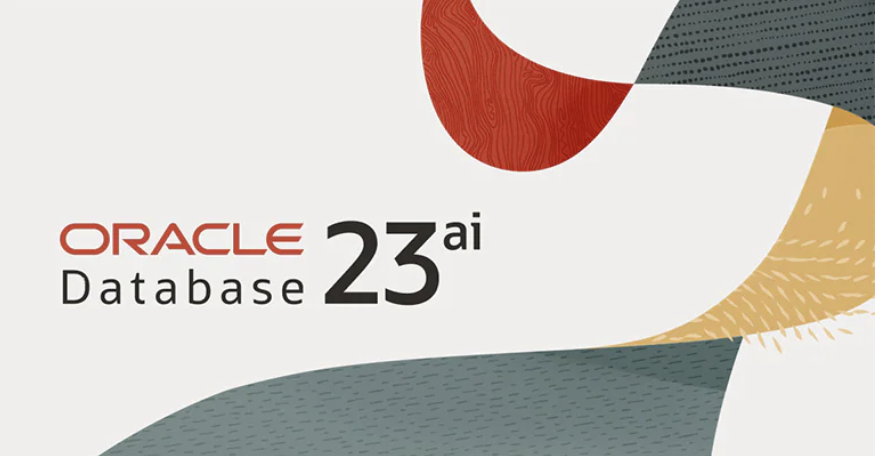
What to do with a Late 2015 iMac with an i7 Quad CPU running at 3.4 GHz, 32 GB or RAM, a 5K Display and an almost warn out hybrid 1 TB hard disk? You could sell it to Apple for pennies, but why enrich them. I opted to upgrade it with an OWC kit that had a 2 TB SSD Disk. Then, I installed Ubuntu 22.0.4 and built a DaaS (Database as a Service) machine with Oracle Database 23ai in a Docker container, and MySQL 8 and PostgreSQL 14 natively.
I’ve posted on installing MySQL 8 and PostgreSQL 14 on Ubuntu before when I repurposed my late 2014 MacBook Pro. This post covers the installation of Docker and Oracle Database 23ai.
Install Docker
Contrary to the instructions, you should do the following as a sudoer user:
sudo apt install -y docker.io |
Install all dependency packages using the following command:
sudo snap install docker |
You should see the following:
docker 20.10.24 from Canonical✓ installed |
You can verify the Docker install with the following command:
sudo docker --version |
It should show something like this:
Docker version 24.0.5, build 24.0.5-0ubuntu1~22.04.1 |
You can check the pulled containers with the following command but at this point there should be no pulled containers.
sudo docker images |
At this point, a docker group already exists but you need to add your user to the docker group with the following command:
sudo usermod -aG docker $USER |
Using the Docker Commands:
- To activate the logging, utilize the -f parameter.
- To divide JSON, use Docker by default; to extract individual keys, use JQ.
- In your Container file, there are quite a few areas where commands may be specified.
- Posting to the volumes could be more effective while the picture is being built.
- Docker offers a highly efficient way to create an alias for its own built-in commands. This makes it easier to set up and handle lengthy and enormous orders. These alias values are stored in the directories /.bashrc or and /.bash_aliases.
- Docker offers further assistance to remove unused code fragments from the installation of the container.
- Docker always favors reading statements from the container file that have not changed. Therefore, time savings may be realized by arranging what is shown in the container file in a way that ensures the elements that are susceptible to change are shown towards the end of the document and those that are most likely to undergo change are shown at the top.
Install Oracle Database 23ai Free in a Docker container
Use the following command to pull and install the Oracle Database 23ai container:
sudo docker run --name oracle23ai -p 1521:1521 -p 5500:5500 -e ORACLE_PWD=cangetin container-registry.oracle.com/database/free:latest |
After installing the Oracle Database 23ai Free container, you can access it as the root user by default with this syntax:
docker exec -it -u root oracle23ai bash |
At the root prompt, you can connect to the system schema with the following command:
sqlplus system/cangetin@FREE |
You should see the following:
SQL*Plus: RELEASE 23.0.0.0.0 - Production ON Thu May 9 03:56:57 2024 Version 23.4.0.24.05 Copyright (c) 1982, 2024, Oracle. ALL rights reserved. LAST SUCCESSFUL login TIME: Wed Apr 24 2024 21:23:00 +00:00 Connected TO: Oracle DATABASE 23ai Free RELEASE 23.0.0.0.0 - Develop, Learn, AND Run FOR Free Version 23.4.0.24.05 SQL> |
Create a c##student as a sandbox user:
After you create and provision the Oracle Database 21ai Free, you can create a c##student sand-boxed user with the following two step process.
- Create a c##student Oracle user account with the following command as the system user:
CREATE USER c##student IDENTIFIED BY student DEFAULT TABLESPACE users QUOTA 200M ON users TEMPORARY TABLESPACE temp;
- Grant necessary privileges to the newly created c##student user:
GRANT CREATE CLUSTER, CREATE INDEXTYPE, CREATE OPERATOR , CREATE PROCEDURE, CREATE SEQUENCE, CREATE SESSION , CREATE TABLE, CREATE TRIGGER, CREATE TYPE , CREATE VIEW TO c##student;
- Connect to the sandboxed user with the following syntax (by the way it’s a pluggable user account as qualified in Oracle Database 12c forward):
SQL> CONNECT c##student/student@FREE
or, disconnect and reconnect with this syntax:
sqlplus system/cangetin@FREE
Set Docker Oracle 23ai to start always
Assuming that your container name was oracle23ai, as qualified above, you can run the following command to automatically restart the Docker container:
docker update --restart=always `docker ps -aqf "name=oracle23ai"` |
The docker command inside the backquotes uses the Docker instance’s name to return the Docker container_id value, which can also be seen when you run the following command:
docker ps |
which returns:
CONTAINER ID IMAGE COMMAND CREATED STATUS PORTS NAMES b211f494e692 container-registry.oracle.com/database/free:latest "/bin/bash -c $ORACL…" 13 days ago Up 18 minutes (healthy) 0.0.0.0:1521->1521/tcp, :::1521->1521/tcp, 0.0.0.0:5500->5500/tcp, :::5500->5500/tcp oracle23ai |
The Docker container_id value is required when you perform a Docker update operation.
Configuring your Docker Oracle 23ai environment
Unless you like memorizing the Docker command-line, you may automate connecting as the root user or add a sand boxed user. The root user typically has more power than you need to perform ordinary development and use-case testing tasks.
A sand boxed user has narrow access, can’t start and stop the database instance or perform Oracle Datasbase 23ai administration. In this segment, you’ll learn how to create a couple local Bash functions to simplify your use of the Oracle Database 23ai container; and how to extend the configuration of Oracle’s Docker container:
- Adding a student user to the Docker container and configuring it to access the Oracle Database 23ai locally from within the Docker container using a direct sqlplus connection.
- Configuring the Docker container to support external files and leverage a shared directory with your base operating system.
Automating Docker instance connections:
The following shows you how to add a local Bash function to automate access to the Docker container from the Linux command-line. You put the following Bash function in your base Linux operating system’s user .bashrc file:
- Create the following Bash function:
# User defined function to launch Oracle 23 ai container # as the root user. admin () { # Discover the fully qualified program name. path=`which docker 2>/dev/null` file='' # Parse the program name from the path. if [ -n ${path} ]; then file=${path##/*/} fi # Wrap when there is a file and it is rewrap. if [ -n ${file} ] && [[ ${file} = "docker" ]]; then python -c "import subprocess; subprocess.run(['docker exec -it --user root oracle23ai bash'], shell=True)" else echo "Docker is unavailable: Install the docker package." fi }
- After you source the .bashrc file or simply reconnect as to the terminal as your user, which resources the .bashrc file, you can access the oracle23ai Docker instance with this command:
admin
It will display a new prompt with the root user and the Docker container_id value, like:
[root@b211f494e692 oracle]#
You can exit the Docker container by typing exit at the Linux command line. If you curious what version of Linux you’re using inside the Docker instance, you can’t use the uname command because it returns the hosting Linux distribution (distro). You must use the following when inside the Docker instance:
cat /etc/os-release
or, outside the Docker instance you can use the following docker command:
docker exec oracle23ai cat /etc/os-release
Either way, for an Oracle Database 23ai container, it should return:
NAME="Oracle Linux Server" VERSION="8.9" ID="ol" ID_LIKE="fedora" VARIANT="Server" VARIANT_ID="server" VERSION_ID="8.9" PLATFORM_ID="platform:el8" PRETTY_NAME="Oracle Linux Server 8.9" ANSI_COLOR="0;31" CPE_NAME="cpe:/o:oracle:linux:8:9:server" HOME_URL="https://linux.oracle.com/" BUG_REPORT_URL="https://github.com/oracle/oracle-linux" ORACLE_BUGZILLA_PRODUCT="Oracle Linux 8" ORACLE_BUGZILLA_PRODUCT_VERSION=8.9 ORACLE_SUPPORT_PRODUCT="Oracle Linux" ORACLE_SUPPORT_PRODUCT_VERSION=8.9
Unfortunately, Oracle has appeared to block updates to the Oracle Unbreakable Linux 8 instance inside the container, which makes native SQL*Plus use more difficult. That’s because you’ll need to install the Oracle SQL*Plus client in the hosting Operating System.
I’ve written a separate blog post that instructs you on how to install and use Oracle SQL*Plus client on Ubuntu.
Install SQL Developer in the base Linux operating system
The first steps are installing the Java Runtime Environment and Java Development Kit, and then downloading, installing and configuring SQL Developer. These are the required steps:
- Install the Java Runtime Environment:
sudo apt install default-jre
The log file for this is:
Display detailed console log →
Reading package lists... Done Building dependency tree... Done Reading state information... Done The following additional packages will be installed: ca-certificates-java default-jre-headless fonts-dejavu-extra java-common libatk-wrapper-java libatk-wrapper-java-jni openjdk-11-jre openjdk-11-jre-headless Suggested packages: fonts-ipafont-gothic fonts-ipafont-mincho fonts-wqy-microhei | fonts-wqy-zenhei The following NEW packages will be installed: ca-certificates-java default-jre default-jre-headless fonts-dejavu-extra java-common libatk-wrapper-java libatk-wrapper-java-jni openjdk-11-jre openjdk-11-jre-headless 0 upgraded, 9 newly installed, 0 to remove and 4 not upgraded. Need to get 44.9 MB of archives. After this operation, 185 MB of additional disk space will be used. Do you want to continue? [Y/n] Y Get:1 http://us.archive.ubuntu.com/ubuntu jammy/main amd64 java-common all 0.72build2 [6,782 B] Get:2 http://us.archive.ubuntu.com/ubuntu jammy-updates/main amd64 openjdk-11-jre-headless amd64 11.0.21+9-0ubuntu1~22.04 [42.5 MB] Get:3 http://us.archive.ubuntu.com/ubuntu jammy/main amd64 default-jre-headless amd64 2:1.11-72build2 [3,042 B] Get:4 http://us.archive.ubuntu.com/ubuntu jammy-updates/main amd64 ca-certificates-java all 20190909ubuntu1.2 [12.1 kB] Get:5 http://us.archive.ubuntu.com/ubuntu jammy-updates/main amd64 openjdk-11-jre amd64 11.0.21+9-0ubuntu1~22.04 [214 kB] Get:6 http://us.archive.ubuntu.com/ubuntu jammy/main amd64 default-jre amd64 2:1.11-72build2 [896 B] Get:7 http://us.archive.ubuntu.com/ubuntu jammy/main amd64 fonts-dejavu-extra all 2.37-2build1 [2,041 kB] Get:8 http://us.archive.ubuntu.com/ubuntu jammy/main amd64 libatk-wrapper-java all 0.38.0-5build1 [53.1 kB] Get:9 http://us.archive.ubuntu.com/ubuntu jammy/main amd64 libatk-wrapper-java-jni amd64 0.38.0-5build1 [49.0 kB] Fetched 44.9 MB in 14s (3,270 kB/s) Selecting previously unselected package java-common. (Reading database ... 203118 files and directories currently installed.) Preparing to unpack .../0-java-common_0.72build2_all.deb ... Unpacking java-common (0.72build2) ... Selecting previously unselected package openjdk-11-jre-headless:amd64. Preparing to unpack .../1-openjdk-11-jre-headless_11.0.21+9-0ubuntu1~22.04_amd64 .deb ... Unpacking openjdk-11-jre-headless:amd64 (11.0.21+9-0ubuntu1~22.04) ... Selecting previously unselected package default-jre-headless. Preparing to unpack .../2-default-jre-headless_2%3a1.11-72build2_amd64.deb ... Unpacking default-jre-headless (2:1.11-72build2) ... Selecting previously unselected package ca-certificates-java. Preparing to unpack .../3-ca-certificates-java_20190909ubuntu1.2_all.deb ... Unpacking ca-certificates-java (20190909ubuntu1.2) ... Selecting previously unselected package openjdk-11-jre:amd64. Preparing to unpack .../4-openjdk-11-jre_11.0.21+9-0ubuntu1~22.04_amd64.deb ... Unpacking openjdk-11-jre:amd64 (11.0.21+9-0ubuntu1~22.04) ... Selecting previously unselected package default-jre. Preparing to unpack .../5-default-jre_2%3a1.11-72build2_amd64.deb ... Unpacking default-jre (2:1.11-72build2) ... Selecting previously unselected package fonts-dejavu-extra. Preparing to unpack .../6-fonts-dejavu-extra_2.37-2build1_all.deb ... Unpacking fonts-dejavu-extra (2.37-2build1) ... Selecting previously unselected package libatk-wrapper-java. Preparing to unpack .../7-libatk-wrapper-java_0.38.0-5build1_all.deb ... Unpacking libatk-wrapper-java (0.38.0-5build1) ... Selecting previously unselected package libatk-wrapper-java-jni:amd64. Preparing to unpack .../8-libatk-wrapper-java-jni_0.38.0-5build1_amd64.deb ... Unpacking libatk-wrapper-java-jni:amd64 (0.38.0-5build1) ... Setting up java-common (0.72build2) ... Setting up fonts-dejavu-extra (2.37-2build1) ... Setting up libatk-wrapper-java (0.38.0-5build1) ... Setting up libatk-wrapper-java-jni:amd64 (0.38.0-5build1) ... Setting up default-jre-headless (2:1.11-72build2) ... Setting up openjdk-11-jre-headless:amd64 (11.0.21+9-0ubuntu1~22.04) ... update-alternatives: using /usr/lib/jvm/java-11-openjdk-amd64/bin/java to provid e /usr/bin/java (java) in auto mode update-alternatives: using /usr/lib/jvm/java-11-openjdk-amd64/bin/jjs to provide /usr/bin/jjs (jjs) in auto mode update-alternatives: using /usr/lib/jvm/java-11-openjdk-amd64/bin/keytool to pro vide /usr/bin/keytool (keytool) in auto mode update-alternatives: using /usr/lib/jvm/java-11-openjdk-amd64/bin/rmid to provid e /usr/bin/rmid (rmid) in auto mode update-alternatives: using /usr/lib/jvm/java-11-openjdk-amd64/bin/rmiregistry to provide /usr/bin/rmiregistry (rmiregistry) in auto mode update-alternatives: using /usr/lib/jvm/java-11-openjdk-amd64/bin/pack200 to pro vide /usr/bin/pack200 (pack200) in auto mode update-alternatives: using /usr/lib/jvm/java-11-openjdk-amd64/bin/unpack200 to p rovide /usr/bin/unpack200 (unpack200) in auto mode update-alternatives: using /usr/lib/jvm/java-11-openjdk-amd64/lib/jexec to provi de /usr/bin/jexec (jexec) in auto mode Setting up openjdk-11-jre:amd64 (11.0.21+9-0ubuntu1~22.04) ... Setting up default-jre (2:1.11-72build2) ... Setting up ca-certificates-java (20190909ubuntu1.2) ... head: cannot open '/etc/ssl/certs/java/cacerts' for reading: No such file or dir ectory Adding debian:QuoVadis_Root_CA_1_G3.pem Adding debian:GlobalSign_Root_E46.pem Adding debian:T-TeleSec_GlobalRoot_Class_3.pem Adding debian:Certum_Trusted_Network_CA.pem Adding debian:Buypass_Class_2_Root_CA.pem Adding debian:NetLock_Arany_=Class_Gold=_Főtanúsítvány.pem Adding debian:e-Szigno_Root_CA_2017.pem Adding debian:emSign_Root_CA_-_G1.pem Adding debian:D-TRUST_BR_Root_CA_1_2020.pem Adding debian:Hongkong_Post_Root_CA_3.pem Adding debian:GlobalSign_ECC_Root_CA_-_R4.pem Adding debian:NAVER_Global_Root_Certification_Authority.pem Adding debian:UCA_Extended_Validation_Root.pem Adding debian:AffirmTrust_Premium.pem Adding debian:Entrust_Root_Certification_Authority.pem Adding debian:DigiCert_Trusted_Root_G4.pem Adding debian:CFCA_EV_ROOT.pem Adding debian:ePKI_Root_Certification_Authority.pem Adding debian:Hellenic_Academic_and_Research_Institutions_ECC_RootCA_2015.pem Adding debian:HARICA_TLS_RSA_Root_CA_2021.pem Adding debian:GlobalSign_Root_CA_-_R6.pem Adding debian:TWCA_Global_Root_CA.pem Adding debian:Trustwave_Global_ECC_P384_Certification_Authority.pem Adding debian:ISRG_Root_X1.pem Adding debian:Starfield_Services_Root_Certificate_Authority_-_G2.pem Adding debian:QuoVadis_Root_CA_3.pem Adding debian:Security_Communication_Root_CA.pem Adding debian:DigiCert_TLS_RSA4096_Root_G5.pem Adding debian:Entrust_Root_Certification_Authority_-_EC1.pem Adding debian:Security_Communication_RootCA3.pem Adding debian:TeliaSonera_Root_CA_v1.pem Adding debian:vTrus_ECC_Root_CA.pem Adding debian:AC_RAIZ_FNMT-RCM_SERVIDORES_SEGUROS.pem Adding debian:Certum_EC-384_CA.pem Adding debian:Microsec_e-Szigno_Root_CA_2009.pem Adding debian:ssl-cert-snakeoil.pem Adding debian:USERTrust_ECC_Certification_Authority.pem Adding debian:CA_Disig_Root_R2.pem Adding debian:Certum_Trusted_Network_CA_2.pem Adding debian:ACCVRAIZ1.pem Adding debian:TunTrust_Root_CA.pem Adding debian:Buypass_Class_3_Root_CA.pem Adding debian:D-TRUST_Root_Class_3_CA_2_2009.pem Adding debian:Security_Communication_ECC_RootCA1.pem Adding debian:GTS_Root_R2.pem Adding debian:Certigna.pem Adding debian:SSL.com_EV_Root_Certification_Authority_RSA_R2.pem Adding debian:Entrust.net_Premium_2048_Secure_Server_CA.pem Adding debian:E-Tugra_Global_Root_CA_ECC_v3.pem Adding debian:Hongkong_Post_Root_CA_1.pem Adding debian:SZAFIR_ROOT_CA2.pem Adding debian:TUBITAK_Kamu_SM_SSL_Kok_Sertifikasi_-_Surum_1.pem Adding debian:Atos_TrustedRoot_2011.pem Adding debian:DigiCert_High_Assurance_EV_Root_CA.pem Adding debian:emSign_Root_CA_-_C1.pem Adding debian:Go_Daddy_Root_Certificate_Authority_-_G2.pem Adding debian:GDCA_TrustAUTH_R5_ROOT.pem Adding debian:GlobalSign_Root_CA_-_R3.pem Adding debian:DigiCert_Assured_ID_Root_G3.pem Adding debian:Autoridad_de_Certificacion_Firmaprofesional_CIF_A62634068_2.pem Adding debian:Certainly_Root_R1.pem Adding debian:vTrus_Root_CA.pem Adding debian:Certainly_Root_E1.pem Adding debian:Autoridad_de_Certificacion_Firmaprofesional_CIF_A62634068.pem Adding debian:TWCA_Root_Certification_Authority.pem Adding debian:Starfield_Root_Certificate_Authority_-_G2.pem Adding debian:Amazon_Root_CA_3.pem Adding debian:GTS_Root_R1.pem Adding debian:SwissSign_Gold_CA_-_G2.pem Adding debian:Certum_Trusted_Root_CA.pem Adding debian:Hellenic_Academic_and_Research_Institutions_RootCA_2015.pem Adding debian:AffirmTrust_Networking.pem Adding debian:emSign_ECC_Root_CA_-_G3.pem Adding debian:HARICA_TLS_ECC_Root_CA_2021.pem Adding debian:certSIGN_ROOT_CA.pem Adding debian:Actalis_Authentication_Root_CA.pem Adding debian:SSL.com_Root_Certification_Authority_RSA.pem Adding debian:Certigna_Root_CA.pem Adding debian:XRamp_Global_CA_Root.pem Adding debian:Baltimore_CyberTrust_Root.pem Adding debian:Trustwave_Global_ECC_P256_Certification_Authority.pem Adding debian:QuoVadis_Root_CA_2_G3.pem Adding debian:GTS_Root_R3.pem Adding debian:COMODO_RSA_Certification_Authority.pem Adding debian:ISRG_Root_X2.pem Adding debian:SwissSign_Silver_CA_-_G2.pem Adding debian:IdenTrust_Public_Sector_Root_CA_1.pem Adding debian:Microsoft_ECC_Root_Certificate_Authority_2017.pem Adding debian:UCA_Global_G2_Root.pem Adding debian:DigiCert_Assured_ID_Root_CA.pem Adding debian:Entrust_Root_Certification_Authority_-_G2.pem Adding debian:QuoVadis_Root_CA_2.pem Adding debian:Trustwave_Global_Certification_Authority.pem Adding debian:OISTE_WISeKey_Global_Root_GB_CA.pem Adding debian:HiPKI_Root_CA_-_G1.pem Adding debian:E-Tugra_Certification_Authority.pem Adding debian:GTS_Root_R4.pem Adding debian:Amazon_Root_CA_2.pem Adding debian:Amazon_Root_CA_1.pem Adding debian:SecureTrust_CA.pem Adding debian:GlobalSign_Root_R46.pem Adding debian:IdenTrust_Commercial_Root_CA_1.pem Adding debian:DigiCert_Global_Root_G2.pem Adding debian:Comodo_AAA_Services_root.pem Adding debian:SSL.com_Root_Certification_Authority_ECC.pem Adding debian:T-TeleSec_GlobalRoot_Class_2.pem Adding debian:Starfield_Class_2_CA.pem Adding debian:DigiCert_Global_Root_CA.pem Adding debian:SecureSign_RootCA11.pem Adding debian:certSIGN_Root_CA_G2.pem Adding debian:DigiCert_TLS_ECC_P384_Root_G5.pem Adding debian:Entrust_Root_Certification_Authority_-_G4.pem Adding debian:OISTE_WISeKey_Global_Root_GC_CA.pem Adding debian:DigiCert_Global_Root_G3.pem Adding debian:Secure_Global_CA.pem Adding debian:Microsoft_RSA_Root_Certificate_Authority_2017.pem Adding debian:DigiCert_Assured_ID_Root_G2.pem Adding debian:Telia_Root_CA_v2.pem Adding debian:emSign_ECC_Root_CA_-_C3.pem Adding debian:COMODO_Certification_Authority.pem Adding debian:AffirmTrust_Premium_ECC.pem Adding debian:GLOBALTRUST_2020.pem Adding debian:E-Tugra_Global_Root_CA_RSA_v3.pem Adding debian:Amazon_Root_CA_4.pem Adding debian:COMODO_ECC_Certification_Authority.pem Adding debian:AffirmTrust_Commercial.pem Adding debian:SSL.com_EV_Root_Certification_Authority_ECC.pem Adding debian:AC_RAIZ_FNMT-RCM.pem Adding debian:Go_Daddy_Class_2_CA.pem Adding debian:QuoVadis_Root_CA_3_G3.pem Adding debian:D-TRUST_EV_Root_CA_1_2020.pem Adding debian:GlobalSign_Root_CA.pem Adding debian:GlobalSign_ECC_Root_CA_-_R5.pem Adding debian:USERTrust_RSA_Certification_Authority.pem Adding debian:D-TRUST_Root_Class_3_CA_2_EV_2009.pem Adding debian:Izenpe.com.pem Adding debian:ANF_Secure_Server_Root_CA.pem Adding debian:Security_Communication_RootCA2.pem done. Processing triggers for mailcap (3.70+nmu1ubuntu1) ... Processing triggers for fontconfig (2.13.1-4.2ubuntu5) ... Processing triggers for desktop-file-utils (0.26-1ubuntu3) ... Processing triggers for hicolor-icon-theme (0.17-2) ... Processing triggers for gnome-menus (3.36.0-1ubuntu3) ... Processing triggers for man-db (2.10.2-1) ... Processing triggers for ca-certificates (20230311ubuntu0.22.04.1) ... Updating certificates in /etc/ssl/certs... 0 added, 0 removed; done. Running hooks in /etc/ca-certificates/update.d... done. done.
- Install the Java Runtime Environment:
sudo apt install -y default-idk
The log file for this is:
Display detailed console log →
Reading package lists... Done Building dependency tree... Done Reading state information... Done The following additional packages will be installed: default-jdk-headless libice-dev libpthread-stubs0-dev libsm-dev libx11-dev libxau-dev libxcb1-dev libxdmcp-dev libxt-dev openjdk-11-jdk openjdk-11-jdk-headless x11proto-dev xorg-sgml-doctools xtrans-dev Suggested packages: libice-doc libsm-doc libx11-doc libxcb-doc libxt-doc openjdk-11-demo openjdk-11-source visualvm The following NEW packages will be installed: default-jdk default-jdk-headless libice-dev libpthread-stubs0-dev libsm-dev libx11-dev libxau-dev libxcb1-dev libxdmcp-dev libxt-dev openjdk-11-jdk openjdk-11-jdk-headless x11proto-dev xorg-sgml-doctools xtrans-dev 0 upgraded, 15 newly installed, 0 to remove and 4 not upgraded. Need to get 76.9 MB of archives. After this operation, 90.6 MB of additional disk space will be used. Get:1 http://us.archive.ubuntu.com/ubuntu jammy-updates/main amd64 openjdk-11-jdk-headless amd64 11.0.21+9-0ubuntu1~22.04 [73.5 MB] Get:2 http://us.archive.ubuntu.com/ubuntu jammy/main amd64 default-jdk-headless amd64 2:1.11-72build2 [942 B] Get:3 http://us.archive.ubuntu.com/ubuntu jammy-updates/main amd64 openjdk-11-jdk amd64 11.0.21+9-0ubuntu1~22.04 [1,327 kB] Get:4 http://us.archive.ubuntu.com/ubuntu jammy/main amd64 default-jdk amd64 2:1.11-72build2 [908 B] Get:5 http://us.archive.ubuntu.com/ubuntu jammy/main amd64 xorg-sgml-doctools all 1:1.11-1.1 [10.9 kB] Get:6 http://us.archive.ubuntu.com/ubuntu jammy/main amd64 x11proto-dev all 2021.5-1 [604 kB] Get:7 http://us.archive.ubuntu.com/ubuntu jammy/main amd64 libice-dev amd64 2:1.0.10-1build2 [51.4 kB] Get:8 http://us.archive.ubuntu.com/ubuntu jammy/main amd64 libpthread-stubs0-dev amd64 0.4-1build2 [5,516 B] Get:9 http://us.archive.ubuntu.com/ubuntu jammy/main amd64 libsm-dev amd64 2:1.2.3-1build2 [18.1 kB] Get:10 http://us.archive.ubuntu.com/ubuntu jammy/main amd64 libxau-dev amd64 1:1.0.9-1build5 [9,724 B] Get:11 http://us.archive.ubuntu.com/ubuntu jammy/main amd64 libxdmcp-dev amd64 1:1.1.3-0ubuntu5 [26.5 kB] Get:12 http://us.archive.ubuntu.com/ubuntu jammy/main amd64 xtrans-dev all 1.4.0-1 [68.9 kB] Get:13 http://us.archive.ubuntu.com/ubuntu jammy/main amd64 libxcb1-dev amd64 1.14-3ubuntu3 [86.5 kB] Get:14 http://us.archive.ubuntu.com/ubuntu jammy-updates/main amd64 libx11-dev amd64 2:1.7.5-1ubuntu0.3 [744 kB] Get:15 http://us.archive.ubuntu.com/ubuntu jammy/main amd64 libxt-dev amd64 1:1.2.1-1 [396 kB] Fetched 76.9 MB in 6s (12.7 MB/s) Selecting previously unselected package openjdk-11-jdk-headless:amd64. (Reading database ... 203527 files and directories currently installed.) Preparing to unpack .../00-openjdk-11-jdk-headless_11.0.21+9-0ubuntu1~22.04_amd6 4.deb ... Unpacking openjdk-11-jdk-headless:amd64 (11.0.21+9-0ubuntu1~22.04) ... Selecting previously unselected package default-jdk-headless. Preparing to unpack .../01-default-jdk-headless_2%3a1.11-72build2_amd64.deb ... Unpacking default-jdk-headless (2:1.11-72build2) ... Selecting previously unselected package openjdk-11-jdk:amd64. Preparing to unpack .../02-openjdk-11-jdk_11.0.21+9-0ubuntu1~22.04_amd64.deb ... Unpacking openjdk-11-jdk:amd64 (11.0.21+9-0ubuntu1~22.04) ... Selecting previously unselected package default-jdk. Preparing to unpack .../03-default-jdk_2%3a1.11-72build2_amd64.deb ... Unpacking default-jdk (2:1.11-72build2) ... Selecting previously unselected package xorg-sgml-doctools. Preparing to unpack .../04-xorg-sgml-doctools_1%3a1.11-1.1_all.deb ... Unpacking xorg-sgml-doctools (1:1.11-1.1) ... Selecting previously unselected package x11proto-dev. Preparing to unpack .../05-x11proto-dev_2021.5-1_all.deb ... Unpacking x11proto-dev (2021.5-1) ... Selecting previously unselected package libice-dev:amd64. Preparing to unpack .../06-libice-dev_2%3a1.0.10-1build2_amd64.deb ... Unpacking libice-dev:amd64 (2:1.0.10-1build2) ... Selecting previously unselected package libpthread-stubs0-dev:amd64. Preparing to unpack .../07-libpthread-stubs0-dev_0.4-1build2_amd64.deb ... Unpacking libpthread-stubs0-dev:amd64 (0.4-1build2) ... Selecting previously unselected package libsm-dev:amd64. Preparing to unpack .../08-libsm-dev_2%3a1.2.3-1build2_amd64.deb ... Unpacking libsm-dev:amd64 (2:1.2.3-1build2) ... Selecting previously unselected package libxau-dev:amd64. Preparing to unpack .../09-libxau-dev_1%3a1.0.9-1build5_amd64.deb ... Unpacking libxau-dev:amd64 (1:1.0.9-1build5) ... Selecting previously unselected package libxdmcp-dev:amd64. Preparing to unpack .../10-libxdmcp-dev_1%3a1.1.3-0ubuntu5_amd64.deb ... Unpacking libxdmcp-dev:amd64 (1:1.1.3-0ubuntu5) ... Selecting previously unselected package xtrans-dev. Preparing to unpack .../11-xtrans-dev_1.4.0-1_all.deb ... Unpacking xtrans-dev (1.4.0-1) ... Selecting previously unselected package libxcb1-dev:amd64. Preparing to unpack .../12-libxcb1-dev_1.14-3ubuntu3_amd64.deb ... Unpacking libxcb1-dev:amd64 (1.14-3ubuntu3) ... Selecting previously unselected package libx11-dev:amd64. Preparing to unpack .../13-libx11-dev_2%3a1.7.5-1ubuntu0.3_amd64.deb ... Unpacking libx11-dev:amd64 (2:1.7.5-1ubuntu0.3) ... Selecting previously unselected package libxt-dev:amd64. Preparing to unpack .../14-libxt-dev_1%3a1.2.1-1_amd64.deb ... Unpacking libxt-dev:amd64 (1:1.2.1-1) ... Setting up openjdk-11-jdk-headless:amd64 (11.0.21+9-0ubuntu1~22.04) ... update-alternatives: using /usr/lib/jvm/java-11-openjdk-amd64/bin/jar to provide /usr/bin/jar (jar) in auto mode update-alternatives: using /usr/lib/jvm/java-11-openjdk-amd64/bin/jarsigner to p rovide /usr/bin/jarsigner (jarsigner) in auto mode update-alternatives: using /usr/lib/jvm/java-11-openjdk-amd64/bin/javac to provi de /usr/bin/javac (javac) in auto mode update-alternatives: using /usr/lib/jvm/java-11-openjdk-amd64/bin/javadoc to pro vide /usr/bin/javadoc (javadoc) in auto mode update-alternatives: using /usr/lib/jvm/java-11-openjdk-amd64/bin/javap to provi de /usr/bin/javap (javap) in auto mode update-alternatives: using /usr/lib/jvm/java-11-openjdk-amd64/bin/jcmd to provid e /usr/bin/jcmd (jcmd) in auto mode update-alternatives: using /usr/lib/jvm/java-11-openjdk-amd64/bin/jdb to provide /usr/bin/jdb (jdb) in auto mode update-alternatives: using /usr/lib/jvm/java-11-openjdk-amd64/bin/jdeprscan to p rovide /usr/bin/jdeprscan (jdeprscan) in auto mode update-alternatives: using /usr/lib/jvm/java-11-openjdk-amd64/bin/jdeps to provi de /usr/bin/jdeps (jdeps) in auto mode update-alternatives: using /usr/lib/jvm/java-11-openjdk-amd64/bin/jfr to provide /usr/bin/jfr (jfr) in auto mode update-alternatives: using /usr/lib/jvm/java-11-openjdk-amd64/bin/jimage to prov ide /usr/bin/jimage (jimage) in auto mode update-alternatives: using /usr/lib/jvm/java-11-openjdk-amd64/bin/jinfo to provi de /usr/bin/jinfo (jinfo) in auto mode update-alternatives: using /usr/lib/jvm/java-11-openjdk-amd64/bin/jlink to provi de /usr/bin/jlink (jlink) in auto mode update-alternatives: using /usr/lib/jvm/java-11-openjdk-amd64/bin/jmap to provid e /usr/bin/jmap (jmap) in auto mode update-alternatives: using /usr/lib/jvm/java-11-openjdk-amd64/bin/jmod to provid e /usr/bin/jmod (jmod) in auto mode update-alternatives: using /usr/lib/jvm/java-11-openjdk-amd64/bin/jps to provide /usr/bin/jps (jps) in auto mode update-alternatives: using /usr/lib/jvm/java-11-openjdk-amd64/bin/jrunscript to provide /usr/bin/jrunscript (jrunscript) in auto mode update-alternatives: using /usr/lib/jvm/java-11-openjdk-amd64/bin/jshell to prov ide /usr/bin/jshell (jshell) in auto mode update-alternatives: using /usr/lib/jvm/java-11-openjdk-amd64/bin/jstack to prov ide /usr/bin/jstack (jstack) in auto mode update-alternatives: using /usr/lib/jvm/java-11-openjdk-amd64/bin/jstat to provi de /usr/bin/jstat (jstat) in auto mode update-alternatives: using /usr/lib/jvm/java-11-openjdk-amd64/bin/jstatd to prov ide /usr/bin/jstatd (jstatd) in auto mode update-alternatives: using /usr/lib/jvm/java-11-openjdk-amd64/bin/rmic to provid e /usr/bin/rmic (rmic) in auto mode update-alternatives: using /usr/lib/jvm/java-11-openjdk-amd64/bin/serialver to p rovide /usr/bin/serialver (serialver) in auto mode update-alternatives: using /usr/lib/jvm/java-11-openjdk-amd64/bin/jaotc to provi de /usr/bin/jaotc (jaotc) in auto mode update-alternatives: using /usr/lib/jvm/java-11-openjdk-amd64/bin/jhsdb to provi de /usr/bin/jhsdb (jhsdb) in auto mode Setting up libpthread-stubs0-dev:amd64 (0.4-1build2) ... Setting up xtrans-dev (1.4.0-1) ... Setting up default-jdk-headless (2:1.11-72build2) ... Setting up openjdk-11-jdk:amd64 (11.0.21+9-0ubuntu1~22.04) ... update-alternatives: using /usr/lib/jvm/java-11-openjdk-amd64/bin/jconsole to pr ovide /usr/bin/jconsole (jconsole) in auto mode Setting up xorg-sgml-doctools (1:1.11-1.1) ... Setting up default-jdk (2:1.11-72build2) ... Processing triggers for sgml-base (1.30) ... Setting up x11proto-dev (2021.5-1) ... Setting up libxau-dev:amd64 (1:1.0.9-1build5) ... Setting up libice-dev:amd64 (2:1.0.10-1build2) ... Setting up libsm-dev:amd64 (2:1.2.3-1build2) ... Processing triggers for man-db (2.10.2-1) ... Setting up libxdmcp-dev:amd64 (1:1.1.3-0ubuntu5) ... Setting up libxcb1-dev:amd64 (1.14-3ubuntu3) ... Setting up libx11-dev:amd64 (2:1.7.5-1ubuntu0.3) ... Setting up libxt-dev:amd64 (1:1.2.1-1) ...
- Download SQL Developer from here; and then install SQL Developer to the /opt directory on your Ubuntu local instance:
Use the following command to unzip the SQL Developer files to the /opt directory:
sudo unzip ~/Downloads/sqldeveloper-23.1.0.097.1607-no-jre.zip
- Create the following /usr/local/bin/sqldeveloper symbolic link:
sudo ln -s /opt/sqldeveloper/sqldeveloper.sh /usr/local/bin/sqldeveloper
- Edit the /opt/sqldeveloper/sqldeveloper.sh file by replacing the following line:
cd "`dirname $0`"/sqldeveloper/bin && bash sqldeveloper $*
with this version:
/opt/sqldeveloper/sqldeveloper/bin/sqldeveloper $*
- Now, you can launch SQL Developer from any location on your local Ubuntu operating system, like:
sqldeveloper
- You can now connect as the system user through SQL Developer to the Oracle Database 23ai Free Docker instance with the following connection information:
(Excuse recycling the version from 21c but I didn’t see any utility in making a new screen shot.)
- You can also create a Desktop shortcut by creating the sqldeveloper.desktop file in the /usr/share/applications directory. The SQL Developer icon is provided in the sqldeveloper base directory.
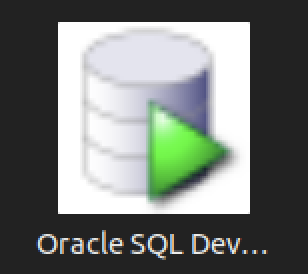
You should create the following sqldeveloper.desktop file to use a Desktop shortcut:
[Desktop Entry] Name=Oracle SQL Developer Comment=SQL Developer from Oracle GenericName=SQL Tool Exec=/usr/local/bin/sqldeveloper Icon=/opt/sqldeveloper/icon.png Type=Application StartupNotify=true Categories=Utility;Oracle;Development;SQL;
As always, I hope this helps those trying to accomplish this task.
Learning SQL Exercise
I’ve been using Alan Beaulieu’s Learning SQL to teach my SQL Development class with MySQL 8. It’s a great book overall but Chapter 12 lacks a complete exercise. Here’s all that the author provides to the reader. This is inadequate for most readers to work with to solve the concept of a transaction.
Exercise 12-1
Generate a unit of work to transfer $50 from account 123 to account 789. You will need to insert two rows into the transaction table and update two rows in the account table. Use the following table definitions/data:
Account:
account_id avail_balance last_activity_date
----------- -------------- ------------------
123 450 2019-07-10 20:53:27
789 125 2019-06-22 15:18:35
Transaction:
txn_id txn_date account_id txn_type_cd amount
------ ---------- -------+-- ----------- ------
1001 2019-05-15 123 C 500
1002 2019-06-01 789 C 75 |
Use txn_type_cd = ‘C” to indicate a credit (addition), and use txn_type_cd = ‘D’ to indicate a debit (substraction).
New Exercise 12-1
The problem with the exercise description is that the sakila database, which is used for most of the book, doesn’t have transaction or account tables. Nor, are there any instructions about general accounting practices or principles. These missing components make it hard for students to understand how to build the transaction.
The first thing the exercise’s problem defintion should qualify is how to create the account and transaction tables, like:
- Create the account table, like this with an initial auto incrementing value of 1001:
-- +--------------------+--------------+------+-----+---------+----------------+ -- | Field | Type | Null | Key | Default | Extra | -- +--------------------+--------------+------+-----+---------+----------------+ -- | account_id | int unsigned | NO | PRI | NULL | auto_increment | -- | avail_balance | double | NO | | NULL | | -- | last_activity_date | datetime | NO | | NULL | | -- +--------------------+--------------+------+-----+---------+----------------+
- Create the transaction table, like this with an initial auto incrementing value of 1001:
-- +----------------+--------------+------+-----+---------+----------------+ -- | Field | Type | Null | Key | Default | Extra | -- +----------------+--------------+------+-----+---------+----------------+ -- | txn_id | int unsigned | NO | PRI | NULL | auto_increment | -- | txn_date | datetime | YES | | NULL | | -- | account_id | int unsigned | YES | | NULL | | -- | txn_type_cd | varchar(1) | NO | | NULL | | -- | amount | double | YES | | NULL | | -- +----------------+--------------+------+-----+---------+----------------+
Checking accounts are liabilities to banks, which means you credit a liability account to increase its value and debit a liability to decrease its value. You should insert the initial rows into the account table with a zero avail_balance. Then, make these iniitial deposits:
- Credit transaction table with an account_id column value of 123 with $500 and a txn_type_cd column value of ‘C’.
- Credit transaction table with an account_id column value of 789 with $75 and a txn_type_cd column value of ‘C’.
Write an update statement to set the avail_balance column values equal to the aggregate sum of the transaction table’s rows, which treats credit transacctions (those with a ‘C’ in the txn_type_cd column as a positive number and thos with a ‘D’ in the txn_type_cd column as a negative number).
Generate a unit of work to transfer $50 from account 123 to account 789. You will need to insert two rows into the transaction table and update two rows in the account table. Use the following table definitions/data:
- Debit transaction table with an account_id column value of 123 with $50 and a txn_type_cd column value of ‘D’.
- Credit transaction table with an account_id column value of 789 with $50 and a txn_type_cd column value of ‘C’.
Apply the prior update statement to set the avail_balance column values equal to the aggregate sum of the transaction table’s rows, which treats credit transacctions (those with a ‘C’ in the txn_type_cd column as a positive number and thos with a ‘D’ in the txn_type_cd column as a negative number).
Here’s the solution to the problem:
-- +--------------------+--------------+------+-----+---------+----------------+ -- | Field | Type | Null | Key | Default | Extra | -- +--------------------+--------------+------+-----+---------+----------------+ -- | account_id | int unsigned | NO | PRI | NULL | auto_increment | -- | avail_balance | double | NO | | NULL | | -- | last_activity_date | datetime | NO | | NULL | | -- +--------------------+--------------+------+-----+---------+----------------+ DROP TABLE IF EXISTS account, transaction; CREATE TABLE account ( account_id int unsigned PRIMARY KEY AUTO_INCREMENT , avail_balance double NOT NULL , last_activity_date datetime NOT NULL ) ENGINE=InnoDB AUTO_INCREMENT=1001 DEFAULT CHARSET=utf8mb4 COLLATE=utf8mb4_0900_ai_ci; -- +----------------+--------------+------+-----+---------+----------------+ -- | Field | Type | Null | Key | Default | Extra | -- +----------------+--------------+------+-----+---------+----------------+ -- | txn_id | int unsigned | NO | PRI | NULL | auto_increment | -- | txn_date | datetime | YES | | NULL | | -- | account_id | int unsigned | YES | | NULL | | -- | txn_type_cd | varchar(1) | NO | | NULL | | -- | amount | double | YES | | NULL | | -- +----------------+--------------+------+-----+---------+----------------+ CREATE TABLE transaction ( txn_id int unsigned PRIMARY KEY AUTO_INCREMENT , txn_date datetime NOT NULL , account_id int unsigned NOT NULL , txn_type_cd varchar(1) , amount double , CONSTRAINT transaction_fk1 FOREIGN KEY (account_id) REFERENCES account(account_id)) ENGINE=InnoDB AUTO_INCREMENT=1001 DEFAULT CHARSET=utf8mb4 COLLATE=utf8mb4_0900_ai_ci; -- Insert initial accounts. INSERT INTO account ( account_id , avail_balance , last_activity_date ) VALUES ( 123 , 0 ,'2019-07-10 20:53:27'); INSERT INTO account ( account_id , avail_balance , last_activity_date ) VALUES ( 789 , 0 ,'2019-06-22 15:18:35'); -- Insert initial deposits. INSERT INTO transaction ( txn_date , account_id , txn_type_cd , amount ) VALUES ( CAST(NOW() AS DATE) , 123 ,'C' , 500 ); INSERT INTO transaction ( txn_date , account_id , txn_type_cd , amount ) VALUES ( CAST(NOW() AS DATE) , 789 ,'C' , 75 ); UPDATE account a SET a.avail_balance = (SELECT SUM( CASE WHEN t.txn_type_cd = 'C' THEN amount WHEN t.txn_type_cd = 'D' THEN amount * -1 END) AS amount FROM transaction t WHERE t.account_id = a.account_id AND t.account_id IN (123,789) GROUP BY t.account_id); SELECT * FROM account; SELECT * FROM transaction; -- Insert initial deposits. INSERT INTO transaction ( txn_date , account_id , txn_type_cd , amount ) VALUES ( CAST(NOW() AS DATE) , 123 ,'D' , 50 ); INSERT INTO transaction ( txn_date , account_id , txn_type_cd , amount ) VALUES ( CAST(NOW() AS DATE) , 789 ,'C' , 50 ); UPDATE account a SET a.avail_balance = (SELECT SUM( CASE WHEN t.txn_type_cd = 'C' THEN amount WHEN t.txn_type_cd = 'D' THEN amount * -1 END) AS amount FROM transaction t WHERE t.account_id = a.account_id AND t.account_id IN (123,789) GROUP BY t.account_id); SELECT * FROM account; SELECT * FROM transaction; |
The results are:
+------------+---------------+---------------------+ | account_id | avail_balance | last_activity_date | +------------+---------------+---------------------+ | 123 | 450 | 2019-07-10 20:53:27 | | 789 | 125 | 2019-06-22 15:18:35 | +------------+---------------+---------------------+ 2 rows in set (0.00 sec) +--------+---------------------+------------+-------------+--------+ | txn_id | txn_date | account_id | txn_type_cd | amount | +--------+---------------------+------------+-------------+--------+ | 1001 | 2024-04-01 00:00:00 | 123 | C | 500 | | 1002 | 2024-04-01 00:00:00 | 789 | C | 75 | | 1003 | 2024-04-01 00:00:00 | 123 | D | 50 | | 1004 | 2024-04-01 00:00:00 | 789 | C | 50 | +--------+---------------------+------------+-------------+--------+ 4 rows in set (0.00 sec) |
As always, I hope this helps those trying to understand how CTEs can solve problems that would otherwise be coded in external imperative languages like Python.
Ubuntu Pro Upgrade?
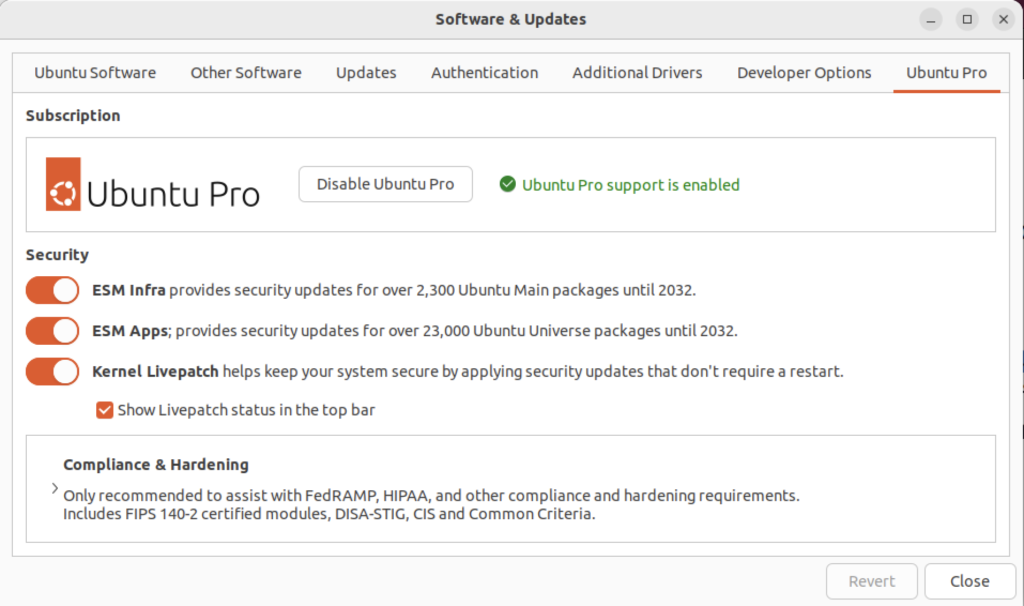
There wasn’t a choice when I chose to update the Ubuntu instance. I was compelled to upgrade to Ubuntu Pro. According to the upgrade I have five free installations. You can read more about Ubuntu Pro on this web page, and find their pricing schedule on this page.
MongoDB on Ubuntu
This post shows how to install, configure, and use MongoDB with JavaScript programs. You need to complete each section in the order provided (based on Cherry Server post).
Step #1: MongoDB Installation
Install the prerequisite packages with the following command:
sudo apt install -y software-properties-common gnupg apt-transport-https ca-certificates |
Display detailed console log →
Reading package lists... Done Building dependency tree... Done Reading state information... Done ca-certificates is already the newest version (20230311ubuntu0.22.04.1). ca-certificates set to manually installed. gnupg is already the newest version (2.2.27-3ubuntu2.1). gnupg set to manually installed. software-properties-common is already the newest version (0.99.22.9). apt-transport-https is already the newest version (2.4.11). 0 upgraded, 0 newly installed, 0 to remove and 22 not upgraded. |
Import the public key for MongoDB on your system using the curl command:
curl -fsSL https://pgp.mongodb.com/server-7.0.asc | sudo gpg -o /usr/share/keyrings/mongodb-server-7.0.gpg --dearmor |
Add MongoDB 7.0 APT repository to the /etc/apt/sources.list.d directory:
echo "deb [ arch=amd64,arm64 signed-by=/usr/share/keyrings/mongodb-server-7.0.gpg ] https://repo.mongodb.org/apt/ubuntu jammy/mongodb-org/7.0 multiverse" | sudo tee /etc/apt/sources.list.d/mongodb-org-7.0.list |
Reload the local package index, which refreshes the local repositories and makes Ubuntu aware of the newly added MongoDB repository:
sudo apt update |
Display detailed console log →
Hit:1 http://us.archive.ubuntu.com/ubuntu jammy InRelease Get:2 http://us.archive.ubuntu.com/ubuntu jammy-updates InRelease [119 kB] Get:3 http://security.ubuntu.com/ubuntu jammy-security InRelease [110 kB] Hit:4 https://dl.google.com/linux/chrome/deb stable InRelease Hit:5 https://download.vscodium.com/debs vscodium InRelease Hit:6 http://us.archive.ubuntu.com/ubuntu jammy-backports InRelease Hit:7 https://ftp.postgresql.org/pub/pgadmin/pgadmin4/apt/jammy pgadmin4 InRelease Ign:8 https://repo.mongodb.org/apt/ubuntu jammy/mongodb-org/7.0 InRelease Get:9 https://repo.mongodb.org/apt/ubuntu jammy/mongodb-org/7.0 Release [2,090 B] Get:10 https://repo.mongodb.org/apt/ubuntu jammy/mongodb-org/7.0 Release.gpg [866 B] Get:11 https://repo.mongodb.org/apt/ubuntu jammy/mongodb-org/7.0/multiverse arm64 Packages [27.6 kB] Get:12 https://repo.mongodb.org/apt/ubuntu jammy/mongodb-org/7.0/multiverse amd64 Packages [28.6 kB] Fetched 288 kB in 4s (72.8 kB/s) Reading package lists... Done Building dependency tree... Done Reading state information... Done 22 packages can be upgraded. Run 'apt list --upgradable' to see them. |
Install the mongodb-org meta-package:
sudo apt install -y mongodb-org |
Display detailed console log →
Reading package lists... Done Building dependency tree... Done Reading state information... Done The following additional packages will be installed: mongodb-database-tools mongodb-mongosh mongodb-org-database mongodb-org-database-tools-extra mongodb-org-mongos mongodb-org-server mongodb-org-shell mongodb-org-tools The following NEW packages will be installed: mongodb-database-tools mongodb-mongosh mongodb-org mongodb-org-database mongodb-org-database-tools-extra mongodb-org-mongos mongodb-org-server mongodb-org-shell mongodb-org-tools 0 upgraded, 9 newly installed, 0 to remove and 22 not upgraded. Need to get 163 MB of archives. After this operation, 537 MB of additional disk space will be used. Get:1 https://repo.mongodb.org/apt/ubuntu jammy/mongodb-org/7.0/multiverse amd64 mongodb-database-tools amd64 100.9.4 [51.9 MB] Get:2 https://repo.mongodb.org/apt/ubuntu jammy/mongodb-org/7.0/multiverse amd64 mongodb-mongosh amd64 2.1.5 [48.7 MB] Get:3 https://repo.mongodb.org/apt/ubuntu jammy/mongodb-org/7.0/multiverse amd64 mongodb-org-shell amd64 7.0.6 [2,986 B] Get:4 https://repo.mongodb.org/apt/ubuntu jammy/mongodb-org/7.0/multiverse amd64 mongodb-org-server amd64 7.0.6 [36.7 MB] Get:5 https://repo.mongodb.org/apt/ubuntu jammy/mongodb-org/7.0/multiverse amd64 mongodb-org-mongos amd64 7.0.6 [25.6 MB] Get:6 https://repo.mongodb.org/apt/ubuntu jammy/mongodb-org/7.0/multiverse amd64 mongodb-org-database-tools-extra amd64 7.0.6 [7,786 B] Get:7 https://repo.mongodb.org/apt/ubuntu jammy/mongodb-org/7.0/multiverse amd64 mongodb-org-database amd64 7.0.6 [3,422 B] Get:8 https://repo.mongodb.org/apt/ubuntu jammy/mongodb-org/7.0/multiverse amd64 mongodb-org-tools amd64 7.0.6 [2,770 B] Get:9 https://repo.mongodb.org/apt/ubuntu jammy/mongodb-org/7.0/multiverse amd64 mongodb-org amd64 7.0.6 [2,804 B] Fetched 163 MB in 8s (20.2 MB/s) Selecting previously unselected package mongodb-database-tools. (Reading database ... 250115 files and directories currently installed.) Preparing to unpack .../0-mongodb-database-tools_100.9.4_amd64.deb ... Unpacking mongodb-database-tools (100.9.4) ... Selecting previously unselected package mongodb-mongosh. Preparing to unpack .../1-mongodb-mongosh_2.1.5_amd64.deb ... Unpacking mongodb-mongosh (2.1.5) ... Selecting previously unselected package mongodb-org-shell. Preparing to unpack .../2-mongodb-org-shell_7.0.6_amd64.deb ... Unpacking mongodb-org-shell (7.0.6) ... Selecting previously unselected package mongodb-org-server. Preparing to unpack .../3-mongodb-org-server_7.0.6_amd64.deb ... Unpacking mongodb-org-server (7.0.6) ... Selecting previously unselected package mongodb-org-mongos. Preparing to unpack .../4-mongodb-org-mongos_7.0.6_amd64.deb ... Unpacking mongodb-org-mongos (7.0.6) ... Selecting previously unselected package mongodb-org-database-tools-extra. Preparing to unpack .../5-mongodb-org-database-tools-extra_7.0.6_amd64.deb ... Unpacking mongodb-org-database-tools-extra (7.0.6) ... Selecting previously unselected package mongodb-org-database. Preparing to unpack .../6-mongodb-org-database_7.0.6_amd64.deb ... Unpacking mongodb-org-database (7.0.6) ... Selecting previously unselected package mongodb-org-tools. Preparing to unpack .../7-mongodb-org-tools_7.0.6_amd64.deb ... Unpacking mongodb-org-tools (7.0.6) ... Selecting previously unselected package mongodb-org. Preparing to unpack .../8-mongodb-org_7.0.6_amd64.deb ... Unpacking mongodb-org (7.0.6) ... Setting up mongodb-mongosh (2.1.5) ... Setting up mongodb-org-server (7.0.6) ... Adding system user `mongodb' (UID 132) ... Adding new user `mongodb' (UID 132) with group `nogroup' ... Not creating home directory `/home/mongodb'. Adding group `mongodb' (GID 140) ... Done. Adding user `mongodb' to group `mongodb' ... Adding user mongodb to group mongodb Done. Setting up mongodb-org-shell (7.0.6) ... Setting up mongodb-database-tools (100.9.4) ... Setting up mongodb-org-mongos (7.0.6) ... Setting up mongodb-org-database-tools-extra (7.0.6) ... Setting up mongodb-org-database (7.0.6) ... Setting up mongodb-org-tools (7.0.6) ... Setting up mongodb-org (7.0.6) ... Processing triggers for man-db (2.10.2-1) ... |
Verify the installed version of MongoDB with this command:
mongod --version |
It should display:
db version v7.0.6
Build Info: {
"version": "7.0.6",
"gitVersion": "66cdc1f28172cb33ff68263050d73d4ade73b9a4",
"openSSLVersion": "OpenSSL 3.0.2 15 Mar 2022",
"modules": [],
"allocator": "tcmalloc",
"environment": {
"distmod": "ubuntu2204",
"distarch": "x86_64",
"target_arch": "x86_64"
}
} |
Step #2: Start MongoDB Service & Shell
You can verify that the installed mongodb is disabled after initial installation with this command:
sudo systemctl status mongod |
It should display:
○ mongod.service - MongoDB Database Server
Loaded: loaded (/lib/systemd/system/mongod.service; disabled; vendor preset: enabled)
Active: inactive (dead)
Docs: https://docs.mongodb.org/manual |
Exit the output display from the systemctl utility by typing the escape key, a colon (:) and a q in sequence.
You can start the MongoDB service with this command:
sudo systemctl start mongod |
Then, check the MongoDB service:
sudo systemctl status mongod |
It displays:
● mongod.service - MongoDB Database Server
Loaded: loaded (/lib/systemd/system/mongod.service; disabled; vendor preset: enabled)
Active: active (running) since Thu 2024-03-07 16:38:17 MST; 2s ago
Docs: https://docs.mongodb.org/manual
Main PID: 33795 (mongod)
Memory: 79.2M
CPU: 706ms
CGroup: /system.slice/mongod.service
└─33795 /usr/bin/mongod --config /etc/mongod.conf
Mar 07 16:38:17 student-virtual-machine systemd[1]: Started MongoDB Database Server.
Mar 07 16:38:17 student-virtual-machine mongod[33795]: {"t":{"$date":"2024-03-07T23:38:17.642Z"},"s"> |
You can confirm that the database is up and running by checking if the server is listening on its default port, which is port 27017. Run the ss command to check the port number.
sudo ss -pnltu | grep 27017 |
It will display:
tcp LISTEN 0 4096 127.0.0.1:27017 0.0.0.0:* users:(("mongod",pid=33795,fd=14)) |
You can enable the mongodb service at startup with the following command:
sudo systemctl enable mongod |
It raised the following error:
Created symlink /etc/systemd/system/multi-user.target.wants/mongod.service → /lib/systemd/system/mongod.service. |
Now, start the MongoDB Shell (mongosh) by typing either the explicit or implicit MongoDB Shell command. The explicit one uses the port and database path, which are unnecessary when you’ve successfully started the mongosh service. (Please note that at the time of writing this blog post there is erroneous, or obsolete, content on the MongoDB Documentation Enable Access Control web page.
Explicit connection:
mongosh --port 27017 --db /var/lib/mongodb --help |
This version of the command will display most of the options available in MongoDB but it will suppress warning messages.
$ mongosh [options] [db address] [file names (ending in .js or .mongodb)] Options: -h, --help Show this usage information -f, --file [arg] Load the specified mongosh script --host [arg] Server to connect to --port [arg] Port to connect to --build-info Show build information --version Show version information --quiet Silence output from the shell during the connection process --shell Run the shell after executing files --nodb Don't connect to mongod on startup - no 'db address' [arg] expected --norc Will not run the '.mongoshrc.js' file on start up --eval [arg] Evaluate javascript --json[=canonical|relaxed] Print result of --eval as Extended JSON, including errors --retryWrites[=true|false] Automatically retry write operations upon transient network errors (Default: true) Authentication Options: -u, --username [arg] Username for authentication -p, --password [arg] Password for authentication --authenticationDatabase [arg] User source (defaults to dbname) --authenticationMechanism [arg] Authentication mechanism --awsIamSessionToken [arg] AWS IAM Temporary Session Token ID --gssapiServiceName [arg] Service name to use when authenticating using GSSAPI/Kerberos --sspiHostnameCanonicalization [arg] Specify the SSPI hostname canonicalization (none or forward, available on Windows) --sspiRealmOverride [arg] Specify the SSPI server realm (available on Windows) TLS Options: --tls Use TLS for all connections --tlsCertificateKeyFile [arg] PEM certificate/key file for TLS --tlsCertificateKeyFilePassword [arg] Password for key in PEM file for TLS --tlsCAFile [arg] Certificate Authority file for TLS --tlsAllowInvalidHostnames Allow connections to servers with non-matching hostnames --tlsAllowInvalidCertificates Allow connections to servers with invalid certificates --tlsCertificateSelector [arg] TLS Certificate in system store (Windows and macOS only) --tlsCRLFile [arg] Specifies the .pem file that contains the Certificate Revocation List --tlsDisabledProtocols [arg] Comma separated list of TLS protocols to disable [TLS1_0,TLS1_1,TLS1_2] --tlsUseSystemCA Load the operating system trusted certificate list --tlsFIPSMode Enable the system TLS library's FIPS mode API version options: --apiVersion [arg] Specifies the API version to connect with --apiStrict Use strict API version mode --apiDeprecationErrors Fail deprecated commands for the specified API version FLE Options: --awsAccessKeyId [arg] AWS Access Key for FLE Amazon KMS --awsSecretAccessKey [arg] AWS Secret Key for FLE Amazon KMS --awsSessionToken [arg] Optional AWS Session Token ID --keyVaultNamespace [arg] database.collection to store encrypted FLE parameters --kmsURL [arg] Test parameter to override the URL of the KMS endpoint DB Address Examples: foo Foo database on local machine 192.168.0.5/foo Foo database on 192.168.0.5 machine 192.168.0.5:9999/foo Foo database on 192.168.0.5 machine on port 9999 mongodb://192.168.0.5:9999/foo Connection string URI can also be used File Names: A list of files to run. Files must end in .js and will exit after unless --shell is specified. Examples: Start mongosh using 'ships' database on specified connection string: $ mongosh mongodb://192.168.0.5:9999/ships For more information on usage: https://docs.mongodb.com/mongodb-shell. |
Implicit connection:
mongosh |
You should see the following message with any warning messages:
Current Mongosh Log ID: 65ea502a97f4c1e2b7e12af4 Connecting to: mongodb://127.0.0.1:27017/?directConnection=true&serverSelectionTimeoutMS=2000&appName=mongosh+2.1.5 Using MongoDB: 7.0.6 Using Mongosh: 2.1.5 For mongosh info see: https://docs.mongodb.com/mongodb-shell/ To help improve our products, anonymous usage data is collected and sent to MongoDB periodically (https://www.mongodb.com/legal/privacy-policy). You can opt-out by running the disableTelemetry() command. ------ The server generated these startup warnings when booting 2024-03-07T16:38:17.818-07:00: Using the XFS filesystem is strongly recommended with the WiredTiger storage engine. See http://dochub.mongodb.org/core/prodnotes-filesystem 2024-03-07T16:38:18.350-07:00: Access control is not enabled for the database. Read and write access to data and configuration is unrestricted 2024-03-07T16:38:18.350-07:00: vm.max_map_count is too low ------ |
You can run opt out of the data collection by running the disableTelemetry() command from the Linux command line. Use the following command (a broader explanation is in the MongoDB Telemetry documentation):
mongosh --nodb --eval "disableTelemetry()" |
It should return:
Current Mongosh Log ID: 65eab2df3e663bde3711fa2f Using Mongosh: 2.1.5 For mongosh info see: https://docs.mongodb.com/mongodb-shell/ Telemetry is now disabled. |
You still have three warning messages to deal with at this point. You should fix the vm.max_map_count warning first. This is a Linux kernel issue. You can determine the current value of the vm.max_map_count value with this command:
cat /proc/sys/vm/max_map_count |
It should return the system default value:
65530 |
You can change it at runtime with this command:
sudo sysctl -w vm.max_map_count=262144 |
However, you must restart the mongod service to see the change in the mongosh shell. There won’t be a warning message for the kernel parameter value being too low until you reboot your operating system. You can restart your mongod service with this command:
sudo service mongod restart |
You can make a change to the /etc/sysctl.conf file to ensure the parameter is set to the correct value each time the system reboots. Simply add the following line as the root user or by using the sudo prefacing a text editor or your choice (like vim or nano) to your /etc/sysctl.conf file:
# Adding vm.max_map_count to sysctl.conf defaults. vm.max_map_count=262144 |
At this point, you’ve eliminated two of the warning messages. The next step shows you how to enable Access Control. If you want to check the general server status, run the following command from the Linux Command-Line Interface (CLI):
mongosh --eval "db.serverStatus()" > server_status.log |
You can inspect the log file, which should be slightly less than 2,000 lines of output with MongoDB a 7.0.6 installation. Using the command from the Linux CLI is generally the easiest way to inspect the output from the db.serverStatus() function, which is just too long to scroll from the console output.
Step #3: MongoDB Enabling Access Control
Connect to the mongosh …
Step #4: MongoDB Installing Node.js and React.js
Install Node.js with the following command:
sudo apt install -y nodejs |
Display detailed console log →
Reading package lists... Done Building dependency tree... Done Reading state information... Done The following additional packages will be installed: libc-ares2 libjs-highlight.js libnode72 nodejs-doc Suggested packages: npm The following NEW packages will be installed: libc-ares2 libjs-highlight.js libnode72 nodejs nodejs-doc 0 upgraded, 5 newly installed, 0 to remove and 23 not upgraded. Need to get 13.7 MB of archives. After this operation, 53.9 MB of additional disk space will be used. Do you want to continue? [Y/n] y Get:1 http://us.archive.ubuntu.com/ubuntu jammy/universe amd64 libjs-highlight.js all 9.18.5+dfsg1-1 [367 kB] Get:2 http://us.archive.ubuntu.com/ubuntu jammy-updates/main amd64 libc-ares2 amd64 1.18.1-1ubuntu0.22.04.3 [45.1 kB] Get:3 http://us.archive.ubuntu.com/ubuntu jammy-updates/universe amd64 libnode72 amd64 12.22.9~dfsg-1ubuntu3.4 [10.8 MB] Get:4 http://us.archive.ubuntu.com/ubuntu jammy-updates/universe amd64 nodejs-doc all 12.22.9~dfsg-1ubuntu3.4 [2,410 kB] Get:5 http://us.archive.ubuntu.com/ubuntu jammy-updates/universe amd64 nodejs amd64 12.22.9~dfsg-1ubuntu3.4 [122 kB] Fetched 13.7 MB in 3s (4,006 kB/s) Selecting previously unselected package libjs-highlight.js. (Reading database ... 250172 files and directories currently installed.) Preparing to unpack .../libjs-highlight.js_9.18.5+dfsg1-1_all.deb ... Unpacking libjs-highlight.js (9.18.5+dfsg1-1) ... Selecting previously unselected package libc-ares2:amd64. Preparing to unpack .../libc-ares2_1.18.1-1ubuntu0.22.04.3_amd64.deb ... Unpacking libc-ares2:amd64 (1.18.1-1ubuntu0.22.04.3) ... Selecting previously unselected package libnode72:amd64. Preparing to unpack .../libnode72_12.22.9~dfsg-1ubuntu3.4_amd64.deb ... Unpacking libnode72:amd64 (12.22.9~dfsg-1ubuntu3.4) ... Selecting previously unselected package nodejs-doc. Preparing to unpack .../nodejs-doc_12.22.9~dfsg-1ubuntu3.4_all.deb ... Unpacking nodejs-doc (12.22.9~dfsg-1ubuntu3.4) ... Selecting previously unselected package nodejs. Preparing to unpack .../nodejs_12.22.9~dfsg-1ubuntu3.4_amd64.deb ... Unpacking nodejs (12.22.9~dfsg-1ubuntu3.4) ... Setting up libc-ares2:amd64 (1.18.1-1ubuntu0.22.04.3) ... Setting up libnode72:amd64 (12.22.9~dfsg-1ubuntu3.4) ... Setting up libjs-highlight.js (9.18.5+dfsg1-1) ... Setting up nodejs (12.22.9~dfsg-1ubuntu3.4) ... update-alternatives: using /usr/bin/nodejs to provide /usr/bin/js (js) in auto m ode Setting up nodejs-doc (12.22.9~dfsg-1ubuntu3.4) ... Processing triggers for man-db (2.10.2-1) ... Processing triggers for libc-bin (2.35-0ubuntu3.6) ... |
You can check the Node.js version with this command:
node -v |
v12.22.9 |
Install the Node.js package manager npm with the following command:
sudo apt install -y npm |
Display detailed console log →
Reading package lists... Done Building dependency tree... Done Reading state information... Done The following additional packages will be installed: gyp libjs-events libjs-inherits libjs-is-typedarray libjs-psl libjs-source-map libjs-sprintf-js libjs-typedarray-to-buffer libnode-dev libuv1-dev node-abab node-abbrev node-agent-base node-ansi-regex node-ansi-styles node-ansistyles node-aproba node-archy node-are-we-there-yet node-argparse node-arrify node-asap node-asynckit node-balanced-match node-brace-expansion node-builtins node-cacache node-chalk node-chownr node-clean-yaml-object node-cli-table node-clone node-color-convert node-color-name node-colors node-columnify node-combined-stream node-commander node-console-control-strings node-copy-concurrently node-core-util-is node-coveralls node-cssom node-cssstyle node-debug node-decompress-response node-defaults node-delayed-stream node-delegates node-depd node-diff node-encoding node-end-of-stream node-err-code node-escape-string-regexp node-esprima node-events node-fancy-log node-fetch node-foreground-child node-form-data node-fs-write-stream-atomic node-fs.realpath node-function-bind node-gauge node-get-stream node-glob node-got node-graceful-fs node-growl node-gyp node-has-flag node-has-unicode node-hosted-git-info node-https-proxy-agent node-iconv-lite node-iferr node-imurmurhash node-indent-string node-inflight node-inherits node-ini node-ip node-ip-regex node-is-buffer node-is-plain-obj node-is-typedarray node-isarray node-isexe node-js-yaml node-jsdom node-json-buffer node-json-parse-better-errors node-jsonparse node-kind-of node-lcov-parse node-lodash-packages node-log-driver node-lowercase-keys node-lru-cache node-mime node-mime-types node-mimic-response node-minimatch node-minimist node-minipass node-mkdirp node-move-concurrently node-ms node-mute-stream node-negotiator node-nopt node-normalize-package-data node-npm-bundled node-npm-package-arg node-npmlog node-object-assign node-once node-opener node-osenv node-p-cancelable node-p-map node-path-is-absolute node-process-nextick-args node-promise-inflight node-promise-retry node-promzard node-psl node-pump node-punycode node-quick-lru node-read node-read-package-json node-readable-stream node-resolve node-retry node-rimraf node-run-queue node-safe-buffer node-semver node-set-blocking node-signal-exit node-slash node-slice-ansi node-source-map node-source-map-support node-spdx-correct node-spdx-exceptions node-spdx-expression-parse node-spdx-license-ids node-sprintf-js node-ssri node-stack-utils node-stealthy-require node-string-decoder node-string-width node-strip-ansi node-supports-color node-tap node-tap-mocha-reporter node-tap-parser node-tar node-text-table node-time-stamp node-tmatch node-tough-cookie node-typedarray-to-buffer node-unique-filename node-universalify node-util-deprecate node-validate-npm-package-license node-validate-npm-package-name node-wcwidth.js node-webidl-conversions node-whatwg-fetch node-which node-wide-align node-wrappy node-write-file-atomic node-ws node-yallist Suggested packages: libjs-angularjs node-nyc The following NEW packages will be installed: gyp libjs-events libjs-inherits libjs-is-typedarray libjs-psl libjs-source-map libjs-sprintf-js libjs-typedarray-to-buffer libnode-dev libuv1-dev node-abab node-abbrev node-agent-base node-ansi-regex node-ansi-styles node-ansistyles node-aproba node-archy node-are-we-there-yet node-argparse node-arrify node-asap node-asynckit node-balanced-match node-brace-expansion node-builtins node-cacache node-chalk node-chownr node-clean-yaml-object node-cli-table node-clone node-color-convert node-color-name node-colors node-columnify node-combined-stream node-commander node-console-control-strings node-copy-concurrently node-core-util-is node-coveralls node-cssom node-cssstyle node-debug node-decompress-response node-defaults node-delayed-stream node-delegates node-depd node-diff node-encoding node-end-of-stream node-err-code node-escape-string-regexp node-esprima node-events node-fancy-log node-fetch node-foreground-child node-form-data node-fs-write-stream-atomic node-fs.realpath node-function-bind node-gauge node-get-stream node-glob node-got node-graceful-fs node-growl node-gyp node-has-flag node-has-unicode node-hosted-git-info node-https-proxy-agent node-iconv-lite node-iferr node-imurmurhash node-indent-string node-inflight node-inherits node-ini node-ip node-ip-regex node-is-buffer node-is-plain-obj node-is-typedarray node-isarray node-isexe node-js-yaml node-jsdom node-json-buffer node-json-parse-better-errors node-jsonparse node-kind-of node-lcov-parse node-lodash-packages node-log-driver node-lowercase-keys node-lru-cache node-mime node-mime-types node-mimic-response node-minimatch node-minimist node-minipass node-mkdirp node-move-concurrently node-ms node-mute-stream node-negotiator node-nopt node-normalize-package-data node-npm-bundled node-npm-package-arg node-npmlog node-object-assign node-once node-opener node-osenv node-p-cancelable node-p-map node-path-is-absolute node-process-nextick-args node-promise-inflight node-promise-retry node-promzard node-psl node-pump node-punycode node-quick-lru node-read node-read-package-json node-readable-stream node-resolve node-retry node-rimraf node-run-queue node-safe-buffer node-semver node-set-blocking node-signal-exit node-slash node-slice-ansi node-source-map node-source-map-support node-spdx-correct node-spdx-exceptions node-spdx-expression-parse node-spdx-license-ids node-sprintf-js node-ssri node-stack-utils node-stealthy-require node-string-decoder node-string-width node-strip-ansi node-supports-color node-tap node-tap-mocha-reporter node-tap-parser node-tar node-text-table node-time-stamp node-tmatch node-tough-cookie node-typedarray-to-buffer node-unique-filename node-universalify node-util-deprecate node-validate-npm-package-license node-validate-npm-package-name node-wcwidth.js node-webidl-conversions node-whatwg-fetch node-which node-wide-align node-wrappy node-write-file-atomic node-ws node-yallist npm 0 upgraded, 182 newly installed, 0 to remove and 23 not upgraded. Need to get 5,075 kB of archives. After this operation, 36.3 MB of additional disk space will be used. Get:1 http://us.archive.ubuntu.com/ubuntu jammy/universe amd64 gyp all 0.1+20210831gitd6c5dd5-5 [238 kB] Get:2 http://us.archive.ubuntu.com/ubuntu jammy/universe amd64 libjs-events all 3.3.0+~3.0.0-2 [9,734 B] Get:3 http://us.archive.ubuntu.com/ubuntu jammy/universe amd64 libjs-is-typedarray all 1.0.0-4 [3,804 B] Get:4 http://us.archive.ubuntu.com/ubuntu jammy/universe amd64 libjs-psl all 1.8.0+ds-6 [76.3 kB] Get:5 http://us.archive.ubuntu.com/ubuntu jammy/universe amd64 libjs-sprintf-js all 1.1.2+ds1+~1.1.2-1 [12.8 kB] Get:6 http://us.archive.ubuntu.com/ubuntu jammy/universe amd64 libjs-typedarray-to-buffer all 4.0.0-2 [4,658 B] Get:7 http://us.archive.ubuntu.com/ubuntu jammy-updates/main amd64 libuv1-dev amd64 1.43.0-1ubuntu0.1 [130 kB] Get:8 http://us.archive.ubuntu.com/ubuntu jammy-updates/universe amd64 libnode-dev amd64 12.22.9~dfsg-1ubuntu3.4 [609 kB] Get:9 http://us.archive.ubuntu.com/ubuntu jammy/universe amd64 node-abab all 2.0.5-2 [6,578 B] Get:10 http://us.archive.ubuntu.com/ubuntu jammy/universe amd64 node-ms all 2.1.3+~cs0.7.31-2 [5,782 B] Get:11 http://us.archive.ubuntu.com/ubuntu jammy/universe amd64 node-debug all 4.3.2+~cs4.1.7-1 [17.6 kB] Get:12 http://us.archive.ubuntu.com/ubuntu jammy/universe amd64 node-yallist all 4.0.0+~4.0.1-1 [8,322 B] Get:13 http://us.archive.ubuntu.com/ubuntu jammy/universe amd64 node-lru-cache all 6.0.0+~5.1.1-1 [11.3 kB] Get:14 http://us.archive.ubuntu.com/ubuntu jammy/universe amd64 node-semver all 7.3.5+~7.3.8-1 [41.5 kB] Get:15 http://us.archive.ubuntu.com/ubuntu jammy/universe amd64 node-agent-base all 6.0.2+~cs5.4.2-1 [17.9 kB] Get:16 http://us.archive.ubuntu.com/ubuntu jammy/universe amd64 node-ansi-regex all 5.0.1-1 [4,984 B] Get:17 http://us.archive.ubuntu.com/ubuntu jammy/universe amd64 node-ansistyles all 0.1.3-5 [4,546 B] Get:18 http://us.archive.ubuntu.com/ubuntu jammy/universe amd64 node-aproba all 2.0.0-2 [5,620 B] Get:19 http://us.archive.ubuntu.com/ubuntu jammy/universe amd64 node-delegates all 1.0.0-3 [4,280 B] Get:20 http://us.archive.ubuntu.com/ubuntu jammy/universe amd64 libjs-inherits all 2.0.4-4 [3,468 B] Get:21 http://us.archive.ubuntu.com/ubuntu jammy/universe amd64 node-inherits all 2.0.4-4 [3,010 B] Get:22 http://us.archive.ubuntu.com/ubuntu jammy/universe amd64 node-core-util-is all 1.0.3-1 [4,066 B] Get:23 http://us.archive.ubuntu.com/ubuntu jammy/universe amd64 node-safe-buffer all 5.2.1+~cs2.1.2-2 [15.7 kB] Get:24 http://us.archive.ubuntu.com/ubuntu jammy/universe amd64 node-string-decoder all 1.3.0-5 [7,046 B] Get:25 http://us.archive.ubuntu.com/ubuntu jammy/universe amd64 node-process-nextick-args all 2.0.1-2 [3,730 B] Get:26 http://us.archive.ubuntu.com/ubuntu jammy/universe amd64 node-util-deprecate all 1.0.2-3 [4,202 B] Get:27 http://us.archive.ubuntu.com/ubuntu jammy/universe amd64 node-isarray all 2.0.5-3 [3,934 B] Get:28 http://us.archive.ubuntu.com/ubuntu jammy/universe amd64 node-readable-stream all 3.6.0+~cs3.0.0-1 [32.6 kB] Get:29 http://us.archive.ubuntu.com/ubuntu jammy/universe amd64 node-are-we-there-yet all 3.0.0+~1.1.0-1 [8,920 B] Get:30 http://us.archive.ubuntu.com/ubuntu jammy/universe amd64 node-arrify all 2.0.1-2 [3,610 B] Get:31 http://us.archive.ubuntu.com/ubuntu jammy/universe amd64 node-asap all 2.0.6+~2.0.0-1 [14.4 kB] Get:32 http://us.archive.ubuntu.com/ubuntu jammy/universe amd64 node-asynckit all 0.4.0-4 [10.6 kB] Get:33 http://us.archive.ubuntu.com/ubuntu jammy/universe amd64 node-builtins all 4.0.0-1 [3,860 B] Get:34 http://us.archive.ubuntu.com/ubuntu jammy/universe amd64 node-chownr all 2.0.0-1 [4,404 B] Get:35 http://us.archive.ubuntu.com/ubuntu jammy/universe amd64 node-fs.realpath all 1.0.0-2 [6,106 B] Get:36 http://us.archive.ubuntu.com/ubuntu jammy/universe amd64 node-wrappy all 1.0.2-2 [3,658 B] Get:37 http://us.archive.ubuntu.com/ubuntu jammy/universe amd64 node-once all 1.4.0-4 [4,708 B] Get:38 http://us.archive.ubuntu.com/ubuntu jammy/universe amd64 node-inflight all 1.0.6-2 [3,940 B] Get:39 http://us.archive.ubuntu.com/ubuntu jammy/universe amd64 node-balanced-match all 2.0.0-1 [4,910 B] Get:40 http://us.archive.ubuntu.com/ubuntu jammy/universe amd64 node-brace-expansion all 2.0.1-1 [7,458 B] Get:41 http://us.archive.ubuntu.com/ubuntu jammy/universe amd64 node-minimatch all 3.1.1+~3.0.5-1 [16.9 kB] Get:42 http://us.archive.ubuntu.com/ubuntu jammy/universe amd64 node-path-is-absolute all 2.0.0-2 [4,062 B] Get:43 http://us.archive.ubuntu.com/ubuntu jammy/universe amd64 node-glob all 7.2.1+~cs7.6.15-1 [131 kB] Get:44 http://us.archive.ubuntu.com/ubuntu jammy/universe amd64 node-graceful-fs all 4.2.4+repack-1 [12.5 kB] Get:45 http://us.archive.ubuntu.com/ubuntu jammy/universe amd64 node-mkdirp all 1.0.4+~1.0.2-1 [11.4 kB] Get:46 http://us.archive.ubuntu.com/ubuntu jammy/universe amd64 node-iferr all 1.0.2+~1.0.2-1 [4,610 B] Get:47 http://us.archive.ubuntu.com/ubuntu jammy/universe amd64 node-imurmurhash all 0.1.4+dfsg+~0.1.1-1 [8,510 B] Get:48 http://us.archive.ubuntu.com/ubuntu jammy/universe amd64 node-fs-write-stream-atomic all 1.0.10-5 [5,256 B] Get:49 http://us.archive.ubuntu.com/ubuntu jammy/universe amd64 node-rimraf all 3.0.2-1 [10.1 kB] Get:50 http://us.archive.ubuntu.com/ubuntu jammy/universe amd64 node-run-queue all 2.0.0-2 [5,092 B] Get:51 http://us.archive.ubuntu.com/ubuntu jammy/universe amd64 node-copy-concurrently all 1.0.5-8 [7,118 B] Get:52 http://us.archive.ubuntu.com/ubuntu jammy/universe amd64 node-move-concurrently all 1.0.1-4 [5,120 B] Get:53 http://us.archive.ubuntu.com/ubuntu jammy/universe amd64 node-escape-string-regexp all 4.0.0-2 [4,328 B] Get:54 http://us.archive.ubuntu.com/ubuntu jammy/universe amd64 node-indent-string all 4.0.0-2 [4,122 B] Get:55 http://us.archive.ubuntu.com/ubuntu jammy/universe amd64 node-p-map all 4.0.0+~3.1.0+~3.0.1-1 [8,058 B] Get:56 http://us.archive.ubuntu.com/ubuntu jammy/universe amd64 node-promise-inflight all 1.0.1+~1.0.0-1 [4,896 B] Get:57 http://us.archive.ubuntu.com/ubuntu jammy/universe amd64 node-ssri all 8.0.1-2 [19.6 kB] Get:58 http://us.archive.ubuntu.com/ubuntu jammy/universe amd64 node-unique-filename all 1.1.1+ds-1 [3,832 B] Get:59 http://us.archive.ubuntu.com/ubuntu jammy/universe amd64 node-cacache all 15.0.5+~cs13.9.21-3 [34.9 kB] Get:60 http://us.archive.ubuntu.com/ubuntu jammy/universe amd64 node-clean-yaml-object all 0.1.0-5 [4,718 B] Get:61 http://us.archive.ubuntu.com/ubuntu jammy/universe amd64 node-clone all 2.1.2-3 [8,344 B] Get:62 http://us.archive.ubuntu.com/ubuntu jammy/universe amd64 node-color-name all 1.1.4+~1.1.1-2 [6,076 B] Get:63 http://us.archive.ubuntu.com/ubuntu jammy/universe amd64 node-color-convert all 2.0.1-1 [10.2 kB] Get:64 http://us.archive.ubuntu.com/ubuntu jammy/universe amd64 node-colors all 1.4.0-3 [12.3 kB] Get:65 http://us.archive.ubuntu.com/ubuntu jammy/universe amd64 node-strip-ansi all 6.0.1-1 [4,184 B] Get:66 http://us.archive.ubuntu.com/ubuntu jammy/universe amd64 node-defaults all 1.0.3+~1.0.3-1 [4,288 B] Get:67 http://us.archive.ubuntu.com/ubuntu jammy/universe amd64 node-wcwidth.js all 1.0.2-1 [7,278 B] Get:68 http://us.archive.ubuntu.com/ubuntu jammy/universe amd64 node-columnify all 1.5.4+~1.5.1-1 [12.6 kB] Get:69 http://us.archive.ubuntu.com/ubuntu jammy/universe amd64 node-console-control-strings all 1.1.0-2 [5,428 B] Get:70 http://us.archive.ubuntu.com/ubuntu jammy/universe amd64 node-growl all 1.10.5-4 [7,064 B] Get:71 http://us.archive.ubuntu.com/ubuntu jammy/universe amd64 node-sprintf-js all 1.1.2+ds1+~1.1.2-1 [3,916 B] Get:72 http://us.archive.ubuntu.com/ubuntu jammy/universe amd64 node-argparse all 2.0.1-2 [33.2 kB] Get:73 http://us.archive.ubuntu.com/ubuntu jammy/universe amd64 node-esprima all 4.0.1+ds+~4.0.3-2 [69.3 kB] Get:74 http://us.archive.ubuntu.com/ubuntu jammy/universe amd64 node-js-yaml all 4.1.0+dfsg+~4.0.5-6 [62.7 kB] Get:75 http://us.archive.ubuntu.com/ubuntu jammy/universe amd64 node-lcov-parse all 1.0.0+20170612git80d039574ed9-5 [5,084 B] Get:76 http://us.archive.ubuntu.com/ubuntu jammy/universe amd64 node-log-driver all 1.2.7+git+20180219+bba1761737-7 [5,436 B] Get:77 http://us.archive.ubuntu.com/ubuntu jammy/universe amd64 node-is-plain-obj all 3.0.0-2 [3,994 B] Get:78 http://us.archive.ubuntu.com/ubuntu jammy/universe amd64 node-is-buffer all 2.0.5-2 [4,128 B] Get:79 http://us.archive.ubuntu.com/ubuntu jammy/universe amd64 node-kind-of all 6.0.3+dfsg-2 [8,628 B] Get:80 http://us.archive.ubuntu.com/ubuntu jammy/universe amd64 node-minimist all 1.2.5+~cs5.3.2-1 [9,434 B] Get:81 http://us.archive.ubuntu.com/ubuntu jammy/universe amd64 node-cssom all 0.4.4-3 [14.1 kB] Get:82 http://us.archive.ubuntu.com/ubuntu jammy/universe amd64 node-cssstyle all 2.3.0-2 [30.3 kB] Get:83 http://us.archive.ubuntu.com/ubuntu jammy/universe amd64 node-delayed-stream all 1.0.0-5 [5,464 B] Get:84 http://us.archive.ubuntu.com/ubuntu jammy/universe amd64 node-combined-stream all 1.0.8+~1.0.3-1 [7,432 B] Get:85 http://us.archive.ubuntu.com/ubuntu jammy/universe amd64 node-mime all 3.0.0+dfsg+~cs3.96.1-1 [38.1 kB] Get:86 http://us.archive.ubuntu.com/ubuntu jammy/universe amd64 node-mime-types all 2.1.33-1 [6,944 B] Get:87 http://us.archive.ubuntu.com/ubuntu jammy/universe amd64 node-form-data all 3.0.1-1 [13.4 kB] Get:88 http://us.archive.ubuntu.com/ubuntu jammy/universe amd64 node-events all 3.3.0+~3.0.0-2 [3,090 B] Get:89 http://us.archive.ubuntu.com/ubuntu jammy/universe amd64 node-https-proxy-agent all 5.0.0+~cs8.0.0-3 [16.4 kB] Get:90 http://us.archive.ubuntu.com/ubuntu jammy/universe amd64 node-iconv-lite all 0.6.3-2 [167 kB] Get:91 http://us.archive.ubuntu.com/ubuntu jammy/universe amd64 node-lodash-packages all 4.17.21+dfsg+~cs8.31.198.20210220-5 [166 kB] Get:92 http://us.archive.ubuntu.com/ubuntu jammy/universe amd64 node-stealthy-require all 1.1.1-5 [7,176 B] Get:93 http://us.archive.ubuntu.com/ubuntu jammy/universe amd64 node-punycode all 2.1.1-5 [9,902 B] Get:94 http://us.archive.ubuntu.com/ubuntu jammy/universe amd64 node-psl all 1.8.0+ds-6 [39.6 kB] Get:95 http://us.archive.ubuntu.com/ubuntu jammy/universe amd64 node-universalify all 2.0.0-3 [4,266 B] Get:96 http://us.archive.ubuntu.com/ubuntu jammy/universe amd64 node-tough-cookie all 4.0.0-2 [31.7 kB] Get:97 http://us.archive.ubuntu.com/ubuntu jammy/universe amd64 node-webidl-conversions all 7.0.0~1.1.0+~cs15.1.20180823-2 [27.5 kB] Get:98 http://us.archive.ubuntu.com/ubuntu jammy/universe amd64 node-commander all 9.0.0-2 [48.0 kB] Get:99 http://us.archive.ubuntu.com/ubuntu jammy/universe amd64 node-mute-stream all 0.0.8+~0.0.1-1 [6,448 B] Get:100 http://us.archive.ubuntu.com/ubuntu jammy/universe amd64 node-read all 1.0.7-3 [5,478 B] Get:101 http://us.archive.ubuntu.com/ubuntu jammy/universe amd64 node-ws all 8.5.0+~cs13.3.3-2 [49.5 kB] Get:102 http://us.archive.ubuntu.com/ubuntu jammy/universe amd64 node-jsdom all 19.0.0+~cs90.11.27-1 [446 kB] Get:103 http://us.archive.ubuntu.com/ubuntu jammy/universe amd64 node-fetch all 2.6.7+~2.5.12-1 [27.1 kB] Get:104 http://us.archive.ubuntu.com/ubuntu jammy/universe amd64 node-coveralls all 3.1.1-1 [14.2 kB] Get:105 http://us.archive.ubuntu.com/ubuntu jammy/universe amd64 node-mimic-response all 3.1.0-7 [5,430 B] Get:106 http://us.archive.ubuntu.com/ubuntu jammy/universe amd64 node-decompress-response all 6.0.0-2 [4,656 B] Get:107 http://us.archive.ubuntu.com/ubuntu jammy/universe amd64 node-diff all 5.0.0~dfsg+~5.0.1-3 [77.4 kB] Get:108 http://us.archive.ubuntu.com/ubuntu jammy/universe amd64 node-err-code all 2.0.3+dfsg-3 [4,918 B] Get:109 http://us.archive.ubuntu.com/ubuntu jammy/universe amd64 node-time-stamp all 2.2.0-1 [5,984 B] Get:110 http://us.archive.ubuntu.com/ubuntu jammy/universe amd64 node-fancy-log all 1.3.3+~cs1.3.1-2 [8,102 B] Get:111 http://us.archive.ubuntu.com/ubuntu jammy/universe amd64 node-signal-exit all 3.0.6+~3.0.1-1 [7,000 B] Get:112 http://us.archive.ubuntu.com/ubuntu jammy/universe amd64 node-foreground-child all 2.0.0-3 [5,542 B] Get:113 http://us.archive.ubuntu.com/ubuntu jammy/universe amd64 node-function-bind all 1.1.1+repacked+~1.0.3-1 [5,244 B] Get:114 http://us.archive.ubuntu.com/ubuntu jammy/universe amd64 node-has-unicode all 2.0.1-4 [3,948 B] Get:115 http://us.archive.ubuntu.com/ubuntu jammy/universe amd64 node-ansi-styles all 4.3.0+~4.2.0-1 [8,968 B] Get:116 http://us.archive.ubuntu.com/ubuntu jammy/universe amd64 node-slice-ansi all 5.0.0+~cs9.0.0-4 [8,044 B] Get:117 http://us.archive.ubuntu.com/ubuntu jammy/universe amd64 node-string-width all 4.2.3+~cs13.2.3-1 [11.4 kB] Get:118 http://us.archive.ubuntu.com/ubuntu jammy/universe amd64 node-wide-align all 1.1.3-4 [4,228 B] Get:119 http://us.archive.ubuntu.com/ubuntu jammy/universe amd64 node-gauge all 4.0.2-1 [16.3 kB] Get:120 http://us.archive.ubuntu.com/ubuntu jammy/universe amd64 node-end-of-stream all 1.4.4+~1.4.1-1 [5,340 B] Get:121 http://us.archive.ubuntu.com/ubuntu jammy/universe amd64 node-pump all 3.0.0-5 [5,160 B] Get:122 http://us.archive.ubuntu.com/ubuntu jammy/universe amd64 node-get-stream all 6.0.1-1 [7,324 B] Get:123 http://us.archive.ubuntu.com/ubuntu jammy/universe amd64 node-lowercase-keys all 2.0.0-2 [3,754 B] Get:124 http://us.archive.ubuntu.com/ubuntu jammy/universe amd64 node-json-buffer all 3.0.1-1 [3,812 B] Get:125 http://us.archive.ubuntu.com/ubuntu jammy/universe amd64 node-p-cancelable all 2.1.1-1 [7,358 B] Get:126 http://us.archive.ubuntu.com/ubuntu jammy/universe amd64 node-quick-lru all 5.1.1-1 [5,532 B] Get:127 http://us.archive.ubuntu.com/ubuntu jammy/universe amd64 node-got all 11.8.3+~cs58.7.37-1 [122 kB] Get:128 http://us.archive.ubuntu.com/ubuntu jammy/universe amd64 node-has-flag all 4.0.0-2 [4,228 B] Get:129 http://us.archive.ubuntu.com/ubuntu jammy/universe amd64 node-hosted-git-info all 4.0.2-1 [9,006 B] Get:130 http://us.archive.ubuntu.com/ubuntu jammy/universe amd64 node-ip all 1.1.5+~1.1.0-1 [8,140 B] Get:131 http://us.archive.ubuntu.com/ubuntu jammy/universe amd64 node-ip-regex all 4.3.0+~4.1.1-1 [5,254 B] Get:132 http://us.archive.ubuntu.com/ubuntu jammy/universe amd64 node-is-typedarray all 1.0.0-4 [2,072 B] Get:133 http://us.archive.ubuntu.com/ubuntu jammy/universe amd64 node-isexe all 2.0.0+~2.0.1-4 [6,102 B] Get:134 http://us.archive.ubuntu.com/ubuntu jammy/universe amd64 node-json-parse-better-errors all 1.0.2+~cs3.3.1-1 [7,328 B] Get:135 http://us.archive.ubuntu.com/ubuntu jammy/universe amd64 node-encoding all 0.1.13-2 [4,366 B] Get:136 http://us.archive.ubuntu.com/ubuntu jammy/universe amd64 node-jsonparse all 1.3.1-10 [8,060 B] Get:137 http://us.archive.ubuntu.com/ubuntu jammy/universe amd64 node-minipass all 3.1.6+~cs8.7.18-1 [32.9 kB] Get:138 http://us.archive.ubuntu.com/ubuntu jammy/universe amd64 node-npm-bundled all 1.1.2-1 [6,228 B] Get:139 http://us.archive.ubuntu.com/ubuntu jammy/universe amd64 node-osenv all 0.1.5+~0.1.0-1 [5,896 B] Get:140 http://us.archive.ubuntu.com/ubuntu jammy/universe amd64 node-validate-npm-package-name all 3.0.0-4 [5,058 B] Get:141 http://us.archive.ubuntu.com/ubuntu jammy/universe amd64 node-npm-package-arg all 8.1.5-1 [8,132 B] Get:142 http://us.archive.ubuntu.com/ubuntu jammy/universe amd64 node-object-assign all 4.1.1-6 [4,754 B] Get:143 http://us.archive.ubuntu.com/ubuntu jammy/universe amd64 node-opener all 1.5.2+~1.4.0-1 [6,000 B] Get:144 http://us.archive.ubuntu.com/ubuntu jammy/universe amd64 node-retry all 0.13.1+~0.12.1-1 [11.5 kB] Get:145 http://us.archive.ubuntu.com/ubuntu jammy/universe amd64 node-promise-retry all 2.0.1-2 [5,010 B] Get:146 http://us.archive.ubuntu.com/ubuntu jammy/universe amd64 node-promzard all 0.3.0-2 [6,888 B] Get:147 http://us.archive.ubuntu.com/ubuntu jammy/universe amd64 node-set-blocking all 2.0.0-2 [3,766 B] Get:148 http://us.archive.ubuntu.com/ubuntu jammy/universe amd64 node-slash all 3.0.0-2 [3,922 B] Get:149 http://us.archive.ubuntu.com/ubuntu jammy/universe amd64 libjs-source-map all 0.7.0++dfsg2+really.0.6.1-9 [93.9 kB] Get:150 http://us.archive.ubuntu.com/ubuntu jammy/universe amd64 node-source-map all 0.7.0++dfsg2+really.0.6.1-9 [33.6 kB] Get:151 http://us.archive.ubuntu.com/ubuntu jammy/universe amd64 node-source-map-support all 0.5.21+ds+~0.5.4-1 [14.2 kB] Get:152 http://us.archive.ubuntu.com/ubuntu jammy/universe amd64 node-spdx-license-ids all 3.0.11-1 [7,306 B] Get:153 http://us.archive.ubuntu.com/ubuntu jammy/universe amd64 node-spdx-exceptions all 2.3.0-2 [3,978 B] Get:154 http://us.archive.ubuntu.com/ubuntu jammy/universe amd64 node-spdx-expression-parse all 3.0.1+~3.0.1-1 [7,658 B] Get:155 http://us.archive.ubuntu.com/ubuntu jammy/universe amd64 node-spdx-correct all 3.1.1-2 [5,476 B] Get:156 http://us.archive.ubuntu.com/ubuntu jammy/universe amd64 node-stack-utils all 2.0.5+~2.0.1-1 [9,368 B] Get:157 http://us.archive.ubuntu.com/ubuntu jammy/universe amd64 node-supports-color all 8.1.1+~8.1.1-1 [7,048 B] Get:158 http://us.archive.ubuntu.com/ubuntu jammy/universe amd64 node-tap-parser all 7.0.0+ds1-6 [19.4 kB] Get:159 http://us.archive.ubuntu.com/ubuntu jammy/universe amd64 node-tap-mocha-reporter all 3.0.7+ds-2 [39.2 kB] Get:160 http://us.archive.ubuntu.com/ubuntu jammy/universe amd64 node-text-table all 0.2.0-4 [4,762 B] Get:161 http://us.archive.ubuntu.com/ubuntu jammy/universe amd64 node-tmatch all 5.0.0-4 [6,002 B] Get:162 http://us.archive.ubuntu.com/ubuntu jammy/universe amd64 node-typedarray-to-buffer all 4.0.0-2 [2,242 B] Get:163 http://us.archive.ubuntu.com/ubuntu jammy/universe amd64 node-validate-npm-package-license all 3.0.4-2 [4,252 B] Get:164 http://us.archive.ubuntu.com/ubuntu jammy/universe amd64 node-whatwg-fetch all 3.6.2-5 [15.0 kB] Get:165 http://us.archive.ubuntu.com/ubuntu jammy/universe amd64 node-write-file-atomic all 3.0.3+~3.0.2-1 [7,690 B] Get:166 http://us.archive.ubuntu.com/ubuntu jammy/universe amd64 node-abbrev all 1.1.1+~1.1.2-1 [5,784 B] Get:167 http://us.archive.ubuntu.com/ubuntu jammy/universe amd64 node-archy all 1.0.0-4 [4,728 B] Get:168 http://us.archive.ubuntu.com/ubuntu jammy/universe amd64 node-chalk all 4.1.2-1 [15.9 kB] Get:169 http://us.archive.ubuntu.com/ubuntu jammy/universe amd64 node-cli-table all 0.3.11+~cs0.13.3-1 [23.2 kB] Get:170 http://us.archive.ubuntu.com/ubuntu jammy/universe amd64 node-depd all 2.0.0-2 [10.5 kB] Get:171 http://us.archive.ubuntu.com/ubuntu jammy/universe amd64 node-nopt all 5.0.0-2 [11.3 kB] Get:172 http://us.archive.ubuntu.com/ubuntu jammy/universe amd64 node-npmlog all 6.0.1+~4.1.4-1 [9,968 B] Get:173 http://us.archive.ubuntu.com/ubuntu jammy/universe amd64 node-tar all 6.1.11+ds1+~cs6.0.6-1 [38.8 kB] Get:174 http://us.archive.ubuntu.com/ubuntu jammy/universe amd64 node-which all 2.0.2+~cs1.3.2-2 [7,374 B] Get:175 http://us.archive.ubuntu.com/ubuntu jammy/universe amd64 node-gyp all 8.4.1-1 [34.7 kB] Get:176 http://us.archive.ubuntu.com/ubuntu jammy/universe amd64 node-ini all 2.0.1-1 [6,528 B] Get:177 http://us.archive.ubuntu.com/ubuntu jammy/universe amd64 node-negotiator all 0.6.2+~0.6.1-1 [10.3 kB] Get:178 http://us.archive.ubuntu.com/ubuntu jammy/universe amd64 node-resolve all 1.20.0+~cs5.27.9-1 [20.7 kB] Get:179 http://us.archive.ubuntu.com/ubuntu jammy/universe amd64 node-normalize-package-data all 3.0.3+~2.4.1-1 [12.8 kB] Get:180 http://us.archive.ubuntu.com/ubuntu jammy/universe amd64 node-read-package-json all 4.1.1-1 [10.4 kB] Get:181 http://us.archive.ubuntu.com/ubuntu jammy/universe amd64 node-tap all 12.0.1+ds-4 [43.6 kB] Get:182 http://us.archive.ubuntu.com/ubuntu jammy/universe amd64 npm all 8.5.1~ds-1 [894 kB] Fetched 5,075 kB in 19s (272 kB/s) Extracting templates from packages: 100% Selecting previously unselected package gyp. (Reading database ... 250530 files and directories currently installed.) Preparing to unpack .../000-gyp_0.1+20210831gitd6c5dd5-5_all.deb ... Unpacking gyp (0.1+20210831gitd6c5dd5-5) ... Selecting previously unselected package libjs-events. Preparing to unpack .../001-libjs-events_3.3.0+~3.0.0-2_all.deb ... Unpacking libjs-events (3.3.0+~3.0.0-2) ... Selecting previously unselected package libjs-is-typedarray. Preparing to unpack .../002-libjs-is-typedarray_1.0.0-4_all.deb ... Unpacking libjs-is-typedarray (1.0.0-4) ... Selecting previously unselected package libjs-psl. Preparing to unpack .../003-libjs-psl_1.8.0+ds-6_all.deb ... Unpacking libjs-psl (1.8.0+ds-6) ... Selecting previously unselected package libjs-sprintf-js. Preparing to unpack .../004-libjs-sprintf-js_1.1.2+ds1+~1.1.2-1_all.deb ... Unpacking libjs-sprintf-js (1.1.2+ds1+~1.1.2-1) ... Selecting previously unselected package libjs-typedarray-to-buffer. Preparing to unpack .../005-libjs-typedarray-to-buffer_4.0.0-2_all.deb ... Unpacking libjs-typedarray-to-buffer (4.0.0-2) ... Selecting previously unselected package libuv1-dev:amd64. Preparing to unpack .../006-libuv1-dev_1.43.0-1ubuntu0.1_amd64.deb ... Unpacking libuv1-dev:amd64 (1.43.0-1ubuntu0.1) ... Selecting previously unselected package libnode-dev. Preparing to unpack .../007-libnode-dev_12.22.9~dfsg-1ubuntu3.4_amd64.deb ... Unpacking libnode-dev (12.22.9~dfsg-1ubuntu3.4) ... Selecting previously unselected package node-abab. Preparing to unpack .../008-node-abab_2.0.5-2_all.deb ... Unpacking node-abab (2.0.5-2) ... Selecting previously unselected package node-ms. Preparing to unpack .../009-node-ms_2.1.3+~cs0.7.31-2_all.deb ... Unpacking node-ms (2.1.3+~cs0.7.31-2) ... Selecting previously unselected package node-debug. Preparing to unpack .../010-node-debug_4.3.2+~cs4.1.7-1_all.deb ... Unpacking node-debug (4.3.2+~cs4.1.7-1) ... Selecting previously unselected package node-yallist. Preparing to unpack .../011-node-yallist_4.0.0+~4.0.1-1_all.deb ... Unpacking node-yallist (4.0.0+~4.0.1-1) ... Selecting previously unselected package node-lru-cache. Preparing to unpack .../012-node-lru-cache_6.0.0+~5.1.1-1_all.deb ... Unpacking node-lru-cache (6.0.0+~5.1.1-1) ... Selecting previously unselected package node-semver. Preparing to unpack .../013-node-semver_7.3.5+~7.3.8-1_all.deb ... Unpacking node-semver (7.3.5+~7.3.8-1) ... Selecting previously unselected package node-agent-base. Preparing to unpack .../014-node-agent-base_6.0.2+~cs5.4.2-1_all.deb ... Unpacking node-agent-base (6.0.2+~cs5.4.2-1) ... Selecting previously unselected package node-ansi-regex. Preparing to unpack .../015-node-ansi-regex_5.0.1-1_all.deb ... Unpacking node-ansi-regex (5.0.1-1) ... Selecting previously unselected package node-ansistyles. Preparing to unpack .../016-node-ansistyles_0.1.3-5_all.deb ... Unpacking node-ansistyles (0.1.3-5) ... Selecting previously unselected package node-aproba. Preparing to unpack .../017-node-aproba_2.0.0-2_all.deb ... Unpacking node-aproba (2.0.0-2) ... Selecting previously unselected package node-delegates. Preparing to unpack .../018-node-delegates_1.0.0-3_all.deb ... Unpacking node-delegates (1.0.0-3) ... Selecting previously unselected package libjs-inherits. Preparing to unpack .../019-libjs-inherits_2.0.4-4_all.deb ... Unpacking libjs-inherits (2.0.4-4) ... Selecting previously unselected package node-inherits. Preparing to unpack .../020-node-inherits_2.0.4-4_all.deb ... Unpacking node-inherits (2.0.4-4) ... Selecting previously unselected package node-core-util-is. Preparing to unpack .../021-node-core-util-is_1.0.3-1_all.deb ... Unpacking node-core-util-is (1.0.3-1) ... Selecting previously unselected package node-safe-buffer. Preparing to unpack .../022-node-safe-buffer_5.2.1+~cs2.1.2-2_all.deb ... Unpacking node-safe-buffer (5.2.1+~cs2.1.2-2) ... Selecting previously unselected package node-string-decoder. Preparing to unpack .../023-node-string-decoder_1.3.0-5_all.deb ... Unpacking node-string-decoder (1.3.0-5) ... Selecting previously unselected package node-process-nextick-args. Preparing to unpack .../024-node-process-nextick-args_2.0.1-2_all.deb ... Unpacking node-process-nextick-args (2.0.1-2) ... Selecting previously unselected package node-util-deprecate. Preparing to unpack .../025-node-util-deprecate_1.0.2-3_all.deb ... Unpacking node-util-deprecate (1.0.2-3) ... Selecting previously unselected package node-isarray. Preparing to unpack .../026-node-isarray_2.0.5-3_all.deb ... Unpacking node-isarray (2.0.5-3) ... Selecting previously unselected package node-readable-stream. Preparing to unpack .../027-node-readable-stream_3.6.0+~cs3.0.0-1_all.deb ... Unpacking node-readable-stream (3.6.0+~cs3.0.0-1) ... Selecting previously unselected package node-are-we-there-yet. Preparing to unpack .../028-node-are-we-there-yet_3.0.0+~1.1.0-1_all.deb ... Unpacking node-are-we-there-yet (3.0.0+~1.1.0-1) ... Selecting previously unselected package node-arrify. Preparing to unpack .../029-node-arrify_2.0.1-2_all.deb ... Unpacking node-arrify (2.0.1-2) ... Selecting previously unselected package node-asap. Preparing to unpack .../030-node-asap_2.0.6+~2.0.0-1_all.deb ... Unpacking node-asap (2.0.6+~2.0.0-1) ... Selecting previously unselected package node-asynckit. Preparing to unpack .../031-node-asynckit_0.4.0-4_all.deb ... Unpacking node-asynckit (0.4.0-4) ... Selecting previously unselected package node-builtins. Preparing to unpack .../032-node-builtins_4.0.0-1_all.deb ... Unpacking node-builtins (4.0.0-1) ... Selecting previously unselected package node-chownr. Preparing to unpack .../033-node-chownr_2.0.0-1_all.deb ... Unpacking node-chownr (2.0.0-1) ... Selecting previously unselected package node-fs.realpath. Preparing to unpack .../034-node-fs.realpath_1.0.0-2_all.deb ... Unpacking node-fs.realpath (1.0.0-2) ... Selecting previously unselected package node-wrappy. Preparing to unpack .../035-node-wrappy_1.0.2-2_all.deb ... Unpacking node-wrappy (1.0.2-2) ... Selecting previously unselected package node-once. Preparing to unpack .../036-node-once_1.4.0-4_all.deb ... Unpacking node-once (1.4.0-4) ... Selecting previously unselected package node-inflight. Preparing to unpack .../037-node-inflight_1.0.6-2_all.deb ... Unpacking node-inflight (1.0.6-2) ... Selecting previously unselected package node-balanced-match. Preparing to unpack .../038-node-balanced-match_2.0.0-1_all.deb ... Unpacking node-balanced-match (2.0.0-1) ... Selecting previously unselected package node-brace-expansion. Preparing to unpack .../039-node-brace-expansion_2.0.1-1_all.deb ... Unpacking node-brace-expansion (2.0.1-1) ... Selecting previously unselected package node-minimatch. Preparing to unpack .../040-node-minimatch_3.1.1+~3.0.5-1_all.deb ... Unpacking node-minimatch (3.1.1+~3.0.5-1) ... Selecting previously unselected package node-path-is-absolute. Preparing to unpack .../041-node-path-is-absolute_2.0.0-2_all.deb ... Unpacking node-path-is-absolute (2.0.0-2) ... Selecting previously unselected package node-glob. Preparing to unpack .../042-node-glob_7.2.1+~cs7.6.15-1_all.deb ... Unpacking node-glob (7.2.1+~cs7.6.15-1) ... Selecting previously unselected package node-graceful-fs. Preparing to unpack .../043-node-graceful-fs_4.2.4+repack-1_all.deb ... Unpacking node-graceful-fs (4.2.4+repack-1) ... Selecting previously unselected package node-mkdirp. Preparing to unpack .../044-node-mkdirp_1.0.4+~1.0.2-1_all.deb ... Unpacking node-mkdirp (1.0.4+~1.0.2-1) ... Selecting previously unselected package node-iferr. Preparing to unpack .../045-node-iferr_1.0.2+~1.0.2-1_all.deb ... Unpacking node-iferr (1.0.2+~1.0.2-1) ... Selecting previously unselected package node-imurmurhash. Preparing to unpack .../046-node-imurmurhash_0.1.4+dfsg+~0.1.1-1_all.deb ... Unpacking node-imurmurhash (0.1.4+dfsg+~0.1.1-1) ... Selecting previously unselected package node-fs-write-stream-atomic. Preparing to unpack .../047-node-fs-write-stream-atomic_1.0.10-5_all.deb ... Unpacking node-fs-write-stream-atomic (1.0.10-5) ... Selecting previously unselected package node-rimraf. Preparing to unpack .../048-node-rimraf_3.0.2-1_all.deb ... Unpacking node-rimraf (3.0.2-1) ... Selecting previously unselected package node-run-queue. Preparing to unpack .../049-node-run-queue_2.0.0-2_all.deb ... Unpacking node-run-queue (2.0.0-2) ... Selecting previously unselected package node-copy-concurrently. Preparing to unpack .../050-node-copy-concurrently_1.0.5-8_all.deb ... Unpacking node-copy-concurrently (1.0.5-8) ... Selecting previously unselected package node-move-concurrently. Preparing to unpack .../051-node-move-concurrently_1.0.1-4_all.deb ... Unpacking node-move-concurrently (1.0.1-4) ... Selecting previously unselected package node-escape-string-regexp. Preparing to unpack .../052-node-escape-string-regexp_4.0.0-2_all.deb ... Unpacking node-escape-string-regexp (4.0.0-2) ... Selecting previously unselected package node-indent-string. Preparing to unpack .../053-node-indent-string_4.0.0-2_all.deb ... Unpacking node-indent-string (4.0.0-2) ... Selecting previously unselected package node-p-map. Preparing to unpack .../054-node-p-map_4.0.0+~3.1.0+~3.0.1-1_all.deb ... Unpacking node-p-map (4.0.0+~3.1.0+~3.0.1-1) ... Selecting previously unselected package node-promise-inflight. Preparing to unpack .../055-node-promise-inflight_1.0.1+~1.0.0-1_all.deb ... Unpacking node-promise-inflight (1.0.1+~1.0.0-1) ... Selecting previously unselected package node-ssri. Preparing to unpack .../056-node-ssri_8.0.1-2_all.deb ... Unpacking node-ssri (8.0.1-2) ... Selecting previously unselected package node-unique-filename. Preparing to unpack .../057-node-unique-filename_1.1.1+ds-1_all.deb ... Unpacking node-unique-filename (1.1.1+ds-1) ... Selecting previously unselected package node-cacache. Preparing to unpack .../058-node-cacache_15.0.5+~cs13.9.21-3_all.deb ... Unpacking node-cacache (15.0.5+~cs13.9.21-3) ... Selecting previously unselected package node-clean-yaml-object. Preparing to unpack .../059-node-clean-yaml-object_0.1.0-5_all.deb ... Unpacking node-clean-yaml-object (0.1.0-5) ... Selecting previously unselected package node-clone. Preparing to unpack .../060-node-clone_2.1.2-3_all.deb ... Unpacking node-clone (2.1.2-3) ... Selecting previously unselected package node-color-name. Preparing to unpack .../061-node-color-name_1.1.4+~1.1.1-2_all.deb ... Unpacking node-color-name (1.1.4+~1.1.1-2) ... Selecting previously unselected package node-color-convert. Preparing to unpack .../062-node-color-convert_2.0.1-1_all.deb ... Unpacking node-color-convert (2.0.1-1) ... Selecting previously unselected package node-colors. Preparing to unpack .../063-node-colors_1.4.0-3_all.deb ... Unpacking node-colors (1.4.0-3) ... Selecting previously unselected package node-strip-ansi. Preparing to unpack .../064-node-strip-ansi_6.0.1-1_all.deb ... Unpacking node-strip-ansi (6.0.1-1) ... Selecting previously unselected package node-defaults. Preparing to unpack .../065-node-defaults_1.0.3+~1.0.3-1_all.deb ... Unpacking node-defaults (1.0.3+~1.0.3-1) ... Selecting previously unselected package node-wcwidth.js. Preparing to unpack .../066-node-wcwidth.js_1.0.2-1_all.deb ... Unpacking node-wcwidth.js (1.0.2-1) ... Selecting previously unselected package node-columnify. Preparing to unpack .../067-node-columnify_1.5.4+~1.5.1-1_all.deb ... Unpacking node-columnify (1.5.4+~1.5.1-1) ... Selecting previously unselected package node-console-control-strings. Preparing to unpack .../068-node-console-control-strings_1.1.0-2_all.deb ... Unpacking node-console-control-strings (1.1.0-2) ... Selecting previously unselected package node-growl. Preparing to unpack .../069-node-growl_1.10.5-4_all.deb ... Unpacking node-growl (1.10.5-4) ... Selecting previously unselected package node-sprintf-js. Preparing to unpack .../070-node-sprintf-js_1.1.2+ds1+~1.1.2-1_all.deb ... Unpacking node-sprintf-js (1.1.2+ds1+~1.1.2-1) ... Selecting previously unselected package node-argparse. Preparing to unpack .../071-node-argparse_2.0.1-2_all.deb ... Unpacking node-argparse (2.0.1-2) ... Selecting previously unselected package node-esprima. Preparing to unpack .../072-node-esprima_4.0.1+ds+~4.0.3-2_all.deb ... Unpacking node-esprima (4.0.1+ds+~4.0.3-2) ... Selecting previously unselected package node-js-yaml. Preparing to unpack .../073-node-js-yaml_4.1.0+dfsg+~4.0.5-6_all.deb ... Unpacking node-js-yaml (4.1.0+dfsg+~4.0.5-6) ... Selecting previously unselected package node-lcov-parse. Preparing to unpack .../074-node-lcov-parse_1.0.0+20170612git80d039574ed9-5_all. deb ... Unpacking node-lcov-parse (1.0.0+20170612git80d039574ed9-5) ... Selecting previously unselected package node-log-driver. Preparing to unpack .../075-node-log-driver_1.2.7+git+20180219+bba1761737-7_all. deb ... Unpacking node-log-driver (1.2.7+git+20180219+bba1761737-7) ... Selecting previously unselected package node-is-plain-obj. Preparing to unpack .../076-node-is-plain-obj_3.0.0-2_all.deb ... Unpacking node-is-plain-obj (3.0.0-2) ... Selecting previously unselected package node-is-buffer. Preparing to unpack .../077-node-is-buffer_2.0.5-2_all.deb ... Unpacking node-is-buffer (2.0.5-2) ... Selecting previously unselected package node-kind-of. Preparing to unpack .../078-node-kind-of_6.0.3+dfsg-2_all.deb ... Unpacking node-kind-of (6.0.3+dfsg-2) ... Selecting previously unselected package node-minimist. Preparing to unpack .../079-node-minimist_1.2.5+~cs5.3.2-1_all.deb ... Unpacking node-minimist (1.2.5+~cs5.3.2-1) ... Selecting previously unselected package node-cssom. Preparing to unpack .../080-node-cssom_0.4.4-3_all.deb ... Unpacking node-cssom (0.4.4-3) ... Selecting previously unselected package node-cssstyle. Preparing to unpack .../081-node-cssstyle_2.3.0-2_all.deb ... Unpacking node-cssstyle (2.3.0-2) ... Selecting previously unselected package node-delayed-stream. Preparing to unpack .../082-node-delayed-stream_1.0.0-5_all.deb ... Unpacking node-delayed-stream (1.0.0-5) ... Selecting previously unselected package node-combined-stream. Preparing to unpack .../083-node-combined-stream_1.0.8+~1.0.3-1_all.deb ... Unpacking node-combined-stream (1.0.8+~1.0.3-1) ... Selecting previously unselected package node-mime. Preparing to unpack .../084-node-mime_3.0.0+dfsg+~cs3.96.1-1_all.deb ... Unpacking node-mime (3.0.0+dfsg+~cs3.96.1-1) ... Selecting previously unselected package node-mime-types. Preparing to unpack .../085-node-mime-types_2.1.33-1_all.deb ... Unpacking node-mime-types (2.1.33-1) ... Selecting previously unselected package node-form-data. Preparing to unpack .../086-node-form-data_3.0.1-1_all.deb ... Unpacking node-form-data (3.0.1-1) ... Selecting previously unselected package node-events. Preparing to unpack .../087-node-events_3.3.0+~3.0.0-2_all.deb ... Unpacking node-events (3.3.0+~3.0.0-2) ... Selecting previously unselected package node-https-proxy-agent. Preparing to unpack .../088-node-https-proxy-agent_5.0.0+~cs8.0.0-3_all.deb ... Unpacking node-https-proxy-agent (5.0.0+~cs8.0.0-3) ... Selecting previously unselected package node-iconv-lite. Preparing to unpack .../089-node-iconv-lite_0.6.3-2_all.deb ... Unpacking node-iconv-lite (0.6.3-2) ... Selecting previously unselected package node-lodash-packages. Preparing to unpack .../090-node-lodash-packages_4.17.21+dfsg+~cs8.31.198.202102 20-5_all.deb ... Unpacking node-lodash-packages (4.17.21+dfsg+~cs8.31.198.20210220-5) ... Selecting previously unselected package node-stealthy-require. Preparing to unpack .../091-node-stealthy-require_1.1.1-5_all.deb ... Unpacking node-stealthy-require (1.1.1-5) ... Selecting previously unselected package node-punycode. Preparing to unpack .../092-node-punycode_2.1.1-5_all.deb ... Unpacking node-punycode (2.1.1-5) ... Selecting previously unselected package node-psl. Preparing to unpack .../093-node-psl_1.8.0+ds-6_all.deb ... Unpacking node-psl (1.8.0+ds-6) ... Selecting previously unselected package node-universalify. Preparing to unpack .../094-node-universalify_2.0.0-3_all.deb ... Unpacking node-universalify (2.0.0-3) ... Selecting previously unselected package node-tough-cookie. Preparing to unpack .../095-node-tough-cookie_4.0.0-2_all.deb ... Unpacking node-tough-cookie (4.0.0-2) ... Selecting previously unselected package node-webidl-conversions. Preparing to unpack .../096-node-webidl-conversions_7.0.0~1.1.0+~cs15.1.20180823 -2_all.deb ... Unpacking node-webidl-conversions (7.0.0~1.1.0+~cs15.1.20180823-2) ... Selecting previously unselected package node-commander. Preparing to unpack .../097-node-commander_9.0.0-2_all.deb ... Unpacking node-commander (9.0.0-2) ... Selecting previously unselected package node-mute-stream. Preparing to unpack .../098-node-mute-stream_0.0.8+~0.0.1-1_all.deb ... Unpacking node-mute-stream (0.0.8+~0.0.1-1) ... Selecting previously unselected package node-read. Preparing to unpack .../099-node-read_1.0.7-3_all.deb ... Unpacking node-read (1.0.7-3) ... Selecting previously unselected package node-ws. Preparing to unpack .../100-node-ws_8.5.0+~cs13.3.3-2_all.deb ... Unpacking node-ws (8.5.0+~cs13.3.3-2) ... Selecting previously unselected package node-jsdom. Preparing to unpack .../101-node-jsdom_19.0.0+~cs90.11.27-1_all.deb ... Unpacking node-jsdom (19.0.0+~cs90.11.27-1) ... Selecting previously unselected package node-fetch. Preparing to unpack .../102-node-fetch_2.6.7+~2.5.12-1_all.deb ... Unpacking node-fetch (2.6.7+~2.5.12-1) ... Selecting previously unselected package node-coveralls. Preparing to unpack .../103-node-coveralls_3.1.1-1_all.deb ... Unpacking node-coveralls (3.1.1-1) ... Selecting previously unselected package node-mimic-response. Preparing to unpack .../104-node-mimic-response_3.1.0-7_all.deb ... Unpacking node-mimic-response (3.1.0-7) ... Selecting previously unselected package node-decompress-response. Preparing to unpack .../105-node-decompress-response_6.0.0-2_all.deb ... Unpacking node-decompress-response (6.0.0-2) ... Selecting previously unselected package node-diff. Preparing to unpack .../106-node-diff_5.0.0~dfsg+~5.0.1-3_all.deb ... Unpacking node-diff (5.0.0~dfsg+~5.0.1-3) ... Selecting previously unselected package node-err-code. Preparing to unpack .../107-node-err-code_2.0.3+dfsg-3_all.deb ... Unpacking node-err-code (2.0.3+dfsg-3) ... Selecting previously unselected package node-time-stamp. Preparing to unpack .../108-node-time-stamp_2.2.0-1_all.deb ... Unpacking node-time-stamp (2.2.0-1) ... Selecting previously unselected package node-fancy-log. Preparing to unpack .../109-node-fancy-log_1.3.3+~cs1.3.1-2_all.deb ... Unpacking node-fancy-log (1.3.3+~cs1.3.1-2) ... Selecting previously unselected package node-signal-exit. Preparing to unpack .../110-node-signal-exit_3.0.6+~3.0.1-1_all.deb ... Unpacking node-signal-exit (3.0.6+~3.0.1-1) ... Selecting previously unselected package node-foreground-child. Preparing to unpack .../111-node-foreground-child_2.0.0-3_all.deb ... Unpacking node-foreground-child (2.0.0-3) ... Selecting previously unselected package node-function-bind. Preparing to unpack .../112-node-function-bind_1.1.1+repacked+~1.0.3-1_all.deb . .. Unpacking node-function-bind (1.1.1+repacked+~1.0.3-1) ... Selecting previously unselected package node-has-unicode. Preparing to unpack .../113-node-has-unicode_2.0.1-4_all.deb ... Unpacking node-has-unicode (2.0.1-4) ... Selecting previously unselected package node-ansi-styles. Preparing to unpack .../114-node-ansi-styles_4.3.0+~4.2.0-1_all.deb ... Unpacking node-ansi-styles (4.3.0+~4.2.0-1) ... Selecting previously unselected package node-slice-ansi. Preparing to unpack .../115-node-slice-ansi_5.0.0+~cs9.0.0-4_all.deb ... Unpacking node-slice-ansi (5.0.0+~cs9.0.0-4) ... Selecting previously unselected package node-string-width. Preparing to unpack .../116-node-string-width_4.2.3+~cs13.2.3-1_all.deb ... Unpacking node-string-width (4.2.3+~cs13.2.3-1) ... Selecting previously unselected package node-wide-align. Preparing to unpack .../117-node-wide-align_1.1.3-4_all.deb ... Unpacking node-wide-align (1.1.3-4) ... Selecting previously unselected package node-gauge. Preparing to unpack .../118-node-gauge_4.0.2-1_all.deb ... Unpacking node-gauge (4.0.2-1) ... Selecting previously unselected package node-end-of-stream. Preparing to unpack .../119-node-end-of-stream_1.4.4+~1.4.1-1_all.deb ... Unpacking node-end-of-stream (1.4.4+~1.4.1-1) ... Selecting previously unselected package node-pump. Preparing to unpack .../120-node-pump_3.0.0-5_all.deb ... Unpacking node-pump (3.0.0-5) ... Selecting previously unselected package node-get-stream. Preparing to unpack .../121-node-get-stream_6.0.1-1_all.deb ... Unpacking node-get-stream (6.0.1-1) ... Selecting previously unselected package node-lowercase-keys. Preparing to unpack .../122-node-lowercase-keys_2.0.0-2_all.deb ... Unpacking node-lowercase-keys (2.0.0-2) ... Selecting previously unselected package node-json-buffer. Preparing to unpack .../123-node-json-buffer_3.0.1-1_all.deb ... Unpacking node-json-buffer (3.0.1-1) ... Selecting previously unselected package node-p-cancelable. Preparing to unpack .../124-node-p-cancelable_2.1.1-1_all.deb ... Unpacking node-p-cancelable (2.1.1-1) ... Selecting previously unselected package node-quick-lru. Preparing to unpack .../125-node-quick-lru_5.1.1-1_all.deb ... Unpacking node-quick-lru (5.1.1-1) ... Selecting previously unselected package node-got. Preparing to unpack .../126-node-got_11.8.3+~cs58.7.37-1_all.deb ... Unpacking node-got (11.8.3+~cs58.7.37-1) ... Selecting previously unselected package node-has-flag. Preparing to unpack .../127-node-has-flag_4.0.0-2_all.deb ... Unpacking node-has-flag (4.0.0-2) ... Selecting previously unselected package node-hosted-git-info. Preparing to unpack .../128-node-hosted-git-info_4.0.2-1_all.deb ... Unpacking node-hosted-git-info (4.0.2-1) ... Selecting previously unselected package node-ip. Preparing to unpack .../129-node-ip_1.1.5+~1.1.0-1_all.deb ... Unpacking node-ip (1.1.5+~1.1.0-1) ... Selecting previously unselected package node-ip-regex. Preparing to unpack .../130-node-ip-regex_4.3.0+~4.1.1-1_all.deb ... Unpacking node-ip-regex (4.3.0+~4.1.1-1) ... Selecting previously unselected package node-is-typedarray. Preparing to unpack .../131-node-is-typedarray_1.0.0-4_all.deb ... Unpacking node-is-typedarray (1.0.0-4) ... Selecting previously unselected package node-isexe. Preparing to unpack .../132-node-isexe_2.0.0+~2.0.1-4_all.deb ... Unpacking node-isexe (2.0.0+~2.0.1-4) ... Selecting previously unselected package node-json-parse-better-errors. Preparing to unpack .../133-node-json-parse-better-errors_1.0.2+~cs3.3.1-1_all.d eb ... Unpacking node-json-parse-better-errors (1.0.2+~cs3.3.1-1) ... Selecting previously unselected package node-encoding. Preparing to unpack .../134-node-encoding_0.1.13-2_all.deb ... Unpacking node-encoding (0.1.13-2) ... Selecting previously unselected package node-jsonparse. Preparing to unpack .../135-node-jsonparse_1.3.1-10_all.deb ... Unpacking node-jsonparse (1.3.1-10) ... Selecting previously unselected package node-minipass. Preparing to unpack .../136-node-minipass_3.1.6+~cs8.7.18-1_all.deb ... Unpacking node-minipass (3.1.6+~cs8.7.18-1) ... Selecting previously unselected package node-npm-bundled. Preparing to unpack .../137-node-npm-bundled_1.1.2-1_all.deb ... Unpacking node-npm-bundled (1.1.2-1) ... Selecting previously unselected package node-osenv. Preparing to unpack .../138-node-osenv_0.1.5+~0.1.0-1_all.deb ... Unpacking node-osenv (0.1.5+~0.1.0-1) ... Selecting previously unselected package node-validate-npm-package-name. Preparing to unpack .../139-node-validate-npm-package-name_3.0.0-4_all.deb ... Unpacking node-validate-npm-package-name (3.0.0-4) ... Selecting previously unselected package node-npm-package-arg. Preparing to unpack .../140-node-npm-package-arg_8.1.5-1_all.deb ... Unpacking node-npm-package-arg (8.1.5-1) ... Selecting previously unselected package node-object-assign. Preparing to unpack .../141-node-object-assign_4.1.1-6_all.deb ... Unpacking node-object-assign (4.1.1-6) ... Selecting previously unselected package node-opener. Preparing to unpack .../142-node-opener_1.5.2+~1.4.0-1_all.deb ... Unpacking node-opener (1.5.2+~1.4.0-1) ... Selecting previously unselected package node-retry. Preparing to unpack .../143-node-retry_0.13.1+~0.12.1-1_all.deb ... Unpacking node-retry (0.13.1+~0.12.1-1) ... Selecting previously unselected package node-promise-retry. Preparing to unpack .../144-node-promise-retry_2.0.1-2_all.deb ... Unpacking node-promise-retry (2.0.1-2) ... Selecting previously unselected package node-promzard. Preparing to unpack .../145-node-promzard_0.3.0-2_all.deb ... Unpacking node-promzard (0.3.0-2) ... Selecting previously unselected package node-set-blocking. Preparing to unpack .../146-node-set-blocking_2.0.0-2_all.deb ... Unpacking node-set-blocking (2.0.0-2) ... Selecting previously unselected package node-slash. Preparing to unpack .../147-node-slash_3.0.0-2_all.deb ... Unpacking node-slash (3.0.0-2) ... Selecting previously unselected package libjs-source-map. Preparing to unpack .../148-libjs-source-map_0.7.0++dfsg2+really.0.6.1-9_all.deb ... Unpacking libjs-source-map (0.7.0++dfsg2+really.0.6.1-9) ... Selecting previously unselected package node-source-map. Preparing to unpack .../149-node-source-map_0.7.0++dfsg2+really.0.6.1-9_all.deb ... Unpacking node-source-map (0.7.0++dfsg2+really.0.6.1-9) ... Selecting previously unselected package node-source-map-support. Preparing to unpack .../150-node-source-map-support_0.5.21+ds+~0.5.4-1_all.deb . .. Unpacking node-source-map-support (0.5.21+ds+~0.5.4-1) ... Selecting previously unselected package node-spdx-license-ids. Preparing to unpack .../151-node-spdx-license-ids_3.0.11-1_all.deb ... Unpacking node-spdx-license-ids (3.0.11-1) ... Selecting previously unselected package node-spdx-exceptions. Preparing to unpack .../152-node-spdx-exceptions_2.3.0-2_all.deb ... Unpacking node-spdx-exceptions (2.3.0-2) ... Selecting previously unselected package node-spdx-expression-parse. Preparing to unpack .../153-node-spdx-expression-parse_3.0.1+~3.0.1-1_all.deb .. . Unpacking node-spdx-expression-parse (3.0.1+~3.0.1-1) ... Selecting previously unselected package node-spdx-correct. Preparing to unpack .../154-node-spdx-correct_3.1.1-2_all.deb ... Unpacking node-spdx-correct (3.1.1-2) ... Selecting previously unselected package node-stack-utils. Preparing to unpack .../155-node-stack-utils_2.0.5+~2.0.1-1_all.deb ... Unpacking node-stack-utils (2.0.5+~2.0.1-1) ... Selecting previously unselected package node-supports-color. Preparing to unpack .../156-node-supports-color_8.1.1+~8.1.1-1_all.deb ... Unpacking node-supports-color (8.1.1+~8.1.1-1) ... Selecting previously unselected package node-tap-parser. Preparing to unpack .../157-node-tap-parser_7.0.0+ds1-6_all.deb ... Unpacking node-tap-parser (7.0.0+ds1-6) ... Selecting previously unselected package node-tap-mocha-reporter. Preparing to unpack .../158-node-tap-mocha-reporter_3.0.7+ds-2_all.deb ... Unpacking node-tap-mocha-reporter (3.0.7+ds-2) ... Selecting previously unselected package node-text-table. Preparing to unpack .../159-node-text-table_0.2.0-4_all.deb ... Unpacking node-text-table (0.2.0-4) ... Selecting previously unselected package node-tmatch. Preparing to unpack .../160-node-tmatch_5.0.0-4_all.deb ... Unpacking node-tmatch (5.0.0-4) ... Selecting previously unselected package node-typedarray-to-buffer. Preparing to unpack .../161-node-typedarray-to-buffer_4.0.0-2_all.deb ... Unpacking node-typedarray-to-buffer (4.0.0-2) ... Selecting previously unselected package node-validate-npm-package-license. Preparing to unpack .../162-node-validate-npm-package-license_3.0.4-2_all.deb .. . Unpacking node-validate-npm-package-license (3.0.4-2) ... Selecting previously unselected package node-whatwg-fetch. Preparing to unpack .../163-node-whatwg-fetch_3.6.2-5_all.deb ... Unpacking node-whatwg-fetch (3.6.2-5) ... Selecting previously unselected package node-write-file-atomic. Preparing to unpack .../164-node-write-file-atomic_3.0.3+~3.0.2-1_all.deb ... Unpacking node-write-file-atomic (3.0.3+~3.0.2-1) ... Selecting previously unselected package node-abbrev. Preparing to unpack .../165-node-abbrev_1.1.1+~1.1.2-1_all.deb ... Unpacking node-abbrev (1.1.1+~1.1.2-1) ... Selecting previously unselected package node-archy. Preparing to unpack .../166-node-archy_1.0.0-4_all.deb ... Unpacking node-archy (1.0.0-4) ... Selecting previously unselected package node-chalk. Preparing to unpack .../167-node-chalk_4.1.2-1_all.deb ... Unpacking node-chalk (4.1.2-1) ... Selecting previously unselected package node-cli-table. Preparing to unpack .../168-node-cli-table_0.3.11+~cs0.13.3-1_all.deb ... Unpacking node-cli-table (0.3.11+~cs0.13.3-1) ... Selecting previously unselected package node-depd. Preparing to unpack .../169-node-depd_2.0.0-2_all.deb ... Unpacking node-depd (2.0.0-2) ... Selecting previously unselected package node-nopt. Preparing to unpack .../170-node-nopt_5.0.0-2_all.deb ... Unpacking node-nopt (5.0.0-2) ... Selecting previously unselected package node-npmlog. Preparing to unpack .../171-node-npmlog_6.0.1+~4.1.4-1_all.deb ... Unpacking node-npmlog (6.0.1+~4.1.4-1) ... Selecting previously unselected package node-tar. Preparing to unpack .../172-node-tar_6.1.11+ds1+~cs6.0.6-1_all.deb ... Unpacking node-tar (6.1.11+ds1+~cs6.0.6-1) ... Selecting previously unselected package node-which. Preparing to unpack .../173-node-which_2.0.2+~cs1.3.2-2_all.deb ... Unpacking node-which (2.0.2+~cs1.3.2-2) ... Selecting previously unselected package node-gyp. Preparing to unpack .../174-node-gyp_8.4.1-1_all.deb ... Unpacking node-gyp (8.4.1-1) ... Selecting previously unselected package node-ini. Preparing to unpack .../175-node-ini_2.0.1-1_all.deb ... Unpacking node-ini (2.0.1-1) ... Selecting previously unselected package node-negotiator. Preparing to unpack .../176-node-negotiator_0.6.2+~0.6.1-1_all.deb ... Unpacking node-negotiator (0.6.2+~0.6.1-1) ... Selecting previously unselected package node-resolve. Preparing to unpack .../177-node-resolve_1.20.0+~cs5.27.9-1_all.deb ... Unpacking node-resolve (1.20.0+~cs5.27.9-1) ... Selecting previously unselected package node-normalize-package-data. Preparing to unpack .../178-node-normalize-package-data_3.0.3+~2.4.1-1_all.deb . .. Unpacking node-normalize-package-data (3.0.3+~2.4.1-1) ... Selecting previously unselected package node-read-package-json. Preparing to unpack .../179-node-read-package-json_4.1.1-1_all.deb ... Unpacking node-read-package-json (4.1.1-1) ... Selecting previously unselected package node-tap. Preparing to unpack .../180-node-tap_12.0.1+ds-4_all.deb ... Unpacking node-tap (12.0.1+ds-4) ... Selecting previously unselected package npm. Preparing to unpack .../181-npm_8.5.1~ds-1_all.deb ... Unpacking npm (8.5.1~ds-1) ... Setting up node-delayed-stream (1.0.0-5) ... Setting up libuv1-dev:amd64 (1.43.0-1ubuntu0.1) ... Setting up node-colors (1.4.0-3) ... Setting up node-log-driver (1.2.7+git+20180219+bba1761737-7) ... Setting up node-fs.realpath (1.0.0-2) ... Setting up node-diff (5.0.0~dfsg+~5.0.1-3) ... Setting up node-object-assign (4.1.1-6) ... Setting up node-abbrev (1.1.1+~1.1.2-1) ... Setting up libjs-sprintf-js (1.1.2+ds1+~1.1.2-1) ... Setting up node-yallist (4.0.0+~4.0.1-1) ... Setting up libjs-inherits (2.0.4-4) ... Setting up node-p-cancelable (2.1.1-1) ... Setting up node-ansi-regex (5.0.1-1) ... Setting up libnode-dev (12.22.9~dfsg-1ubuntu3.4) ... Setting up node-slash (3.0.0-2) ... Setting up node-util-deprecate (1.0.2-3) ... Setting up node-retry (0.13.1+~0.12.1-1) ... Setting up node-arrify (2.0.1-2) ... Setting up node-ansistyles (0.1.3-5) ... Setting up node-delegates (1.0.0-3) ... Setting up node-depd (2.0.0-2) ... Setting up node-isexe (2.0.0+~2.0.1-4) ... Setting up node-jsonparse (1.3.1-10) ... Setting up node-escape-string-regexp (4.0.0-2) ... Setting up libjs-source-map (0.7.0++dfsg2+really.0.6.1-9) ... Setting up node-negotiator (0.6.2+~0.6.1-1) ... Setting up node-stack-utils (2.0.5+~2.0.1-1) ... Setting up node-color-name (1.1.4+~1.1.1-2) ... Setting up node-growl (1.10.5-4) ... Setting up node-json-buffer (3.0.1-1) ... Setting up node-console-control-strings (1.1.0-2) ... Setting up node-abab (2.0.5-2) ... Setting up node-indent-string (4.0.0-2) ... Setting up node-function-bind (1.1.1+repacked+~1.0.3-1) ... Setting up node-clone (2.1.2-3) ... Setting up node-p-map (4.0.0+~3.1.0+~3.0.1-1) ... Setting up node-iferr (1.0.2+~1.0.2-1) ... Setting up node-chownr (2.0.0-1) ... Setting up node-has-flag (4.0.0-2) ... Setting up node-lodash-packages (4.17.21+dfsg+~cs8.31.198.20210220-5) ... Setting up libjs-psl (1.8.0+ds-6) ... Setting up node-asap (2.0.6+~2.0.0-1) ... Setting up node-mime (3.0.0+dfsg+~cs3.96.1-1) ... Setting up node-inherits (2.0.4-4) ... Setting up node-path-is-absolute (2.0.0-2) ... Setting up node-universalify (2.0.0-3) ... Setting up node-ini (2.0.1-1) ... Setting up node-safe-buffer (5.2.1+~cs2.1.2-2) ... Setting up node-promise-inflight (1.0.1+~1.0.0-1) ... Setting up node-combined-stream (1.0.8+~1.0.3-1) ... Setting up node-json-parse-better-errors (1.0.2+~cs3.3.1-1) ... Setting up node-sprintf-js (1.1.2+ds1+~1.1.2-1) ... Setting up node-tmatch (5.0.0-4) ... Setting up node-mime-types (2.1.33-1) ... Setting up node-err-code (2.0.3+dfsg-3) ... Setting up node-balanced-match (2.0.0-1) ... Setting up node-brace-expansion (2.0.1-1) ... Setting up node-spdx-exceptions (2.3.0-2) ... Setting up node-lcov-parse (1.0.0+20170612git80d039574ed9-5) ... Setting up node-cssom (0.4.4-3) ... Setting up node-strip-ansi (6.0.1-1) ... Setting up node-set-blocking (2.0.0-2) ... Setting up node-npm-bundled (1.1.2-1) ... Setting up node-signal-exit (3.0.6+~3.0.1-1) ... Setting up node-which (2.0.2+~cs1.3.2-2) ... Setting up node-source-map (0.7.0++dfsg2+really.0.6.1-9) ... Setting up node-wrappy (1.0.2-2) ... Setting up node-text-table (0.2.0-4) ... Setting up node-asynckit (0.4.0-4) ... Setting up node-ip (1.1.5+~1.1.0-1) ... Setting up node-quick-lru (5.1.1-1) ... Setting up node-punycode (2.1.1-5) ... Setting up node-defaults (1.0.3+~1.0.3-1) ... Setting up node-mute-stream (0.0.8+~0.0.1-1) ... Setting up node-mimic-response (3.1.0-7) ... Setting up node-commander (9.0.0-2) ... Setting up node-whatwg-fetch (3.6.2-5) ... Setting up libjs-typedarray-to-buffer (4.0.0-2) ... Setting up node-graceful-fs (4.2.4+repack-1) ... Setting up node-clean-yaml-object (0.1.0-5) ... Setting up node-aproba (2.0.0-2) ... Setting up node-esprima (4.0.1+ds+~4.0.3-2) ... Setting up node-ip-regex (4.3.0+~4.1.1-1) ... Setting up node-stealthy-require (1.1.1-5) ... Setting up node-spdx-license-ids (3.0.11-1) ... Setting up node-string-decoder (1.3.0-5) ... Setting up node-time-stamp (2.2.0-1) ... Setting up libjs-events (3.3.0+~3.0.0-2) ... Setting up node-mkdirp (1.0.4+~1.0.2-1) ... Setting up node-run-queue (2.0.0-2) ... Setting up node-core-util-is (1.0.3-1) ... Setting up node-minimatch (3.1.1+~3.0.5-1) ... Setting up node-opener (1.5.2+~1.4.0-1) ... Setting up node-archy (1.0.0-4) ... Setting up node-imurmurhash (0.1.4+dfsg+~0.1.1-1) ... Setting up node-foreground-child (2.0.0-3) ... Setting up node-read (1.0.7-3) ... Setting up node-nopt (5.0.0-2) ... Setting up node-is-buffer (2.0.5-2) ... Setting up node-color-convert (2.0.1-1) ... Setting up node-webidl-conversions (7.0.0~1.1.0+~cs15.1.20180823-2) ... Setting up node-isarray (2.0.5-3) ... Setting up node-osenv (0.1.5+~0.1.0-1) ... Setting up node-is-plain-obj (3.0.0-2) ... Setting up node-ms (2.1.3+~cs0.7.31-2) ... Setting up libjs-is-typedarray (1.0.0-4) ... Setting up node-lowercase-keys (2.0.0-2) ... Setting up node-decompress-response (6.0.0-2) ... Setting up node-process-nextick-args (2.0.1-2) ... Setting up node-has-unicode (2.0.1-4) ... Setting up node-fs-write-stream-atomic (1.0.10-5) ... Setting up gyp (0.1+20210831gitd6c5dd5-5) ... Setting up node-readable-stream (3.6.0+~cs3.0.0-1) ... Setting up node-ssri (8.0.1-2) ... Setting up node-lru-cache (6.0.0+~5.1.1-1) ... Setting up node-promise-retry (2.0.1-2) ... Setting up node-supports-color (8.1.1+~8.1.1-1) ... Setting up node-once (1.4.0-4) ... Setting up node-psl (1.8.0+ds-6) ... Setting up node-resolve (1.20.0+~cs5.27.9-1) ... Setting up node-are-we-there-yet (3.0.0+~1.1.0-1) ... Setting up node-kind-of (6.0.3+dfsg-2) ... Setting up node-debug (4.3.2+~cs4.1.7-1) ... Setting up node-events (3.3.0+~3.0.0-2) ... Setting up node-minimist (1.2.5+~cs5.3.2-1) ... Setting up node-argparse (2.0.1-2) ... Setting up node-fancy-log (1.3.3+~cs1.3.1-2) ... Setting up node-promzard (0.3.0-2) ... Setting up node-wcwidth.js (1.0.2-1) ... Setting up node-cssstyle (2.3.0-2) ... Setting up node-source-map-support (0.5.21+ds+~0.5.4-1) ... Setting up node-iconv-lite (0.6.3-2) ... Setting up node-unique-filename (1.1.1+ds-1) ... Setting up node-ansi-styles (4.3.0+~4.2.0-1) ... Setting up node-form-data (3.0.1-1) ... Setting up node-chalk (4.1.2-1) ... Setting up node-spdx-expression-parse (3.0.1+~3.0.1-1) ... Setting up node-is-typedarray (1.0.0-4) ... Setting up node-inflight (1.0.6-2) ... Setting up node-hosted-git-info (4.0.2-1) ... Setting up node-tough-cookie (4.0.0-2) ... Setting up node-encoding (0.1.13-2) ... Setting up node-js-yaml (4.1.0+dfsg+~4.0.5-6) ... Setting up node-slice-ansi (5.0.0+~cs9.0.0-4) ... Setting up node-string-width (4.2.3+~cs13.2.3-1) ... Setting up node-semver (7.3.5+~7.3.8-1) ... Setting up node-builtins (4.0.0-1) ... Setting up node-end-of-stream (1.4.4+~1.4.1-1) ... Setting up node-pump (3.0.0-5) ... Setting up node-columnify (1.5.4+~1.5.1-1) ... Setting up node-agent-base (6.0.2+~cs5.4.2-1) ... Setting up node-validate-npm-package-name (3.0.0-4) ... Setting up node-spdx-correct (3.1.1-2) ... Setting up node-glob (7.2.1+~cs7.6.15-1) ... Setting up node-get-stream (6.0.1-1) ... Setting up node-got (11.8.3+~cs58.7.37-1) ... Setting up node-typedarray-to-buffer (4.0.0-2) ... Setting up node-cli-table (0.3.11+~cs0.13.3-1) ... Setting up node-tap-parser (7.0.0+ds1-6) ... Setting up node-minipass (3.1.6+~cs8.7.18-1) ... Setting up node-wide-align (1.1.3-4) ... Setting up node-npm-package-arg (8.1.5-1) ... Setting up node-https-proxy-agent (5.0.0+~cs8.0.0-3) ... Setting up node-rimraf (3.0.2-1) ... Setting up node-validate-npm-package-license (3.0.4-2) ... Setting up node-write-file-atomic (3.0.3+~3.0.2-1) ... Setting up node-copy-concurrently (1.0.5-8) ... Setting up node-move-concurrently (1.0.1-4) ... Setting up node-gauge (4.0.2-1) ... Setting up node-tap-mocha-reporter (3.0.7+ds-2) ... Setting up node-normalize-package-data (3.0.3+~2.4.1-1) ... Setting up node-ws (8.5.0+~cs13.3.3-2) ... Setting up node-jsdom (19.0.0+~cs90.11.27-1) ... Setting up node-tar (6.1.11+ds1+~cs6.0.6-1) ... Setting up node-tap (12.0.1+ds-4) ... Setting up node-npmlog (6.0.1+~4.1.4-1) ... Setting up node-cacache (15.0.5+~cs13.9.21-3) ... Setting up node-read-package-json (4.1.1-1) ... Setting up node-fetch (2.6.7+~2.5.12-1) ... Setting up node-gyp (8.4.1-1) ... Setting up npm (8.5.1~ds-1) ... Setting up node-coveralls (3.1.1-1) ... Processing triggers for man-db (2.10.2-1) ... |
You can check the Node.js version with this command:
npm -v |
8.5.1 |
As always, I hope this helps those looking for concise and complete free answer.
Parametric Queries
In 2021, I wrote a MySQL example for my class on the usefulness of Common Table Expressions (CTEs). When discussing the original post, I would comment on how you could extend the last example to build a parametric reporting table.
Somebody finally asked for a concrete example. So, this explains how to build a sample MySQL parametric query by leveraging a filter cross join and tests the parameter use with a Python script.
You can build this in any database you prefer but I used a studentdb database with the sakila sample database installed. I’ve granted privileges to both databases to the student user. The following SQL is required for the example:
-- Conditionally drop the levels table. DROP TABLE IF EXISTS levels; -- Create the levels list. CREATE TABLE levels ( level_id int unsigned primary key auto_increment , parameter_set enum('Three','Five') , description varchar(20) , min_roles int , max_roles int ); -- Insert values into the list table. INSERT INTO levels ( parameter_set , description , min_roles , max_roles ) VALUES ('Three','Hollywood Star', 30, 99999) ,('Three','Prolific Actor', 20, 29) ,('Three','Newcommer',1,19) ,('Five','Newcommer',1,9) ,('Five','Junior Actor',10,19) ,('Five','Professional Actor',20,29) ,('Five','Major Actor',30,39) ,('Five','Hollywood Star',40,99999); |
The sample lets you use the three or five value labels while filtering on any partial full_name value as the result of the query below:
1 2 3 4 5 6 7 8 9 10 11 12 13 14 15 16 17 18 | -- Query the data. WITH actors AS (SELECT a.actor_id , a.first_name , a.last_name , COUNT(*) AS num_roles FROM sakila.actor a INNER JOIN sakila.film_actor fa ON a.actor_id = fa.actor_id GROUP BY actor_id) SELECT CONCAT(a.last_name,', ',a.first_name) full_name , l.description , a.num_roles FROM actors a CROSS JOIN levels l WHERE a.num_roles BETWEEN l.min_roles AND l.max_roles AND l.parameter_set = 'Five' AND a.last_name LIKE CONCAT('H','%') ORDER BY a.last_name , a.first_name; |
They extends a concept exercise found in Chapter 9 on subqueries in Alan Beaulieu’s Learning SQL book.
This is the parametric Python program, which embeds the function locally (to make it easier for those who don’t write a lot of Python). You could set the PYTHONPATH to a relative src directory and import your function if you prefer.
1 2 3 4 5 6 7 8 9 10 11 12 13 14 15 16 17 18 19 20 21 22 23 24 25 26 27 28 29 30 31 32 33 34 35 36 37 38 39 40 41 42 43 44 45 46 47 48 49 50 51 52 53 54 55 56 57 58 59 60 61 62 63 64 65 66 67 68 69 70 71 72 73 74 75 76 77 78 79 80 81 82 83 84 85 86 87 88 89 90 91 92 93 94 95 96 97 98 99 100 101 102 103 104 105 106 107 108 109 110 111 112 113 114 115 116 117 118 119 120 121 122 123 | #!/usr/bin/python # Import the libraries. import sys import mysql.connector from mysql.connector import errorcode # ============================================================ # Define function to check and replace arguments. def check_replace(argv): # Set defaults for incorrect parameter values. defaults = ("Three","_") # Declare empty list variables. inputs = [] args = () # Check whether or not parameters exist after file name. if isinstance(argv,list) and len(argv) != 0: # Check whether there are at least two parameters. if len(argv) >= 2: # Loop through available command-line arguments. for element in argv: # Check first of two parameter values and substitute # default value if input value is an invalid option. if len(inputs) == 0 and (element in ('Three','Five')) or \ len(inputs) == 1 and (isinstance(element,str)): inputs.append(element) elif len(inputs) == 0: inputs.append(defaults[0]) elif len(inputs) == 1: inputs.append(defaults[1]) # Assign arguments to parameters. args = (inputs) # Check whether only one parameter value exists. elif len(argv) == 1 and (argv[0] in ('Three','Five')): args = (argv[0],"_") # Assume only one parameter is valid and substitute an # empty string as the second parameter. else: args = (defaults[0],"_") # Substitute defaults when missing parameters. else: args = defaults # Return parameters as a tuple. return args # ============================================================ # Assign command-line argument list to variable by removing # the program file name. # ============================================================ params = check_replace(sys.argv[1:]) # ============================================================ # Attempt the query. # ============================================================ # Use a try-catch block to manage the connection. # ============================================================ try: # Open connection. cnx = mysql.connector.connect(user='student', password='student', host='127.0.0.1', database='studentdb') # Create cursor. cursor = cnx.cursor() # Set the query statement. query = ("WITH actors AS " "(SELECT a.first_name " " , a.last_name " " , COUNT(*) AS num_roles " " FROM sakila.actor a INNER JOIN sakila.film_actor fa " " ON a.actor_id = fa.actor_id " " GROUP BY a.first_name " " , a.last_name ) " " SELECT CONCAT(a.last_name,', ',a.first_name) AS full_name " " , l.description " " , a.num_roles " " FROM actors a CROSS JOIN levels l " " WHERE a.num_roles BETWEEN l.min_roles AND l.max_roles " " AND l.parameter_set = %s " " AND a.last_name LIKE CONCAT(%s,'%') " " ORDER BY a.last_name " " , a.first_name") # Execute cursor. cursor.execute(query, params) # Display the rows returned by the query. for (full_name, description, num_roles) in cursor: print('{0} is a {1} with {2} films.'.format( full_name.title() , description.title() , num_roles)) # Close cursor. cursor.close() # ------------------------------------------------------------ # Handle exception and close connection. except mysql.connector.Error as e: if e.errno == errorcode.ER_ACCESS_DENIED_ERROR: print("Something is wrong with your user name or password") elif e.errno == errorcode.ER_BAD_DB_ERROR: print("Database does not exist") else: print("Error code:", e.errno) # error number print("SQLSTATE value:", e.sqlstate) # SQLSTATE value print("Error message:", e.msg) # error message # Close the connection when the try block completes. else: cnx.close() |
As always, I hope this helps those trying to understand how CTEs can solve problems that would otherwise be coded in external imperative languages like Python.
