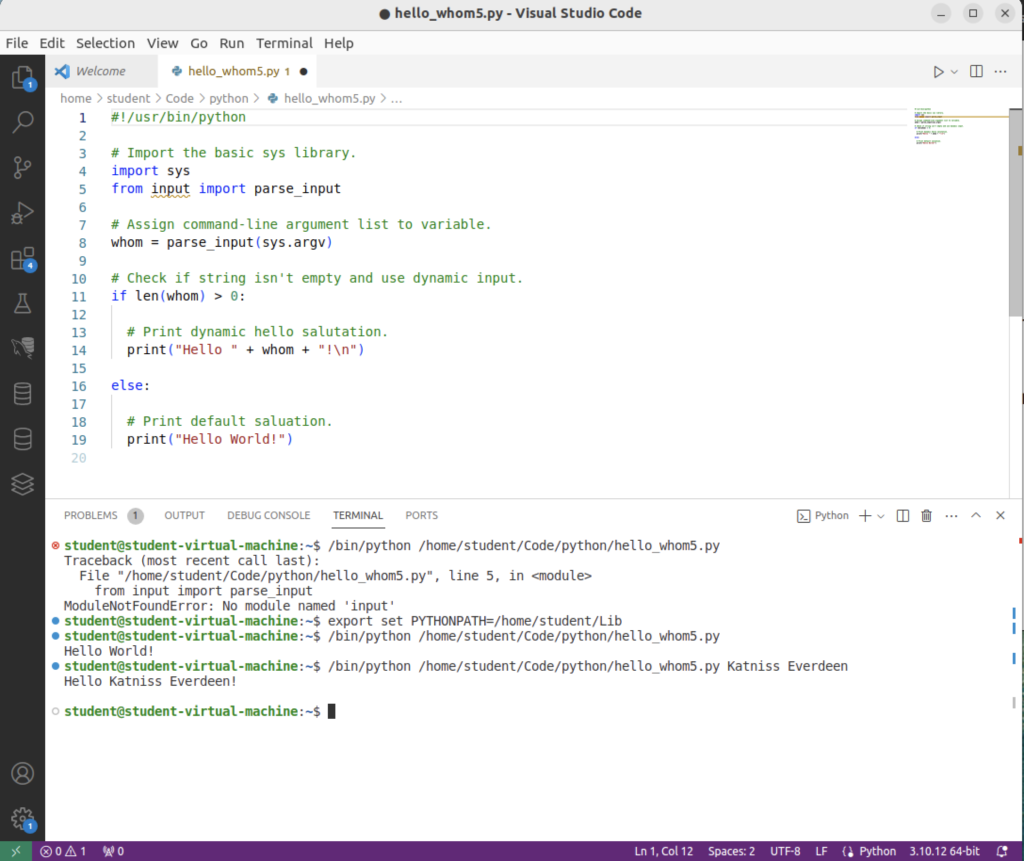Archive for the ‘Python’ Category
Parametric Queries
In 2021, I wrote a MySQL example for my class on the usefulness of Common Table Expressions (CTEs). When discussing the original post, I would comment on how you could extend the last example to build a parametric reporting table.
Somebody finally asked for a concrete example. So, this explains how to build a sample MySQL parametric query by leveraging a filter cross join and tests the parameter use with a Python script.
You can build this in any database you prefer but I used a studentdb database with the sakila sample database installed. I’ve granted privileges to both databases to the student user. The following SQL is required for the example:
-- Conditionally drop the levels table. DROP TABLE IF EXISTS levels; -- Create the levels list. CREATE TABLE levels ( level_id int unsigned primary key auto_increment , parameter_set enum('Three','Five') , description varchar(20) , min_roles int , max_roles int ); -- Insert values into the list table. INSERT INTO levels ( parameter_set , description , min_roles , max_roles ) VALUES ('Three','Hollywood Star', 30, 99999) ,('Three','Prolific Actor', 20, 29) ,('Three','Newcommer',1,19) ,('Five','Newcommer',1,9) ,('Five','Junior Actor',10,19) ,('Five','Professional Actor',20,29) ,('Five','Major Actor',30,39) ,('Five','Hollywood Star',40,99999); |
The sample lets you use the three or five value labels while filtering on any partial full_name value as the result of the query below:
1 2 3 4 5 6 7 8 9 10 11 12 13 14 15 16 17 18 | -- Query the data. WITH actors AS (SELECT a.actor_id , a.first_name , a.last_name , COUNT(*) AS num_roles FROM sakila.actor a INNER JOIN sakila.film_actor fa ON a.actor_id = fa.actor_id GROUP BY actor_id) SELECT CONCAT(a.last_name,', ',a.first_name) full_name , l.description , a.num_roles FROM actors a CROSS JOIN levels l WHERE a.num_roles BETWEEN l.min_roles AND l.max_roles AND l.parameter_set = 'Five' AND a.last_name LIKE CONCAT('H','%') ORDER BY a.last_name , a.first_name; |
They extends a concept exercise found in Chapter 9 on subqueries in Alan Beaulieu’s Learning SQL book.
This is the parametric Python program, which embeds the function locally (to make it easier for those who don’t write a lot of Python). You could set the PYTHONPATH to a relative src directory and import your function if you prefer.
1 2 3 4 5 6 7 8 9 10 11 12 13 14 15 16 17 18 19 20 21 22 23 24 25 26 27 28 29 30 31 32 33 34 35 36 37 38 39 40 41 42 43 44 45 46 47 48 49 50 51 52 53 54 55 56 57 58 59 60 61 62 63 64 65 66 67 68 69 70 71 72 73 74 75 76 77 78 79 80 81 82 83 84 85 86 87 88 89 90 91 92 93 94 95 96 97 98 99 100 101 102 103 104 105 106 107 108 109 110 111 112 113 114 115 116 117 118 119 120 121 122 123 | #!/usr/bin/python # Import the libraries. import sys import mysql.connector from mysql.connector import errorcode # ============================================================ # Define function to check and replace arguments. def check_replace(argv): # Set defaults for incorrect parameter values. defaults = ("Three","_") # Declare empty list variables. inputs = [] args = () # Check whether or not parameters exist after file name. if isinstance(argv,list) and len(argv) != 0: # Check whether there are at least two parameters. if len(argv) >= 2: # Loop through available command-line arguments. for element in argv: # Check first of two parameter values and substitute # default value if input value is an invalid option. if len(inputs) == 0 and (element in ('Three','Five')) or \ len(inputs) == 1 and (isinstance(element,str)): inputs.append(element) elif len(inputs) == 0: inputs.append(defaults[0]) elif len(inputs) == 1: inputs.append(defaults[1]) # Assign arguments to parameters. args = (inputs) # Check whether only one parameter value exists. elif len(argv) == 1 and (argv[0] in ('Three','Five')): args = (argv[0],"_") # Assume only one parameter is valid and substitute an # empty string as the second parameter. else: args = (defaults[0],"_") # Substitute defaults when missing parameters. else: args = defaults # Return parameters as a tuple. return args # ============================================================ # Assign command-line argument list to variable by removing # the program file name. # ============================================================ params = check_replace(sys.argv[1:]) # ============================================================ # Attempt the query. # ============================================================ # Use a try-catch block to manage the connection. # ============================================================ try: # Open connection. cnx = mysql.connector.connect(user='student', password='student', host='127.0.0.1', database='studentdb') # Create cursor. cursor = cnx.cursor() # Set the query statement. query = ("WITH actors AS " "(SELECT a.first_name " " , a.last_name " " , COUNT(*) AS num_roles " " FROM sakila.actor a INNER JOIN sakila.film_actor fa " " ON a.actor_id = fa.actor_id " " GROUP BY a.first_name " " , a.last_name ) " " SELECT CONCAT(a.last_name,', ',a.first_name) AS full_name " " , l.description " " , a.num_roles " " FROM actors a CROSS JOIN levels l " " WHERE a.num_roles BETWEEN l.min_roles AND l.max_roles " " AND l.parameter_set = %s " " AND a.last_name LIKE CONCAT(%s,'%') " " ORDER BY a.last_name " " , a.first_name") # Execute cursor. cursor.execute(query, params) # Display the rows returned by the query. for (full_name, description, num_roles) in cursor: print('{0} is a {1} with {2} films.'.format( full_name.title() , description.title() , num_roles)) # Close cursor. cursor.close() # ------------------------------------------------------------ # Handle exception and close connection. except mysql.connector.Error as e: if e.errno == errorcode.ER_ACCESS_DENIED_ERROR: print("Something is wrong with your user name or password") elif e.errno == errorcode.ER_BAD_DB_ERROR: print("Database does not exist") else: print("Error code:", e.errno) # error number print("SQLSTATE value:", e.sqlstate) # SQLSTATE value print("Error message:", e.msg) # error message # Close the connection when the try block completes. else: cnx.close() |
As always, I hope this helps those trying to understand how CTEs can solve problems that would otherwise be coded in external imperative languages like Python.
Sqlite on Ubuntu
We decided to include some existing Sqlite databases in our AWS Ubuntu learning lab because they’re used by the Data Science courses (specifically, DS 250). Installing Sqlite is quite simple:
sudo apt install -y sqlite |
You can check the install by using the which utility, like:
which -a sqlite3 |
On Ubuntu, it should return:
/usr/bin/sqlite3 |
There is a friendly help document online that can provide insight in how to use Sqlite. You can create a new student.db database with the following syntax from the Ubuntu CLI (Command-Line Interface):
sqlite3 student.db |
It would return the following:
SQLite version 3.37.2 2022-01-06 13:25:41 Enter ".help" FOR usage hints. sqlite> |
A little warning about the simple example and how it opens only a transient in-memory database. If you want a persistent database, you must open sqlite3 without any arguments. Then, you must use the .open method to open a persistent student.db database create a file in the relative directory path where you launched sqlite3 executable. You can read more about persistent in Sqlite in the documentation.
.open student.db |
The alternative opens the student.db file in a fully qualified path:
.open /home/student/Code/sqlite/db/student.db |
If you type .databases at the sqlite> prompt it would return:
sqlite> .databases main: /home/student/Code/sqlite/db/student.db r/w |
Let’s create a script file that creates two tables, a foreign key reference from one of the tables to the other, and some data with the following create_sample.sql script:
-- Drop knight table if exists. DROP TABLE IF EXISTS knight; -- Drop kingdom table if exists. DROP TABLE IF EXISTS kingdom; -- Create normalized table kingdom CREATE TABLE kingdom ( kingdom_id INTEGER PRIMARY KEY , kingdom_name VARCHAR(20) , population INTEGER , book VARCHAR(40)); -- Insert kingdom into table. INSERT INTO kingdom ( kingdom_id , kingdom_name , population , book ) VALUES ( 1, 'Narnia', 42100, 'Prince Caspian' ) ,( 2, 'Narnia', 77600, 'The Lion, The Witch and The Wardrobe' ) ,( 3, 'Camelot', 15200, 'The Once and Future King' ); -- Create normalized knight table. CREATE TABLE knight ( knight_id INTEGER PRIMARY KEY , knight_name VARCHAR(22) , kingdom_allegiance_id INTEGER , allegiance_start_date text , allegiance_end_date text , book VARCHAR(40) , FOREIGN KEY (kingdom_allegiance_id) REFERENCES kingdom(kingdom_id)); -- Insert knights into table. INSERT INTO knight ( knight_id , knight_name , kingdom_allegiance_id , allegiance_start_date , allegiance_end_date , book ) VALUES ( 1, 'Peter the Magnificent', 2, '1272-03-20', '1292-06-19', 'The Lion, The Witch and The Wardrobe' ) ,( 2, 'Edmund the Just', 2, '1272-03-20', '1292-06-19', 'The Lion, The Witch and The Wardrobe' ) ,( 3, 'Susan the Gentle', 2, '1272-03-20', '1292-06-19', 'The Lion, The Witch and The Wardrobe' ) ,( 4, 'Lucy the Valiant', 2, '1272-03-20', '1292-06-19', 'The Lion, The Witch and The Wardrobe' ) ,( 5, 'Peter the Magnificent', 1, '1531-04-12', '1328-05-31', 'Prince Caspian' ) ,( 6, 'Edmund the Just', 1, '1531-04-12', '1328-05-31', 'Prince Caspian' ) ,( 7, 'Susan the Gentle', 1, '1531-04-12', '1328-05-31', 'Prince Caspian' ) ,( 8, 'Lucy the Valiant', 1, '1531-04-12', '1328-05-31', 'Prince Caspian' ) ,( 9, 'King Arthur', 3, '0631-03-10', '0686-12-12', 'The Once and Future King' ) ,( 10, 'Sir Lionel', 3, '0631-03-10', '0686-12-12', 'The Once and Future King' ) ,( 11, 'Sir Bors', 3, '0631-03-10', '0686-12-12', 'The Once and Future King' ) ,( 12, 'Sir Bors', 3, '0631-03-10', '0686-12-12', 'The Once and Future King' ) ,( 13, 'Sir Galahad', 3, '0631-03-10', '0686-12-12', 'The Once and Future King' ) ,( 14, 'Sir Gawain', 3, '0631-03-10', '0686-12-12', 'The Once and Future King' ) ,( 15, 'Sir Tristram', 3, '0631-03-10', '0686-12-12', 'The Once and Future King' ) ,( 16, 'Sir Percival', 3, '0631-03-10', '0686-12-12', 'The Once and Future King' ) ,( 17, 'Sir Lancelot', 3, '0631-03-10', '0686-12-12', 'The Once and Future King' ); |
You can run the create_sample.sql script with the following syntax using an absolute path:
sqlite> .read /home/student/Code/sqlite/create_tables.sql |
Then, you can write a query like this to retrieve the data from two tables:
SELECT k.kingdom_name , kn.knight_name FROM kingdom k INNER JOIN knight kn ON k.kingdom_id = kn.kingdom_allegiance_id WHERE k.book = 'Prince Caspian'; |
It will return the following:
Narnia|Peter the Magnificent Narnia|Edmund the Just Narnia|Susan the Gentle Narnia|Lucy the Valiant |
You can exit sqlite3 by entering .quit or Control+D (the system End-Of-File character). If you can determine whether you have a transient or persistent student.db database file with the long list (ll) command.
The following command:
ll /home/student/Code/sqlite/db/student.db |
should return the following:
-rw-r--r-- 1 student student 12288 Feb 9 23:01 /home/student/Code/sqlite/db/student.db |
If the command returned a 0 sized student.db database file, you created a transient Sqlite table. You’ll need to redo the creation of the student.db database file with the .open command as qualified above.
If you want to detach a database from your active Sqlite session, you can issue the following command to remove it:
sqlite> DETACH DATABASE student.db |
Let’s jazz it up a bit with some Python. The first example verifies the ODBC driver’s ability to connect to Sqlite. Please note that it returns the same result for a transient and persistent database file. You can refer to the following documentation for Python examples.
#!/usr/bin/python # Import sqlite3 ODBC library. import sqlite3 try: # Open a connection to the student.db database db = sqlite3.connect('/home/student/Code/sqlite/db/student.db') # Print a string to say you've connected to the student.db database. print("Sqlite database connection success.") except sqlite3.Error as e: print('SQLite error: %s' % (' '.join(e.args))) print("Exception class is: ", e.__class__) print('SQLite traceback: ') exc_type, exc_value, exc_tb = sys.exc_info() print(traceback.format_exception(exc_type, exc_value, exc_tb)) sys.exit(1) finally: # Close the connection when it is open. if db: db.close() |
You can run the sqlite_connection.py script with the following syntax from its local directory:
Sqlite database connection success. |
Assuming you have created a persistent Sqlite database, as qualified above with the .open command and fully qualified file name. A fully qualified file name as a path from a Linux mount point to the file.
You must use the fully qualified file name for a persistent Sqlite student.db database as the database parameter for the sqlite3.connect() method, as shown on line #9 of the sqlite_query.py program below.
1 2 3 4 5 6 7 8 9 10 11 12 13 14 15 16 17 18 19 20 21 22 23 24 25 26 27 28 29 30 31 32 33 34 35 36 37 38 39 40 | #!/usr/bin/python # Import sys library. import sqlite3 try: # Open a connection to a persistent database, which should use # a fully qualified file name, but may use a relative file # name when the Python code is in the same directory as a # persistent student.db sqlite3 database. db = sqlite3.connect('/home/student/Code/sqlite/db/student.db') # Create a cursor. cursor = db.cursor() # Define a query. query = "SELECT k.kingdom_name " \ ", kn.knight_name " \ "FROM kingdom k INNER JOIN knight kn " \ "ON k.kingdom_id = kn.kingdom_allegiance_id " \ "WHERE k.book = 'Prince Caspian'" # Execute the cursor with the query. cursor.execute( query ) # Display the rows returned by the query. for (kingdom_name, knight_name) in cursor: print('{0} has {1}'.format( kingdom_name.title(), knight_name.title())) except sqlite3.Error as e: print('SQLite error: %s' % (' '.join(e.args))) print("Exception class is: ", e.__class__) print('SQLite traceback: ') exc_type, exc_value, exc_tb = sys.exc_info() print(traceback.format_exception(exc_type, exc_value, exc_tb)) sys.exit(1) finally: # Close the connection when it is open. if db: db.close() |
As always, I hope this helps those trying to get up and running with Sqlite.
VSCode & $PYTHONPATH
About 4 years ago, I demonstrated how to develop Python functions with a relative src directory in this old blog post. I thought it might be possible to do with VSCode. Doing a bit of research, it appeared all that was required was adding the PythonPath to VSCode’s Python settings in:
/home/student/.vscode/extensions/ms-python.python-2023.22.0/pythonFiles/.vscode/settings.json |
It contained:
{"files.exclude":{"**/__pycache__/**":true,"**/**/*.pyc":true},"python.formatting.provider":"black"} |
I added a configuration for the PYTHONPATH, as shown:
{"files.exclude":{"**/__pycache__/**":true,"**/**/*.pyc":true},"python.formatting.provider":"black","python.pythonPath": "/home/student/Lib"} |
As you can tell from the embedded VSCode Terminal output below, the PYTHONPATH is not found. You can manually enter it and retest your code successfully. There is no way to use a relative PYTHONPATH like the one you can use from an shell environment file.
This is the hello_whom5.py code:
#!/usr/bin/python # Import the basic sys library. import sys from input import parse_input # Assign command-line argument list to variable. whom = parse_input(sys.argv) # Check if string isn't empty and use dynamic input. if len(whom) > 0: # Print dynamic hello salutation. print("Hello " + whom + "!\n") else: # Print default saluation. print("Hello World!") |
This is the input.py library module:
# Parse a list and return a whitespace delimited string. def parse_input(input_list): # Assign command-line argument list to variable. cmd_list = input_list[1:] # Declare return variable. result = "" # Check whether or not their are parameters beyond the file name. if isinstance(input_list,list) and len(input_list) != 0: # Loop through the command-line argument list and print it. for element in cmd_list: if len(result) == 0: result = element else: result = result + " " + element # Return result variable as string. return result |
This is the Terminal output from VSCode:
student@student-virtual-machine:~$ /bin/python /home/student/Code/python/hello_whom5.py Traceback (most recent call last): File "/home/student/Code/python/hello_whom5.py", line 5, in <module> from input import parse_input ModuleNotFoundError: No module named 'input' student@student-virtual-machine:~$ export set PYTHONPATH=/home/student/Lib student@student-virtual-machine:~$ /bin/python /home/student/Code/python/hello_whom5.py Hello World! student@student-virtual-machine:~$ /bin/python /home/student/Code/python/hello_whom5.py Katniss Everdeen Hello Katniss Everdeen! student@student-virtual-machine:~$ |
The VSCode image for the test follows below:
As always, I hope this helps somebody working the same issue. However, if somebody has a better solution, please let me know.
Oracle 23c Free SQL*Plus
It’s always frustrated me when using the sqlplus command-line interface (CLI) that you can’t just “up arrow” to through the history. At least, that’s the default case unless you wrap the sqlplus executable.
I like to do my development work as close to the database as possible. The delay from SQL Developer to the database or VSCode to the database is just too long. Therefore, I like the native sqlplus to be as efficient as possible. This post shows you how to install the rlwarp utility to wrap sqlplus and create a sandboxed student user for a local development account inside the Oracle 23c Free container. You should note that the Docker or Podman Container is using Oracle Unbreakable Linux 8 as it’s native OS.
You can connect to your Docker version of Oracle Database 23c Free with the following command:
docker exec -it -u root oracle23c bash |
You can’t just use dnf to install rlwrap and get it to magically install all the dependencies. That would be too easy, eh?
Attempting to do so will lock your base OS and eventually force you to kill with prejudice the hung dnf process (at least it forced me to do so). You need to determine the rlwrap dependencies and then install them first. In that process, I noticed that the which utility program wasn’t installed in the container.
Naturally, I installed the which utility first with this command:
dnf install -y which |
Display detailed console log →
Last metadata expiration check: 0:26:00 ago on Thu Dec 21 05:18:09 2023. Dependencies resolved. ================================================================================ Package Architecture Version Repository Size ================================================================================ Installing: which x86_64 2.21-20.el8 ol8_baseos_latest 50 k Transaction Summary ================================================================================ Install 1 Package Total download size: 50 k Installed size: 81 k Downloading Packages: which-2.21-20.el8.x86_64.rpm 80 kB/s | 50 kB 00:00 -------------------------------------------------------------------------------- Total 80 kB/s | 50 kB 00:00 Running transaction check Transaction check succeeded. Running transaction test Transaction test succeeded. Running transaction Preparing : 1/1 Installing : which-2.21-20.el8.x86_64 1/1 Running scriptlet: which-2.21-20.el8.x86_64 1/1 Verifying : which-2.21-20.el8.x86_64 1/1 Installed: which-2.21-20.el8.x86_64 Complete! |
The rlwrap dependencies are: glibc, ncurses, perl, readline, python, and git. Only the perl, python, and git are missing from the list of formal dependencies but there’s another dependency the epel-release package.
If you want to verify whether a package is installed, you can use the rpm command like this:
rpm -qa | grep package_name |
I installed the perl programming environment (a big install) with this command:
dnf install -y perl |
Display detailed console log →
Last metadata expiration check: 0:28:29 ago on Thu Dec 21 05:18:09 2023.
Dependencies resolved.
================================================================================
Package Arch Version Repository Size
================================================================================
Installing:
perl x86_64 4:5.26.3-422.el8 ol8_appstream 73 k
Installing dependencies:
dwz x86_64 0.12-10.el8 ol8_appstream 109 k
efi-srpm-macros noarch 3-3.0.1.el8 ol8_appstream 22 k
file x86_64 5.33-24.el8 ol8_baseos_latest 77 k
ghc-srpm-macros noarch 1.4.2-7.el8 ol8_appstream 9.3 k
glibc-gconv-extra x86_64 2.28-225.0.3.el8 ol8_baseos_latest 1.5 M
go-srpm-macros noarch 2-17.el8 ol8_appstream 13 k
groff-base x86_64 1.22.3-18.el8 ol8_baseos_latest 1.0 M
ocaml-srpm-macros noarch 5-4.el8 ol8_appstream 9.3 k
openblas-srpm-macros noarch 2-2.el8 ol8_appstream 7.9 k
perl-Algorithm-Diff noarch 1.1903-9.el8 ol8_baseos_latest 52 k
perl-Archive-Tar noarch 2.30-1.el8 ol8_baseos_latest 79 k
perl-Archive-Zip noarch 1.60-3.el8 ol8_appstream 108 k
perl-Attribute-Handlers noarch 0.99-422.el8 ol8_appstream 89 k
perl-B-Debug noarch 1.26-2.el8 ol8_appstream 26 k
perl-CPAN noarch 2.18-397.el8 ol8_appstream 554 k
perl-CPAN-Meta noarch 2.150010-396.el8 ol8_appstream 191 k
perl-CPAN-Meta-Requirements noarch 2.140-396.el8 ol8_appstream 37 k
perl-CPAN-Meta-YAML noarch 0.018-397.el8 ol8_appstream 34 k
perl-Carp noarch 1.42-396.el8 ol8_baseos_latest 30 k
perl-Compress-Bzip2 x86_64 2.26-6.el8 ol8_appstream 72 k
perl-Compress-Raw-Bzip2 x86_64 2.081-1.el8 ol8_baseos_latest 40 k
perl-Compress-Raw-Zlib x86_64 2.081-1.el8 ol8_baseos_latest 68 k
perl-Config-Perl-V noarch 0.30-1.el8 ol8_appstream 22 k
perl-DB_File x86_64 1.842-1.el8 ol8_appstream 83 k
perl-Data-Dumper x86_64 2.167-399.el8 ol8_baseos_latest 58 k
perl-Data-OptList noarch 0.110-6.el8 ol8_appstream 31 k
perl-Data-Section noarch 0.200007-3.el8 ol8_appstream 30 k
perl-Devel-PPPort x86_64 3.36-5.el8 ol8_appstream 118 k
perl-Devel-Peek x86_64 1.26-422.el8 ol8_appstream 94 k
perl-Devel-SelfStubber noarch 1.06-422.el8 ol8_appstream 76 k
perl-Devel-Size x86_64 0.81-2.el8 ol8_appstream 34 k
perl-Digest noarch 1.17-395.el8 ol8_baseos_latest 27 k
perl-Digest-MD5 x86_64 2.55-396.el8 ol8_baseos_latest 37 k
perl-Digest-SHA x86_64 1:6.02-1.el8 ol8_appstream 66 k
perl-Encode x86_64 4:2.97-3.el8 ol8_baseos_latest 1.5 M
perl-Encode-devel x86_64 4:2.97-3.el8 ol8_appstream 39 k
perl-Env noarch 1.04-395.el8 ol8_appstream 21 k
perl-Errno x86_64 1.28-422.el8 ol8_baseos_latest 76 k
perl-Exporter noarch 5.72-396.el8 ol8_baseos_latest 34 k
perl-ExtUtils-CBuilder noarch 1:0.280230-2.el8 ol8_appstream 48 k
perl-ExtUtils-Command noarch 1:7.34-1.el8 ol8_appstream 19 k
perl-ExtUtils-Embed noarch 1.34-422.el8 ol8_appstream 79 k
perl-ExtUtils-Install noarch 2.14-4.el8 ol8_appstream 46 k
perl-ExtUtils-MM-Utils noarch 1:7.34-1.el8 ol8_appstream 16 k
perl-ExtUtils-MakeMaker noarch 1:7.34-1.el8 ol8_appstream 300 k
perl-ExtUtils-Manifest noarch 1.70-395.el8 ol8_appstream 36 k
perl-ExtUtils-Miniperl noarch 1.06-422.el8 ol8_appstream 77 k
perl-ExtUtils-ParseXS noarch 1:3.35-2.el8 ol8_appstream 83 k
perl-File-Fetch noarch 0.56-2.el8 ol8_appstream 33 k
perl-File-HomeDir noarch 1.002-4.el8 ol8_appstream 61 k
perl-File-Path noarch 2.15-2.el8 ol8_baseos_latest 38 k
perl-File-Temp noarch 0.230.600-1.el8 ol8_baseos_latest 63 k
perl-File-Which noarch 1.22-2.el8 ol8_appstream 23 k
perl-Filter x86_64 2:1.58-2.el8 ol8_appstream 82 k
perl-Filter-Simple noarch 0.94-2.el8 ol8_appstream 29 k
perl-Getopt-Long noarch 1:2.50-4.el8 ol8_baseos_latest 63 k
perl-HTTP-Tiny noarch 0.074-2.el8 ol8_baseos_latest 57 k
perl-IO x86_64 1.38-422.el8 ol8_baseos_latest 142 k
perl-IO-Compress noarch 2.081-1.el8 ol8_baseos_latest 258 k
perl-IO-Socket-IP noarch 0.39-5.el8 ol8_baseos_latest 47 k
perl-IO-Socket-SSL noarch 2.066-4.module+el8.6.0+20623+f0897f98
ol8_appstream 298 k
perl-IO-Zlib noarch 1:1.10-422.el8 ol8_baseos_latest 81 k
perl-IPC-Cmd noarch 2:1.02-1.el8 ol8_appstream 43 k
perl-IPC-SysV x86_64 2.07-397.el8 ol8_appstream 43 k
perl-IPC-System-Simple noarch 1.25-17.el8 ol8_appstream 43 k
perl-JSON-PP noarch 1:2.97.001-3.el8 ol8_appstream 68 k
perl-Locale-Codes noarch 3.57-1.el8 ol8_appstream 310 k
perl-Locale-Maketext noarch 1.28-396.el8 ol8_appstream 99 k
perl-Locale-Maketext-Simple noarch 1:0.21-422.el8 ol8_appstream 79 k
perl-MIME-Base64 x86_64 3.15-396.el8 ol8_baseos_latest 31 k
perl-MRO-Compat noarch 0.13-4.el8 ol8_appstream 24 k
perl-Math-BigInt noarch 1:1.9998.11-7.el8 ol8_baseos_latest 196 k
perl-Math-BigInt-FastCalc x86_64 0.500.600-6.el8 ol8_appstream 27 k
perl-Math-BigRat noarch 0.2614-1.el8 ol8_appstream 40 k
perl-Math-Complex noarch 1.59-422.el8 ol8_baseos_latest 109 k
perl-Memoize noarch 1.03-422.el8 ol8_appstream 119 k
perl-Module-Build noarch 2:0.42.24-5.el8 ol8_appstream 273 k
perl-Module-CoreList noarch 1:5.20181130-1.el8 ol8_appstream 87 k
perl-Module-CoreList-tools noarch 1:5.20181130-1.el8 ol8_appstream 22 k
perl-Module-Load noarch 1:0.32-395.el8 ol8_appstream 19 k
perl-Module-Load-Conditional noarch 0.68-395.el8 ol8_appstream 24 k
perl-Module-Loaded noarch 1:0.08-422.el8 ol8_appstream 75 k
perl-Module-Metadata noarch 1.000033-395.el8 ol8_appstream 44 k
perl-Mozilla-CA noarch 20160104-7.0.1.module+el8.3.0+21136+b437fca9
ol8_appstream 15 k
perl-Net-Ping noarch 2.55-422.el8 ol8_appstream 102 k
perl-Net-SSLeay x86_64 1.88-2.module+el8.6.0+20623+f0897f98
ol8_appstream 379 k
perl-Package-Generator noarch 1.106-11.el8 ol8_appstream 27 k
perl-Params-Check noarch 1:0.38-395.el8 ol8_appstream 24 k
perl-Params-Util x86_64 1.07-22.el8 ol8_appstream 44 k
perl-PathTools x86_64 3.74-1.el8 ol8_baseos_latest 90 k
perl-Perl-OSType noarch 1.010-396.el8 ol8_appstream 29 k
perl-PerlIO-via-QuotedPrint noarch 0.08-395.el8 ol8_appstream 13 k
perl-Pod-Checker noarch 4:1.73-395.el8 ol8_appstream 33 k
perl-Pod-Escapes noarch 1:1.07-395.el8 ol8_baseos_latest 20 k
perl-Pod-Html noarch 1.22.02-422.el8 ol8_appstream 88 k
perl-Pod-Parser noarch 1.63-396.el8 ol8_appstream 108 k
perl-Pod-Perldoc noarch 3.28-396.el8 ol8_baseos_latest 88 k
perl-Pod-Simple noarch 1:3.35-395.el8 ol8_baseos_latest 213 k
perl-Pod-Usage noarch 4:1.69-395.el8 ol8_baseos_latest 34 k
perl-Scalar-List-Utils x86_64 3:1.49-2.el8 ol8_baseos_latest 68 k
perl-SelfLoader noarch 1.23-422.el8 ol8_appstream 83 k
perl-Socket x86_64 4:2.027-3.el8 ol8_baseos_latest 59 k
perl-Software-License noarch 0.103013-2.el8 ol8_appstream 137 k
perl-Storable x86_64 1:3.11-3.el8 ol8_baseos_latest 98 k
perl-Sub-Exporter noarch 0.987-15.el8 ol8_appstream 73 k
perl-Sub-Install noarch 0.928-14.el8 ol8_appstream 27 k
perl-Sys-Syslog x86_64 0.35-397.el8 ol8_appstream 50 k
perl-Term-ANSIColor noarch 4.06-396.el8 ol8_baseos_latest 46 k
perl-Term-Cap noarch 1.17-395.el8 ol8_baseos_latest 23 k
perl-Test noarch 1.30-422.el8 ol8_appstream 90 k
perl-Test-Harness noarch 1:3.42-1.el8 ol8_appstream 279 k
perl-Test-Simple noarch 1:1.302135-1.el8 ol8_appstream 516 k
perl-Text-Balanced noarch 2.03-395.el8 ol8_appstream 58 k
perl-Text-Diff noarch 1.45-2.el8 ol8_baseos_latest 45 k
perl-Text-Glob noarch 0.11-4.el8 ol8_appstream 17 k
perl-Text-ParseWords noarch 3.30-395.el8 ol8_baseos_latest 18 k
perl-Text-Tabs+Wrap noarch 2013.0523-395.el8 ol8_baseos_latest 24 k
perl-Text-Template noarch 1.51-1.el8 ol8_appstream 64 k
perl-Thread-Queue noarch 3.13-1.el8 ol8_appstream 24 k
perl-Time-HiRes x86_64 4:1.9758-2.el8 ol8_appstream 61 k
perl-Time-Local noarch 1:1.280-1.el8 ol8_baseos_latest 33 k
perl-Time-Piece x86_64 1.31-422.el8 ol8_appstream 98 k
perl-URI noarch 1.73-3.el8 ol8_baseos_latest 116 k
perl-Unicode-Collate x86_64 1.25-2.el8 ol8_appstream 686 k
perl-Unicode-Normalize x86_64 1.25-396.el8 ol8_baseos_latest 82 k
perl-autodie noarch 2.29-396.el8 ol8_appstream 98 k
perl-bignum noarch 0.49-2.el8 ol8_appstream 43 k
perl-constant noarch 1.33-396.el8 ol8_baseos_latest 25 k
perl-devel x86_64 4:5.26.3-422.el8 ol8_appstream 600 k
perl-encoding x86_64 4:2.22-3.el8 ol8_appstream 68 k
perl-experimental noarch 0.019-2.el8 ol8_appstream 24 k
perl-inc-latest noarch 2:0.500-9.el8 ol8_appstream 25 k
perl-interpreter x86_64 4:5.26.3-422.el8 ol8_baseos_latest 6.3 M
perl-libnet noarch 3.11-3.el8 ol8_baseos_latest 121 k
perl-libnetcfg noarch 4:5.26.3-422.el8 ol8_appstream 78 k
perl-libs x86_64 4:5.26.3-422.el8 ol8_baseos_latest 1.6 M
perl-local-lib noarch 2.000024-2.el8 ol8_appstream 74 k
perl-macros x86_64 4:5.26.3-422.el8 ol8_baseos_latest 72 k
perl-open noarch 1.11-422.el8 ol8_appstream 78 k
perl-parent noarch 1:0.237-1.el8 ol8_baseos_latest 20 k
perl-perlfaq noarch 5.20180605-1.el8 ol8_appstream 386 k
perl-podlators noarch 4.11-1.el8 ol8_baseos_latest 118 k
perl-srpm-macros noarch 1-25.el8 ol8_appstream 11 k
perl-threads x86_64 1:2.21-2.el8 ol8_baseos_latest 61 k
perl-threads-shared x86_64 1.58-2.el8 ol8_baseos_latest 48 k
perl-utils noarch 5.26.3-422.el8 ol8_appstream 129 k
perl-version x86_64 6:0.99.24-1.el8 ol8_appstream 67 k
python-rpm-macros noarch 3-45.el8 ol8_appstream 16 k
python-srpm-macros noarch 3-45.el8 ol8_appstream 16 k
python3-pyparsing noarch 2.1.10-7.el8 ol8_baseos_latest 142 k
python3-rpm-macros noarch 3-45.el8 ol8_appstream 15 k
qt5-srpm-macros noarch 5.15.3-1.el8 ol8_appstream 11 k
redhat-rpm-config noarch 131-1.0.1.el8 ol8_appstream 91 k
rust-srpm-macros noarch 5-2.el8 ol8_appstream 9.2 k
systemtap-sdt-devel x86_64 4.9-3.0.1.el8 ol8_appstream 88 k
zip x86_64 3.0-23.el8 ol8_baseos_latest 270 k
Installing weak dependencies:
perl-Encode-Locale noarch 1.05-10.module+el8.3.0+7692+542c56f9
ol8_appstream 22 k
perl-TermReadKey x86_64 2.37-7.el8 ol8_appstream 40 k
Enabling module streams:
perl 5.26
perl-IO-Socket-SSL 2.066
perl-libwww-perl 6.34
Transaction Summary
================================================================================
Install 159 Packages
Total download size: 25 M
Installed size: 73 M
Downloading Packages:
(1/159): file-5.33-24.el8.x86_64.rpm 163 kB/s | 77 kB 00:00
(2/159): perl-Algorithm-Diff-1.1903-9.el8.noarc 531 kB/s | 52 kB 00:00
(3/159): groff-base-1.22.3-18.el8.x86_64.rpm 1.5 MB/s | 1.0 MB 00:00
(4/159): perl-Archive-Tar-2.30-1.el8.noarch.rpm 642 kB/s | 79 kB 00:00
(5/159): perl-Carp-1.42-396.el8.noarch.rpm 449 kB/s | 30 kB 00:00
(6/159): perl-Compress-Raw-Bzip2-2.081-1.el8.x8 452 kB/s | 40 kB 00:00
(7/159): perl-Compress-Raw-Zlib-2.081-1.el8.x86 968 kB/s | 68 kB 00:00
(8/159): perl-Data-Dumper-2.167-399.el8.x86_64. 734 kB/s | 58 kB 00:00
(9/159): perl-Digest-1.17-395.el8.noarch.rpm 391 kB/s | 27 kB 00:00
(10/159): perl-Digest-MD5-2.55-396.el8.x86_64.r 481 kB/s | 37 kB 00:00
(11/159): perl-Errno-1.28-422.el8.x86_64.rpm 811 kB/s | 76 kB 00:00
(12/159): perl-Encode-2.97-3.el8.x86_64.rpm 9.4 MB/s | 1.5 MB 00:00
(13/159): perl-File-Path-2.15-2.el8.noarch.rpm 627 kB/s | 38 kB 00:00
(14/159): perl-Exporter-5.72-396.el8.noarch.rpm 466 kB/s | 34 kB 00:00
(15/159): perl-Getopt-Long-2.50-4.el8.noarch.rp 867 kB/s | 63 kB 00:00
(16/159): perl-File-Temp-0.230.600-1.el8.noarch 648 kB/s | 63 kB 00:00
(17/159): perl-HTTP-Tiny-0.074-2.el8.noarch.rpm 847 kB/s | 57 kB 00:00
(18/159): perl-IO-Compress-2.081-1.el8.noarch.r 3.5 MB/s | 258 kB 00:00
(19/159): perl-IO-1.38-422.el8.x86_64.rpm 1.2 MB/s | 142 kB 00:00
(20/159): perl-IO-Socket-IP-0.39-5.el8.noarch.r 614 kB/s | 47 kB 00:00
(21/159): perl-IO-Zlib-1.10-422.el8.noarch.rpm 881 kB/s | 81 kB 00:00
(22/159): perl-MIME-Base64-3.15-396.el8.x86_64. 425 kB/s | 31 kB 00:00
(23/159): perl-Math-BigInt-1.9998.11-7.el8.noar 1.5 MB/s | 196 kB 00:00
(24/159): perl-Math-Complex-1.59-422.el8.noarch 1.5 MB/s | 109 kB 00:00
(25/159): perl-Pod-Escapes-1.07-395.el8.noarch. 300 kB/s | 20 kB 00:00
(26/159): perl-PathTools-3.74-1.el8.x86_64.rpm 1.2 MB/s | 90 kB 00:00
(27/159): perl-Pod-Perldoc-3.28-396.el8.noarch. 1.2 MB/s | 88 kB 00:00
(28/159): perl-Pod-Simple-3.35-395.el8.noarch.r 2.2 MB/s | 213 kB 00:00
(29/159): perl-Pod-Usage-1.69-395.el8.noarch.rp 499 kB/s | 34 kB 00:00
(30/159): perl-Scalar-List-Utils-1.49-2.el8.x86 947 kB/s | 68 kB 00:00
(31/159): perl-Socket-2.027-3.el8.x86_64.rpm 864 kB/s | 59 kB 00:00
(32/159): perl-Storable-3.11-3.el8.x86_64.rpm 1.2 MB/s | 98 kB 00:00
(33/159): perl-Term-ANSIColor-4.06-396.el8.noar 677 kB/s | 46 kB 00:00
(34/159): perl-Term-Cap-1.17-395.el8.noarch.rpm 321 kB/s | 23 kB 00:00
(35/159): perl-Text-Diff-1.45-2.el8.noarch.rpm 596 kB/s | 45 kB 00:00
(36/159): perl-Text-ParseWords-3.30-395.el8.noa 257 kB/s | 18 kB 00:00
(37/159): perl-Text-Tabs+Wrap-2013.0523-395.el8 351 kB/s | 24 kB 00:00
(38/159): perl-Time-Local-1.280-1.el8.noarch.rp 440 kB/s | 33 kB 00:00
(39/159): perl-URI-1.73-3.el8.noarch.rpm 1.6 MB/s | 116 kB 00:00
(40/159): perl-Unicode-Normalize-1.25-396.el8.x 1.1 MB/s | 82 kB 00:00
(41/159): perl-constant-1.33-396.el8.noarch.rpm 395 kB/s | 25 kB 00:00
(42/159): perl-libnet-3.11-3.el8.noarch.rpm 1.8 MB/s | 121 kB 00:00
(43/159): perl-libs-5.26.3-422.el8.x86_64.rpm 13 MB/s | 1.6 MB 00:00
(44/159): perl-macros-5.26.3-422.el8.x86_64.rpm 1.1 MB/s | 72 kB 00:00
(45/159): perl-parent-0.237-1.el8.noarch.rpm 279 kB/s | 20 kB 00:00
(46/159): perl-podlators-4.11-1.el8.noarch.rpm 1.3 MB/s | 118 kB 00:00
(47/159): perl-interpreter-5.26.3-422.el8.x86_6 14 MB/s | 6.3 MB 00:00
(48/159): glibc-gconv-extra-2.28-225.0.3.el8.x8 601 kB/s | 1.5 MB 00:02
(49/159): perl-threads-2.21-2.el8.x86_64.rpm 876 kB/s | 61 kB 00:00
(50/159): perl-threads-shared-1.58-2.el8.x86_64 657 kB/s | 48 kB 00:00
(51/159): python3-pyparsing-2.1.10-7.el8.noarch 2.0 MB/s | 142 kB 00:00
(52/159): zip-3.0-23.el8.x86_64.rpm 3.7 MB/s | 270 kB 00:00
(53/159): dwz-0.12-10.el8.x86_64.rpm 1.6 MB/s | 109 kB 00:00
(54/159): efi-srpm-macros-3-3.0.1.el8.noarch.rp 350 kB/s | 22 kB 00:00
(55/159): ghc-srpm-macros-1.4.2-7.el8.noarch.rp 125 kB/s | 9.3 kB 00:00
(56/159): go-srpm-macros-2-17.el8.noarch.rpm 198 kB/s | 13 kB 00:00
(57/159): ocaml-srpm-macros-5-4.el8.noarch.rpm 154 kB/s | 9.3 kB 00:00
(58/159): openblas-srpm-macros-2-2.el8.noarch.r 116 kB/s | 7.9 kB 00:00
(59/159): perl-5.26.3-422.el8.x86_64.rpm 921 kB/s | 73 kB 00:00
(60/159): perl-Archive-Zip-1.60-3.el8.noarch.rp 1.4 MB/s | 108 kB 00:00
(61/159): perl-Attribute-Handlers-0.99-422.el8. 1.2 MB/s | 89 kB 00:00
(62/159): perl-B-Debug-1.26-2.el8.noarch.rpm 356 kB/s | 26 kB 00:00
(63/159): perl-CPAN-2.18-397.el8.noarch.rpm 5.3 MB/s | 554 kB 00:00
(64/159): perl-CPAN-Meta-2.150010-396.el8.noarc 2.3 MB/s | 191 kB 00:00
(65/159): perl-CPAN-Meta-Requirements-2.140-396 512 kB/s | 37 kB 00:00
(66/159): perl-CPAN-Meta-YAML-0.018-397.el8.noa 508 kB/s | 34 kB 00:00
(67/159): perl-Compress-Bzip2-2.26-6.el8.x86_64 990 kB/s | 72 kB 00:00
(68/159): perl-Config-Perl-V-0.30-1.el8.noarch. 337 kB/s | 22 kB 00:00
(69/159): perl-DB_File-1.842-1.el8.x86_64.rpm 1.2 MB/s | 83 kB 00:00
(70/159): perl-Data-OptList-0.110-6.el8.noarch. 457 kB/s | 31 kB 00:00
(71/159): perl-Data-Section-0.200007-3.el8.noar 423 kB/s | 30 kB 00:00
(72/159): perl-Devel-PPPort-3.36-5.el8.x86_64.r 1.6 MB/s | 118 kB 00:00
(73/159): perl-Devel-Peek-1.26-422.el8.x86_64.r 960 kB/s | 94 kB 00:00
(74/159): perl-Devel-SelfStubber-1.06-422.el8.n 831 kB/s | 76 kB 00:00
(75/159): perl-Devel-Size-0.81-2.el8.x86_64.rpm 510 kB/s | 34 kB 00:00
(76/159): perl-Digest-SHA-6.02-1.el8.x86_64.rpm 859 kB/s | 66 kB 00:00
(77/159): perl-Encode-Locale-1.05-10.module+el8 285 kB/s | 22 kB 00:00
(78/159): perl-Encode-devel-2.97-3.el8.x86_64.r 510 kB/s | 39 kB 00:00
(79/159): perl-Env-1.04-395.el8.noarch.rpm 321 kB/s | 21 kB 00:00
(80/159): perl-ExtUtils-CBuilder-0.280230-2.el8 730 kB/s | 48 kB 00:00
(81/159): perl-ExtUtils-Command-7.34-1.el8.noar 248 kB/s | 19 kB 00:00
(82/159): perl-ExtUtils-Embed-1.34-422.el8.noar 1.1 MB/s | 79 kB 00:00
(83/159): perl-ExtUtils-Install-2.14-4.el8.noar 661 kB/s | 46 kB 00:00
(84/159): perl-ExtUtils-MM-Utils-7.34-1.el8.noa 243 kB/s | 16 kB 00:00
(85/159): perl-ExtUtils-MakeMaker-7.34-1.el8.no 4.0 MB/s | 300 kB 00:00
(86/159): perl-ExtUtils-Manifest-1.70-395.el8.n 500 kB/s | 36 kB 00:00
(87/159): perl-ExtUtils-Miniperl-1.06-422.el8.n 1.1 MB/s | 77 kB 00:00
(88/159): perl-File-HomeDir-1.002-4.el8.noarch. 980 kB/s | 61 kB 00:00
(89/159): perl-File-Fetch-0.56-2.el8.noarch.rpm 483 kB/s | 33 kB 00:00
(90/159): perl-ExtUtils-ParseXS-3.35-2.el8.noar 1.1 MB/s | 83 kB 00:00
(91/159): perl-Filter-Simple-0.94-2.el8.noarch. 417 kB/s | 29 kB 00:00
(92/159): perl-File-Which-1.22-2.el8.noarch.rpm 312 kB/s | 23 kB 00:00
(93/159): perl-Filter-1.58-2.el8.x86_64.rpm 1.1 MB/s | 82 kB 00:00
(94/159): perl-IO-Socket-SSL-2.066-4.module+el8 3.6 MB/s | 298 kB 00:00
(95/159): perl-IPC-Cmd-1.02-1.el8.noarch.rpm 545 kB/s | 43 kB 00:00
(96/159): perl-IPC-SysV-2.07-397.el8.x86_64.rpm 544 kB/s | 43 kB 00:00
(97/159): perl-IPC-System-Simple-1.25-17.el8.no 535 kB/s | 43 kB 00:00
(98/159): perl-JSON-PP-2.97.001-3.el8.noarch.rp 853 kB/s | 68 kB 00:00
(99/159): perl-Locale-Codes-3.57-1.el8.noarch.r 3.7 MB/s | 310 kB 00:00
(100/159): perl-MRO-Compat-0.13-4.el8.noarch.rp 399 kB/s | 24 kB 00:00
(101/159): perl-Locale-Maketext-1.28-396.el8.no 1.4 MB/s | 99 kB 00:00
(102/159): perl-Locale-Maketext-Simple-0.21-422 1.1 MB/s | 79 kB 00:00
(103/159): perl-Math-BigInt-FastCalc-0.500.600- 371 kB/s | 27 kB 00:00
(104/159): perl-Math-BigRat-0.2614-1.el8.noarch 560 kB/s | 40 kB 00:00
(105/159): perl-Memoize-1.03-422.el8.noarch.rpm 1.6 MB/s | 119 kB 00:00
(106/159): perl-Module-Build-0.42.24-5.el8.noar 3.4 MB/s | 273 kB 00:00
(107/159): perl-Module-CoreList-tools-5.2018113 297 kB/s | 22 kB 00:00
(108/159): perl-Module-CoreList-5.20181130-1.el 1.1 MB/s | 87 kB 00:00
(109/159): perl-Module-Load-0.32-395.el8.noarch 242 kB/s | 19 kB 00:00
(110/159): perl-Module-Load-Conditional-0.68-39 316 kB/s | 24 kB 00:00
(111/159): perl-Module-Loaded-0.08-422.el8.noar 972 kB/s | 75 kB 00:00
(112/159): perl-Module-Metadata-1.000033-395.el 664 kB/s | 44 kB 00:00
(113/159): perl-Mozilla-CA-20160104-7.0.1.modul 229 kB/s | 15 kB 00:00
(114/159): perl-Net-Ping-2.55-422.el8.noarch.rp 1.5 MB/s | 102 kB 00:00
(115/159): perl-Package-Generator-1.106-11.el8. 386 kB/s | 27 kB 00:00
(116/159): perl-Params-Check-0.38-395.el8.noarc 333 kB/s | 24 kB 00:00
(117/159): perl-Net-SSLeay-1.88-2.module+el8.6. 4.4 MB/s | 379 kB 00:00
(118/159): perl-Perl-OSType-1.010-396.el8.noarc 459 kB/s | 29 kB 00:00
(119/159): perl-Params-Util-1.07-22.el8.x86_64. 656 kB/s | 44 kB 00:00
(120/159): perl-PerlIO-via-QuotedPrint-0.08-395 206 kB/s | 13 kB 00:00
(121/159): perl-Pod-Checker-1.73-395.el8.noarch 449 kB/s | 33 kB 00:00
(122/159): perl-Pod-Parser-1.63-396.el8.noarch. 1.6 MB/s | 108 kB 00:00
(123/159): perl-Pod-Html-1.22.02-422.el8.noarch 1.1 MB/s | 88 kB 00:00
(124/159): perl-SelfLoader-1.23-422.el8.noarch. 1.1 MB/s | 83 kB 00:00
(125/159): perl-Software-License-0.103013-2.el8 1.8 MB/s | 137 kB 00:00
(126/159): perl-Sub-Exporter-0.987-15.el8.noarc 1.0 MB/s | 73 kB 00:00
(127/159): perl-Sub-Install-0.928-14.el8.noarch 383 kB/s | 27 kB 00:00
(128/159): perl-Sys-Syslog-0.35-397.el8.x86_64. 734 kB/s | 50 kB 00:00
(129/159): perl-TermReadKey-2.37-7.el8.x86_64.r 536 kB/s | 40 kB 00:00
(130/159): perl-Test-1.30-422.el8.noarch.rpm 1.2 MB/s | 90 kB 00:00
(131/159): perl-Test-Harness-3.42-1.el8.noarch. 3.4 MB/s | 279 kB 00:00
(132/159): perl-Test-Simple-1.302135-1.el8.noar 5.2 MB/s | 516 kB 00:00
(133/159): perl-Text-Glob-0.11-4.el8.noarch.rpm 272 kB/s | 17 kB 00:00
(134/159): perl-Text-Balanced-2.03-395.el8.noar 807 kB/s | 58 kB 00:00
(135/159): perl-Text-Template-1.51-1.el8.noarch 841 kB/s | 64 kB 00:00
(136/159): perl-Time-HiRes-1.9758-2.el8.x86_64. 855 kB/s | 61 kB 00:00
(137/159): perl-Thread-Queue-3.13-1.el8.noarch. 319 kB/s | 24 kB 00:00
(138/159): perl-Time-Piece-1.31-422.el8.x86_64. 1.3 MB/s | 98 kB 00:00
(139/159): perl-autodie-2.29-396.el8.noarch.rpm 1.3 MB/s | 98 kB 00:00
(140/159): perl-Unicode-Collate-1.25-2.el8.x86_ 7.2 MB/s | 686 kB 00:00
(141/159): perl-bignum-0.49-2.el8.noarch.rpm 620 kB/s | 43 kB 00:00
(142/159): perl-encoding-2.22-3.el8.x86_64.rpm 934 kB/s | 68 kB 00:00
(143/159): perl-devel-5.26.3-422.el8.x86_64.rpm 6.5 MB/s | 600 kB 00:00
(144/159): perl-experimental-0.019-2.el8.noarch 327 kB/s | 24 kB 00:00
(145/159): perl-inc-latest-0.500-9.el8.noarch.r 331 kB/s | 25 kB 00:00
(146/159): perl-libnetcfg-5.26.3-422.el8.noarch 1.0 MB/s | 78 kB 00:00
(147/159): perl-local-lib-2.000024-2.el8.noarch 1.1 MB/s | 74 kB 00:00
(148/159): perl-srpm-macros-1-25.el8.noarch.rpm 157 kB/s | 11 kB 00:00
(149/159): perl-open-1.11-422.el8.noarch.rpm 1.0 MB/s | 78 kB 00:00
(150/159): perl-perlfaq-5.20180605-1.el8.noarch 4.7 MB/s | 386 kB 00:00
(151/159): perl-version-0.99.24-1.el8.x86_64.rp 1.0 MB/s | 67 kB 00:00
(152/159): perl-utils-5.26.3-422.el8.noarch.rpm 1.7 MB/s | 129 kB 00:00
(153/159): python-rpm-macros-3-45.el8.noarch.rp 219 kB/s | 16 kB 00:00
(154/159): python3-rpm-macros-3-45.el8.noarch.r 243 kB/s | 15 kB 00:00
(155/159): python-srpm-macros-3-45.el8.noarch.r 239 kB/s | 16 kB 00:00
(156/159): qt5-srpm-macros-5.15.3-1.el8.noarch. 132 kB/s | 11 kB 00:00
(157/159): rust-srpm-macros-5-2.el8.noarch.rpm 128 kB/s | 9.2 kB 00:00
(158/159): redhat-rpm-config-131-1.0.1.el8.noar 1.2 MB/s | 91 kB 00:00
(159/159): systemtap-sdt-devel-4.9-3.0.1.el8.x8 1.2 MB/s | 88 kB 00:00
--------------------------------------------------------------------------------
Total 4.6 MB/s | 25 MB 00:05
Running transaction check
Transaction check succeeded.
Running transaction test
Transaction test succeeded.
Running transaction
Preparing : 1/1
Installing : python-srpm-macros-3-45.el8.noarch 1/159
Installing : python-rpm-macros-3-45.el8.noarch 2/159
Installing : python3-rpm-macros-3-45.el8.noarch 3/159
Installing : rust-srpm-macros-5-2.el8.noarch 4/159
Installing : qt5-srpm-macros-5.15.3-1.el8.noarch 5/159
Installing : perl-srpm-macros-1-25.el8.noarch 6/159
Installing : openblas-srpm-macros-2-2.el8.noarch 7/159
Installing : ocaml-srpm-macros-5-4.el8.noarch 8/159
Installing : go-srpm-macros-2-17.el8.noarch 9/159
Installing : ghc-srpm-macros-1.4.2-7.el8.noarch 10/159
Installing : efi-srpm-macros-3-3.0.1.el8.noarch 11/159
Installing : dwz-0.12-10.el8.x86_64 12/159
Installing : zip-3.0-23.el8.x86_64 13/159
Installing : python3-pyparsing-2.1.10-7.el8.noarch 14/159
Installing : systemtap-sdt-devel-4.9-3.0.1.el8.x86_64 15/159
Installing : groff-base-1.22.3-18.el8.x86_64 16/159
Installing : perl-Digest-1.17-395.el8.noarch 17/159
Installing : perl-Digest-MD5-2.55-396.el8.x86_64 18/159
Installing : perl-Data-Dumper-2.167-399.el8.x86_64 19/159
Installing : perl-libnet-3.11-3.el8.noarch 20/159
Installing : perl-URI-1.73-3.el8.noarch 21/159
Installing : perl-Pod-Escapes-1:1.07-395.el8.noarch 22/159
Installing : perl-IO-Socket-IP-0.39-5.el8.noarch 23/159
Installing : perl-Time-Local-1:1.280-1.el8.noarch 24/159
Installing : perl-Mozilla-CA-20160104-7.0.1.module+el8.3.0+21 25/159
Installing : perl-IO-Socket-SSL-2.066-4.module+el8.6.0+20623+ 26/159
Installing : perl-Net-SSLeay-1.88-2.module+el8.6.0+20623+f089 27/159
Installing : perl-Term-ANSIColor-4.06-396.el8.noarch 28/159
Installing : perl-Term-Cap-1.17-395.el8.noarch 29/159
Installing : perl-File-Temp-0.230.600-1.el8.noarch 30/159
Installing : perl-HTTP-Tiny-0.074-2.el8.noarch 31/159
Installing : perl-Pod-Simple-1:3.35-395.el8.noarch 32/159
Installing : perl-podlators-4.11-1.el8.noarch 33/159
Installing : perl-Pod-Perldoc-3.28-396.el8.noarch 34/159
Installing : perl-Text-ParseWords-3.30-395.el8.noarch 35/159
Installing : perl-Pod-Usage-4:1.69-395.el8.noarch 36/159
Installing : perl-MIME-Base64-3.15-396.el8.x86_64 37/159
Installing : perl-Storable-1:3.11-3.el8.x86_64 38/159
Installing : perl-Getopt-Long-1:2.50-4.el8.noarch 39/159
Installing : perl-Errno-1.28-422.el8.x86_64 40/159
Installing : perl-Socket-4:2.027-3.el8.x86_64 41/159
Installing : perl-Encode-4:2.97-3.el8.x86_64 42/159
Installing : perl-Carp-1.42-396.el8.noarch 43/159
Installing : perl-Exporter-5.72-396.el8.noarch 44/159
Installing : perl-libs-4:5.26.3-422.el8.x86_64 45/159
Installing : perl-Scalar-List-Utils-3:1.49-2.el8.x86_64 46/159
Installing : perl-parent-1:0.237-1.el8.noarch 47/159
Installing : perl-macros-4:5.26.3-422.el8.x86_64 48/159
Installing : perl-Text-Tabs+Wrap-2013.0523-395.el8.noarch 49/159
Installing : perl-Unicode-Normalize-1.25-396.el8.x86_64 50/159
Installing : perl-File-Path-2.15-2.el8.noarch 51/159
Installing : perl-IO-1.38-422.el8.x86_64 52/159
Installing : perl-PathTools-3.74-1.el8.x86_64 53/159
Installing : perl-constant-1.33-396.el8.noarch 54/159
Installing : perl-threads-1:2.21-2.el8.x86_64 55/159
Installing : perl-threads-shared-1.58-2.el8.x86_64 56/159
Installing : perl-interpreter-4:5.26.3-422.el8.x86_64 57/159
Installing : perl-version-6:0.99.24-1.el8.x86_64 58/159
Installing : perl-Time-HiRes-4:1.9758-2.el8.x86_64 59/159
Installing : perl-CPAN-Meta-Requirements-2.140-396.el8.noarch 60/159
Installing : perl-ExtUtils-Manifest-1.70-395.el8.noarch 61/159
Installing : perl-ExtUtils-ParseXS-1:3.35-2.el8.noarch 62/159
Installing : perl-Test-Harness-1:3.42-1.el8.noarch 63/159
Installing : perl-Module-CoreList-1:5.20181130-1.el8.noarch 64/159
Installing : perl-Module-Metadata-1.000033-395.el8.noarch 65/159
Installing : perl-Compress-Raw-Zlib-2.081-1.el8.x86_64 66/159
Installing : perl-Filter-2:1.58-2.el8.x86_64 67/159
Installing : perl-SelfLoader-1.23-422.el8.noarch 68/159
Installing : perl-Module-Load-1:0.32-395.el8.noarch 69/159
Installing : perl-Perl-OSType-1.010-396.el8.noarch 70/159
Installing : perl-Text-Balanced-2.03-395.el8.noarch 71/159
Installing : perl-encoding-4:2.22-3.el8.x86_64 72/159
Installing : perl-Net-Ping-2.55-422.el8.noarch 73/159
Installing : perl-Compress-Raw-Bzip2-2.081-1.el8.x86_64 74/159
Installing : perl-IO-Compress-2.081-1.el8.noarch 75/159
Installing : perl-IO-Zlib-1:1.10-422.el8.noarch 76/159
Installing : perl-Math-Complex-1.59-422.el8.noarch 77/159
Installing : perl-Math-BigInt-1:1.9998.11-7.el8.noarch 78/159
Installing : perl-JSON-PP-1:2.97.001-3.el8.noarch 79/159
Installing : perl-Math-BigRat-0.2614-1.el8.noarch 80/159
Installing : perl-CPAN-Meta-YAML-0.018-397.el8.noarch 81/159
Installing : perl-CPAN-Meta-2.150010-396.el8.noarch 82/159
Installing : perl-Digest-SHA-1:6.02-1.el8.x86_64 83/159
Installing : perl-ExtUtils-Command-1:7.34-1.el8.noarch 84/159
Installing : perl-Locale-Maketext-1.28-396.el8.noarch 85/159
Installing : perl-Locale-Maketext-Simple-1:0.21-422.el8.noarc 86/159
Installing : perl-Params-Check-1:0.38-395.el8.noarch 87/159
Installing : perl-Module-Load-Conditional-0.68-395.el8.noarch 88/159
Installing : perl-Params-Util-1.07-22.el8.x86_64 89/159
Installing : perl-Pod-Html-1.22.02-422.el8.noarch 90/159
Installing : perl-Sub-Install-0.928-14.el8.noarch 91/159
Installing : perl-Data-OptList-0.110-6.el8.noarch 92/159
Installing : perl-bignum-0.49-2.el8.noarch 93/159
Installing : perl-Math-BigInt-FastCalc-0.500.600-6.el8.x86_64 94/159
Installing : perl-open-1.11-422.el8.noarch 95/159
Installing : perl-Filter-Simple-0.94-2.el8.noarch 96/159
Installing : perl-Devel-SelfStubber-1.06-422.el8.noarch 97/159
Installing : perl-Archive-Zip-1.60-3.el8.noarch 98/159
Installing : perl-Module-CoreList-tools-1:5.20181130-1.el8.no 99/159
Installing : perl-experimental-0.019-2.el8.noarch 100/159
Installing : perl-Algorithm-Diff-1.1903-9.el8.noarch 101/159
Installing : perl-Text-Diff-1.45-2.el8.noarch 102/159
Installing : perl-Archive-Tar-2.30-1.el8.noarch 103/159
Installing : perl-Attribute-Handlers-0.99-422.el8.noarch 104/159
Installing : perl-B-Debug-1.26-2.el8.noarch 105/159
Installing : perl-Compress-Bzip2-2.26-6.el8.x86_64 106/159
Installing : perl-Config-Perl-V-0.30-1.el8.noarch 107/159
Installing : perl-DB_File-1.842-1.el8.x86_64 108/159
Installing : perl-Devel-PPPort-3.36-5.el8.x86_64 109/159
Installing : perl-Devel-Size-0.81-2.el8.x86_64 110/159
Installing : perl-Encode-Locale-1.05-10.module+el8.3.0+7692+5 111/159
Installing : perl-Env-1.04-395.el8.noarch 112/159
Installing : perl-ExtUtils-MM-Utils-1:7.34-1.el8.noarch 113/159
Installing : perl-IPC-Cmd-2:1.02-1.el8.noarch 114/159
Installing : perl-File-Fetch-0.56-2.el8.noarch 115/159
Installing : perl-IPC-SysV-2.07-397.el8.x86_64 116/159
Installing : perl-IPC-System-Simple-1.25-17.el8.noarch 117/159
Installing : perl-autodie-2.29-396.el8.noarch 118/159
Installing : perl-Locale-Codes-3.57-1.el8.noarch 119/159
Installing : perl-Memoize-1.03-422.el8.noarch 120/159
Installing : perl-Module-Loaded-1:0.08-422.el8.noarch 121/159
Installing : perl-Package-Generator-1.106-11.el8.noarch 122/159
Installing : perl-Sub-Exporter-0.987-15.el8.noarch 123/159
Installing : perl-Pod-Checker-4:1.73-395.el8.noarch 124/159
Installing : perl-Pod-Parser-1.63-396.el8.noarch 125/159
Installing : perl-Sys-Syslog-0.35-397.el8.x86_64 126/159
Installing : perl-TermReadKey-2.37-7.el8.x86_64 127/159
Installing : perl-Test-1.30-422.el8.noarch 128/159
Installing : perl-Test-Simple-1:1.302135-1.el8.noarch 129/159
Installing : perl-Text-Glob-0.11-4.el8.noarch 130/159
Installing : perl-Text-Template-1.51-1.el8.noarch 131/159
Installing : perl-Time-Piece-1.31-422.el8.x86_64 132/159
Installing : perl-Unicode-Collate-1.25-2.el8.x86_64 133/159
Installing : perl-local-lib-2.000024-2.el8.noarch 134/159
Installing : perl-utils-5.26.3-422.el8.noarch 135/159
Installing : perl-Thread-Queue-3.13-1.el8.noarch 136/159
Installing : perl-File-Which-1.22-2.el8.noarch 137/159
Installing : perl-File-HomeDir-1.002-4.el8.noarch 138/159
Installing : perl-Devel-Peek-1.26-422.el8.x86_64 139/159
Installing : perl-MRO-Compat-0.13-4.el8.noarch 140/159
Installing : perl-Data-Section-0.200007-3.el8.noarch 141/159
Installing : perl-Software-License-0.103013-2.el8.noarch 142/159
Installing : perl-PerlIO-via-QuotedPrint-0.08-395.el8.noarch 143/159
Installing : perl-perlfaq-5.20180605-1.el8.noarch 144/159
Installing : glibc-gconv-extra-2.28-225.0.3.el8.x86_64 145/159
Running scriptlet: glibc-gconv-extra-2.28-225.0.3.el8.x86_64 145/159
Installing : file-5.33-24.el8.x86_64 146/159
Installing : redhat-rpm-config-131-1.0.1.el8.noarch 147/159
Installing : perl-ExtUtils-Install-2.14-4.el8.noarch 148/159
Installing : perl-devel-4:5.26.3-422.el8.x86_64 149/159
Installing : perl-ExtUtils-MakeMaker-1:7.34-1.el8.noarch 150/159
Installing : perl-ExtUtils-CBuilder-1:0.280230-2.el8.noarch 151/159
Installing : perl-ExtUtils-Embed-1.34-422.el8.noarch 152/159
Installing : perl-ExtUtils-Miniperl-1.06-422.el8.noarch 153/159
Installing : perl-libnetcfg-4:5.26.3-422.el8.noarch 154/159
Installing : perl-Encode-devel-4:2.97-3.el8.x86_64 155/159
Installing : perl-inc-latest-2:0.500-9.el8.noarch 156/159
Installing : perl-Module-Build-2:0.42.24-5.el8.noarch 157/159
Installing : perl-CPAN-2.18-397.el8.noarch 158/159
Installing : perl-4:5.26.3-422.el8.x86_64 159/159
Running scriptlet: perl-4:5.26.3-422.el8.x86_64 159/159
Verifying : file-5.33-24.el8.x86_64 1/159
Verifying : glibc-gconv-extra-2.28-225.0.3.el8.x86_64 2/159
Verifying : groff-base-1.22.3-18.el8.x86_64 3/159
Verifying : perl-Algorithm-Diff-1.1903-9.el8.noarch 4/159
Verifying : perl-Archive-Tar-2.30-1.el8.noarch 5/159
Verifying : perl-Carp-1.42-396.el8.noarch 6/159
Verifying : perl-Compress-Raw-Bzip2-2.081-1.el8.x86_64 7/159
Verifying : perl-Compress-Raw-Zlib-2.081-1.el8.x86_64 8/159
Verifying : perl-Data-Dumper-2.167-399.el8.x86_64 9/159
Verifying : perl-Digest-1.17-395.el8.noarch 10/159
Verifying : perl-Digest-MD5-2.55-396.el8.x86_64 11/159
Verifying : perl-Encode-4:2.97-3.el8.x86_64 12/159
Verifying : perl-Errno-1.28-422.el8.x86_64 13/159
Verifying : perl-Exporter-5.72-396.el8.noarch 14/159
Verifying : perl-File-Path-2.15-2.el8.noarch 15/159
Verifying : perl-File-Temp-0.230.600-1.el8.noarch 16/159
Verifying : perl-Getopt-Long-1:2.50-4.el8.noarch 17/159
Verifying : perl-HTTP-Tiny-0.074-2.el8.noarch 18/159
Verifying : perl-IO-1.38-422.el8.x86_64 19/159
Verifying : perl-IO-Compress-2.081-1.el8.noarch 20/159
Verifying : perl-IO-Socket-IP-0.39-5.el8.noarch 21/159
Verifying : perl-IO-Zlib-1:1.10-422.el8.noarch 22/159
Verifying : perl-MIME-Base64-3.15-396.el8.x86_64 23/159
Verifying : perl-Math-BigInt-1:1.9998.11-7.el8.noarch 24/159
Verifying : perl-Math-Complex-1.59-422.el8.noarch 25/159
Verifying : perl-PathTools-3.74-1.el8.x86_64 26/159
Verifying : perl-Pod-Escapes-1:1.07-395.el8.noarch 27/159
Verifying : perl-Pod-Perldoc-3.28-396.el8.noarch 28/159
Verifying : perl-Pod-Simple-1:3.35-395.el8.noarch 29/159
Verifying : perl-Pod-Usage-4:1.69-395.el8.noarch 30/159
Verifying : perl-Scalar-List-Utils-3:1.49-2.el8.x86_64 31/159
Verifying : perl-Socket-4:2.027-3.el8.x86_64 32/159
Verifying : perl-Storable-1:3.11-3.el8.x86_64 33/159
Verifying : perl-Term-ANSIColor-4.06-396.el8.noarch 34/159
Verifying : perl-Term-Cap-1.17-395.el8.noarch 35/159
Verifying : perl-Text-Diff-1.45-2.el8.noarch 36/159
Verifying : perl-Text-ParseWords-3.30-395.el8.noarch 37/159
Verifying : perl-Text-Tabs+Wrap-2013.0523-395.el8.noarch 38/159
Verifying : perl-Time-Local-1:1.280-1.el8.noarch 39/159
Verifying : perl-URI-1.73-3.el8.noarch 40/159
Verifying : perl-Unicode-Normalize-1.25-396.el8.x86_64 41/159
Verifying : perl-constant-1.33-396.el8.noarch 42/159
Verifying : perl-interpreter-4:5.26.3-422.el8.x86_64 43/159
Verifying : perl-libnet-3.11-3.el8.noarch 44/159
Verifying : perl-libs-4:5.26.3-422.el8.x86_64 45/159
Verifying : perl-macros-4:5.26.3-422.el8.x86_64 46/159
Verifying : perl-parent-1:0.237-1.el8.noarch 47/159
Verifying : perl-podlators-4.11-1.el8.noarch 48/159
Verifying : perl-threads-1:2.21-2.el8.x86_64 49/159
Verifying : perl-threads-shared-1.58-2.el8.x86_64 50/159
Verifying : python3-pyparsing-2.1.10-7.el8.noarch 51/159
Verifying : zip-3.0-23.el8.x86_64 52/159
Verifying : dwz-0.12-10.el8.x86_64 53/159
Verifying : efi-srpm-macros-3-3.0.1.el8.noarch 54/159
Verifying : ghc-srpm-macros-1.4.2-7.el8.noarch 55/159
Verifying : go-srpm-macros-2-17.el8.noarch 56/159
Verifying : ocaml-srpm-macros-5-4.el8.noarch 57/159
Verifying : openblas-srpm-macros-2-2.el8.noarch 58/159
Verifying : perl-4:5.26.3-422.el8.x86_64 59/159
Verifying : perl-Archive-Zip-1.60-3.el8.noarch 60/159
Verifying : perl-Attribute-Handlers-0.99-422.el8.noarch 61/159
Verifying : perl-B-Debug-1.26-2.el8.noarch 62/159
Verifying : perl-CPAN-2.18-397.el8.noarch 63/159
Verifying : perl-CPAN-Meta-2.150010-396.el8.noarch 64/159
Verifying : perl-CPAN-Meta-Requirements-2.140-396.el8.noarch 65/159
Verifying : perl-CPAN-Meta-YAML-0.018-397.el8.noarch 66/159
Verifying : perl-Compress-Bzip2-2.26-6.el8.x86_64 67/159
Verifying : perl-Config-Perl-V-0.30-1.el8.noarch 68/159
Verifying : perl-DB_File-1.842-1.el8.x86_64 69/159
Verifying : perl-Data-OptList-0.110-6.el8.noarch 70/159
Verifying : perl-Data-Section-0.200007-3.el8.noarch 71/159
Verifying : perl-Devel-PPPort-3.36-5.el8.x86_64 72/159
Verifying : perl-Devel-Peek-1.26-422.el8.x86_64 73/159
Verifying : perl-Devel-SelfStubber-1.06-422.el8.noarch 74/159
Verifying : perl-Devel-Size-0.81-2.el8.x86_64 75/159
Verifying : perl-Digest-SHA-1:6.02-1.el8.x86_64 76/159
Verifying : perl-Encode-Locale-1.05-10.module+el8.3.0+7692+5 77/159
Verifying : perl-Encode-devel-4:2.97-3.el8.x86_64 78/159
Verifying : perl-Env-1.04-395.el8.noarch 79/159
Verifying : perl-ExtUtils-CBuilder-1:0.280230-2.el8.noarch 80/159
Verifying : perl-ExtUtils-Command-1:7.34-1.el8.noarch 81/159
Verifying : perl-ExtUtils-Embed-1.34-422.el8.noarch 82/159
Verifying : perl-ExtUtils-Install-2.14-4.el8.noarch 83/159
Verifying : perl-ExtUtils-MM-Utils-1:7.34-1.el8.noarch 84/159
Verifying : perl-ExtUtils-MakeMaker-1:7.34-1.el8.noarch 85/159
Verifying : perl-ExtUtils-Manifest-1.70-395.el8.noarch 86/159
Verifying : perl-ExtUtils-Miniperl-1.06-422.el8.noarch 87/159
Verifying : perl-ExtUtils-ParseXS-1:3.35-2.el8.noarch 88/159
Verifying : perl-File-Fetch-0.56-2.el8.noarch 89/159
Verifying : perl-File-HomeDir-1.002-4.el8.noarch 90/159
Verifying : perl-File-Which-1.22-2.el8.noarch 91/159
Verifying : perl-Filter-2:1.58-2.el8.x86_64 92/159
Verifying : perl-Filter-Simple-0.94-2.el8.noarch 93/159
Verifying : perl-IO-Socket-SSL-2.066-4.module+el8.6.0+20623+ 94/159
Verifying : perl-IPC-Cmd-2:1.02-1.el8.noarch 95/159
Verifying : perl-IPC-SysV-2.07-397.el8.x86_64 96/159
Verifying : perl-IPC-System-Simple-1.25-17.el8.noarch 97/159
Verifying : perl-JSON-PP-1:2.97.001-3.el8.noarch 98/159
Verifying : perl-Locale-Codes-3.57-1.el8.noarch 99/159
Verifying : perl-Locale-Maketext-1.28-396.el8.noarch 100/159
Verifying : perl-Locale-Maketext-Simple-1:0.21-422.el8.noarc 101/159
Verifying : perl-MRO-Compat-0.13-4.el8.noarch 102/159
Verifying : perl-Math-BigInt-FastCalc-0.500.600-6.el8.x86_64 103/159
Verifying : perl-Math-BigRat-0.2614-1.el8.noarch 104/159
Verifying : perl-Memoize-1.03-422.el8.noarch 105/159
Verifying : perl-Module-Build-2:0.42.24-5.el8.noarch 106/159
Verifying : perl-Module-CoreList-1:5.20181130-1.el8.noarch 107/159
Verifying : perl-Module-CoreList-tools-1:5.20181130-1.el8.no 108/159
Verifying : perl-Module-Load-1:0.32-395.el8.noarch 109/159
Verifying : perl-Module-Load-Conditional-0.68-395.el8.noarch 110/159
Verifying : perl-Module-Loaded-1:0.08-422.el8.noarch 111/159
Verifying : perl-Module-Metadata-1.000033-395.el8.noarch 112/159
Verifying : perl-Mozilla-CA-20160104-7.0.1.module+el8.3.0+21 113/159
Verifying : perl-Net-Ping-2.55-422.el8.noarch 114/159
Verifying : perl-Net-SSLeay-1.88-2.module+el8.6.0+20623+f089 115/159
Verifying : perl-Package-Generator-1.106-11.el8.noarch 116/159
Verifying : perl-Params-Check-1:0.38-395.el8.noarch 117/159
Verifying : perl-Params-Util-1.07-22.el8.x86_64 118/159
Verifying : perl-Perl-OSType-1.010-396.el8.noarch 119/159
Verifying : perl-PerlIO-via-QuotedPrint-0.08-395.el8.noarch 120/159
Verifying : perl-Pod-Checker-4:1.73-395.el8.noarch 121/159
Verifying : perl-Pod-Html-1.22.02-422.el8.noarch 122/159
Verifying : perl-Pod-Parser-1.63-396.el8.noarch 123/159
Verifying : perl-SelfLoader-1.23-422.el8.noarch 124/159
Verifying : perl-Software-License-0.103013-2.el8.noarch 125/159
Verifying : perl-Sub-Exporter-0.987-15.el8.noarch 126/159
Verifying : perl-Sub-Install-0.928-14.el8.noarch 127/159
Verifying : perl-Sys-Syslog-0.35-397.el8.x86_64 128/159
Verifying : perl-TermReadKey-2.37-7.el8.x86_64 129/159
Verifying : perl-Test-1.30-422.el8.noarch 130/159
Verifying : perl-Test-Harness-1:3.42-1.el8.noarch 131/159
Verifying : perl-Test-Simple-1:1.302135-1.el8.noarch 132/159
Verifying : perl-Text-Balanced-2.03-395.el8.noarch 133/159
Verifying : perl-Text-Glob-0.11-4.el8.noarch 134/159
Verifying : perl-Text-Template-1.51-1.el8.noarch 135/159
Verifying : perl-Thread-Queue-3.13-1.el8.noarch 136/159
Verifying : perl-Time-HiRes-4:1.9758-2.el8.x86_64 137/159
Verifying : perl-Time-Piece-1.31-422.el8.x86_64 138/159
Verifying : perl-Unicode-Collate-1.25-2.el8.x86_64 139/159
Verifying : perl-autodie-2.29-396.el8.noarch 140/159
Verifying : perl-bignum-0.49-2.el8.noarch 141/159
Verifying : perl-devel-4:5.26.3-422.el8.x86_64 142/159
Verifying : perl-encoding-4:2.22-3.el8.x86_64 143/159
Verifying : perl-experimental-0.019-2.el8.noarch 144/159
Verifying : perl-inc-latest-2:0.500-9.el8.noarch 145/159
Verifying : perl-libnetcfg-4:5.26.3-422.el8.noarch 146/159
Verifying : perl-local-lib-2.000024-2.el8.noarch 147/159
Verifying : perl-open-1.11-422.el8.noarch 148/159
Verifying : perl-perlfaq-5.20180605-1.el8.noarch 149/159
Verifying : perl-srpm-macros-1-25.el8.noarch 150/159
Verifying : perl-utils-5.26.3-422.el8.noarch 151/159
Verifying : perl-version-6:0.99.24-1.el8.x86_64 152/159
Verifying : python-rpm-macros-3-45.el8.noarch 153/159
Verifying : python-srpm-macros-3-45.el8.noarch 154/159
Verifying : python3-rpm-macros-3-45.el8.noarch 155/159
Verifying : qt5-srpm-macros-5.15.3-1.el8.noarch 156/159
Verifying : redhat-rpm-config-131-1.0.1.el8.noarch 157/159
Verifying : rust-srpm-macros-5-2.el8.noarch 158/159
Verifying : systemtap-sdt-devel-4.9-3.0.1.el8.x86_64 159/159
Installed:
dwz-0.12-10.el8.x86_64
efi-srpm-macros-3-3.0.1.el8.noarch
file-5.33-24.el8.x86_64
ghc-srpm-macros-1.4.2-7.el8.noarch
glibc-gconv-extra-2.28-225.0.3.el8.x86_64
go-srpm-macros-2-17.el8.noarch
groff-base-1.22.3-18.el8.x86_64
ocaml-srpm-macros-5-4.el8.noarch
openblas-srpm-macros-2-2.el8.noarch
perl-4:5.26.3-422.el8.x86_64
perl-Algorithm-Diff-1.1903-9.el8.noarch
perl-Archive-Tar-2.30-1.el8.noarch
perl-Archive-Zip-1.60-3.el8.noarch
perl-Attribute-Handlers-0.99-422.el8.noarch
perl-B-Debug-1.26-2.el8.noarch
perl-CPAN-2.18-397.el8.noarch
perl-CPAN-Meta-2.150010-396.el8.noarch
perl-CPAN-Meta-Requirements-2.140-396.el8.noarch
perl-CPAN-Meta-YAML-0.018-397.el8.noarch
perl-Carp-1.42-396.el8.noarch
perl-Compress-Bzip2-2.26-6.el8.x86_64
perl-Compress-Raw-Bzip2-2.081-1.el8.x86_64
perl-Compress-Raw-Zlib-2.081-1.el8.x86_64
perl-Config-Perl-V-0.30-1.el8.noarch
perl-DB_File-1.842-1.el8.x86_64
perl-Data-Dumper-2.167-399.el8.x86_64
perl-Data-OptList-0.110-6.el8.noarch
perl-Data-Section-0.200007-3.el8.noarch
perl-Devel-PPPort-3.36-5.el8.x86_64
perl-Devel-Peek-1.26-422.el8.x86_64
perl-Devel-SelfStubber-1.06-422.el8.noarch
perl-Devel-Size-0.81-2.el8.x86_64
perl-Digest-1.17-395.el8.noarch
perl-Digest-MD5-2.55-396.el8.x86_64
perl-Digest-SHA-1:6.02-1.el8.x86_64
perl-Encode-4:2.97-3.el8.x86_64
perl-Encode-Locale-1.05-10.module+el8.3.0+7692+542c56f9.noarch
perl-Encode-devel-4:2.97-3.el8.x86_64
perl-Env-1.04-395.el8.noarch
perl-Errno-1.28-422.el8.x86_64
perl-Exporter-5.72-396.el8.noarch
perl-ExtUtils-CBuilder-1:0.280230-2.el8.noarch
perl-ExtUtils-Command-1:7.34-1.el8.noarch
perl-ExtUtils-Embed-1.34-422.el8.noarch
perl-ExtUtils-Install-2.14-4.el8.noarch
perl-ExtUtils-MM-Utils-1:7.34-1.el8.noarch
perl-ExtUtils-MakeMaker-1:7.34-1.el8.noarch
perl-ExtUtils-Manifest-1.70-395.el8.noarch
perl-ExtUtils-Miniperl-1.06-422.el8.noarch
perl-ExtUtils-ParseXS-1:3.35-2.el8.noarch
perl-File-Fetch-0.56-2.el8.noarch
perl-File-HomeDir-1.002-4.el8.noarch
perl-File-Path-2.15-2.el8.noarch
perl-File-Temp-0.230.600-1.el8.noarch
perl-File-Which-1.22-2.el8.noarch
perl-Filter-2:1.58-2.el8.x86_64
perl-Filter-Simple-0.94-2.el8.noarch
perl-Getopt-Long-1:2.50-4.el8.noarch
perl-HTTP-Tiny-0.074-2.el8.noarch
perl-IO-1.38-422.el8.x86_64
perl-IO-Compress-2.081-1.el8.noarch
perl-IO-Socket-IP-0.39-5.el8.noarch
perl-IO-Socket-SSL-2.066-4.module+el8.6.0+20623+f0897f98.noarch
perl-IO-Zlib-1:1.10-422.el8.noarch
perl-IPC-Cmd-2:1.02-1.el8.noarch
perl-IPC-SysV-2.07-397.el8.x86_64
perl-IPC-System-Simple-1.25-17.el8.noarch
perl-JSON-PP-1:2.97.001-3.el8.noarch
perl-Locale-Codes-3.57-1.el8.noarch
perl-Locale-Maketext-1.28-396.el8.noarch
perl-Locale-Maketext-Simple-1:0.21-422.el8.noarch
perl-MIME-Base64-3.15-396.el8.x86_64
perl-MRO-Compat-0.13-4.el8.noarch
perl-Math-BigInt-1:1.9998.11-7.el8.noarch
perl-Math-BigInt-FastCalc-0.500.600-6.el8.x86_64
perl-Math-BigRat-0.2614-1.el8.noarch
perl-Math-Complex-1.59-422.el8.noarch
perl-Memoize-1.03-422.el8.noarch
perl-Module-Build-2:0.42.24-5.el8.noarch
perl-Module-CoreList-1:5.20181130-1.el8.noarch
perl-Module-CoreList-tools-1:5.20181130-1.el8.noarch
perl-Module-Load-1:0.32-395.el8.noarch
perl-Module-Load-Conditional-0.68-395.el8.noarch
perl-Module-Loaded-1:0.08-422.el8.noarch
perl-Module-Metadata-1.000033-395.el8.noarch
perl-Mozilla-CA-20160104-7.0.1.module+el8.3.0+21136+b437fca9.noarch
perl-Net-Ping-2.55-422.el8.noarch
perl-Net-SSLeay-1.88-2.module+el8.6.0+20623+f0897f98.x86_64
perl-Package-Generator-1.106-11.el8.noarch
perl-Params-Check-1:0.38-395.el8.noarch
perl-Params-Util-1.07-22.el8.x86_64
perl-PathTools-3.74-1.el8.x86_64
perl-Perl-OSType-1.010-396.el8.noarch
perl-PerlIO-via-QuotedPrint-0.08-395.el8.noarch
perl-Pod-Checker-4:1.73-395.el8.noarch
perl-Pod-Escapes-1:1.07-395.el8.noarch
perl-Pod-Html-1.22.02-422.el8.noarch
perl-Pod-Parser-1.63-396.el8.noarch
perl-Pod-Perldoc-3.28-396.el8.noarch
perl-Pod-Simple-1:3.35-395.el8.noarch
perl-Pod-Usage-4:1.69-395.el8.noarch
perl-Scalar-List-Utils-3:1.49-2.el8.x86_64
perl-SelfLoader-1.23-422.el8.noarch
perl-Socket-4:2.027-3.el8.x86_64
perl-Software-License-0.103013-2.el8.noarch
perl-Storable-1:3.11-3.el8.x86_64
perl-Sub-Exporter-0.987-15.el8.noarch
perl-Sub-Install-0.928-14.el8.noarch
perl-Sys-Syslog-0.35-397.el8.x86_64
perl-Term-ANSIColor-4.06-396.el8.noarch
perl-Term-Cap-1.17-395.el8.noarch
perl-TermReadKey-2.37-7.el8.x86_64
perl-Test-1.30-422.el8.noarch
perl-Test-Harness-1:3.42-1.el8.noarch
perl-Test-Simple-1:1.302135-1.el8.noarch
perl-Text-Balanced-2.03-395.el8.noarch
perl-Text-Diff-1.45-2.el8.noarch
perl-Text-Glob-0.11-4.el8.noarch
perl-Text-ParseWords-3.30-395.el8.noarch
perl-Text-Tabs+Wrap-2013.0523-395.el8.noarch
perl-Text-Template-1.51-1.el8.noarch
perl-Thread-Queue-3.13-1.el8.noarch
perl-Time-HiRes-4:1.9758-2.el8.x86_64
perl-Time-Local-1:1.280-1.el8.noarch
perl-Time-Piece-1.31-422.el8.x86_64
perl-URI-1.73-3.el8.noarch
perl-Unicode-Collate-1.25-2.el8.x86_64
perl-Unicode-Normalize-1.25-396.el8.x86_64
perl-autodie-2.29-396.el8.noarch
perl-bignum-0.49-2.el8.noarch
perl-constant-1.33-396.el8.noarch
perl-devel-4:5.26.3-422.el8.x86_64
perl-encoding-4:2.22-3.el8.x86_64
perl-experimental-0.019-2.el8.noarch
perl-inc-latest-2:0.500-9.el8.noarch
perl-interpreter-4:5.26.3-422.el8.x86_64
perl-libnet-3.11-3.el8.noarch
perl-libnetcfg-4:5.26.3-422.el8.noarch
perl-libs-4:5.26.3-422.el8.x86_64
perl-local-lib-2.000024-2.el8.noarch
perl-macros-4:5.26.3-422.el8.x86_64
perl-open-1.11-422.el8.noarch
perl-parent-1:0.237-1.el8.noarch
perl-perlfaq-5.20180605-1.el8.noarch
perl-podlators-4.11-1.el8.noarch
perl-srpm-macros-1-25.el8.noarch
perl-threads-1:2.21-2.el8.x86_64
perl-threads-shared-1.58-2.el8.x86_64
perl-utils-5.26.3-422.el8.noarch
perl-version-6:0.99.24-1.el8.x86_64
python-rpm-macros-3-45.el8.noarch
python-srpm-macros-3-45.el8.noarch
python3-pyparsing-2.1.10-7.el8.noarch
python3-rpm-macros-3-45.el8.noarch
qt5-srpm-macros-5.15.3-1.el8.noarch
redhat-rpm-config-131-1.0.1.el8.noarch
rust-srpm-macros-5-2.el8.noarch
systemtap-sdt-devel-4.9-3.0.1.el8.x86_64
zip-3.0-23.el8.x86_64
Complete! |
I installed the python3 with this command:
dnf install -y python3 |
Display detailed console log →
Last metadata expiration check: 0:31:49 ago on Thu Dec 21 05:18:09 2023.
Dependencies resolved.
================================================================================
Package Arch Version Repository Size
================================================================================
Installing:
python36 x86_64 3.6.8-38.module+el8.9.0+90104+968a3e84
ol8_appstream 18 k
Installing dependencies:
platform-python-pip noarch 9.0.3-23.el8 ol8_baseos_latest 1.6 M
python3-pip noarch 9.0.3-23.el8 ol8_appstream 20 k
python3-setuptools noarch 39.2.0-7.el8 ol8_baseos_latest 163 k
Enabling module streams:
python36 3.6
Transaction Summary
================================================================================
Install 4 Packages
Total download size: 1.8 M
Installed size: 7.0 M
Downloading Packages:
(1/4): python3-pip-9.0.3-23.el8.noarch.rpm 61 kB/s | 20 kB 00:00
(2/4): python36-3.6.8-38.module+el8.9.0+90104+9 229 kB/s | 18 kB 00:00
(3/4): python3-setuptools-39.2.0-7.el8.noarch.r 335 kB/s | 163 kB 00:00
(4/4): platform-python-pip-9.0.3-23.el8.noarch. 1.9 MB/s | 1.6 MB 00:00
--------------------------------------------------------------------------------
Total 2.2 MB/s | 1.8 MB 00:00
Running transaction check
Transaction check succeeded.
Running transaction test
Transaction test succeeded.
Running transaction
Preparing : 1/1
Installing : python3-setuptools-39.2.0-7.el8.noarch 1/4
Installing : platform-python-pip-9.0.3-23.el8.noarch 2/4
Installing : python36-3.6.8-38.module+el8.9.0+90104+968a3e84.x86_ 3/4
Running scriptlet: python36-3.6.8-38.module+el8.9.0+90104+968a3e84.x86_ 3/4
Installing : python3-pip-9.0.3-23.el8.noarch 4/4
Running scriptlet: python3-pip-9.0.3-23.el8.noarch 4/4
Verifying : platform-python-pip-9.0.3-23.el8.noarch 1/4
Verifying : python3-setuptools-39.2.0-7.el8.noarch 2/4
Verifying : python3-pip-9.0.3-23.el8.noarch 3/4
Verifying : python36-3.6.8-38.module+el8.9.0+90104+968a3e84.x86_ 4/4
Installed:
platform-python-pip-9.0.3-23.el8.noarch
python3-pip-9.0.3-23.el8.noarch
python3-setuptools-39.2.0-7.el8.noarch
python36-3.6.8-38.module+el8.9.0+90104+968a3e84.x86_64
Complete! |
I installed the git module with this command:
dnf install -y git |
Display detailed console log →
Last metadata expiration check: 0:33:00 ago on Thu Dec 21 05:18:09 2023. Dependencies resolved. ================================================================================ Package Arch Version Repository Size ================================================================================ Installing: git x86_64 2.39.3-1.el8_8 ol8_appstream 104 k Installing dependencies: emacs-filesystem noarch 1:26.1-11.el8 ol8_baseos_latest 70 k git-core x86_64 2.39.3-1.el8_8 ol8_appstream 11 M git-core-doc noarch 2.39.3-1.el8_8 ol8_appstream 3.0 M less x86_64 530-1.el8 ol8_baseos_latest 164 k perl-Error noarch 1:0.17025-2.el8 ol8_appstream 46 k perl-Git noarch 2.39.3-1.el8_8 ol8_appstream 79 k Transaction Summary ================================================================================ Install 7 Packages Total download size: 14 M Installed size: 45 M Downloading Packages: (1/7): git-2.39.3-1.el8_8.x86_64.rpm 233 kB/s | 104 kB 00:00 (2/7): emacs-filesystem-26.1-11.el8.noarch.rpm 155 kB/s | 70 kB 00:00 (3/7): less-530-1.el8.x86_64.rpm 309 kB/s | 164 kB 00:00 (4/7): perl-Error-0.17025-2.el8.noarch.rpm 519 kB/s | 46 kB 00:00 (5/7): perl-Git-2.39.3-1.el8_8.noarch.rpm 722 kB/s | 79 kB 00:00 (6/7): git-core-doc-2.39.3-1.el8_8.noarch.rpm 5.1 MB/s | 3.0 MB 00:00 (7/7): git-core-2.39.3-1.el8_8.x86_64.rpm 12 MB/s | 11 MB 00:00 -------------------------------------------------------------------------------- Total 11 MB/s | 14 MB 00:01 Running transaction check Transaction check succeeded. Running transaction test Transaction test succeeded. Running transaction Preparing : 1/1 Installing : perl-Error-1:0.17025-2.el8.noarch 1/7 Installing : less-530-1.el8.x86_64 2/7 Installing : git-core-2.39.3-1.el8_8.x86_64 3/7 Installing : git-core-doc-2.39.3-1.el8_8.noarch 4/7 Installing : emacs-filesystem-1:26.1-11.el8.noarch 5/7 Installing : perl-Git-2.39.3-1.el8_8.noarch 6/7 Installing : git-2.39.3-1.el8_8.x86_64 7/7 Running scriptlet: git-2.39.3-1.el8_8.x86_64 7/7 Verifying : emacs-filesystem-1:26.1-11.el8.noarch 1/7 Verifying : less-530-1.el8.x86_64 2/7 Verifying : git-2.39.3-1.el8_8.x86_64 3/7 Verifying : git-core-2.39.3-1.el8_8.x86_64 4/7 Verifying : git-core-doc-2.39.3-1.el8_8.noarch 5/7 Verifying : perl-Error-1:0.17025-2.el8.noarch 6/7 Verifying : perl-Git-2.39.3-1.el8_8.noarch 7/7 Installed: emacs-filesystem-1:26.1-11.el8.noarch git-2.39.3-1.el8_8.x86_64 git-core-2.39.3-1.el8_8.x86_64 git-core-doc-2.39.3-1.el8_8.noarch less-530-1.el8.x86_64 perl-Error-1:0.17025-2.el8.noarch perl-Git-2.39.3-1.el8_8.noarch Complete! |
I installed the epel-release container with this command:
dnf install -y epel-release |
Display detailed console log →
Last metadata expiration check: 0:40:34 ago on Thu Dec 21 05:18:09 2023. Dependencies resolved. ================================================================================ Package Arch Version Repository Size ================================================================================ Installing: oracle-epel-release-el8 x86_64 1.0-5.el8 ol8_baseos_latest 15 k Transaction Summary ================================================================================ Install 1 Package Total download size: 15 k Installed size: 18 k Downloading Packages: oracle-epel-release-el8-1.0-5.el8.x86_64.rpm 49 kB/s | 15 kB 00:00 -------------------------------------------------------------------------------- Total 49 kB/s | 15 kB 00:00 Running transaction check Transaction check succeeded. Running transaction test Transaction test succeeded. Running transaction Preparing : 1/1 Installing : oracle-epel-release-el8-1.0-5.el8.x86_64 1/1 Verifying : oracle-epel-release-el8-1.0-5.el8.x86_64 1/1 Installed: oracle-epel-release-el8-1.0-5.el8.x86_64 Complete! |
After installing all of these, you’re now ready to install the core rlwrap utility program. Like the other installations, you use:
dnf install -y rlwrap |
Display detailed console log →
Oracle Linux 8 EPEL Packages for Development (x 15 MB/s | 58 MB 00:03 Oracle Linux 8 EPEL Modular Packages for Develo 404 kB/s | 322 kB 00:00 Dependencies resolved. ================================================================================ Package Arch Version Repository Size ================================================================================ Installing: rlwrap x86_64 0.46.1-1.el8 ol8_developer_EPEL 140 k Installing dependencies: perl-File-Slurp noarch 9999.19-19.el8 ol8_appstream 47 k Transaction Summary ================================================================================ Install 2 Packages Total download size: 186 k Installed size: 426 k Downloading Packages: (1/2): perl-File-Slurp-9999.19-19.el8.noarch.rp 94 kB/s | 47 kB 00:00 (2/2): rlwrap-0.46.1-1.el8.x86_64.rpm 242 kB/s | 140 kB 00:00 -------------------------------------------------------------------------------- Total 321 kB/s | 186 kB 00:00 Running transaction check Transaction check succeeded. Running transaction test Transaction test succeeded. Running transaction Preparing : 1/1 Installing : perl-File-Slurp-9999.19-19.el8.noarch 1/2 Installing : rlwrap-0.46.1-1.el8.x86_64 2/2 Running scriptlet: rlwrap-0.46.1-1.el8.x86_64 2/2 Verifying : rlwrap-0.46.1-1.el8.x86_64 1/2 Verifying : perl-File-Slurp-9999.19-19.el8.noarch 2/2 Installed: perl-File-Slurp-9999.19-19.el8.noarch rlwrap-0.46.1-1.el8.x86_64 Complete! |
At this point, you need to create a sandboxed user account for the Docker instance because as a developer using the root user for simple tasks is a bad idea. While you could do this with a Docker command, the Oracle 23c Free edition raised a lock on the /etc/group file when I tried it. Naturally, that’s not a problem because you can connect as the root user with this syntax:
docker exec -it -u root oracle23c bash |
As the root user, create a student account as a developer account in the Oracle 23c Free container:
useradd -u 501 -g dba -G users -d /home/student -s /bin/bash/ -c "Student" -n student |
You’ll be unable to leverage the tnsnames.ora file unless you alter the prior command to replace dba with oinstall or add the following command:
usermod -a -G oinstall student |
Exit the Oracle 23c Free container as the root user and reconnect as the student user with this syntax:
docker exec -it --user student oracle23c bash |
While you’re connected as the root user, you should create an upload directory as a subdirectory of the $ORACLE_BASE directory. The $ORACLE_BASE directory in the Oracle Database 23c Free Docker image is the /opt/oracle directory.
You should use the following syntax to create the upload directory and change its permission to that of the Oracle Database 23c Free installation (for a future blog post on developing external table deployment on the Docker image):
mkdir /opt/oracle chown -R oracle:install /opt/oracle/upload |
You also can add the following student function to the Ubuntu student user’s .bashrc file. It means all you need to type to connect to the Oracle Database 23c Free Docker instance is “student“. I like shortcuts like this one, which let you leverage one-line Python commands.
student () { # Discover the fully qualified program name. path=`which docker 2>/dev/null` file='' # Parse the program name from the path. if [ -n ${path} ]; then file=${path##/*/} fi # Wrap when there is a file and it is rewrap. if [ -n ${file} ] && [[ ${file} = "docker" ]]; then python -c "import subprocess; subprocess.run(['docker exec -it --user student oracle23c bash'], shell=True)" else echo "Docker is unavailable: Install the docker package." fi } |
Open a Ubuntu Terminal shell and type a student function name to connect to the Docker Oracle Database 23c Free instance where you can now test things like external tables with the SQL*Plus command line without installing it on the Ubuntu local operating system.
student@student-virtual-machine:~$ student [student@d28375f0c43f ~]$ sqlplus c##student/student@free SQL*Plus: Release 23.0.0.0.0 - Production on Wed Jan 3 02:14:22 2024 Version 23.3.0.23.09 Copyright (c) 1982, 2023, Oracle. All rights reserved. Last Successful login time: Wed Jan 03 2024 01:56:44 +00:00 Connected to: Oracle Database 23c Free Release 23.0.0.0.0 - Develop, Learn, and Run for Free Version 23.3.0.23.09 SQL> |
Then, I added this sqlplus function to the /home/student/.bashrc file, which is owned by the student user. However, I also added the instruction to change to the student user’s home directory because the Oracle 23c Free container will connect you to the /home/oracle directory by default. I also added the default long list (ll) alias to the .bashrc file.
sqlplus () { # Discover the fully qualified program name. path=`which rlwrap 2>/dev/null` file='' # Parse the program name from the path. if [ -n ${path} ]; then file=${path##/*/} fi; # Wrap when there is a file and it is rewrap. if [ -n ${file} ] && [[ ${file} = "rlwrap" ]]; then rlwrap sqlplus "${@}" else echo "Command-line history unavailable: Install the rlwrap package." $ORACLE_HOME/bin/sqlplus "${@}" fi } # Change to the user's home directory. cd ${HOME} # Create a long list alias: alias ll='ls -l --color=auto' |
After you’ve configured your student user, you can configure the oracle user account to work like a regular server. Exit the Docker Oracle Database 23c Free as the student user, then connect as the root user with this command:
docker exec -it -u root oracle23c bash |
As the root user you can become the oracle user with the following command:
su - oracle |
Now, add the following .bashrc shell in the /home/oracle directory:
# The oracle user's .bashrc # Source global definitions if [ -f /etc/bashrc ]; then . /etc/bashrc fi # User specific environment if ! [[ "$PATH" =~ "$HOME/.local/bin:$HOME/bin:" ]] then PATH="$HOME/.local/bin:$HOME/bin:$PATH" fi export PATH # Uncomment the following line if you don't like systemctl's auto-paging feature: # export SYSTEMD_PAGER= # User specific aliases and functions export ORACLE_SID=FREE export ORACLE_BASE=/opt/oracle export ORACLE_HOME=/opt/oracle/product/23c/dbhomeFree export PATH=$PATH:/$ORACLE_HOME/bin # Change to the user's home directory. cd ${HOME} # Create a long list alias: alias ll='ls -l --color=auto' sqlplus () { # Discover the fully qualified program name. path=`which rlwrap 2>/dev/null` file='' # Parse the program name from the path. if [ -n ${path} ]; then file=${path##/*/} fi; # Wrap when there is a file and it is rewrap. if [ -n ${file} ] && [[ ${file} = "rlwrap" ]]; then rlwrap sqlplus "${@}" else echo "Command-line history unavailable: Install the rlwrap package." $ORACLE_HOME/bin/sqlplus "${@}" fi } |
You need to manually source the .bashrc for the oracle user because it’s not an externally available user. Use this syntax to connect as the internal user:
sqlplus / as sysdba |
It’ll display:
SQL*Plus: RELEASE 23.0.0.0.0 - Production ON Wed Jan 3 07:08:11 2024 Version 23.3.0.23.09 Copyright (c) 1982, 2023, Oracle. ALL rights reserved. Connected TO: Oracle DATABASE 23c Free RELEASE 23.0.0.0.0 - Develop, Learn, AND Run FOR Free Version 23.3.0.23.09 SQL> |
After all this, I can now click the “up arrow” to edit any of the sqlplus command history. If you like to work inside sqlplus natively, this should help you.
Python3 on PostgreSQL
The necessary Python 3 driver for connections to the PostgreSQL database is python3-psycopg2, as qualified by this earlier post with full test examples for Red Hat distributions. You can install it on Ubuntu with the following command:
sudo apt-get install -y python3-psycopg2 |
Display detailed console log →
python3-psycopg2 Reading package lists... Done Building dependency tree... Done Reading state information... Done Suggested packages: python-psycopg2-doc The following NEW packages will be installed: python3-psycopg2 0 upgraded, 1 newly installed, 0 to remove and 4 not upgraded. Need to get 136 kB of archives. After this operation, 483 kB of additional disk space will be used. Get:1 http://us.archive.ubuntu.com/ubuntu jammy/main amd64 python3-psycopg2 amd64 2.9.2-1build2 [136 kB] Fetched 136 kB in 1s (146 kB/s) Selecting previously unselected package python3-psycopg2. (Reading database ... 204321 files and directories currently installed.) Preparing to unpack .../python3-psycopg2_2.9.2-1build2_amd64.deb ... Unpacking python3-psycopg2 (2.9.2-1build2) ... Setting up python3-psycopg2 (2.9.2-1build2) ... |
As always, I hope this helps those looking for a solution. Also, remember the referenced post above provides Linux distribution neutral full solutions.
Python Objects
![]()
I promised to give my students a full example of how to write and execute a Python object. There were two motivations for this post. The first was driven by my students trying to understand the basics and the second my somebody else saying Python couldn’t deliver objects. Hopefully, this code is simple enough for both audiences. I gave them this other tutorial on writing and mimicking overloaded Python functions earlier.
This defines a Ball object type and a FilledBall object subtype of Ball. It incorporates the following elements:
- A special __init__ function, which is a C/C++ equivalent to a constructor.
- A special __str__ function represents a class object instance as a string. It is like the getString() equivalent in the Java programming language.
- A bounce instance function, which means it acts on any instance of the Ball object type or FilledBall object subtype.
- A get_direction instance function and it calls the __format local object function, which is intended to mimic a private function call, like other object-oriented programming languages.
- A private name __format function (Private name mangling: When an identifier that textually occurs in a class definition begins with two or more underscore characters and does not end in two or more underscores, it is considered a private name of that class.)
You can test this code by creating the $PYTHONPATH (Unix or Linux) or %PYTHONPATH% (Windows) as follows with all the code inside the present working directory, like this in Unix or Linux:
export set $PYTHONPATH=. |
Then, you create the Ball.py file with this syntax:
1 2 3 4 5 6 7 8 9 10 11 12 13 14 15 16 17 18 19 20 21 22 23 24 25 26 27 28 29 30 31 32 33 34 35 36 37 38 39 40 41 42 43 44 45 46 47 48 49 50 51 52 53 54 55 56 57 58 59 60 61 62 63 64 65 66 67 68 69 70 71 72 73 74 75 76 77 | # Creates a Ball object type and FilledBall object subtype. class Ball: # User-defined constructor with required parameters. def __init__(self, color = None, radius = None, direction = None): # Assign a default color value when the parameter is null. if color is None: self.color = "Blue" else: self.color = color.lower() # Assign a default radius value when the parameter is null. if radius is None: self.radius = 1 else: self.radius = radius # Assign a default direction value when the parameter is null. if direction is None: self.direction = "down" else: self.direction = direction.lower() # Set direction switch values. self.directions = ("down","up") # User-defined standard function when printing an object type. def __str__(self): # Build a default descriptive message of the object. msg = "It's a " + self.color + " " + str(self.radius) + '"' + " ball" # Return the message variable. return msg # Define a bounce function. def bounce(self, direction = None): # Set direction on bounce. if not direction is None: self.direction = direction else: # Switch directions. if self.directions[0] == self.direction: self.direction = self.directions[1] elif self.directions[1] == self.direction: self.direction = self.directions[0] # Define a bounce function. def getDirection(self): # Return current direction of ball. return self.__format(self.direction) # User-defined pseudo-private function, which is available # to instances of the Ball object and any of its subtypes. def __format(self, msg): return "[" + msg + "]" # This is the object subtype, which takes the parent class as an # argument. class FilledBall(Ball): def __init__(self, filler = None): # Instantiate the parent class and then any incremental # parameter values. Ball.__init__(self,"Red",2) # Add a default value or the constructor filler value. if filler is None: self.filler = "Air".lower() else: self.filler = filler # User-defined standard function when printing an object type, which # uses generalized invocation. def __str__(self): # Build a default descriptive message of the object. msg = Ball.__str__(self) + str(" filled with " + self.filler) # Return the message variable. return msg |
Next, let’s test instantiating the Ball object type with the following code:
1 2 3 4 5 6 7 8 9 10 11 12 13 14 15 16 17 18 19 20 21 | #!/usr/bin/python # Import the Ball class into its own namespace. import Ball # Assign an instantiated class to a local variable. myBall = Ball.Ball() # Check whether the local variable holds a valid Ball instance. if not myBall is None: print(myBall, "instance.") else: print("No Ball instance.") # Loop through 10 times changing bounce direction. for i in range(1,10): # Find dirction of ball. print(myBall.getDirection()) # Bounce the ball. myBall.bounce() |
Next, let’s test instantiating the FilledBall object subtype with the following code:
1 2 3 4 5 6 7 8 9 10 11 12 13 14 15 16 17 18 19 20 21 | #!/usr/bin/python # Import the Ball class into its own namespace. import Ball # Assign an instantiated class to a local variable. myBall = Ball.FilledBall() # Check whether the local variable holds a valid FilledBall instance. if not myBall is None: print(myBall, "instance.") else: print("No Ball instance.") # Loop through 10 times changing bounce direction. for i in range(1,10): # Find dirction of ball. print(myBall.getDirection()) # Bounce the ball. myBall.bounce() |
As always, I hope this helps those looking to learn and extend their knowledge.
Python Functions
It seems a number of my students had some confusion over how to write overloaded Python functions. So, I prepared this little tutorial using Python 3.
The first basic1.py example file is a standalone Python file that:
- Defines a hello() world function.
- Calls the local hello() world function.
#!/usr/bin/python # Define a hello() function. def hello(): print("Hello World!") # Call the hello() function. hello() |
You can test the basic1.py script as follows:
./basic1.py |
It prints:
Hello World! |
The second basic2.py example file is also a standalone Python file that:
- Attempts to define overloaded hello() world functions. One version takes no arguments and the other takes one argument.
- Attempts to call the overloaded local hello() world function without any arguments and with one argument.
#!/usr/bin/python # Call the hello() function without any arguments. def hello(): print("Hello World!") # Call the hello() function with one argument. def hello(whom): print("Hello", whom) # Call the overloaded hello() functions. hello() hello("Henry") |
You can test the basic2.py script as follows:
./basic2.py |
It successfully defines the hello() function and then it replaces it with the hello(whom) function. So, it raises the following runtime error because the call to the hello() world function finds the hello(whom) function and the call lacks a call parameter.
Traceback (most recent call last):
File "/home/student/Code/python/funct/./basic2.py", line 12, in <module>
hello()
TypeError: hello() missing 1 required positional argument: 'whom' |
The third basic3.py example file is also a standalone Python file that:
- Defines a function that acts like an overloaded hello(whom=None) world function.
- Call the local hello(whom=None) world function without any arguments and with one argument. It works because you do two things:
- You assign a default null value to the whom parameter, which makes the parameter optional in the function’s signature.
- You use an if-statement to manage the behavior of a null parameter. The None keyword defines a null value. Please note that the is reference comparison operator is necessary to evaluate whether a variable contains a null value.
#!/usr/bin/python # Call the hello() function with an optional parameter; and # manage the inner workings with and without a parameter. def hello(whom = None): if whom is None: print("Hello World!") else: print("Hello", whom + "!") # Call the overloaded hello() functions. hello() hello("Henry") |
You can test the basic3.py script as follows:
./basic3.py |
It prints:
Hello World! Hello Henry! |
At this point, we need to qualify how you can position a Python library file in a development directory. Development directories aren’t typically in the standard library locations, which means you need to define the directories in the $PYTHONPATH environment variable.
There’s a convenient trick that lets you set the $PYTHONPATH value so that you can use it across multiple test environments. It requires you to create an src directory for your library source code inside the directory where you develop code that will use library functions.
After creating the src directory, you can set the $PYTHONPATH environment variable with a relative src directory in the following syntax:
export set PYTHONPATH=$PYTHONPATH:./src:. |
It will now let Python look for libraries in the src subdirectory or the present working directory.
Next, you deploy the following hello(whom=None) function in a lib.py file inside the src subdirectory.
# Call the hello() function with an optional parameter; and # manage the inner workings with and without a parameter. def hello(whom = None): if whom is None: print("Hello World!") else: print("Hello", whom + "!") |
In the parent directory of the src subdirectory create the basic4.py file, like:
#!/usr/bin/python # Import the lib.py file as a lib package. import lib # Call the hello() function without arguments and # with one argument within the namespace of the lib # library. lib.hello() lib.hello("Henry") |
An alternate way to write the basic4.py program imports a single namespace element (like a variable, function, or object) and places it in the local namespace of the program. You can redefine hello() function
#!/usr/bin/python # Define the hello namespace element from the lib # library in the current program. from lib import hello # Call the hello() function without arguments and # with one argument within the namespace of the lib # library. hello() hello("Henry") |
The hello() function only prints messages. You can add a return statement to return a value from the hello() function. The modified library returns a string rather than printing a string, as follows:
# Call the hello() function with an optional parameter; and # manage the inner workings with and without a parameter. def hello(whom = None): if whom is None: return "Hello World!" else: return "Hello " + whom + "!" # Call the goodbye() function with an optional parameter; and # manage the inner workings with and without a parameter. def goodbye(whom = None): if whom is None: return "Goodbye World!" else: return "Goodbye " + whom + "!" |
You would then make the following changes to the basic5.py program that calls the lib.py library file. You could also call the goodbye() function inside the imported lib scope. However, you wouldn’t be able to call the goodbye() function if you had imported only the hello() function from the lib package into the local namespace.
#!/usr/bin/python # Import the lib.py file as a lib package. import lib # Call the hello() function without arguments and # with one argument within the namespace of the lib # library. print(lib.hello()) print(lib.hello("Henry")) |
As always, I hope this helps those looking to understand and use functions in Python.
AlmaLinux Flask
This post shows how to install and test Flask with Python on AlmaLinux. You install the flask Python libraries with the following commands as the student user. The student user is in the sudoer group.
pip3 install flask_sslify --user student |
It produces the following log file:
Display detailed console log →
Collecting flask Downloading Flask-2.2.2-py3-none-any.whl (101 kB) ━━━━━━━━━━━━━━━━━━━━━━━━━━━━━━━━━━━━━ 101.5/101.5 kB 737.3 kB/s eta 0:00:00 Collecting student Downloading Student-0.0.1-py3-none-any.whl (2.5 kB) Collecting itsdangerous>=2.0 Downloading itsdangerous-2.1.2-py3-none-any.whl (15 kB) Collecting importlib-metadata>=3.6.0 Downloading importlib_metadata-5.2.0-py3-none-any.whl (21 kB) Collecting Jinja2>=3.0 Downloading Jinja2-3.1.2-py3-none-any.whl (133 kB) ━━━━━━━━━━━━━━━━━━━━━━━━━━━━━━━━━━━━━━━ 133.1/133.1 kB 1.9 MB/s eta 0:00:00 Collecting Werkzeug>=2.2.2 Downloading Werkzeug-2.2.2-py3-none-any.whl (232 kB) ━━━━━━━━━━━━━━━━━━━━━━━━━━━━━━━━━━━━━━ 232.7/232.7 kB 18.5 MB/s eta 0:00:00 Collecting click>=8.0 Downloading click-8.1.3-py3-none-any.whl (96 kB) ━━━━━━━━━━━━━━━━━━━━━━━━━━━━━━━━━━━━━━━━ 96.6/96.6 kB 16.2 MB/s eta 0:00:00 Collecting zipp>=0.5 Downloading zipp-3.11.0-py3-none-any.whl (6.6 kB) Collecting MarkupSafe>=2.0 Downloading MarkupSafe-2.1.1-cp39-cp39-manylinux_2_17_x86_64.manylinux2014_x86_64.whl (25 kB) Installing collected packages: zipp, student, MarkupSafe, itsdangerous, click, Werkzeug, Jinja2, importlib-metadata, flask Successfully installed Jinja2-3.1.2 MarkupSafe-2.1.1 Werkzeug-2.2.2 click-8.1.3 flask-2.2.2 importlib-metadata-5.2.0 itsdangerous-2.1.2 student-0.0.1 zipp-3.11.0 |
You can use the following hello.py test program
# Import libraries. from flask import Flask, escape, request from markupsafe import escape # Define the application. app = Flask(__name__) # Define a base URI route and function. @app.route('/') def index(): return "Hello World!" # Define an application URI route and function. @app.route("/hello") def hello(): name = request.args.get("name","Simon") return f'Hello {escape(name)}!' # Define an about URI route and function. @app.route("/about") def about(): return "About Page." # Define an <username> variable rule for a route. @app.route("/user/<string:username>") def show_user_profile(username): return 'User [%s].' % escape(username) # Define an <username> variable rule for a route. @app.route("/year/<int:year>") def show_post(year): return 'Year [%d].' % year # Run the file. if __name__ == "__main__": app.run() |
You can start the Flask server with the following two commands in a separate shell session. This allows you to monitor activities and writes an activity log:
export FLASK_APP=hello.py flask run |
It also writes a compiled version of the hello.py program to the __pycache__ directory. If you make changes to the base file, you must delete the cached version in the __pycache__ directory.
You can test it by typing any of the following URL in a browser:
- The index page without a routing label in the URL:
http://localhost:5000/hello
It’ll print the following:
Hello World!
- The index page with a hello routing label in the URL:
http://localhost:5000/hello
It’ll print the following:
Hello Simon!
- The index page with a about routing label in the URL:
http://localhost:5000/about
It’ll print the following:
About Page.
- The index page with a user routing label in the URL:
http://localhost:5000/user/Somebody
It’ll print the following:
User [Somebody].
- The index page with a year routing label in the URL:
http://localhost:5000/year/1986
It’ll print the following:
Year [1986].
The activity log shows the following:
* Serving Flask app 'hello.py' * Debug mode: off WARNING: This is a development server. Do not use it in a production deployment. Use a production WSGI server instead. * Running on http://127.0.0.1:5000 Press CTRL+C to quit 127.0.0.1 - - [29/Dec/2022 19:33:12] "GET / HTTP/1.1" 200 - 127.0.0.1 - - [29/Dec/2022 19:33:21] "GET /hello HTTP/1.1" 200 - 127.0.0.1 - - [29/Dec/2022 19:33:27] "GET /about HTTP/1.1" 200 - 127.0.0.1 - - [29/Dec/2022 19:33:48] "GET /year/1986 HTTP/1.1" 200 - 127.0.0.1 - - [29/Dec/2022 19:34:09] "GET /user/Somebody HTTP/1.1" 200 - |
If you stop the process with the Ctrl+Z, the process will not stop but not the listener process. As a sudoer user, you can find the open listener process with the following command:
sudo netstat -nlp | grep 5000 [sudo] password for student: |
It will return something like this:
tcp 0 0 127.0.0.1:5000 0.0.0.0:* LISTEN 143363/python3 |
You kill the process without prejudice by using the following command:
kill -9 143363 |
As always, I hope this helps those who are looking for step-by-step instructions.
AlmaLinux MySQL+Python
After installing and configuring MySQL 8.0.30, I installed the Python connector. During that process on AlmaLinux, there were several changes since I last installed the Python’s mysql module. Here are the step-by-step instructions after installing and configuring MySQL Server (blog for those steps).
Using the MySQL Connector/Python X DevAPI Reference, you must install the pip utility before you install the library. You install the pip library as a sudoer user with the following command:
sudo yum install -y pip |
Then, using the pip utility as a sudoer user install the mysql-connector-python module with the following command:
sudo pip install mysql-connector-python |
Please note that this type of library installation can cause problems when you maintain multiple testing environments. If you plan to maintain multiple testing environments, please install this library in a virtual environment.
You create a bare-bones Python connection test program, like connect.py below:
# Import the library. import mysql.connector from mysql.connector import errorcode try: # Open connection. cnx = mysql.connector.connect(user='student', password='student', host='127.0.0.1', database='studentdb') # Print the value. print("Database connection resolved.") # Handle exception and close connection. except mysql.connector.Error as e: if e.errno == errorcode.ER_ACCESS_DENIED_ERROR: print("Something is wrong with your user name or password") elif e.errno == errorcode.ER_BAD_DB_ERROR: print("Database does not exist") else: print(e) # Close the connection when the try block completes. else: cnx.close() |
You test the connect.py program with this command:
python connect.py |
It’ll return the following provided you provisioned the student user and studentdb database:
Database connection resolved. |
If you’d like to run it without calling the python executable, you can add the following as the first line:
#/usr/bin/python |
and, change the default file permissions from
-rw-rw-r--. 1 student student 717 Oct 30 13:57 connect.py |
with the chmod command to
-rwxr-xr-x. 1 student student 717 Oct 30 13:57 connect.py |
These instructions should set you up to develop Python code against your AlmaLinux MySQL studentdb database. You use this syntax, assuming a default $PATH environment variable that excludes the present working directory.
./connect.py |
As always, I hope this helps those trying to get a complete solution.
Quick Python Bit #1
A student asked for a Python example that would find a string starting with a vowel and prepend an “An” or starting with a non-vowel and prepend an “A”. As a rule, this one seems to make sense to most beginning programmers.
#/usr/bin/python # Import the regular expression library. import re # Create a list of words to check. haystack = ['anything','something','nothing'] # Create a regular expression for a leading vowel. needle = "^[AEIOUaeiou].*$" # Read through the haystacks and use the right article. for i in range(0,len(haystack),1): if re.search(needle,haystack[i],re.IGNORECASE): print("An",haystack[i]+".") else: print("A",haystack[i]+".") |
However, this loop is much cleaner:
#/usr/bin/python # Import the regular expression library. import re # Create a list of words to check. haystack = ['anything','something','nothing'] # Create a regular expression for a leading vowel. needle = "^[AEIOUaeiou].*$" # Read through the haystacks and use the right article. for i in haystack: if re.search(needle,i,re.IGNORECASE): print("An",i+".") else: print("A",i+".") |
Both programs print the following:
An anything. A something. A nothing. |
As always, happy to help write another example.