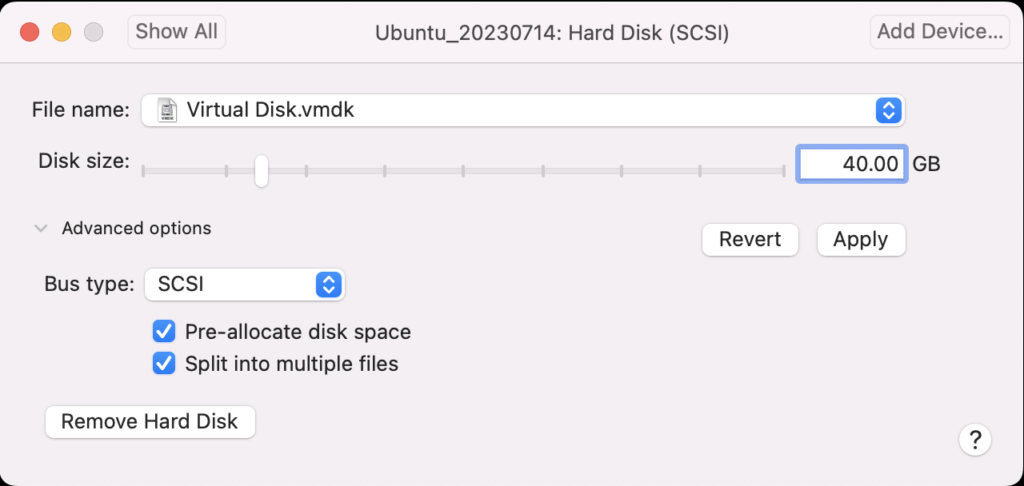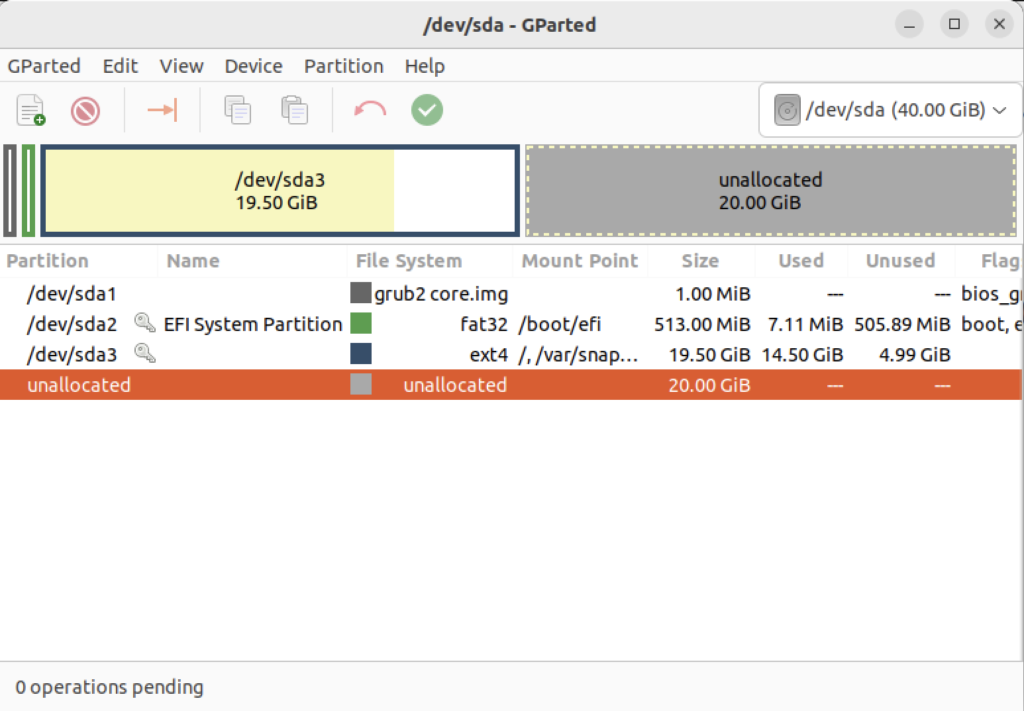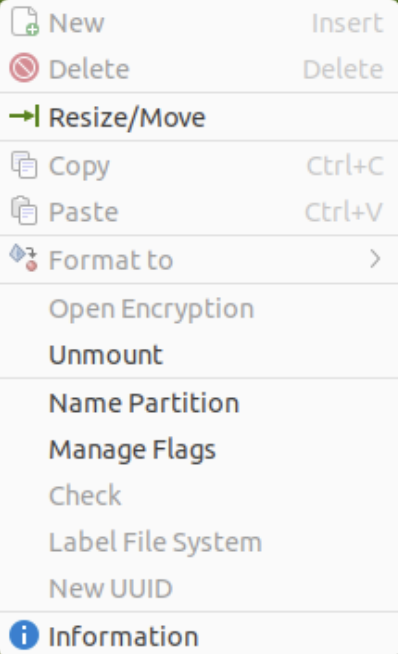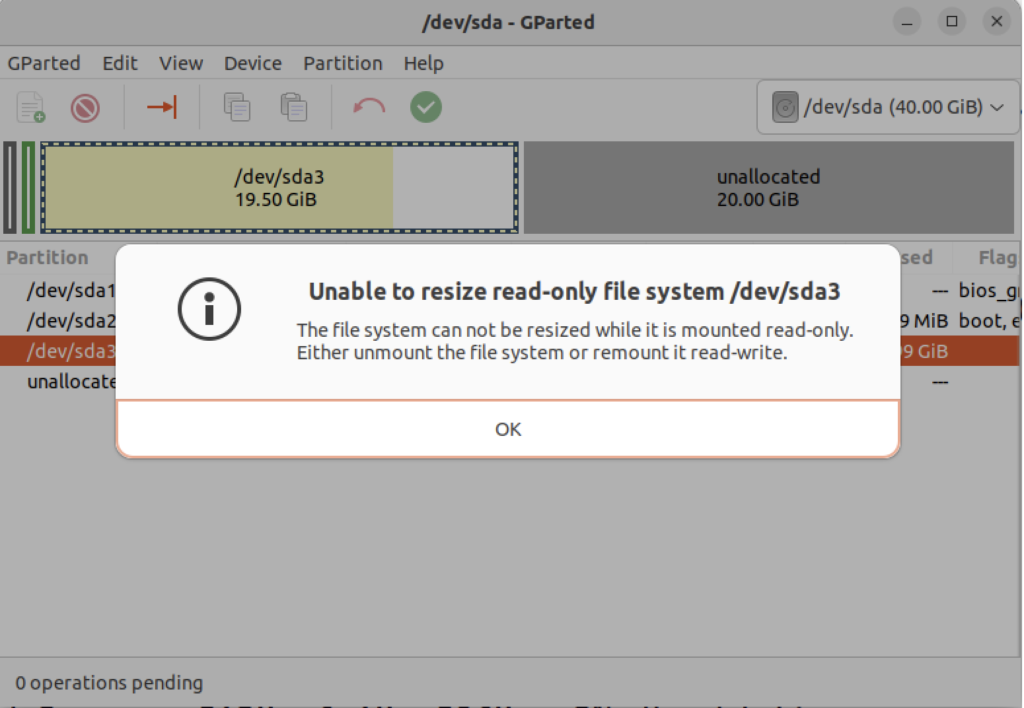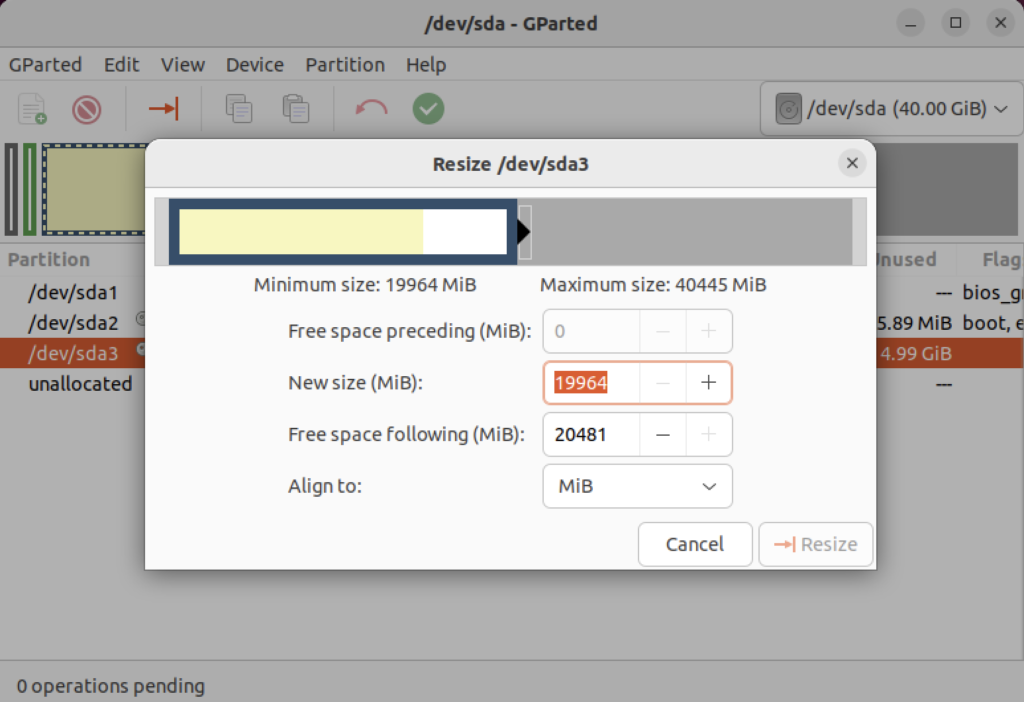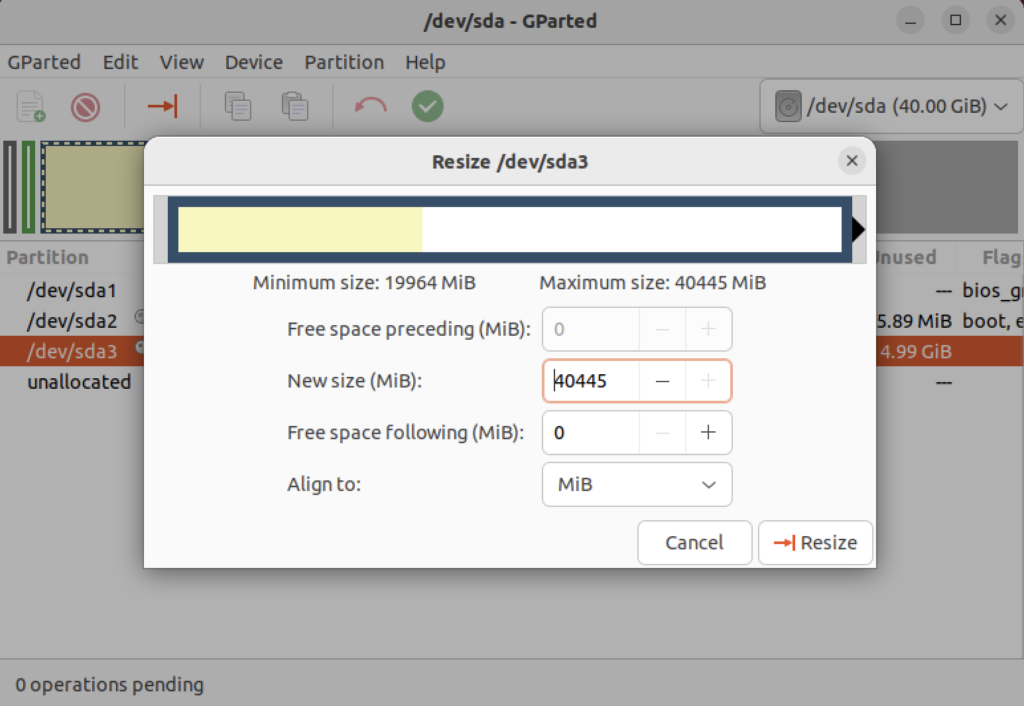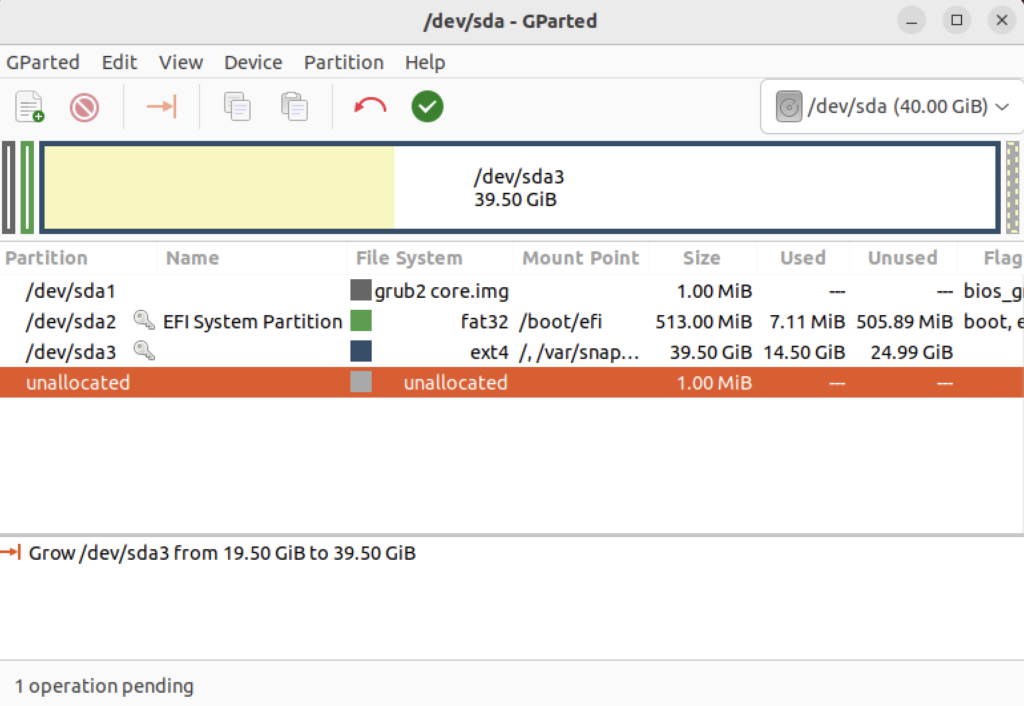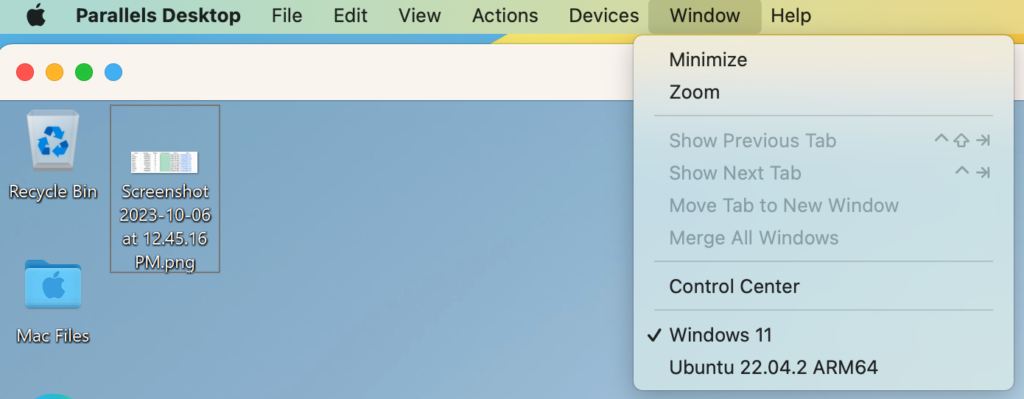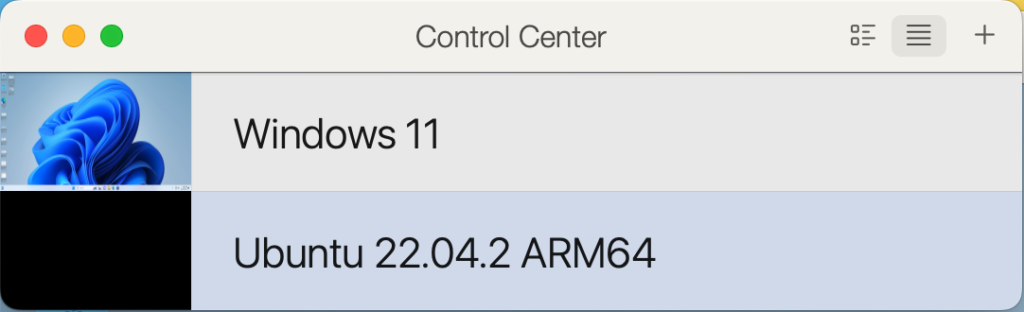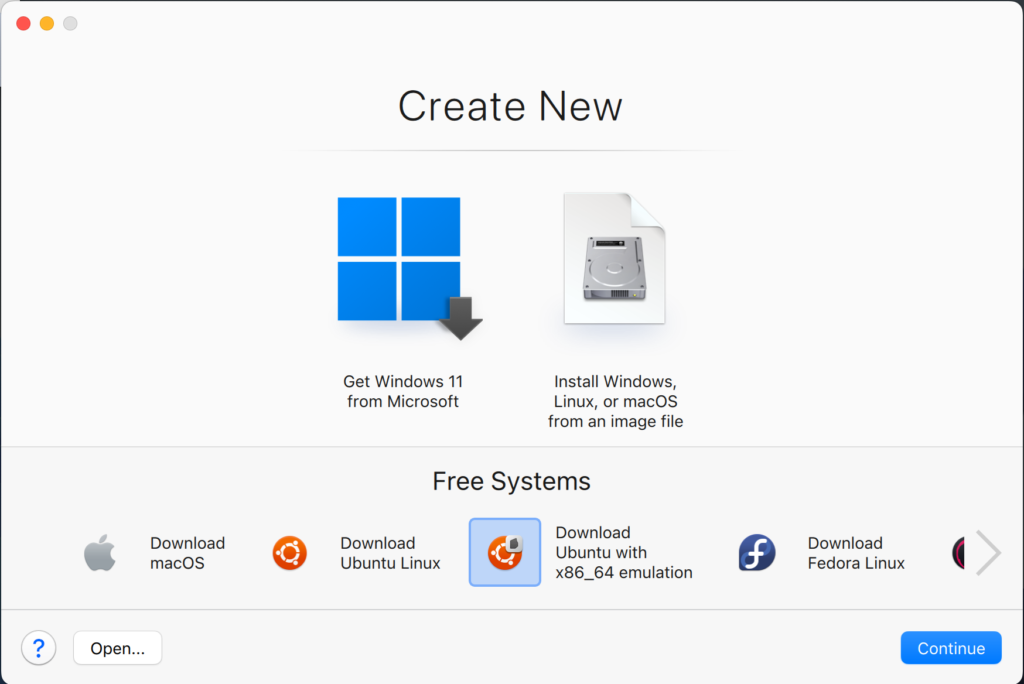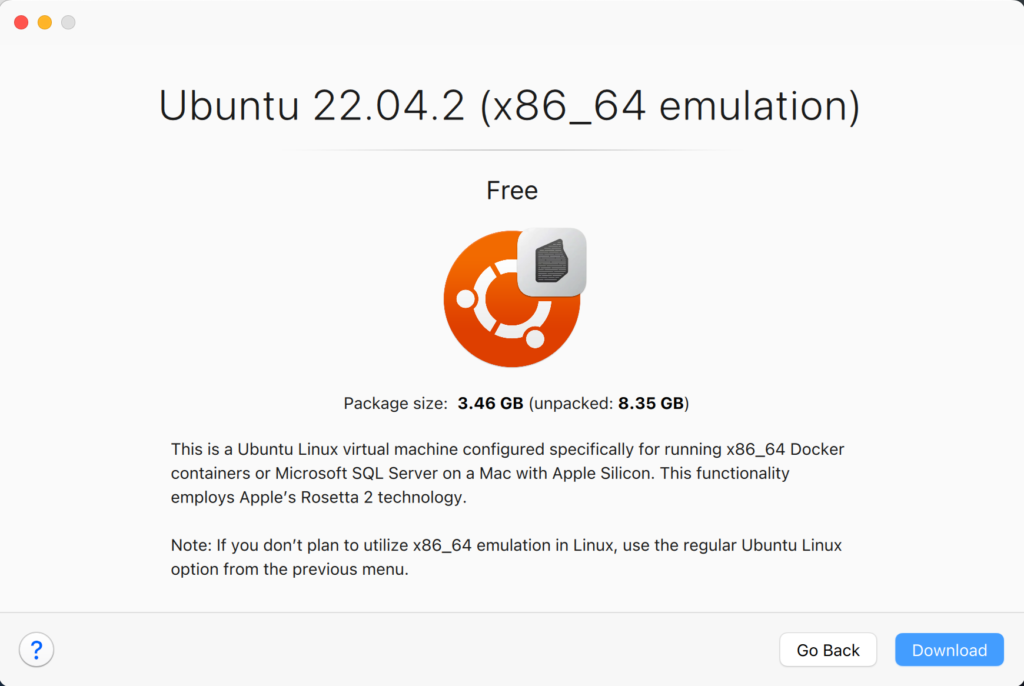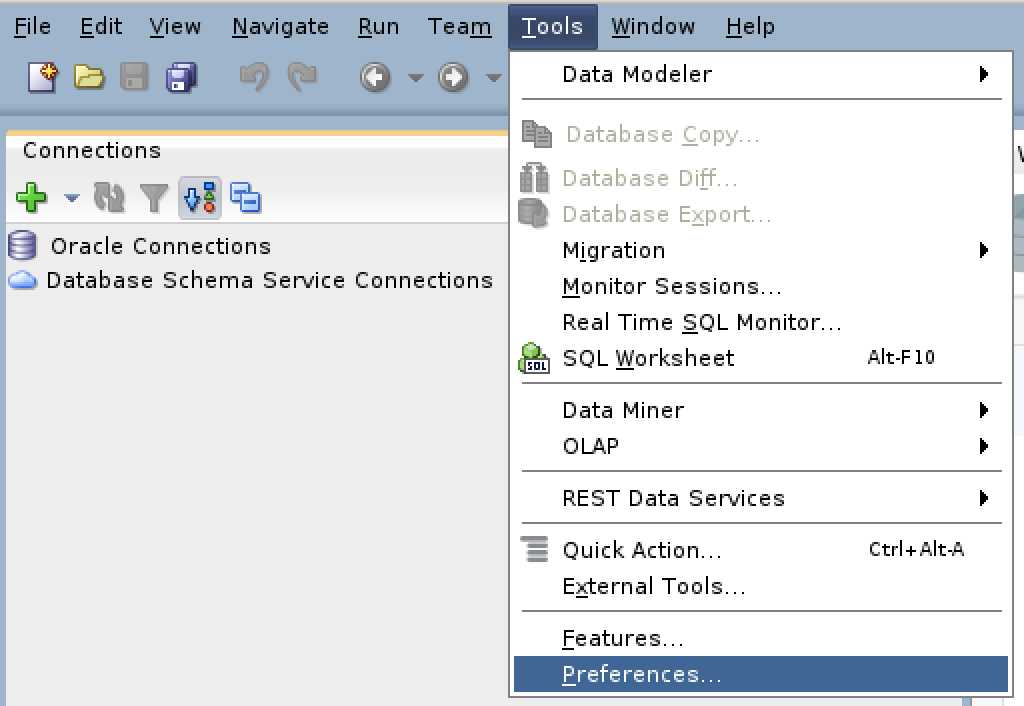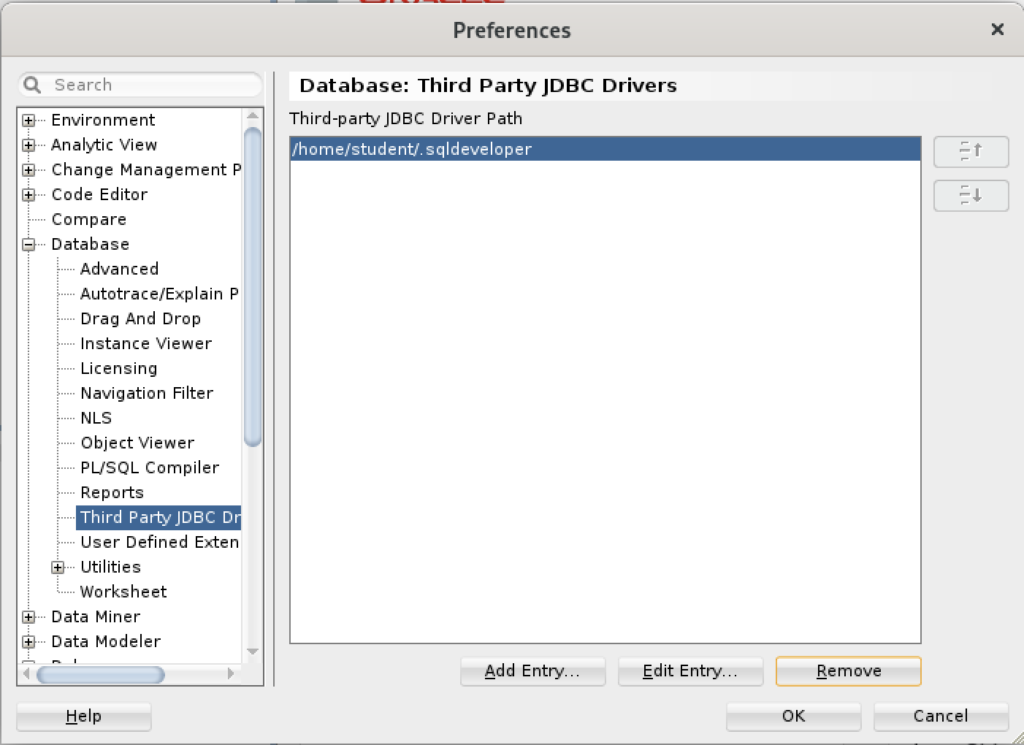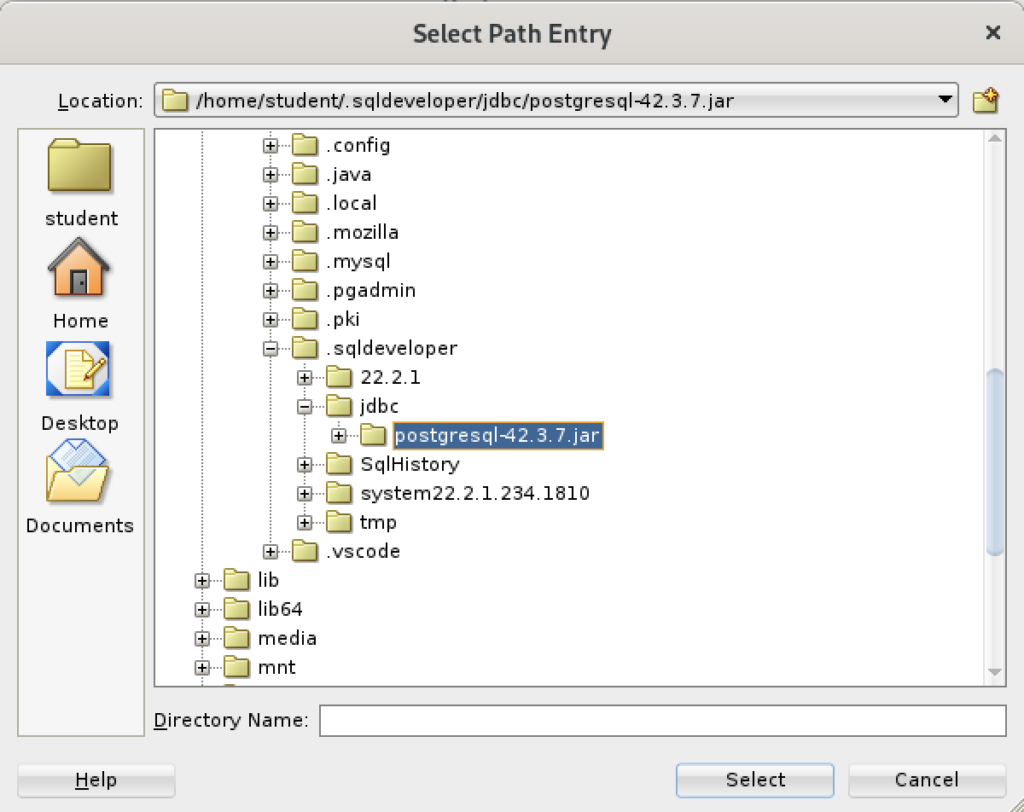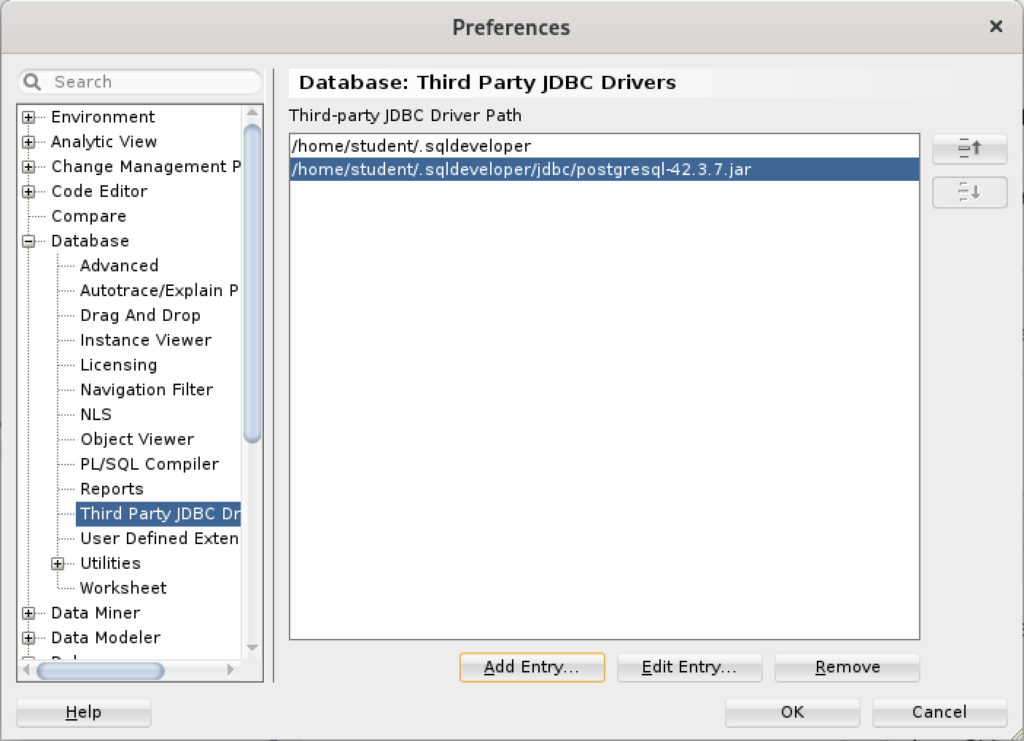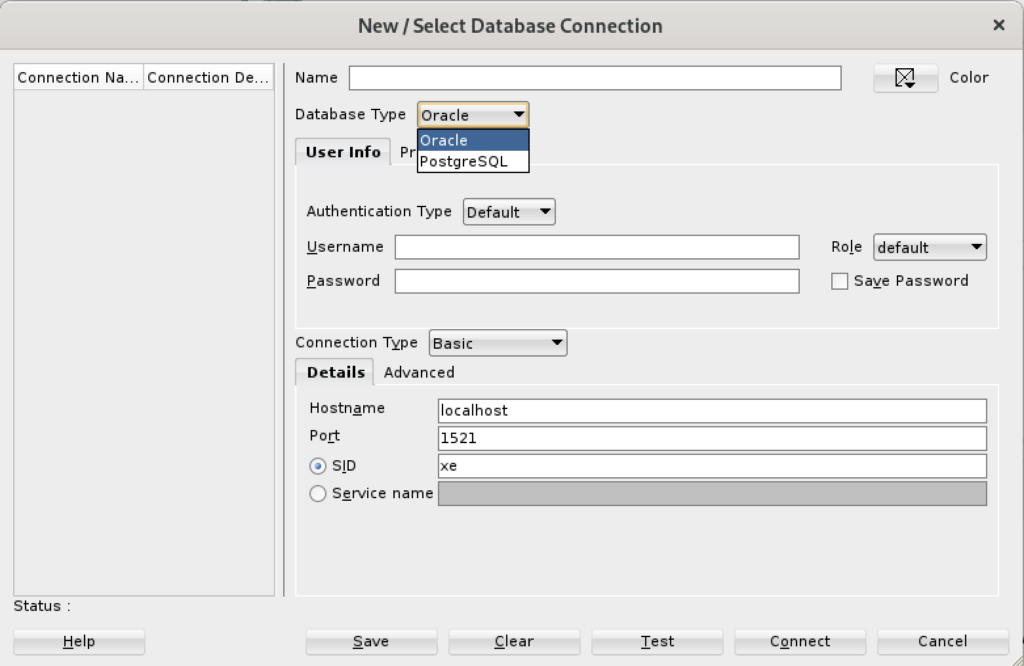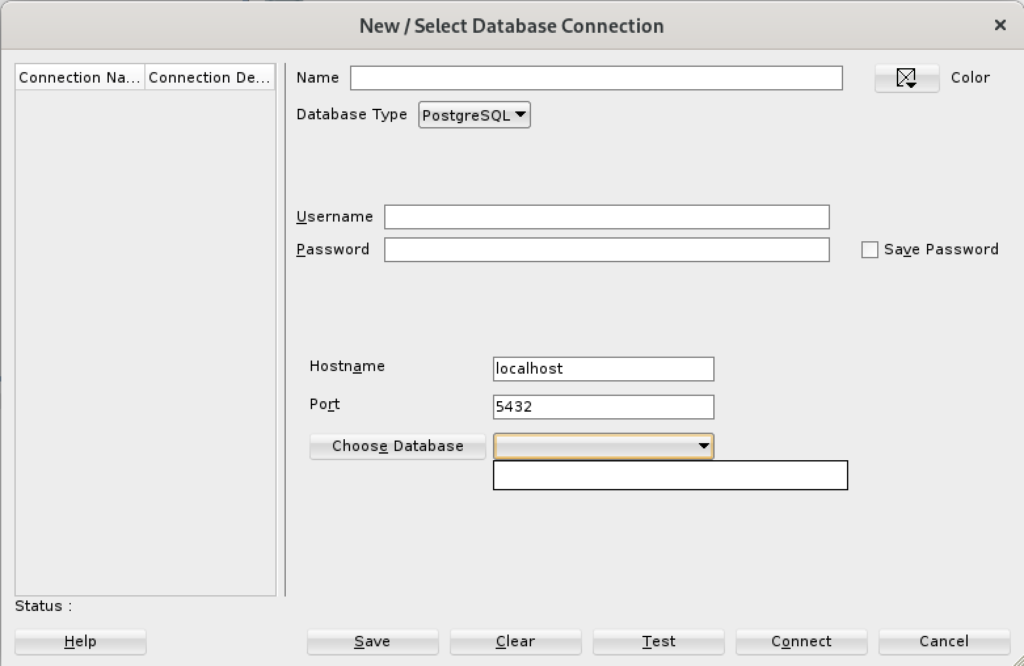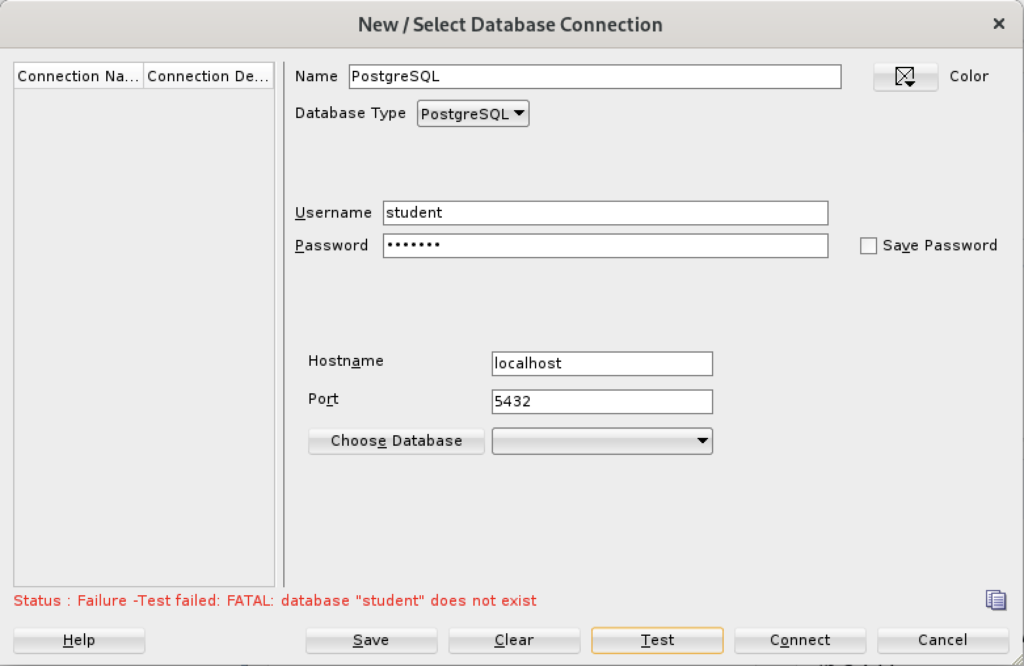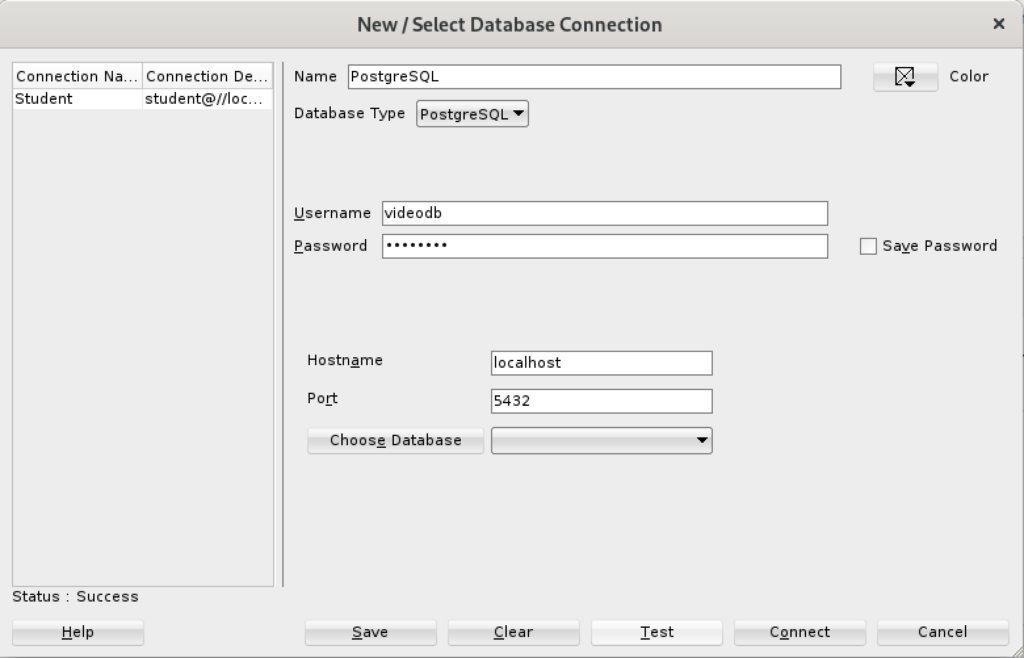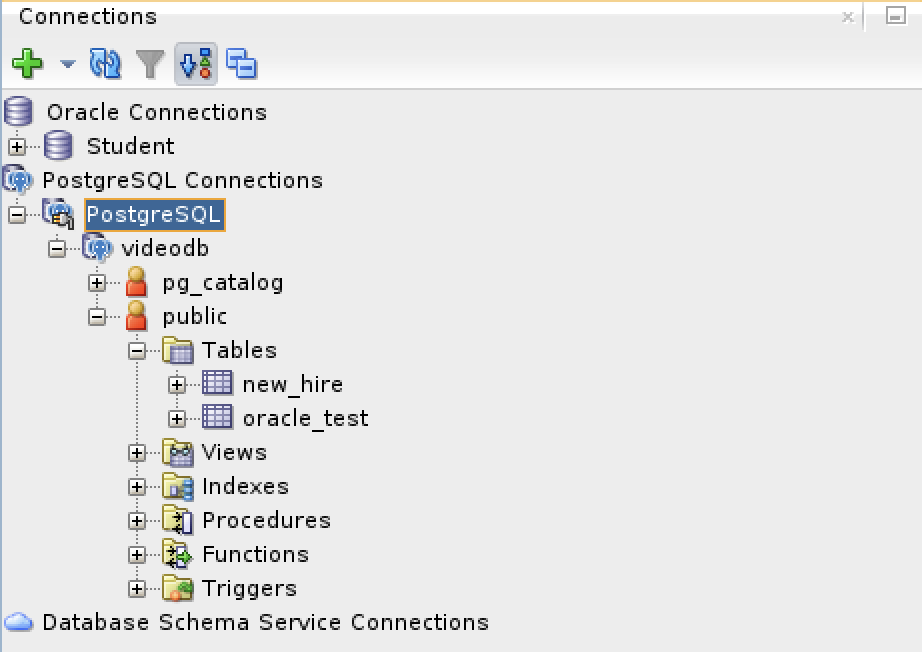Disk Space Allocation
It’s necessary to check for adequate disk space on your Virtual Machine (VM) before installing Oracle 23c Free in a Docker container or as a podman service. Either way, it requires about 13 GB of disk space. On Ubuntu, the typical install of a VM allocates 20 GB and a 500 MB swap. You need to create a 2 GB swap when you install Ubuntu or plan to change the swap, as qualified in this excellent DigitalOcean article. Assuming you installed it with the correct swap or extended your swap area, you can confirm it with the following command:
sudo swapon --show |
It should return something like this:
NAME TYPE SIZE USED PRIO /swapfile file 2.1G 1.2G -2 |
Next, check your disk space allocation and availability with this command:
df -h |
This is what was in my instance with MySQL and PostgreSQL databases already installed and configured with sandboxed schemas:
Filesystem Size Used Avail Use% Mounted on tmpfs 388M 2.1M 386M 1% /run /dev/sda3 20G 14G 4.6G 75% / tmpfs 1.9G 28K 1.9G 1% /dev/shm tmpfs 5.0M 4.0K 5.0M 1% /run/lock /dev/sda2 512M 6.1M 506M 2% /boot/efi tmpfs 388M 108K 388M 1% /run/user/1000 |
Using VMware Fusion on my Mac (Intel-based i9), I changed the allocated space from 20 GB to 40 GB by navigating to Virtual Machine, Settings…, Hard Disk. I entered 40.00 as the disk size and clicked the Pre-allocate disk space checkbox before clicking the Apply button, as shown in below. This added space is necessary because Oracle Database 23c Free as a Docker instance requires almost 10 GB of local space.
After clicking the Apply button, I checked Ubuntu with the “df -h” command and found there was no change. That’s unlike doing the same thing on AlmaLinux or a RedHat distribution, which was surprising.
The next set of steps required that I manually add the space to the Ubuntu instance:
- Start the Ubuntu VM and check the instance’s disk information with fdisk:
sudo fdisk -l
The log file for this is:
Display detailed console log →
Disk /dev/loop0: 238.77 MiB, 250372096 bytes, 489008 sectors Units: sectors of 1 * 512 = 512 bytes Sector size (logical/physical): 512 bytes / 512 bytes I/O size (minimum/optimal): 512 bytes / 512 bytes Disk /dev/loop1: 73.86 MiB, 77443072 bytes, 151256 sectors Units: sectors of 1 * 512 = 512 bytes Sector size (logical/physical): 512 bytes / 512 bytes I/O size (minimum/optimal): 512 bytes / 512 bytes Disk /dev/loop2: 349.7 MiB, 366682112 bytes, 716176 sectors Units: sectors of 1 * 512 = 512 bytes Sector size (logical/physical): 512 bytes / 512 bytes I/O size (minimum/optimal): 512 bytes / 512 bytes Disk /dev/loop3: 91.69 MiB, 96141312 bytes, 187776 sectors Units: sectors of 1 * 512 = 512 bytes Sector size (logical/physical): 512 bytes / 512 bytes I/O size (minimum/optimal): 512 bytes / 512 bytes Disk /dev/loop4: 496.98 MiB, 521121792 bytes, 1017816 sectors Units: sectors of 1 * 512 = 512 bytes Sector size (logical/physical): 512 bytes / 512 bytes I/O size (minimum/optimal): 512 bytes / 512 bytes Disk /dev/loop5: 45.93 MiB, 48160768 bytes, 94064 sectors Units: sectors of 1 * 512 = 512 bytes Sector size (logical/physical): 512 bytes / 512 bytes I/O size (minimum/optimal): 512 bytes / 512 bytes Disk /dev/loop6: 128.92 MiB, 135184384 bytes, 264032 sectors Units: sectors of 1 * 512 = 512 bytes Sector size (logical/physical): 512 bytes / 512 bytes I/O size (minimum/optimal): 512 bytes / 512 bytes Disk /dev/loop7: 63.45 MiB, 66531328 bytes, 129944 sectors Units: sectors of 1 * 512 = 512 bytes Sector size (logical/physical): 512 bytes / 512 bytes I/O size (minimum/optimal): 512 bytes / 512 bytes Disk /dev/fd0: 1.41 MiB, 1474560 bytes, 2880 sectors Units: sectors of 1 * 512 = 512 bytes Sector size (logical/physical): 512 bytes / 512 bytes I/O size (minimum/optimal): 512 bytes / 512 bytes Disklabel type: dos Disk identifier: 0x90909090 Device Boot Start End Sectors Size Id Type /dev/fd0p1 2425393296 4850786591 2425393296 1.1T 90 unknown /dev/fd0p2 2425393296 4850786591 2425393296 1.1T 90 unknown /dev/fd0p3 2425393296 4850786591 2425393296 1.1T 90 unknown /dev/fd0p4 2425393296 4850786591 2425393296 1.1T 90 unknown GPT PMBR size mismatch (41943039 != 83886079) will be corrected by write. Disk /dev/sda: 40 GiB, 42949672960 bytes, 83886080 sectors Disk model: VMware Virtual S Units: sectors of 1 * 512 = 512 bytes Sector size (logical/physical): 512 bytes / 512 bytes I/O size (minimum/optimal): 512 bytes / 512 bytes Disklabel type: gpt Disk identifier: 7906AE0B-498C-4FE4-8B45-9CD1B2265197 Device Start End Sectors Size Type /dev/sda1 2048 4095 2048 1M BIOS boot /dev/sda2 4096 1054719 1050624 513M EFI System /dev/sda3 1054720 41940991 40886272 19.5G Linux filesystem Disk /dev/loop8: 40.84 MiB, 42827776 bytes, 83648 sectors Units: sectors of 1 * 512 = 512 bytes Sector size (logical/physical): 512 bytes / 512 bytes I/O size (minimum/optimal): 512 bytes / 512 bytes Disk /dev/loop9: 304 KiB, 311296 bytes, 608 sectors Units: sectors of 1 * 512 = 512 bytes Sector size (logical/physical): 512 bytes / 512 bytes I/O size (minimum/optimal): 512 bytes / 512 bytes Disk /dev/loop10: 452 KiB, 462848 bytes, 904 sectors Units: sectors of 1 * 512 = 512 bytes Sector size (logical/physical): 512 bytes / 512 bytes I/O size (minimum/optimal): 512 bytes / 512 bytes Disk /dev/loop13: 496.88 MiB, 521015296 bytes, 1017608 sectors Units: sectors of 1 * 512 = 512 bytes Sector size (logical/physical): 512 bytes / 512 bytes I/O size (minimum/optimal): 512 bytes / 512 bytes Disk /dev/loop12: 240.05 MiB, 251707392 bytes, 491616 sectors Units: sectors of 1 * 512 = 512 bytes Sector size (logical/physical): 512 bytes / 512 bytes I/O size (minimum/optimal): 512 bytes / 512 bytes Disk /dev/loop11: 4 KiB, 4096 bytes, 8 sectors Units: sectors of 1 * 512 = 512 bytes Sector size (logical/physical): 512 bytes / 512 bytes I/O size (minimum/optimal): 512 bytes / 512 bytes Disk /dev/loop14: 346.33 MiB, 363151360 bytes, 709280 sectors Units: sectors of 1 * 512 = 512 bytes Sector size (logical/physical): 512 bytes / 512 bytes I/O size (minimum/optimal): 512 bytes / 512 bytes Disk /dev/loop16: 12.32 MiB, 12922880 bytes, 25240 sectors Units: sectors of 1 * 512 = 512 bytes Sector size (logical/physical): 512 bytes / 512 bytes I/O size (minimum/optimal): 512 bytes / 512 bytes Disk /dev/loop17: 73.9 MiB, 77492224 bytes, 151352 sectors Units: sectors of 1 * 512 = 512 bytes Sector size (logical/physical): 512 bytes / 512 bytes I/O size (minimum/optimal): 512 bytes / 512 bytes Disk /dev/loop15: 175.83 MiB, 184373248 bytes, 360104 sectors Units: sectors of 1 * 512 = 512 bytes Sector size (logical/physical): 512 bytes / 512 bytes I/O size (minimum/optimal): 512 bytes / 512 bytes Disk /dev/loop18: 63.46 MiB, 66547712 bytes, 129976 sectors Units: sectors of 1 * 512 = 512 bytes Sector size (logical/physical): 512 bytes / 512 bytes I/O size (minimum/optimal): 512 bytes / 512 bytes Disk /dev/loop19: 40.86 MiB, 42840064 bytes, 83672 sectors Units: sectors of 1 * 512 = 512 bytes Sector size (logical/physical): 512 bytes / 512 bytes I/O size (minimum/optimal): 512 bytes / 512 bytes
After running fdisk, I rechecked disk allocation with df -h and saw no change:
Filesystem Size Used Avail Use% Mounted on tmpfs 388M 2.1M 386M 1% /run /dev/sda3 20G 14G 4.6G 75% / tmpfs 1.9G 28K 1.9G 1% /dev/shm tmpfs 5.0M 4.0K 5.0M 1% /run/lock /dev/sda2 512M 6.1M 506M 2% /boot/efi tmpfs 388M 108K 388M 1% /run/user/1000
- So, I installed Ubuntu’s user space utility gparted:
sudo apt install gparted
The log file for this is:
Display detailed console log →
Reading package lists... Done Building dependency tree... Done Reading state information... Done The following additional packages will be installed: gparted-common Suggested packages: dmraid gpart jfsutils kpartx mtools reiser4progs reiserfsprogs udftools xfsprogs exfatprogs The following NEW packages will be installed: gparted gparted-common 0 upgraded, 2 newly installed, 0 to remove and 4 not upgraded. Need to get 490 kB of archives. After this operation, 2,128 kB of additional disk space will be used. Do you want to continue? [Y/n] Y Get:1 http://us.archive.ubuntu.com/ubuntu jammy/main amd64 gparted-common all 1.3.1-1ubuntu1 [71.9 kB] Get:2 http://us.archive.ubuntu.com/ubuntu jammy/main amd64 gparted amd64 1.3.1-1ubuntu1 [418 kB] Fetched 490 kB in 2s (211 kB/s) Selecting previously unselected package gparted-common. (Reading database ... 203026 files and directories currently installed.) Preparing to unpack .../gparted-common_1.3.1-1ubuntu1_all.deb ... Unpacking gparted-common (1.3.1-1ubuntu1) ... Selecting previously unselected package gparted. Preparing to unpack .../gparted_1.3.1-1ubuntu1_amd64.deb ... Unpacking gparted (1.3.1-1ubuntu1) ... Setting up gparted-common (1.3.1-1ubuntu1) ... Setting up gparted (1.3.1-1ubuntu1) ... Processing triggers for mailcap (3.70+nmu1ubuntu1) ... Processing triggers for desktop-file-utils (0.26-1ubuntu3) ... Processing triggers for hicolor-icon-theme (0.17-2) ... Processing triggers for gnome-menus (3.36.0-1ubuntu3) ... Processing triggers for man-db (2.10.2-1) ...
- After installing the gparted utility (manual can be found here), you can launch it with the following syntax:
sudo gpartedYou’ll see the following in the console, which you can ignore.
GParted 1.3.1 configuration --enable-libparted-dmraid --enable-online-resize libparted 3.4
It launches a GUI interface that should look something like the following:
Right-click on the /dev/sda3 Partition and the GParted application will present the following context popup menu. Click the Resize/Move menu option.
The attempt to resize the disk at this point GParted will raise a read-only exception like the following:
You might open a new shell and fix the disk at the command-line but you’ll need to relaunch gparted regardless. So, you should close gparted and run the following commands:
sudo mount -o remount -rw / sudo mount -o remount -rw /var/snap/firefox/common/host-hunspell
When you relaunch GParted, you see that the graphic depiction has changed when you right-click on the /dev/sda3 Partition as follows:
Click on the highlighted box with the arrow and drag it all the way to the right. It will then show you something like the following.
Click the Resize button to make the change and add the space to the Ubuntu file system and see something like the following in Gparted:
Choose Edit in the menu bar and then Apply All Operations to effect the change in the disk allocation. The last dialog will require you to verify you want to make the changes. Click the Apply button to make the changes.
Click the close for the GParted application and then you can rerun the following command:
df -h
You will see that you now have 19.5 GB of additional space:
Filesystem Size Used Avail Use% Mounted on tmpfs 388M 2.2M 386M 1% /run /dev/sda3 39G 19.5G 23G 39% / tmpfs 1.9G 28K 1.9G 1% /dev/shm tmpfs 5.0M 4.0K 5.0M 1% /run/lock /dev/sda2 512M 6.1M 506M 2% /boot/efi tmpfs 388M 116K 388M 1% /run/user/1000
- Finally, you can now successfully download the latest Docker version of Oracle Database 23c Free with the following command:
docker run --name oracle23c -p 1521:1521 -p 5500:5500 -e ORACLE_PWD=cangetin container-registry.oracle.com/database/free:latest
Since you haven’t downloaded the container, you’ll get a warning that it is unable to find the image before it discovers it and downloads it. This will take several minutes. At the conclusion, it will start the Oracle Database Net Listener and begin updating files. the updates may take quite a while to complete.
The basic download console output looks like the following and if you check your disk space you’ve downloaded about 14 GB in the completed container.
Unable to find image 'container-registry.oracle.com/database/free:latest' locally latest: Pulling from database/free 089fdfcd47b7: Pull complete 43c899d88edc: Pull complete 47aa6f1886a1: Pull complete f8d07bb55995: Pull complete c31c8c658c1e: Pull complete b7d28faa08b4: Pull complete 1d0d5c628f6f: Pull complete db82a695dad3: Pull complete 25a185515793: Pull complete Digest: sha256:5ac0efa9896962f6e0e91c54e23c03ae8f140cf6ed43ca09ef4354268a942882 Status: Downloaded newer image for container-registry.oracle.com/database/free:latest
My detailed log file for the complete recovery operation is:
Display detailed console log →
Starting Oracle Net Listener. Oracle Net Listener started. Starting Oracle Database instance FREE. Oracle Database instance FREE started. The Oracle base remains unchanged with value /opt/oracle SQL*Plus: Release 23.0.0.0.0 - Production on Thu Nov 30 22:40:55 2023 Version 23.3.0.23.09 Copyright (c) 1982, 2023, Oracle. All rights reserved. Connected to: Oracle Database 23c Free Release 23.0.0.0.0 - Develop, Learn, and Run for Free Version 23.3.0.23.09 SQL> User altered. SQL> User altered. SQL> Session altered. SQL> User altered. SQL> Disconnected from Oracle Database 23c Free Release 23.0.0.0.0 - Develop, Learn, and Run for Free Version 23.3.0.23.09 The Oracle base remains unchanged with value /opt/oracle ######################### DATABASE IS READY TO USE! ######################### The following output is now a tail of the alert.log: Completed: Pluggable database FREEPDB1 opened read write Completed: ALTER DATABASE OPEN 2023-11-30T22:40:55.538359+00:00 =========================================================== Dumping current patch information =========================================================== No patches have been applied =========================================================== 2023-11-30T22:40:57.521629+00:00 FREEPDB1(3):TABLE AUDSYS.AUD$UNIFIED: ADDED INTERVAL PARTITION SYS_P342 (3440) VALUES LESS THAN (TIMESTAMP' 2023-12-01 00:00:00') 2023-11-30T22:41:00.565540+00:00 TABLE SYS.WRP$_REPORTS: ADDED AUTOLIST FRAGMENT SYS_P413 (3) VALUES (( 1418518649, TO_DATE(' 2023-11-27 00:00:00', 'syyyy-mm-dd hh24:mi:ss', 'nls_calendar=gregorian') )) TABLE SYS.WRP$_REPORTS_DETAILS: ADDED AUTOLIST FRAGMENT SYS_P414 (3) VALUES (( 1418518649, TO_DATE(' 2023-11-27 00:00:00', 'syyyy-mm-dd hh24:mi:ss', 'nls_calendar=gregorian') )) TABLE SYS.WRP$_REPORTS_TIME_BANDS: ADDED AUTOLIST FRAGMENT SYS_P417 (3) VALUES (( 1418518649, TO_DATE(' 2023-11-27 00:00:00', 'syyyy-mm-dd hh24:mi:ss', 'nls_calendar=gregorian') )) 2023-11-30T22:41:45.639208+00:00 FREEPDB1(3):Resize operation completed for file# 13, fname /opt/oracle/oradata/FREE/FREEPDB1/sysaux01.dbf, old size 317440K, new size 327680K 2023-11-30T22:41:45.663044+00:00 FREEPDB1(3):Resize operation completed for file# 13, fname /opt/oracle/oradata/FREE/FREEPDB1/sysaux01.dbf, old size 327680K, new size 337920K 2023-11-30T22:46:51.616417+00:00 Resize operation completed for file# 201, fname /opt/oracle/oradata/FREE/temp01.dbf, old size 20480K, new size 86016K Resize operation completed for file# 201, fname /opt/oracle/oradata/FREE/temp01.dbf, old size 86016K, new size 151552K Resize operation completed for file# 201, fname /opt/oracle/oradata/FREE/temp01.dbf, old size 151552K, new size 217088K 2023-11-30T22:46:53.024736+00:00 Resize operation completed for file# 201, fname /opt/oracle/oradata/FREE/temp01.dbf, old size 217088K, new size 282624K Resize operation completed for file# 201, fname /opt/oracle/oradata/FREE/temp01.dbf, old size 282624K, new size 348160K 2023-11-30T22:50:45.816010+00:00 Resize operation completed for file# 3, fname /opt/oracle/oradata/FREE/sysaux01.dbf, old size 573440K, new size 593920K 2023-11-30T23:00:46.159283+00:00 Resize operation completed for file# 3, fname /opt/oracle/oradata/FREE/sysaux01.dbf, old size 593920K, new size 604160K 2023-11-30T23:00:46.228087+00:00 FREEPDB1(3):Resize operation completed for file# 13, fname /opt/oracle/oradata/FREE/FREEPDB1/sysaux01.dbf, old size 337920K, new size 358400K 2023-12-01T00:30:43.494249+00:00 --ATTENTION-- Heavy swapping observed on system WARNING: Heavy swapping observed on system in last 5 mins. Heavy swapping can lead to timeouts, poor performance, and instance eviction. 2023-12-01T12:40:07.820678+00:00 Warning: VKTM detected a forward time drift. Please see the VKTM trace file for more details: /opt/oracle/diag/rdbms/free/FREE/trace/FREE_vktm_46.trc 2023-12-01T16:09:32.702179+00:00 Warning: VKTM detected a forward time drift. Time drifts can result in unexpected behavior such as time-outs. Please see the VKTM trace file for more details: /opt/oracle/diag/rdbms/free/FREE/trace/FREE_vktm_46.trc 2023-12-01T18:02:02.658867+00:00 FREEPDB1(3):Resize operation completed for file# 13, fname /opt/oracle/oradata/FREE/FREEPDB1/sysaux01.dbf, old size 358400K, new size 368640K 2023-12-01T18:22:03.858970+00:00 Resize operation completed for file# 3, fname /opt/oracle/oradata/FREE/sysaux01.dbf, old size 604160K, new size 624640K 2023-12-01T20:31:39.671144+00:00 Warning: VKTM detected a forward time drift. Time drifts can result in unexpected behavior such as time-outs. Please see the VKTM trace file for more details: /opt/oracle/diag/rdbms/free/FREE/trace/FREE_vktm_46.trc 2023-12-01T22:16:50.007797+00:00 Warning: VKTM detected a forward time drift. Time drifts can result in unexpected behavior such as time-outs. Please see the VKTM trace file for more details: /opt/oracle/diag/rdbms/free/FREE/trace/FREE_vktm_46.trc 2023-12-01T23:11:39.776733+00:00 Resize operation completed for file# 3, fname /opt/oracle/oradata/FREE/sysaux01.dbf, old size 624640K, new size 634880K 2023-12-01T23:11:39.920882+00:00 FREEPDB1(3):Resize operation completed for file# 13, fname /opt/oracle/oradata/FREE/FREEPDB1/sysaux01.dbf, old size 368640K, new size 378880K 2023-12-01T23:11:45.530407+00:00 Begin automatic SQL Tuning Advisor run for special tuning task "SYS_AUTO_SQL_TUNING_TASK". 2023-12-01T23:11:46.626668+00:00 End automatic SQL Tuning Advisor run for special tuning task "SYS_AUTO_SQL_TUNING_TASK". 2023-12-01T23:11:56.518724+00:00 TABLE SYS.WRI$_OPTSTAT_HISTHEAD_HISTORY: ADDED INTERVAL PARTITION SYS_P473 (45260) VALUES LESS THAN (TO_DATE(' 2023-12-02 00:00:00', 'SYYYY-MM-DD HH24:MI:SS', 'NLS_CALENDAR=GREGORIAN')) TABLE SYS.WRI$_OPTSTAT_HISTGRM_HISTORY: ADDED INTERVAL PARTITION SYS_P476 (45260) VALUES LESS THAN (TO_DATE(' 2023-12-02 00:00:00', 'SYYYY-MM-DD HH24:MI:SS', 'NLS_CALENDAR=GREGORIAN')) 2023-12-01T23:13:58.659641+00:00 Resize operation completed for file# 1, fname /opt/oracle/oradata/FREE/system01.dbf, old size 1085440K, new size 1095680K 2023-12-01T23:14:27.016016+00:00 Thread 1 advanced to log sequence 3 (LGWR switch), current SCN: 3248652 Current log# 3 seq# 3 mem# 0: /opt/oracle/oradata/FREE/redo03.log 2023-12-01T23:14:47.256059+00:00 cellip.ora not found. 2023-12-01T23:14:54.365395+00:00 Resize operation completed for file# 11, fname /opt/oracle/oradata/FREE/undotbs01.dbf, old size 40960K, new size 46080K Resize operation completed for file# 11, fname /opt/oracle/oradata/FREE/undotbs01.dbf, old size 46080K, new size 51200K 2023-12-01T23:16:40.460917+00:00 --ATTENTION-- Heavy swapping observed on system WARNING: Heavy swapping observed on system in last 5 mins. Heavy swapping can lead to timeouts, poor performance, and instance eviction. 2023-12-02T11:40:23.802013+00:00 Warning: VKTM detected a forward time drift. Please see the VKTM trace file for more details: /opt/oracle/diag/rdbms/free/FREE/trace/FREE_vktm_46.trc 2023-12-02T11:40:24.917287+00:00 Warning: VKTM detected a forward time drift. Time drifts can result in unexpected behavior such as time-outs. Please see the VKTM trace file for more details: /opt/oracle/diag/rdbms/free/FREE/trace/FREE_vktm_46.trc 2023-12-02T11:40:34.601396+00:00 TABLE SYS.ACTIVITY_TABLE$: ADDED INTERVAL PARTITION SYS_P493 (2) VALUES LESS THAN (202) 2023-12-02T19:35:06.380899+00:00 Warning: VKTM detected a forward time drift. Time drifts can result in unexpected behavior such as time-outs. Please see the VKTM trace file for more details: /opt/oracle/diag/rdbms/free/FREE/trace/FREE_vktm_46.trc 2023-12-02T19:35:11.094760+00:00 Begin automatic SQL Tuning Advisor run for special tuning task "SYS_AUTO_SQL_TUNING_TASK". 2023-12-02T19:35:11.913190+00:00 FREEPDB1(3):TABLE SYS.WRI$_OPTSTAT_HISTHEAD_HISTORY: ADDED INTERVAL PARTITION SYS_P442 (45261) VALUES LESS THAN (TO_DATE(' 2023-12-03 00:00:00', 'SYYYY-MM-DD HH24:MI:SS', 'NLS_CALENDAR=GREGORIAN')) FREEPDB1(3):TABLE SYS.WRI$_OPTSTAT_HISTGRM_HISTORY: ADDED INTERVAL PARTITION SYS_P445 (45261) VALUES LESS THAN (TO_DATE(' 2023-12-03 00:00:00', 'SYYYY-MM-DD HH24:MI:SS', 'NLS_CALENDAR=GREGORIAN')) 2023-12-02T19:35:12.623823+00:00 FREEPDB1(3):TABLE SYS.ACTIVITY_TABLE$: ADDED INTERVAL PARTITION SYS_P446 (2) VALUES LESS THAN (202) 2023-12-02T19:35:15.630900+00:00 End automatic SQL Tuning Advisor run for special tuning task "SYS_AUTO_SQL_TUNING_TASK". 2023-12-02T19:35:26.656198+00:00 TABLE SYS.WRI$_OPTSTAT_HISTHEAD_HISTORY: ADDED INTERVAL PARTITION SYS_P513 (45261) VALUES LESS THAN (TO_DATE(' 2023-12-03 00:00:00', 'SYYYY-MM-DD HH24:MI:SS', 'NLS_CALENDAR=GREGORIAN')) TABLE SYS.WRI$_OPTSTAT_HISTGRM_HISTORY: ADDED INTERVAL PARTITION SYS_P516 (45261) VALUES LESS THAN (TO_DATE(' 2023-12-03 00:00:00', 'SYYYY-MM-DD HH24:MI:SS', 'NLS_CALENDAR=GREGORIAN')) 2023-12-02T19:36:00.842540+00:00 FREEPDB1(3):TABLE SYS.WRP$_REPORTS: ADDED AUTOLIST FRAGMENT SYS_P482 (2) VALUES (( 2054829351, TO_DATE(' 2023-11-27 00:00:00', 'syyyy-mm-dd hh24:mi:ss', 'nls_calendar=gregorian') )) FREEPDB1(3):TABLE SYS.WRP$_REPORTS_DETAILS: ADDED AUTOLIST FRAGMENT SYS_P483 (2) VALUES (( 2054829351, TO_DATE(' 2023-11-27 00:00:00', 'syyyy-mm-dd hh24:mi:ss', 'nls_calendar=gregorian') )) FREEPDB1(3):TABLE SYS.WRP$_REPORTS_TIME_BANDS: ADDED AUTOLIST FRAGMENT SYS_P486 (2) VALUES (( 2054829351, TO_DATE(' 2023-11-27 00:00:00', 'syyyy-mm-dd hh24:mi:ss', 'nls_calendar=gregorian') )) 2023-12-02T19:36:49.488283+00:00 cellip.ora not found. 2023-12-02T19:36:59.941785+00:00 FREEPDB1(3):Resize operation completed for file# 12, fname /opt/oracle/oradata/FREE/FREEPDB1/system01.dbf, old size 286720K, new size 296960K 2023-12-02T19:38:11.214065+00:00 FREEPDB1(3):cellip.ora not found. 2023-12-02T19:39:38.144241+00:00 Resize operation completed for file# 3, fname /opt/oracle/oradata/FREE/sysaux01.dbf, old size 634880K, new size 645120K 2023-12-02T19:39:38.254317+00:00 FREEPDB1(3):Resize operation completed for file# 13, fname /opt/oracle/oradata/FREE/FREEPDB1/sysaux01.dbf, old size 378880K, new size 389120K 2023-12-02T19:39:45.971914+00:00 --ATTENTION-- Heavy swapping observed on system WARNING: Heavy swapping observed on system in last 5 mins. Heavy swapping can lead to timeouts, poor performance, and instance eviction. 2023-12-02T19:49:39.226372+00:00 Resize operation completed for file# 3, fname /opt/oracle/oradata/FREE/sysaux01.dbf, old size 645120K, new size 655360K 2023-12-02T19:49:55.006771+00:00 Thread 1 cannot allocate new log, sequence 4 Private strand flush not complete Current log# 3 seq# 3 mem# 0: /opt/oracle/oradata/FREE/redo03.log 2023-12-02T19:49:58.006305+00:00 Thread 1 advanced to log sequence 4 (LGWR switch), current SCN: 3327607 Current log# 1 seq# 4 mem# 0: /opt/oracle/oradata/FREE/redo01.log 2023-12-02T19:51:10.096706+00:00 cellip.ora not found. 2023-12-02T19:59:39.923548+00:00 Resize operation completed for file# 3, fname /opt/oracle/oradata/FREE/sysaux01.dbf, old size 655360K, new size 665600K 2023-12-02T23:44:23.322751+00:00 Warning: VKTM detected a forward time drift. Time drifts can result in unexpected behavior such as time-outs. Please see the VKTM trace file for more details: /opt/oracle/diag/rdbms/free/FREE/trace/FREE_vktm_46.trc 2023-12-03T01:20:19.592589+00:00 Warning: VKTM detected a forward time drift. Time drifts can result in unexpected behavior such as time-outs. Please see the VKTM trace file for more details: /opt/oracle/diag/rdbms/free/FREE/trace/FREE_vktm_46.trc 2023-12-03T01:25:01.817094+00:00 FREEPDB1(3):Resize operation completed for file# 13, fname /opt/oracle/oradata/FREE/FREEPDB1/sysaux01.dbf, old size 389120K, new size 399360K 2023-12-03T01:25:11.199280+00:00 TABLE SYS.WRI$_OPTSTAT_HISTHEAD_HISTORY: ADDED INTERVAL PARTITION SYS_P553 (45262) VALUES LESS THAN (TO_DATE(' 2023-12-04 00:00:00', 'SYYYY-MM-DD HH24:MI:SS', 'NLS_CALENDAR=GREGORIAN')) TABLE SYS.WRI$_OPTSTAT_HISTGRM_HISTORY: ADDED INTERVAL PARTITION SYS_P556 (45262) VALUES LESS THAN (TO_DATE(' 2023-12-04 00:00:00', 'SYYYY-MM-DD HH24:MI:SS', 'NLS_CALENDAR=GREGORIAN')) 2023-12-03T01:25:13.434023+00:00 FREEPDB1(3):TABLE SYS.WRI$_OPTSTAT_HISTHEAD_HISTORY: ADDED INTERVAL PARTITION SYS_P502 (45262) VALUES LESS THAN (TO_DATE(' 2023-12-04 00:00:00', 'SYYYY-MM-DD HH24:MI:SS', 'NLS_CALENDAR=GREGORIAN')) FREEPDB1(3):TABLE SYS.WRI$_OPTSTAT_HISTGRM_HISTORY: ADDED INTERVAL PARTITION SYS_P505 (45262) VALUES LESS THAN (TO_DATE(' 2023-12-04 00:00:00', 'SYYYY-MM-DD HH24:MI:SS', 'NLS_CALENDAR=GREGORIAN')) 2023-12-03T01:26:29.620704+00:00 FREEPDB1(3):cellip.ora not found. 2023-12-03T01:26:36.758289+00:00 cellip.ora not found. 2023-12-03T02:25:52.946809+00:00 Warning: VKTM detected a forward time drift. Time drifts can result in unexpected behavior such as time-outs. Please see the VKTM trace file for more details: /opt/oracle/diag/rdbms/free/FREE/trace/FREE_vktm_46.trc 2023-12-03T02:27:56.055089+00:00 --ATTENTION-- Heavy swapping observed on system WARNING: Heavy swapping observed on system in last 5 mins. Heavy swapping can lead to timeouts, poor performance, and instance eviction. 2023-12-03T02:32:47.996105+00:00 Resize operation completed for file# 3, fname /opt/oracle/oradata/FREE/sysaux01.dbf, old size 665600K, new size 675840K
You can connect to the Oracle Database 23c Free container with the following syntax:
docker exec -it -u root oracle23c bash |
At the command-line, you connect to the Oracle Database 23c Free container with the following syntax:
sqlplus system/cangetin@free |
You have arrived at the Oracle SQL prompt:
SQL*Plus: Release 23.0.0.0.0 - Production on Fri Dec 1 00:13:55 2023 Version 23.3.0.23.09 Copyright (c) 1982, 2023, Oracle. All rights reserved. Last Successful login time: Thu Nov 30 2023 23:27:54 +00:00 Connected to: Oracle Database 23c Free Release 23.0.0.0.0 - Develop, Learn, and Run for Free Version 23.3.0.23.09 SQL> |
As always, I hope this helps those trying to work with the newest Oracle stack.
SQL 1 v.s. SQL 3
In Alan Beaulieu’s wonderful book Learning SQL: Generate, Manipulate, and Retrieve Data, he uses a SQL 1 to demonstrates a CROSS JOIN in MySQL counting from 1 to 100. My students always find it difficult to read because the subqueries take so much space it makes it difficult to see the process, for example he gives this SQL 1 solution:
SELECT ones.x + tens.x + 1 AS counter FROM (SELECT 0 AS x UNION ALL SELECT 1 AS x UNION ALL SELECT 2 AS x UNION ALL SELECT 3 AS x UNION ALL SELECT 4 AS x UNION ALL SELECT 5 AS x UNION ALL SELECT 6 AS x UNION ALL SELECT 7 AS x UNION ALL SELECT 8 AS x UNION ALL SELECT 9 AS x ) ones CROSS JOIN (SELECT 0 AS x UNION ALL SELECT 10 AS x UNION ALL SELECT 20 AS x UNION ALL SELECT 30 AS x UNION ALL SELECT 40 AS x UNION ALL SELECT 50 AS x UNION ALL SELECT 60 AS x UNION ALL SELECT 70 AS x UNION ALL SELECT 80 AS x UNION ALL SELECT 90 AS x ) tens ORDER BY counter; |
While anybody with a command of SQL should be able to see how it works, for those new to SQL it’s difficult. It’s more effective to use a Common Table Expression with the WITH clause because the derived tables become variables in the scope of the WITH clause and the final query works more like a CROSS JOIN between two tables:
WITH ones AS (SELECT 0 AS x UNION ALL SELECT 1 AS x UNION ALL SELECT 2 AS x UNION ALL SELECT 3 AS x UNION ALL SELECT 4 AS x UNION ALL SELECT 5 AS x UNION ALL SELECT 6 AS x UNION ALL SELECT 7 AS x UNION ALL SELECT 8 AS x UNION ALL SELECT 9 AS x ) , tens AS (SELECT 0 AS x UNION ALL SELECT 10 AS x UNION ALL SELECT 20 AS x UNION ALL SELECT 30 AS x UNION ALL SELECT 40 AS x UNION ALL SELECT 50 AS x UNION ALL SELECT 60 AS x UNION ALL SELECT 70 AS x UNION ALL SELECT 80 AS x UNION ALL SELECT 90 AS x ) SELECT ones.x + tens.x + 1 AS counter FROM ones CROSS JOIN tens ORDER BY counter; |
As always, I hope this helps somebody trying to sort out the syntax and workflow.
PostgreSQL User Password
Miraculous events happen on my students’ computers almost weekly. For example, one couldn’t remember their student user’s password, which I set by default. How did they change it? They don’t recall.
Assuming you have sudoer authority on a Linux operating system, you can change a PostgreSQL user’s password as follows:
- Assume the root user’s role with the following command:
sudo sh
- As the root user, assume the postgres user’s role with the following command:
su - postgres - As the postgres user, connect to the PostgreSQL database with the following command:
psql -U postgres - Assuming the user’s name is student and you want to set the password to a trivial value like student, use the following command:
ALTER USER student WITH ENCRYPTED PASSWORD 'student';
As always, I hope this helps somebody trying to sort out the syntax and workflow.
PL/pgSQL Test Q?
Intriguing little PostgreSQL PL/pgSQL test question posed by an interviewer of one of my students. Basically, how many times will this loop and what will it return or will it generate an error. (BTW, they wrapped it into a named function.)
DO $$ BEGIN FOR i IN 0.2..1.5 LOOP RAISE NOTICE '%', i; END LOOP; END; $$; |
It’ll loop three times and return 0, 1, and 2 because the double numbers entered as boundaries to the for-loop are implicitly case as integers.
Parallels + Ubuntu
Installing Parallels on my iStudio (M2) was straightforward because I let it install Windows 11. Then, when I wanted to install Ubuntu it wasn’t quite that easy. You just need to understand that you click the Parallels’ Window menu option and Control Center option.
The Control Center option provides the following dialog.
Click the + symbol to create a new virtualization and you get the following dialog; and choose the Download Ubuntu with x86_64 emulation if you want to install a Docker image that’s not ported to ARM, like the Oracle Database 19c.
It’ll then explain in this dialog that is uses Apple’s Rosetta 2 technology, which means you should be able to install an Intel architecture Docker image with Oracle Database 23c.
As always, I hope this helps those trying to sort out how to leverage a new stack.
Install Docker Ubuntu
Contrary to the instructions, you should do the following as a sudoer user:
sudo apt install -y docker.io |
Install all dependency packages using the following command:
sudo snap install docker |
You should see the following:
docker 20.10.24 from Canonical✓ installed |
You can verify the Docker install with the following command:
sudo docker --version |
It should show something like this:
Docker version 24.0.5, build 24.0.5-0ubuntu1~22.04.1 |
You can check the pulled containers with the following command but at this point there should be no pulled containers.
sudo docker images |
At this point, a docker group already exists but you need to add your user to the docker group with the following command:
sudo usermod -aG docker $USER |
Using the Docker Commands:
- To activate the logging, utilize the -f parameter.
- To divide JSON, use Docker by default; to extract individual keys, use JQ.
- In your Container file, there are quite a few areas where commands may be specified.
- Posting to the volumes could be more effective while the picture is being built.
- Docker offers a highly efficient way to create an alias for its own built-in commands. This makes it easier to set up and handle lengthy and enormous orders. These alias values are stored in the directories /.bashrc or and /.bash_aliases.
- Docker offers further assistance to remove unused code fragments from the installation of the container.
- Docker always favors reading statements from the container file that have not changed. Therefore, time savings may be realized by arranging what is shown in the container file in a way that ensures the elements that are susceptible to change are shown towards the end of the document and those that are most likely to undergo change are shown at the top.
As always, I hope this helps.
SQL Developer & PostgreSQL
I had a request from one of the adjunct professors to connect SQL Developer to the PostgreSQL database. This is in support of our database programming class that teaches students how to write PL/SQL against the Oracle database and pgPL/SQL against the PostgreSQL database. We also demonstrate transactional management through Node.js, Python and Java.
Naturally, this is also a frequent step taken by those required to migrate PostgreSQL data models to an Oracle database. While my final solution requires mimicking Oracle’s database user to schema, it does work for migration purposes. I’ll update this post when I determine how to populate the database drop-down list.
The first step was figuring out where to put the PostgreSQL JDBC Java ARchive (.jar) file on a Linux distribution. You navigate to the end-user student account in a Terminal and change to the .sqldeveloper directory. Then, create a jdbc subdirectory as the student user with the following command:
mkdir /home/student/.sqldeveloper/jdbc |
Then, download the most current PostgreSQL JDBC Java ARchive (.jar) file and copy it into the /home/student/.sqldeveloper/jdbc, which you can see afterward with the following command:
ll /home/student/.sqldeveloper/jdbc |
It should display:
-rw-r--r--. 1 student student 1041081 Aug 9 13:46 postgresql-42.3.7.jar |
The next series of steps are done within SQL Developer. Launch SQL Developer and navigate to Tools and Preferences, like this:
Inside the Preferences dialog, navigate to Database and Third Party JDBC Drivers like shown and click the Add Entry button to proceed:
Inside the Select Path Entry dialog, select the current PostgreSQL JDBC Java ARchive (.jar) file, which is postgresql-42-3.7.jar in this example. Then, click the Select button.
You are returned to the Preferences dialog as shown below. Click the OK button to continue.
After completing the 3rd Party Java Driver setup, you attempt to create a new connection to the PostgreSQL database. You should see that you now have two available Database Type values: Oracle and PostgreSQL, as shown below:
When you click on the PostgreSQL Database Type, the dialog updates to the following view. Unfortunately, I couldn’t discover how to set the values in the list for the Choose Database drop down. Naturally, a sandboxed user can’t connect to the PostgreSQL database without qualifying the database name.
Unless you qualify the PostgreSQL database or connect as the postgres user with a privileged password, SQL Developer translates the absence of a database selection to a database name equivalent to the user’s name. That’s the default behavior for the Oracle database but differs from the behavior for MySQL, PostgreSQL, and Microsoft SQL Server. It returns the following
Status: Failure - Test failed: FATAL: database "student" does not exist |
As seen in the diaglog’s result when testing the connection:
Based on my hunch and not knowing how to populate the database field for the connection, I did the following:
- Created a Linux OS videodb user.
- Copied the .bashrc file with all the standard Oracle environment variables.
- Created the /home/videodb/.sqldeveloper/jdbc directory.
- Copied the postgresql-42.3.7.jar into the new jdbc directory.
- Connected as the postgres super user and created the PostgreSQL videodb user with this syntax:
CREATE USER videodb WITH ROLE dba ENCRYPTED PASSWORD 'cangetin';
- As the postgres super user, granted the following privileges:
-- Grant privileges on videodb database videodb user. GRANT ALL ON DATABASE "videodb" TO "videodb"; -- Connect to the videodb database. \c -- Grant privileges. GRANT ALL PRIVILEGES ON ALL TABLES IN SCHEMA public TO videodb; GRANT ALL PRIVILEGES ON ALL SEQUENCES IN SCHEMA public TO videodb;
- Added the following line to the pg_hba.conf file in the /var/lib/pgsql/15/data directory as the postgres user:
local all videodb peer - Connected as the switched from the student to videodb Linux user, and launched SQL Developer. Then, I used the Tools menu to create the 3rd party PostgreSQL JDBC Java ARchive (.jar) file in context of the SQL Developer program. Everything completed correctly.
- Created a new PostgreSQL connection in SQL Developer and tested it with success as shown:
- Saving the new PostgreSQL connection, I opened the connection and could run SQL statements and display the catalog information, as shown:
Connected as the videodb user to the videodb database I can display tables owned by student and videodb users:
-- List tables. \d List of relations Schema | Name | Type | Owner --------+--------------------------+----------+--------- public | new_hire | table | student public | new_hire_new_hire_id_seq | sequence | student public | oracle_test | table | videodb (3 rows)
In SQL Developer, you can also inspect the tables, as shown:
At this point, I’m working on trying to figure out how to populate the database drop-down table. However, I’ve either missed a key document or it’s unfortunate that SQL Developer isn’t as friendly as MySQL Workbench in working with 3rd Party drivers.
PostgreSQL Java
The majority of information to write this post comes form knowing how Java works and where to find the PostgreSQL JDBC Java archive (.jar) file and the standard documentation. Here are the URLs:
The rest of the example is simply demonstrating how to create a fully working program to return one or more rows from a static query. After you download the latest PostgreSQL JDBC archive, with a command like:
wget https://jdbc.postgresql.org/download/postgresql-42.3.7.jar |
Assuming you put it in test directory, like /home/student/java, you would add it to your Java $CLASSPATH environment variable, like this:
export set CLASSPATH="/home/student/Code/java/postgresql-42.3.7.jar:." |
If you’re new to Java and Linux, the . (dot) represents the present working directory and is required in the Java $CLASSPATH to avoid raising a java.lang.ClassNotFoundException when you test your code. For example, the sample program name is PostgreSQLDriver.java and if you failed to include the present working directory in the $CLASSPATH it would raise the following error message when you try to run the compiled class file:
Error: Could not find or load main class PSQL Caused by: java.lang.ClassNotFoundException: PSQL |
Now that you’ve set your Java $CLASSPATH correctly, you can copy or type this PostgreSQLDriver.java Java program into a file.
1 2 3 4 5 6 7 8 9 10 11 12 13 14 15 16 17 18 19 20 21 22 23 24 25 26 27 28 29 30 31 32 33 34 35 36 37 38 39 40 41 42 43 44 45 46 47 48 49 50 51 52 53 54 55 56 57 58 59 60 61 62 63 64 65 66 67 68 69 | // Import classes. import java.sql.Connection; import java.sql.DriverManager; import java.sql.ResultSet; import java.sql.SQLException; import java.sql.Statement; import java.util.Properties; /* You can't include the following on Linux without raising an exception. */ // import com.mysql.jdbc.Driver; public class PostgreSQLDriver { public PostgreSQLDriver() { /* Declare variables that require explicit assignments because they're addressed in the finally block. */ Connection conn = null; Statement stmt = null; ResultSet rset = null; /* Declare other variables. */ String url; String username = "student"; String password = "student"; String database = "videodb"; String hostname = "[::1]"; String port = "5432"; String sql; /* Attempt a connection. */ try { // Set URL. url = "jdbc:postgresql://" + hostname + ":" + port + "/" + database; // Create instance of MySQLDriver. conn = DriverManager.getConnection (url, username, password); // Query the version of the database. sql = "SELECT version()"; stmt = conn.createStatement(); rset = stmt.executeQuery(sql); System.out.println ("Database connection established"); // Read row returns for one column. while (rset.next()) { System.out.println("PostgreSQL Connected to the [" + rset.getString(1) + "] database."); } } catch (SQLException e) { System.err.println ("Cannot connect to database server:"); System.out.println(e.getMessage()); } finally { if (conn != null) { try { rset.close(); stmt.close(); conn.close(); System.out.println ("Database connection terminated"); } catch (Exception e) { /* ignore close errors */ } } } } /* Unit test. */ public static void main(String args[]) { new PostgreSQLDriver(); } } |
Now, you compile the program from the present working directory with this syntax:
javac PostgreSQLDriver.java |
It creates a PostgreSQLDriver.class file, which you can run with this syntax:
java PostgreSQLDriver |
It will return the following, which verifies you’ve connected to a valid database in the PostgreSQL instance. You should note that the IPV6 syntax is used in the example on line #25 but you could substitute localhost, an assigned host name, or an IP address.
AlmaLinxu + javac
I neglected to show how to install and configure the Java SDK on my earlier post without relying on including the $JAVA_HOME in the $PATH. This post shows how to install the Java and Java SDK on Alma Linux without layering it with the $JAVA_HOME environment variable.
You install the Java runtime and development kit with the following command:
sudo dnf install -y java-17-openjdk java-17-openjdk-devel |
Then, you need to add it to the $PATH environment variable with the following syntax in your .bashrc file or environment file of your choice.
export set PATH=$PATH:/usr/lib/jvm/java-17-openjdk-17.0.8.0.7-2.el9.x86_64/bin/ |
After you source the new $PATH environment value, you can then write a file like this Hello.java file to test it.
// Define the Java program. public class HelloWorld { public static void main(String[] args) { System.out.println("Hello World!"); } } |
You compile the Hello.java file with this syntax:
javac Hello.java |
Then, you run the compiled program with the following syntax:
java Hello |
It’ll print:
Hello World! |
MySQL on Ubuntu
Working with my students to create an Ubuntu virtual environment for Python development with the MySQL database. After completing the general provisioning covered in this older post, I’d recommend you create a python symbolic link before installing the MySQL-Python driver.
sudo ln -s /usr/bin/python3 /usr/bin/python |
You install the Python development driver with the following:
sudo apt-get -y install python3-mysql.connector |
Create a python_connect.py file to test your Python deployment’s ability to connect to the MySQL database:
#!/usr/bin/python # Import the library. import mysql.connector from mysql.connector import errorcode try: # Open connection. cnx = mysql.connector.connect(user='student', password='student', host='localhost', database='sakila') # Print the value. print("Database connection resolved.") # Handle exception and close connection. except mysql.connector.Error as e: if e.errno == errorcode.ER_ACCESS_DENIED_ERROR: print("Something is wrong with your user name or password") elif e.errno == errorcode.ER_BAD_DB_ERROR: print("Database does not exist") else: print(e) # Close the connection when the try block completes. else: cnx.close() |
You should change the file permissions of the python_connect.py to read-write-execute as owner, and read-execute as group and other with the following command:
chmod 755 python_connect.py |
Then, you can test your python_connect.py program from the local directory with the following command:
./python_connect.py |
You see the following output if it works:
Database connection resolved. |
As alway, I hope those looking for a code complete solutionk