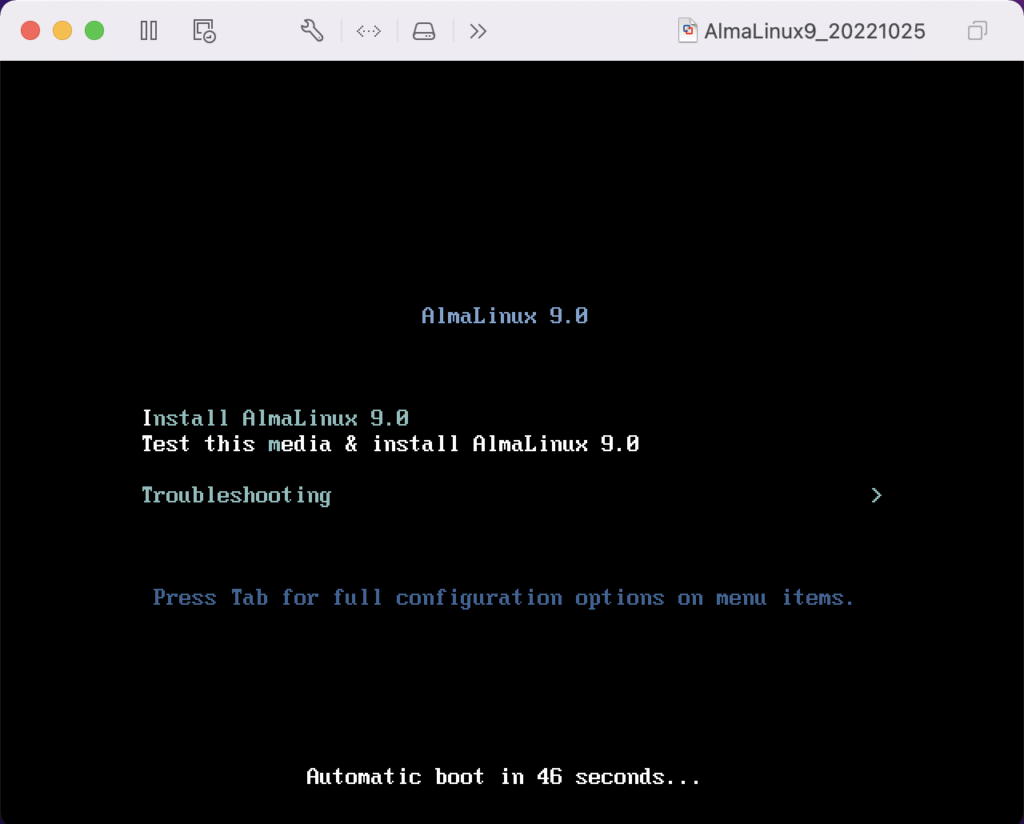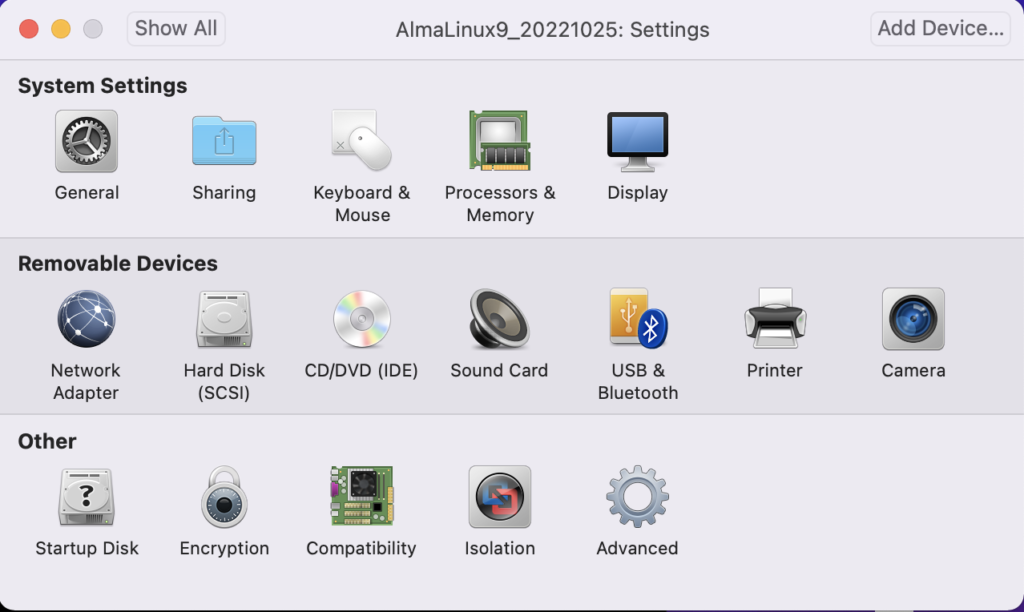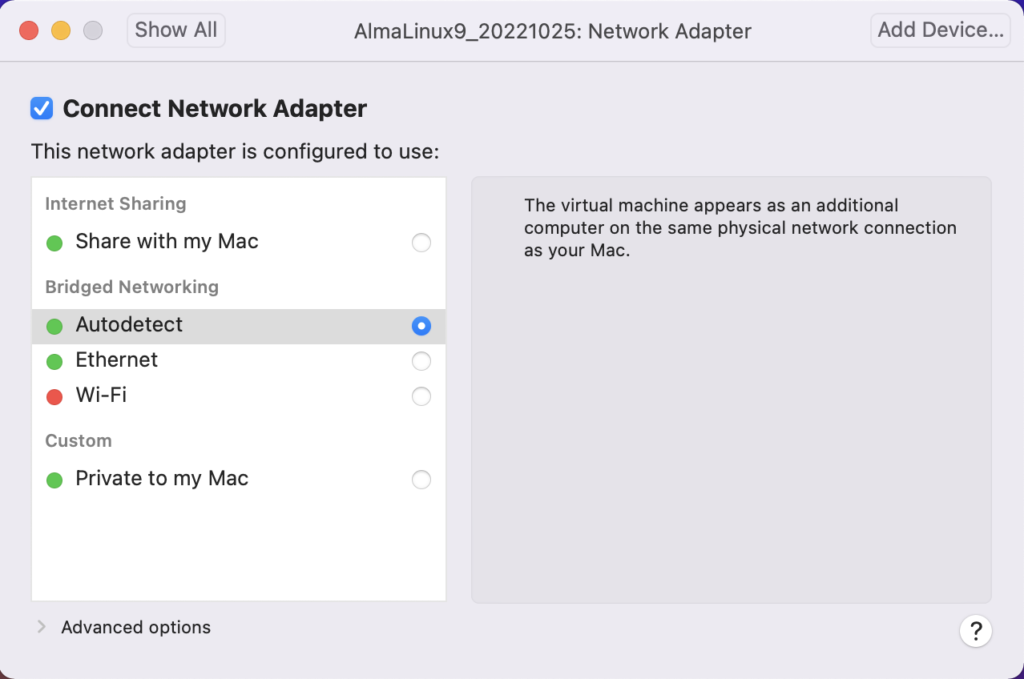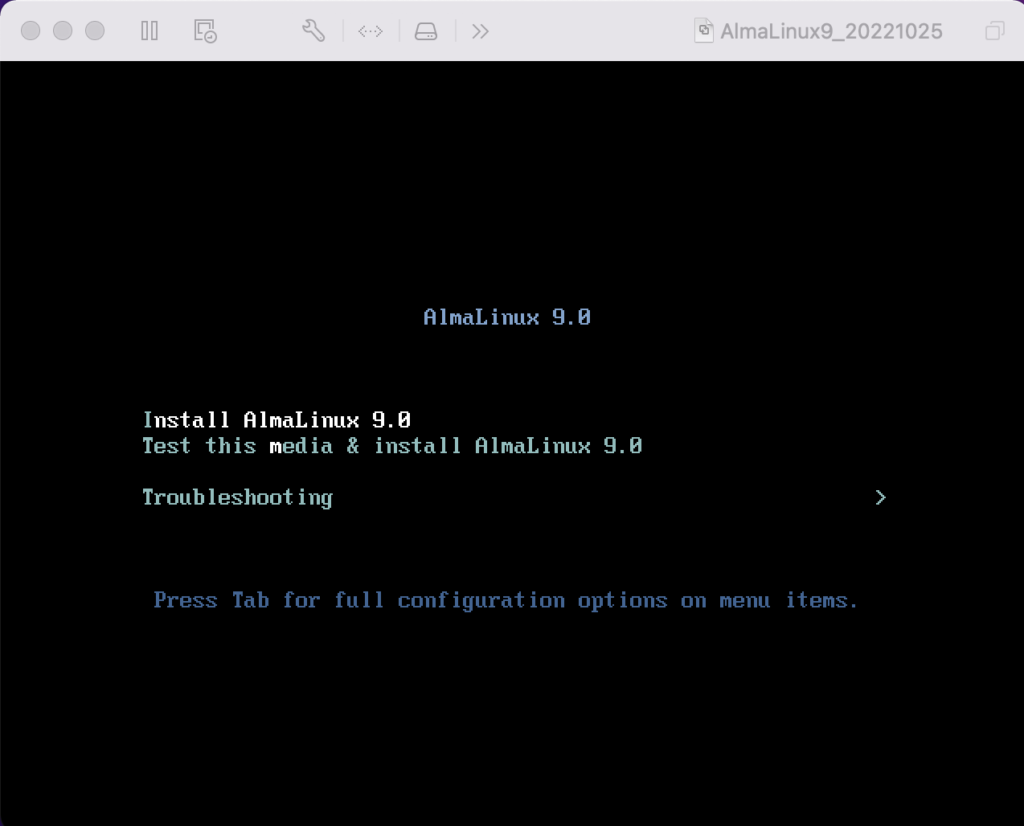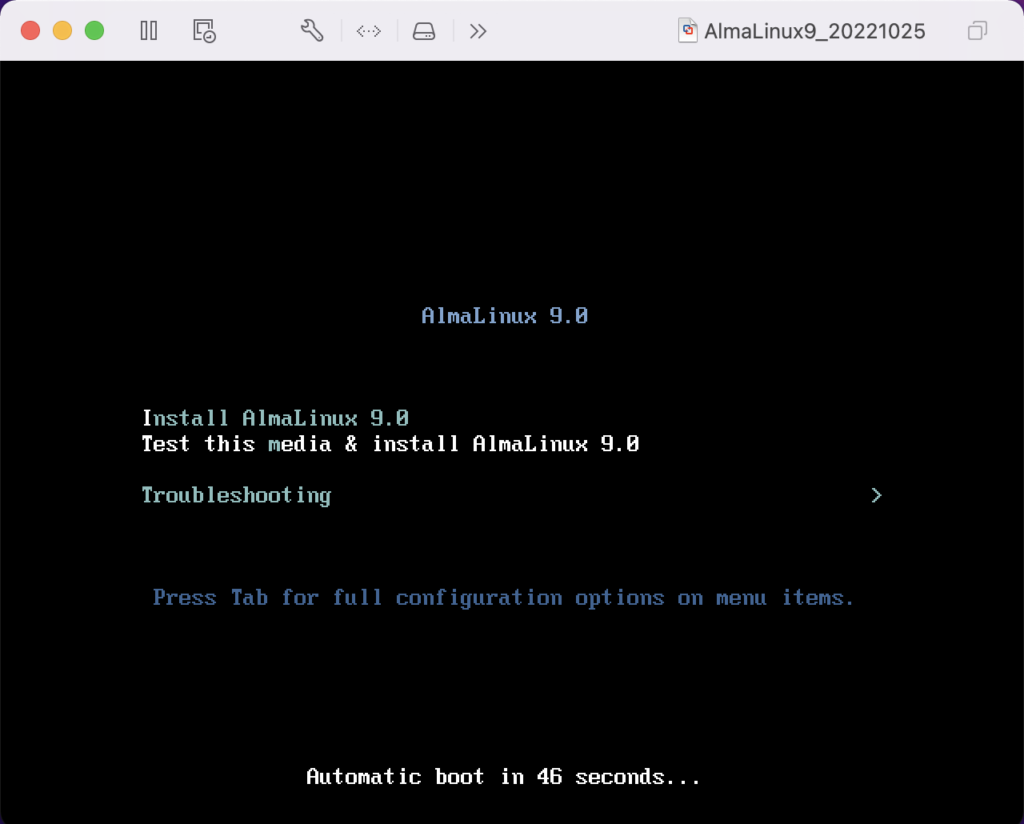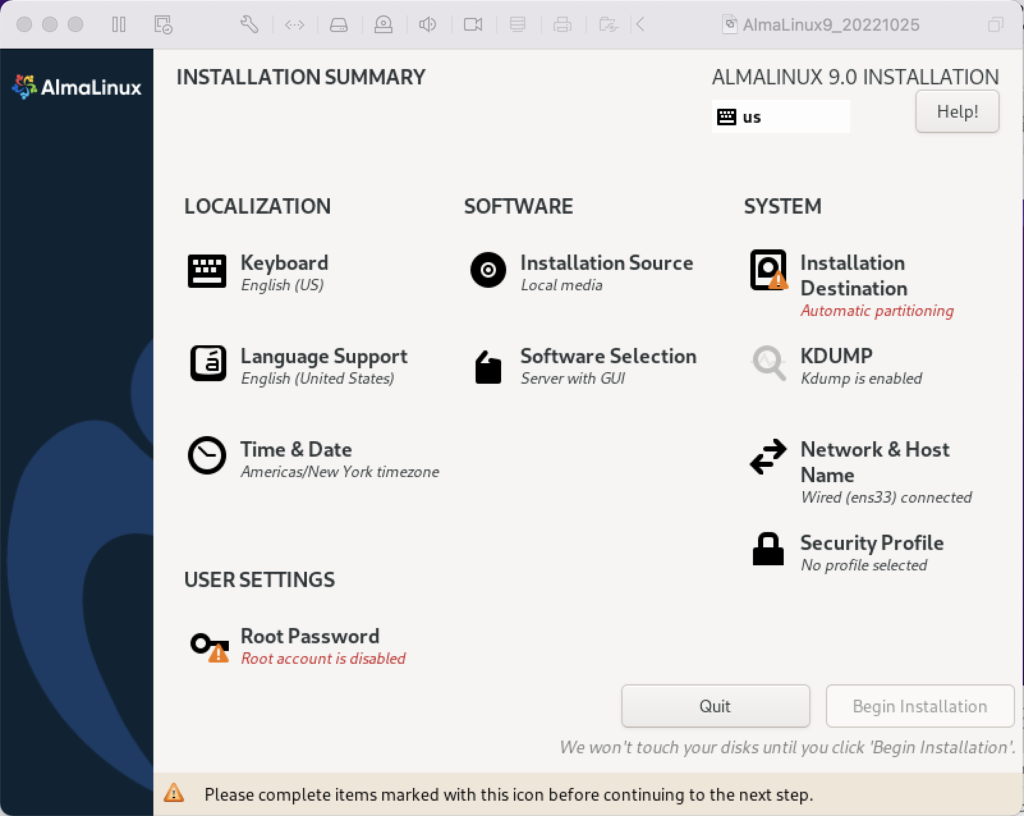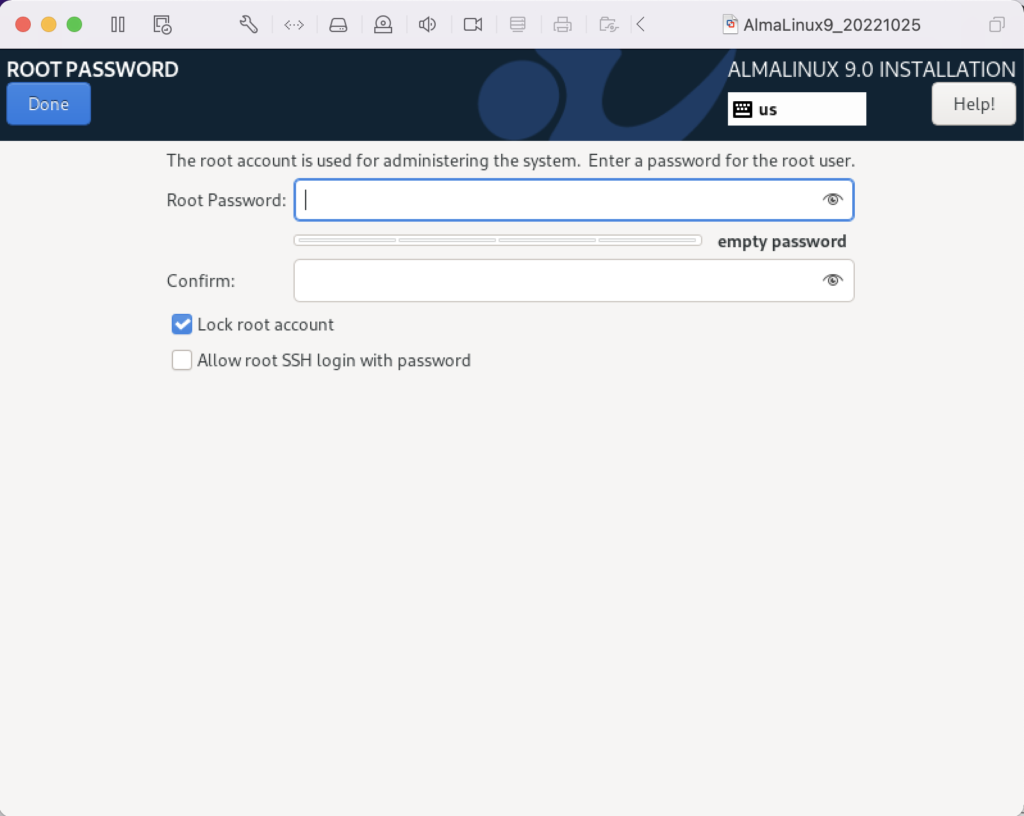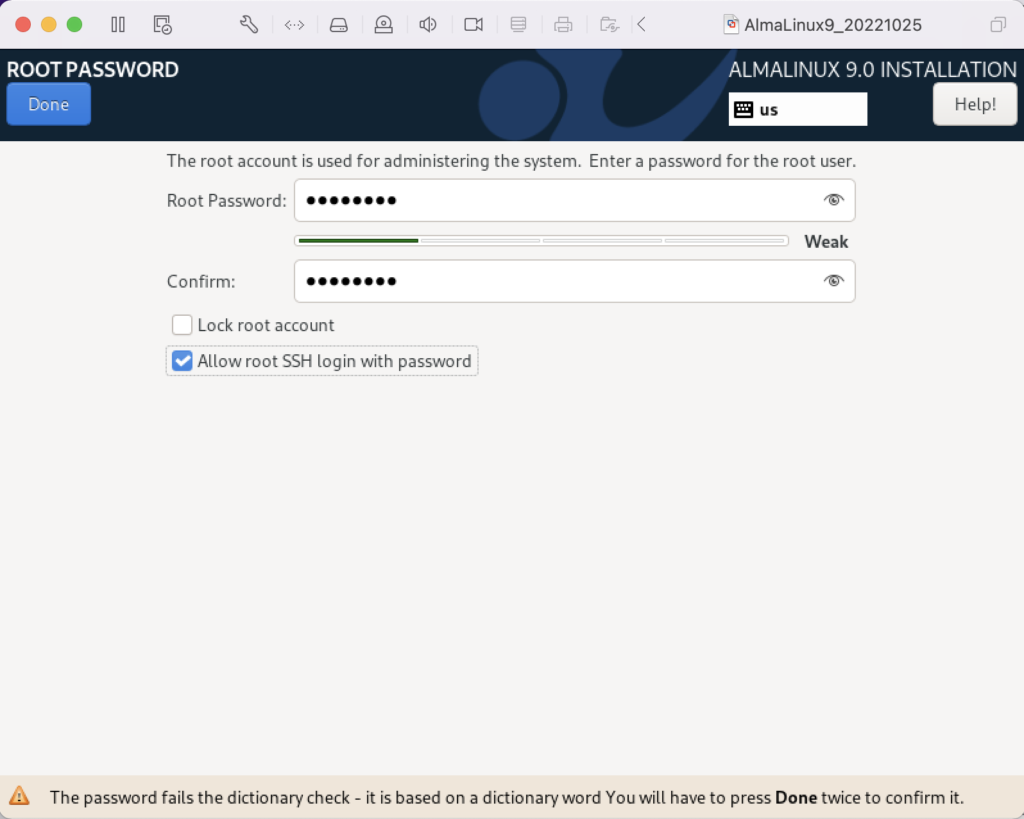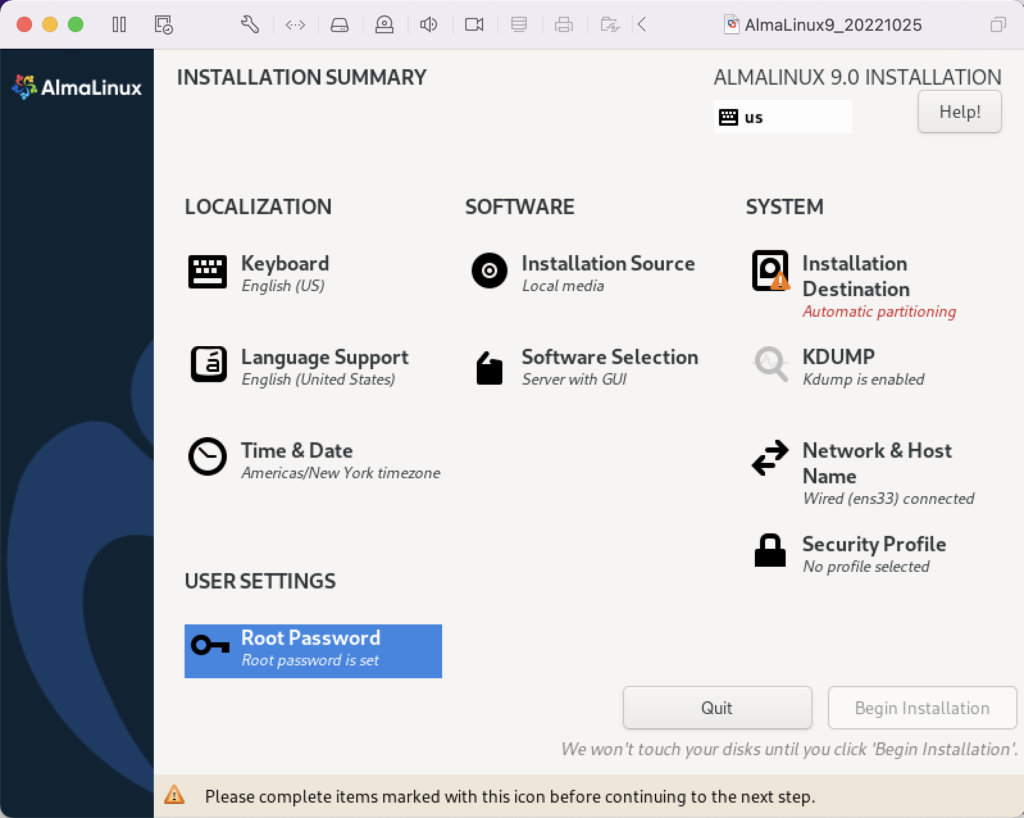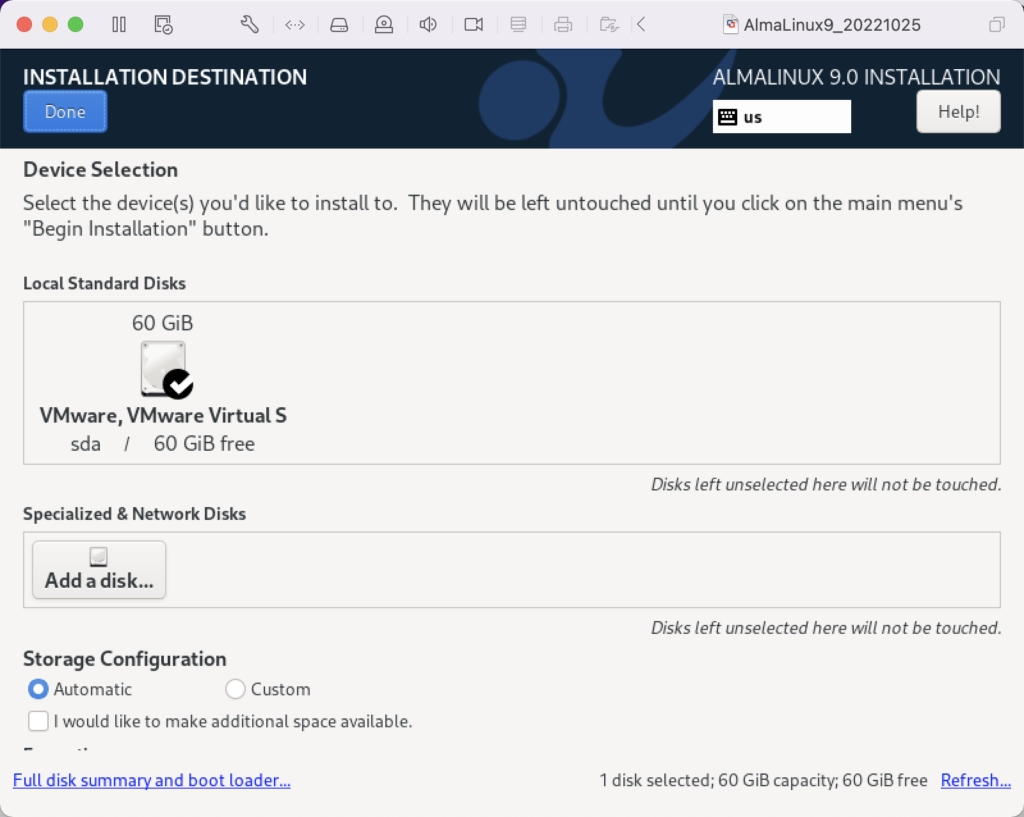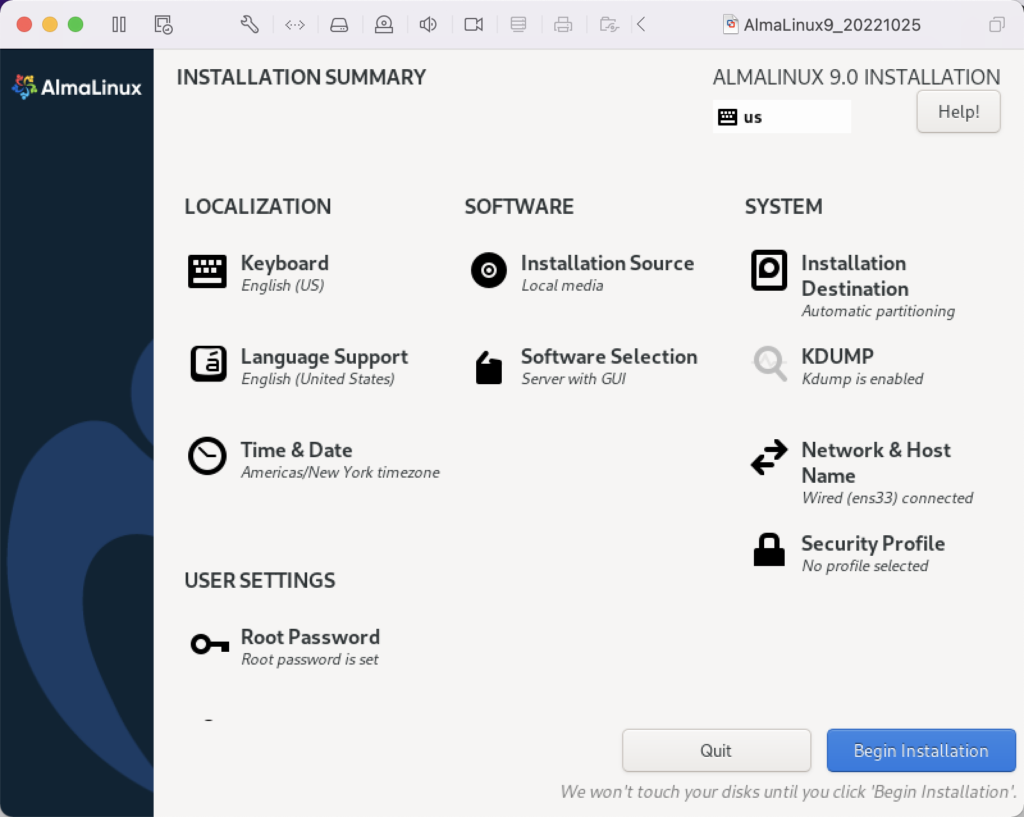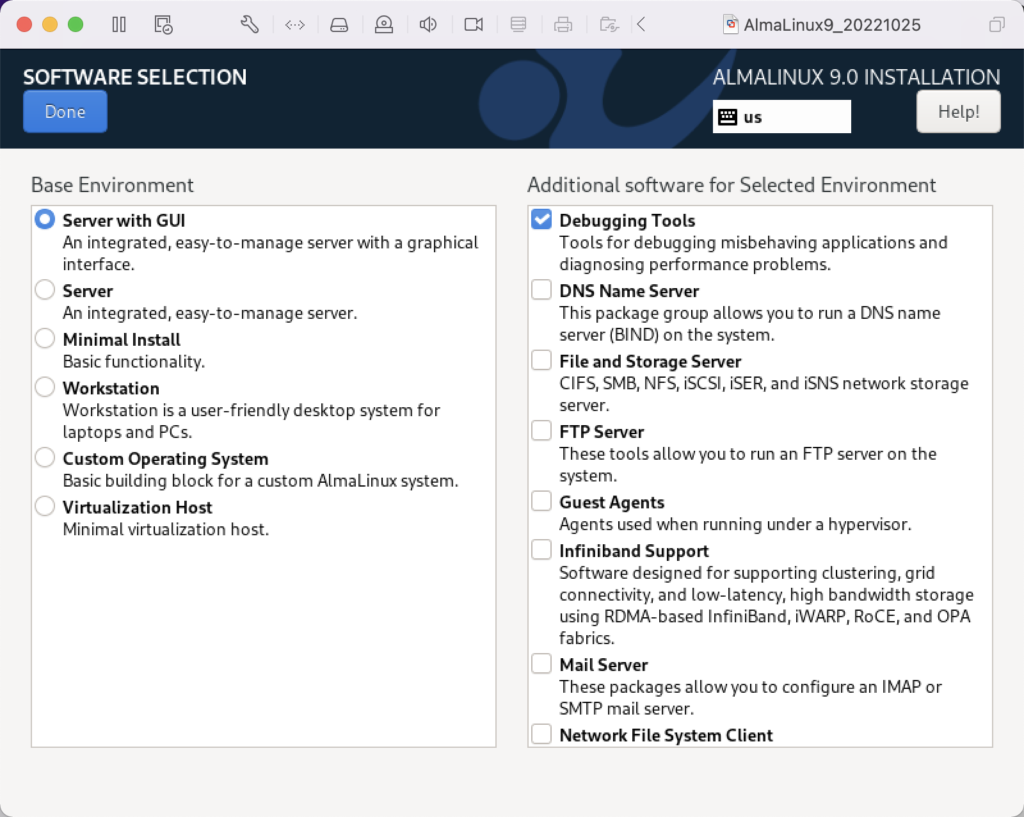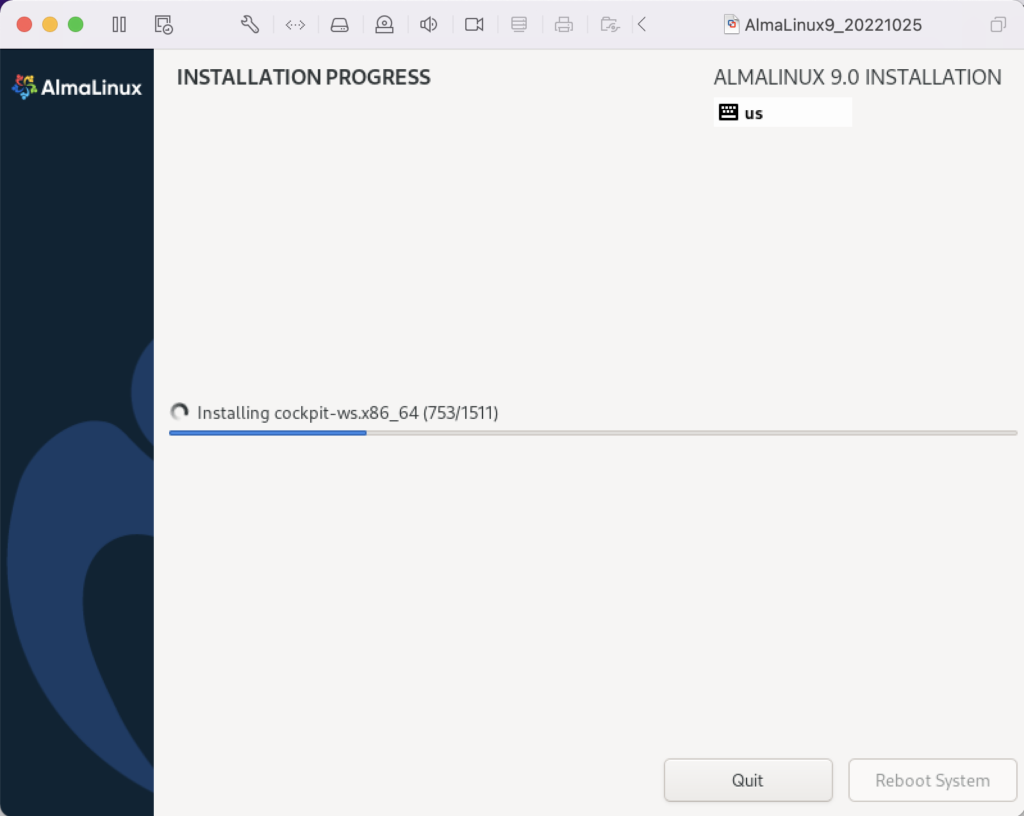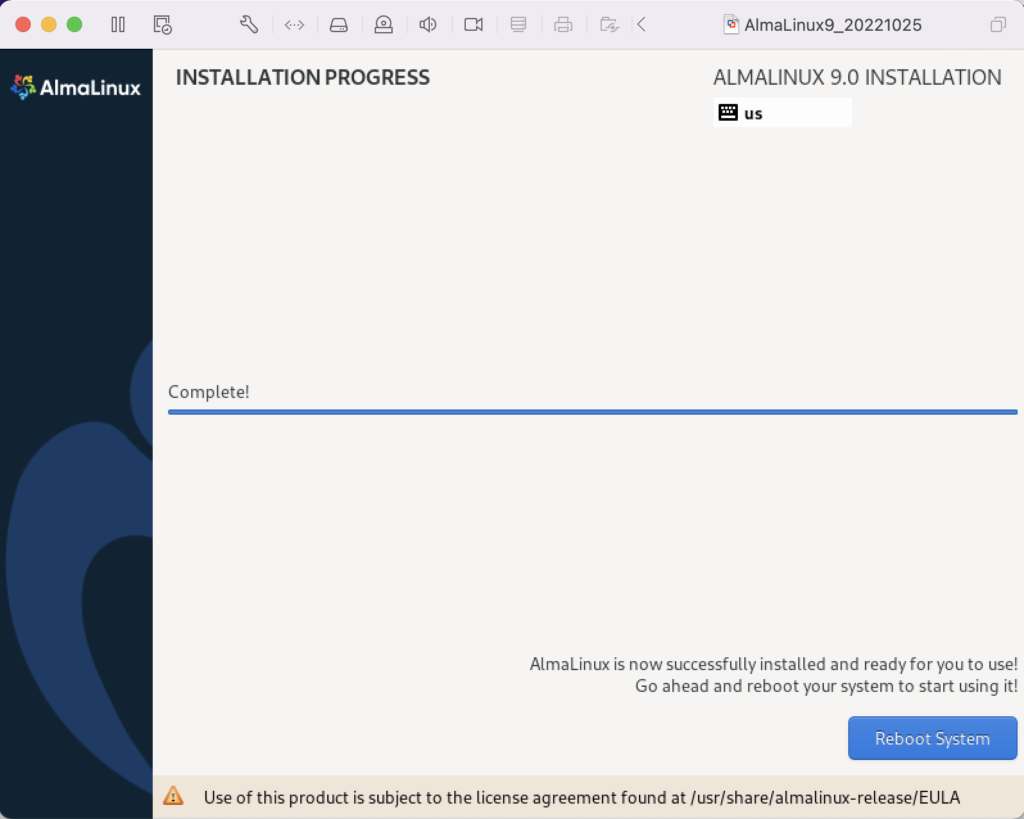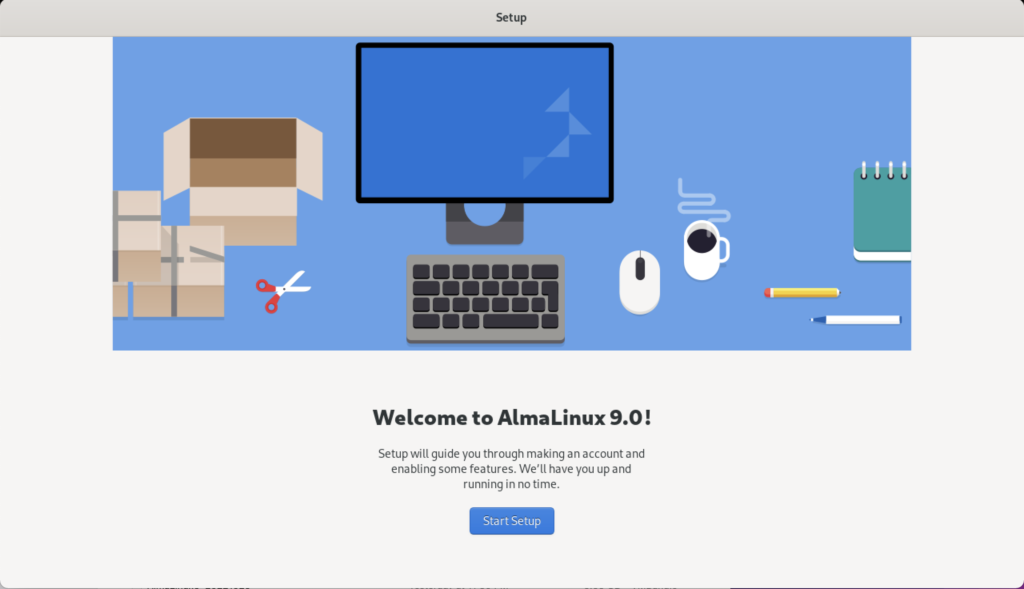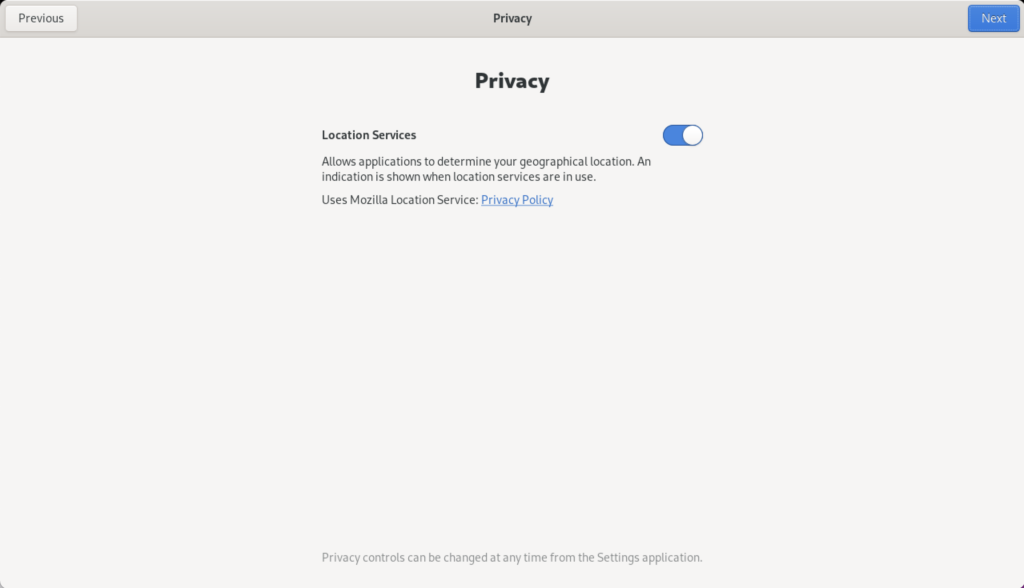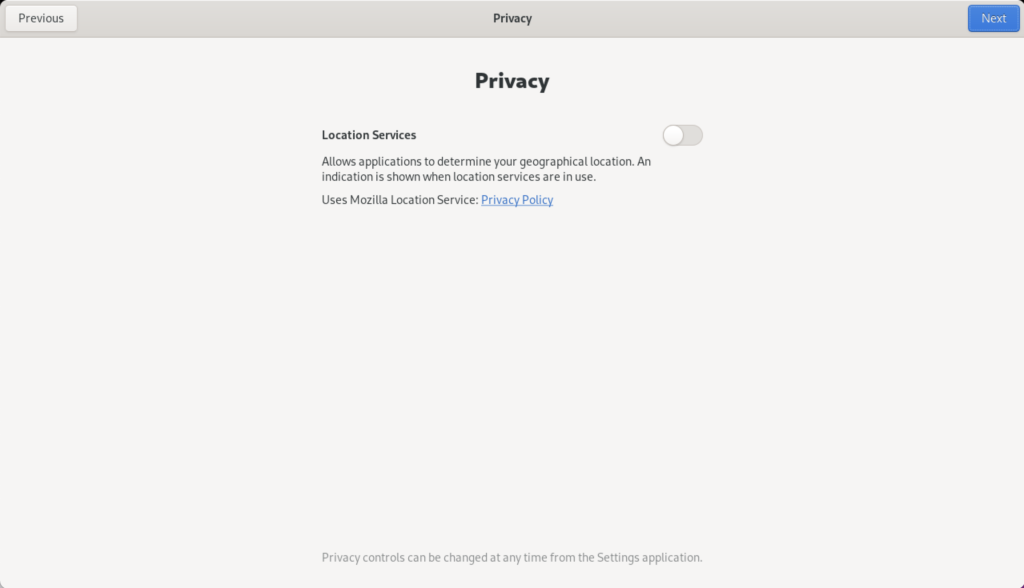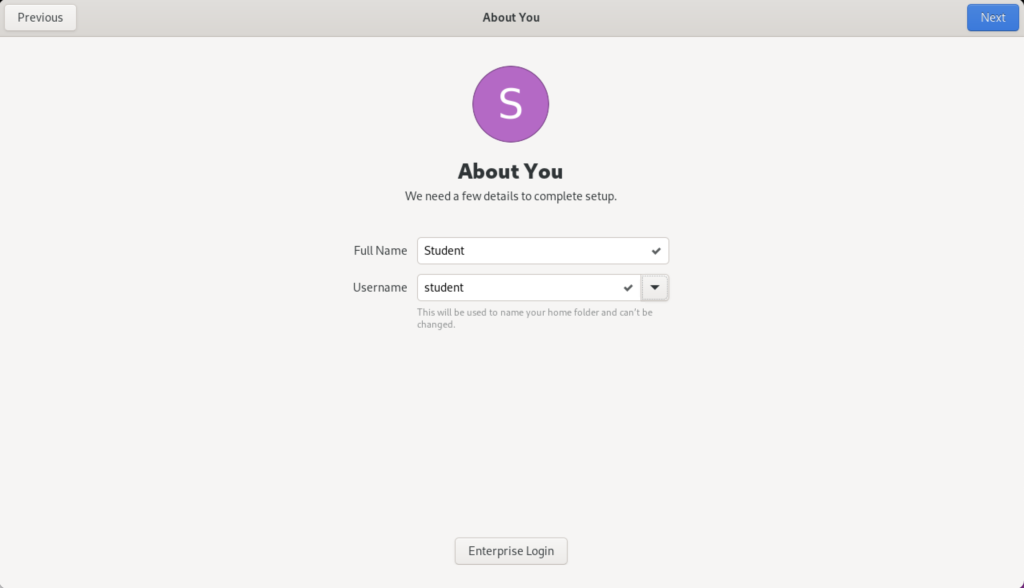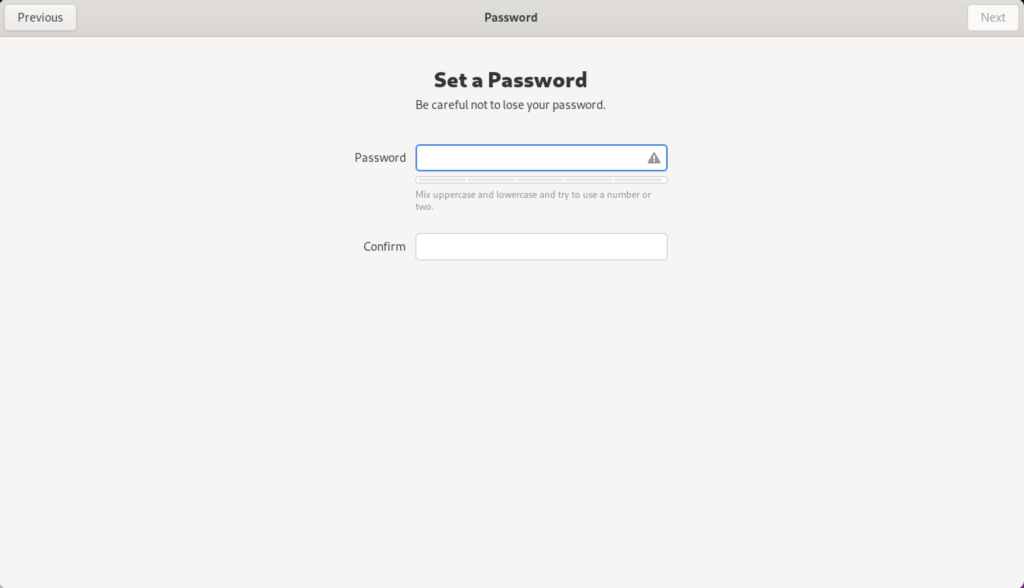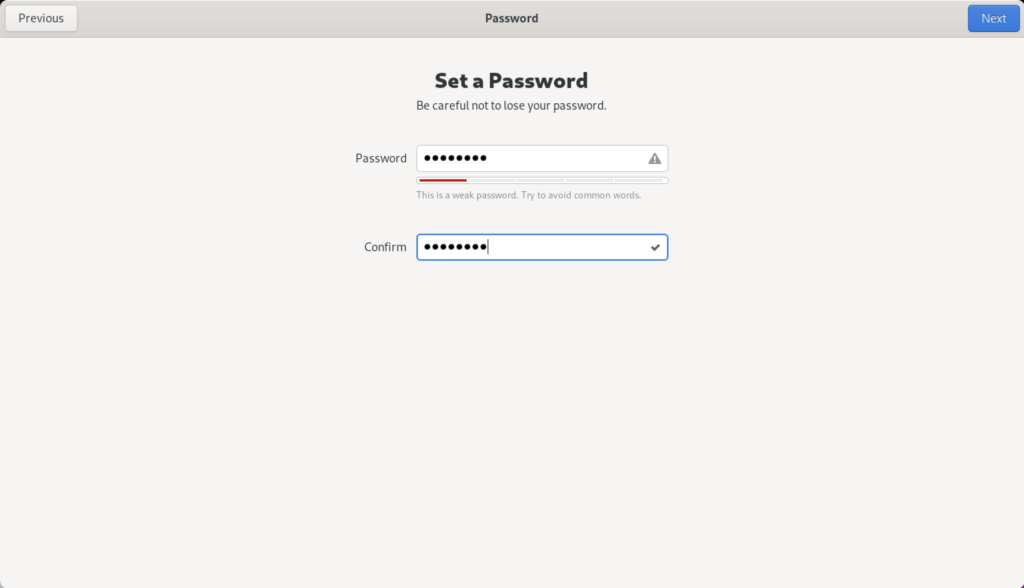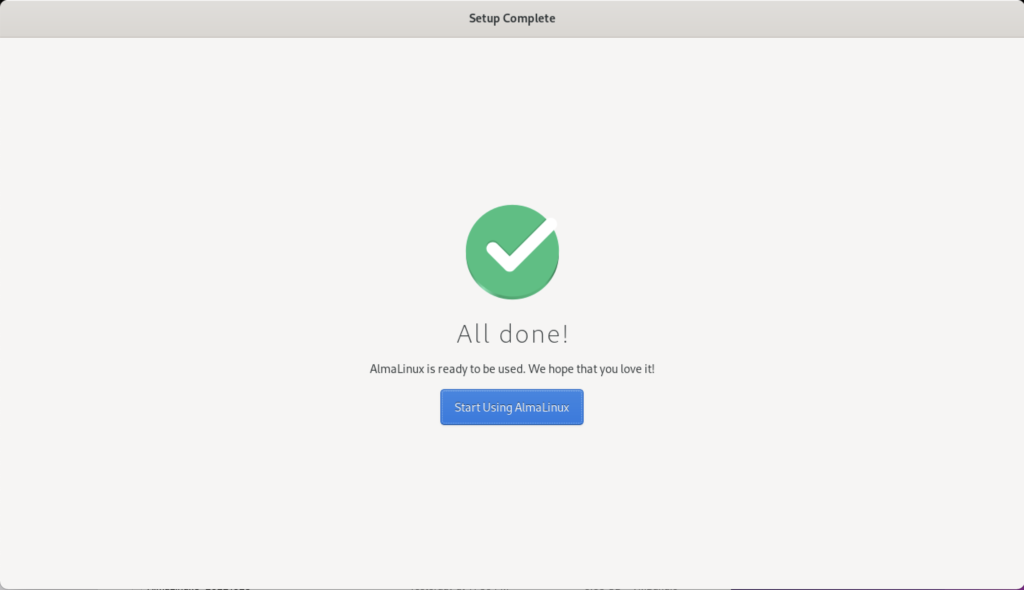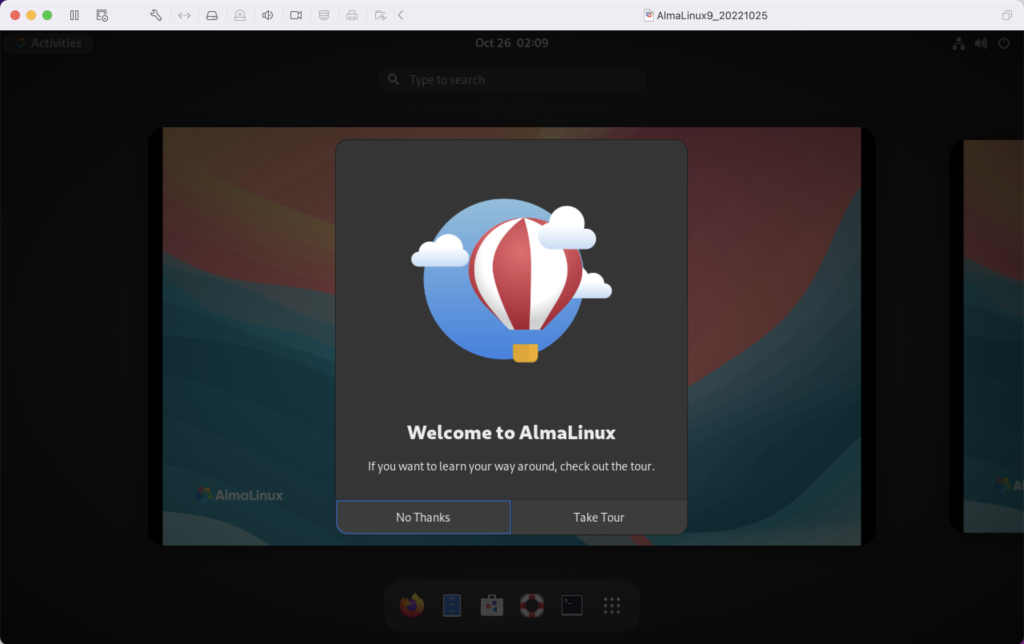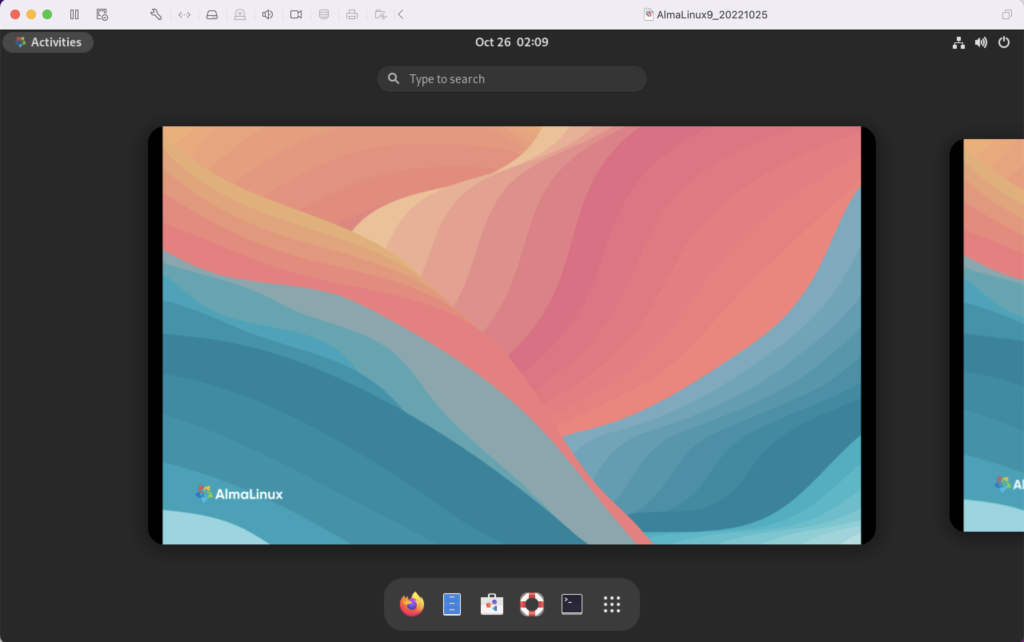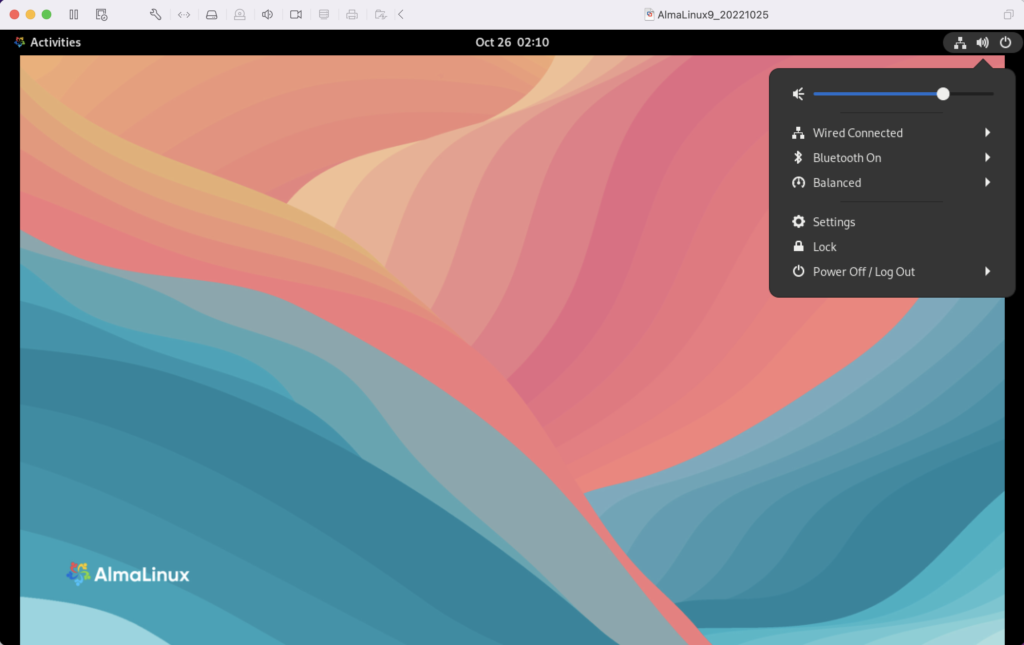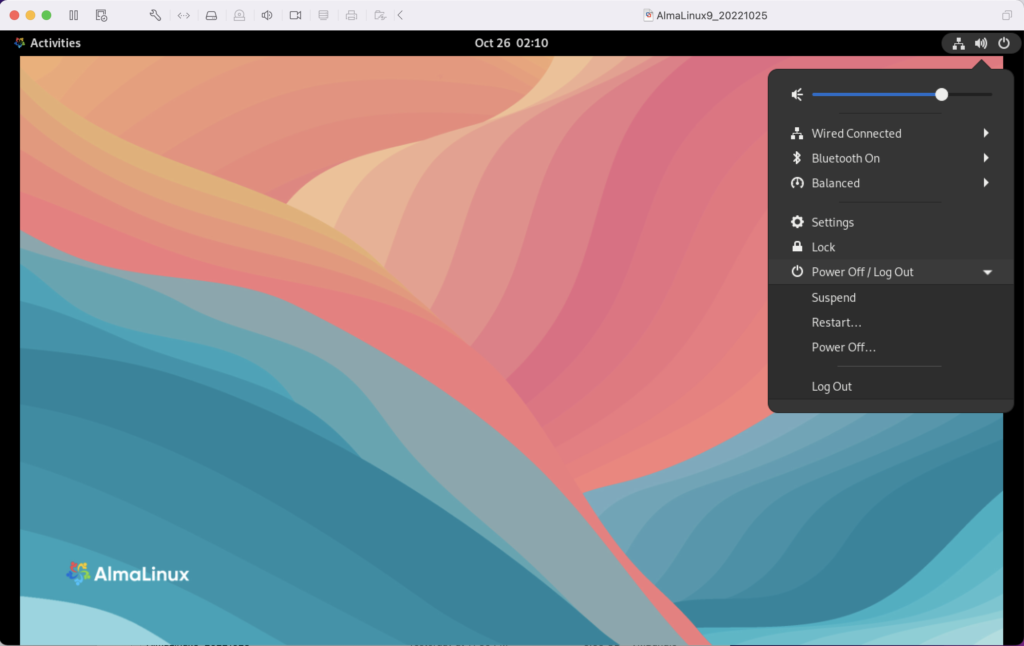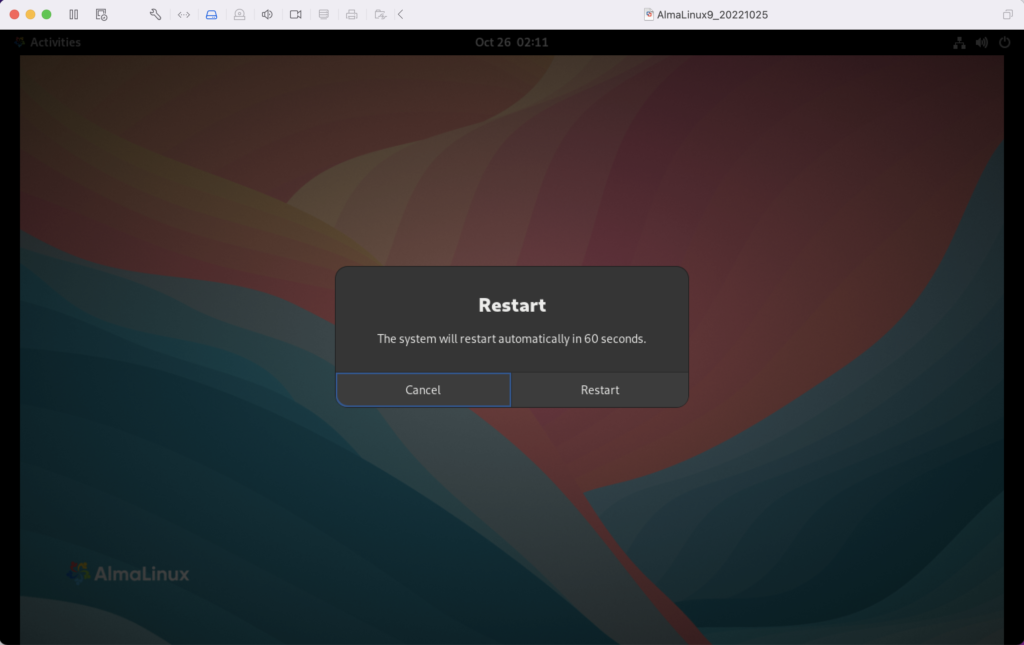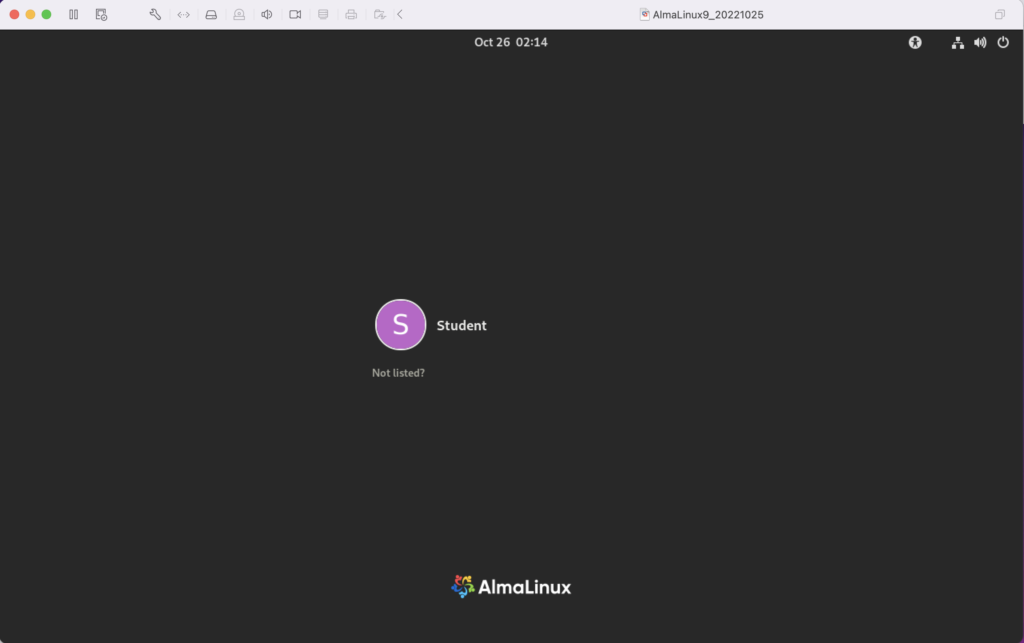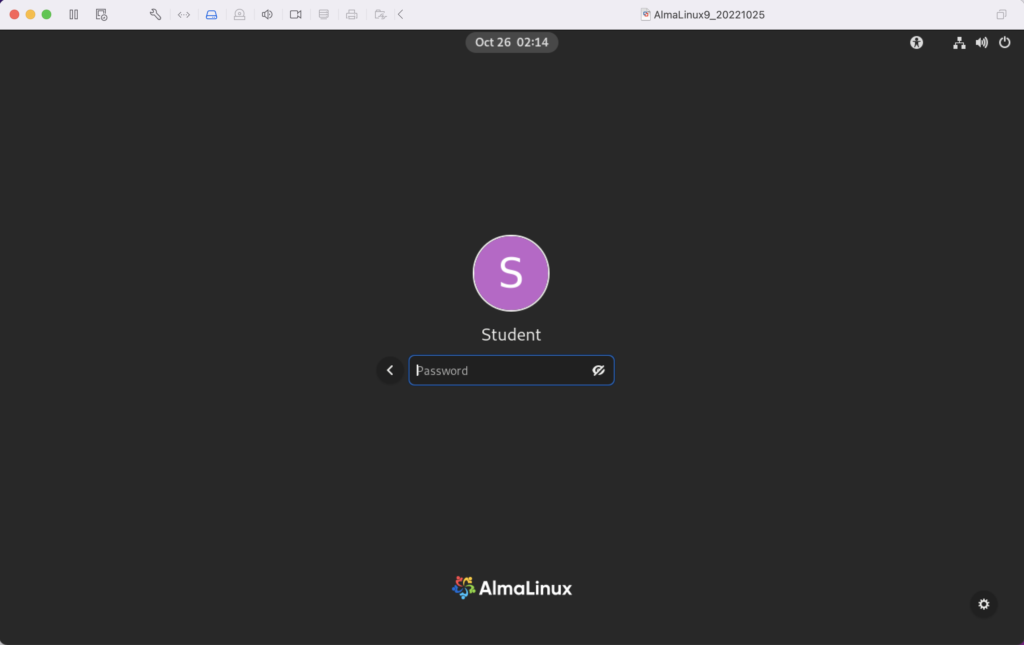Archive for the ‘Linux System Admin’ tag
User/Group Setups
The following are samples of creating, changing, and removing users and groups in Linux. These are the command-line options in the event you don’t have access to the GUI tools.
Managing Users:
Adding a user:
The prototype is:
# useradd [-u uid] [-g initial_group] [-G group[,...]] \ > [-d home_directory] [-s shell] [-c comment] \ > [-m [-k skeleton_directory]] [-f inactive_time] \ > [-e expire_date] -n username |
A sample implementation of the prototype is:
# useradd -u 502 -g dba -G users,root \ > -d /u02/oracle -s /bin/tcsh -c "Oracle Account" \ > -f 7 -e 12/31/03 -n jdoe |
Modifying a user:
The prototype is:
# usermod [-u uid] [-g initial_group] [-G group[,...]] \ > [-d home_directory] [-s shell] [-c comment] \ > [-l new_username ] [-f inactive_time] [-e expire_date] > username |
A sample implementation of the prototype is:
# usermod -u 502 -g dba -G users,root > -d /u02/oracle -s /bin/bash -c "Senior DBA" > -l sdba -f 7 -e 12/31/03 jdoe |
Removing a user:
The prototype is:
# userdel [-r] username |
A sample implementation of the prototype is:
# userdel -r jdoe |
Managing Groups:
Adding a group:
The prototype is:
# groupadd [-g gid] [-rf] groupname |
A sample implementation of the prototype is:
# groupadd -g 500 dba |
Modifying a group:
The prototype is:
# groupmod [-g gid] [-n new_group_name] groupname |
A sample implementation of the prototype is:
# groupmod -g 500 -n dba oinstall |
Deleting a group:
The prototype is:
# groupdel groupname |
A sample implementation of the prototype is:
# groupdel dba |
Installing a GUI Manager for Users and Groups:
If you’re the root user or enjoy sudoer privileges, you can install the following GUI package for these tasks:
yum install -y system-config-users |
You can verify the GUI user management tool is present with the following command:
which system-config-users |
It should return this:
/bin/system-config-users |
You can run the GUI user management tool from the root user account or any sudoer account. The following shows how to launch the GUI User Manager from a sudoer account:
sudo system-config-users |
As always, I hope this helps those trying to figure out the proper syntax.
AlmaLinux+VSCode
How to install and configure VSCode on AlmaLinux (Red Hat Enterprise 9). This is a step-by-step version of the Visual Studio documentation. The first thing you do is download the Microsoft packages:
sudo rpm --import https://packages.microsoft.com/keys/microsoft.asc |
Next, create the yum repository with the following command:
sudo sh -c 'echo -e "[code]\nname=Visual Studio Code\nbaseurl=https://packages.microsoft.com/yumrepos/vscode\nenabled=1\ngpgcheck=1\ngpgkey=https://packages.microsoft.com/keys/microsoft.asc" > /etc/yum.repos.d/vscode.repo' |
It creates the following vscode.repo file in the /etc/yum.repos.d directory:
[code] name=Visual Studio Code baseurl=https://packages.microsoft.com/yumrepos/vscode enabled=1 gpgcheck=1 gpgkey=https://packages.microsoft.com/keys/microsoft.asc |
Then, update the package cache and install the package using dnf dnf, like this as the sudoer user:
sudo dnf check-update |
The log file for this is:
Display detailed console log →
AlmaLinux 9 - AppStream 2.9 MB/s | 7.0 MB 00:02
AlmaLinux 9 - BaseOS 1.6 MB/s | 2.0 MB 00:01
AlmaLinux 9 - Extras 19 kB/s | 17 kB 00:00
Extra Packages for Enterprise Linux 9 - x86_64 1.3 MB/s | 12 MB 00:09
PostgreSQL common RPMs for RHEL / Rocky 9 - x86 103 B/s | 195 B 00:01
PostgreSQL common RPMs for RHEL / Rocky 9 - x86 1.6 MB/s | 1.7 kB 00:00
Importing GPG key 0x442DF0F8:
Userid : "PostgreSQL RPM Building Project <pgsql-pkg-yum@postgresql.org>"
Fingerprint: 68C9 E2B9 1A37 D136 FE74 D176 1F16 D2E1 442D F0F8
From : /etc/pki/rpm-gpg/RPM-GPG-KEY-PGDG
Is this ok [y/N]: y
PostgreSQL common RPMs for RHEL / Rocky 9 - x86 114 kB/s | 341 kB 00:02
PostgreSQL 15 for RHEL / Rocky 9 - x86_64 159 B/s | 195 B 00:01
PostgreSQL 15 for RHEL / Rocky 9 - x86_64 1.6 MB/s | 1.7 kB 00:00
Importing GPG key 0x442DF0F8:
Userid : "PostgreSQL RPM Building Project <pgsql-pkg-yum@postgresql.org>"
Fingerprint: 68C9 E2B9 1A37 D136 FE74 D176 1F16 D2E1 442D F0F8
From : /etc/pki/rpm-gpg/RPM-GPG-KEY-PGDG
Is this ok [y/N]: y
PostgreSQL 15 for RHEL / Rocky 9 - x86_64 47 kB/s | 159 kB 00:03
PostgreSQL 14 for RHEL / Rocky 9 - x86_64 114 B/s | 195 B 00:01
PostgreSQL 14 for RHEL / Rocky 9 - x86_64 1.6 MB/s | 1.7 kB 00:00
Importing GPG key 0x442DF0F8:
Userid : "PostgreSQL RPM Building Project <pgsql-pkg-yum@postgresql.org>"
Fingerprint: 68C9 E2B9 1A37 D136 FE74 D176 1F16 D2E1 442D F0F8
From : /etc/pki/rpm-gpg/RPM-GPG-KEY-PGDG
Is this ok [y/N]: y
PostgreSQL 14 for RHEL / Rocky 9 - x86_64 129 kB/s | 406 kB 00:03
PostgreSQL 13 for RHEL / Rocky 9 - x86_64 103 B/s | 195 B 00:01
PostgreSQL 13 for RHEL / Rocky 9 - x86_64 1.6 MB/s | 1.7 kB 00:00
Importing GPG key 0x442DF0F8:
Userid : "PostgreSQL RPM Building Project <pgsql-pkg-yum@postgresql.org>"
Fingerprint: 68C9 E2B9 1A37 D136 FE74 D176 1F16 D2E1 442D F0F8
From : /etc/pki/rpm-gpg/RPM-GPG-KEY-PGDG
Is this ok [y/N]: y
PostgreSQL 13 for RHEL / Rocky 9 - x86_64 127 kB/s | 384 kB 00:03
PostgreSQL 12 for RHEL / Rocky 9 - x86_64 139 B/s | 195 B 00:01
PostgreSQL 12 for RHEL / Rocky 9 - x86_64 1.6 MB/s | 1.7 kB 00:00
Importing GPG key 0x442DF0F8:
Userid : "PostgreSQL RPM Building Project <pgsql-pkg-yum@postgresql.org>"
Fingerprint: 68C9 E2B9 1A37 D136 FE74 D176 1F16 D2E1 442D F0F8
From : /etc/pki/rpm-gpg/RPM-GPG-KEY-PGDG
Is this ok [y/N]: y
PostgreSQL 12 for RHEL / Rocky 9 - x86_64 137 kB/s | 349 kB 00:02
PostgreSQL 11 for RHEL / Rocky 9 - x86_64 159 B/s | 195 B 00:01
PostgreSQL 11 for RHEL / Rocky 9 - x86_64 1.6 MB/s | 1.7 kB 00:00
Importing GPG key 0x442DF0F8:
Userid : "PostgreSQL RPM Building Project <pgsql-pkg-yum@postgresql.org>"
Fingerprint: 68C9 E2B9 1A37 D136 FE74 D176 1F16 D2E1 442D F0F8
From : /etc/pki/rpm-gpg/RPM-GPG-KEY-PGDG
Is this ok [y/N]: y
PostgreSQL 11 for RHEL / Rocky 9 - x86_64 102 kB/s | 350 kB 00:03
PostgreSQL 10 for RHEL / Rocky 9 - x86_64 113 B/s | 195 B 00:01
PostgreSQL 10 for RHEL / Rocky 9 - x86_64 1.6 MB/s | 1.7 kB 00:00
Importing GPG key 0x442DF0F8:
Userid : "PostgreSQL RPM Building Project <pgsql-pkg-yum@postgresql.org>"
Fingerprint: 68C9 E2B9 1A37 D136 FE74 D176 1F16 D2E1 442D F0F8
From : /etc/pki/rpm-gpg/RPM-GPG-KEY-PGDG
Is this ok [y/N]: y
PostgreSQL 10 for RHEL / Rocky 9 - x86_64 66 kB/s | 197 kB 00:02
Visual Studio Code 7.5 MB/s | 31 MB 00:04
NetworkManager.x86_64 1:1.40.0-1.el9 baseos
NetworkManager-adsl.x86_64 1:1.40.0-1.el9 baseos
NetworkManager-bluetooth.x86_64 1:1.40.0-1.el9 baseos
NetworkManager-config-server.noarch 1:1.40.0-1.el9 baseos
NetworkManager-libnm.x86_64 1:1.40.0-1.el9 baseos
NetworkManager-team.x86_64 1:1.40.0-1.el9 baseos
NetworkManager-tui.x86_64 1:1.40.0-1.el9 baseos
NetworkManager-wifi.x86_64 1:1.40.0-1.el9 baseos
NetworkManager-wwan.x86_64 1:1.40.0-1.el9 baseos
aardvark-dns.x86_64 2:1.1.0-5.el9_1 appstream
almalinux-gpg-keys.x86_64 9.1-1.9.el9 baseos
almalinux-release.x86_64 9.1-1.9.el9 baseos
almalinux-repos.x86_64 9.1-1.9.el9 baseos
alsa-lib.x86_64 1.2.7.2-1.el9 appstream
alsa-ucm.noarch 1.2.7.2-1.el9 appstream
alsa-utils.x86_64 1.2.7-1.el9 appstream
annobin.x86_64 10.73-3.el9 appstream
ansible-core.x86_64 2.13.3-1.el9 appstream
at.x86_64 3.1.23-11.el9 baseos
audit.x86_64 3.0.7-103.el9 baseos
audit-libs.x86_64 3.0.7-103.el9 baseos
augeas-libs.x86_64 1.13.0-2.el9 appstream
authselect.x86_64 1.2.5-1.el9 baseos
authselect-libs.x86_64 1.2.5-1.el9 baseos
bash.x86_64 5.1.8-5.el9 baseos
bcc.x86_64 0.24.0-4.el9 appstream
bcc-tools.x86_64 0.24.0-4.el9 appstream
bind-libs.x86_64 32:9.16.23-5.el9_1 appstream
bind-license.noarch 32:9.16.23-5.el9_1 appstream
bind-utils.x86_64 32:9.16.23-5.el9_1 appstream
binutils.x86_64 2.35.2-24.el9 baseos
binutils-gold.x86_64 2.35.2-24.el9 baseos
bluez.x86_64 5.64-2.el9 baseos
bluez-libs.x86_64 5.64-2.el9 baseos
bluez-obexd.x86_64 5.64-2.el9 appstream
boost-filesystem.x86_64 1.75.0-8.el9 appstream
boost-regex.x86_64 1.75.0-8.el9 appstream
boost-system.x86_64 1.75.0-8.el9 appstream
boost-thread.x86_64 1.75.0-8.el9 appstream
bpftool.x86_64 5.14.0-162.6.1.el9_1 baseos
bpftrace.x86_64 0.13.1-1.el9 appstream
buildah.x86_64 1:1.27.2-2.el9_1 appstream
cargo.x86_64 1.62.1-1.el9 appstream
checkpolicy.x86_64 3.4-1.el9 appstream
chrony.x86_64 4.2-1.el9 baseos
clang-libs.x86_64 14.0.6-1.el9 appstream
clang-resource-filesystem.x86_64 14.0.6-1.el9 appstream
clevis.x86_64 18-106.el9 appstream
clevis-luks.x86_64 18-106.el9 appstream
cockpit.x86_64 276.1-1.el9 baseos
cockpit-bridge.x86_64 276.1-1.el9 baseos
cockpit-packagekit.noarch 276.1-1.el9 appstream
cockpit-podman.noarch 53-1.el9 appstream
cockpit-storaged.noarch 276.1-1.el9 appstream
cockpit-system.noarch 276.1-1.el9 baseos
cockpit-ws.x86_64 276.1-1.el9 baseos
compiler-rt.x86_64 14.0.6-1.el9 appstream
conmon.x86_64 2:2.1.4-1.el9 appstream
container-selinux.noarch 3:2.189.0-1.el9 appstream
containernetworking-plugins.x86_64 1:1.1.1-3.el9 appstream
containers-common.x86_64 2:1-45.el9_1 appstream
coreutils.x86_64 8.32-32.el9 baseos
coreutils-common.x86_64 8.32-32.el9 baseos
cpp.x86_64 11.3.1-2.1.el9.alma appstream
crash.x86_64 8.0.1-2.el9.alma appstream
criu.x86_64 3.17-4.el9 appstream
criu-libs.x86_64 3.17-4.el9 appstream
cronie.x86_64 1.5.7-8.el9 baseos
cronie-anacron.x86_64 1.5.7-8.el9 baseos
crun.x86_64 1.5-1.el9 appstream
crypto-policies.noarch 20220815-1.git0fbe86f.el9 baseos
crypto-policies-scripts.noarch 20220815-1.git0fbe86f.el9 baseos
cryptsetup.x86_64 2.4.3-5.el9 baseos
cryptsetup-libs.x86_64 2.4.3-5.el9 baseos
cups.x86_64 1:2.3.3op2-16.el9 appstream
cups-client.x86_64 1:2.3.3op2-16.el9 appstream
cups-filesystem.noarch 1:2.3.3op2-16.el9 appstream
cups-ipptool.x86_64 1:2.3.3op2-16.el9 appstream
cups-libs.x86_64 1:2.3.3op2-16.el9 baseos
curl.x86_64 7.76.1-19.el9 baseos
dbus.x86_64 1:1.12.20-6.el9 baseos
dbus-broker.x86_64 28-7.el9 baseos
desktop-file-utils.x86_64 0.26-6.el9 appstream
device-mapper.x86_64 9:1.02.185-3.el9 baseos
device-mapper-event.x86_64 9:1.02.185-3.el9 baseos
device-mapper-event-libs.x86_64 9:1.02.185-3.el9 baseos
device-mapper-libs.x86_64 9:1.02.185-3.el9 baseos
device-mapper-multipath.x86_64 0.8.7-12.el9_1.1 baseos
device-mapper-multipath-libs.x86_64 0.8.7-12.el9_1.1 baseos
device-mapper-persistent-data.x86_64 0.9.0-13.el9 baseos
dnf.noarch 4.12.0-4.el9.alma baseos
dnf-data.noarch 4.12.0-4.el9.alma baseos
dnf-plugins-core.noarch 4.1.0-3.el9 baseos
dnsmasq.x86_64 2.85-5.el9 appstream
dotnet-host.x86_64 7.0.1-1.el9_1 appstream
dotnet-hostfxr-7.0.x86_64 7.0.1-1.el9_1 appstream
dotnet-runtime-7.0.x86_64 7.0.1-1.el9_1 appstream
dracut.x86_64 057-13.git20220816.el9 baseos
dracut-config-rescue.x86_64 057-13.git20220816.el9 baseos
dracut-network.x86_64 057-13.git20220816.el9 baseos
dracut-squash.x86_64 057-13.git20220816.el9 baseos
dyninst.x86_64 12.1.0-1.el9 appstream
e2fsprogs.x86_64 1.46.5-3.el9 baseos
e2fsprogs-libs.x86_64 1.46.5-3.el9 baseos
elfutils.x86_64 0.187-5.el9 baseos
elfutils-debuginfod-client.x86_64 0.187-5.el9 baseos
elfutils-default-yama-scope.noarch 0.187-5.el9 baseos
elfutils-devel.x86_64 0.187-5.el9 appstream
elfutils-libelf.x86_64 0.187-5.el9 baseos
elfutils-libelf-devel.x86_64 0.187-5.el9 appstream
elfutils-libs.x86_64 0.187-5.el9 baseos
epel-release.noarch 9-4.el9 epel
evince.x86_64 40.5-2.el9 appstream
evince-libs.x86_64 40.5-2.el9 appstream
evince-nautilus.x86_64 40.5-2.el9 appstream
evince-previewer.x86_64 40.5-2.el9 appstream
evince-thumbnailer.x86_64 40.5-2.el9 appstream
evolution-data-server.x86_64 3.40.4-6.el9 appstream
evolution-data-server-langpacks.noarch 3.40.4-6.el9 appstream
expat.x86_64 2.4.9-1.el9_1 baseos
file.x86_64 5.39-10.el9 baseos
file-libs.x86_64 5.39-10.el9 baseos
firefox.x86_64 102.6.0-1.el9_1.alma appstream
firewalld.noarch 1.1.1-3.el9 baseos
firewalld-filesystem.noarch 1.1.1-3.el9 baseos
flac-libs.x86_64 1.3.3-10.el9 appstream
flatpak.x86_64 1.12.7-2.el9 appstream
flatpak-libs.x86_64 1.12.7-2.el9 appstream
flatpak-selinux.noarch 1.12.7-2.el9 appstream
flatpak-session-helper.x86_64 1.12.7-2.el9 appstream
fwupd.x86_64 1.7.9-1.el9.alma.1 baseos
fwupd-plugin-flashrom.x86_64 1.7.9-1.el9.alma.1 appstream
gcc.x86_64 11.3.1-2.1.el9.alma appstream
gcc-c++.x86_64 11.3.1-2.1.el9.alma appstream
gcc-plugin-annobin.x86_64 11.3.1-2.1.el9.alma appstream
gdb.x86_64 10.2-10.el9 appstream
gdb-headless.x86_64 10.2-10.el9 appstream
gdm.x86_64 1:40.1-17.el9_1 appstream
gjs.x86_64 1.68.6-1.el9 appstream
glibc.x86_64 2.34-40.el9 baseos
glibc-all-langpacks.x86_64 2.34-40.el9 baseos
glibc-common.x86_64 2.34-40.el9 baseos
glibc-devel.x86_64 2.34-40.el9 appstream
glibc-gconv-extra.x86_64 2.34-40.el9 baseos
glibc-headers.x86_64 2.34-40.el9 appstream
glibc-langpack-en.x86_64 2.34-40.el9 baseos
gnome-classic-session.noarch 40.7-2.el9 appstream
gnome-control-center.x86_64 40.0-27.el9 appstream
gnome-control-center-filesystem.noarch 40.0-27.el9 appstream
gnome-initial-setup.x86_64 40.4-3.el9 appstream
gnome-screenshot.x86_64 40.0-4.el9 appstream
gnome-settings-daemon.x86_64 40.0.1-8.el9 appstream
gnome-shell.x86_64 40.10-3.el9 appstream
gnome-shell-extension-apps-menu.noarch 40.7-2.el9 appstream
gnome-shell-extension-common.noarch 40.7-2.el9 appstream
gnome-shell-extension-launch-new-instance.noarch
40.7-2.el9 appstream
gnome-shell-extension-places-menu.noarch 40.7-2.el9 appstream
gnome-shell-extension-window-list.noarch 40.7-2.el9 appstream
gnome-software.x86_64 41.5-1.el9 appstream
gnome-system-monitor.x86_64 40.1-3.el9 appstream
gnome-tour.x86_64 40.1-2.el9 appstream
google-noto-fonts-common.noarch 20201206-4.el9 appstream
google-noto-sans-gurmukhi-fonts.noarch 20201206-4.el9 appstream
google-noto-sans-sinhala-vf-fonts.noarch 20201206-4.el9 appstream
grafana.x86_64 7.5.15-3.el9 appstream
grafana-pcp.x86_64 3.2.0-3.el9 appstream
grub2-common.noarch 1:2.06-46.el9.alma baseos
grub2-pc.x86_64 1:2.06-46.el9.alma baseos
grub2-pc-modules.noarch 1:2.06-46.el9.alma baseos
grub2-tools.x86_64 1:2.06-46.el9.alma baseos
grub2-tools-efi.x86_64 1:2.06-46.el9.alma baseos
grub2-tools-extra.x86_64 1:2.06-46.el9.alma baseos
grub2-tools-minimal.x86_64 1:2.06-46.el9.alma baseos
grubby.x86_64 8.40-61.el9 baseos
gtk4.x86_64 4.4.1-2.el9 appstream
gvfs.x86_64 1.48.1-4.el9 appstream
gvfs-client.x86_64 1.48.1-4.el9 appstream
gvfs-fuse.x86_64 1.48.1-4.el9 appstream
gvfs-goa.x86_64 1.48.1-4.el9 appstream
gvfs-gphoto2.x86_64 1.48.1-4.el9 appstream
gvfs-mtp.x86_64 1.48.1-4.el9 appstream
gvfs-smb.x86_64 1.48.1-4.el9 appstream
gzip.x86_64 1.12-1.el9 baseos
hicolor-icon-theme.noarch 0.17-13.el9 appstream
httpd.x86_64 2.4.53-7.el9 appstream
httpd-filesystem.noarch 2.4.53-7.el9 appstream
httpd-tools.x86_64 2.4.53-7.el9 appstream
hwdata.noarch 0.348-9.5.el9 baseos
hyperv-daemons.x86_64 0-0.40.20190303git.el9 appstream
hyperv-daemons-license.noarch 0-0.40.20190303git.el9 appstream
hypervfcopyd.x86_64 0-0.40.20190303git.el9 appstream
hypervkvpd.x86_64 0-0.40.20190303git.el9 appstream
hypervvssd.x86_64 0-0.40.20190303git.el9 appstream
infiniband-diags.x86_64 41.0-3.el9 appstream
inih.x86_64 49-6.el9 baseos
initscripts.x86_64 10.11.5-1.el9 baseos
initscripts-rename-device.x86_64 10.11.5-1.el9 baseos
initscripts-service.noarch 10.11.5-1.el9 baseos
iotop.noarch 0.6-30.el9 baseos
iproute.x86_64 5.18.0-1.el9 baseos
iproute-tc.x86_64 5.18.0-1.el9 baseos
iptables-libs.x86_64 1.8.8-4.el9 baseos
iptables-nft.x86_64 1.8.8-4.el9 baseos
irqbalance.x86_64 2:1.9.0-3.el9 baseos
iscsi-initiator-utils.x86_64 6.2.1.4-3.git2a8f9d8.el9 baseos
iscsi-initiator-utils-iscsiuio.x86_64 6.2.1.4-3.git2a8f9d8.el9 baseos
iwl100-firmware.noarch 39.31.5.1-127.el9 baseos
iwl1000-firmware.noarch 1:39.31.5.1-127.el9 baseos
iwl105-firmware.noarch 18.168.6.1-127.el9 baseos
iwl135-firmware.noarch 18.168.6.1-127.el9 baseos
iwl2000-firmware.noarch 18.168.6.1-127.el9 baseos
iwl2030-firmware.noarch 18.168.6.1-127.el9 baseos
iwl3160-firmware.noarch 1:25.30.13.0-127.el9 baseos
iwl5000-firmware.noarch 8.83.5.1_1-127.el9 baseos
iwl5150-firmware.noarch 8.24.2.2-127.el9 baseos
iwl6000g2a-firmware.noarch 18.168.6.1-127.el9 baseos
iwl6000g2b-firmware.noarch 18.168.6.1-127.el9 baseos
iwl6050-firmware.noarch 41.28.5.1-127.el9 baseos
iwl7260-firmware.noarch 1:25.30.13.0-127.el9 baseos
kernel.x86_64 5.14.0-162.6.1.el9_1 baseos
kernel-core.x86_64 5.14.0-162.6.1.el9_1 baseos
kernel-devel.x86_64 5.14.0-162.6.1.el9_1 appstream
kernel-headers.x86_64 5.14.0-162.6.1.el9_1 appstream
kernel-modules.x86_64 5.14.0-162.6.1.el9_1 baseos
kernel-tools.x86_64 5.14.0-162.6.1.el9_1 baseos
kernel-tools-libs.x86_64 5.14.0-162.6.1.el9_1 baseos
kexec-tools.x86_64 2.0.24-5.el9 baseos
kmod-kvdo.x86_64 8.2.0.21-47.el9_1 baseos
kpartx.x86_64 0.8.7-12.el9_1.1 baseos
kpatch.noarch 0.9.4-3.el9 baseos
kpatch-dnf.noarch 0.4-3.el9 baseos
krb5-libs.x86_64 1.19.1-24.el9_1 baseos
ldns.x86_64 1.7.1-11.el9 appstream
ledmon.x86_64 0.96-4.el9 baseos
libarchive.x86_64 3.5.3-3.el9 baseos
libbabeltrace.x86_64 1.5.8-10.el9 appstream
libbasicobjects.x86_64 0.1.1-53.el9 baseos
libblockdev.x86_64 2.25-14.el9 appstream
libblockdev-crypto.x86_64 2.25-14.el9 appstream
libblockdev-fs.x86_64 2.25-14.el9 appstream
libblockdev-loop.x86_64 2.25-14.el9 appstream
libblockdev-lvm.x86_64 2.25-14.el9 appstream
libblockdev-mdraid.x86_64 2.25-14.el9 appstream
libblockdev-part.x86_64 2.25-14.el9 appstream
libblockdev-swap.x86_64 2.25-14.el9 appstream
libblockdev-utils.x86_64 2.25-14.el9 appstream
libbpf.x86_64 2:0.6.0-1.el9 baseos
libcollection.x86_64 0.7.0-53.el9 baseos
libcom_err.x86_64 1.46.5-3.el9 baseos
libcurl.x86_64 7.76.1-19.el9 baseos
libdhash.x86_64 0.5.0-53.el9 baseos
libdnf.x86_64 0.67.0-3.el9.alma baseos
libdrm.x86_64 2.4.111-1.el9 appstream
libertas-sd8787-firmware.noarch 20220708-127.el9 baseos
libestr.x86_64 0.1.11-4.el9 appstream
libgcc.x86_64 11.3.1-2.1.el9.alma baseos
libgomp.x86_64 11.3.1-2.1.el9.alma baseos
libgtop2.x86_64 2.40.0-9.el9 appstream
libibumad.x86_64 41.0-3.el9 baseos
libibverbs.x86_64 41.0-3.el9 baseos
libini_config.x86_64 1.3.1-53.el9 baseos
libipa_hbac.x86_64 2.7.3-4.el9_1.1 baseos
libldb.x86_64 2.5.2-1.el9 baseos
libnftnl.x86_64 1.2.2-1.el9 baseos
libnl3.x86_64 3.7.0-1.el9 baseos
libnl3-cli.x86_64 3.7.0-1.el9 baseos
libnma.x86_64 1.8.40-1.el9 appstream
libomp.x86_64 14.0.6-1.el9 appstream
libomp-devel.x86_64 14.0.6-1.el9 appstream
libpath_utils.x86_64 0.2.1-53.el9 baseos
libref_array.x86_64 0.1.5-53.el9 baseos
librepo.x86_64 1.14.2-3.el9 baseos
libsmbclient.x86_64 4.16.4-101.el9 baseos
libsolv.x86_64 0.7.22-1.el9 baseos
libss.x86_64 1.46.5-3.el9 baseos
libsss_certmap.x86_64 2.7.3-4.el9_1.1 baseos
libsss_idmap.x86_64 2.7.3-4.el9_1.1 baseos
libsss_nss_idmap.x86_64 2.7.3-4.el9_1.1 baseos
libsss_sudo.x86_64 2.7.3-4.el9_1.1 baseos
libstdc++.x86_64 11.3.1-2.1.el9.alma baseos
libstdc++-devel.x86_64 11.3.1-2.1.el9.alma appstream
libtdb.x86_64 1.4.6-1.el9 baseos
libteam.x86_64 1.31-14.el9 baseos
libtevent.x86_64 0.12.0-0.el9 baseos
libtirpc.x86_64 1.3.3-0.el9 baseos
libusbx.x86_64 1.0.26-1.el9 baseos
libuser.x86_64 0.63-11.el9 baseos
libvirt-libs.x86_64 8.5.0-7.el9_1 appstream
libwbclient.x86_64 4.16.4-101.el9 baseos
libwpe.x86_64 1.10.0-4.el9 appstream
linux-firmware.noarch 20220708-127.el9 baseos
linux-firmware-whence.noarch 20220708-127.el9 baseos
lksctp-tools.x86_64 1.0.19-2.el9 baseos
llvm-libs.x86_64 14.0.6-1.el9 appstream
logrotate.x86_64 3.18.0-7.el9 baseos
lshw.x86_64 B.02.19.2-9.el9 baseos
lvm2.x86_64 9:2.03.16-3.el9 baseos
lvm2-libs.x86_64 9:2.03.16-3.el9 baseos
man-pages.noarch 5.10-5.el9 baseos
mcelog.x86_64 3:182-3.el9 baseos
mdadm.x86_64 4.2-6.el9 baseos
mesa-dri-drivers.x86_64 22.1.5-2.el9 appstream
mesa-filesystem.x86_64 22.1.5-2.el9 appstream
mesa-libEGL.x86_64 22.1.5-2.el9 appstream
mesa-libGL.x86_64 22.1.5-2.el9 appstream
mesa-libgbm.x86_64 22.1.5-2.el9 appstream
mesa-libglapi.x86_64 22.1.5-2.el9 appstream
mesa-libxatracker.x86_64 22.1.5-2.el9 appstream
mesa-vulkan-drivers.x86_64 22.1.5-2.el9 appstream
microcode_ctl.noarch 4:20220809-1.el9 baseos
mod_lua.x86_64 2.4.53-7.el9 appstream
mod_ssl.x86_64 1:2.4.53-7.el9 appstream
mokutil.x86_64 2:0.4.0-9.el9 baseos
mozilla-filesystem.x86_64 1.9-30.el9 appstream
mutter.x86_64 40.9-10.el9_1 appstream
nautilus.x86_64 40.2-9.el9_1 appstream
nautilus-extensions.x86_64 40.2-9.el9_1 appstream
netavark.x86_64 2:1.1.0-7.el9_1 appstream
netronome-firmware.noarch 20220708-127.el9 baseos
nftables.x86_64 1:1.0.4-2.el9 baseos
nginx-filesystem.noarch 1:1.20.1-13.el9.alma appstream
nm-connection-editor.x86_64 1.26.0-1.el9 appstream
nvme-cli.x86_64 2.0-4.el9 baseos
open-vm-tools.x86_64 12.0.5-2.el9 appstream
open-vm-tools-desktop.x86_64 12.0.5-2.el9 appstream
openjpeg2.x86_64 2.4.0-7.el9 appstream
openldap.x86_64 2.6.2-3.el9 baseos
openldap-clients.x86_64 2.6.2-3.el9 baseos
openldap-compat.x86_64 2.6.2-3.el9 baseos
openssh.x86_64 8.7p1-24.el9_1 baseos
openssh-clients.x86_64 8.7p1-24.el9_1 baseos
openssh-server.x86_64 8.7p1-24.el9_1 baseos
osinfo-db.noarch 20220727-3.el9 appstream
pam.x86_64 1.5.1-12.el9 baseos
parted.x86_64 3.5-2.el9 baseos
pcp.x86_64 5.3.7-7.el9 appstream
pcp-conf.x86_64 5.3.7-7.el9 appstream
pcp-devel.x86_64 5.3.7-7.el9 appstream
pcp-doc.noarch 5.3.7-7.el9 appstream
pcp-export-pcp2elasticsearch.x86_64 5.3.7-7.el9 appstream
pcp-export-pcp2graphite.x86_64 5.3.7-7.el9 appstream
pcp-export-pcp2influxdb.x86_64 5.3.7-7.el9 appstream
pcp-export-pcp2json.x86_64 5.3.7-7.el9 appstream
pcp-export-pcp2spark.x86_64 5.3.7-7.el9 appstream
pcp-export-pcp2xml.x86_64 5.3.7-7.el9 appstream
pcp-export-pcp2zabbix.x86_64 5.3.7-7.el9 appstream
pcp-export-zabbix-agent.x86_64 5.3.7-7.el9 appstream
pcp-gui.x86_64 5.3.7-7.el9 appstream
pcp-import-collectl2pcp.x86_64 5.3.7-7.el9 appstream
pcp-import-ganglia2pcp.x86_64 5.3.7-7.el9 appstream
pcp-import-iostat2pcp.x86_64 5.3.7-7.el9 appstream
pcp-import-mrtg2pcp.x86_64 5.3.7-7.el9 appstream
pcp-import-sar2pcp.x86_64 5.3.7-7.el9 appstream
pcp-libs.x86_64 5.3.7-7.el9 appstream
pcp-libs-devel.x86_64 5.3.7-7.el9 appstream
pcp-pmda-activemq.x86_64 5.3.7-7.el9 appstream
pcp-pmda-apache.x86_64 5.3.7-7.el9 appstream
pcp-pmda-bash.x86_64 5.3.7-7.el9 appstream
pcp-pmda-bcc.x86_64 5.3.7-7.el9 appstream
pcp-pmda-bind2.x86_64 5.3.7-7.el9 appstream
pcp-pmda-bonding.x86_64 5.3.7-7.el9 appstream
pcp-pmda-bpf.x86_64 5.3.7-7.el9 appstream
pcp-pmda-bpftrace.x86_64 5.3.7-7.el9 appstream
pcp-pmda-cifs.x86_64 5.3.7-7.el9 appstream
pcp-pmda-cisco.x86_64 5.3.7-7.el9 appstream
pcp-pmda-dbping.x86_64 5.3.7-7.el9 appstream
pcp-pmda-denki.x86_64 5.3.7-7.el9 appstream
pcp-pmda-dm.x86_64 5.3.7-7.el9 appstream
pcp-pmda-docker.x86_64 5.3.7-7.el9 appstream
pcp-pmda-ds389.x86_64 5.3.7-7.el9 appstream
pcp-pmda-ds389log.x86_64 5.3.7-7.el9 appstream
pcp-pmda-elasticsearch.x86_64 5.3.7-7.el9 appstream
pcp-pmda-gfs2.x86_64 5.3.7-7.el9 appstream
pcp-pmda-gluster.x86_64 5.3.7-7.el9 appstream
pcp-pmda-gpfs.x86_64 5.3.7-7.el9 appstream
pcp-pmda-gpsd.x86_64 5.3.7-7.el9 appstream
pcp-pmda-hacluster.x86_64 5.3.7-7.el9 appstream
pcp-pmda-haproxy.x86_64 5.3.7-7.el9 appstream
pcp-pmda-infiniband.x86_64 5.3.7-7.el9 appstream
pcp-pmda-json.x86_64 5.3.7-7.el9 appstream
pcp-pmda-libvirt.x86_64 5.3.7-7.el9 appstream
pcp-pmda-lio.x86_64 5.3.7-7.el9 appstream
pcp-pmda-lmsensors.x86_64 5.3.7-7.el9 appstream
pcp-pmda-logger.x86_64 5.3.7-7.el9 appstream
pcp-pmda-lustre.x86_64 5.3.7-7.el9 appstream
pcp-pmda-lustrecomm.x86_64 5.3.7-7.el9 appstream
pcp-pmda-mailq.x86_64 5.3.7-7.el9 appstream
pcp-pmda-memcache.x86_64 5.3.7-7.el9 appstream
pcp-pmda-mic.x86_64 5.3.7-7.el9 appstream
pcp-pmda-mongodb.x86_64 5.3.7-7.el9 appstream
pcp-pmda-mounts.x86_64 5.3.7-7.el9 appstream
pcp-pmda-mssql.x86_64 5.3.7-7.el9 appstream
pcp-pmda-mysql.x86_64 5.3.7-7.el9 appstream
pcp-pmda-named.x86_64 5.3.7-7.el9 appstream
pcp-pmda-netcheck.x86_64 5.3.7-7.el9 appstream
pcp-pmda-netfilter.x86_64 5.3.7-7.el9 appstream
pcp-pmda-news.x86_64 5.3.7-7.el9 appstream
pcp-pmda-nfsclient.x86_64 5.3.7-7.el9 appstream
pcp-pmda-nginx.x86_64 5.3.7-7.el9 appstream
pcp-pmda-nvidia-gpu.x86_64 5.3.7-7.el9 appstream
pcp-pmda-openmetrics.x86_64 5.3.7-7.el9 appstream
pcp-pmda-openvswitch.x86_64 5.3.7-7.el9 appstream
pcp-pmda-oracle.x86_64 5.3.7-7.el9 appstream
pcp-pmda-pdns.x86_64 5.3.7-7.el9 appstream
pcp-pmda-perfevent.x86_64 5.3.7-7.el9 appstream
pcp-pmda-podman.x86_64 5.3.7-7.el9 appstream
pcp-pmda-postfix.x86_64 5.3.7-7.el9 appstream
pcp-pmda-postgresql.x86_64 5.3.7-7.el9 appstream
pcp-pmda-rabbitmq.x86_64 5.3.7-7.el9 appstream
pcp-pmda-redis.x86_64 5.3.7-7.el9 appstream
pcp-pmda-roomtemp.x86_64 5.3.7-7.el9 appstream
pcp-pmda-rsyslog.x86_64 5.3.7-7.el9 appstream
pcp-pmda-samba.x86_64 5.3.7-7.el9 appstream
pcp-pmda-sendmail.x86_64 5.3.7-7.el9 appstream
pcp-pmda-shping.x86_64 5.3.7-7.el9 appstream
pcp-pmda-slurm.x86_64 5.3.7-7.el9 appstream
pcp-pmda-smart.x86_64 5.3.7-7.el9 appstream
pcp-pmda-snmp.x86_64 5.3.7-7.el9 appstream
pcp-pmda-sockets.x86_64 5.3.7-7.el9 appstream
pcp-pmda-statsd.x86_64 5.3.7-7.el9 appstream
pcp-pmda-summary.x86_64 5.3.7-7.el9 appstream
pcp-pmda-systemd.x86_64 5.3.7-7.el9 appstream
pcp-pmda-trace.x86_64 5.3.7-7.el9 appstream
pcp-pmda-unbound.x86_64 5.3.7-7.el9 appstream
pcp-pmda-weblog.x86_64 5.3.7-7.el9 appstream
pcp-pmda-zimbra.x86_64 5.3.7-7.el9 appstream
pcp-pmda-zswap.x86_64 5.3.7-7.el9 appstream
pcp-selinux.x86_64 5.3.7-7.el9 appstream
pcp-system-tools.x86_64 5.3.7-7.el9 appstream
pcp-testsuite.x86_64 5.3.7-7.el9 appstream
pcp-zeroconf.x86_64 5.3.7-7.el9 appstream
perf.x86_64 5.14.0-162.6.1.el9_1 appstream
perl-Net-SSLeay.x86_64 1.92-2.el9 appstream
perl-PCP-LogImport.x86_64 5.3.7-7.el9 appstream
perl-PCP-LogSummary.x86_64 5.3.7-7.el9 appstream
perl-PCP-MMV.x86_64 5.3.7-7.el9 appstream
perl-PCP-PMDA.x86_64 5.3.7-7.el9 appstream
pesign.x86_64 115-4.el9 appstream
php.x86_64 8.0.20-3.el9 appstream
php-cli.x86_64 8.0.20-3.el9 appstream
php-common.x86_64 8.0.20-3.el9 appstream
php-fpm.x86_64 8.0.20-3.el9 appstream
php-mbstring.x86_64 8.0.20-3.el9 appstream
php-mysqlnd.x86_64 8.0.20-3.el9 appstream
php-opcache.x86_64 8.0.20-3.el9 appstream
php-pdo.x86_64 8.0.20-3.el9 appstream
php-xml.x86_64 8.0.20-3.el9 appstream
podman.x86_64 2:4.2.0-7.el9_1 appstream
podman-catatonit.x86_64 2:4.2.0-7.el9_1 appstream
poppler.x86_64 21.01.0-13.el9 appstream
poppler-cpp.x86_64 21.01.0-13.el9 appstream
poppler-glib.x86_64 21.01.0-13.el9 appstream
poppler-utils.x86_64 21.01.0-13.el9 appstream
postfix.x86_64 2:3.5.9-19.el9 appstream
postfix-perl-scripts.x86_64 2:3.5.9-19.el9 appstream
power-profiles-daemon.x86_64 0.11.1-1.el9 appstream
procps-ng.x86_64 3.3.17-8.el9 baseos
protobuf-lite.x86_64 3.14.0-13.el9 appstream
python-unversioned-command.noarch 3.9.14-1.el9_1.1 appstream
python3.x86_64 3.9.14-1.el9_1.1 baseos
python3-audit.x86_64 3.0.7-103.el9 appstream
python3-bcc.noarch 0.24.0-4.el9 appstream
python3-cairo.x86_64 1.20.1-1.el9 appstream
python3-cryptography.x86_64 36.0.1-2.el9 appstream
python3-dnf.noarch 4.12.0-4.el9.alma baseos
python3-dnf-plugins-core.noarch 4.1.0-3.el9 baseos
python3-firewall.noarch 1.1.1-3.el9 baseos
python3-gobject.x86_64 3.40.1-6.el9 appstream
python3-gobject-base.x86_64 3.40.1-6.el9 baseos
python3-hawkey.x86_64 0.67.0-3.el9.alma baseos
python3-koji.noarch 1.31.0-1.el9 epel
python3-libdnf.x86_64 0.67.0-3.el9.alma baseos
python3-libs.x86_64 3.9.14-1.el9_1.1 baseos
python3-libvirt.x86_64 8.5.0-2.el9 appstream
python3-lxml.x86_64 4.6.5-3.el9 appstream
python3-nftables.x86_64 1:1.0.4-2.el9 baseos
python3-pcp.x86_64 5.3.7-7.el9 appstream
python3-psycopg2.x86_64 2.9.5-1.rhel9 pgdg-common
python3-rpm.x86_64 4.16.1.3-19.el9_1 baseos
python3-rtslib.noarch 2.1.75-1.el9 appstream
python3-setools.x86_64 4.4.0-5.el9 baseos
qemu-guest-agent.x86_64 17:7.0.0-13.el9 appstream
qpdf-libs.x86_64 10.3.1-6.el9 appstream
qt5-qtbase.x86_64 5.15.3-1.el9 appstream
qt5-qtbase-common.noarch 5.15.3-1.el9 appstream
qt5-qtbase-gui.x86_64 5.15.3-1.el9 appstream
qt5-qtsvg.x86_64 5.15.3-1.el9 appstream
qt5-srpm-macros.noarch 5.15.3-1.el9 appstream
rasdaemon.x86_64 0.6.7-8.el9 appstream
redhat-rpm-config.noarch 196-1.el9.alma appstream
rhel-system-roles.noarch 1.20.1-1.el9_1 appstream
rpm.x86_64 4.16.1.3-19.el9_1 baseos
rpm-build.x86_64 4.16.1.3-19.el9_1 appstream
rpm-build-libs.x86_64 4.16.1.3-19.el9_1 baseos
rpm-libs.x86_64 4.16.1.3-19.el9_1 baseos
rpm-plugin-audit.x86_64 4.16.1.3-19.el9_1 baseos
rpm-plugin-selinux.x86_64 4.16.1.3-19.el9_1 baseos
rpm-plugin-systemd-inhibit.x86_64 4.16.1.3-19.el9_1 appstream
rpm-sign.x86_64 4.16.1.3-19.el9_1 baseos
rpm-sign-libs.x86_64 4.16.1.3-19.el9_1 baseos
rsync.x86_64 3.2.3-18.el9 baseos
rsyslog.x86_64 8.2102.0-105.el9 appstream
rsyslog-gnutls.x86_64 8.2102.0-105.el9 appstream
rsyslog-gssapi.x86_64 8.2102.0-105.el9 appstream
rsyslog-logrotate.x86_64 8.2102.0-105.el9 appstream
rsyslog-relp.x86_64 8.2102.0-105.el9 appstream
runc.x86_64 4:1.1.4-1.el9_1 appstream
rust.x86_64 1.62.1-1.el9 appstream
rust-std-static.x86_64 1.62.1-1.el9 appstream
samba-client.x86_64 4.16.4-101.el9 appstream
samba-client-libs.x86_64 4.16.4-101.el9 baseos
samba-common.noarch 4.16.4-101.el9 baseos
samba-common-libs.x86_64 4.16.4-101.el9 baseos
sane-backends.x86_64 1.0.32-7.el9 appstream
sane-backends-drivers-cameras.x86_64 1.0.32-7.el9 appstream
sane-backends-drivers-scanners.x86_64 1.0.32-7.el9 appstream
sane-backends-libs.x86_64 1.0.32-7.el9 appstream
sdl12-compat.x86_64 1.2.52-1.el9 appstream
selinux-policy.noarch 34.1.43-1.el9 baseos
selinux-policy-devel.noarch 34.1.43-1.el9 appstream
selinux-policy-targeted.noarch 34.1.43-1.el9 baseos
setools-console.x86_64 4.4.0-5.el9 baseos
setroubleshoot-server.x86_64 3.3.28-4.el9 appstream
setup.noarch 2.13.7-7.el9 baseos
sg3_utils.x86_64 1.47-9.el9 baseos
sg3_utils-libs.x86_64 1.47-9.el9 baseos
shadow-utils.x86_64 2:4.9-5.el9 baseos
shadow-utils-subid.x86_64 2:4.9-5.el9 baseos
sos.noarch 4.3-5.el9_1.alma baseos
speex.x86_64 1.2.0-11.el9 appstream
sssd.x86_64 2.7.3-4.el9_1.1 baseos
sssd-ad.x86_64 2.7.3-4.el9_1.1 baseos
sssd-client.x86_64 2.7.3-4.el9_1.1 baseos
sssd-common.x86_64 2.7.3-4.el9_1.1 baseos
sssd-common-pac.x86_64 2.7.3-4.el9_1.1 baseos
sssd-ipa.x86_64 2.7.3-4.el9_1.1 baseos
sssd-kcm.x86_64 2.7.3-4.el9_1.1 baseos
sssd-krb5.x86_64 2.7.3-4.el9_1.1 baseos
sssd-krb5-common.x86_64 2.7.3-4.el9_1.1 baseos
sssd-ldap.x86_64 2.7.3-4.el9_1.1 baseos
sssd-proxy.x86_64 2.7.3-4.el9_1.1 baseos
strace.x86_64 5.18-2.el9 baseos
sushi.x86_64 3.38.1-2.el9 appstream
systemd.x86_64 250-12.el9_1 baseos
systemd-libs.x86_64 250-12.el9_1 baseos
systemd-pam.x86_64 250-12.el9_1 baseos
systemd-rpm-macros.noarch 250-12.el9_1 baseos
systemd-udev.x86_64 250-12.el9_1 baseos
systemtap.x86_64 4.7-2.el9 appstream
systemtap-client.x86_64 4.7-2.el9 appstream
systemtap-devel.x86_64 4.7-2.el9 appstream
systemtap-runtime.x86_64 4.7-2.el9 appstream
tar.x86_64 2:1.34-5.el9 baseos
tcl.x86_64 1:8.6.10-7.el9 baseos
teamd.x86_64 1.31-14.el9 baseos
tigervnc.x86_64 1.12.0-4.el9 appstream
tigervnc-icons.noarch 1.12.0-4.el9 appstream
tigervnc-license.noarch 1.12.0-4.el9 appstream
tpm2-tools.x86_64 5.2-2.el9_1 baseos
tpm2-tss.x86_64 3.0.3-8.el9 baseos
tzdata.noarch 2022g-1.el9_1 baseos
tzdata-java.noarch 2022g-1.el9_1 appstream
unbound-libs.x86_64 1.16.2-2.el9 appstream
valgrind.x86_64 1:3.19.0-3.el9 appstream
valgrind-devel.x86_64 1:3.19.0-3.el9 appstream
vdo.x86_64 8.2.0.2-1.el9 baseos
virt-what.x86_64 1.25-1.el9 baseos
vulkan-loader.x86_64 1.3.224.0-2.el9 appstream
wavpack.x86_64 5.4.0-5.el9 appstream
which.x86_64 2.21-28.el9 baseos
woff2.x86_64 1.0.2-15.el9 appstream
wpa_supplicant.x86_64 1:2.10-4.el9 baseos
wpebackend-fdo.x86_64 1.10.0-3.el9 appstream
xdg-dbus-proxy.x86_64 0.1.3-1.el9 appstream
xdg-desktop-portal.x86_64 1.12.4-1.el9 appstream
xdg-desktop-portal-gtk.x86_64 1.12.0-3.el9 appstream
xorg-x11-server-Xorg.x86_64 1.20.11-11.el9 appstream
xorg-x11-server-Xwayland.x86_64 21.1.3-3.el9 appstream
xorg-x11-server-common.x86_64 1.20.11-11.el9 appstream
yum.noarch 4.12.0-4.el9.alma baseos
zenity.x86_64 3.32.0-8.el9 appstream
zlib.x86_64 1.2.11-34.el9 baseos
zlib-devel.x86_64 1.2.11-34.el9 appstream
Obsoleting Packages
grub2-tools.x86_64 1:2.06-46.el9.alma baseos
grub2-tools.x86_64 1:2.06-27.el9_0.7.alma @baseos
grub2-tools-efi.x86_64 1:2.06-46.el9.alma baseos
grub2-tools.x86_64 1:2.06-27.el9_0.7.alma @baseos
grub2-tools-extra.x86_64 1:2.06-46.el9.alma baseos
grub2-tools.x86_64 1:2.06-27.el9_0.7.alma @baseos
grub2-tools-minimal.x86_64 1:2.06-46.el9.alma baseos
grub2-tools.x86_64 1:2.06-27.el9_0.7.alma @baseos
libpq5.x86_64 15.0-42.2PGDG.rhel9 pgdg-common
libpq.x86_64 13.5-1.el9 @AppStream
libpq5.x86_64 15.1-42PGDG.rhel9 pgdg-common
libpq.x86_64 13.5-1.el9 @AppStream |
You can install the VSCode package using dnf dnf, like this as the sudoer user:
sudo dnf install -y code |
The log file for this is:
Display detailed console log →
Visual Studio Code 6.9 MB/s | 31 MB 00:04 Last metadata expiration check: 0:00:09 ago on Mon 19 Dec 2022 10:52:28 PM EST. Dependencies resolved. ================================================================================ Package Architecture Version Repository Size ================================================================================ Installing: code x86_64 1.74.1-1671015385.el7 code 132 M Transaction Summary ================================================================================ Install 1 Package Total download size: 132 M Installed size: 384 M Downloading Packages: code-1.74.1-1671015385.el7.x86_64.rpm 7.6 MB/s | 132 MB 00:17 -------------------------------------------------------------------------------- Total 7.6 MB/s | 132 MB 00:17 Running transaction check Transaction check succeeded. Running transaction test Transaction test succeeded. Running transaction Regex version mismatch, expected: 10.40 2022-04-14 actual: 10.37 2021-05-26 Regex version mismatch, expected: 10.40 2022-04-14 actual: 10.37 2021-05-26 Preparing : 1/1 Installing : code-1.74.1-1671015385.el7.x86_64 1/1 Running scriptlet: code-1.74.1-1671015385.el7.x86_64 1/1 Verifying : code-1.74.1-1671015385.el7.x86_64 1/1 Installed: code-1.74.1-1671015385.el7.x86_64 Complete! |
Click on Activities in the upper left corner and then the clustered nine dots to view applications. Choose the Visual Studio and double click and you should see the following dialog:

Choose a color schema that works for you, then click the less than symbol in the top left hand corner to start working with Visual Studio Code:

As always, I hope this helps those looking for step-by-step instructions and clarity of complete examples.
AlmaLinux Installation
These are the instructions for installing AlmaLinux 9 on MacOS Intel with VMware. It’s broken into three parts: Configuration, Installation, and Setup.
You should download the current or desired older version of AlmaLinux from the website. It’s a good idea to install it in a source directory or folder.
You need to launch VMware, click the File menu option and then the New menu option before you can configure, install, and setup AlmaLinux. It will show you the following dialog.
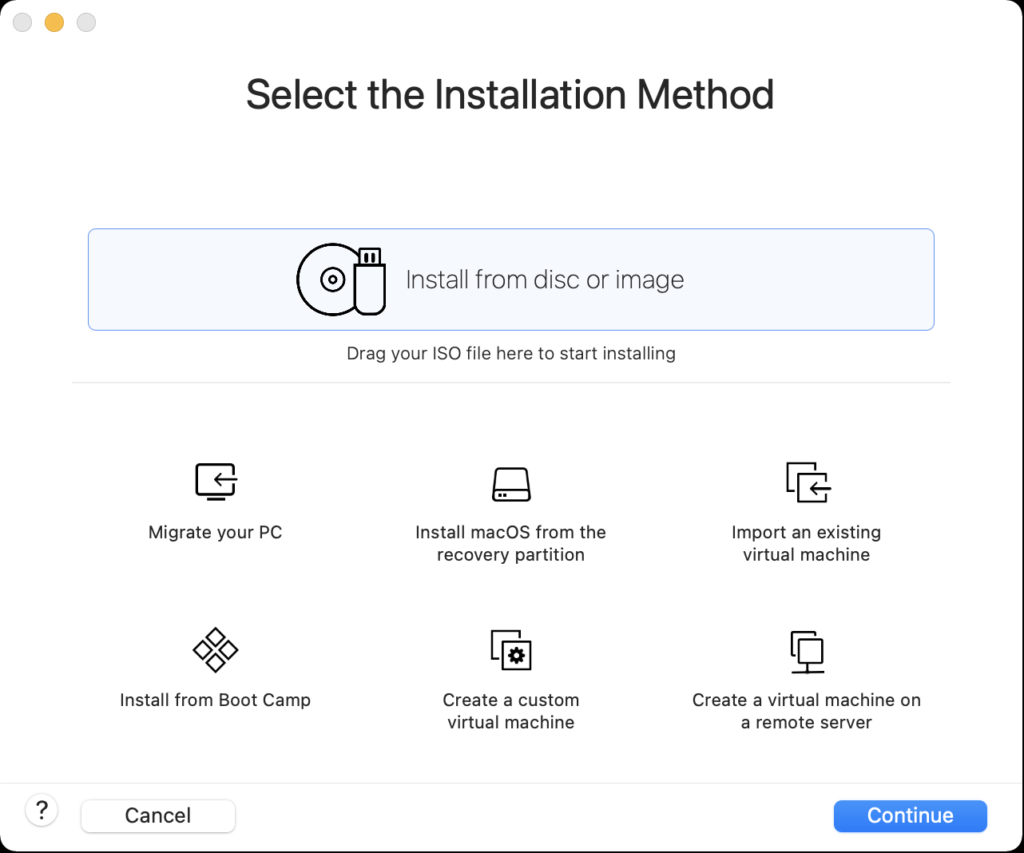
Use the Finder to drag the AlmaLinux-9-latest-x86_64-dvd.iso file on to the Install from disc or image to begin the configuration process.
Configuration
- The first thing you need to do is configure the VMware container. You click on the wrench icon in the menu bar that lets you edit the hardware settings for this virtual machine. This opens the general settings dialog.
- The General System Settings dialog lets you will configure the isolation properties for “drag and drop” and “copy and paste”, and define the network adapter.
- Click on the Isolation menu option from the General System Settings dialog, and enable “Drag adn Drop” and “Copy and Paste” checkboxes. Then, return to the General System Settings dialog/li>
- Click on the Network Adapter menu option from the General System Settings dialog, and click the “Autodetect” checkbox. Then, return to the General System Settings dialog.
Installation
- The first the install asks you to do is type an I for install or T for test. Generally, you can skip the test if this is a copied file rather than DVD.
- Click the Tab key to configure the target installation or Enter key to skip the automatic boot delay.
- Choose the installation language and click the Continue button.
- The Installation Summary dialog lets you fix anything with a warning message orange triangle. Fix the Root Password first by clicking on the text.
- Enter the Root Password twice, click the Lock root account checkbox to unselect it, and click the Allow root SSH login with password checkbox to enable it.
- Click the Done button to complete setting the root password.
- After fixing the root password, click on the Installation Destination item to change the default partition.
- Click the Done button to accept the initial size of the VM partition.
- Click the Software Selection element to add software components to the default installation.
- Click the checkboxes for the following additional software:
- Debugging Tools
- Performance Tools
- Remote Desktop Clients
- Remote Management for Linux
- Legacy UNIX Compatibility
- Console Internet Tools
- Development Tools
- .NET Development
- Graphical Administration Tools
- System Tools
Click the Done button to accept the added software elements.
- Click the Begin Installation button to begin the installation of AlmaLinux.
- The Installing Progress dialog will show a progress bar for several minutes.
- The Installing Progress dialog eventually completes, and you click the Reboot System button to complete the installation.
Setup
- The Welcome to AlmaLinux page begins the set up of the operating systems.
- Click the Slide to disable location services.
- After clicking the Slide location services are disabled.
- The Online Account dialog lets you connect your email, online calendar, contacts, documents, and photos. You click the Skip button to avoid setting up any of the online accounts.
- The About You dialog lets you enter user account with sudoer privileges.
- The About You dialog enters a title case user’s name and a lowercase user’s name.
- The Password dialog lets you enter a case sensitive password.
- The Password dialog displays the entry of the passwords as dots.
- The Setup Complete dialog leaves you to click the Start Using AlmaLinux button to complete the setup.
- The blank image page displays until you click on it.
- The Welcome to AlmaLinux dialog invites you to take a tour or decline it. Click the No Thanks button to decline the tour.
- After declining the tour, it displays the core AlmaLinux screen.
- Rebooting the system is necessary to complete the installation. Click on the circle icon on the right to begin the process to restart or shutdown the operating system. Click on the Power Off / Log Out dropdown to continue.
- Click the Restart… menu option to restart the operating system.
- Click the Restart… menu option to confirm the restart of the operating system.
- Click the Student icon to get prompted for a password.
- Enter the Student password to connect to the AlmaLinux operating system.
- This displays the standard working interface for the AlmaLinux operating system.
Bash Debug Function
My students working in Linux would have a series of labs to negotiate and I’d have them log the activities of their Oracle SQL scripts. Many of them would suffer quite a bit because they didn’t know how to find the errors in the log files.
I wrote this SQL function for them to put in their .bashrc files. It searches all the .txt files for errors and organizes them by log file, line number, and descriptive error message.
errors () { label="File Name:Line Number:Error Code"; list=`ls ./*.$1 | wc -l`; if [[ ${list} -eq 1 ]]; then echo ${label}; echo "----------------------------------------"; filename=`ls *.txt`; echo ${filename}:`find . -type f | grep -in *.txt -e ora\- -e pls\- -e sp2\-`; else if [[ ${list} -gt 1 ]]; then echo ${label}; echo "----------------------------------------"; find . -type f | grep --color=auto -in *.txt -e ora\- -e pls\- -e sp2\-; fi; fi } |
I hope it helps others now too.
Linux sqlplus wrapper
Here’s a quick way to ensure you can use the up-arrows and navigation keys when using the sqlplus command-line interface. You can just add it to your .bashrc file.
sqlplus () { path=`which rlwrap 2>/dev/null`; file=''; if [ -n ${path} ]; then file=${path##/*/}; fi; if [ -n ${file} ] && [[ ${file} = "rlwrap" ]]; then rlwrap sqlplus "${@}"; else echo "Command-line history unavailable: Install the rlwrap package."; $ORACLE_HOME/bin/sqlplus "${@}"; fi } |
As always, I hope this helps those looking of solutions.
Installing PL/Python Extension
While PL/Python is an untrusted language inside PostgreSQL, I was installing it to test some of its features. First, we check to see if PL/Python is installed by attempting to create a PL/Python function:
CREATE FUNCTION pima(a integer, b integer) RETURNS integer AS $$ if a > b: return a return b $$ LANGUAGE plpython3u; |
It likely should raise an error like this because PL/Python is an untrusted language. It’s untrusted because it runs with root privileges rather than a restricted user’s privilege. More or less, with PL/Python you can access the entire database. This makes PL/Python more of a threat than tool beyond experimentation in a test database.
ERROR: language "plpython3u" does not exist HINT: Use CREATE EXTENSION to load the language into the database. |
A quick query as the postgres user tells you whether or not PL/Python is installed:
SELECT * FROM pg_language; |
It returns the following:
lanname | lanowner | lanispl | lanpltrusted | lanplcallfoid | laninline | lanvalidator | lanacl ----------+----------+---------+--------------+---------------+-----------+--------------+-------- internal | 10 | f | f | 0 | 0 | 2246 | c | 10 | f | f | 0 | 0 | 2247 | sql | 10 | f | t | 0 | 0 | 2248 | plpgsql | 10 | t | t | 14088 | 14089 | 14090 | (4 rows) |
I attempted to add PL/Python with the following command:
CREATE EXTENSION plpython3u; |
It raised the following error:
ERROR: could not open extension control file "/usr/pgsql-11/share/extension/plpython3u.control": No such file or directory |
The error basically appeared to occur because there’s a missing Python 3 package from what I could find on the web. I installed the missing postgresql-plpython3 package as the root superuser, which you also could install as a member of the sudoer list. The following shows how to install it as a sudoer member:
sudo yum install -y postgresql-plpython3 |
You should see something close to the following console output:
Last metadata expiration check: 0:43:53 ago on Fri 06 Nov 2020 10:42:28 AM MST. Dependencies resolved. ============================================================================================================ Package Architecture Version Repository Size ============================================================================================================ Installing: postgresql-plpython3 x86_64 11.7-2.fc30 updates 86 k Installing dependencies: postgresql-server x86_64 11.7-2.fc30 updates 5.3 M Transaction Summary ============================================================================================================ Install 2 Packages Total download size: 5.3 M Installed size: 23 M Downloading Packages: (1/2): postgresql-plpython3-11.7-2.fc30.x86_64.rpm 218 kB/s | 86 kB 00:00 (2/2): postgresql-server-11.7-2.fc30.x86_64.rpm 3.0 MB/s | 5.3 MB 00:01 ------------------------------------------------------------------------------------------------------------ Total 2.1 MB/s | 5.3 MB 00:02 Running transaction check Transaction check succeeded. Running transaction test Transaction test succeeded. Running transaction Preparing : 1/1 Running scriptlet: postgresql-server-11.7-2.fc30.x86_64 1/2 Installing : postgresql-server-11.7-2.fc30.x86_64 1/2 warning: /var/lib/pgsql/.bash_profile created as /var/lib/pgsql/.bash_profile.rpmnew Running scriptlet: postgresql-server-11.7-2.fc30.x86_64 1/2 Installing : postgresql-plpython3-11.7-2.fc30.x86_64 2/2 Running scriptlet: postgresql-plpython3-11.7-2.fc30.x86_64 2/2 Verifying : postgresql-plpython3-11.7-2.fc30.x86_64 1/2 Verifying : postgresql-server-11.7-2.fc30.x86_64 2/2 Installed: postgresql-plpython3-11.7-2.fc30.x86_64 postgresql-server-11.7-2.fc30.x86_64 Complete! |
While I thought this might fix the problem, it didn’t and raised the following error:
ERROR: could not open extension control file "/usr/pgsql-11/share/extension/plpython3u.control": No such file or directory |
I found the plpython3u.control file on GitHub and put the following plpython3u.control file, after comparing it against the plpgsql.control file, into the /usr/pgsql-11/share/extension directory. At this point, I began wondering why it’s looking in the /usr/pgsql-11/share/extension directory instead of a /usr/plpython3u/share/extension directory (does not exist).
# plpython3u extension comment = 'PL/Python3U untrusted procedural language' default_version = '1.0' module_pathname = '$libdir/plpython3' relocatable = false schema = pg_catalog superuser = true |
I retried creating the plpython3u extension:
CREATE EXTENSION plpython3u; |
It raised the following error:
ERROR: extension "plpython3u" has no installation script nor update path for version "1.0" |
At this point, I could find no further help on the Internet. I did notice that there were these two *.sql files in the /usr/pgsql-11/share/extension directory:
- plpgsql–1.0.sql
- plpgsql–unpackaged–1.0.sql
I found this plpython3u--1.0.sql file on GitHub:
/* src/pl/plpython/plpython3u--1.0.sql */ CREATE FUNCTION plpython3_call_handler() RETURNS language_handler LANGUAGE c AS 'MODULE_PATHNAME'; CREATE FUNCTION plpython3_inline_handler(internal) RETURNS void STRICT LANGUAGE c AS 'MODULE_PATHNAME'; CREATE FUNCTION plpython3_validator(oid) RETURNS void STRICT LANGUAGE c AS 'MODULE_PATHNAME'; CREATE LANGUAGE plpython3u HANDLER plpython3_call_handler INLINE plpython3_inline_handler VALIDATOR plpython3_validator; COMMENT ON LANGUAGE plpython3u IS 'PL/Python3U untrusted procedural language'; |
I retried creating the plpython3u extension, as a member of the sudoer list and got a new error:
ERROR: permission denied to create extension "plpython3u" HINT: Must be superuser to create this extension. |
I retried creating the plpython3u extension as the postgres user, who is the owning user:
CREATE EXTENSION plpython3u; |
It raised the following error:
ERROR: could not access file "$libdir/plpython3": No such file or directory |
While I intend to finish this, that’s as far as I got. It appears from some of the things I’ve read I need to recompile or configure items that would destabilize what I have working at the moment. Finishing this will need to wait for me to build another test environment from scratch. If you catch this post and know the remaining steps, I invite you to add them in the comments.
Linux mongod Service
The installation of MongoDB doesn’t do everything for you. In fact, the first time you start the mongod service, like this as the root user or sudoer user with the command:
service mongod start |
A sudoer user will be prompted for their password, like
A typical MongoDB instance raises the following errors:
Redirecting to /bin/systemctl start mongod.service [student@localhost cit425]$ mongo MongoDB shell version v3.4.11 connecting to: mongodb://127.0.0.1:27017 MongoDB server version: 3.4.11 Server has startup warnings: 2018-10-29T10:51:57.515-0600 I STORAGE [initandlisten] 2018-10-29T10:51:57.515-0600 I STORAGE [initandlisten] ** WARNING: Using the XFS filesystem is strongly recommended with the WiredTiger storage engine 2018-10-29T10:51:57.515-0600 I STORAGE [initandlisten] ** See http://dochub.mongodb.org/core/prodnotes-filesystem 2018-10-29T10:51:58.264-0600 I CONTROL [initandlisten] 2018-10-29T10:51:58.264-0600 I CONTROL [initandlisten] ** WARNING: Access control is not enabled for the database. 2018-10-29T10:51:58.264-0600 I CONTROL [initandlisten] ** Read and write access to data and configuration is unrestricted. 2018-10-29T10:51:58.264-0600 I CONTROL [initandlisten] 2018-10-29T10:51:58.265-0600 I CONTROL [initandlisten] 2018-10-29T10:51:58.265-0600 I CONTROL [initandlisten] ** WARNING: soft rlimits too low. rlimits set to 15580 processes, 64000 files. Number of processes should be at least 32000 : 0.5 times number of files. |
You can fix this by following the MongoDB instructions for the Unix ulimit Settings, which will tell you to create a mongod file in the /etc/systemd/system directory. You should create this file as the root superuser. This is what you should put in the file:
[Unit] Description=MongoDB Documentation=man:mongo [Service] # Other directives omitted # (file size) LimitFSIZE=infinity # (cpu time) LimitCPU=infinity # (virtual memory size) LimitAS=infinity # (locked-in-memory size) LimitMEMLOCK=infinity # (open files) LimitNOFILE=64000 # (processes/threads) LimitNPROC=64000 |
Then, you should be able to restart the mongod service without any warnings with this command:
service mongod restart |
As always, I hope this helps somebody.
Docker on Fedora 27
This walks you through the steps to install the Community Edition of Docker on Fedora 27. If you’ve been living under a rock for a few years, Docker is an open source container virtualization software.
Docker or Docker Community Edition is a necessary step if you want to install something like Microsoft’s SQL Server on Fedora because only these are supported platforms:
- Red Hat Enterprise Linux 7.3 or 7.4
- SUSE Linux Enterprise Server V12 SP2
- Ubuntu 16.04
- Docker Engine 1.8+
The first step requires you to add the docker-ce repo to your instance with he curl utility, which should already be installed in most cases. You can check whether the curl utility is available with the which command, like:
which -a curl |
If installed it should return the following:
/usr/bin/curl /bin/curl |
You add the docker-ce repo with the following curl command:
sudo curl -o /etc/yum.repos.d/docker-ce.repo https://download.docker.com/linux/fedora/docker-ce.repo |
You should see something like the following if it was successful:
% Total % Received % Xferd Average Speed Time Time Time Current
Dload Upload Total Spent Left Speed
100 2544 100 2544 0 0 2544 0 0:00:01 --:--:-- 0:00:01 12913 |
Next, you can install docker-ce with the following yum command or if you prefer use the dnf utility:
sudo yum install -y docker-ce |
It should produce a log file like the one provided, which you can see by clicking the Display detailed console link that expands the page to show you the console details.
Display detailed console →
Docker CE Stable - x86_64 30 kB/s | 5.9 kB 00:00
Last metadata expiration check: 0:00:00 ago on Thu 05 Jul 2018 06:56:36 PM MDT.
Dependencies resolved.
================================================================================================
Package Arch Version Repository Size
================================================================================================
Installing:
docker-ce x86_64 18.03.1.ce-1.fc27 docker-ce-stable 35 M
Installing dependencies:
container-selinux noarch 2:2.65-1.gitbf5b26b.fc27 updates 41 k
Transaction Summary
================================================================================================
Install 2 Packages
Total download size: 35 M
Installed size: 150 M
Downloading Packages:
(1/2): container-selinux-2.65-1.gitbf5b26b.fc27.noarch.rpm 133 kB/s | 41 kB 00:00
(2/2): docker-ce-18.03.1.ce-1.fc27.x86_64.rpm 20 MB/s | 35 MB 00:01
------------------------------------------------------------------------------------------------
Total 14 MB/s | 35 MB 00:02
warning: /var/cache/dnf/docker-ce-stable-8cf73e63b8c72e93/packages/docker-ce-18.03.1.ce-1.fc27.x86_64.rpm: Header V4 RSA/SHA512 Signature, key ID 621e9f35: NOKEY
Importing GPG key 0x621E9F35:
Userid : "Docker Release (CE rpm) <docker@docker.com>"
Fingerprint: 060A 61C5 1B55 8A7F 742B 77AA C52F EB6B 621E 9F35
From : https://download.docker.com/linux/fedora/gpg
Key imported successfully
Running transaction check
Transaction check succeeded.
Running transaction test
Transaction test succeeded.
Running transaction
Preparing : 1/1
Installing : container-selinux-2:2.65-1.gitbf5b26b.fc27.noarch 1/2
Running scriptlet: container-selinux-2:2.65-1.gitbf5b26b.fc27.noarch 1/2
neverallow check failed at /var/lib/selinux/targeted/tmp/modules/100/base/cil:9006
(neverallow base_typeattr_7 unlabeled_t (file (entrypoint)))
<root>
allow at /var/lib/selinux/targeted/tmp/modules/200/container/cil:1489
(allow spc_t unlabeled_t (file (entrypoint)))
<root>
allow at /var/lib/selinux/targeted/tmp/modules/100/sandboxX/cil:866
(allow sandbox_x_domain exec_type (file (entrypoint)))
<root>
allow at /var/lib/selinux/targeted/tmp/modules/100/virt/cil:1669
(allow virtd_lxc_t exec_type (file (entrypoint)))
<root>
allow at /var/lib/selinux/targeted/tmp/modules/100/virt/cil:2060
(allow svirt_sandbox_domain exec_type (file (entrypoint)))
Failed to generate binary
/usr/sbin/semodule: Failed!
Running scriptlet: docker-ce-18.03.1.ce-1.fc27.x86_64 2/2
Installing : docker-ce-18.03.1.ce-1.fc27.x86_64 2/2
Running scriptlet: docker-ce-18.03.1.ce-1.fc27.x86_64 2/2
Running as unit: run-rb873740b51a44061abb2c9e197871e4b.service
Verifying : docker-ce-18.03.1.ce-1.fc27.x86_64 1/2
Verifying : container-selinux-2:2.65-1.gitbf5b26b.fc27.noarch 2/2
Installed:
docker-ce.x86_64 18.03.1.ce-1.fc27 container-selinux.noarch 2:2.65-1.gitbf5b26b.fc27
Complete! |
After installing docker-ce, you can check it with the following systemctl command:
sudo systemctl status docker |
It should show service is disabled (default) and inactive:
● docker.service - Docker Application Container Engine
Loaded: loaded (/usr/lib/systemd/system/docker.service; disabled; vendor preset: disabled)
Active: inactive (dead)
Docs: https://docs.docker.com |
This indicates everything installed correctly, now you need to enable the docker service with this systemctl command:
sudo systemctl enable docker |
It should show that the docker service is enabled and inactive:
● docker.service - Docker Application Container Engine
Loaded: loaded (/usr/lib/systemd/system/docker.service; enabled; vendor preset: disabled)
Active: inactive (dead)
Docs: https://docs.docker.com |
You start the docker service with this systemctl command:
sudo systemctl start docker |
It should show that the service is enabled and inactive:
● docker.service - Docker Application Container Engine
Loaded: loaded (/usr/lib/systemd/system/docker.service; enabled; vendor preset: disabled)
Active: active (running) since Thu 2018-07-05 19:22:25 MDT; 4s ago
Docs: https://docs.docker.com
Main PID: 107768 (dockerd)
Tasks: 16
Memory: 35.8M
CPU: 140ms
CGroup: /system.slice/docker.service
├─107768 /usr/bin/dockerd
└─107772 docker-containerd --config /var/run/docker/containerd/containerd.toml
Jul 05 19:22:25 localhost.localdomain dockerd[107768]: time="2018-07-05T19:22:25.350914727-06:00
Jul 05 19:22:25 localhost.localdomain dockerd[107768]: time="2018-07-05T19:22:25.352583385-06:00
Jul 05 19:22:25 localhost.localdomain dockerd[107768]: time="2018-07-05T19:22:25.352718174-06:00
Jul 05 19:22:25 localhost.localdomain dockerd[107768]: time="2018-07-05T19:22:25.353419088-06:00
Jul 05 19:22:25 localhost.localdomain dockerd[107768]: time="2018-07-05T19:22:25.632193965-06:00
Jul 05 19:22:25 localhost.localdomain dockerd[107768]: time="2018-07-05T19:22:25.823732094-06:00
Jul 05 19:22:25 localhost.localdomain dockerd[107768]: time="2018-07-05T19:22:25.893601936-06:00
Jul 05 19:22:25 localhost.localdomain dockerd[107768]: time="2018-07-05T19:22:25.894351396-06:00
Jul 05 19:22:25 localhost.localdomain systemd[1]: Started Docker Application Container Engine.
Jul 05 19:22:25 localhost.localdomain dockerd[107768]: time="2018-07-05T19:22:25.907087735-06:00
lines 1-22/22 (END) |
A CNTL+C dismisses the open log file. As usual, I hope this helps those trying to accomplish the task for the first time.
Setup PostgreSQL
After you have installed PostgeSQL on Fedora 27 and initialized the database, you have several steps to configure a new instance. This blog post shows you how to create all the implementation pieces for a student database.
Connect as the postgres user from a sudoer user. It requires you to connect as the root user before you connect as the postgres user.
sudo sh |
As the root user, you don’t need a password to connect as the postgres user:
su - postgres |
As the postgres user, you own the PostgreSQL database and can connect to the database like the following:
[postgres@localhost ~]$ psql psql (9.6.8) Type "help" for help. postgres=# |
After you connect as the privileged postgres user, you can check the default data location with the following command:
postgres=# show data_directory; |
It will return:
data_directory --------------------- /var/lib/pgsql/data (1 row) |
After you’ve initialized the PostgreSQL database, you may need to restart your database manually unless you configure the server to start it when you boot your server. The syntax to start the PostgreSQL database at the command-line as the postgres privileged user is:
postgres -D /var/lib/pgsql/data & |
You can find detailed instructions in Chapter 18.3 Starting the Database Server web page. There are several options available to you to automate the starting process.
The instructions to build a postgresql.service actually require modification for Fedora 27. You should create the following file in the /etc/systemd/system directory:
[Unit] Description=PostgreSQL database server Documentation=man:postgres(1) [Service] Type=notify User=postgres ExecStart=/usr/bin/postgres -D /var/lib/pgsql/data ExecReload=/bin/kill -HUP $MAINPID KillMode=mixed KillSignal=SIGINT TimeoutSec=0 [Install] WantedBy=multi-user.target |
You can start the PostgreSQL service with the following command:
systemctl start postgresql.service >/dev/null |
The following steps create tablespace, database, role, and user:
- Create Tablespace
You can create a video_db tablespace with the following syntax:
CREATE TABLESPACE video_db OWNER postgres LOCATION '/var/lib/pgsql/data'; |
This will return the following:
WARNING: tablespace location should not be inside the data directory CREATE TABLESPACE |
The warning only lets you know that you really shouldn’t create table spaces in the default data directory. You can query whether you successfully create the video_db tablespace with the following:
SELECT * FROM pg_tablespace; |
It should return the following:
spcname | spcowner | spcacl | spcoptions ------------+----------+--------+------------ pg_default | 10 | | pg_global | 10 | | video_db | 10 | | (3 rows) |
- Create a Database
You can create a videodb database with the following syntax:
CREATE DATABASE videodb WITH OWNER = postgres ENCODING = 'UTF8' TABLESPACE = video_db LC_COLLATE = 'en_US.UTF-8' LC_CTYPE = 'en_US.UTF-8' CONNECTION LIMIT = -1; |
Then, you can assign comment to the database with the following syntax:
COMMENT ON DATABASE videodb IS 'Video Database'; |
- Create a Role, Grant, and User
In this section you create a dba role, grant privileges on a videodb database to a role, and create a user with the role that you created previously with the following three statements. There are three steps in this sections.
- The first step creates a
dbarole:CREATE ROLE dba WITH SUPERUSER;
- The second step grants all privileges on a
videodbdatabase to adbarole:GRANT ALL PRIVILEGES ON DATABASE videodb TO dba;
- The third step creates a
studentuser with thedbarole:CREATE USER student WITH ROLE dba PASSWORD 'student';
- Connect to the
videodbas thestudentuser
You connect to the videodb database as the student user with the following command:
sql -d videodb -U student; |
After connecting to the videodb database, you can query the current database, like
SELECT current_database(); |
It should return the following:
current_database ------------------ videodb (1 row) |
This has shown you how to create a videodb database, dba role, and student user.
Fedora Install PostgreSQL
The following shows you the install of PostgreSQL 9.6 on Fedora 27. You either use the sudoer privileges as a user in the sudoer group, or by using the su command to become the root user:
sudo yum install -y postgres* |
It should display the following installation:
Last metadata expiration check: 2:22:55 ago on Sat 12 May 2018 02:48:53 PM MDT. Package postgresql-libs-9.6.8-1.fc27.x86_64 is already installed, skipping. Dependencies resolved. ================================================================================================ Package Arch Version Repository Size ================================================================================================ Installing: postgresql x86_64 9.6.8-1.fc27 updates 1.4 M postgresql-contrib x86_64 9.6.8-1.fc27 updates 746 k postgresql-dbi-link noarch 2.0.0-16.fc27 fedora 617 k postgresql-docs x86_64 9.6.8-1.fc27 updates 11 M postgresql-ip4r x86_64 2.0.2-14.fc27 fedora 68 k postgresql-jdbc noarch 9.4.1212-4.fc27 fedora 494 k postgresql-jdbc-javadoc noarch 9.4.1212-4.fc27 fedora 396 k postgresql-jdbc-parent-poms noarch 9.4.1212-4.fc27 fedora 25 k postgresql-odbc x86_64 09.06.0410-1.fc27 fedora 386 k postgresql-odbc-tests x86_64 09.06.0410-1.fc27 fedora 100 k postgresql-pgpool-II-devel x86_64 3.6.5-3.fc27 fedora 26 k postgresql-pgpool-II-extensions x86_64 3.6.5-3.fc27 fedora 26 k postgresql-pgpoolAdmin noarch 3.6.1-2.fc27 fedora 890 k postgresql-plperl x86_64 9.6.8-1.fc27 updates 97 k postgresql-plpython x86_64 9.6.8-1.fc27 updates 111 k postgresql-plpython3 x86_64 9.6.8-1.fc27 updates 110 k postgresql-plruby x86_64 0.5.4-15.fc27 fedora 105 k postgresql-plruby-doc x86_64 0.5.4-15.fc27 fedora 22 k postgresql-pltcl x86_64 9.6.8-1.fc27 updates 77 k postgresql-static x86_64 9.6.8-1.fc27 updates 80 k postgresql-upgrade x86_64 9.6.8-1.fc27 updates 3.1 M postgresql_autodoc noarch 1.41-8.fc27 fedora 31 k Installing dependencies: libmemcached-libs x86_64 1.0.18-10.fc27 fedora 134 k nginx-filesystem noarch 1:1.12.1-1.fc27 fedora 20 k perl-DBD-Pg x86_64 3.7.0-1.fc27 fedora 212 k perl-HTML-Template noarch 2.97-3.fc27 fedora 79 k perl-YAML noarch 1.23-4.fc27 fedora 91 k php x86_64 7.1.17-1.fc27 updates 2.8 M php-cli x86_64 7.1.17-1.fc27 updates 4.2 M php-common x86_64 7.1.17-1.fc27 updates 1.0 M php-json x86_64 7.1.17-1.fc27 updates 73 k php-pdo x86_64 7.1.17-1.fc27 updates 138 k php-pgsql x86_64 7.1.17-1.fc27 updates 135 k postgresql-devel x86_64 9.6.8-1.fc27 updates 1.2 M postgresql-pgpool-II x86_64 3.6.5-3.fc27 fedora 571 k postgresql-server x86_64 9.6.8-1.fc27 updates 4.7 M postgresql-test x86_64 9.6.8-1.fc27 updates 1.5 M tcl-pgtcl x86_64 2.1.1-6.fc27 fedora 99 k unixODBC-devel x86_64 2.3.5-2.fc27 updates 62 k uuid x86_64 1.6.2-39.fc27 fedora 61 k Installing weak dependencies: php-fpm x86_64 7.1.17-1.fc27 updates 1.5 M Transaction Summary ================================================================================================ Install 41 Packages Total download size: 38 M Installed size: 130 M Downloading Packages: (1/41): postgresql-ip4r-2.0.2-14.fc27.x86_64.rpm 128 kB/s | 68 kB 00:00 (2/41): postgresql-jdbc-9.4.1212-4.fc27.noarch.rpm 650 kB/s | 494 kB 00:00 (3/41): postgresql-dbi-link-2.0.0-16.fc27.noarch.rpm 803 kB/s | 617 kB 00:00 (4/41): postgresql-jdbc-javadoc-9.4.1212-4.fc27.noarch.rpm 1.3 MB/s | 396 kB 00:00 (5/41): postgresql-jdbc-parent-poms-9.4.1212-4.fc27.noarch.rpm 219 kB/s | 25 kB 00:00 (6/41): postgresql-odbc-tests-09.06.0410-1.fc27.x86_64.rpm 679 kB/s | 100 kB 00:00 (7/41): postgresql-pgpool-II-extensions-3.6.5-3.fc27.x86_64.rpm 206 kB/s | 26 kB 00:00 (8/41): postgresql-plruby-0.5.4-15.fc27.x86_64.rpm 840 kB/s | 105 kB 00:00 (9/41): postgresql-plruby-doc-0.5.4-15.fc27.x86_64.rpm 241 kB/s | 22 kB 00:00 (10/41): postgresql-pgpoolAdmin-3.6.1-2.fc27.noarch.rpm 3.5 MB/s | 890 kB 00:00 (11/41): postgresql_autodoc-1.41-8.fc27.noarch.rpm 336 kB/s | 31 kB 00:00 (12/41): perl-YAML-1.23-4.fc27.noarch.rpm 616 kB/s | 91 kB 00:00 (13/41): postgresql-pgpool-II-3.6.5-3.fc27.x86_64.rpm 5.4 MB/s | 571 kB 00:00 (14/41): perl-DBD-Pg-3.7.0-1.fc27.x86_64.rpm 1.4 MB/s | 212 kB 00:00 (15/41): perl-HTML-Template-2.97-3.fc27.noarch.rpm 774 kB/s | 79 kB 00:00 (16/41): libmemcached-libs-1.0.18-10.fc27.x86_64.rpm 1.5 MB/s | 134 kB 00:00 (17/41): postgresql-contrib-9.6.8-1.fc27.x86_64.rpm 807 kB/s | 746 kB 00:00 (18/41): postgresql-upgrade-9.6.8-1.fc27.x86_64.rpm 2.7 MB/s | 3.1 MB 00:01 (19/41): postgresql-9.6.8-1.fc27.x86_64.rpm 4.5 MB/s | 1.4 MB 00:00 (20/41): postgresql-server-9.6.8-1.fc27.x86_64.rpm 3.5 MB/s | 4.7 MB 00:01 (21/41): postgresql-test-9.6.8-1.fc27.x86_64.rpm 6.4 MB/s | 1.5 MB 00:00 (22/41): postgresql-pltcl-9.6.8-1.fc27.x86_64.rpm 324 kB/s | 77 kB 00:00 (23/41): postgresql-plpython3-9.6.8-1.fc27.x86_64.rpm 693 kB/s | 110 kB 00:00 (24/41): postgresql-plpython-9.6.8-1.fc27.x86_64.rpm 519 kB/s | 111 kB 00:00 (25/41): postgresql-plperl-9.6.8-1.fc27.x86_64.rpm 515 kB/s | 97 kB 00:00 (26/41): uuid-1.6.2-39.fc27.x86_64.rpm 197 kB/s | 61 kB 00:00 (27/41): postgresql-devel-9.6.8-1.fc27.x86_64.rpm 6.0 MB/s | 1.2 MB 00:00 (28/41): postgresql-static-9.6.8-1.fc27.x86_64.rpm 608 kB/s | 80 kB 00:00 (29/41): tcl-pgtcl-2.1.1-6.fc27.x86_64.rpm 450 kB/s | 99 kB 00:00 (30/41): postgresql-pgpool-II-devel-3.6.5-3.fc27.x86_64.rpm 295 kB/s | 26 kB 00:00 (31/41): postgresql-docs-9.6.8-1.fc27.x86_64.rpm 18 MB/s | 11 MB 00:00 (32/41): php-7.1.17-1.fc27.x86_64.rpm 8.5 MB/s | 2.8 MB 00:00 (33/41): php-cli-7.1.17-1.fc27.x86_64.rpm 13 MB/s | 4.2 MB 00:00 (34/41): postgresql-odbc-09.06.0410-1.fc27.x86_64.rpm 662 kB/s | 386 kB 00:00 (35/41): php-common-7.1.17-1.fc27.x86_64.rpm 4.6 MB/s | 1.0 MB 00:00 (36/41): php-json-7.1.17-1.fc27.x86_64.rpm 409 kB/s | 73 kB 00:00 (37/41): php-pgsql-7.1.17-1.fc27.x86_64.rpm 607 kB/s | 135 kB 00:00 (38/41): php-pdo-7.1.17-1.fc27.x86_64.rpm 1.0 MB/s | 138 kB 00:00 (39/41): unixODBC-devel-2.3.5-2.fc27.x86_64.rpm 316 kB/s | 62 kB 00:00 (40/41): nginx-filesystem-1.12.1-1.fc27.noarch.rpm 214 kB/s | 20 kB 00:00 (41/41): php-fpm-7.1.17-1.fc27.x86_64.rpm 4.1 MB/s | 1.5 MB 00:00 ------------------------------------------------------------------------------------------------ Total 7.1 MB/s | 38 MB 00:05 warning: /var/cache/dnf/fedora-cba4cf65782eccda/packages/postgresql-dbi-link-2.0.0-16.fc27.noarch.rpm: Header V3 RSA/SHA256 Signature, key ID f5282ee4: NOKEY Importing GPG key 0xF5282EE4: Userid : "Fedora 27 (27) <fedora-27@fedoraproject.org>" Fingerprint: 860E 19B0 AFA8 00A1 7518 81A6 F55E 7430 F528 2EE4 From : /etc/pki/rpm-gpg/RPM-GPG-KEY-fedora-27-x86_64 Key imported successfully Running transaction check Transaction check succeeded. Running transaction test Transaction test succeeded. Running transaction Preparing : 1/1 Installing : php-json-7.1.17-1.fc27.x86_64 1/41 Installing : php-common-7.1.17-1.fc27.x86_64 2/41 Installing : postgresql-9.6.8-1.fc27.x86_64 3/41 Running scriptlet: postgresql-server-9.6.8-1.fc27.x86_64 4/41 Installing : postgresql-server-9.6.8-1.fc27.x86_64 4/41 Running scriptlet: postgresql-server-9.6.8-1.fc27.x86_64 4/41 Installing : postgresql-devel-9.6.8-1.fc27.x86_64 5/41 Installing : postgresql-test-9.6.8-1.fc27.x86_64 6/41 Installing : postgresql-plruby-0.5.4-15.fc27.x86_64 7/41 Installing : php-cli-7.1.17-1.fc27.x86_64 8/41 Installing : php-7.1.17-1.fc27.x86_64 9/41 Installing : php-pdo-7.1.17-1.fc27.x86_64 10/41 Installing : php-pgsql-7.1.17-1.fc27.x86_64 11/41 Running scriptlet: nginx-filesystem-1:1.12.1-1.fc27.noarch 12/41 Installing : nginx-filesystem-1:1.12.1-1.fc27.noarch 12/41 Installing : unixODBC-devel-2.3.5-2.fc27.x86_64 13/41 Installing : postgresql-odbc-09.06.0410-1.fc27.x86_64 14/41 Running scriptlet: postgresql-odbc-09.06.0410-1.fc27.x86_64 14/41 Installing : tcl-pgtcl-2.1.1-6.fc27.x86_64 15/41 Installing : uuid-1.6.2-39.fc27.x86_64 16/41 Running scriptlet: uuid-1.6.2-39.fc27.x86_64 16/41 Installing : libmemcached-libs-1.0.18-10.fc27.x86_64 17/41 Running scriptlet: libmemcached-libs-1.0.18-10.fc27.x86_64 17/41 Installing : postgresql-pgpool-II-3.6.5-3.fc27.x86_64 18/41 Running scriptlet: postgresql-pgpool-II-3.6.5-3.fc27.x86_64 18/41 Installing : perl-HTML-Template-2.97-3.fc27.noarch 19/41 Installing : perl-DBD-Pg-3.7.0-1.fc27.x86_64 20/41 Installing : perl-YAML-1.23-4.fc27.noarch 21/41 Installing : postgresql-dbi-link-2.0.0-16.fc27.noarch 22/41 Installing : postgresql_autodoc-1.41-8.fc27.noarch 23/41 Installing : postgresql-pgpool-II-extensions-3.6.5-3.fc27.x86_64 24/41 Installing : postgresql-pgpoolAdmin-3.6.1-2.fc27.noarch 25/41 Running scriptlet: postgresql-pgpoolAdmin-3.6.1-2.fc27.noarch 25/41 httpd.service is not active, cannot reload. warning: %post(postgresql-pgpoolAdmin-3.6.1-2.fc27.noarch) scriptlet failed, exit status 1 Non-fatal POSTIN scriptlet failure in rpm package postgresql-pgpoolAdmin Non-fatal POSTIN scriptlet failure in rpm package postgresql-pgpoolAdmin Installing : postgresql-pgpool-II-devel-3.6.5-3.fc27.x86_64 26/41 Installing : postgresql-contrib-9.6.8-1.fc27.x86_64 27/41 Installing : postgresql-pltcl-9.6.8-1.fc27.x86_64 28/41 Installing : postgresql-odbc-tests-09.06.0410-1.fc27.x86_64 29/41 Installing : php-fpm-7.1.17-1.fc27.x86_64 30/41 Running scriptlet: php-fpm-7.1.17-1.fc27.x86_64 30/41 Installing : postgresql-plruby-doc-0.5.4-15.fc27.x86_64 31/41 Installing : postgresql-static-9.6.8-1.fc27.x86_64 32/41 Installing : postgresql-ip4r-2.0.2-14.fc27.x86_64 33/41 Installing : postgresql-upgrade-9.6.8-1.fc27.x86_64 34/41 Installing : postgresql-plpython3-9.6.8-1.fc27.x86_64 35/41 Installing : postgresql-plpython-9.6.8-1.fc27.x86_64 36/41 Installing : postgresql-plperl-9.6.8-1.fc27.x86_64 37/41 Installing : postgresql-docs-9.6.8-1.fc27.x86_64 38/41 Installing : postgresql-jdbc-parent-poms-9.4.1212-4.fc27.noarch 39/41 Installing : postgresql-jdbc-javadoc-9.4.1212-4.fc27.noarch 40/41 Installing : postgresql-jdbc-9.4.1212-4.fc27.noarch 41/41 Running scriptlet: postgresql-jdbc-9.4.1212-4.fc27.noarch 41/41 Running as unit: run-r4842574cdaba436d90aabf16c83a6041.service Verifying : postgresql-dbi-link-2.0.0-16.fc27.noarch 1/41 Verifying : postgresql-ip4r-2.0.2-14.fc27.x86_64 2/41 Verifying : postgresql-jdbc-9.4.1212-4.fc27.noarch 3/41 Verifying : postgresql-jdbc-javadoc-9.4.1212-4.fc27.noarch 4/41 Verifying : postgresql-jdbc-parent-poms-9.4.1212-4.fc27.noarch 5/41 Verifying : postgresql-odbc-tests-09.06.0410-1.fc27.x86_64 6/41 Verifying : postgresql-pgpool-II-extensions-3.6.5-3.fc27.x86_64 7/41 Verifying : postgresql-pgpoolAdmin-3.6.1-2.fc27.noarch 8/41 Verifying : postgresql-plruby-0.5.4-15.fc27.x86_64 9/41 Verifying : postgresql-plruby-doc-0.5.4-15.fc27.x86_64 10/41 Verifying : postgresql_autodoc-1.41-8.fc27.noarch 11/41 Verifying : perl-YAML-1.23-4.fc27.noarch 12/41 Verifying : postgresql-pgpool-II-3.6.5-3.fc27.x86_64 13/41 Verifying : perl-DBD-Pg-3.7.0-1.fc27.x86_64 14/41 Verifying : perl-HTML-Template-2.97-3.fc27.noarch 15/41 Verifying : libmemcached-libs-1.0.18-10.fc27.x86_64 16/41 Verifying : postgresql-upgrade-9.6.8-1.fc27.x86_64 17/41 Verifying : postgresql-server-9.6.8-1.fc27.x86_64 18/41 Verifying : postgresql-contrib-9.6.8-1.fc27.x86_64 19/41 Verifying : postgresql-9.6.8-1.fc27.x86_64 20/41 Verifying : postgresql-test-9.6.8-1.fc27.x86_64 21/41 Verifying : postgresql-pltcl-9.6.8-1.fc27.x86_64 22/41 Verifying : postgresql-plpython3-9.6.8-1.fc27.x86_64 23/41 Verifying : postgresql-plpython-9.6.8-1.fc27.x86_64 24/41 Verifying : postgresql-plperl-9.6.8-1.fc27.x86_64 25/41 Verifying : uuid-1.6.2-39.fc27.x86_64 26/41 Verifying : postgresql-docs-9.6.8-1.fc27.x86_64 27/41 Verifying : postgresql-devel-9.6.8-1.fc27.x86_64 28/41 Verifying : tcl-pgtcl-2.1.1-6.fc27.x86_64 29/41 Verifying : postgresql-static-9.6.8-1.fc27.x86_64 30/41 Verifying : postgresql-odbc-09.06.0410-1.fc27.x86_64 31/41 Verifying : postgresql-pgpool-II-devel-3.6.5-3.fc27.x86_64 32/41 Verifying : php-7.1.17-1.fc27.x86_64 33/41 Verifying : php-cli-7.1.17-1.fc27.x86_64 34/41 Verifying : php-common-7.1.17-1.fc27.x86_64 35/41 Verifying : php-json-7.1.17-1.fc27.x86_64 36/41 Verifying : php-pgsql-7.1.17-1.fc27.x86_64 37/41 Verifying : php-pdo-7.1.17-1.fc27.x86_64 38/41 Verifying : unixODBC-devel-2.3.5-2.fc27.x86_64 39/41 Verifying : php-fpm-7.1.17-1.fc27.x86_64 40/41 Verifying : nginx-filesystem-1:1.12.1-1.fc27.noarch 41/41 Installed: postgresql.x86_64 9.6.8-1.fc27 postgresql-contrib.x86_64 9.6.8-1.fc27 postgresql-dbi-link.noarch 2.0.0-16.fc27 postgresql-docs.x86_64 9.6.8-1.fc27 postgresql-ip4r.x86_64 2.0.2-14.fc27 postgresql-jdbc.noarch 9.4.1212-4.fc27 postgresql-jdbc-javadoc.noarch 9.4.1212-4.fc27 postgresql-jdbc-parent-poms.noarch 9.4.1212-4.fc27 postgresql-odbc.x86_64 09.06.0410-1.fc27 postgresql-odbc-tests.x86_64 09.06.0410-1.fc27 postgresql-pgpool-II-devel.x86_64 3.6.5-3.fc27 postgresql-pgpool-II-extensions.x86_64 3.6.5-3.fc27 postgresql-pgpoolAdmin.noarch 3.6.1-2.fc27 postgresql-plperl.x86_64 9.6.8-1.fc27 postgresql-plpython.x86_64 9.6.8-1.fc27 postgresql-plpython3.x86_64 9.6.8-1.fc27 postgresql-plruby.x86_64 0.5.4-15.fc27 postgresql-plruby-doc.x86_64 0.5.4-15.fc27 postgresql-pltcl.x86_64 9.6.8-1.fc27 postgresql-static.x86_64 9.6.8-1.fc27 postgresql-upgrade.x86_64 9.6.8-1.fc27 postgresql_autodoc.noarch 1.41-8.fc27 php-fpm.x86_64 7.1.17-1.fc27 libmemcached-libs.x86_64 1.0.18-10.fc27 nginx-filesystem.noarch 1:1.12.1-1.fc27 perl-DBD-Pg.x86_64 3.7.0-1.fc27 perl-HTML-Template.noarch 2.97-3.fc27 perl-YAML.noarch 1.23-4.fc27 php.x86_64 7.1.17-1.fc27 php-cli.x86_64 7.1.17-1.fc27 php-common.x86_64 7.1.17-1.fc27 php-json.x86_64 7.1.17-1.fc27 php-pdo.x86_64 7.1.17-1.fc27 php-pgsql.x86_64 7.1.17-1.fc27 postgresql-devel.x86_64 9.6.8-1.fc27 postgresql-pgpool-II.x86_64 3.6.5-3.fc27 postgresql-server.x86_64 9.6.8-1.fc27 postgresql-test.x86_64 9.6.8-1.fc27 tcl-pgtcl.x86_64 2.1.1-6.fc27 unixODBC-devel.x86_64 2.3.5-2.fc27 uuid.x86_64 1.6.2-39.fc27 Complete! |
While I started the PostgreSQL instance with the following:
service postgresql initdb |
It gave me the following warning:
Hint: the preferred way to do this is now "/usr/bin/postgresql-setup --initdb --unit postgresql" * Initializing database in '/var/lib/pgsql/data' * Initialized, logs are in /var/lib/pgsql/initdb_postgresql.log |
So, you should use the following to initialize the PostgreSQL database:
/usr/bin/postgresql-setup --initdb --unit postgresql |
As always, I hope this helps those looking for the hidden configuration script.