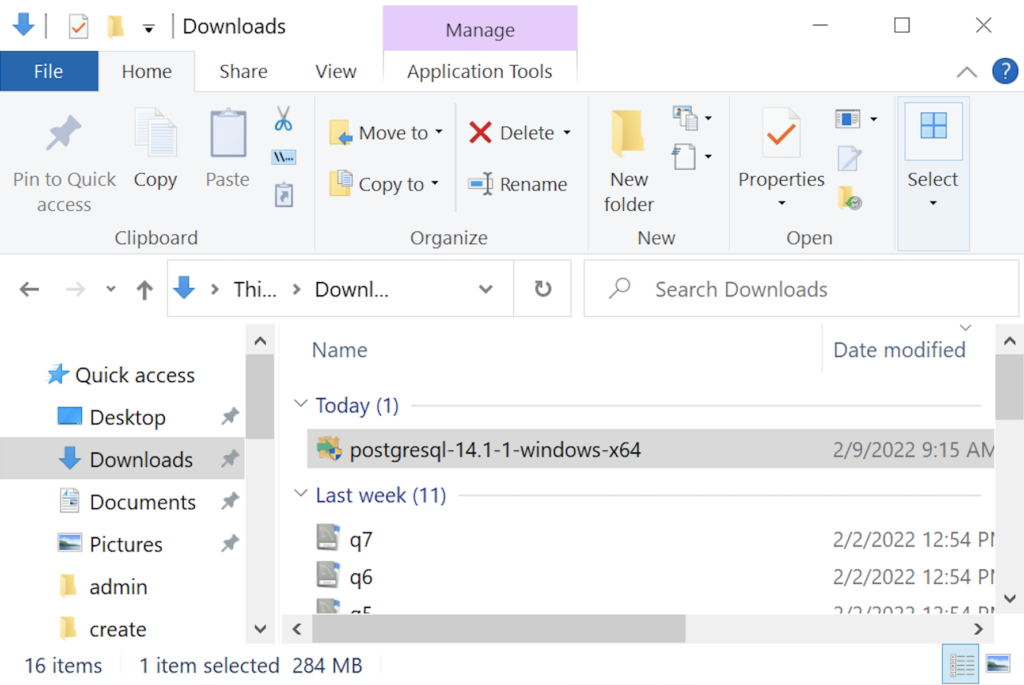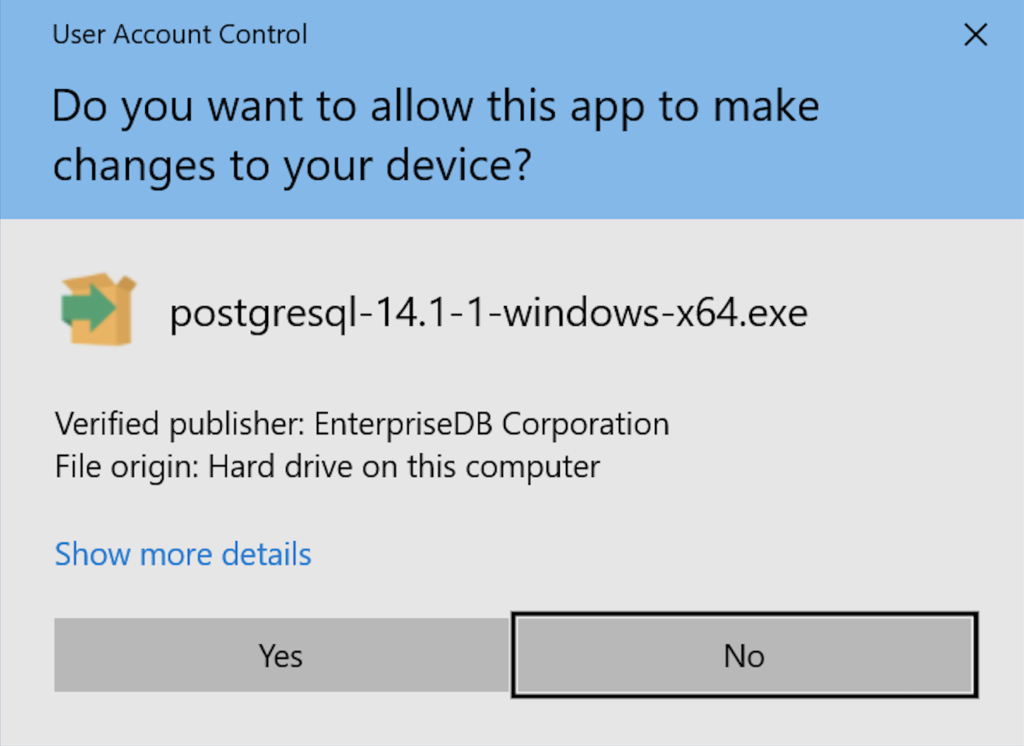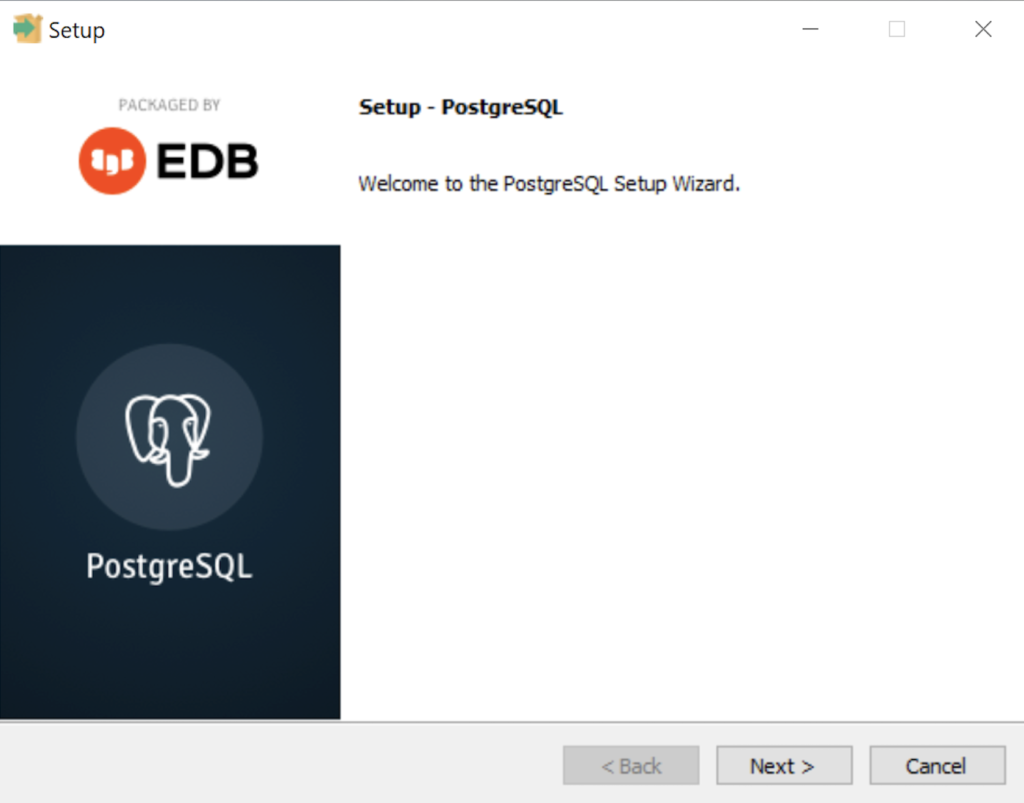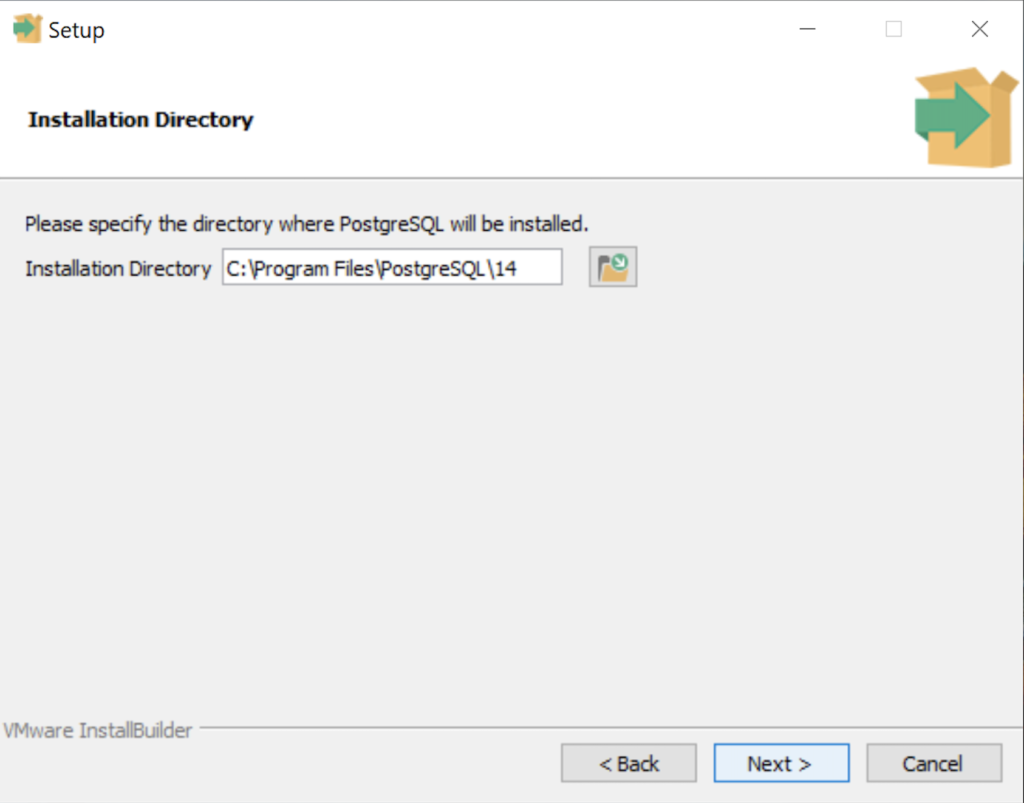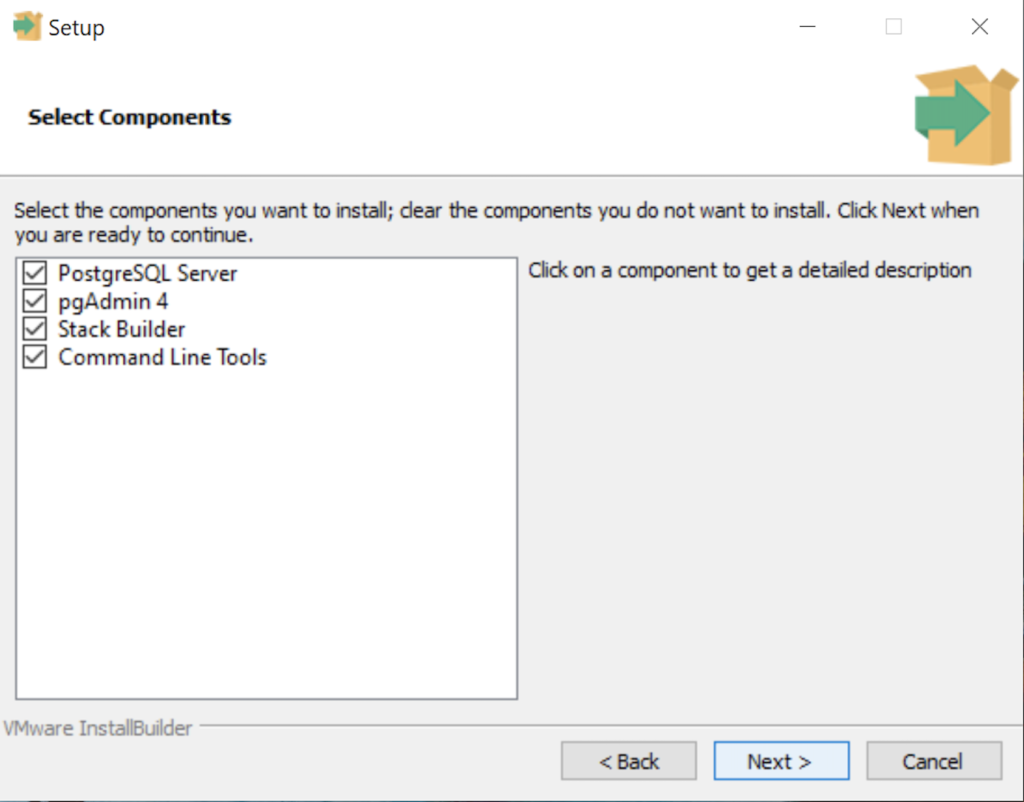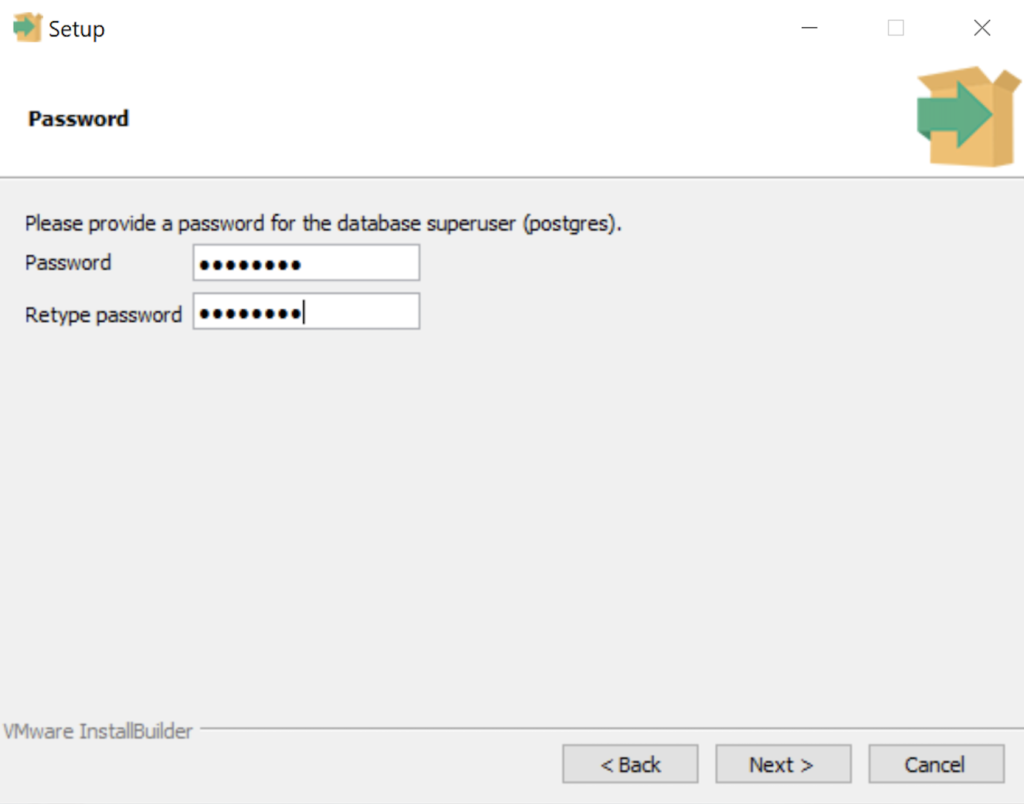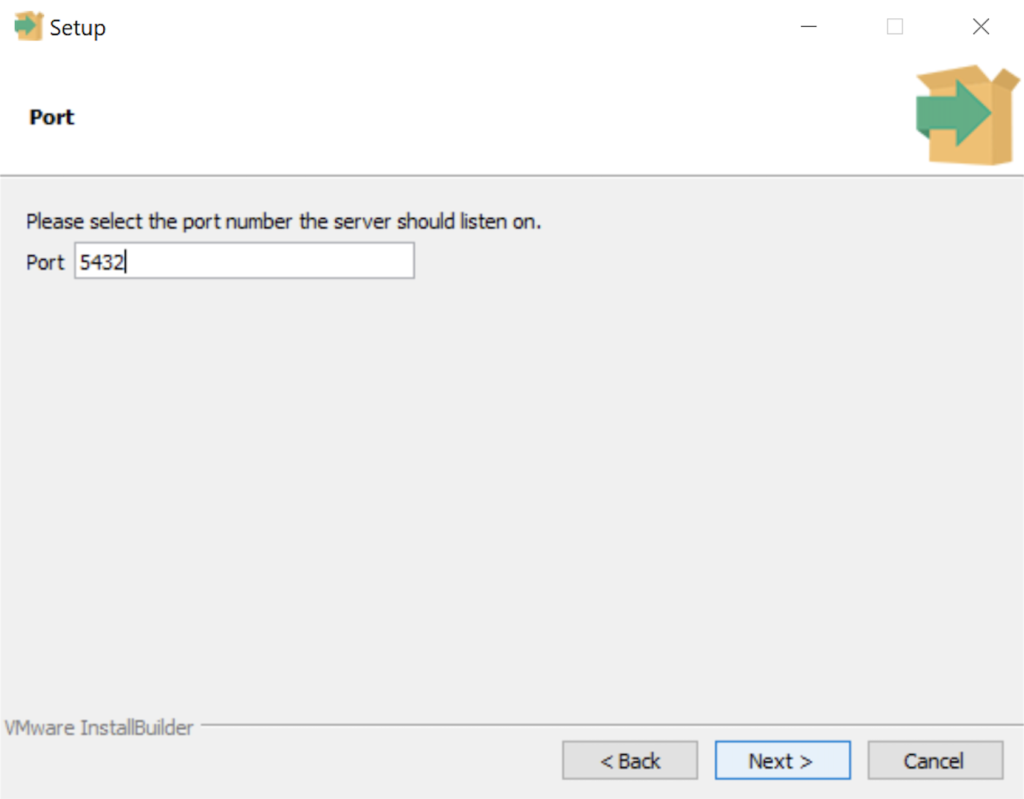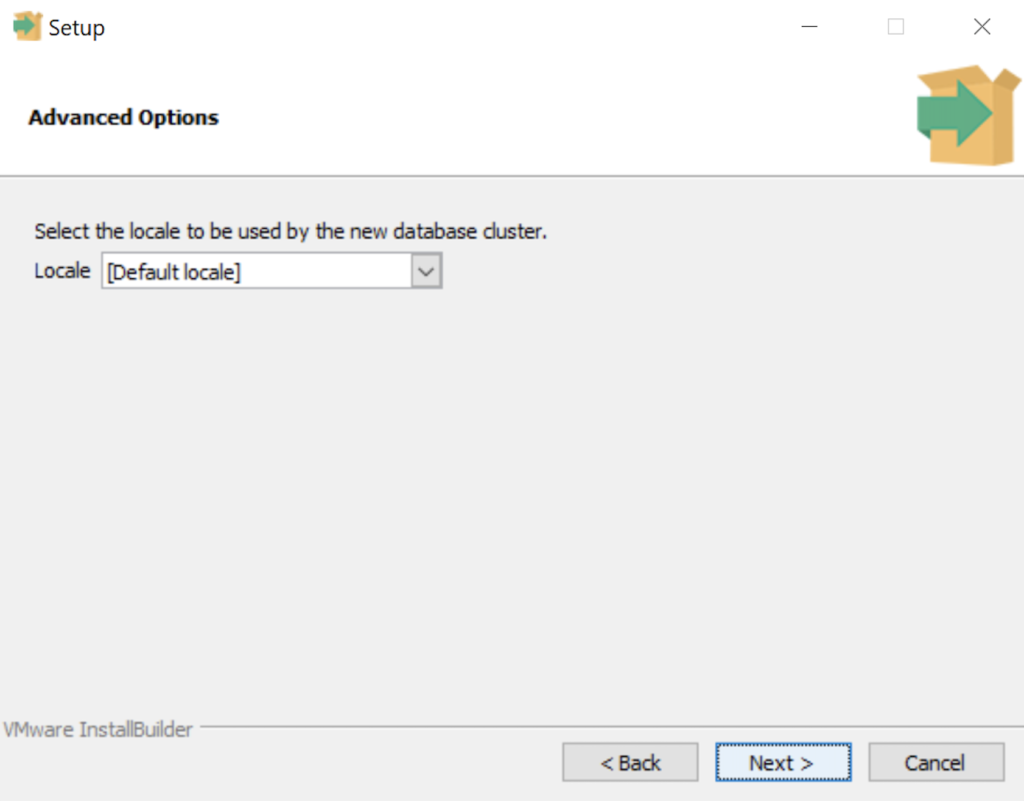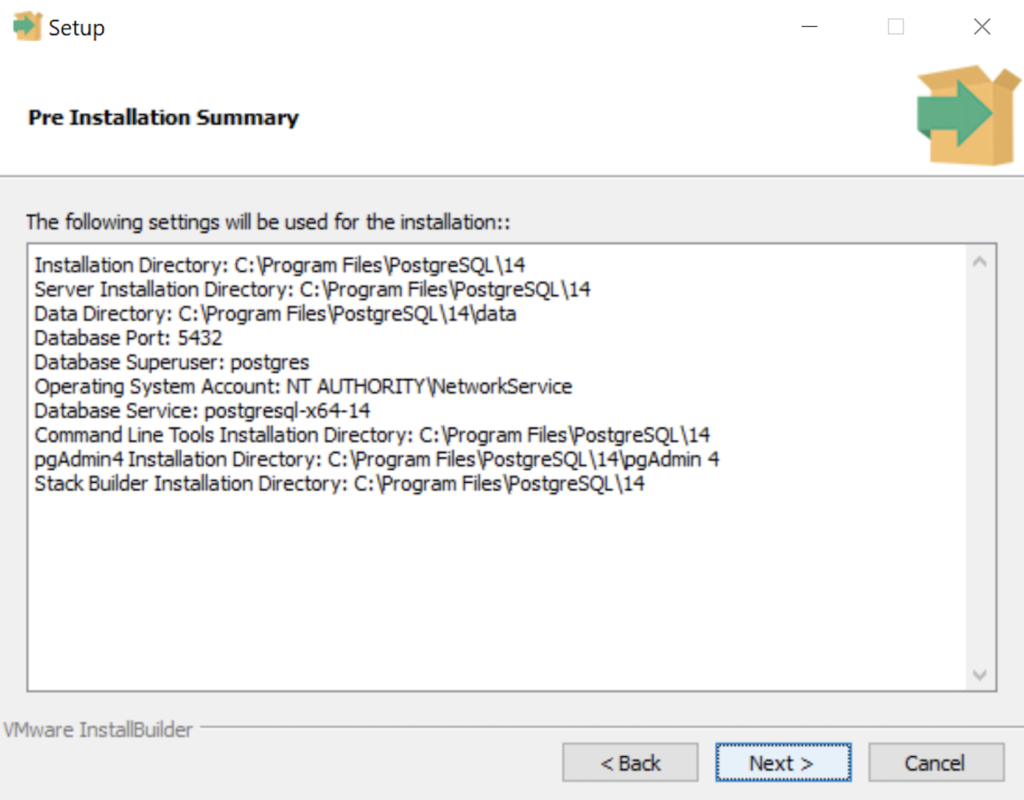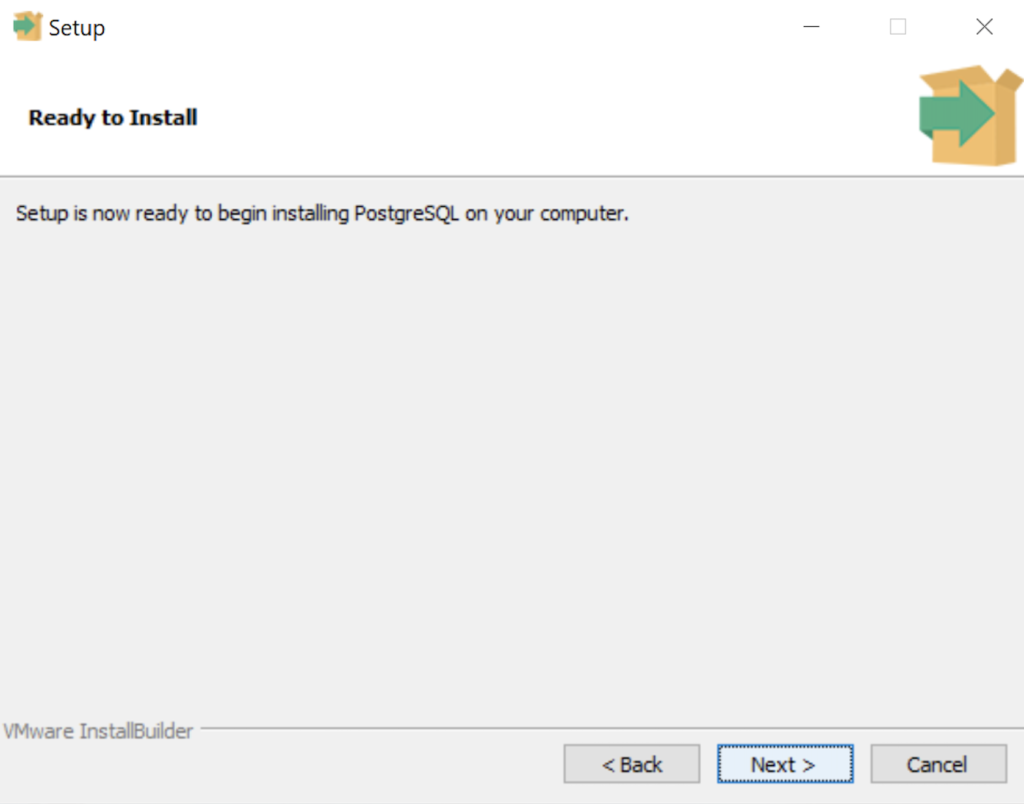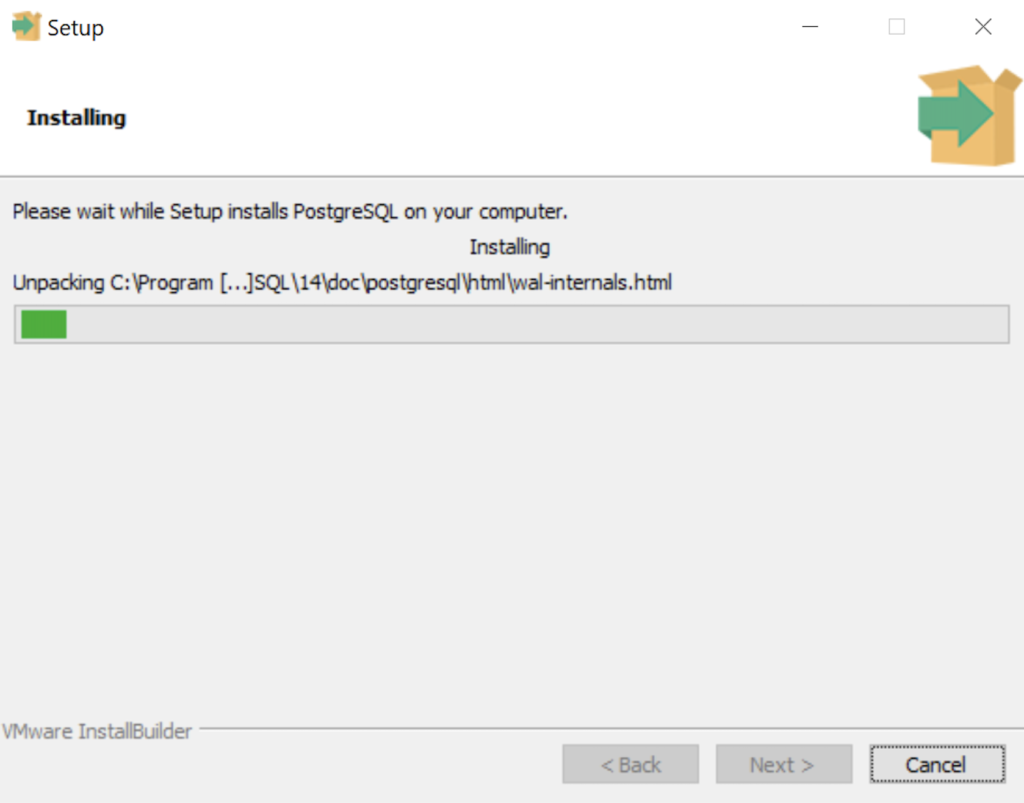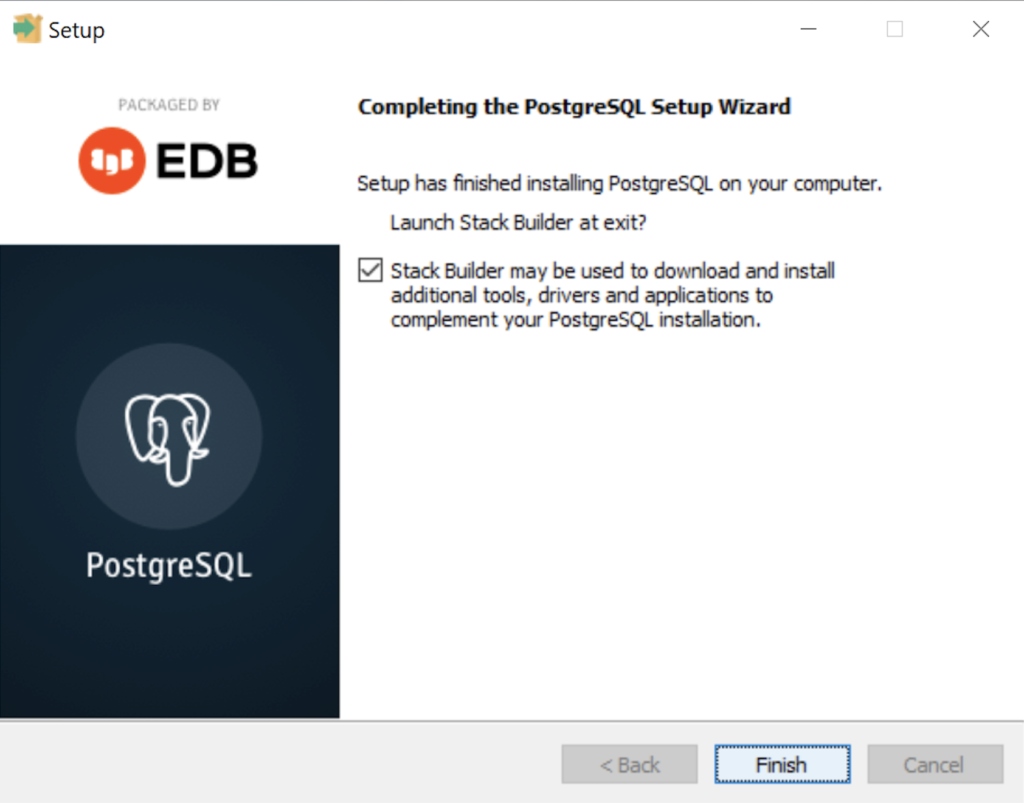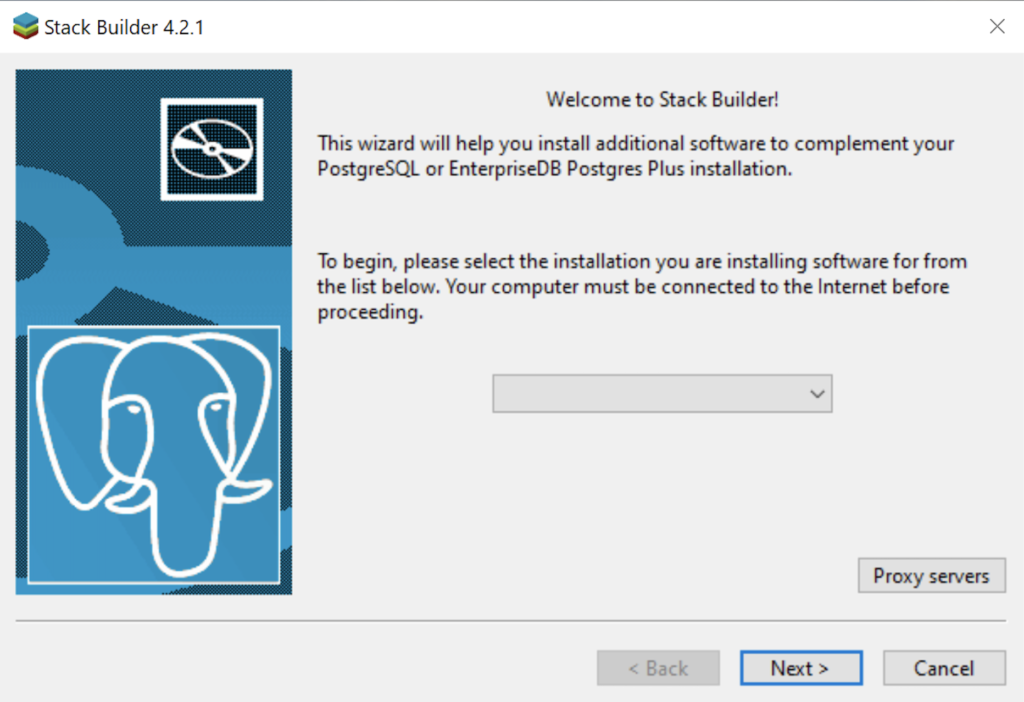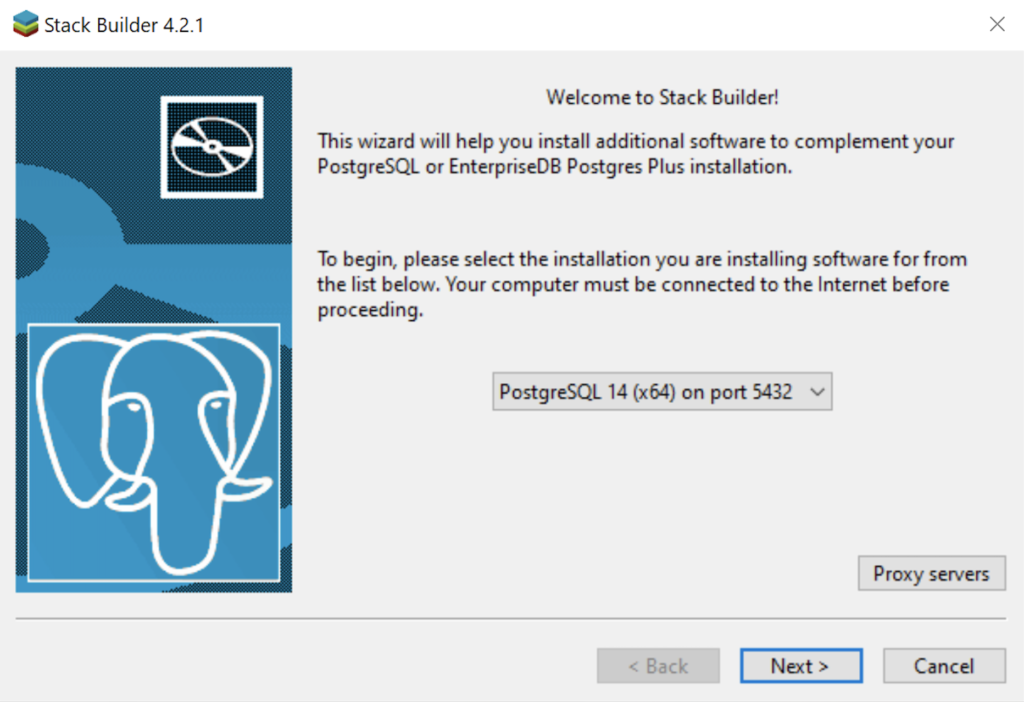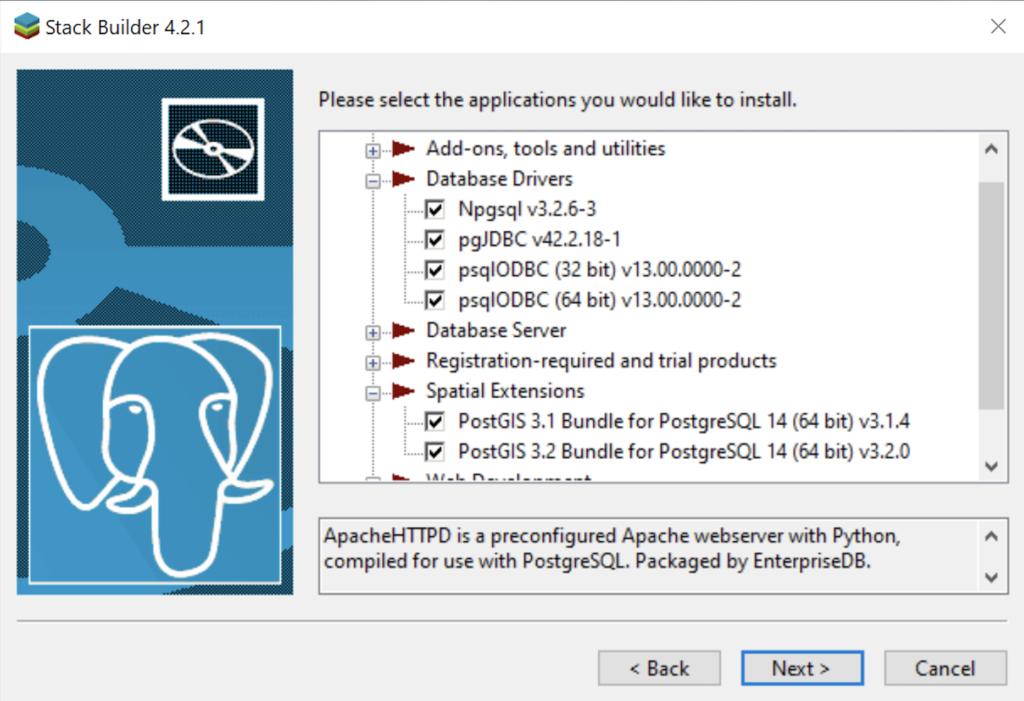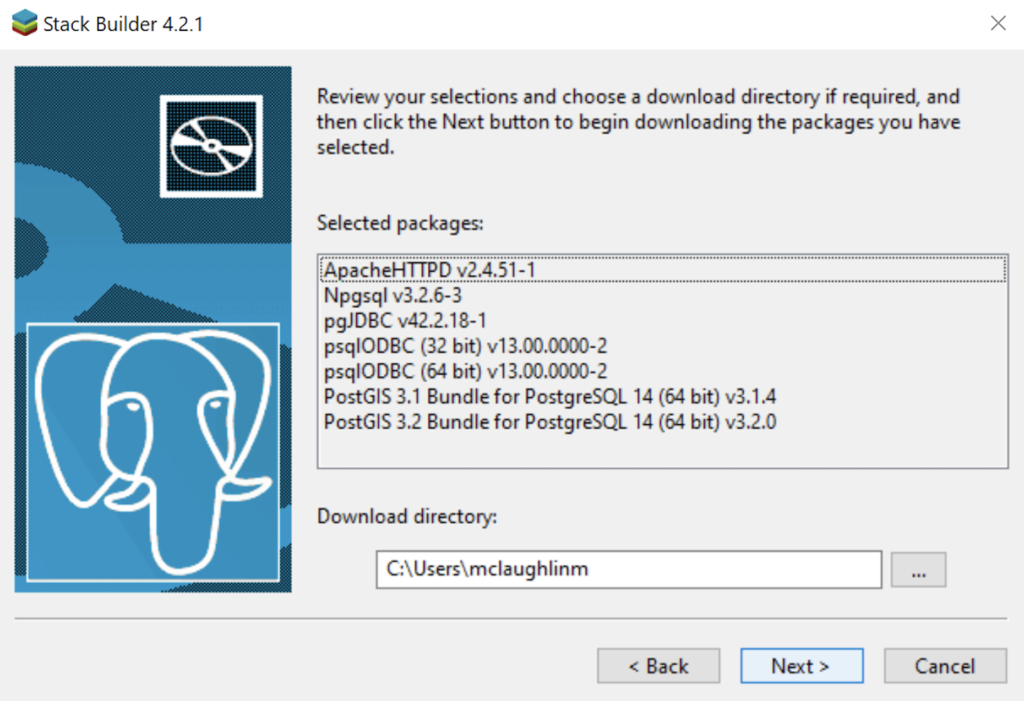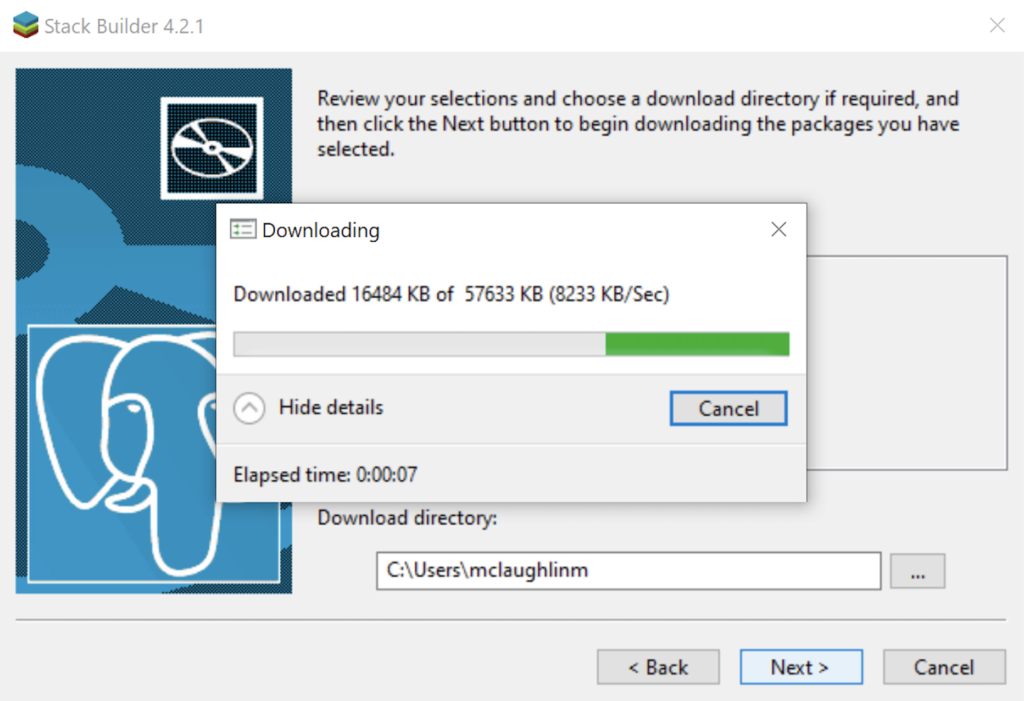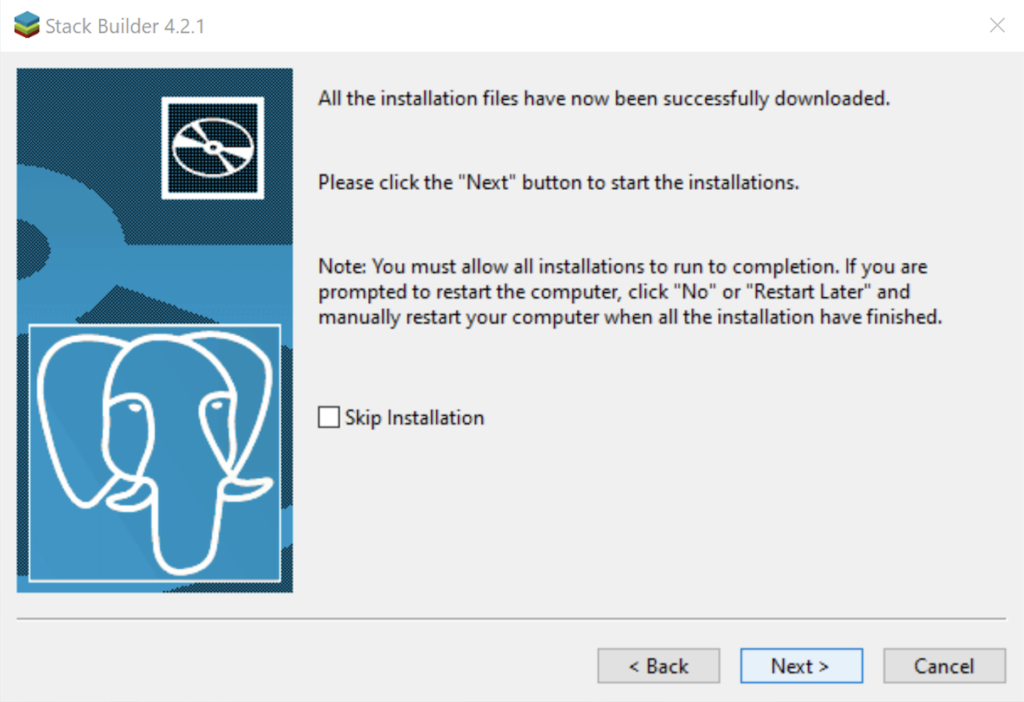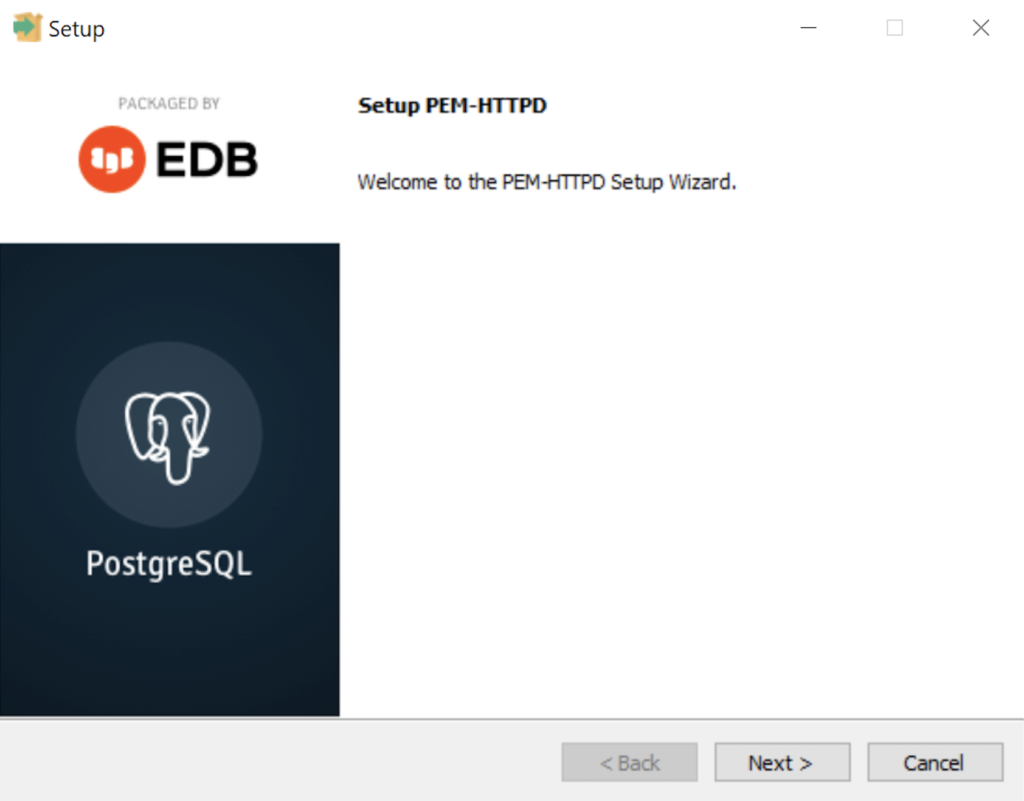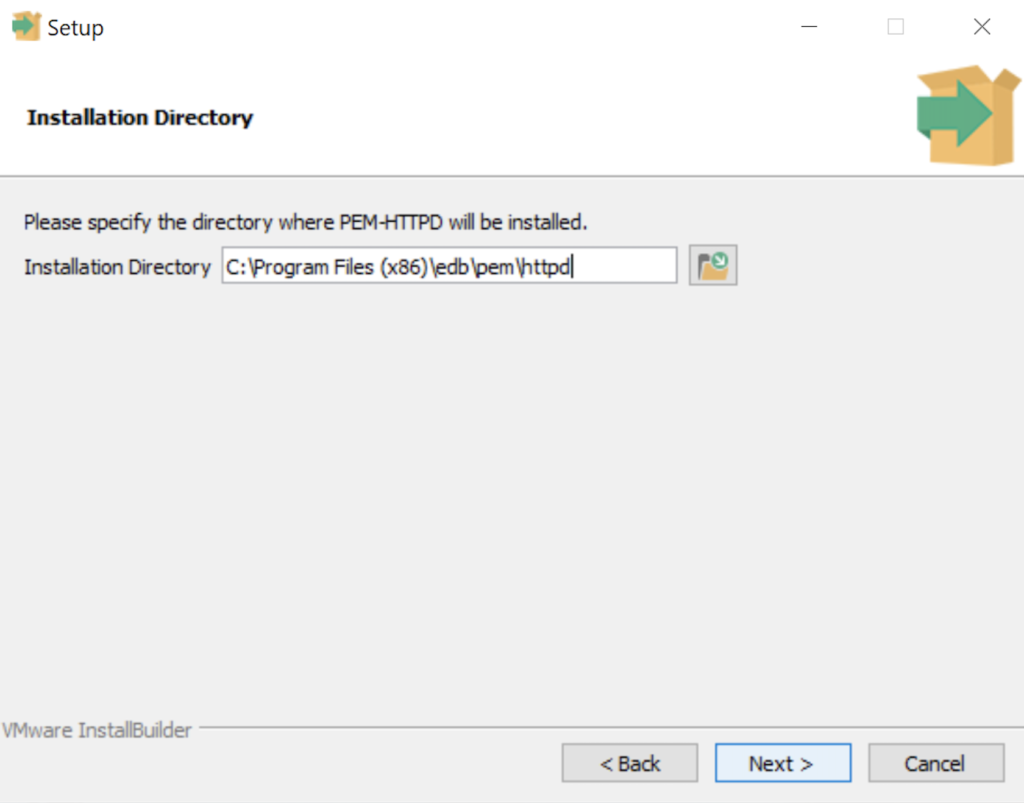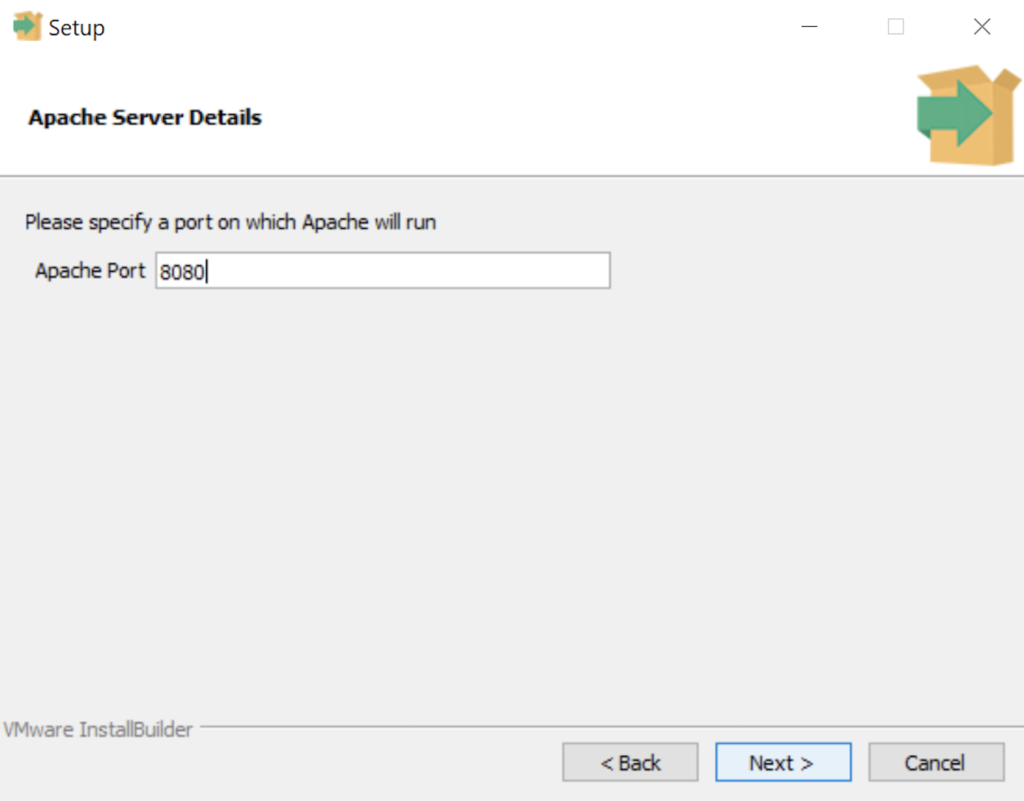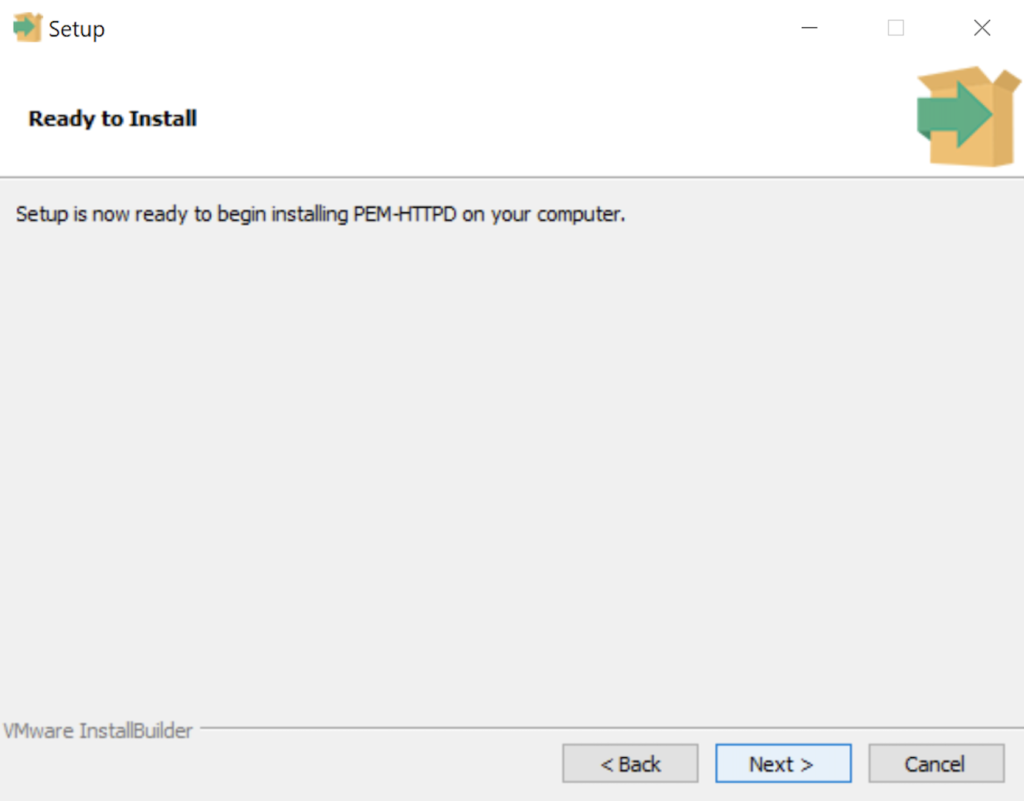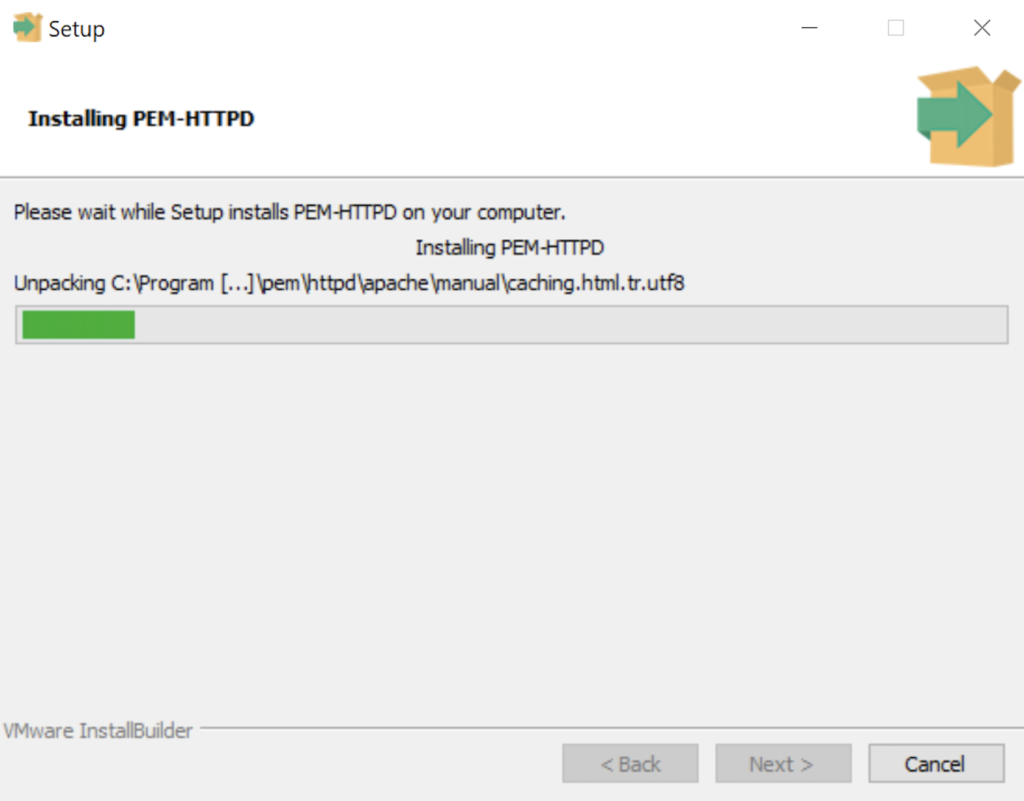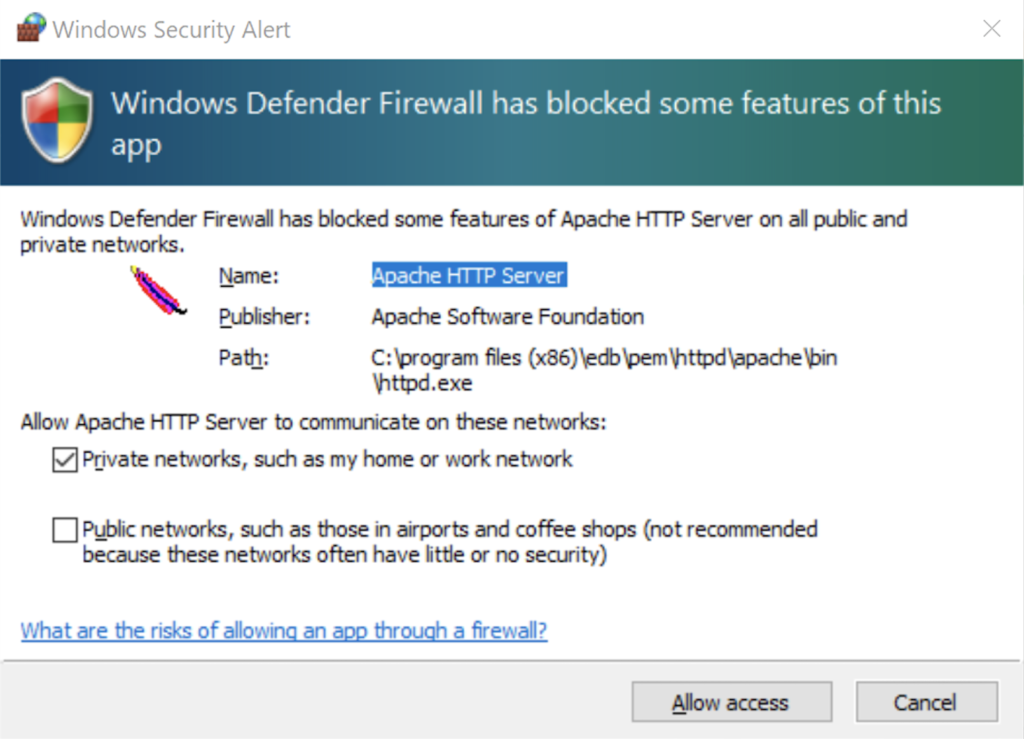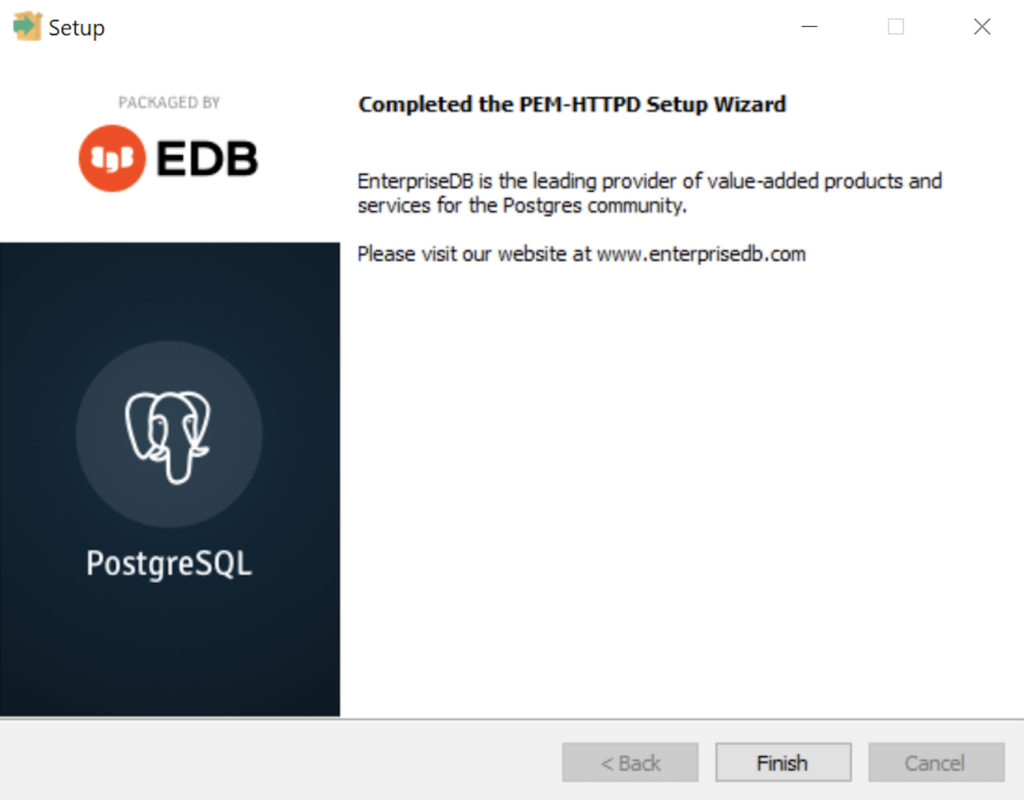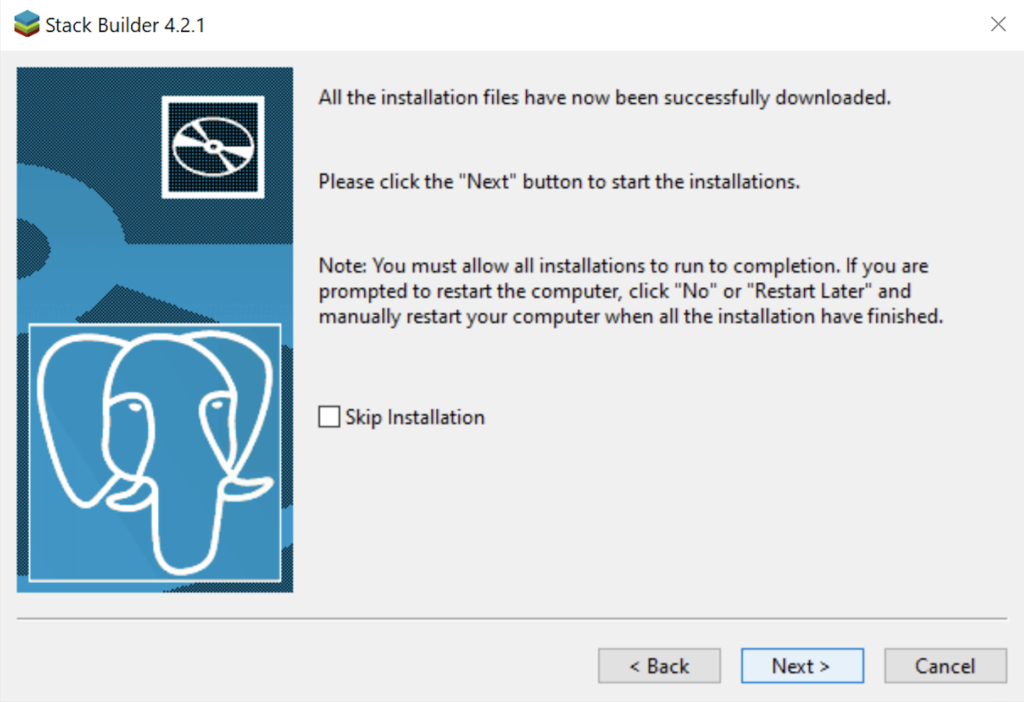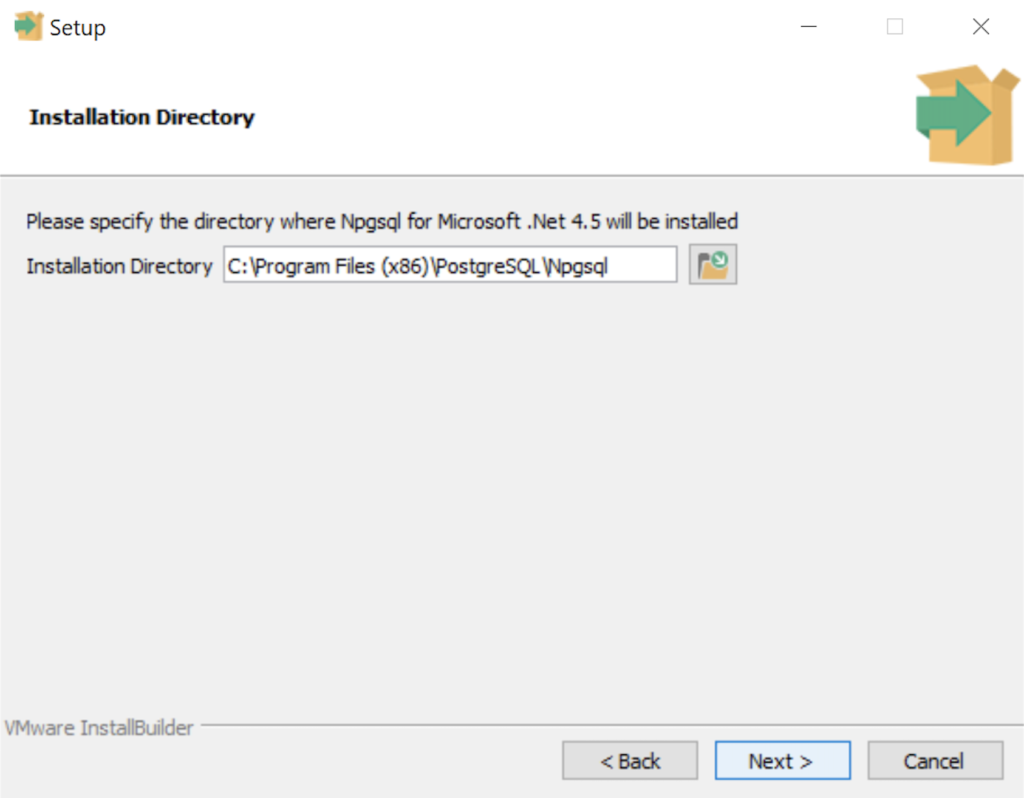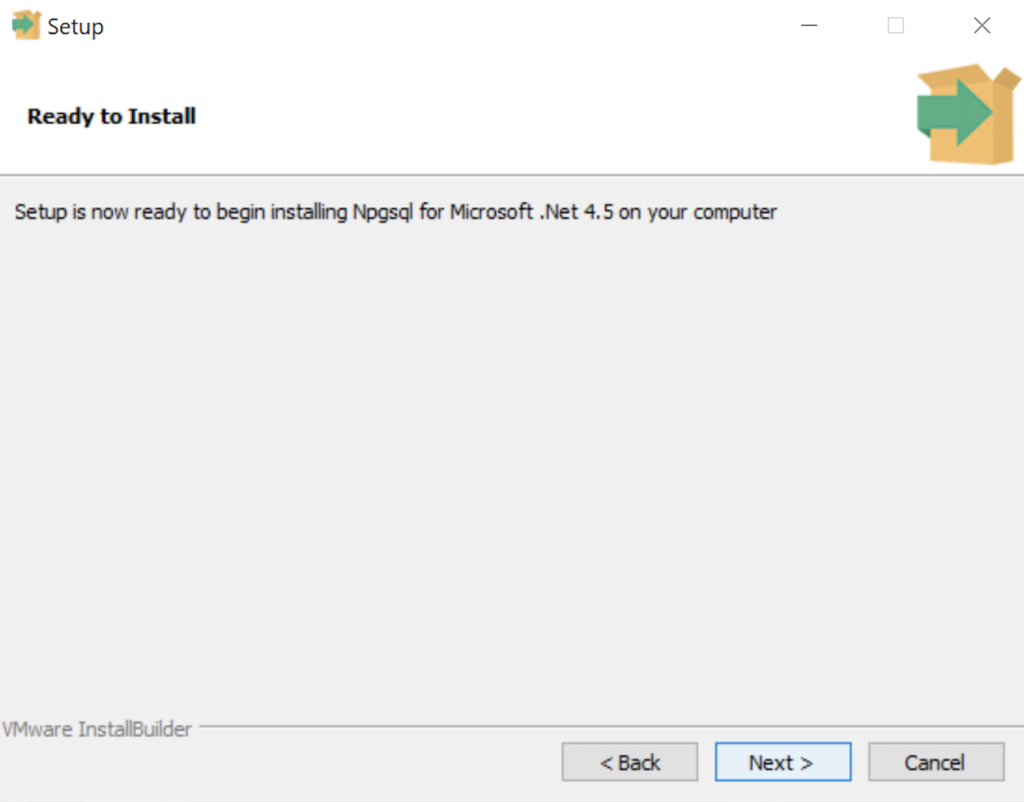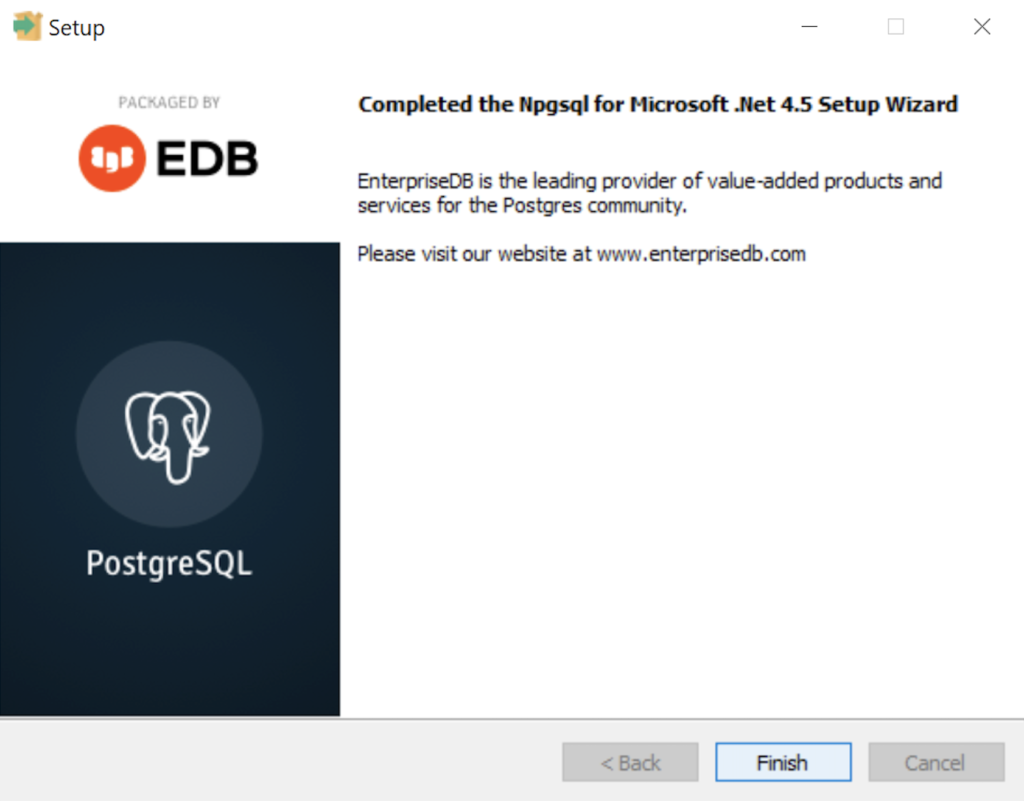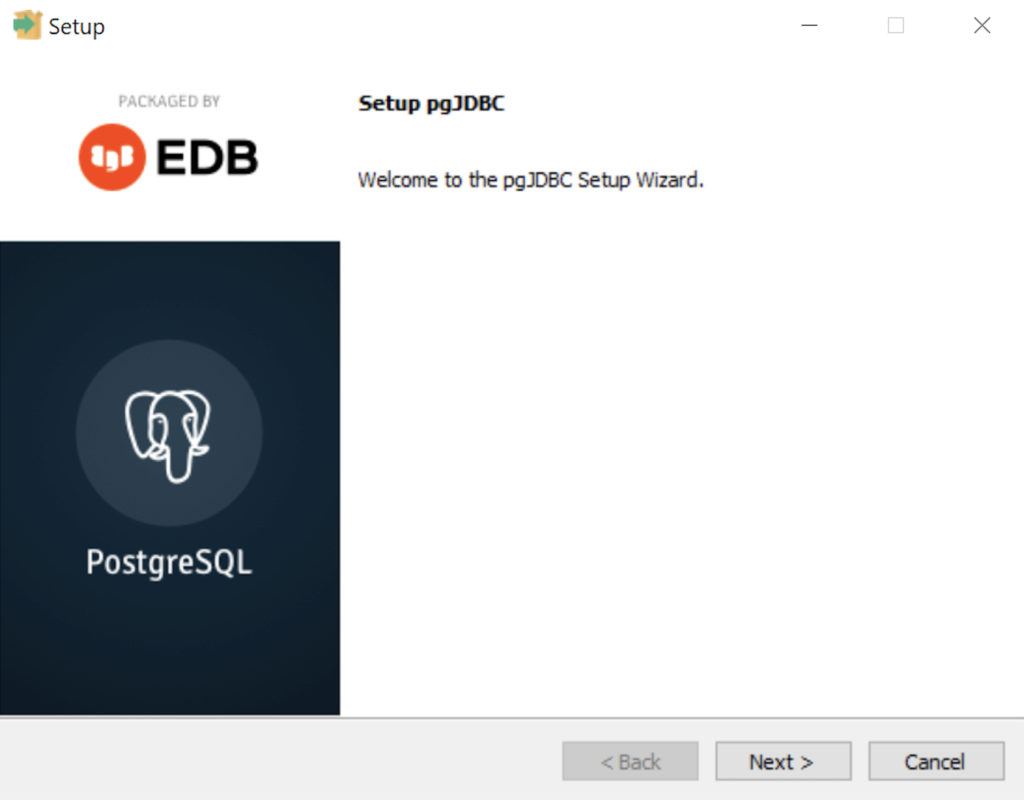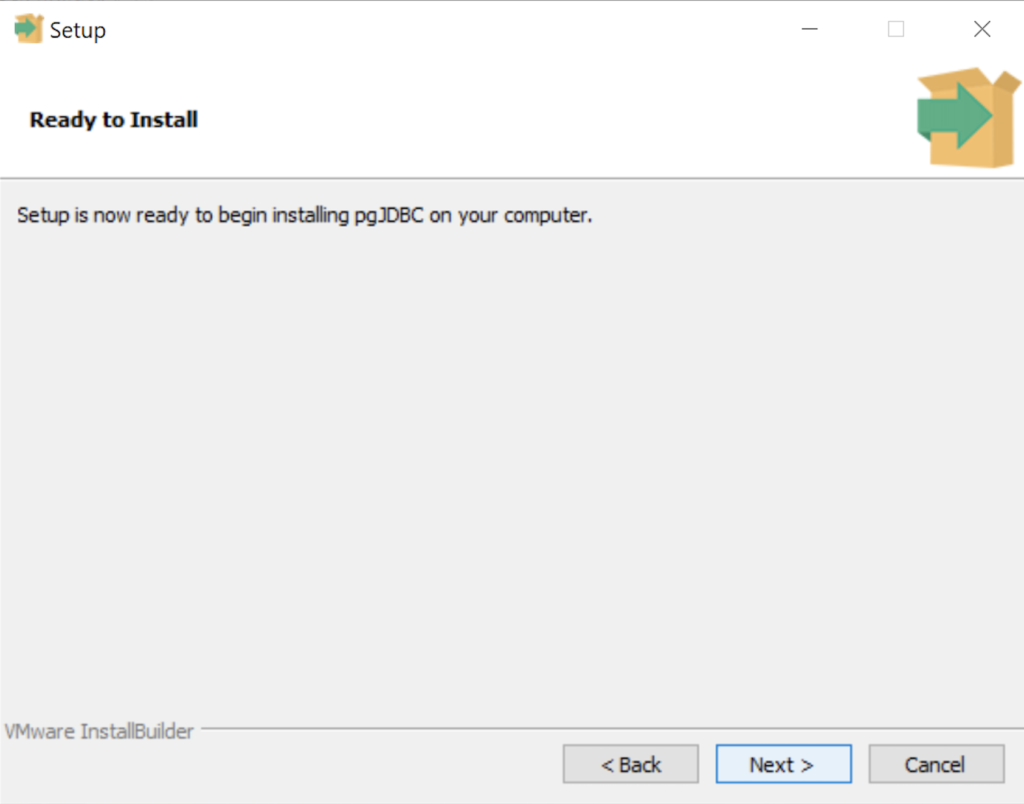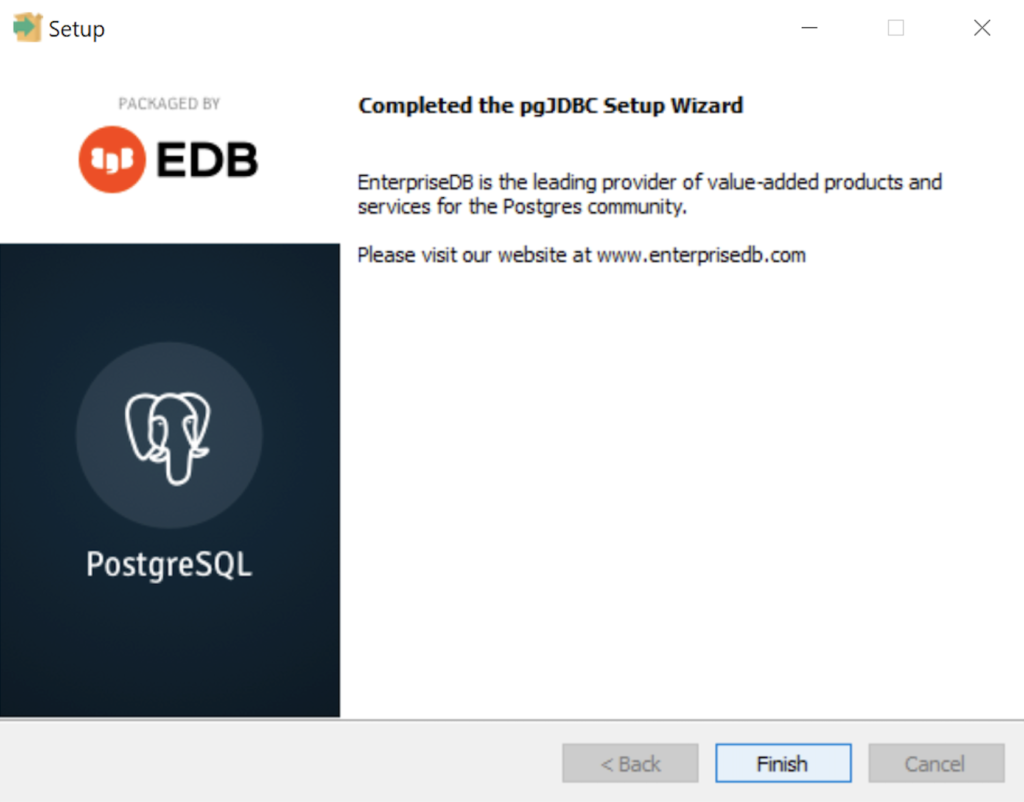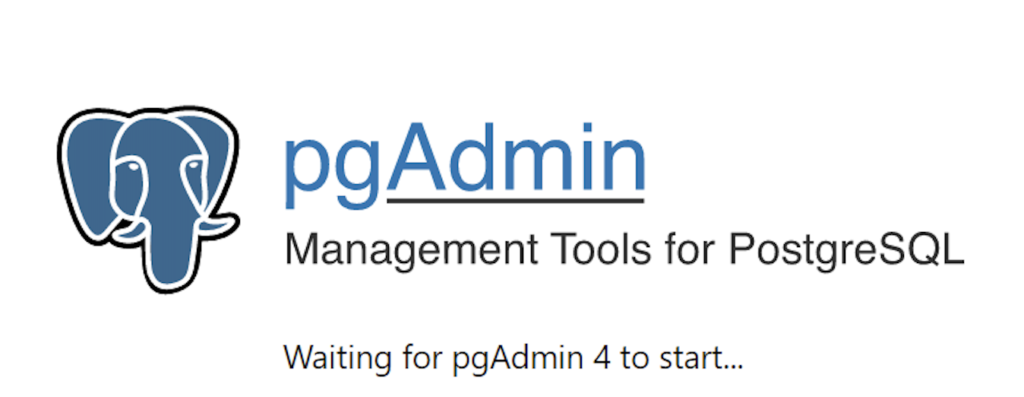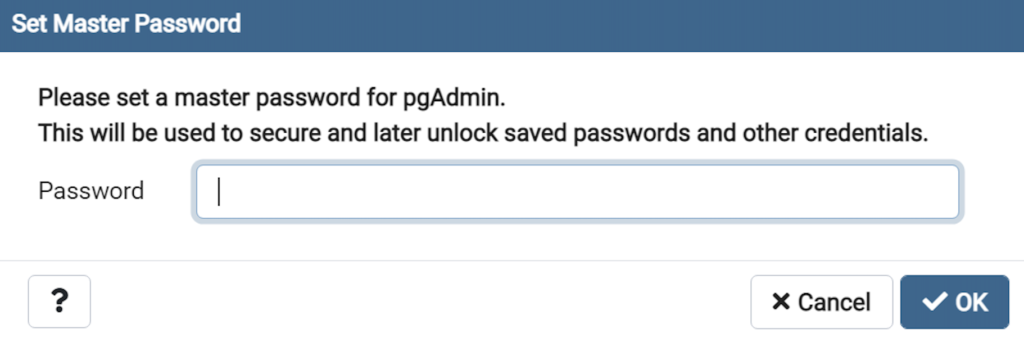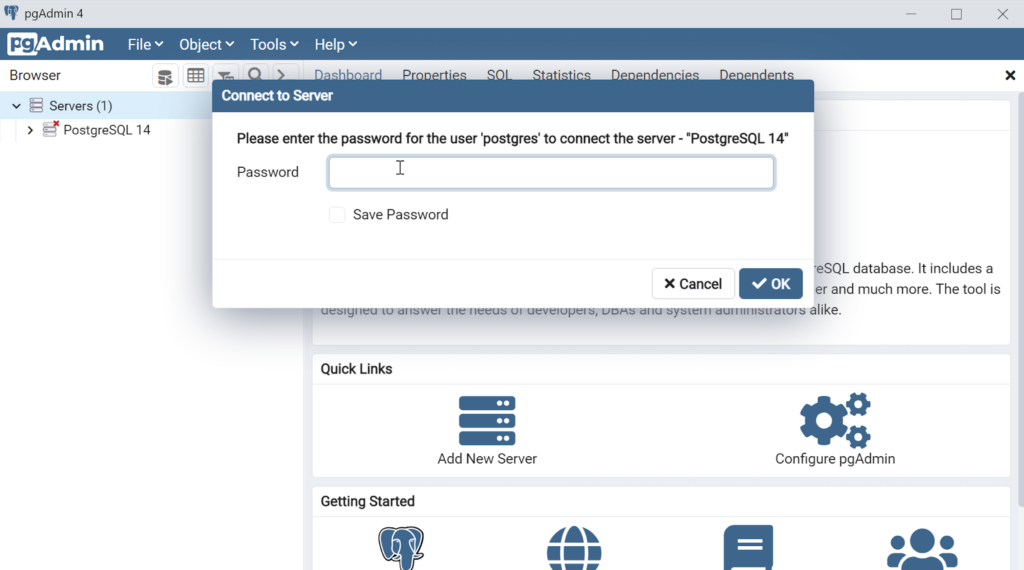Archive for the ‘PostgreSQL Developer’ tag
PostgreSQL Arrays
If you’re wondering about this post, it shows the basic array of a set of integers and strings before showing you how to create nested tables of data in PostgreSQL. By the way, they’re not called nested tables in PostgreSQL, like they are in Oracle but perform like their Oracle cousins.
Let’s create a table with an auto-incrementing column and two arrays, one array of integers and another of strings:
-- Conditionally drop the demo table. DROP TABLE IF EXISTS demo; -- Create the test table. CREATE TABLE demo ( demo_id serial , demo_number integer[5] , demo_string varchar(5)[7]); |
You can insert test values like this:
INSERT INTO demo (demo_number, demo_string) VALUES ( array[1,2,3,4,5] , array['One','Two','Three','Four','Five','Six','Seven']); |
Then, you can query them with this unnest function, like:
SELECT unnest(demo_number) AS numbers , unnest(demo_string) AS strings FROM demo; |
It returns:
numbers | strings
---------+---------
1 | One
2 | Two
3 | Three
4 | Four
5 | Five
| Six
| Seven
(7 rows) |
You may note that the two arrays are asymmetrical. It only becomes an issue when you navigate the result in a PL/pgSQL cursor or imperative programming language, like Python.
Now, let’s do something more interesting like work with a composite user-defined type, like the player structure. You would create the composite user-defined type with this syntax:
-- Conditionally drop the player type. DROP TYPE IF EXISTS player; -- Create the player type. CREATE TYPE player AS ( player_no integer , player_name varchar(24) , player_position varchar(14) , ab integer , r integer , h integer , bb integer , rbi integer ); |
You can create a world_series table that include a players column that uses an array of player type, like
-- Conditionally drop the world_series table. DROP TABLE IF EXISTS world_series; -- Create the player type. CREATE TABLE world_series ( world_series_id serial , team varchar(24) , players player[30] , game_no integer , year integer ); |
If you’re familiar with the Oracle Database, you’d have to specify a tested table in the syntax. Fortunately, PostgreSQL doesn’t require that.
Insert two rows with the following statement:
INSERT INTO world_series ( team , players , game_no , year ) VALUES ('San Francisco Giants' , array[(24,'Willie Mayes','Center Fielder',5,0,1,0,0)::player ,(5,'Tom Haller','Catcher',4,1,2,0,2)::player] , 4 , 1962 ); |
You can append to the array with the following syntax. A former student and I have a disagreement on whether this is shown in the PostgreSQL 8.15.4 Modifying Array documentation. I believe it can be inferred from the document and he doesn’t believe so. Anyway, here’s how you add an element to an existing array in a table with the UPDATE statement:
UPDATE world_series SET players = (SELECT array_append(players,(7,'Henry Kuenn','Right Fielder',3,0,0,1,0)::player) FROM world_series) WHERE team = 'San Francisco Giants' AND year = 1962 AND game_no = 4; |
Like Oracle’s nested tables, PostgreSQL’s arrays of composite user-defined types requires writing a PL/pgSQL function. I’ll try to add one of those shortly in another blog entry to show you how to edit and replace entries in stored arrays of composite user-defined types.
You can query the unnested rows and get a return set like a Python tuple with the following query:
SELECT unnest(players) AS player_list FROM world_series WHERE team = 'San Francisco Giants' AND year = 1962 AND game_no = 4; |
It returns the three rows from the players array:
player_list ---------------------------------------------- (24,"Willie Mayes","Center Field",5,0,1,0,0) (5,"Tom Haller",Catcher,4,1,2,0,2) (7,"Henry Kuenn","Right Fielde",3,0,0,1,0) (3 rows) |
It returns the data set in entry-order. If we step outside of the standard 8.15 Arrays PostgreSQL Documentation, you can do much more with arrays (or nested tables). The balance of this example demonstrates some new syntax that helps you achieve constructive outcomes in PostgreSQL.
You can use a Common Table Expression (CTE) to get the columnar display of the player composite user-defined type. This type of solution is beyond the standard , like:
WITH list AS (SELECT unnest(players) AS row_result FROM world_series WHERE team = 'San Francisco Giants' AND year = 1962 AND game_no = 4) SELECT (row_result).player_name , (row_result).player_no , (row_result).player_position FROM list; |
If you’re unfamiliar with accessing composite user-defined types, I wrote a post on that 7 years ago. You can find the older blog entry PostgreSQL Composites on my blog.
It returns only the three requested columns of the player composite user-defined type:
player_name | player_no | player_position --------------+-----------+----------------- Willie Mayes | 24 | Center Fielder Tom Haller | 5 | Catcher Henry Kuenn | 7 | Right Fielder (3 rows) |
You should note that the data is presented in an entry-ordered manner when unnested alone in the SELECT-list. That behavior changes when the SELECT-list includes non-array data.
The easiest way to display data from the non-array and array columns is to list them inside the SELECT-list of the CTE, like:
WITH list AS (SELECT game_no AS game , year , unnest(players) AS row_result FROM world_series WHERE team = 'San Francisco Giants' AND year = 1962 AND game_no = 4) SELECT game , year , (row_result).player_name , (row_result).player_no , (row_result).player_position FROM list; |
It returns an ordered set of unnested rows when you include non-array columns, like:
game | year | player_name | player_no | player_position
------+------+--------------+-----------+-----------------
4 | 1962 | Henry Kuenn | 7 | Right Fielder
4 | 1962 | Tom Haller | 5 | Catcher
4 | 1962 | Willie Mayes | 24 | Center Fielder
(3 rows) |
While you can join the world_series table to the unnested array rows (returned as a derived table, its a bad idea. The mechanics to do it require you to return the primary key column in the same SELECT-list of the CTE. Then, you join the CTE list to the world_series table by using the world_series_id primary key.
However, there is no advantage to an inner join approach and it imposes unnecessary processing on the database server. The odd rationale that I heard when I noticed somebody was using a CTE to base-table join was: “That’s necessary so they could use column aliases for the non-array columns.” That’s not true because you can use the aliases inside the CTE, as shown above when game is an alias to the game_no column.
As always, I hope this helps those looking to solve a problem in PostgreSQL.
Python on PostgreSQL
The ODBC library you use when connecting Python to PostgreSQL is the psycopg2 Python library. This blog post will show use how to use it in Python and install it on your Fedora Linux installation. It leverages a videodb database that I show you how to build in this earlier post on configuring PostgreSQL 14.
You would import psycopg2 as follows in your Python code:
import psycopg2 |
Unfortunately, that only works on Linux servers when you’ve installed the library. That library isn’t installed with generic Python libraries. You get the following error when the psycopg2 library isn’t installed on your server.
Traceback (most recent call last):
File "python_new_hire.sql", line 1, in <module>
import psycopg2
ModuleNotFoundError: No module named 'psycopg2' |
You can install it on Fedora Linux with the following command:
yum install python3-psycopg2 |
It will install:
==================================================================================== Package Architecture Version Repository Size ==================================================================================== Installing: python3-psycopg2 x86_64 2.7.7-1.fc30 fedora 160 k Transaction Summary ==================================================================================== Install 1 Package Total download size: 160 k Installed size: 593 k Is this ok [y/N]: y Downloading Packages: python3-psycopg2-2.7.7-1.fc30.x86_64.rpm 364 kB/s | 160 kB 00:00 ------------------------------------------------------------------------------------ Total 167 kB/s | 160 kB 00:00 Running transaction check Transaction check succeeded. Running transaction test Transaction test succeeded. Running transaction Preparing : 1/1 Installing : python3-psycopg2-2.7.7-1.fc30.x86_64 1/1 Running scriptlet: python3-psycopg2-2.7.7-1.fc30.x86_64 1/1 Verifying : python3-psycopg2-2.7.7-1.fc30.x86_64 1/1 Installed: python3-psycopg2-2.7.7-1.fc30.x86_64 Complete! |
Here’s a quick test case that you can run in PostgreSQL and Python to test all the pieces. The first SQL script creates a new_hire table and inserts two rows, and the Python program queries data from the new_hire table.
The new_hire.sql file creates the new_hire table and inserts two rows:
-- Environment settings for the script. SET SESSION "videodb.table_name" = 'new_hire'; SET CLIENT_MIN_MESSAGES TO ERROR; -- Verify table name. SELECT current_setting('videodb.table_name'); -- ------------------------------------------------------------------ -- Conditionally drop table. -- ------------------------------------------------------------------ DROP TABLE IF EXISTS new_hire CASCADE; -- ------------------------------------------------------------------ -- Create table. -- ------------------------------------------------------------------- CREATE TABLE new_hire ( new_hire_id SERIAL , first_name VARCHAR(20) NOT NULL , middle_name VARCHAR(20) , last_name VARCHAR(20) NOT NULL , hire_date TIMESTAMP WITH TIME ZONE NOT NULL DEFAULT CURRENT_TIMESTAMP , PRIMARY KEY (new_hire_id)); -- Alter the sequence by restarting it at 1001. ALTER SEQUENCE new_hire_new_hire_id_seq RESTART WITH 1001; -- Display the table organization. SELECT tc.table_catalog || '.' || tc.constraint_name AS constraint_name , tc.table_catalog || '.' || tc.table_name AS table_name , kcu.column_name , ccu.table_catalog || '.' || ccu.table_name AS foreign_table_name , ccu.column_name AS foreign_column_name FROM information_schema.table_constraints AS tc JOIN information_schema.key_column_usage AS kcu ON tc.constraint_name = kcu.constraint_name AND tc.table_schema = kcu.table_schema JOIN information_schema.constraint_column_usage AS ccu ON ccu.constraint_name = tc.constraint_name AND ccu.table_schema = tc.table_schema WHERE tc.constraint_type = 'FOREIGN KEY' AND tc.table_name = current_setting('videodb.table_name') ORDER BY 1; SELECT c1.table_name , c1.ordinal_position , c1.column_name , CASE WHEN c1.is_nullable = 'NO' AND c2.column_name IS NOT NULL THEN 'PRIMARY KEY' WHEN c1.is_nullable = 'NO' AND c2.column_name IS NULL THEN 'NOT NULL' END AS is_nullable , CASE WHEN data_type = 'character varying' THEN data_type||'('||character_maximum_length||')' WHEN data_type = 'numeric' THEN CASE WHEN numeric_scale != 0 AND numeric_scale IS NOT NULL THEN data_type||'('||numeric_precision||','||numeric_scale||')' ELSE data_type||'('||numeric_precision||')' END ELSE data_type END AS data_type FROM information_schema.columns c1 LEFT JOIN (SELECT trim(regexp_matches(column_default,current_setting('videodb.table_name'))::text,'{}')||'_id' column_name FROM information_schema.columns) c2 ON c1.column_name = c2.column_name WHERE c1.table_name = current_setting('videodb.table_name') ORDER BY c1.ordinal_position; -- Display primary key and unique constraints. SELECT constraint_name , lower(constraint_type) AS constraint_type FROM information_schema.table_constraints WHERE table_name = current_setting('videodb.table_name') AND constraint_type IN ('PRIMARY KEY','UNIQUE'); -- Insert two test records. INSERT INTO new_hire ( first_name, middle_name, last_name, hire_date ) VALUES ('Malcolm','Jacob','Lewis','2018-2-14') ,('Henry',null,'Chabot','1990-07-31'); |
You can put it into a local directory, connect as the student user to a videodb database, and run the following command (or any database you’ve created).
\i new_hire.sql |
The new_hire.py file creates the new_hire table and inserts two rows:
# Import the PostgreSQL connector library. import psycopg2 try: # Open a connection to the database. connection = psycopg2.connect( user="student" , password="student" , port="5432" , dbname="videodb") # Open a cursor. cursor = connection.cursor() # Assign a static query. query = "SELECT new_hire_id, first_name, last_name " \ "FROM new_hire" # Parse and execute the query. cursor.execute(query) # Fetch all rows from a table. records = cursor.fetchall() # Read through and print the rows as tuples. for row in range(0, len(records)): print(records[row]) except (Exception, psycopg2.Error) as error : print("Error while fetching data from PostgreSQL", error) finally: # Close the database connection. if (connection): cursor.close() connection.close() |
You run it from the command line, like:
python3 ./new_hire.py |
It should print:
(1001, 'Malcolm', 'Lewis') (1002, 'Henry', 'Chabot') |
As always, I hope this helps those trying to sort out how to connect Python to PostgreSQL.
PostgreSQL Tables
The most straightforward way to view the description of a PostgreSQL table is the \d command. For example, this lets you display an account_list table:
\d account_list |
Unfortunately, this shows you the table, indexes, and foreign key constraints. Often, you only want to see the list of columns in positional order. So, I wrote a little function to let me display only the table and columns.
There are a few techniques in the script that might seem new to some developers. For example, the data types of the return parameter values of a function that returns values from the data dictionary are specific to types used by the data dictionary. These specialized types are required because the SQL cursor gathers the information from the data dictionary in the information_schema, and most of these types can’t be cast as variable length strings.
A simple assumption that the data dictionary strings would implicitly cast to variable length strings is incorrect. That’s because while you can query them like VARCHAR variables they don’t cast to variable length string. If you wrote a wrapper function that returned VARCHAR variables, you would probably get a result like this when you call your function:
ERROR: structure of query does not match function result type DETAIL: Returned type information_schema.sql_identifier does not match expected type character varying in column 1. |
The “character varying” is another name for a VARCHAR data type. Some notes will advise you to fix this type of error by using the column name and a %TYPE. The %TYPE anchors the data type in the function’s parameter list to the actual data type of the data dictionary’s table. You would implement that suggestion with code like:
RETURNS TABLE ( table_schema information_schema.columns.table_schema%TYPE
, table_name information_schema.columns.table_name%TYPE
, ordinal_position information_schema.columns.ordinal_position%TYPE
, column_name information_schema.columns.column_name%TYPE
, data_type information_schema.columns.data_type%TYPE
, is_nullable information_schema.columns.is_nullable%TYPE ) AS |
Unfortunately, your function would raise a NOTICE for every dynamically anchored column at runtime. The NOTICE messages would appear as follows for the describe_table function with anchored parameter values:
psql:describe_table.sql:34: NOTICE: type reference information_schema.columns.table_schema%TYPE converted to information_schema.sql_identifier psql:describe_table.sql:35: NOTICE: type reference information_schema.columns.table_name%TYPE converted to information_schema.sql_identifier psql:describe_table.sql:36: NOTICE: type reference information_schema.columns.ordinal_position%TYPE converted to information_schema.cardinal_number psql:describe_table.sql:37: NOTICE: type reference information_schema.columns.column_name%TYPE converted to information_schema.sql_identifier psql:describe_table.sql:38: NOTICE: type reference information_schema.columns.data_type%TYPE converted to information_schema.character_data psql:describe_table.sql:39: NOTICE: type reference information_schema.columns.is_nullable%TYPE converted to information_schema.yes_or_no |
As a rule, there’s a better solution when you know how to discover the underlying data types. You can discover the required data types with the following query of the pg_attribute table in the information_schema:
SELECT attname
, atttypid::regtype
FROM pg_attribute
WHERE attrelid = 'information_schema.columns'::regclass
AND attname IN ('table_schema','table_name','ordinal_position','column_name','data_type','is_nullable')
ORDER BY attnum; |
It returns:
attname | atttypid ------------------+------------------------------------ table_schema | information_schema.sql_identifier table_name | information_schema.sql_identifier ordinal_position | information_schema.cardinal_number column_name | information_schema.sql_identifier is_nullable | information_schema.yes_or_no data_type | information_schema.character_data (6 rows) |
Only the character_data type can be replaced with a VARCHAR data type, the others should be typed as shown above. Here’s the modified describe_table function.
CREATE OR REPLACE FUNCTION describe_table (table_name_in VARCHAR) RETURNS TABLE ( table_schema information_schema.sql_identifier , table_name information_schema.sql_identifier , ordinal_position information_schema.cardinal_number , column_name information_schema.sql_identifier , data_type VARCHAR , is_nullable information_schema.yes_or_no ) AS $$ BEGIN RETURN QUERY SELECT c.table_schema , c.table_name , c.ordinal_position , c.column_name , CASE WHEN c.character_maximum_length IS NOT NULL THEN CONCAT(c.data_type, '(', c.character_maximum_length, ')') ELSE CASE WHEN c.data_type NOT IN ('date','timestamp','timestamp with time zone') THEN CONCAT(c.data_type, '(', numeric_precision::text, ')') ELSE c.data_type END END AS modified_type , c.is_nullable FROM information_schema.columns c WHERE c.table_schema NOT IN ('information_schema', 'pg_catalog') AND c.table_name = table_name_in ORDER BY c.table_schema , c.table_name , c.ordinal_position; END; $$ LANGUAGE plpgsql; |
If you’re new to PL/pgSQL table functions, you can check my basic tutorial on table functions. You call the describe_table table function with the following syntax:
SELECT * FROM describe_table('account_list'); |
It returns:
table_schema | table_name | ordinal_position | column_name | data_type | is_nullable --------------+--------------+------------------+------------------+--------------------------+------------- public | account_list | 1 | account_list_id | integer(32) | NO public | account_list | 2 | account_number | character varying(10) | NO public | account_list | 3 | consumed_date | date | YES public | account_list | 4 | consumed_by | integer(32) | YES public | account_list | 5 | created_by | integer(32) | NO public | account_list | 6 | creation_date | timestamp with time zone | NO public | account_list | 7 | last_updated_by | integer(32) | NO public | account_list | 8 | last_update_date | timestamp with time zone | NO (8 rows) |
As always, I hope this helps those looking for a solution to functions that wrap the data dictionary and display table data from the PostgreSQL data dictionary.
PL/pgSQL Function
How to write an overloaded set of hello_world functions in PostgreSQL PL/pgSQL. The following code lets you write and test overloaded functions and the concepts of null, zero-length string, and string values.
-- Drop the overloaded functions. DROP FUNCTION IF EXISTS hello_world(), hello_world(whom VARCHAR); -- Create the function. CREATE FUNCTION hello_world() RETURNS text AS $$ DECLARE output VARCHAR(20); BEGIN /* Query the string into a local variable. */ SELECT 'Hello World!' INTO output; /* Return the output text variable. */ RETURN output; END $$ LANGUAGE plpgsql; -- Create the function. CREATE FUNCTION hello_world(whom VARCHAR) RETURNS text AS $$ DECLARE output VARCHAR(20); BEGIN /* Query the string into a local variable. */ IF whom IS NULL OR LENGTH(whom) = 0 THEN SELECT 'Hello World!' INTO output; ELSE SELECT CONCAT('Hello ', whom, '!') INTO output; END IF; /* Return the output text variable. */ RETURN output; END $$ LANGUAGE plpgsql; -- Call the function. SELECT hello_world(); SELECT hello_world(Null) AS output; SELECT hello_world('') AS output; SELECT hello_world('Harry') AS output; |
It should print:
output
--------------
Hello World!
(1 row)
output
--------------
Hello World!
(1 row)
output
--------------
Hello World!
(1 row)
output
--------------
Hello Harry!
(1 row) |
As always, I hope this helps those looking for the basics and how to solve problems.
PostgreSQL 14 Install
This post is a step-by-step install guide to PostgreSQL 14 on Windows 10. It sometimes makes me curious that folks want a summary of screen shots from a Microsoftw Software Installer (MSI) because they always appear to me as straightforward.
This walks you through installing PostgreSQL 14, EDS’s version of Apache, supplemental connection libraries, and pgAdmin4. You can find the post-installation steps in my earlier Configure PostgreSQL 14 post.
PostgreSQL Database 14 Installation Steps
- The first thing you need to do is download the PostgreSQL MSI file, which should be in your C:\Users\username\Downloads directory. You can double-click on the MSI file.
- After double-clicking on the MSI file, you are prompted by User Account Control to allow the PostgreSQL MSI to make changes to your device. Clicking the Yes button is the only way forward.
- The Setup – PostgreSQL dialog requires you click the Next button to proceed.
- The Installation Directory dialog prompts you for an installation directory. The default directory is C:\Program Files\PostgreSQL\14 and you should use it. Click the Next button to continue.
- The Select Components dialog prompts you to choose the products to install. You should choose all four – PostgreSQL Server, pgAdmin 4, Stack Builder, and Command Line Tools. Click the Next button to continue.
- The Password dialog prompts you for the PostgreSQL superuser password. In a development system for your local computer, you may want to use something straightforward like cangetin. Click the Next button to continue.
- The Setup dialog lets you select the port number for the PostgreSQL listener. Port 5432 is the standard port for a PostgreSQL database, and ports 5433 and 5434 are used sometimes. Click the Next button to continue.
- The Advanced Options dialog lets you select the Locale for the database. As a rule for a development instance you should chose the Default locale. Click the Next button to continue.
- The Pre Installation Summary dialog tells you what you’ve chosen to install. It gives you a chance to verify what you are installing. Click the Next button to continue.
- The Ready to Install dialog lets you pause before you install the software. Click the Next button to continue.
- The Installing dialog is a progress bar that will take several minutes to complete. When the progress bar completes, click the Next button to continue.
- The Completing the PostgreSQL Setup Wizard dialog tells you that the installation is complete. Click the Finish button to complete the PostgreSQL installation.
- The Welcome to Stack Builder! dialog lets you choose an installation from those on your computer to build a software stack. Click the drop down box to chose an installation.
- The second copy of the Welcome to Stack Builder! dialog shows the choice of the PostgreSQL installation you just completed. Click on the Next button to continue.
- The Stack Builder dialog prompts you to choose the products to install. You should choose all four database drivers – Npgsql, pgJDBC, psqlODBC, psqlODBC; and the PostGIS 3.1 and PostGIS 3.2 Bundles for PostgreSQL. Then, click the Next button to continue.
- The Stack Builder dialog shows you the products you will install. You should choose all four database drivers – Npgsql, pgJDBC, psqlODBC, psqlODBC; and the PostGIS 3.1 and PostGIS 3.2 Bundles for PostgreSQL. Click the Next button to continue.
- The Stack Builder dialog shows a download progress bar subdialog, which may take some time to complete. The Stack Builder dialog’s Progress Bar automatically advances to the next dialog box.
- The Stack Builder dialog tells you the products you downloaded. Click the Next button to continue the developer stack.
- The Setup dialog advises that you are installing the PEM-HTTPD Setup Wizard. Click the Next button to continue.
- The Installation Directory dialog prompts you for an installation directory. The default directory is C:\Program Files (x86)\edb\pem\httpd and you should use it because that’s where Windows 10 puts 64-bit libraries. Click the Next button to continue.
- The Setup dialog lets you select the port number for the HTTP listener. Port 8080 is the standard port for an HTTP listener, and ports 8081, 8082, and so forth are used when you have more than one HTTP listener on a single server or workstation. Click the Next button to continue.
- The Ready to Install dialog lets you pause before you install the software. Click the Next button to continue.
- The Installing dialog is a progress bar that will take several minutes to complete. When the progress bar completes, click the Next button when it becomes available to continue.
- The Windows Security Alert dialog asks you to allow the Apache HTTP Server to use port 8080. Click the Private networks, such as my home or work network checkbox and then the Allow access button to continue.
- The Setup dialog advises that you have completed the installation of the PEM-HTTPD Setup Wizard. Click the Finish button to continue.
- The Stack Builder dialog advises you that all four database drivers – Npgsql, pgJDBC, psqlODBC, psqlODBC are downloaded and ready to install. Click the Next button to continue.
- The Installation Directory dialog prompts you for an installation directory. The default directory is C:\Program Files (x86)\PostgreSQL\Npgsql and you should use it because that’s where Windows 10 puts 64-bit libraries and the subdirectory meets the standard installation convention for Microsoft .Net libraries. Click the Next button to continue.
- The Ready to Install dialog lets you pause before you install the Npgsql software for Microsoft .Net. Click the Next button to continue.
- The Setup dialog advises that you have completed the installation of npgsql driver for Microsoft .Net. Click the Finish button to continue.
- The Setup dialog advises that you are installing the pgJDBC diver Setup Wizard. Click the Next button to continue.
- The Installation Directory dialog prompts you for an installation directory. The default directory is C:\Program Files (x86)\PostgreSQL\pgJDBC and you should use it because that’s where Windows 10 puts 64-bit libraries and the subdirectory meets the standard installation convention for libraries. Click the Next button to continue.
- The Ready to Install dialog lets you pause before you install the pgJDBC software. Click the Next button to continue.
- The Setup dialog advises that you have completed the installation of pgJDBC driver. Click the Finish button to continue.
- The Advisory Message pgAdmin is Starting dialog is really telling you to be patient. It can take a couple minutes to launch pgAdmin.
- The Password dialog prompts you for the pgAdmin superuser password. In a development system for your local computer, you may want to use something straightforward like cangetin. Click the Next button to continue.
- Enter your password from the earlier step and click the OK button.
- This is the pgAdmin console. You should see one database and tweleve login/group roles.
The foregoing walked you through the installation of PostgreSQL, the connector libraries and pgAdmin utility. Next, you have to make it real with configuration, which sets up the tablespace, database, and connectivity. I hope it helps those who would like to see the installation steps.
Configure PostgreSQL 14
After you install PostgreSQL 14 on Windows, there are a few steps to create a sandbox database. This post shows you those steps, including a couple Windows OS tasks you’ll need to complete. You should note that these instructions are for the PostgreSQL psql Command Line Interface (CLI).
Open a Command Prompt with Administrator privileges. It should give you a command prompt like the following:
Microsoft Windows [Version 10.0.19042.1466] (c) Microsoft Corporation. All rights reserved. C:\Users\username> |
Type psql to launch the PostgreSQL CLI and then the return or enter key:
C:\Users\username>psql |
Most likely, you’ll get the following error message. It means that your System Path environment variable doesn’t include the directory where the psql executable is found, and that’s why the command is not recognized.
'psql' is not recognized as an internal or external command, operable program or batch file. |
You can set it temporarily in your current Windows CLI with the following command:
set PATH=%PATH%;C:\Program Files\PostgreSQL\14\bin; |
For those familiar with Windows CLI navigation in prior releases, the convention is to append a semicolon at the end of the item added to the %PATH% environment variable. If you were to put the semicolon between the %PATH% and new directory path there would be two semicolons together. While it won’t do any harm, it’s best to follow the new convention or style.
CRITICAL NOTE: The rest of the post assumes you have set the correct %PATH% environment variable or added it to your System’s Path environment variable and restarted the Windows CLI after adding it through the GUI tool. The reason you need to restart the Windows CLI is that the %PATH% environment variable is inherited at startup and doesn’t change in an open Windows CLI shell.
Another common mistake some users make, at least those who have used an older version of the psql utility on a Linux distribution (or “distro”), is to type psql without any arguments to become the superuser. This error doesn’t occur in Linux because you most likely connected as the postgres user before trying to connect to the PostgreSQL database. A quick demonstration should illustrate the error and support explaining why it occurs on the Windows OS.
Attempting to connect to the PostgreSQL database as a non-postgres user:
C:\Users\username>psql |
You should get the following error:
psql: error: connection to server at "localhost" (::1), port 5432 failed: fe_sendauth: no password supplied |
This error occurs because you’re not the postgres user, and all other users must designate that they’re connecting to the superuser account. The correct syntax is:
C:\Users\username>psql -U postgres |
Then, you’ll be prompted for the password that you set when you installed PostreSQL database. Enter that password from the installation at the prompt.
Password for user postgres:
psql (14.1)
WARNING: Console code page (437) differs from Windows code page (1252)
8-bit characters might not work correctly. See psql reference
page "Notes for Windows users" for details.
Type "help" for help.
postgres=# |
The warning message is telling you that the character set collation differs between your Windows OS and the PostgreSQL database. We’ll discuss this more later but for the sake of almost all your work, it won’t matter. If the warning message bothers you, you can run the chcp command before launching PostgreSQL when you open your Windows CLI:
chcp 1252 |
The chcp command changes your terminal character set to align with the Latin 1 character set, which enables you to use things like non-English accent characters (the umlaut over an o, or ö). After running the You will see this when you connect after running that command:
psql (14.2) Type "help" for help. postgres# |
INFO: The chcp command is used to supplement the international keyboard and character set information, allowing MS-DOS to be used in other countries and with different languages. Before the chcp command can be used, the nlsfunc must be loaded, and the country.sys must be loaded into the OS configuration.
If you are an experienced Windows OS user, you may want to edit your Windows Registry to change this behavior automatically for each Windows CLI session. You can do that by opening the Windows Registry with the regedit command as an Administrator. In regedit, add an Autorun element with a value of chcp 1252 to this part of the registry:
Computer\HKEY_LOCAL_MACHINE\SOFTWARE\Microsoft\Command Processor |
This value automatically sets your Windows CLI to a Latin 1 character set everytime you launch a terminal shell with the cmd.exe utility. You should only do this if you understand it completely.
Now that you’re connected as the superuser, let’s examine the steps to configure your playground or videodb database. There are five steps to configure your database and one step to connect and use the videodb database as the student user
- Create Physical Directory
The directory for the data dictionary changes with PostgreSQL installations. You can find it with the following psql CLI command:
postgres=# show data_directory; |
This will return the following:
data_directory ------------------------------------- C:/Program Files/PostgreSQL/14/data (1 row) |
While it is possible to store your subdirectory in the data dictionary, it will raise a warning message. It’s actually a better practice to install your local databases in another location on your file system.
Open a new Windows OS CLI to create a subdirectory (or in Windows parlance folder) where you will store your videoDB database. Each new Windows OS CLI opens in your home directory. You need to create a physical video_db subdirectory in your home directory.
HINT: The name of the database inside PostgreSQL should map to the tablespace name and differ from the physical directory. Otherwise there is a chance you might get confused and make an error in the future.
In a new command line shell, you can use the following syntax to create videoDB subdirectory:
md video_db |
- Create Tablespace
Returning to the original Windows CLI shell where you are connected as the postgres superuser, you can create a video_db tablespace with the following syntax:
CREATE TABLESPACE video_db OWNER postgres LOCATION 'C:\Users\username\video_db'; |
This will return the following:
CREATE TABLESPACE |
You can query whether you successfully create the video_db tablespace with the following:
SELECT * FROM pg_tablespace; |
It should return the following:
oid | spcname | spcowner | spcacl | spcoptions -------+------------+----------+--------+------------ 1663 | pg_default | 10 | | 1664 | pg_global | 10 | | 16395 | video_db | 10 | | (3 rows) |
- Create a Database
You need to know the PostgreSQL default collation before you create a new database. You can write the following query to determine the default correlation:
postgres=# SELECT datname, datcollate FROM pg_database WHERE datname = 'postgres'; |
It should return something like this:
datname | datcollate -----------+---------------------------- postgres | English_United States.1252 (1 row) |
The datcollate value of the postgres database needs to the same value for the LC_COLLATE and LC_CTYPE parameters when you create a database. You can create a videodb database with the following syntax provided you’ve made appropriate substitutions for the LC_COLLATE and LC_CTYPE values below:
CREATE DATABASE videodb WITH OWNER = postgres ENCODING = 'UTF8' TABLESPACE = video_db LC_COLLATE = 'English_United States.1252' LC_CTYPE = 'English_United States.1252' CONNECTION LIMIT = -1; |
You can verify the creation of the videodb with the following command:
postgres# \l |
It should show you a display like the following:
List of databases
Name | Owner | Encoding | Collate | Ctype | Access privileges
-----------+----------+----------+----------------------------+----------------------------+-----------------------
postgres | postgres | UTF8 | English_United States.1252 | English_United States.1252 |
template0 | postgres | UTF8 | English_United States.1252 | English_United States.1252 | =c/postgres +
| | | | | postgres=CTc/postgres
template1 | postgres | UTF8 | English_United States.1252 | English_United States.1252 | =c/postgres +
| | | | | postgres=CTc/postgres
videodb | postgres | UTF8 | English_United States.1252 | English_United States.1252 |
(4 rows) |
Then, you can assign comment to the database with the following syntax:
COMMENT ON DATABASE videodb IS 'Video Store Database'; |
- Create a Role, Grant, and User
In this section you create a dba role, grant privileges on a videodb database to a role, and create a user with the role that you created previously with the following three statements. There are three steps in this sections.
- The first step creates a dba role:
CREATE ROLE dba WITH SUPERUSER;
- The second step grants all privileges on the videodb database to both the postgres superuser and the dba role:
GRANT ALL PRIVILEGES ON DATABASE videodb TO postgres; GRANT ALL PRIVILEGES ON DATABASE videodb TO dba;
Any work in pgAdmin4 requires a grant on the videodb database to the postgres superuser. The grant enables visibility of the videodb database in the pgAdmin4 console as shown in the following image.
- The third step creates a student user with the dba role:
CREATE USER student WITH ROLE dba ENCRYPTED PASSWORD 'student';
After this step, you need to disconnect as the postgres superuser with the following command:
QUIT;
- It is possible that you may (and should if this is a new instance you are building) encounter an error when you try to connect as a sandboxed user. The syntax to connect as the student user is:
psql -d videodb -U student -W
All the options, which are preceded with a single dash (–) are case sensitive. The -d option sets the database for the connection. The -U option set user for the connection and the -W option instructs the psql CLI to prompt for the password.
While you shouldn’t encounter the following error during a Windows OS installation,
psql: FATAL: Peer authentication failed for user "student"
You can fix this in PostgreSQL 14 by changing the user access parameters in the pg_hba.conf configuration file. The file is found in the C:\Program Files\PostgreSQL\14\data directory. These are the correct out of the box settings you should see.
# TYPE DATABASE USER ADDRESS METHOD # "local" is for Unix domain socket connections only local all all scram-sha-256 # IPv4 local connections: host all all 127.0.0.1/32 scram-sha-256 # IPv6 local connections: host all all ::1/128 scram-sha-256 # Allow replication connections from localhost, by a user with the # replication privilege. local replication all scram-sha-256 host replication all 127.0.0.1/32 scram-sha-256 host replication all ::1/128 scram-sha-256
If you find something that’s broken, fix it. The values above should ensure you make the changes successfully. You will need to restart the postgres service if you make changes.
If you plan on using the copy command to read external CSV (Comma Separated Value) files, you need to grant as the postgres superuser another privilege to the student user. This grants the pg_read_server_files role to the student user.
GRANT pg_read_server_files TO student;
- Create a Schema
The PostgreSQL database supports multiple schemas inside databases. The default schema for any database is the public schema. You must create separate schemas and refer to them explicitly when accessing them unless you alter the default search path. This section demonstrates how to:
- Create an app schema.
- Create a revision_history table in the app schema.
- Modify the standard search path to include other schemas
The process of creating a schema requires you grant the CREATE ON DATABASE privilege to the user as the postgres user. The initial grant of the create privilege requires the postgres superuser’s privileges. That means you must connect as the postgres user, like:
psql -U postgres -W |
Then, as the postgres superuser, you use the following syntax to grant the create privilege to the student user on the videodb database:
GRANT CREATE ON DATABASE videodb TO student; |
After granting the create privilege, you should exit the postgres superuser’s account, like
QUIT; |
Now, you should connect as the student user to the videodb database (syntax introduced earlier but provided again below).
psql -U postgres -W |
As the student user, create the app schema with the following syntax:
CREATE SCHEMA app; |
Then, you can query the result as follows:
SELECT * FROM pg_catalog.pg_namespace ORDER BY nspname; |
You should see the following:
oid | nspname | nspowner | nspacl
-------+--------------------+----------+-------------------------------------
16399 | app | 16398 |
13388 | information_schema | 10 | {postgres=UC/postgres,=U/postgres}
11 | pg_catalog | 10 | {postgres=UC/postgres,=U/postgres}
99 | pg_toast | 10 |
2200 | public | 10 | {postgres=UC/postgres,=UC/postgres}
(5 rows) |
If you create a table without a schema name, it is automatically placed in the public schema. That means any attempt to describe the table with the \d command line option returns without prepending the schema name returns an error, however, this is only true when you are using the default search parameter.
Let’s create a revision_history table in the app schema with a script file. A script file is a set of related SQL commands, like the following example that suppresses notices, drops any pre-existing revision_history table, and create the revision_history table.
-- Set client messages to warning or error, which means any -- notice associated with the if exists clause is suppressed. SET client_min_messages TO warning; -- Conditionally drop an existing revision_history table in -- the app schema. DROP TABLE IF EXISTS revision_history; -- Create a revision_history table. CREATE TABLE app.revision_history ( revision_history_id serial , session_id VARCHAR , table_name VARCHAR , revision_id INTEGER ); |
You can run a script file by using a relative or absolute file name. An absolute file name includes a full path from a Windows logical driver letter, like C:\ or a Linux mount point. A relative file name is simply the file name.
If you want to use a relative file name, you must first navigate to the directory where you have saved the file first. This directory becomes your local drive and allows you call any file in it from the psql command prompt by using only its file name.
You should connect as the student user to the videodb database. The \i command lets you run a file, assuming you put the preceding script file into a revision_history file in your local directory.
\I revision_history.sql |
If you try to describe the revision_history table with the \d command line option, like
\d revision_history |
It will show the following:
Did not find any relation named "revision_history". |
That’s because there is no revision_history table in the public schema and the default search path only includes the public schema.
You can show the search path with the following:
show search_path; |
It should return the following, which is a schema that shares the user’s name and public.
search_path ----------------- "$user", public (1 row) |
You reset the search path as follows:
SET search_path TO app, "$user", public; |
After you set the search_path, an attempt to describe the table will work because it searches for the table in the app and public schema. That means the following command:
\d revision_history |
Shows:
Table "app.revision_history"
Column | Type | Collation | Nullable | Default
---------------------+-------------------+-----------+----------+---------------------------------------------------------------
revision_history_id | integer | | not null | nextval('revision_history_revision_history_id_seq'::regclass)
session_id | character varying | | |
table_name | character varying | | |
revision_id | integer | | | |
- Connect as student to videodb:
As shown in Step #4 above, you can now connect and use to the videodb as the student user with the following syntax:
psql -d videodb -U student -W |
If you did everything correctly, you should see the following after correctly providing the student password for the student user:
Password:
psql (14.1)
WARNING: Console code page (437) differs from Windows code page (1252)
8-bit characters might not work correctly. See psql reference
page "Notes for Windows users" for details.
Type "help" for help.
videodb=> |
After connecting to the videodb database, you can query the current database, like
SELECT current_database(); |
It should return the following:
current_database ------------------ videodb (1 row) |
This has shown you how to create a videodb tablespace, a videodb database, a dba role, a student user, an app schema, and connect to your new videodb database as the student user. As always, I hope it lets you get a lot down with little effort and avoiding pages and pages of documentation.
PL/pgSQL OUT Mode
A friend asked me a question about using the OUT mode parameter versus INOUT mode parameters in functions. He formed an opinion that they didn’t work in PostgreSQL PL/pgSQL.
Unfortunately, there’s not a lot of material written about how to use the OUT mode parameter in functions. I thought an article showing the standard example with a call to the function might help. The standard example function from the PostgreSQL documentation is:
1 2 3 4 5 6 7 8 9 | CREATE OR REPLACE FUNCTION sales_tax( IN amount real , OUT tax real ) AS $$ BEGIN /* Calculate the tax at 6%. */ tax := amount * 0.06; END; $$ LANGUAGE plpgsql; |
The RETURNS clause is optional but here’s how you can include it. The following example works exactly like the former.
1 2 3 4 5 6 7 8 9 10 | CREATE OR REPLACE FUNCTION sales_tax( IN amount real , OUT tax real ) RETURNS real AS $$ BEGIN /* Calculate the tax at 6%. */ tax := amount * 0.06; END; $$ LANGUAGE plpgsql; |
You call the PostgreSQL sales_tax() function like this:
SELECT 'Sales Tax ['|| sales_tax(200) ||']' AS "Return Value"; |
It should return the following:
Return Value ---------------- Sales Tax [12] (1 row) |
You can also call it in an inline code block (e.g., what Oracle documentation calls an anonymous block), like:
1 2 3 4 5 6 7 8 9 10 11 12 13 | DO $$ DECLARE /* Declare a local variable. */ tax_paid real := 0; BEGIN /* Query the results into a local variable. */ SELECT sales_tax(100) INTO tax_paid; /* Print the taxes paid. */ RAISE NOTICE 'Tax Paid [%]',tax_paid; END; $$; |
You can replace the sales_tax function with its OUT mode tax parameter with the following classic sales_tax function, which adds a tax_rate parameter.
1 2 3 4 5 6 7 8 9 10 11 12 13 14 15 | CREATE OR REPLACE FUNCTION sales_tax( IN amount real , IN tax_rate real ) RETURNS real AS $$ DECLARE /* Declare a local variable. */ tax real; BEGIN /* Calculate the tax at 6%. */ tax := amount * (tax_rate / 100); /* Return the tax. */ RETURN tax; END; $$ LANGUAGE plpgsql; |
Let’s return the original approach with the OUT parameter. Then, let’s expand the list of parameters to include an INOUT mode state variable, like:
1 2 3 4 5 6 7 8 9 10 11 12 | CREATE OR REPLACE FUNCTION sales_tax( IN amount real , IN tax_rate real , INOUT state VARCHAR(14) , OUT tax real ) RETURNS RECORD AS $$ BEGIN /* Calculate the tax at 6%. */ tax := amount * (tax_rate / 100); END; $$ LANGUAGE plpgsql; |
You don’t need to include the RETURNS RECORD phrase because PL/pgSQL implements a very mature adapter pattern and it adjusts the return type automatically to the parameter list. On the other hand, many beginning programmers and support staff won’t know that. That’s why I recommend you include it for clarity.
You can call this in a query with a column alias, like:
SELECT 'Sales Tax ['|| sales_tax(100,8.25,'California') ||']' AS "Return Value"; |
It will return a tuple:
Return Value ------------------------------- Sales Tax [(California,8.25)] (1 row) |
You can implement it inside an inline block by adding a local variable of the RECORD data type, like:
1 2 3 4 5 6 7 8 9 10 11 12 13 14 15 | DO $$ DECLARE /* Declare a local variable. */ state varchar(14) := 'California'; tax_paid real := 0; result RECORD; BEGIN /* Query the results into a local variable. */ SELECT sales_tax(100,8.25,state) INTO result; /* Print the taxes paid. */ RAISE NOTICE 'Tax Paid [%]', result; END; $$; |
It prints the following:
NOTICE: Tax Paid [("(California,8.25)")] |
You can actually return the individual members of the tuple by putting the function call inside the FROM clause, like:
SELECT * FROM sales_tax(100,8.25,'California'); |
It now returns the members of the tuple in separate columns:
state | tax ------------+------ California | 8.25 (1 row) |
Alternatively, you can call it from inside an inline block, like:
1 2 3 4 5 6 7 8 9 10 11 12 13 14 | DO $$ DECLARE /* Declare a local variable. */ state varchar(14) := 'California'; tax_paid real := 0; BEGIN /* Query the results into a local variable. */ SELECT * INTO state, tax_paid FROM sales_tax(100,8.25,state); /* Print the taxes paid. */ RAISE NOTICE 'Tax Paid [%] [%]', state, tax_paid; END; $$; |
It prints:
NOTICE: Tax Paid [California] [8.25] |
Now, let’s rewrite the function into a traditional function with all IN mode variables that returns a RECORD structure with additional values. Just one quick caveat (the big but), you can only assign values to dynamically constructed RECORD structures by using the SELECT-INTO or FOR statements. Below is the refactored sales_tax() function:
1 2 3 4 5 6 7 8 9 10 11 12 13 14 15 16 17 18 19 20 21 | CREATE OR REPLACE FUNCTION sales_tax( IN subtotal REAL , IN tax_rate REAL , IN state VARCHAR(14)) RETURNS RECORD AS $$ DECLARE /* Declare a local variable. */ tax REAL; tax_record RECORD; BEGIN /* Calculate the tax at 6%. */ tax := subtotal * (tax_rate / 100); /* Assign state to record. */ SELECT state, tax INTO tax_record; /* Return the tax. */ RETURN tax_record; END; $$ LANGUAGE plpgsql; |
It returns the same set of values as the early version with the four parameter example above but you only need three IN-only mode variables to get the result. Other than the parameter lists, the biggest change appears to be the assignment line, which is required in the explicit and traditional function that has only IN mode parameters:
16 | SELECT state, tax INTO tax_record; |
Given you can return any RECORD structure you want, why use INOUT and OUT mode parameters? Don’t you loose clarity about what your stored function does? Or, at least, don’t you make understanding the program logic more difficult when you use INOUT and OUT mode variables? The only benefit appears to be when you shift your input variables from the SELECT clause to the INTO clause.
Hopefully, this shows folks how to use the OUT mode parameter; and how closely related it is to a classic function.
Fedora 30 pgAdmin4 Install
Last September, the pgAdmin4 installation stymied me. I wasn’t sure what was I had done wrong in the installation but I was on a deadline to release my Fedora 30 Linux virtualization. That meant I had to move on and leave it for later. Today, I’m building the new image and returned to the task.
I installed pgadmin4 with the following command:
dnf -y install pgadmin4 |
The pgadmin4 configuration instructions can be found for several Linux versions at Josphat Mutai’s Computing for Geeks web page. On Fedora 30, you need to do the following:
- Install, start, and enable Apache as the
httpdservice unless you already have done that. - Copy the
/etc/httpd/conf.d/pgadmin4.conf.samplefile to/etc/httpd/conf.d/pgadmin4.conf, which is a new file. - Restart the
httpdservice to incorporate thepgadmin4configuration file.
After that, my instructions vary from the original web page because they didn’t work. You actually need to create four directories as the sudo or root user:
/var/lib/pgadmin4/var/lib/pgadmin4/sessions/var/lib/pgadmin4/storage/var/log/pgadmin4
You can make both directories with a single mkdir command, like:
mkdir -p /var/lib/pgadmin4 /var/lib/pgadmin4/sessions /var/lib/pgadmin4/storage /var/log/pgadmin4 |
As the root or sudo user, change the ownership of these two directories to the apache user with the following syntax:
chown -R apache:apache /var/lib/pgadmin4 /var/lib/pgadmin4/sessions /var/lib/pgadmin4/storage /var/log/pgadmin4 |
You add the following four statements to the config_distro.py file in the /usr/lib/python3.7/site-packages/pgadmin4-web directory as the root or sudo user:
LOG_FILE = '/var/log/pgadmin4/pgadmin4.log' SQLITE_PATH = '/var/lib/pgadmin4/pgadmin4.db' SESSION_DB_PATH = '/var/lib/pgadmin4/sessions' STORAGE_DIR = '/var/lib/pgadmin4/storage' |
You need to setup the pgadmin user with the following python3 command:
python3 /usr/lib/python3.7/site-packages/pgadmin4-web/setup.py |
Enter the following values, a real email address and a password twice:
NOTE: Configuring authentication for SERVER mode. Enter the email address and password to use for the initial pgAdmin user account: Email address: admin@example.com Password: your_password Retype password: your_password pgAdmin 4 - Application Initialisation ====================================== |
Before you move on, you should check ownership of the pgadmin4 directories in the /var/lib and /var/log directories and their files by long listing them as follows:
- Check the
/var/libdirectory:ll /var/lib/pgadmin4
It should display:
total 148 -rw-r--r--. 1 root root 1296 Apr 11 12:12 my-httpd.pp -rw-r--r--. 1 root root 332 Apr 11 12:12 my-httpd.te -rw-------. 1 apache apache 131072 Apr 11 12:16 pgadmin4.db drwx------. 2 apache apache 4096 Apr 11 12:15 sessions drwxr-xr-x. 2 apache apache 4096 Apr 10 17:33 storage
- Check the
/var/logdirectory:ll /var/log/pgadmin4
It should display:
total 4 -rw-r--r--. 1 apache apache 1174 Apr 11 12:15 pgadmin4.log
Assuming you have an enabled firewall, you need to issue the following two commands as the root or sudo user:
firewall-cmd --permanent --add-service=http firewall-cmd --reload |
You invoke pgAdmin4 from within a browser window with the following URL for a stand alone workstation (for a workstation on a DNS network you would enter pgadmin.domain.domain_type in lieu of localhost):
pgadmin/localhost/pgadmin4 |
You most likely will encounter an Internal Server Error, the recommended fix is reputed to be:
ausearch -c 'httpd' --raw | audit2allow -M my-httpd semodule -i my-httpd.pp |
After completing the installation, you should be able to run pgadmin4, by typing in the following URL into a web browser:
http://localhost/pgadmin4 |
You should see the pgAmin4 web page if everything works. If it fails to launch, you should check the Apache error log. The error_log file is found in the /var/log/httpd directory. This is a type of error you may get if the ownership privileges aren’t assigned to the apache user and apache group.
Display sample log →
[Sat Apr 11 12:06:25.433570 2020] [wsgi:error] [pid 16086:tid 139914869880576] [remote ::1:39136] mod_wsgi (pid=16086): Failed to exec Python script file '/usr/lib/python3.7/site-packages/pgadmin4-web/pgAdmin4.wsgi'. [Sat Apr 11 12:06:25.433611 2020] [wsgi:error] [pid 16086:tid 139914869880576] [remote ::1:39136] mod_wsgi (pid=16086): Exception occurred processing WSGI script '/usr/lib/python3.7/site-packages/pgadmin4-web/pgAdmin4.wsgi'. [Sat Apr 11 12:06:25.433720 2020] [wsgi:error] [pid 16086:tid 139914869880576] [remote ::1:39136] Traceback (most recent call last): [Sat Apr 11 12:06:25.433741 2020] [wsgi:error] [pid 16086:tid 139914869880576] [remote ::1:39136] File "/usr/lib/python3.7/site-packages/pgadmin4-web/pgAdmin4.wsgi", line 36, in <module> [Sat Apr 11 12:06:25.433745 2020] [wsgi:error] [pid 16086:tid 139914869880576] [remote ::1:39136] from pgAdmin4 import app as application [Sat Apr 11 12:06:25.433749 2020] [wsgi:error] [pid 16086:tid 139914869880576] [remote ::1:39136] File "/usr/lib/python3.7/site-packages/pgadmin4-web/pgAdmin4.py", line 109, in <module> [Sat Apr 11 12:06:25.433752 2020] [wsgi:error] [pid 16086:tid 139914869880576] [remote ::1:39136] app = create_app() [Sat Apr 11 12:06:25.433756 2020] [wsgi:error] [pid 16086:tid 139914869880576] [remote ::1:39136] File "/usr/lib/python3.7/site-packages/pgadmin4-web/pgadmin/__init__.py", line 345, in create_app [Sat Apr 11 12:06:25.433759 2020] [wsgi:error] [pid 16086:tid 139914869880576] [remote ::1:39136] os.chmod(config.SQLITE_PATH, 0o600) [Sat Apr 11 12:06:25.433768 2020] [wsgi:error] [pid 16086:tid 139914869880576] [remote ::1:39136] PermissionError: [Errno 13] Permission denied: '/var/lib/pgadmin4/pgadmin4.db' [Sat Apr 11 12:06:28.234643 2020] [wsgi:error] [pid 16086:tid 139914945414912] [remote ::1:39138] mod_wsgi (pid=16086): Failed to exec Python script file '/usr/lib/python3.7/site-packages/pgadmin4-web/pgAdmin4.wsgi'. [Sat Apr 11 12:06:28.234694 2020] [wsgi:error] [pid 16086:tid 139914945414912] [remote ::1:39138] mod_wsgi (pid=16086): Exception occurred processing WSGI script '/usr/lib/python3.7/site-packages/pgadmin4-web/pgAdmin4.wsgi'. [Sat Apr 11 12:06:28.234781 2020] [wsgi:error] [pid 16086:tid 139914945414912] [remote ::1:39138] Traceback (most recent call last): [Sat Apr 11 12:06:28.234816 2020] [wsgi:error] [pid 16086:tid 139914945414912] [remote ::1:39138] File "/usr/lib/python3.7/site-packages/pgadmin4-web/pgAdmin4.wsgi", line 36, in <module> [Sat Apr 11 12:06:28.234820 2020] [wsgi:error] [pid 16086:tid 139914945414912] [remote ::1:39138] from pgAdmin4 import app as application [Sat Apr 11 12:06:28.234824 2020] [wsgi:error] [pid 16086:tid 139914945414912] [remote ::1:39138] File "/usr/lib/python3.7/site-packages/pgadmin4-web/pgAdmin4.py", line 109, in <module> [Sat Apr 11 12:06:28.234826 2020] [wsgi:error] [pid 16086:tid 139914945414912] [remote ::1:39138] app = create_app() [Sat Apr 11 12:06:28.234830 2020] [wsgi:error] [pid 16086:tid 139914945414912] [remote ::1:39138] File "/usr/lib/python3.7/site-packages/pgadmin4-web/pgadmin/__init__.py", line 345, in create_app [Sat Apr 11 12:06:28.234832 2020] [wsgi:error] [pid 16086:tid 139914945414912] [remote ::1:39138] os.chmod(config.SQLITE_PATH, 0o600) [Sat Apr 11 12:06:28.234841 2020] [wsgi:error] [pid 16086:tid 139914945414912] [remote ::1:39138] PermissionError: [Errno 13] Permission denied: '/var/lib/pgadmin4/pgadmin4.db' |
As always, I hope my notes are helpful to those who want to work with pgadmin4 and the PostgreSQL database.
PostgreSQL Table Function
This shows how to write a PL/pgSQL function that returns a filtered table result set while writing to a debug log file. The example requires a small character table, like:
DROP TABLE IF EXISTS CHARACTER; CREATE TABLE CHARACTER ( character_id SERIAL , character_name VARCHAR ); |
and, a logger table:
DROP TABLE IF EXISTS logger; CREATE TABLE logger ( logger_id SERIAL , message_text VARCHAR ); |
Now, let’s insert a couple rows into the character table. The following query inserts one row:
INSERT INTO CHARACTER ( character_name ) VALUES ('Harry Potter'); |
It was simply too much fun to write this tricky insert statement to the character table. It only submits a value when it doesn’t already exist in the set of character_name column values. While it eliminates the need for a unique constraint on the character_name column, it makes every insert statement more costly in terms of machine resources.
WITH cte AS ( SELECT 'Harry Potter' AS character_name UNION ALL SELECT 'Hermione Granger' AS character_name UNION ALL SELECT 'Ronald Weasily' AS character_name ) INSERT INTO CHARACTER ( character_name ) ( SELECT character_name FROM cte WHERE NOT EXISTS (SELECT NULL FROM CHARACTER c WHERE c.character_name = cte.character_name)); |
You can verify these insert statements work with the following query:
SELECT * FROM CHARACTER; |
It returns:
character_id | character_name
--------------+------------------
1 | Harry Potter
2 | Hermione Granger
3 | Ronald Weasily
(3 rows) |
The following character_query PL/pgSQL function filters table results and returns a table of values. The function defines the future query return results, which is a full fledged object-oriented programming adapter pattern.
CREATE OR REPLACE FUNCTION character_query (pattern VARCHAR) RETURNS TABLE ( character_id INTEGER , character_text VARCHAR ) AS $$ BEGIN RETURN QUERY SELECT c.character_id , c.character_name FROM CHARACTER c WHERE c.character_name SIMILAR TO '%'||pattern||'%'; END; $$ LANGUAGE plpgsql; |
You can test the character_query function, like this:
SELECT * FROM character_query('Hermione'); |
It returns:
character_id | character_text
--------------+------------------
2 | Hermione Granger
(1 row) |
Building on what we did, let’s log our query word in the logger table. You add an insert statement after the BEGIN keyword and before the RETURN QUERY phrases, like:
CREATE OR REPLACE FUNCTION character_query (pattern VARCHAR) RETURNS TABLE ( character_id INTEGER , character_text VARCHAR ) AS $$ BEGIN INSERT INTO logger ( message_text ) VALUES ( pattern ); RETURN QUERY SELECT c.character_id , c.character_name FROM CHARACTER c WHERE c.character_name SIMILAR TO '%'||pattern||'%'; END; $$ LANGUAGE plpgsql; |
Now let’s test the new character_query function with this test case:
SELECT * FROM character_query('Ron'); |
Then, let’s check the logger table with this query:
SELECT * FROM logger; |
It displays:
logger_id | message_text
-----------+--------------
1 | Hermione
(1 row) |
As always, I hope this helps those looking for a solution.
PostgreSQL Write JSON File
In the process of working through issues to support ETL transformations from JSON with Python. The first step was extracting a the data from a PostgreSQL table into a JSON file. The syntax wasn’t exactly clear and the PostgreSQL Tutorial was a bit misleading but I worked it out. My initial sample deals with writing the data from the item table of my videodb database to a item.json file in the /tmp directory.
The query retrieves the data but casts the creation_date and last_update_date timestamp data types into date data types, as follows:
SELECT row_to_json( (SELECT ROW FROM (SELECT item_id , item_barcode , item_type , item_title , item_subtitle , item_rating , item_release_date , created_by , creation_date::DATE , last_updated_by , last_update_date::DATE) ROW)) AS DATA FROM item; |
The internal SELECT-list creates the name element of name:value pairs in the JSON structure. Naturally, it does exclude the type casting ::date portion of the query from the name elements. The row_to_json() maps the name list to the list of value results from in each row, and returns a result set.
The query returns the following 21 JSON objects:
{"item_id":1001,"item_barcode":"9736-05640-4","item_type":1016,"item_title":"The Hunt for Red October","item_subtitle":"Special Collector's Edition","item_rating":"PG","item_release_date":"1990-03-02","created_by":1001,"creation_date":"2019-12-13","last_updated_by":1001,"last_update_date":"2019-12-13"}
{"item_id":1002,"item_barcode":"24543-02392","item_type":1016,"item_title":"Star Wars I","item_subtitle":"Phantom Menace","item_rating":"PG","item_release_date":"1999-05-04","created_by":1001,"creation_date":"2019-12-13","last_updated_by":1001,"last_update_date":"2019-12-13"}
{"item_id":1003,"item_barcode":"24543-5615","item_type":1015,"item_title":"Star Wars II","item_subtitle":"Attack of the Clones","item_rating":"PG","item_release_date":"2002-05-16","created_by":1001,"creation_date":"2019-12-13","last_updated_by":1001,"last_update_date":"2019-12-13"}
{"item_id":1004,"item_barcode":"24543-05539","item_type":1016,"item_title":"Star Wars II","item_subtitle":"Attack of the Clones","item_rating":"PG","item_release_date":"2002-05-16","created_by":1001,"creation_date":"2019-12-13","last_updated_by":1001,"last_update_date":"2019-12-13"}
{"item_id":1005,"item_barcode":"24543-20309","item_type":1016,"item_title":"Star Wars III","item_subtitle":"Revenge of the Sith","item_rating":"PG13","item_release_date":"2005-05-19","created_by":1001,"creation_date":"2019-12-13","last_updated_by":1001,"last_update_date":"2019-12-13"}
{"item_id":1006,"item_barcode":"86936-70380","item_type":1016,"item_title":"The Chronicles of Narnia","item_subtitle":"The Lion, the Witch and the Wardrobe","item_rating":"PG","item_release_date":"2002-05-16","created_by":1001,"creation_date":"2019-12-13","last_updated_by":1001,"last_update_date":"2019-12-13"}
{"item_id":1007,"item_barcode":"91493-06475","item_type":1019,"item_title":"RoboCop","item_subtitle":"","item_rating":"Mature","item_release_date":"2003-07-24","created_by":1001,"creation_date":"2019-12-13","last_updated_by":1001,"last_update_date":"2019-12-13"}
{"item_id":1008,"item_barcode":"93155-11810","item_type":1019,"item_title":"Pirates of the Caribbean","item_subtitle":"","item_rating":"Teen","item_release_date":"2003-06-30","created_by":1001,"creation_date":"2019-12-13","last_updated_by":1001,"last_update_date":"2019-12-13"}
{"item_id":1009,"item_barcode":"12725-00173","item_type":1019,"item_title":"The Chronicles of Narnia","item_subtitle":"The Lion, the Witch and the Wardrobe","item_rating":"Everyone","item_release_date":"2003-06-30","created_by":1001,"creation_date":"2019-12-13","last_updated_by":1001,"last_update_date":"2019-12-13"}
{"item_id":1010,"item_barcode":"45496-96128","item_type":1017,"item_title":"MarioKart","item_subtitle":"Double Dash","item_rating":"Everyone","item_release_date":"2003-11-17","created_by":1001,"creation_date":"2019-12-13","last_updated_by":1001,"last_update_date":"2019-12-13"}
{"item_id":1011,"item_barcode":"08888-32214","item_type":1018,"item_title":"Splinter Cell","item_subtitle":"Chaos Theory","item_rating":"Teen","item_release_date":"2003-04-08","created_by":1001,"creation_date":"2019-12-13","last_updated_by":1001,"last_update_date":"2019-12-13"}
{"item_id":1012,"item_barcode":"14633-14821","item_type":1018,"item_title":"Need for Speed","item_subtitle":"Most Wanted","item_rating":"Everyone","item_release_date":"2004-11-15","created_by":1001,"creation_date":"2019-12-13","last_updated_by":1001,"last_update_date":"2019-12-13"}
{"item_id":1013,"item_barcode":"10425-29944","item_type":1019,"item_title":"The DaVinci Code","item_subtitle":"","item_rating":"Teen","item_release_date":"2006-05-19","created_by":1001,"creation_date":"2019-12-13","last_updated_by":1001,"last_update_date":"2019-12-13"}
{"item_id":1014,"item_barcode":"52919-52057","item_type":1019,"item_title":"Cars","item_subtitle":"","item_rating":"Everyone","item_release_date":"2006-04-28","created_by":1001,"creation_date":"2019-12-13","last_updated_by":1001,"last_update_date":"2019-12-13"}
{"item_id":1015,"item_barcode":"9689-80547-3","item_type":1020,"item_title":"Beau Geste","item_subtitle":"","item_rating":"PG","item_release_date":"1992-03-01","created_by":1001,"creation_date":"2019-12-13","last_updated_by":1001,"last_update_date":"2019-12-13"}
{"item_id":1016,"item_barcode":"53939-64103","item_type":1020,"item_title":"I Remember Mama","item_subtitle":"","item_rating":"NR","item_release_date":"1998-01-05","created_by":1001,"creation_date":"2019-12-13","last_updated_by":1001,"last_update_date":"2019-12-13"}
{"item_id":1017,"item_barcode":"24543-01292","item_type":1020,"item_title":"Tora! Tora! Tora!","item_subtitle":"The Attack on Pearl Harbor","item_rating":"G","item_release_date":"1999-11-02","created_by":1001,"creation_date":"2019-12-13","last_updated_by":1001,"last_update_date":"2019-12-13"}
{"item_id":1018,"item_barcode":"43396-60047","item_type":1020,"item_title":"A Man for All Seasons","item_subtitle":"","item_rating":"G","item_release_date":"1994-06-28","created_by":1001,"creation_date":"2019-12-13","last_updated_by":1001,"last_update_date":"2019-12-13"}
{"item_id":1019,"item_barcode":"43396-70603","item_type":1020,"item_title":"Hook","item_subtitle":"","item_rating":"PG","item_release_date":"1991-12-11","created_by":1001,"creation_date":"2019-12-13","last_updated_by":1001,"last_update_date":"2019-12-13"}
{"item_id":1020,"item_barcode":"85391-13213","item_type":1020,"item_title":"Around the World in 80 Days","item_subtitle":"","item_rating":"G","item_release_date":"1992-12-04","created_by":1001,"creation_date":"2019-12-13","last_updated_by":1001,"last_update_date":"2019-12-13"}
{"item_id":1021,"item_barcode":"85391-10843","item_type":1020,"item_title":"Camelot","item_subtitle":"","item_rating":"G","item_release_date":"1998-05-15","created_by":1001,"creation_date":"2019-12-13","last_updated_by":1001,"last_update_date":"2019-12-13"} |
Moving on to the next step you enclose the query in the copy command syntax, like:
COPY (SELECT row_to_json( (SELECT ROW FROM (SELECT item_id , item_barcode , item_type , item_title , item_subtitle , item_rating , item_release_date , created_by , creation_date::DATE , last_updated_by , last_update_date::DATE) ROW)) AS DATA FROM item) TO '/tmp/sample.json'; |
When you run it, it will fail with the following error message:
ERROR: must be superuser or a member of the pg_write_server_files role to COPY to a file HINT: Anyone can COPY to stdout or from stdin. psql's \copy command also works for anyone. |
You can fix this problem by connecting as the postgres user and granting the privilege to the student user:
GRANT pg_write_server_files TO student; |
It then runs successfully as the student user and creates the sample.json file in the /tmp directory. As always, I hope this helps those looking for a solution.