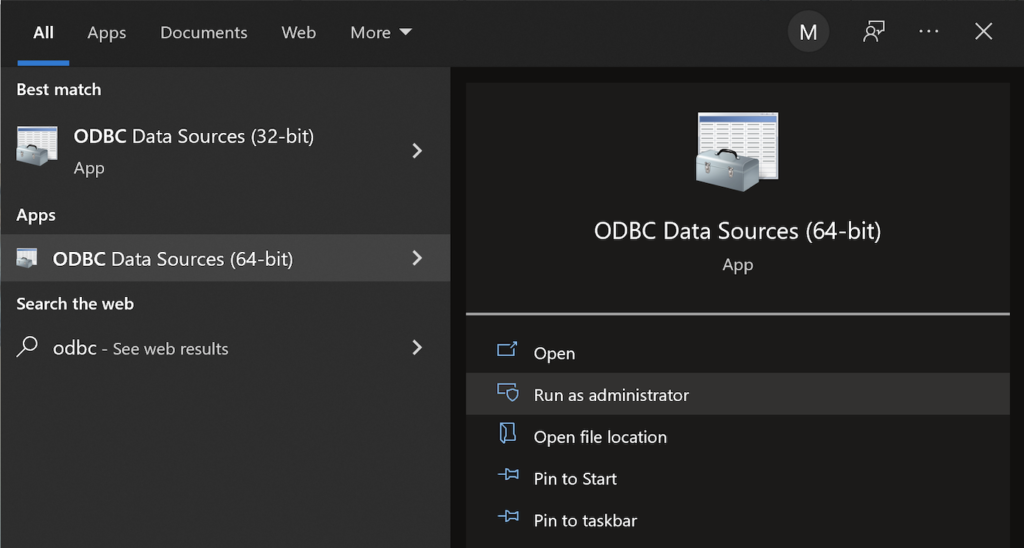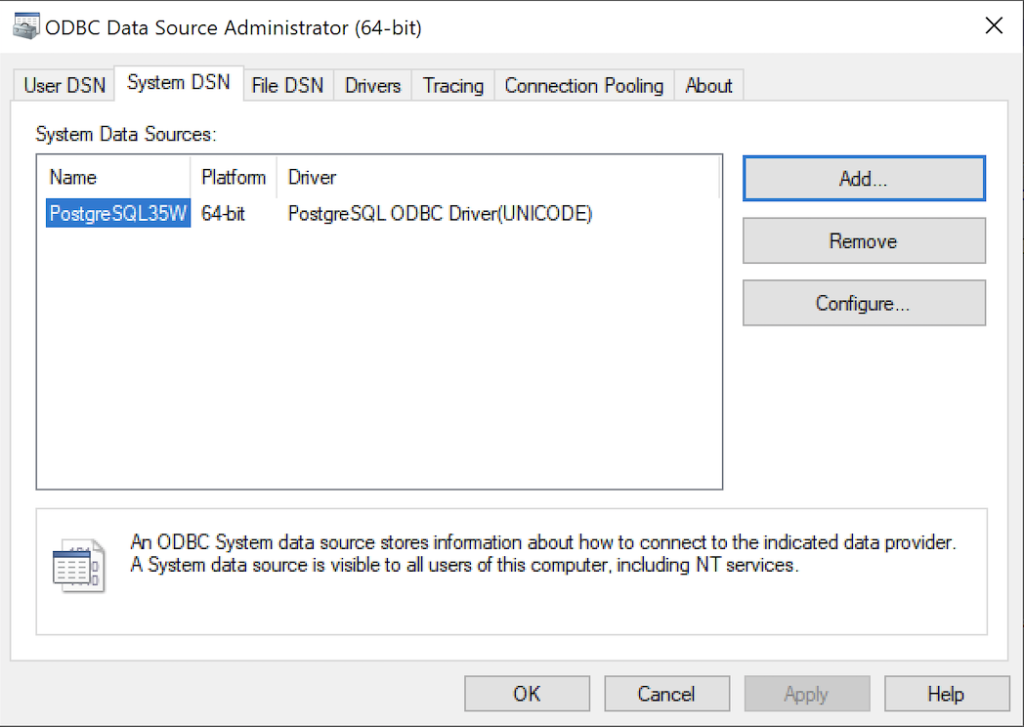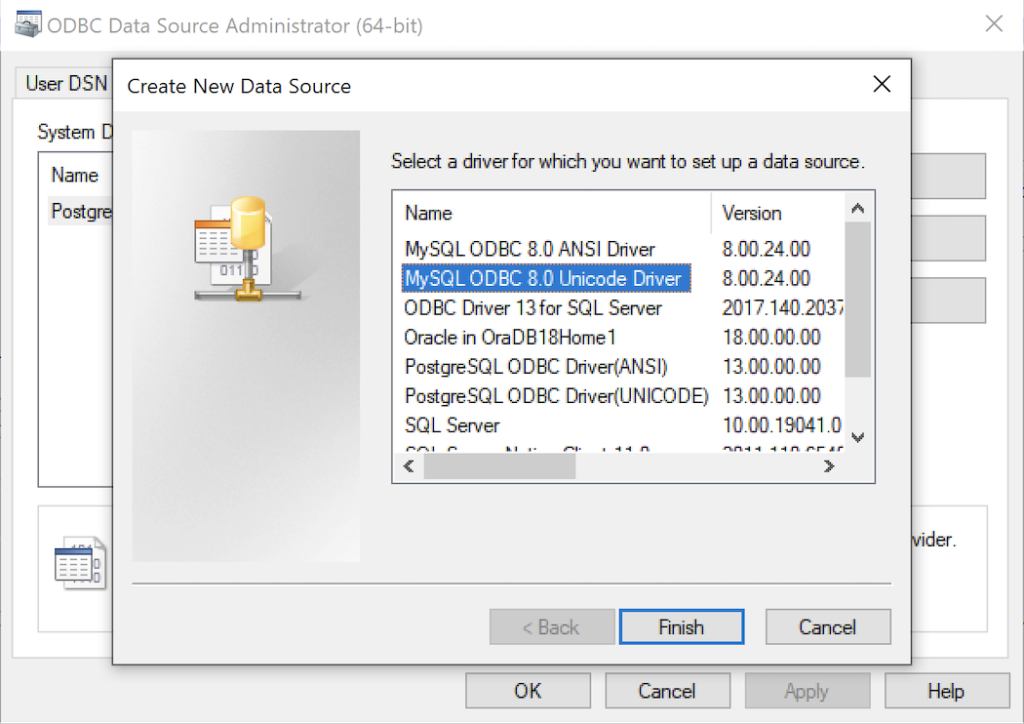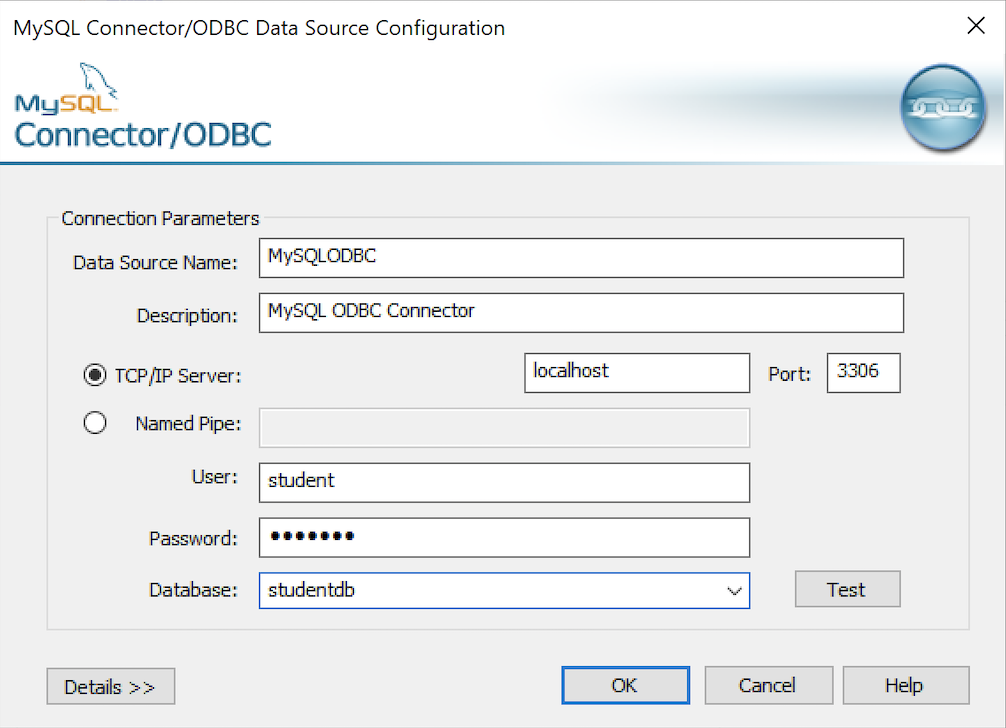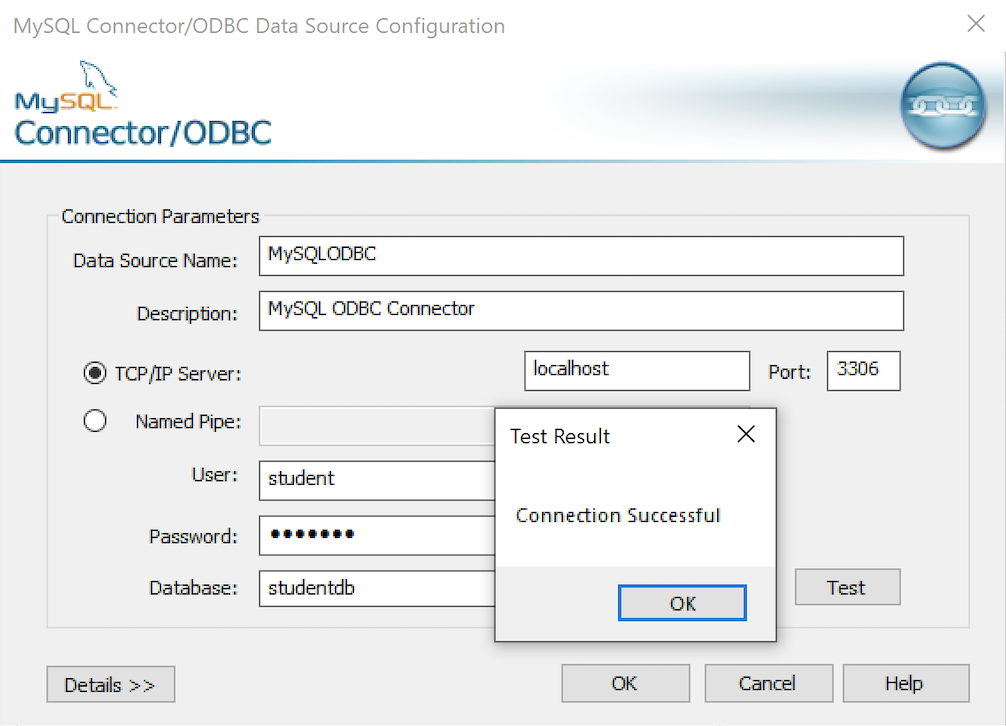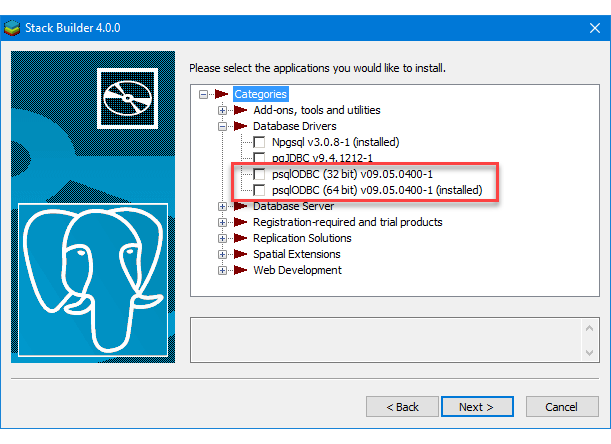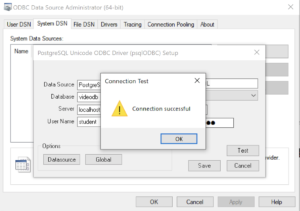Archive for the ‘Microsoft Windows 10’ Category
Record Type Arrays
Another question that I was asked today: “Can you create an array of a record type in PL/pgSQL?” The answer is yes.
You first have to create a type, which is what you do when you want to create a table with an embedded table. This is a simple full_name record type:
CREATE TYPE full_name AS ( first_name VARCHAR(20) , middle_name VARCHAR(20) , last_name VARCHAR(20)); |
The following DO block shows you how to create a record type array and then print it’s contents in a FOR-LOOP:
DO $$ DECLARE -- An array of full_name records. list full_name[] = array[('Harry','James','Potter') ,('Ginevra','Molly','Potter') ,('James','Sirius','Potter') ,('Albus','Severus','Potter') ,('Lily','Luna','Potter')]; BEGIN -- Loop through the integers. FOR i IN 1..CARDINALITY(list) LOOP RAISE NOTICE '%, % %', list[i].last_name, list[i].first_name, list[i].middle_name; END LOOP; END; $$; |
Since you typically only have a single dimension array with record-type structure, using CARDINALITY is clearer than ARRAY_LENGTH(list,1). If you don’t agree use the latter.
It prints the following:
NOTICE: Potter, Harry James
NOTICE: Potter, Ginevra Molly
NOTICE: Potter, James Sirius
NOTICE: Potter, Albus Severus
NOTICE: Potter, Lily Luna
DO |
As always, I hope this helps those looking for a solution to this type of problem.
Multidimension Arrays
Picking up where I left off on yesterday’s post on PostgreSQL arrays, you can also write multidimensional arrays provided all the nested arrays are equal in size. You can’t use the CARDINALITY function to determine the length of nested arrays, you must use the ARRAY_LENGTH to determine the length of subordinate arrays.
Here’s an example file with a multidimensional array of integers:
DO $$ DECLARE /* Declare an array of integers with a subordinate array of integers. */ list int[][] = array[array[1,2,3,4] ,array[1,2,3,4] ,array[1,2,3,4] ,array[1,2,3,4] ,array[1,2,3,4]]; row varchar(20) = ''; BEGIN /* Loop through the first dimension of integers. */ <<Outer>> FOR i IN 1..ARRAY_LENGTH(list,1) LOOP row = ''; /* Loop through the second dimension of integers. */ <<Inner>> FOR j IN 1..ARRAY_LENGTH(list,2) LOOP IF LENGTH(row) = 0 THEN row = row || list[i][j]; ELSE row = row || ',' || list[i][j]; END IF; END LOOP; /* Exit outer loop. */ RAISE NOTICE 'Row [%][%]', i, row; END LOOP; END; $$; |
It prints:
NOTICE: Row [1][1,2,3,4] NOTICE: Row [2][1,2,3,4] NOTICE: Row [3][1,2,3,4] NOTICE: Row [4][1,2,3,4] NOTICE: Row [5][1,2,3,4] DO |
Multidimensional arrays are unique to PostgreSQL but you can have nested lists of tables or varrays inside an Oracle database. Oracle also supports nested lists that are asynchronous.
As always, I hope this helps those trying sort out the syntax.
PL/pgSQL Array Listing
Somebody asked me how to navigate a collection in PostgreSQL’s PL/pgSQL and whether they supported table and varray data types, like Oracle’s PL/SQL. The most important thing to correct was that PostgreSQL supports only array types.
The only example that I found with a google search used a FOREACH-loop, like this:
1 2 3 4 5 6 7 8 9 10 11 12 13 14 | DO $$ DECLARE /* An array of integers. */ list int[] = array[1,2,3,4,5]; /* Define a local variable for array members. */ i int; BEGIN /* Loop through the integers. */ FOREACH i IN ARRAY list LOOP RAISE NOTICE '[%]', i; END LOOP; END; $$; |
It prints:
NOTICE: [1] NOTICE: [2] NOTICE: [3] NOTICE: [4] NOTICE: [5] |
As I suspected the student didn’t want to use a FOREACH-loop. The student wanted to use a for-loop, which was much closer to the Oracle PL/SQL syntax with which they were most familiar. That example is:
1 2 3 4 5 6 7 8 9 10 11 12 | DO $$ DECLARE /* An array of integers. */ list int[] = array[1,2,3,4,5]; BEGIN /* Loop through the integers. */ FOR i IN 1..5 LOOP RAISE NOTICE '[%]', list[i]; END LOOP; END; $$; |
However, it’s bad form to use a literal for the upper number in a range for-loop, and you should use the CARDINALITY function in PostgreSQL because there is no collection API, like Oracle’s COUNT method. There is an ARRAY_LENGTH function but it’s really only necessary when you use a multidimensional array.
The modified code is:
1 2 3 4 5 6 7 8 9 10 11 12 | DO $$ DECLARE -- An array of integers. list int[] = array[1,2,3,4,5]; BEGIN /* Loop through the integers. */ FOR i IN 1..CARDINALITY(list) LOOP RAISE NOTICE '[%]', list[i]; END LOOP; END; $$; |
If you use the ARRAY_LENGTH function, line #8 would look like:
7 8 | /* Loop through the integers, and determines the length of the first dimension. */ FOR i IN 1..ARRAY_LENGTH(list,1) LOOP |
As always, I hope this helps those looking for a clear solution to basic activities.
Parameter Validation
I was trying to explain how to validate PowerShell script parameters to my students when I found the number and quality of enum data type examples was woefully inadequate. Here’s a series of examples that show you how to validate input parameters against an enum list of values.
The basic concept requires you to validate an element in an enum type. It uses a literal value
1 2 3 4 5 6 7 8 9 10 | # Create a enum type. Add-Type -TypeDefinition @" public enum msgTypes { moe, larry, curly } "@ # Check whether the value is found in the enum type. if ([enum]::isDefined(([msgTypes]), [msgTypes]::moe)) { Write-Host "Success" } |
You test this testEnum1.ps1 script file with this syntax:
powershell testEnum1.ps1 |
It prints:
Success |
The next sample embeds the validation in a local function:
1 2 3 4 5 6 7 8 9 10 11 12 13 14 15 16 | # Create a enum type. Add-Type -TypeDefinition @" public enum msgTypes { moe, larry, curly } "@ # A local function for verbose reporting. function Print-Message ($msg) { # Check whether the value is found in the enum type. if ([enum]::isDefined(([msgTypes]), [msgTypes]::$msg)) { Write-Host "Success" } } # Call the function with a literal value. Print-Message "moe" |
You test this testEnum2.ps1 script file with this syntax:
powershell testEnum2.ps1 |
It also prints:
Success |
The next sample testEnum3.ps1 accepts a parameter and passes it to the validation function:
1 2 3 4 5 6 7 8 9 10 11 12 13 14 15 16 17 18 19 20 21 22 23 24 | # Create a enum type. Add-Type -TypeDefinition @" public enum msgTypes { moe, larry, curly } "@ # A local function for verbose reporting. function Print-Message ($msg) { # Check whether the value is found in the enum type. if ([enum]::isDefined(([msgTypes]), [msgTypes]::$msg)) { Write-Host "Success" } } # Wrap the Parameter call to avoid a type casting warning. try { param ( [Parameter(Mandatory)][hashtable]$args ) } catch {} # Call the function with a literal value. Print-Message "moe" |
You test this testEnum.ps1 script file with this syntax:
powershell testEnum3.ps1 moe |
It also prints:
Success |
However, if you don’t pass a parameter to the testEnum3.ps1, like this
powershell testEnum3.ps1 |
It raises the following error:
Exception calling "IsDefined" with "2" argument(s): "Value cannot be null. Parameter name: value" At C:\Data\cit225\mysql\test\testEnum3.ps1:9 char:7 + if ([enum]::isDefined(([msgTypes]), [msgTypes]::$msg)) { + ~~~~~~~~~~~~~~~~~~~~~~~~~~~~~~~~~~~~~~~~~~~~~~~~~ + CategoryInfo : NotSpecified: (:) [], MethodInvocationException + FullyQualifiedErrorId : ArgumentNullException |
Rewriting the Print-Message function in the script may appear to fix the problem. At least, a missing parameter won’t cause an error when you wrap the call to the isDefined method inside an if-statement.
Here’s how that wrapping attempt would look:
7 8 9 10 11 12 13 14 15 16 | # A local function for verbose reporting. function Print-Message ($msg) { if (!($msg -eq $null)) { if ([enum]::isDefined(([msgTypes]), [msgTypes]::$msg)) { Write-Host "Success" } } else { Write-Host "Failure" } } |
While the prior change to the Print-Message function manages the lack of a parameter, it doesn’t prevent a failure when you pass an incorrect parameter. A new variation of the old error occurs when you pass a parameter that is not a member of the enum type, like
powershell testEnum4.ps1 Shem |
It now prints:
Failure |
So, you need to complete another step. Our woeful tale of parameter validation against a set of possible enum values isn’t quite complete. That’s because any incorrect parameter value raises a null value when isDefined method can’t find a valid value in the enum type. This standard behavior means that the isDefined method returns this error message:
Exception calling "IsDefined" with "2" argument(s): "Value cannot be null. Parameter name: value" At C:\Data\cit225\mysql\test\testEnum4.ps1:10 char:9 + if ([enum]::isDefined(([msgTypes]), [msgTypes]::$msg)) { + ~~~~~~~~~~~~~~~~~~~~~~~~~~~~~~~~~~~~~~~~~~~~~~~~~ + CategoryInfo : NotSpecified: (:) [], MethodInvocationException + FullyQualifiedErrorId : ArgumentNullException |
After all the effort to sort through how PowerShell handles the isDefined method and navigating Microsoft’s limited PowerShell examples, we’ve travelled down a rabbit hole. The problem is that the isDefined method isn’t terribly useful.
You need to use another getValues method, which returns the set of member values from the enum type. This requires you to write a new function. Find-EnumMatch seems an appropriate Pascal-like name for that function because that’s what it will do. Writing the new function also simplifies the Print-Message function.
1 2 3 4 5 6 7 8 9 10 11 12 13 14 15 16 17 18 19 20 21 22 23 24 25 26 27 28 29 30 31 32 33 34 35 36 37 | # Create a enum type for statements, for future use. Add-Type -TypeDefinition @" public enum msgTypes { moe, larry, curly } "@ # A local function to find a valid enum member. function Find-EnumMatch ($typeof, $member) { # Set default return value. $evaluated = $false # Check for a not null match to an enum member. if (!($msg -eq $null)) { foreach ($msgValue in $msgTypes = [enum]::getValues(([enum]::'[' + $typeof + ']'))) { if ($msgValue -eq $member) { $evaluated = $true break } } } # Return whether true or false. return $evaluated } # A local function for verbose reporting. function Print-Message ($msg) { # Check for a not null match to an enum member. if (find-enumMatch $msg) { Write-Host "Success" } else { Write-Host "Failure" } } # Wrap the Parameter call to avoid a type casting warning. try { param ( [Parameter(Mandatory)][hashtable]$args ) } catch {} |
Now, if we test the program with a valid, invalid, or null value parameter it works as expected. It prints “Success” when the parameter is found as a member of the enum type, and prints “Failure” when the parameter is null or not found as a member of the enum type. It also never raises an unhandled exception.
There’s an important explicit casting trick required on line #14 to avoid the following error:
Cannot convert argument "enumType", with value: "[msgTypes]", for "GetValues" to type "System.Type": "Cannot convert the "[msgTypes]" value of type "System.String" to type "System.Type"." At C:\Data\cit225\mysql\test\testEnum7.ps1:14 char:27 + ... ($msgValue in $msgTypes = [enum]::getValues(('[' + $typeof + ']'))) { + ~~~~~~~~~~~~~~~~~~~~~~~~~~~~~~~~~~~~~~~~~~~~~~~~~~~~ + CategoryInfo : NotSpecified: (:) [], MethodException + FullyQualifiedErrorId : MethodArgumentConversionInvalidCastArgument |
While many developers might think that you can write the line without explicitly casting the enum name enclosed by square brackets, you actually have to explicitly cast it.
As always, I hope this helps those looking for an arcane bit of knowledge. While handling parameters is routine, it sure appears the method for doing so in PowerShell with an enum type isn’t quite well documented.
Oracle ODBC DSN
As I move forward with trying to build an easy to use framework for data analysts who use multiple database backends and work on Windows OS, here’s a complete script that lets you run any query stored in a file to return a CSV file. It makes the assumption that you opted to put the user ID and password in the Windows ODBC DSN, and only provides the ODBC DSN name to make the connection to the ODBC library and database.
1 2 3 4 5 6 7 8 9 10 11 12 13 14 15 16 17 18 19 20 21 22 23 24 25 26 27 28 29 30 31 32 33 34 35 36 37 38 39 40 41 42 43 44 45 46 47 48 49 50 51 52 53 54 55 56 57 58 59 60 61 62 63 64 65 66 67 68 69 70 71 72 73 74 75 76 77 78 79 80 81 82 83 84 85 86 87 88 89 90 91 92 93 94 95 96 97 98 99 100 101 102 103 104 105 106 107 108 109 110 111 112 113 114 115 116 117 118 119 120 121 122 123 124 125 126 127 128 129 130 131 132 133 134 135 | # A local function for verbose reporting. function Get-Message ($param, $value = $null) { if (!($value)) { Write-Host "Evaluate swtich [" $param "]" } else { Write-Host "Evaluate parameter [" $param "] and [" $value "]" } } # Read SQLStatement file and minimally parse it. function Get-SQLStatement ($sqlStatement) { # Set localvariable for return string value. $statement = "" # Read a file line-by-line. foreach ($line in Get-Content $sqlStatement) { # Use regular expression to replace multiple whitespace. $line = $line -replace '\s+', ' ' # Add a whitespace to avoid joining keywords from different lines; # and remove trailing semicolons which are unneeded. if (!($line.endswith(";"))) { $statement += $line + " " } else { $statement += $line.trimend(";") } } # Returned minimally parsed statement. return $statement } # Set default type of SQL statement value to a query. $stmt = "select" # Set a variable to hold a SQL statement from a file. $query = "" # Set default values for SQL input and output files. $outFile = "output.csv" $sqlFile = "query.sql" # Set default path to: %USERPROFILE%\AppData\Local\Temp folder, but ir # the tilde (~) in lieu of the %USERPROFILE% environment variable value. $path = "~\AppData\Local\Temp" # Set a verbose switch. $verbose = $false # Wrap the Parameter call to avoid a type casting warning. try { param ( [Parameter(Mandatory)][hashtable]$args ) } catch {} # Check for switches and parameters with arguments. for ($i = 0; $i -lt $args.count; $i += 1) { if (($args[$i].startswith("-")) -and ($args[$i + 1].startswith("-"))) { if ($args[$i] = "-v") { $verbose = $true } # Print to verbose console. if ($verbose) { Get-Message $args[$i] }} elseif ($args[$i].startswith("-")) { # Print to verbose console. if ($verbose) { Get-Message $args[$i] $args[$i + 1] } # Evaluate and take action on parameters and values. if ($args[$i] -eq "-o") { $outfile = $args[$i + 1] } elseif ($args[$i] -eq "-q") { $sqlFile = $args[$i + 1] } elseif ($args[$i] -eq "-p") { $path = $args[$i + 1] } } } # Set a PowerShell Virtual Drive. New-PSDrive -Name folder -PSProvider FileSystem -Description 'Forder Location' ` -Root $path | Out-Null # Remove the file only when it exists. if (Test-Path folder:$outFile) { Remove-Item -Path folder:$outFile } # Read SQL file into minimally parsed string. if (Test-Path folder:$sqlFile) { $query = Get-SQLStatement $sqlFile } # Set a ODBC DSN connection string. $ConnectionString = 'DSN=OracleGeneric' # Set an Oracle Command Object for a query. $Connection = New-Object System.Data.Odbc.OdbcConnection; $Connection.ConnectionString = $ConnectionString # Attempt connection. try { $Connection.Open() # Create a SQL command. $Command = $Connection.CreateCommand(); $Command.CommandText = $query; # Attempt to read SQL command. try { $row = $Command.ExecuteReader(); # Read while records are found. while ($row.Read()) { # Initialize output for each row. $output = "" # Navigate across all columns (only two in this example). for ($column = 0; $column -lt $row.FieldCount; $column += 1) { # Mechanic for comma-delimit between last and first name. if ($output.length -eq 0) { $output += $row[$column] } else { $output += ", " + $row[$column] } } # Write the output from the database to a file. Add-Content -Value $output -Path folder:$outFile } } catch { Write-Error "Message: $($_.Exception.Message)" Write-Error "StackTrace: $($_.Exception.StackTrace)" Write-Error "LoaderExceptions: $($_.Exception.LoaderExceptions)" } finally { # Close the reader. $row.Close() } } catch { Write-Error "Message: $($_.Exception.Message)" Write-Error "StackTrace: $($_.Exception.StackTrace)" Write-Error "LoaderExceptions: $($_.Exception.LoaderExceptions)" } finally { $Connection.Close() } |
You can use a command-line call like this:
powershell ./OracleContact.ps1 -v -o output.csv -q script.sql -p . |
It produces the following verbose output to the console:
Evaluate swtich [ -v ] Evaluate parameter [ -o ] and [ output.csv ] Evaluate parameter [ -q ] and [ script.sql ] Evaluate parameter [ -p ] and [ . ] |
You can suppress printing to the console by eliminating the -v switch from the parameter list.
As always, I hope this helps those looking for a solution to less tedious interactions with the Oracle database.
Switch or Parameter
I told my students that processing parameters in pairs, like a prior post demonstrated for another student, was a bad idea. That’s true because any list of parameters may contain switches and parameter/argument pairs.
A switch is a signal to turn on or off some behavior, like -v typically makes a utility produce a verbose (or wordy) display to console. Parameter and argument pairs are like name and value pairs in dictionaries. For example, you may have the following:
-o output.csv -s query.sql |
The dash (–) identifies the parameter and the lack of one identifies an argument or value. So, here’s simply the PowerShell block re-written to demonstrate how to handled an argument list that may contain switches and parameter/argument pairs:
54 55 56 57 58 59 60 61 62 63 64 65 66 67 68 69 70 71 72 73 74 75 76 77 78 79 80 81 82 83 84 85 86 | # Wrap the Parameter call to avoid a type casting warning. try { param ( [Parameter(Mandatory)][hashtable]$args ) } catch {} # Check for switches and parameters with arguments. for ($i = 0; $i -lt $args.count; $i += 1) { if (($args[$i].startswith("-")) -and ($args[$i + 1].startswith("-"))) { $verbose = $true # Print to verbose console. if ($verbose) { Get-Message $args[$i] }} elseif ($args[$i].startswith("-")) { # Print to verbose console. if ($verbose) { Get-Message $args[$i] $args[$i + 1] } # Evaluate and take action on parameters and values. if ($args[$i] -eq "-o") { $outfile = $args[$i + 1] } elseif ($args[$i] -eq "-q") { $sqlFile = $args[$i + 1] } elseif ($args[$i] -eq "-s") { # You must evaluate the argument before using it to access an enum # value; and the program assumes an incorrect SQL statement value # means you should assume the SQL statemente is a query. if ([SQLStatements]::($args[$i + 1])) { $stmt = [SQLStatements]::($args[$i + 1]) }} elseif ($args[$i] -eq "-p") { $path = $args[$i + 1] } } } |
I hope this helps those looking for a solution to processing a parameter list in a PowerShell script.
PowerShell Parameter List
Playing around with passing parameters for a PowerShell project and ran into some interesting quirks. I found that you can pass in a set of values by declaring the parameter list as an array or string[] but the Microsoft documentation suggests using the array data type, which is implicitly cast as a string.
So, this would work provided you want to enter commas between the parameters:
param ( [Parameter(Mandatory)][array]$args ) |
However, you can’t use a -o for example because it’ll raise this error message:
C:\PowerShell\test\Params.ps1 : Parameter cannot be processed because the parameter name 'o' is ambiguous. Possible matches
include: -OutVariable -OutBuffer.
At line:1 char:21
+ ./Params.ps1 -o output.csv
+ ~~
+ CategoryInfo : InvalidArgument: (:) [Params.ps1], ParameterBindingException
+ FullyQualifiedErrorId : AmbiguousParameter,Params.ps1 |
The error doesn’t occur because the script but because the -OutVariable and -OutBuffer are parameters of the Powershell executable. You can get rid of the error and use an array without error by using two hyphens (—) back-to-back before your script’s parameters. The two hyphens together are the end-of-parameters operator, which means everything following it will be treated as arguments.
However, the better solution is to use a hashtable, like:
param ( [Parameter(Mandatory)][hashtable]$args ) |
However, as written above it raises the following error:
Cannot convert the "System.Object[]" value of type "System.Object[]" to type "System.Collections.Hashtable". At C:\PowerShell\test\Params.ps1:35 char:1 + param ( + ~~~~~~~ + CategoryInfo : InvalidArgument: (:) [], RuntimeException + FullyQualifiedErrorId : ConvertToFinalInvalidCastException |
There’s a great deal of humor if you recognize that the parameters are actually cast as strings in the hashtable and the error is more of a warning rather than a real error. All you need to do is wrap the param() call in a try-catch block, like:
try { param ( [Parameter(Mandatory)][hashtable]$args ) } catch {} |
Then, you can call the Powershell script like this from the CLI:
powershell params -o outfile.csv -q query.sql |
and, process it in a block like this, naturally qualifying the keys before assigning to local variables:
if ($args.count % 2) { Write-Host "Uneven number of parameters." Exit } else { for ($i = 0; $i -lt $args.count; $i += 2) { if ($args[$i] -eq "-o") { $outFile = $args[$i + 1] } elseif ($args[$i] -eq "-q") { $queryFile = $args[$i + 1] } } } |
Since this is really simply a script file, I prefer the if-not logic or a verbose (wordy) list of options when the parameter list is incorrect. For example, you could rewrite the block above to exclude an error message as follows:
if (!($args.count % 2)) { for ($i = 0; $i -lt $args.count; $i += 2) { if ($args[$i] -eq "-o") { $outFile = $args[$i + 1] } elseif ($args[$i] -eq "-q") { $queryFile = $args[$i + 1] } }} else { exit } |
While I answered the question about pairs, it’s a bad approach. You can find the right way to handle options (or, switches) and parameters to your PowerShell scripts in this later blog post.
As always, I hope blogging tidbits helps others looking for a solution.
MySQL CSV Output
Saturday, I posted how to use Microsoft ODBC DSN to connect to MySQL. Somebody didn’t like the fact that the PowerShell program failed to write a *.csv file to disk because the program used the Write-Host command to write to the content of the query to the console.
I thought that approach was a better as an example. However, it appears that it wasn’t because not everybody knows simple redirection. The original program can transfer the console output to a file, like:
powershell .\MySQLODBC.ps1 > output.csv |
So, the first thing you need to do is add a parameter list, like:
2 3 4 | param ( [Parameter(Mandatory)][string]$fileName ) |
Anyway, it’s trivial to demonstrate how to modify the PowerShell program to write to a disk. You should also create a virtual PowerShell drive before writing the file. That’s because you can change the physical directory anytime you want with minimal changes to rest of your code’s file references.
You can create a PowerShell virtual drive with the following command:
7 8 | New-PSDrive -Name test -PSProvider FileSystem -Description 'Test area' ` -Root C:\Data\cit225\mysql\test |
but, it will write the following to console:
Name Used (GB) Free (GB) Provider Root CurrentLocation ---- --------- --------- -------- ---- --------------- test 0.00 28.74 FileSystem C:\Data\cit225\mysql\test |
You can suppress the console output with Microsoft’s version of redirection to the void (> /dev/null), which pipes (|) the standard out (stdout) to Out-Null, like:
7 8 | New-PSDrive -Name test -PSProvider FileSystem -Description 'Test area' ` -Root C:\Data\cit225\mysql\test | Out-Null |
Since the program may run before an output file has been created, or after its been created and removed, you need to check whether the file exists before attempting to remove it. PowerShell provides the Test-Path command to check for the existence of a file and the Remove-Item command to remove a file, like:
11 12 | if (Test-Path test:$fileName) { Remove-Item -Path test:$fileName } |
Then, you simply replace the Write-Host call in the other program with the Add-Content command:
Add-Content -Value $output -Path test:$fileName |
Now, the PowerShell script file writes the MySQL query’s output to an output.csv file. You can call the MySQLContact.ps1 script file with the following syntax:
powershell MySQLContact.ps1 output.csv |
In case these changes don’t make sense outside the scope of the full script, here is the rewritten script:
1 2 3 4 5 6 7 8 9 10 11 12 13 14 15 16 17 18 19 20 21 22 23 24 25 26 27 28 29 30 31 32 33 34 35 36 37 38 39 40 41 42 43 44 45 46 47 48 49 50 51 52 53 54 55 56 57 58 59 60 61 62 63 64 65 66 | # Define parameter list for mandatory file name. param ( [Parameter(Mandatory)][string]$fileName ) # Define a PowerShell Virtual Drive. New-PSDrive -Name test -PSProvider FileSystem -Description 'Test area' ` -Root C:\Data\cit225\mysql\test | Out-Null # Remove the file only when it exists. if (Test-Path test:$fileName) { Remove-Item -Path test:$fileName } # Define a ODBC DSN connection string. $ConnectionString = 'DSN=MySQLODBC2' # Define a MySQL Command Object for a non-query. $Connection = New-Object System.Data.Odbc.OdbcConnection; $Connection.ConnectionString = $ConnectionString # Attempt connection. try { $Connection.Open() # Create a SQL command. $Command = $Connection.CreateCommand(); $Command.CommandText = "SELECT last_name " + ", first_name " + "FROM contact " + "ORDER BY 1, 2"; # Attempt to read SQL command. try { $row = $Command.ExecuteReader(); # Read while records are found. while ($row.Read()) { # Initialize output for each row. $output = "" # Navigate across all columns (only two in this example). for ($column = 0; $column -lt $row.FieldCount; $column += 1) { # Mechanic for comma-delimit between last and first name. if ($output.length -eq 0) { $output += $row[$column] } else { $output += ", " + $row[$column] } } # Write the output from the database to a file. Add-Content -Value $output -Path test:$fileName } } catch { Write-Error "Message: $($_.Exception.Message)" Write-Error "StackTrace: $($_.Exception.StackTrace)" Write-Error "LoaderExceptions: $($_.Exception.LoaderExceptions)" } finally { # Close the reader. $row.Close() } } catch { Write-Error "Message: $($_.Exception.Message)" Write-Error "StackTrace: $($_.Exception.StackTrace)" Write-Error "LoaderExceptions: $($_.Exception.LoaderExceptions)" } finally { $Connection.Close() } |
While I understand you might want to go to this level of effort if you where building a formal cmdlet, I’m not convinced its worth the effort in an ordinary PowerShell script. However, I don’t like to leave a question unanswered.
MySQL ODBC DSN
This post explains and demonstrates how to install, configure, and use the MySQL’s ODBC libraries and a DSN (Data Source Name) to connect your Microsoft PowerShell programs to a locally or remotely installed MySQL database. After you’ve installed the MySQL ODBC library, use Windows search field to find the ODBC Data Sources dialog and run it as administrator.
There are four steps to setup, test, and save your ODBC Data Source Name (DSN) for MySQL. You can click on the images on the right to launch them in a more readable format or simply read the instructions.
MySQL ODBC Setup Steps
- Click the SystemDSN tab to see he view which is exactly like the User DSN tab. Click the Add button to start the workflow.
- The Create New Data Source dialog requires you select the MySQL ODBC Driver(UNICODE) option from the list and click the Finish button to proceed.
- The MySQL Unicode ODBC Driver Setup dialog should complete the prompts as follows below. If you opt for localhost as the server value and you have a DCHP IP address, make sure you’ve configured your hosts file in the C:\Windows\System32\drivers\etc directory. You should enter the following two lines in the hosts file:
127.0.0.1 localhost ::1 localhost
These are the string values you should enter in the MySQL Unicode ODBC Driver Setup dialog:
Data Source: MySQLODBC Database: studentdb Server: localhost User Name: student Description: MySQL ODBC Connector Port: 3306 Password: student
After you complete the entry, click the Test button.
- The Connection Test dialog should return a “Connection successful” message. Click the OK button to continue, and then click the OK button in the next two screens.
After you have created the System MySQL ODBC Setup, it’s time to build a PowerShell Cmdlet (or, Commandlet). Some documentation and blog notes incorrectly suggest you need to write a connection string with a UID and password, like:
$ConnectionString = 'DSN=MySQLODBC;Uid=student;Pwd=student' |
You can do that if you leave the UID and password fields empty in the MySQL ODBC Setup but it’s recommended to enter them there to avoid putting them in your PowerShell script file.
The UID and password are unnecessary in the connection string when they’re in MySQL ODBC DSN. You can use a connection string like the following when the UID and password are in the DSN:
$ConnectionString = 'DSN=MySQLODBC' |
You can create a MySQLCursor.ps1 Cmdlet like the following:
1 2 3 4 5 6 7 8 9 10 11 12 13 14 15 16 17 18 19 20 21 22 23 24 25 26 27 28 29 30 31 32 33 34 35 36 37 | # Define a ODBC DSN connection string. $ConnectionString = 'DSN=MySQLODBC' # Define a MySQL Command Object for a non-query. $Connection = New-Object System.Data.Odbc.OdbcConnection; $Connection.ConnectionString = $ConnectionString # Attempt connection. try { $Connection.Open() # Create a SQL command. $Command = $Connection.CreateCommand(); $Command.CommandText = "SELECT database();"; # Attempt to read SQL command. try { $Reader = $Command.ExecuteReader(); # Read while records are found. while ($Reader.Read()) { Write-Host "Current Database [" $Reader[0] "]"} } catch { Write-Host "Message: $($_.Exception.Message)" Write-Host "StackTrace: $($_.Exception.StackTrace)" Write-Host "LoaderExceptions: $($_.Exception.LoaderExceptions)" } finally { # Close the reader. $Reader.Close() } } catch { Write-Host "Message: $($_.Exception.Message)" Write-Host "StackTrace: $($_.Exception.StackTrace)" Write-Host "LoaderExceptions: $($_.Exception.LoaderExceptions)" } finally { $Connection.Close() } |
Line 14 assigns a SQL query that returns a single row with one column as the CommandText of a Command object. Line 22 reads the zero position of a row or record set with only one column.
You call the MySQLCursor.ps1 Cmdlet with the following syntax:
powershell .\MySQLCursor.ps1 |
It returns:
Current Database [ studentdb ] |
A more realistic way to write a query would return multiple rows with a set of two or more columns. The following program queries a table with multiple rows of two columns, but the program logic can manage any number of columns.
# Define a ODBC DSN connection string. $ConnectionString = 'DSN=MySQLODBC' # Define a MySQL Command Object for a non-query. $Connection = New-Object System.Data.Odbc.OdbcConnection; $Connection.ConnectionString = $ConnectionString # Attempt connection. try { $Connection.Open() # Create a SQL command. $Command = $Connection.CreateCommand(); $Command.CommandText = "SELECT last_name, first_name FROM contact ORDER BY 1, 2"; # Attempt to read SQL command. try { $row = $Command.ExecuteReader(); # Read while records are found. while ($row.Read()) { # Initialize output for each row. $output = "" # Navigate across all columns (only two in this example). for ($column = 0; $column -lt $row.FieldCount; $column += 1) { # Mechanic for comma-delimit between last and first name. if ($output.length -eq 0) { $output += $row[$column] } else { $output += ", " + $row[$column] } } # Write the output from the database. Write-Host $output } } catch { Write-Host "Message: $($_.Exception.Message)" Write-Host "StackTrace: $($_.Exception.StackTrace)" Write-Host "LoaderExceptions: $($_.Exception.LoaderExceptions)" } finally { # Close the reader. $row.Close() } } catch { Write-Host "Message: $($_.Exception.Message)" Write-Host "StackTrace: $($_.Exception.StackTrace)" Write-Host "LoaderExceptions: $($_.Exception.LoaderExceptions)" } finally { $Connection.Close() } |
You call the MySQLContact.ps1 Cmdlet with the following syntax:
powershell .\MySQLContact.ps1 |
It returns an ordered set of comma-separated values, like
Clinton, Goeffrey Gretelz, Simon Moss, Wendy Potter, Ginny Potter, Harry Potter, Lily Royal, Elizabeth Smith, Brian Sweeney, Ian Sweeney, Matthew Sweeney, Meaghan Vizquel, Doreen Vizquel, Oscar Winn, Brian Winn, Randi |
As always, I hope this helps those looking for a complete concrete example of how to make Microsoft Powershell connect and query results from a MySQL database.
PostgreSQL+PowerShell
This post explains and demonstrates how to install, configure, and use the psqlODBC (32-bit) and psqlODBC (64-bit) libraries to connect your Microsoft PowerShell programs to a locally installed PostgreSQL 14 database. It relies on you previously installing and configuring a PostgreSQL 14 database. This post is a step-by-step guide to installing PostgreSQL 14 on Windows 10, and this post shows you how to configure the PostgreSQL 14 database.
If you didn’t follow the instructions to get the psqlODBC libraries in the installation blog post, you will need to get those libraries, as qualified by Microsoft with the PostgreSQL Stack Builder.
You can launch PostgreSQL Stack Builder after the install by clicking on Start -> PostgreSQL -> Stack Builder. Choose to enable Stack Builder to change your system and install the psqlODBC libraries. After you’ve installed the psqlODBC library, use Windows search field to find the ODBC Data Sources dialog and run it as administrator.
There are six steps to setup, test, and save your ODBC Data Source Name (DSN). You can click on the images on the right to launch them in a more readable format or simply read the instructions.
PostgreSQL ODBC Setup Steps
- The Microsoft DSN (Data Source Name) dialog automatically elects the User DSN tab. Click on the System DSN tab.
- The view under the System DSN is exactly like the User DSN tab. Click the Add button to start the workflow.
- The Create New Data Source dialog requires you select the PostgreSQL ODBC Driver(UNICODE) option from the list and click the Finish button to proceed.
- The PostgreSQL Unicode ODBC Driver Setup dialog should complete the prompts as follows below and consistent with the PostgreSQL 14 Configuration blog. If you opt for localhost as the server value because you have a DCHP IP address, make sure you’ve configured your hosts file in the C:\Windows\System32\drivers\etc directory. You should enter the following two lines in the hosts file:
127.0.0.1 localhost ::1 localhost
These are the string values you should enter in the PostgreSQL Unicode ODBC Driver Setup dialog:
Data Source: PostgreSQL35W Database: videodb Server: localhost User Name: student Description: PostgreSQL SSL Mode: disable Port: 5432 Password: student
After you complete the entry, click the Test button.
- The Connection Test dialog should return a “Connection successful” message. Click the OK button to continue.
- The ODBC Data Source Administrator dialog should show the PostgreSQL35W System Data Source. Click the OK button to continue.
After you have created the System PostgreSQL ODBC Setup, it’s time to build a PowerShell Cmdlet (or, Commandlet). Some documentation and blog notes incorrectly suggest you need to write a connection string with a UID and password, like:
$ConnectionString = 'DSN=PostgreSQL35W;Uid=student;Pwd=student' |
The UID and password is unnecessary in the connection string. As a rule, the UID and password are only necessary in the ODBC DSN, like:
$ConnectionString = 'DSN=PostgreSQL35W' |
You can create a readcursor.ps1 Cmdlet like the following:
1 2 3 4 5 6 7 8 9 10 11 12 13 14 15 16 17 18 19 20 21 22 23 24 25 26 27 28 29 30 31 32 33 34 35 36 37 | # Define a ODBC DSN connection string. $ConnectionString = 'DSN=PostgreSQL35W' # Define a MySQL Command Object for a non-query. $Connection = New-Object System.Data.Odbc.OdbcConnection; $Connection.ConnectionString = $ConnectionString # Attempt connection. try { $Connection.Open() # Create a SQL command. $Command = $Connection.CreateCommand(); $Command.CommandText = "SELECT current_database();"; # Attempt to read SQL command. try { $Reader = $Command.ExecuteReader(); # Read while records are found. while ($Reader.Read()) { Write-Host "Current Database [" $Reader[0] "]"} } catch { Write-Error "Message: $($_.Exception.Message)" Write-Error "StackTrace: $($_.Exception.StackTrace)" Write-Error "LoaderExceptions: $($_.Exception.LoaderExceptions)" } finally { # Close the reader. $Reader.Close() } } catch { Write-Error "Message: $($_.Exception.Message)" Write-Error "StackTrace: $($_.Exception.StackTrace)" Write-Error "LoaderExceptions: $($_.Exception.LoaderExceptions)" } finally { $Connection.Close() } |
Line 14 assigns a SQL query that returns a single row with one column as the CommandText of a Command object. Line 22 reads the zero position of a row or record set with only one column.
You call the readcursor.ps1 Cmdlet with the following syntax:
powershell .\readcursor.ps1 |
It returns:
Current Database [ videodb ] |
A more realistic way to write a query would return multiple rows with a set of two or more columns. The following program queries a table with multiple rows of two columns, but the program logic can manage any number of columns.
# Define a ODBC DSN connection string. $ConnectionString = 'DSN=PostgreSQL35W' # Define a MySQL Command Object for a non-query. $Connection = New-Object System.Data.Odbc.OdbcConnection; $Connection.ConnectionString = $ConnectionString # Attempt connection. try { $Connection.Open() # Create a SQL command. $Command = $Connection.CreateCommand(); $Command.CommandText = "SELECT last_name, first_name FROM contact ORDER BY 1, 2"; # Attempt to read SQL command. try { $row = $Command.ExecuteReader(); # Read while records are found. while ($row.Read()) { # Initialize output for each row. $output = "" # Navigate across all columns (only two in this example). for ($column = 0; $column -lt $row.FieldCount; $column += 1) { # Mechanic for comma-delimit between last and first name. if ($output.length -eq 0) { $output += $row[$column] } else { $output += ", " + $row[$column] } } # Write the output from the database. Write-Host $output } } catch { Write-Error "Message: $($_.Exception.Message)" Write-Error "StackTrace: $($_.Exception.StackTrace)" Write-Error "LoaderExceptions: $($_.Exception.LoaderExceptions)" } finally { # Close the reader. $row.Close() } } catch { Write-Error "Message: $($_.Exception.Message)" Write-Error "StackTrace: $($_.Exception.StackTrace)" Write-Error "LoaderExceptions: $($_.Exception.LoaderExceptions)" } finally { $Connection.Close() } |
You call the readcontact.ps1 Cmdlet with the following syntax:
powershell .\readcontact.ps1 |
It returns an ordered set of comma-separated values, like
Clinton, Goeffrey Gretelz, Simon Moss, Wendy Royal, Elizabeth Smith, Brian Sweeney, Ian Sweeney, Matthew Sweeney, Meaghan Vizquel, Doreen Vizquel, Oscar Winn, Brian Winn, Randi |
As always, I hope this helps those looking for a complete concrete example of how to make Microsoft Powershell connect and query results from a PostgreSQL database.