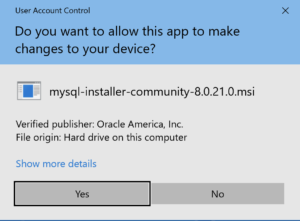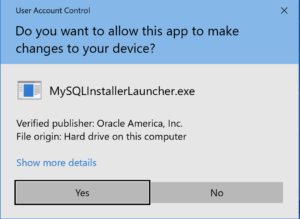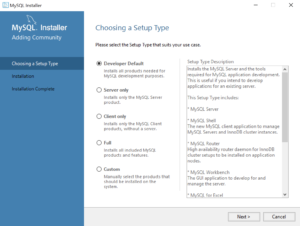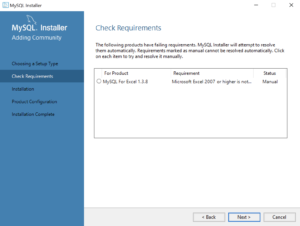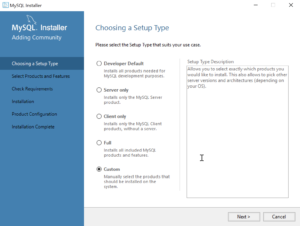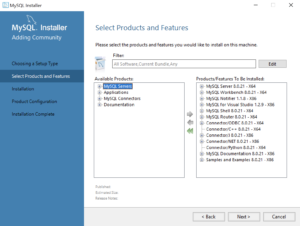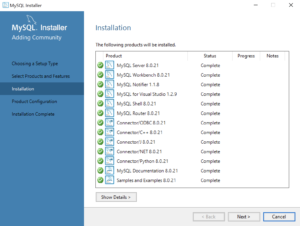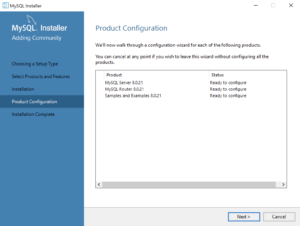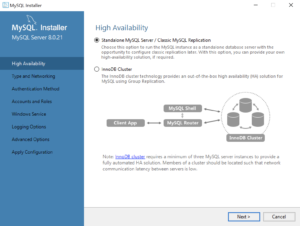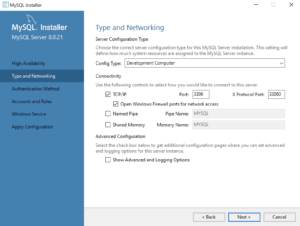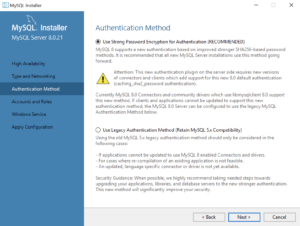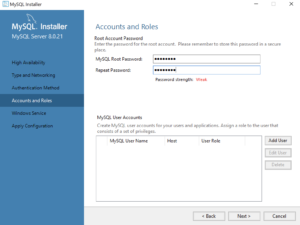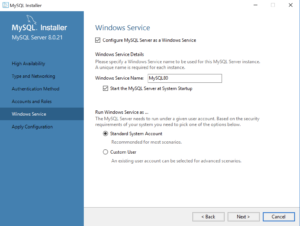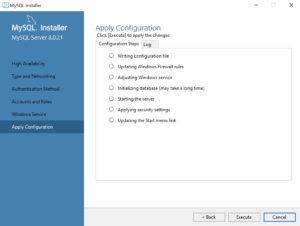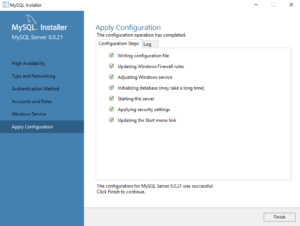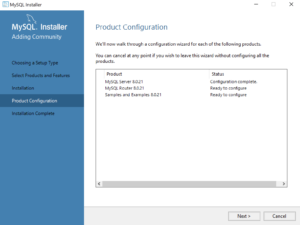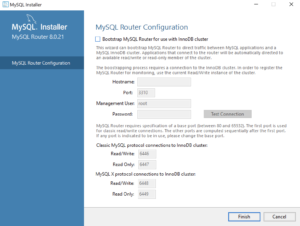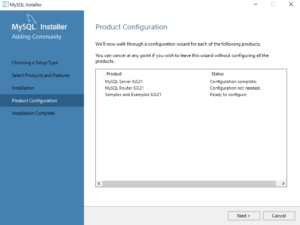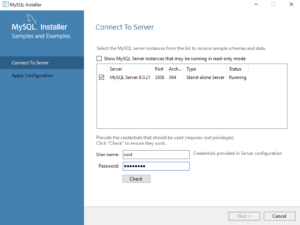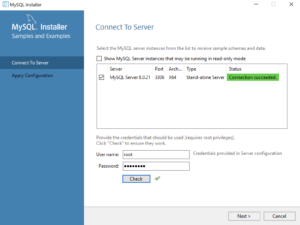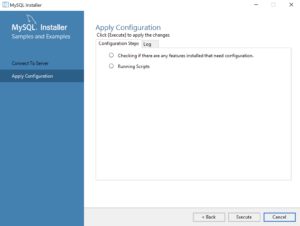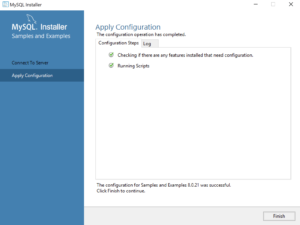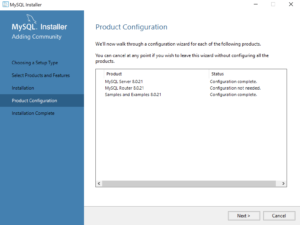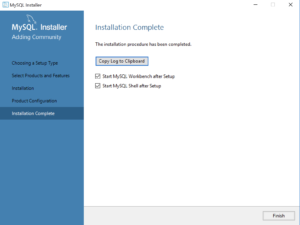Archive for the ‘MySQL Connect/Python’ Category
Setting SQL_MODE
In MySQL, the @@sql_mode parameter should generally use ONLY_FULL_GROUP_BY. If it doesn’t include it and you don’t have the ability to change the database parameters, you can use a MySQL PSM (Persistent Stored Module), like:
Create the set_full_group_by procedure:
1 2 3 4 5 6 7 8 9 10 11 12 13 14 15 16 17 18 19 20 21 22 23 24 25 26 27 | -- Drop procedure conditionally on whether it exists already. DROP PROCEDURE IF EXISTS set_full_group_by; -- Reset delimter to allow semicolons to terminate statements. DELIMITER $$ -- Create a procedure to verify and set connection parameter. CREATE PROCEDURE set_full_group_by() LANGUAGE SQL NOT DETERMINISTIC SQL SECURITY DEFINER COMMENT 'Set connection parameter when not set.' BEGIN /* Check whether full group by is set in the connection and if unset, set it in the scope of the connection. */ IF NOT EXISTS (SELECT NULL WHERE REGEXP_LIKE(@@SQL_MODE,'ONLY_FULL_GROUP_BY')) THEN SET SQL_MODE=(SELECT CONCAT(@@sql_mode,',ONLY_FULL_GROUP_BY')); END IF; END; $$ -- Reset the default delimiter. DELIMITER ; |
Run the following SQL command before you attempt the exercises in the same session scope:
CALL set_full_group_by(); |
As always, I hope this helps those looking for a solution. Naturally, you can simply use the SET command on line #21 above.
Read CSV with Python
In 2009, I showed an example of how to use the MySQL LOAD DATA INFILE command. Last year, I updated the details to reset the secure_file-priv privilege to use the LOAD DATA INFILE command, but you can avoid that approach with a simple Python 3 program like the one in this example. You also can use MySQL Shell’s new parallel table import feature, introduced in 8.0.17, as noted in a comment on this blog post.
The example requires creating an avenger table, avenger.csv file, a readWriteData.py Python script, run the readWriteData.py Python script, and a query that validates the insertion of the avenger.csv file’s data into the avenger table. The complete code in five steps using the sakila demonstration database:
- Creating the avenger table with the create_avenger.sql script:
-- Conditionally drop the avenger table. DROP TABLE IF EXISTS avenger; -- Create the avenger table. CREATE TABLE avenger ( avenger_id int unsigned PRIMARY KEY AUTO_INCREMENT , first_name varchar(20) , last_name varchar(20) , avenger_name varchar(20)) ENGINE=InnoDB AUTO_INCREMENT=1001 DEFAULT CHARSET=utf8mb4 COLLATE=utf8mb4_0900_ai_ci;
- Create the avenger.csv file with the following data:
Anthony,Stark,Iron Man Thor,Odinson,God of Thunder Steven,Rogers,Captain America Bruce,Banner,Hulk Clinton,Barton,Hawkeye Natasha,Romanoff,Black Widow Peter,Parker,Spiderman Steven,Strange,Dr. Strange Scott,Lange,Ant-man Hope,van Dyne,Wasp
- Create the readWriteFile.py Python 3 script:
# Import libraries. import csv import mysql.connector from mysql.connector import errorcode from csv import reader # Attempt the statement. # ============================================================ # Use a try-catch block to manage the connection. # ============================================================ try: # Open connection. cnx = mysql.connector.connect( user='student' , password='student' , host='127.0.0.1' , database='sakila') # Create cursor. cursor = cnx.cursor() # Open file in read mode and pass the file object to reader. with open('avenger.csv', 'r') as read_obj: csv_reader = reader(read_obj) # Declare the dynamic statement. stmt = ("INSERT INTO avenger " "(first_name, last_name, avenger_name) " "VALUES " "(%s, %s, %s)") # Iterate over each row in the csv using reader object for row in csv_reader: cursor.execute(stmt, row) # Commit the writes. cnx.commit() #close the connection to the database. cursor.close() # Handle exception and close connection. except mysql.connector.Error as e: if e.errno == errorcode.ER_ACCESS_DENIED_ERROR: print("Something is wrong with your user name or password") elif e.errno == errorcode.ER_BAD_DB_ERROR: print("Database does not exist") else: print("Error code:", e.errno) # error number print("SQLSTATE value:", e.sqlstate) # SQLSTATE value print("Error message:", e.msg) # error message # Close the connection when the try block completes. else: cnx.close()
- Run the readWriteFile.py file:
python3 readWriteFile.py
- Query the avenger table:
SELECT * FROM avenger;It returns:
+------------+------------+-----------+-----------------+ | avenger_id | first_name | last_name | avenger_name | +------------+------------+-----------+-----------------+ | 1001 | Anthony | Stark | Iron Man | | 1002 | Thor | Odinson | God of Thunder | | 1003 | Steven | Rogers | Captain America | | 1004 | Bruce | Banner | Hulk | | 1005 | Clinton | Barton | Hawkeye | | 1006 | Natasha | Romanoff | Black Widow | | 1007 | Peter | Parker | Spiderman | | 1008 | Steven | Strange | Dr. Strange | | 1009 | Scott | Lange | Ant-man | | 1010 | Hope | van Dyne | Wasp | +------------+------------+-----------+-----------------+ 10 rows in set (0.00 sec)
MySQL 8.0 Install
MySQL will be used for our online sections because the VMware instance and Docker configurations where too large to effectively download this term.
MySQL 8.0.21 Installation Steps
After you download the MySQL 8 MSI file, you will perform the following 24 steps to install MySQL on Windows 10. If you want a full developer install you must install Microsoft Excel and Visual Studio first.
- The first thing you need to do is grant privileges to allow the MySQL Installer application to work in Windows 10. Click the Yes button to authorize the MySQL Installer to run.
- The next thing you need to do is grant privileges to allow the MySQL Installer Launcher application to work in Windows 10. Click the Yes button to authorize the MySQL Installer to run.
- Now you start the install by choosing a setup type. As a rule, I recommend you install the Developer Default. It is the default selection and preselected for you. Click the Next button to verify that you can install what you’ve selected.
- The next workflow step checks requirements and lists any unmet requirements. The workflow lists the requirements for MySQL for Excel 1.3.8 as unmet because Microsoft Excel is not installed. Click the Next button when there are no unmet requirements in the list. Click the Back button to remove MySQL for Excel 1.3.8 from the setup selection.
- Returning to the setup type workflow, you should select the Custom radio button. Click the Next button to view the list of selected types.
- Use the green arrow pointing to the left to remove MySQL for Excel 1.3.8 from the list. Click the Next button to continue the MySQL Installer to install the selected MySQL libraries.
- This dialog will display for several minutes as each of the MySQL Installer modules is. Click the Next button to move forward in the MySQL Installer workflow.
- This dialog qualifies that there are three products to configure. Click the Next button to begin configuration of these products.
- This dialog lets you choose between a Standalone MySQL Server / Classic MySQL Replication and InnoDB Cluster. You should choose the Standalone MySQL Server for a developer installation on a laptop or desktop. Click the Next button to continue the MySQL Installer configuration.
- This dialog lets you choose set the type and networking values. They should be preselected as they are in the screen image. Click the Next button to continue the MySQL Installer configuration.
- This dialog lets you choose between SHA256-based and the older MD5 encryption. Click Use Strong Password Encryption for Authentication (RECOMMENDED) radio button. Click the Next button to continue the MySQL Installer configuration.
- This dialog lets you enter the MySQL Root Password. Click the Next button to continue the MySQL Installer configuration.
- This dialog lets you enter a Windows Service Name and install a Standard System Account or Custom User account. Click the Next button to continue the MySQL Installer configuration.
- This dialog lets you apply the configuration of the MySQL Server or Custom User product. Click the Next button to continue the MySQL Server configuration.
- This dialog lets you watch the progress of the MySQL Server or Custom User configuration. Click the Finish button to complete the MySQL Server configuration.
- This dialog lets you choose the next MySQL Router product for configuration. Click the Next button to begin the MySQL Router configuration.
- This dialog allows you to configure the MySQL Router Configuration product. Leave the
HostnameandPasswordfields blank when you do not want to configure the MySQL Router Configuration product. Click the Finish button to complete the MySQL Router workflow.
- This dialog lets you choose the next Samples and Examples product for configuration. Click the Next button to begin the Samples and Examples configuration.
- This dialog lets you create a Windows 10 MySQL Service. You enter the
rootpassword that you entered in Step #12. After you enterrootpassword, click the Check button to verify therootpassword. The Check button enables the Next button when therootaccount’s password is validated. Click the now enabled Next button to create the MySQL Service.
- This dialog lets you create a Windows 10 MySQL Service. Click the now enabled Next button to create the MySQL Service.
- This dialog applies all the configurations selected. Click the Execute button to proceed with the configuration.
- This dialog lets you watch the progress of the configuration. Click the Finish button to complete the product configurations.
- This dialog the product configurations. You should note that the MySQL Router was not configured or needed. Click the Next button to complete the installation.
- This dialog completes the workflow and launches MySQL Workbench and Shell. Click the Finish button to complete the installation and configuration processes.
After you install MySQL, the following shows you how to provision a studentdb database. It also shows you how to enable the global file privilege and how to read data from an external comma-separated values (CSV) file.
MySQL Python Connector
While building my student image on Fedora 30, I installed the MySQL PHP Connector (php-mysqlndrp) but neglected to install the Python Connector. This adds the installation and basic test of the Python Connector to the original blog post.
You use the following command with a wildcard as a privileged user. The wildcard is necessary because you need to load two libraries to support Python 2.7 and 3.7, which are installed on Fedora 30. You also need to be the root user or a user that is found in the sudoer’s list:
yum install -y mysql-connector-python* |
Display detailed console log →
Last metadata expiration check: 0:35:46 ago on Tue 20 Aug 2019 05:36:29 PM MDT. Dependencies resolved. ===================================================================================================================================== Package Architecture Version Repository Size ===================================================================================================================================== Installing: mysql-connector-python x86_64 8.0.17-1.fc30 mysql-connectors-community 435 k mysql-connector-python-cext x86_64 8.0.17-1.fc30 mysql-connectors-community 7.7 M mysql-connector-python3 x86_64 8.0.17-1.fc30 mysql-connectors-community 429 k mysql-connector-python3-cext x86_64 8.0.17-1.fc30 mysql-connectors-community 7.7 M Installing dependencies: python2-protobuf noarch 3.6.1-3.fc30 fedora 563 k python3-protobuf noarch 3.6.1-3.fc30 fedora 568 k Transaction Summary ===================================================================================================================================== Install 6 Packages Total download size: 17 M Installed size: 89 M Downloading Packages: (1/6): python3-protobuf-3.6.1-3.fc30.noarch.rpm 1.0 MB/s | 568 kB 00:00 (2/6): python2-protobuf-3.6.1-3.fc30.noarch.rpm 994 kB/s | 563 kB 00:00 (3/6): mysql-connector-python-8.0.17-1.fc30.x86_64.rpm 481 kB/s | 435 kB 00:00 (4/6): mysql-connector-python3-8.0.17-1.fc30.x86_64.rpm 612 kB/s | 429 kB 00:00 (5/6): mysql-connector-python-cext-8.0.17-1.fc30.x86_64.rpm 3.8 MB/s | 7.7 MB 00:02 (6/6): mysql-connector-python3-cext-8.0.17-1.fc30.x86_64.rpm 4.2 MB/s | 7.7 MB 00:01 ------------------------------------------------------------------------------------------------------------------------------------- Total 5.4 MB/s | 17 MB 00:03 warning: /var/cache/dnf/mysql-connectors-community-8bcc2bd350b53f70/packages/mysql-connector-python-8.0.17-1.fc30.x86_64.rpm: Header V3 DSA/SHA1 Signature, key ID 5072e1f5: NOKEY MySQL Connectors Community 7.0 MB/s | 27 kB 00:00 Importing GPG key 0x5072E1F5: Userid : "MySQL Release Engineering <mysql-build@oss.oracle.com>" Fingerprint: A4A9 4068 76FC BD3C 4567 70C8 8C71 8D3B 5072 E1F5 From : /etc/pki/rpm-gpg/RPM-GPG-KEY-mysql Key imported successfully Running transaction check Transaction check succeeded. Running transaction test Transaction test succeeded. Running transaction Preparing : 1/1 Installing : python3-protobuf-3.6.1-3.fc30.noarch 1/6 Installing : python2-protobuf-3.6.1-3.fc30.noarch 2/6 Installing : mysql-connector-python-8.0.17-1.fc30.x86_64 3/6 Installing : mysql-connector-python3-8.0.17-1.fc30.x86_64 4/6 Installing : mysql-connector-python3-cext-8.0.17-1.fc30.x86_64 5/6 Installing : mysql-connector-python-cext-8.0.17-1.fc30.x86_64 6/6 Running scriptlet: mysql-connector-python-cext-8.0.17-1.fc30.x86_64 6/6 Verifying : python2-protobuf-3.6.1-3.fc30.noarch 1/6 Verifying : python3-protobuf-3.6.1-3.fc30.noarch 2/6 Verifying : mysql-connector-python-8.0.17-1.fc30.x86_64 3/6 Verifying : mysql-connector-python-cext-8.0.17-1.fc30.x86_64 4/6 Verifying : mysql-connector-python3-8.0.17-1.fc30.x86_64 5/6 Verifying : mysql-connector-python3-cext-8.0.17-1.fc30.x86_64 6/6 Installed: mysql-connector-python-8.0.17-1.fc30.x86_64 mysql-connector-python-cext-8.0.17-1.fc30.x86_64 mysql-connector-python3-8.0.17-1.fc30.x86_64 mysql-connector-python3-cext-8.0.17-1.fc30.x86_64 python2-protobuf-3.6.1-3.fc30.noarch python3-protobuf-3.6.1-3.fc30.noarch Complete! |
Leveraging the MySQL Connector/Python Coding Examples documentation, Section 5.1 Connecting to MySQL Using Connector/Python here’s a test of the connection to MySQL 8.
# Import the library. import mysql.connector from mysql.connector import errorcode try: # Open connection. cnx = mysql.connector.connect(user='student', password='student', host='127.0.0.1', database='studentdb') # Print the value. print("Database connection resolved.") # Handle exception and close connection. except mysql.connector.Error as e: if e.errno == errorcode.ER_ACCESS_DENIED_ERROR: print("Something is wrong with your user name or password") elif e.errno == errorcode.ER_BAD_DB_ERROR: print("Database does not exist") else: print(e) # Close the connection when the try block completes. else: cnx.close() |
Leveraging the MySQL Connector/Python Coding Examples documentation, Section 5.4 Querying Data Using Connector/Python here’s a test of the connection to MySQL 8.
# Import the library. import datetime import mysql.connector from mysql.connector import errorcode try: # Open connection. cnx = mysql.connector.connect(user='student', password='student', host='127.0.0.1', database='studentdb') # Create cursor. cursor = cnx.cursor() # Set the query statement. query = ("SELECT " "CASE " " WHEN item_subtitle IS NULL THEN item_title " " ELSE CONCAT(item_title,': ',item_subtitle) " "END AS title, " "release_date " "FROM item " "WHERE release_date BETWEEN %s AND %s " "ORDER BY item_title") # Set the start and end date. start_date = datetime.date(1991, 1, 1) end_date = datetime.date(2004, 12, 31) # Execute cursor. cursor.execute(query, (start_date, end_date)) # Display the rows returned by the query. for (item_name, release_date) in cursor: print("{}, {:%d %b %Y}".format(item_name, release_date)) # Close cursor. cursor.close() # ------------------------------------------------------------ # Handle exception and close connection. except mysql.connector.Error as e: if e.errno == errorcode.ER_ACCESS_DENIED_ERROR: print("Something is wrong with your user name or password") elif e.errno == errorcode.ER_BAD_DB_ERROR: print("Database does not exist") else: print "Error code:", e.errno # error number print "SQLSTATE value:", e.sqlstate # SQLSTATE value print "Error message:", e.msg # error message # Close the connection when the try block completes. else: cnx.close() |
If you run the above in Python 2.7 it works fine. It fails to parse successfully in Python 3.x because the print() function requires the parentheses all the time. You would need to re-write the except block, like this with the parentheses:
# Handle exception and close connection. except mysql.connector.Error as e: if e.errno == errorcode.ER_ACCESS_DENIED_ERROR: print("Something is wrong with your user name or password") elif e.errno == errorcode.ER_BAD_DB_ERROR: print("Database does not exist") else: print("Error code:", e.errno) # error number print("SQLSTATE value:", e.sqlstate) # SQLSTATE value print("Error message:", e.msg) # error message |
While it works without the parentheses in Python 2.7, it also works with the parentheses. That means the best practice is to write cross compatible code by always using the parentheses with the print() function.
As always, I hope this helps somebody.j