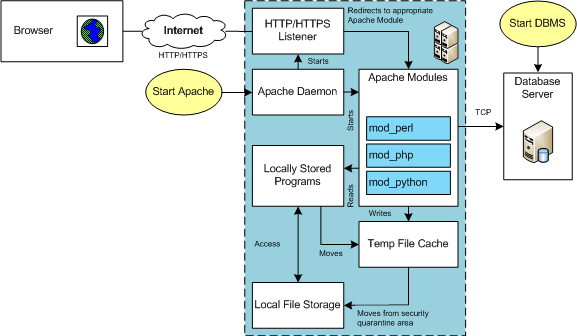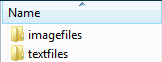Archive for December, 2022
AlmaLinux Flask
This post shows how to install and test Flask with Python on AlmaLinux. You install the flask Python libraries with the following commands as the student user. The student user is in the sudoer group.
pip3 install flask_sslify --user student |
It produces the following log file:
Display detailed console log →
Collecting flask Downloading Flask-2.2.2-py3-none-any.whl (101 kB) ━━━━━━━━━━━━━━━━━━━━━━━━━━━━━━━━━━━━━ 101.5/101.5 kB 737.3 kB/s eta 0:00:00 Collecting student Downloading Student-0.0.1-py3-none-any.whl (2.5 kB) Collecting itsdangerous>=2.0 Downloading itsdangerous-2.1.2-py3-none-any.whl (15 kB) Collecting importlib-metadata>=3.6.0 Downloading importlib_metadata-5.2.0-py3-none-any.whl (21 kB) Collecting Jinja2>=3.0 Downloading Jinja2-3.1.2-py3-none-any.whl (133 kB) ━━━━━━━━━━━━━━━━━━━━━━━━━━━━━━━━━━━━━━━ 133.1/133.1 kB 1.9 MB/s eta 0:00:00 Collecting Werkzeug>=2.2.2 Downloading Werkzeug-2.2.2-py3-none-any.whl (232 kB) ━━━━━━━━━━━━━━━━━━━━━━━━━━━━━━━━━━━━━━ 232.7/232.7 kB 18.5 MB/s eta 0:00:00 Collecting click>=8.0 Downloading click-8.1.3-py3-none-any.whl (96 kB) ━━━━━━━━━━━━━━━━━━━━━━━━━━━━━━━━━━━━━━━━ 96.6/96.6 kB 16.2 MB/s eta 0:00:00 Collecting zipp>=0.5 Downloading zipp-3.11.0-py3-none-any.whl (6.6 kB) Collecting MarkupSafe>=2.0 Downloading MarkupSafe-2.1.1-cp39-cp39-manylinux_2_17_x86_64.manylinux2014_x86_64.whl (25 kB) Installing collected packages: zipp, student, MarkupSafe, itsdangerous, click, Werkzeug, Jinja2, importlib-metadata, flask Successfully installed Jinja2-3.1.2 MarkupSafe-2.1.1 Werkzeug-2.2.2 click-8.1.3 flask-2.2.2 importlib-metadata-5.2.0 itsdangerous-2.1.2 student-0.0.1 zipp-3.11.0 |
You can use the following hello.py test program
# Import libraries. from flask import Flask, escape, request from markupsafe import escape # Define the application. app = Flask(__name__) # Define a base URI route and function. @app.route('/') def index(): return "Hello World!" # Define an application URI route and function. @app.route("/hello") def hello(): name = request.args.get("name","Simon") return f'Hello {escape(name)}!' # Define an about URI route and function. @app.route("/about") def about(): return "About Page." # Define an <username> variable rule for a route. @app.route("/user/<string:username>") def show_user_profile(username): return 'User [%s].' % escape(username) # Define an <username> variable rule for a route. @app.route("/year/<int:year>") def show_post(year): return 'Year [%d].' % year # Run the file. if __name__ == "__main__": app.run() |
You can start the Flask server with the following two commands in a separate shell session. This allows you to monitor activities and writes an activity log:
export FLASK_APP=hello.py flask run |
It also writes a compiled version of the hello.py program to the __pycache__ directory. If you make changes to the base file, you must delete the cached version in the __pycache__ directory.
You can test it by typing any of the following URL in a browser:
- The index page without a routing label in the URL:
http://localhost:5000/hello
It’ll print the following:
Hello World!
- The index page with a hello routing label in the URL:
http://localhost:5000/hello
It’ll print the following:
Hello Simon!
- The index page with a about routing label in the URL:
http://localhost:5000/about
It’ll print the following:
About Page.
- The index page with a user routing label in the URL:
http://localhost:5000/user/Somebody
It’ll print the following:
User [Somebody].
- The index page with a year routing label in the URL:
http://localhost:5000/year/1986
It’ll print the following:
Year [1986].
The activity log shows the following:
* Serving Flask app 'hello.py' * Debug mode: off WARNING: This is a development server. Do not use it in a production deployment. Use a production WSGI server instead. * Running on http://127.0.0.1:5000 Press CTRL+C to quit 127.0.0.1 - - [29/Dec/2022 19:33:12] "GET / HTTP/1.1" 200 - 127.0.0.1 - - [29/Dec/2022 19:33:21] "GET /hello HTTP/1.1" 200 - 127.0.0.1 - - [29/Dec/2022 19:33:27] "GET /about HTTP/1.1" 200 - 127.0.0.1 - - [29/Dec/2022 19:33:48] "GET /year/1986 HTTP/1.1" 200 - 127.0.0.1 - - [29/Dec/2022 19:34:09] "GET /user/Somebody HTTP/1.1" 200 - |
If you stop the process with the Ctrl+Z, the process will not stop but not the listener process. As a sudoer user, you can find the open listener process with the following command:
sudo netstat -nlp | grep 5000 [sudo] password for student: |
It will return something like this:
tcp 0 0 127.0.0.1:5000 0.0.0.0:* LISTEN 143363/python3 |
You kill the process without prejudice by using the following command:
kill -9 143363 |
As always, I hope this helps those who are looking for step-by-step instructions.
MySQL PNG Files
LAMP (Linux, Apache, MySQL, Perl/PHP/Python) Architecture is very flexible. All the components can be positioned on the same server or different servers. The servers are divided into two types. The types are known as the Application or database tiers. Generally, the application tier holds the Apache Server, any Apache Modules, and local copies of Server Side Includes (SSI) programs.
In many development environments, you also deploy the client to the same machine. This means a single machine runs the database server, the application server, and the browser. The lab for this section assumes these configurations.
Before you test an installation, you should make sure that you’ve started the database and Apache server. In an Oracle LAMP configuration (known as an OLAP – Oracle, Linux, Apache, Perl/PHP/Python), you must start both the Oracle Listener and database. MySQL starts the listener when you start the database. You must also start the Apache Server. The Apache Server also starts an Apache Listener, which listens for incoming HTTP/HTTPS requests. It listens on Port 80 unless you override that setting in the httpd.conf file.
The URI reaches the server and is redirected to an Apache Module based on configuration information found in the httpd.conf file. Spawned or child processes of the Apache Module then read programs into memory from the file system and run them. If you’ve uploaded a file the locally stored program can move it from a secure cache location to another local area for processing. The started programs can run independently or include other files as libraries, and they can communicate to the database server.
Working though PHP test cases against the MySQL database for my AlmaLinux installation and configuration, I discovered that the php-gd library weren’t installed by default. I had to add it to get my PHP programs to upload and display PNG files.
The log file for applying the php-gd packages:
Display detailed console log →
Last metadata expiration check: 3:59:15 ago on Wed 28 Dec 2022 08:17:58 PM EST. Dependencies resolved. ================================================================================ Package Architecture Version Repository Size ================================================================================ Installing: php-gd x86_64 8.0.20-3.el9 appstream 43 k Transaction Summary ================================================================================ Install 1 Package Total download size: 43 k Installed size: 110 k Downloading Packages: php-gd-8.0.20-3.el9.x86_64.rpm 196 kB/s | 43 kB 00:00 -------------------------------------------------------------------------------- Total 39 kB/s | 43 kB 00:01 Running transaction check Transaction check succeeded. Running transaction test Transaction test succeeded. Running transaction Preparing : 1/1 Installing : php-gd-8.0.20-3.el9.x86_64 1/1 Running scriptlet: php-gd-8.0.20-3.el9.x86_64 1/1 Verifying : php-gd-8.0.20-3.el9.x86_64 1/1 Installed: php-gd-8.0.20-3.el9.x86_64 Complete! |
The balance of this page demonstrates how to upload, store, and manage Text (Character Large Data Streams) and BLOBs (Binary Large Objects). It provides MySQL equivalent instructions to those for manaing LOBs in an Oracle database. As covered in Chapter 8 in my Oracle Database 11g PL/SQL Programming book.
Before you begin these steps, you should have already installed Zend Server Community Edition. If you haven’t done so, please click here for instructions.
Create directories or folders, and position code →
This section provides you with instructions on how to position the code components in Windows, at least for the newbie. If you’re on Linux, you probably know how to do most if not all of this already. Likewise, if you already know how to put things in the right place, please choose your own locations.
- Create a
LOB(Large Object) directory for the PHP files inside thehtdocsdirectory.
![]()
- You can down the MySQL PHP Upload LOB Web Code zip file and unzip it into the directory you just created. It can co-exist with the Oracle equivalent if you’ve done that already.
Load a TEXT (like an Oracle CLOB) column to the MySQL database →
This is a copy of the three files required to load a large string to a MySQL database into a mediumtext data type. The code is in clear text because somebody asked for it. They’re nervous about zip files. Click the title above to expand all the code text.
MySQLCredentials.inc
1 2 3 4 5 6 7 | <?php // Connection variables. define('HOSTNAME',"localhost"); define('USERNAME',"student"); define('PASSWORD',"student"); define('DATABASE',"sampledb"); ?> |
UploadItemDescMySQLForm.htm
1 2 3 4 5 6 7 8 9 10 11 12 13 14 15 16 17 18 19 20 21 22 23 24 25 26 27 28 29 30 31 32 33 34 35 36 37 38 | <html>
<head>
<title>
UploadItemDescMySQLForm.htm
</title>
</head>
<body>
<form id="uploadForm"
action="UploadItemDescMySQL.php"
enctype="multipart/form-data"
method="post">
<table border=0 cellpadding=0 cellspacing=0>
<tr>
<td width=125>Item Number</td>
<td>
<input id="id" name="id" type="text">
</td>
</tr>
<tr>
<td width=125>Item Title</td>
<td>
<input id="title" name="title" type="text">
</td>
</tr>
<tr>
<td width=125>Select File</td>
<td>
<input id="uploadfilename" name="userfile" type="file">
</td>
</tr>
<tr>
<td width=125>Click Button to</td>
<td><input type="submit" value="Upload File"></td>
</tr>
</table>
</form>
</body>
</html> |
UploadItemDescMySQL.php
1 2 3 4 5 6 7 8 9 10 11 12 13 14 15 16 17 18 19 20 21 22 23 24 25 26 27 28 29 30 31 32 33 34 35 36 37 38 39 40 41 42 43 44 45 46 47 48 49 50 51 52 53 54 55 56 57 58 59 60 61 62 63 64 65 66 67 68 69 70 71 72 73 74 75 76 77 78 79 80 81 82 83 84 85 86 87 88 89 90 91 92 93 94 95 96 97 98 99 100 101 102 103 104 105 106 107 108 109 110 111 112 113 114 115 116 117 118 119 120 121 122 123 124 125 126 127 128 129 | <?php // Set database credentials. include_once("MySQLCredentials.inc"); // Displayed moved file in web page. $item_desc = process_uploaded_file(); // Return successful attempt to connect to the database. if (!$c = @mysqli_connect(HOSTNAME,USERNAME,PASSWORD,DATABASE)) { // Print user message. print "Sorry! The connection to the database failed. Please try again later."; // Assign the mysqli_error() and format double and single quotes. print mysqli_error(); // Kill the resource. die(); } else { // Declare input variables. $id = (isset($_POST['id'])) ? (int) $_POST['id'] : $id = 21; $title = (isset($_POST['title'])) ? $_POST['title'] : $title = "Harry #1"; // Initialize a statement in the scope of the connection. $stmt = mysqli_stmt_init($c); // Declare a PL/SQL execution command. $sql = "Update item set item_desc = ? where item_id = ?"; // Prepate statement and link it to a connection. if (mysqli_stmt_prepare($stmt,$sql)) { mysqli_stmt_bind_param($stmt,"si",$item_desc,$id); // Execute it and print success or failure message. if (mysqli_stmt_execute($stmt)) { query_insert($id,$title); } else { print "You're target row doesn't exist."; } } // Disconnect from database. mysqli_close($c); } // Query results afret an insert. function query_insert($id,$title) { // Return successful attempt to connect to the database. if (!$c = @mysqli_connect(HOSTNAME,USERNAME,PASSWORD,DATABASE)) { // Print user message. print "Sorry! The connection to the database failed. Please try again later."; // Assign the OCI error and format double and single quotes. print mysqli_error(); // Kill the resource. die(); } else { // Initialize a statement in the scope of the connection. $stmt = mysqli_stmt_init($c); // Declare a SQL SELECT statement returning a CLOB. $sql = "SELECT item_desc FROM item WHERE item_id = ?"; // Prepare statement. if (mysqli_stmt_prepare($stmt,$sql)) { mysqli_stmt_bind_param($stmt,"i",$id); // Execute it and print success or failure message. if (mysqli_stmt_execute($stmt)) { // Bind result to local variable. mysqli_stmt_bind_result($stmt, $desc); // Read result. mysqli_stmt_fetch($stmt); // Format HTML table to display biography. $out = '<table border="1" cellpadding="3" cellspacing="0">'; $out .= '<tr>'; $out .= '<td align="center" class="e">'.$title.'</td>'; $out .= '</tr>'; $out .= '<tr>'; $out .= '<td class="v">'.$desc.'</td>'; $out .= '</tr>'; $out .= '</table>'; // Print the HTML table. print $out; } } // Disconnect from database. mysqli_close($c); } } // Manage file upload and return file as string. function process_uploaded_file() { // Declare a variable for file contents. $contents = ""; // Define the upload file name for Windows or Linux. if (preg_match(".Win32.",$_SERVER["SERVER_SOFTWARE"])) $upload_file = "C:\\temp\\".$_FILES['userfile']['name']; else $upload_file = "/tmp/".$_FILES['userfile']['name']; // Check for and move uploaded file. if (is_uploaded_file($_FILES['userfile']['tmp_name'])) move_uploaded_file($_FILES['userfile']['tmp_name'],$upload_file); // Open a file handle and suppress an error for a missing file. if ($fp = @fopen($upload_file,"r")) { // Read until the end-of-file marker. while (!feof($fp)) $contents .= fgetc($fp); // Close an open file handle. fclose($fp); } // Return file content as string. return $contents; } ?> |
Load a BLOB column to the MySQL database →
This is a copy of the four files required to load a large image to a MySQL database into a MEDIUMBLOB data type. The fourth file reads the binary image and translates it into an HTML header and image that can be read through a call to the src attribute of an img tag. You can find the call to the forth file in the UploadItemBlobMySQL.php.
The code is in clear text because somebody asked for it. They’re nervous about zip files. Click the title above to expand all the code text.
MySQLCredentials.inc
1 2 3 4 5 6 7 | <?php // Connection variables. define('HOSTNAME',"localhost"); define('USERNAME',"student"); define('PASSWORD',"student"); define('DATABASE',"sampledb"); ?> |
UploadItemBlobMySQLForm.htm
1 2 3 4 5 6 7 8 9 10 11 12 13 14 15 16 17 18 19 20 21 22 23 24 25 26 27 28 29 30 31 32 33 34 35 36 37 38 | <html>
<head>
<title>
UploadItemBlobMySQLForm.htm
</title>
</head>
<body>
<form id="uploadForm"
action="UploadItemBlobMySQL.php"
enctype="multipart/form-data"
method="post">
<table border=0 cellpadding=0 cellspacing=0>
<tr>
<td width=125>Item Number</td>
<td>
<input id="id" name="id" type="text">
</td>
</tr>
<tr>
<td width=125>Item Title</td>
<td>
<input id="title" name="title" type="text">
</td>
</tr>
<tr>
<td width=125>Select File</td>
<td>
<input id="uploadfilename" name="userfile" type="file">
</td>
</tr>
<tr>
<td width=125>Click Button to</td>
<td><input type="submit" value="Upload File"></td>
</tr>
</table>
</form>
</body>
</html> |
UploadItemBlobMySQL.php
1 2 3 4 5 6 7 8 9 10 11 12 13 14 15 16 17 18 19 20 21 22 23 24 25 26 27 28 29 30 31 32 33 34 35 36 37 38 39 40 41 42 43 44 45 46 47 48 49 50 51 52 53 54 55 56 57 58 59 60 61 62 63 64 65 66 67 68 69 70 71 72 73 74 75 76 77 78 79 80 81 82 83 84 85 86 87 88 89 90 91 92 93 94 95 96 97 98 99 100 101 102 103 104 105 106 107 108 109 110 111 112 113 114 115 116 117 118 119 120 121 122 123 124 125 126 127 128 129 130 131 132 133 134 135 136 137 138 139 140 141 142 143 144 145 146 147 | <?php // Set database credentials. include_once("MySQLCredentials.inc"); // Displayed moved file in web page. $item_blob = process_uploaded_file(); // Return successful attempt to connect to the database. if (!$c = @mysqli_connect(HOSTNAME,USERNAME,PASSWORD,DATABASE)) { // Print user message. print "Sorry! The connection to the database failed. Please try again later."; // Assign the mysqli_error() error and format double and single quotes. print mysqli_error(); // Kill the resource. die(); } else { // Declare input variables. $id = (isset($_POST['id'])) ? (int) $_POST['id'] : 1021; $title = (isset($_POST['title'])) ? $_POST['title'] : "Harry #1"; // Initialize a statement in the scope of the connection. $stmt = mysqli_stmt_init($c); // Declare a PL/SQL execution command. $sql = "UPDATE item SET item_blob = ? WHERE item_id = ?"; // Prepare statement and link it to a connection. if (mysqli_stmt_prepare($stmt,$sql)) { mysqli_stmt_bind_param($stmt,"bi",$item_blob,$id); $start = 0; $chunk = 8192; while ($start < strlen($item_blob)) { mysqli_stmt_send_long_data($stmt,0,substr($item_blob,$start,$chunk)); $start += $chunk; } // Execute the PL/SQL statement. if (mysqli_stmt_execute($stmt)) { query_insert($id,$title); } else { print "Your target row doesn't exist."; } } else { print "mysqli_stmt_prepare() failed."; } // Disconnect from database. mysqli_close($c); } // Query results afret an insert. function query_insert($id,$title) { // Return successful attempt to connect to the database. if (!$c = @mysqli_connect(HOSTNAME,USERNAME,PASSWORD,DATABASE)) { // Print user message. print "Sorry! The connection to the database failed. Please try again later."; // Assign the OCI error and format double and single quotes. print mysqli_error(); // Kill the resource. die(); } else { // Initialize a statement in the scope of the connection. $stmt = mysqli_stmt_init($c); // Declare a SQL SELECT statement returning a CLOB. $sql = "SELECT item_desc FROM item WHERE item_id = ?"; // Prepare statement and link it to a connection. if (mysqli_stmt_prepare($stmt,$sql)) { mysqli_stmt_bind_param($stmt,"i",$id); // Execute the PL/SQL statement. if (mysqli_stmt_execute($stmt)) { // Bind result to local variable. mysqli_stmt_bind_result($stmt, $data); // Read result. mysqli_stmt_fetch($stmt); // Format HTML table to display BLOB photo and CLOB description. $out = '<table border="1" cellpadding="5" cellspacing="0">'; $out .= '<tr>'; $out .= '<td align="center" class="e">'.$title.'</td>'; $out .= '</tr>'; $out .= '<tr><td class="v">'; $out .= '<div>'; $out .= '<div style="margin-right:5px;float:left">'; $out .= '<img src="ConvertMySQLBlobToImage.php?id='.$id.'">'; $out .= '</div>'; $out .= '<div style="position=relative;">'.$data.'</div>'; $out .= '</div>'; $out .= '</td></tr>'; $out .= '</table>'; // Print the HTML table. print $out; } else { print "You're target row doesn't exist."; } } // Disconnect from database. mysqli_close($c); } } // Manage file upload and return file as string. function process_uploaded_file() { // Declare a variable for file contents. $contents = ""; // Define the upload file name for Windows or Linux. if (preg_match(".Win32.",$_SERVER["SERVER_SOFTWARE"])) $upload_file = "C:\\TEMP\\".$_FILES['userfile']['name']; else $upload_file = "/tmp/".$_FILES['userfile']['name']; // Check for and move uploaded file. if (is_uploaded_file($_FILES['userfile']['tmp_name'])) move_uploaded_file($_FILES['userfile']['tmp_name'],$upload_file); // Open a file handle and suppress an error for a missing file. if ($fp = @fopen($upload_file,"r")) { // Read until the end-of-file marker. while (!feof($fp)) $contents .= fgetc($fp); // Close an open file handle. fclose($fp); } // Return file content as string. return $contents; } ?> |
ConvertMySQLBlobToImage.php
1 2 3 4 5 6 7 8 9 10 11 12 13 14 15 16 17 18 19 20 21 22 23 24 25 26 27 28 29 30 31 32 33 34 35 36 37 38 39 40 41 42 43 44 45 46 47 48 49 50 51 | <?php // Database credentials must be set manually because an include_once() function // call puts something ahead of the header, which causes a failure when rendering // an image. // Return successful attempt to connect to the database. if (!$c = @mysqli_connect("localhost","student","student","sampledb")) { // Print user message. print "Sorry! The connection to the database failed. Please try again later."; // Assign the OCI error and format double and single quotes. print mysqli_error(); // Kill the resource. die(); } else { // Declare input variables. $id = (isset($_GET['id'])) ? (int) $_GET['id'] : 1023; // Initialize a statement in the scope of the connection. $stmt = mysqli_stmt_init($c); // Declare a SQL SELECT statement returning a MediumBLOB. $sql = "SELECT item_blob FROM item WHERE item_id = ?"; // Prepare statement and link it to a connection. if (mysqli_stmt_prepare($stmt,$sql)) { mysqli_stmt_bind_param($stmt,"i",$id); // Execute the PL/SQL statement. if (mysqli_stmt_execute($stmt)) { // Bind result to local variable. mysqli_stmt_bind_result($stmt, $image); // Read result. mysqli_stmt_fetch($stmt); } } // Disconnect from database. mysqli_close($c); // Print the header first. header('Content-type: image/x-png'); imagepng(imagecreatefromstring($image)); } ?> |
- Create a
tempdirectory for the upload target location, as qualified in the PHP code. The PHP code works regardless of whether you’re on Windows or Linux, but it does depend on the creation of this directory.
- Create a directory or folder for the large file source directories. This directory is probably on your test machine (laptop) but it mimics a client laptop and would work if your server was on a different machine.
- Inside the Upload directory, you should create the following two directories:
- You should download the CLOB Text File zip file and unzip it into the
textfiles directory; then download the BLOB Image File zip file and unzip it into the imagefiles directory.Assuming you’ve downloaded the zip files and extracted them into the correct locations, this section is done.
Prepare the MySQL database →
This section provides you with instructions on how to ensure everything will work once the PHP programs call the database. Even if you have one of my sample Video Store databases, you should verify and add appropriate columns. This post assumes you’ve downloaded the one of my basic Video Store models
- Navigate to the directory that you created for SQL scripts, which should be
/home/student/Data/mysql. In that directory at the command prompt, connect as thestudentuser, which should be student. You connect to the MySQL database, with the following syntax as student (if you need more help, check this blog post on configuring MySQL).
mysql -ustudent -pstudent |
Once connected to the database, you run the files to create the database, like:
mysql> source /Data/mysql/create_mysql_store.sql mysql> source /Data/mysql/seed_mysql_store.sql |
- Navigate to the directory that you created for SQL scripts, which should be
/home/student/Data/mysql. In that directory at the command prompt, connect as thestudentuser, or whichever account you’re using. You should confirm that you have aitem_desccolumn ofTEXTdata type, and anitem_blobcolumn ofMEDIUMBLOBtype in theitemtable. If you don’t have those columns, you can add them with the following statement:
ALTER TABLE item ADD (item_desc TEXT, item_blob MEDIUMBLOB); |
After ensuring that you have those two columns, you’ve completed this section.
Test the Configuration →
This section shows you how to test all that you’ve done. It works provided you created the directories and extracted the zip file contents to their respective directories. The virtual URL actually maps to the /var/www/html/lob directory.
- Enter the
http://localhost/lob/UploadItemDescMySQLForm.htmURL, and complete the form by choosing a validitem_idcolumn value and text file from your/home/student/Upload/TextFilesdirectory. Then, click the Upload File button (you can see a larger version of the image by clicking on it).
- This page displays after you successfully upload the text file to the database.
- Enter the
http://localhost/lob/UploadItemBlobFormMySQL.htmURL, and complete the form by choosing a validitem_idcolumn value and image file from your/home/student/Upload/ImageFilesdirectory. Then, click the Upload File button (you can see a larger version of the image by clicking on it).
- This page displays after you successfully upload the image file to the database.
Troubleshooting the Configuration →
This section shows you how to check why something isn’t working.
- The first thing to check are the credentials. They’re in the
MySQLCredentials.incfile. They’re posted with alocalhostmachine name,studentusername,studentpassword, andsampledbdatabase.
- Not to be funny, but the second thing to check are credentials. Specifically, you need to check the credentials in the
ConvertBlobToImage.phpfile. They’re individually entered in the connect string of this file because otherwise they put something in front of the header, which is disallowed to render the image.
- Check to see if the text or image file made it to the
/var/www/html/lob/tempdirectory. If they made it that far but no further, check to see if you have valid procedures in thestudentschema.
- Check whether the
TEXTandMEDIUMBLOBare loaded into the database. You use theLENGTHfunction, like this:
SELECT i.item_id , length(i.item_desc) , length(i.item_blob) FROM item i WHERE i.item_desc IS NOT NULL OR i.item_blob IS NOT NULL; |
- Check if the
item_idvalue is found in the list of values.
- If you’re stumped, add a comment and explain what’s up.
If you find any problems, please let me know. I’ll be happy to fix them.
AlmaLinux Install & Configuration

This is a collection of blog posts for installing and configuring AlmaLinux with the Oracle, PostgreSQL, MySQL databases and several programming languages. Sample programs show how to connect PHP and Python to the MySQL database.
- Installing AlmaLinux operating system
- Installing and configuring MySQL
- Installing Python-MySQL connector and provide sample programs
- Configuring Flask for Python on AlmaLinux with a complete software router instruction set.
- Installing Rust programming language and writing a sample program
- Installing and configuring LAMP stack with PHP and MySQL and a self-signed security key
- MySQL PNG Images in LAMP with PHP Programming
- Demonstration of how to write Perl that connects to MySQL
- Installing and configuring MySQL Workbench
- Installing and configuring PostgreSQL and pgAdmin4
- Identifying the required libnsl2-devel packages for SQL*Plus
- Writing and deploying a sqlplus function to use a read line wrapper
- Installing and configuring Visual Studio Code Editor
- Installing and configuring Java with connectivity to MySQL
- Installing and configuring Oracle SQL Developer
I used Oracle Database 11g XE in this instance to keep the footprint as small as possible. It required a few tricks and discovering the missing library that caused folks grief eleven years ago. I build another with a current Oracle Database XE after the new year.
If you see something that I missed or you’d like me to add, let me know. As time allows, I’ll try to do that. Naturally, the post will get updates as things are added later.
AlmaLinux+SQLDeveloper
This post makes the assumption that you’ve installed the current version of Java and the Java SDK. If you haven’t, you can find instructions on my blog. You will also need to have an installation of the Oracle database running on your server or a remote service, or cloud micro service.
The remainder of this post deals with downloading, installing, and configuring Oracle’s SQL Developer for AlmaLinux 9, which is the GNU version of Red Hat Enterprise 9.
- Go to Oracle’s download site and download the sqldeveloper RPM file. You will need to provide your Oracle credentials to download SQL Developer. It will download to your sudoer account’s Download directory. In this example the sudoer user is the student user.
You should see the following web page and click on the Download link, provided you’re installing on Linux it’ll look like the next image.

Then, you need to accept the license and click the Download button. Oracle will prompt you for your credentials if you’re not logged in on the web page already.

- Next, you need to navigate to the Downloads directory and install the sqldeveloper RPM. Assuming your sudoer user is student, you can get to the Downloads directory with the following command.
cd ~student/Downloads
Assuming, you downloaded the SQL Developer package, you can use the following command to install any downloaded version of sqldeveloper package.
sudo rpm -Uvh `ls sqldeveloper*.rpm`
The log file for this is:
Display detailed console log →
warning: RPM v3 packages are deprecated: sqldeveloper-22.2.1-234.1810.noarch Verifying... ################################# [100%] Regex version mismatch, expected: 10.40 2022-04-14 actual: 10.37 2021-05-26 Regex version mismatch, expected: 10.40 2022-04-14 actual: 10.37 2021-05-26 Preparing... ################################# [100%] warning: RPM v3 packages are deprecated: sqldeveloper-22.2.1-234.1810.noarch Updating / installing... 1:sqldeveloper-22.2.1-234.1810 ################################# [100%]
- Click on Activities link in the upper left corner and then the clustered nine dots to view applications. Choose the SQL Developer icon and double click and you should see the following dialog if you’re a first time user. Unless you’re upgrading, click the No button to proceed.

- The first official screen after checking whether you need to transfer existing settings wants to know whether or allow or disallow user tracking. Click the OK button if you don’t mind Oracle tracking your use, or click the Allow automated usage reporting to Oracle checkbox to disallow Oracle tracking your use before you click the OK button.

- The next screen lets you set up a TNS names file or use an existing file. I clicked on the XE existing database to continue.

This is a password prompt for the TNS name resolution of XE, which should point to the Oracle Database 11g Express Edition. (I’d use a more current version but I couldn’t resist using the smaller footprint of the pre-containerized Oracle databases.)

Replace XE with the name of a sandboxed user, like student, and the password for the student user before you click the OK button. (If you don’t know what a sandboxed user is, you should. It’s a user with limited access to a database of the same name in the context of an Oracle database. A non-sandboxed user has global privileges like the system user.)
- The next screen lets you enter SQL statements agains the student database. You can click the X button in the top right corner to close the application.

You’ve now installed SQL Developer. However, sometimes I want to start SQL Developer from the command-line interface (CLI) but you’ll get a bunch of warnings and unnecessary Java non-critical errors. So, I create an alias to avoid the extraneous noise. I create the sqldeveloper alias in the .bashrc file for it. You can create a sqldeveloper alias by adding the following line to your .bashrc file:
The unnecessary noise when you don’t create a sqldeveloper alias.
Display detailed console log →
Oracle SQL Developer Copyright (c) 2005, 2021, Oracle and/or its affiliates. All rights reserved. OpenJDK 64-Bit Server VM warning: Options -Xverify:none and -noverify were deprecated in JDK 13 and will likely be removed in a future release. WARNING: A terminally deprecated method in java.lang.System has been called WARNING: System::setSecurityManager has been called by org.netbeans.TopSecurityManager (file:/opt/sqldeveloper/netbeans/platform/lib/boot.jar) WARNING: Please consider reporting this to the maintainers of org.netbeans.TopSecurityManager WARNING: System::setSecurityManager will be removed in a future release WARNING: A terminally deprecated method in java.lang.System has been called WARNING: System::setSecurityManager has been called by oracle.ide.IdeCore (file:/opt/sqldeveloper/ide/extensions/oracle.ide.jar) WARNING: Please consider reporting this to the maintainers of oracle.ide.IdeCore WARNING: System::setSecurityManager will be removed in a future release java.lang.IllegalAccessException: class oracle.ideimpl.config.EnvironOptionsPanel cannot access class com.sun.java.swing.plaf.gtk.GTKLookAndFeel (in module java.desktop) because module java.desktop does not export com.sun.java.swing.plaf.gtk to unnamed module @49c746f at java.base/jdk.internal.reflect.Reflection.newIllegalAccessException(Reflection.java:392) at java.base/java.lang.reflect.AccessibleObject.checkAccess(AccessibleObject.java:674) at java.base/java.lang.reflect.Constructor.newInstanceWithCaller(Constructor.java:489) at java.base/java.lang.reflect.ReflectAccess.newInstance(ReflectAccess.java:128) at java.base/jdk.internal.reflect.ReflectionFactory.newInstance(ReflectionFactory.java:347) at java.base/java.lang.Class.newInstance(Class.java:645) at oracle.ideimpl.config.EnvironOptionsPanel._initLafCombo(EnvironOptionsPanel.java:540) at oracle.ideimpl.config.EnvironOptionsPanel.initComponents(EnvironOptionsPanel.java:238) at oracle.ideimpl.config.EnvironOptionsPanel.<init>(EnvironOptionsPanel.java:99) at java.base/jdk.internal.reflect.NativeConstructorAccessorImpl.newInstance0(Native Method) at java.base/jdk.internal.reflect.NativeConstructorAccessorImpl.newInstance(NativeConstructorAccessorImpl.java:77) at java.base/jdk.internal.reflect.DelegatingConstructorAccessorImpl.newInstance(DelegatingConstructorAccessorImpl.java:45) at java.base/java.lang.reflect.Constructor.newInstanceWithCaller(Constructor.java:499) at java.base/java.lang.reflect.Constructor.newInstance(Constructor.java:480) at javax.ide.util.MetaClass.newInstance(MetaClass.java:145) at oracle.dbtools.raptor.standalone.IndexedPreferencesCommand$IndexPreferencesTask.doWork(IndexedPreferencesCommand.java:122) at oracle.dbtools.raptor.standalone.IndexedPreferencesCommand$IndexPreferencesTask.doWork(IndexedPreferencesCommand.java:65) at oracle.dbtools.raptor.backgroundTask.RaptorTask.call(RaptorTask.java:199) at java.base/java.util.concurrent.FutureTask.run(FutureTask.java:264) at oracle.dbtools.raptor.backgroundTask.RaptorTaskManager$RaptorFutureTask.run(RaptorTaskManager.java:702) at java.base/java.util.concurrent.Executors$RunnableAdapter.call(Executors.java:539) at java.base/java.util.concurrent.FutureTask.run(FutureTask.java:264) at java.base/java.util.concurrent.ThreadPoolExecutor.runWorker(ThreadPoolExecutor.java:1136) at java.base/java.util.concurrent.ThreadPoolExecutor$Worker.run(ThreadPoolExecutor.java:635) at java.base/java.lang.Thread.run(Thread.java:833) java.lang.IllegalAccessException: class oracle.ideimpl.config.EnvironOptionsPanel cannot access class com.sun.java.swing.plaf.gtk.GTKLookAndFeel (in module java.desktop) because module java.desktop does not export com.sun.java.swing.plaf.gtk to unnamed module @49c746f at java.base/jdk.internal.reflect.Reflection.newIllegalAccessException(Reflection.java:392) at java.base/java.lang.reflect.AccessibleObject.checkAccess(AccessibleObject.java:674) at java.base/java.lang.reflect.Constructor.newInstanceWithCaller(Constructor.java:489) at java.base/java.lang.reflect.ReflectAccess.newInstance(ReflectAccess.java:128) at java.base/jdk.internal.reflect.ReflectionFactory.newInstance(ReflectionFactory.java:347) at java.base/java.lang.Class.newInstance(Class.java:645) at oracle.ideimpl.config.EnvironOptionsPanel._initLafCombo(EnvironOptionsPanel.java:540) at oracle.ideimpl.config.EnvironOptionsPanel.initComponents(EnvironOptionsPanel.java:238) at oracle.ideimpl.config.EnvironOptionsPanel.<init>(EnvironOptionsPanel.java:99) at oracle.dbtools.raptor.config.EnvironOptionsPanelWrapper.<init>(EnvironOptionsPanelWrapper.java:30) at java.base/jdk.internal.reflect.NativeConstructorAccessorImpl.newInstance0(Native Method) at java.base/jdk.internal.reflect.NativeConstructorAccessorImpl.newInstance(NativeConstructorAccessorImpl.java:77) at java.base/jdk.internal.reflect.DelegatingConstructorAccessorImpl.newInstance(DelegatingConstructorAccessorImpl.java:45) at java.base/java.lang.reflect.Constructor.newInstanceWithCaller(Constructor.java:499) at java.base/java.lang.reflect.Constructor.newInstance(Constructor.java:480) at javax.ide.util.MetaClass.newInstance(MetaClass.java:145) at oracle.dbtools.raptor.standalone.IndexedPreferencesCommand$IndexPreferencesTask.doWork(IndexedPreferencesCommand.java:122) at oracle.dbtools.raptor.standalone.IndexedPreferencesCommand$IndexPreferencesTask.doWork(IndexedPreferencesCommand.java:65) at oracle.dbtools.raptor.backgroundTask.RaptorTask.call(RaptorTask.java:199) at java.base/java.util.concurrent.FutureTask.run(FutureTask.java:264) at oracle.dbtools.raptor.backgroundTask.RaptorTaskManager$RaptorFutureTask.run(RaptorTaskManager.java:702) at java.base/java.util.concurrent.Executors$RunnableAdapter.call(Executors.java:539) at java.base/java.util.concurrent.FutureTask.run(FutureTask.java:264) at java.base/java.util.concurrent.ThreadPoolExecutor.runWorker(ThreadPoolExecutor.java:1136) at java.base/java.util.concurrent.ThreadPoolExecutor$Worker.run(ThreadPoolExecutor.java:635) at java.base/java.lang.Thread.run(Thread.java:833) |
You create the alias like this:
alias sqldeveloper="sqldeveloper 2>/dev/null &" |
That completes the instructions. Good luck with SQL Developer. It’s a great tool.
AlmaLinux+Java+MySQL
AlmaLinux generally has Java installed. You can check whether java is installed with this command:
which -a java |
It should return:
/usr/bin/java |
Then, you can check the Java version with this command:
java -version |
For AlmaLinux 9, it should return:
openjdk version "11.0.17" 2022-10-18 LTS OpenJDK Runtime Environment (Red_Hat-11.0.17.0.8-2.el9_0) (build 11.0.17+8-LTS) OpenJDK 64-Bit Server VM (Red_Hat-11.0.17.0.8-2.el9_0) (build 11.0.17+8-LTS, mixed mode, sharing) |
Next, you check whether javac is installed. You can use the which command to determine whether it is installed. Generally, its not installed and you use this command to
sudo dnf search jdk | egrep -- '-17' |
It should return:
Last metadata expiration check: 0:11:17 ago on Mon 19 Dec 2022 11:32:48 PM EST. java-17-openjdk.x86_64 : OpenJDK 17 Runtime Environment java-17-openjdk-demo.x86_64 : OpenJDK 17 Demos java-17-openjdk-devel.x86_64 : OpenJDK 17 Development Environment java-17-openjdk-headless.x86_64 : OpenJDK 17 Headless Runtime Environment java-17-openjdk-javadoc.x86_64 : OpenJDK 17 API documentation java-17-openjdk-javadoc-zip.x86_64 : OpenJDK 17 API documentation compressed in a single archive java-17-openjdk-jmods.x86_64 : JMods for OpenJDK 17 java-17-openjdk-src.x86_64 : OpenJDK 17 Source Bundle java-17-openjdk-static-libs.x86_64 : OpenJDK 17 libraries for static linking |
Now, you can install the Java JDK with the following dnf command:
sudo dnf install java-17-openjdk java-17-openjdk-devel |
The log file for this is:
Display detailed console log →
Last metadata expiration check: 0:28:26 ago on Mon 19 Dec 2022 11:32:48 PM EST. Dependencies resolved. ================================================================================ Package Arch Version Repository Size ================================================================================ Installing: java-17-openjdk x86_64 1:17.0.5.0.8-2.el9_0 appstream 237 k java-17-openjdk-devel x86_64 1:17.0.5.0.8-2.el9_0 appstream 4.7 M Installing dependencies: java-17-openjdk-headless x86_64 1:17.0.5.0.8-2.el9_0 appstream 40 M ttmkfdir x86_64 3.0.9-65.el9 appstream 52 k xorg-x11-fonts-Type1 noarch 7.5-33.el9 appstream 499 k Transaction Summary ================================================================================ Install 5 Packages Total download size: 45 M Installed size: 199 M Is this ok [y/N]: y Downloading Packages: (1/5): java-17-openjdk-17.0.5.0.8-2.el9_0.x86_6 342 kB/s | 237 kB 00:00 (2/5): ttmkfdir-3.0.9-65.el9.x86_64.rpm 520 kB/s | 52 kB 00:00 (3/5): xorg-x11-fonts-Type1-7.5-33.el9.noarch.r 849 kB/s | 499 kB 00:00 (4/5): java-17-openjdk-devel-17.0.5.0.8-2.el9_0 1.7 MB/s | 4.7 MB 00:02 (5/5): java-17-openjdk-headless-17.0.5.0.8-2.el 6.1 MB/s | 40 MB 00:06 -------------------------------------------------------------------------------- Total 6.3 MB/s | 45 MB 00:07 Running transaction check Transaction check succeeded. Running transaction test Transaction test succeeded. Running transaction Regex version mismatch, expected: 10.40 2022-04-14 actual: 10.37 2021-05-26 Regex version mismatch, expected: 10.40 2022-04-14 actual: 10.37 2021-05-26 Running scriptlet: java-17-openjdk-headless-1:17.0.5.0.8-2.el9_0.x86_64 1/1 Preparing : 1/1 Installing : java-17-openjdk-headless-1:17.0.5.0.8-2.el9_0.x86_64 1/5 Running scriptlet: java-17-openjdk-headless-1:17.0.5.0.8-2.el9_0.x86_64 1/5 Installing : ttmkfdir-3.0.9-65.el9.x86_64 2/5 Installing : xorg-x11-fonts-Type1-7.5-33.el9.noarch 3/5 Running scriptlet: xorg-x11-fonts-Type1-7.5-33.el9.noarch 3/5 Installing : java-17-openjdk-1:17.0.5.0.8-2.el9_0.x86_64 4/5 Running scriptlet: java-17-openjdk-1:17.0.5.0.8-2.el9_0.x86_64 4/5 Installing : java-17-openjdk-devel-1:17.0.5.0.8-2.el9_0.x86_64 5/5 Running scriptlet: java-17-openjdk-devel-1:17.0.5.0.8-2.el9_0.x86_64 5/5 Running scriptlet: java-17-openjdk-headless-1:17.0.5.0.8-2.el9_0.x86_64 5/5 Running scriptlet: java-17-openjdk-1:17.0.5.0.8-2.el9_0.x86_64 5/5 Running scriptlet: java-17-openjdk-devel-1:17.0.5.0.8-2.el9_0.x86_64 5/5 Verifying : java-17-openjdk-1:17.0.5.0.8-2.el9_0.x86_64 1/5 Verifying : java-17-openjdk-devel-1:17.0.5.0.8-2.el9_0.x86_64 2/5 Verifying : java-17-openjdk-headless-1:17.0.5.0.8-2.el9_0.x86_64 3/5 Verifying : ttmkfdir-3.0.9-65.el9.x86_64 4/5 Verifying : xorg-x11-fonts-Type1-7.5-33.el9.noarch 5/5 Installed: java-17-openjdk-1:17.0.5.0.8-2.el9_0.x86_64 java-17-openjdk-devel-1:17.0.5.0.8-2.el9_0.x86_64 java-17-openjdk-headless-1:17.0.5.0.8-2.el9_0.x86_64 ttmkfdir-3.0.9-65.el9.x86_64 xorg-x11-fonts-Type1-7.5-33.el9.noarch Complete! |
After installing javac, you can verify it with the which command, and check the version with the javac utility.
which -a javac |
It should return:
/usr/bin/javac |
Then, you can check the Java version with this command:
java -version |
For AlmaLinux 9, it should return:
javac 17.0.5 |
Now, you need to download and install the jdk with the dnf utility. You download the jdk package with the wget utility.
wget https://download.oracle.com/java/17/latest/jdk-17_linux-x64_bin.rpm |
It will generate the following console output:
--2022-12-20 00:12:34-- https://download.oracle.com/java/17/latest/jdk-17_linux-x64_bin.rpm Resolving download.oracle.com (download.oracle.com)... 23.192.208.88 Connecting to download.oracle.com (download.oracle.com)|23.192.208.88|:443... connected. HTTP request sent, awaiting response... 200 OK Length: 163101336 (156M) [application/x-redhat-package-manager] Saving to: ‘jdk-17_linux-x64_bin.rpm’ jdk-17_linux-x64_bi 100%[===================>] 155.54M 11.1MB/s in 17s 2022-12-20 00:12:51 (9.01 MB/s) - ‘jdk-17_linux-x64_bin.rpm’ saved [163101336/163101336] |
You install the jdk package with the dnf utility.
sudo rpm -Uvh jdk-17_linux-x64_bin.rpm |
The log file for this is:
Display detailed console log →
warning: jdk-17_linux-x64_bin.rpm: Header V3 RSA/SHA256 Signature, key ID ec551f03: NOKEY Verifying... ################################# [100%] Regex version mismatch, expected: 10.40 2022-04-14 actual: 10.37 2021-05-26 Regex version mismatch, expected: 10.40 2022-04-14 actual: 10.37 2021-05-26 Preparing... ################################# [100%] Updating / installing... 1:jdk-17-2000:17.0.5-ga ################################# [100%] |
After installing everything, you need to set the default Java. You can discover the available Java versions with the following command:
sudo alternatives --config java |
It should return a list and the ability to select one by using the “Selection” number. I recommend you chose #2.
There are 3 programs which provide 'java'. Selection Command ----------------------------------------------- 1 java-11-openjdk.x86_64 (/usr/lib/jvm/java-11-openjdk-11.0.17.0.8-2.el9_0.x86_64/bin/java) 2 java-17-openjdk.x86_64 (/usr/lib/jvm/java-17-openjdk-17.0.5.0.8-2.el9_0.x86_64/bin/java) *+ 3 /usr/java/jdk-17.0.5/bin/java Enter to keep the current selection[+], or type selection number: 2 |
Then, you can check the Java version with this command:
java -version |
Now, it should return:
openjdk version "17.0.5" 2022-10-18 LTS OpenJDK Runtime Environment (Red_Hat-17.0.5.0.8-2.el9_0) (build 17.0.5+8-LTS) OpenJDK 64-Bit Server VM (Red_Hat-17.0.5.0.8-2.el9_0) (build 17.0.5+8-LTS, mixed mode, sharing) |
You should define the $JAVA_HOME environment variable in the /etc/profile file. Sometimes, it is also appropriate to include it in your .bashrc file.
export set JAVA_HOME="/usr/lib/jvm/java-17-openjdk-17.0.5.0.8-2.el9_0.x86_64/bin" |
You should also add it to your $PATH variable in your .bashrc file, like:
export set PATH=$PATH:$JAVA_HOME |
Now, let’s write the basic “Hello World” program in Java:
// Define the Java program. public class HelloWorld { public static void main(String[] args) { System.out.println("Hello World!"); } } |
Compile it with:
javac HelloWorld.java |
Run it with the java command:
java HelloWorld |
It prints:
Hello World! |
Let’s download the MySQL/J Connector from the MySQL website, where we con select the operating system and its version, as shown in the image.

After you download the mysql-connector-j RPM package, you can install it with the following dnf command:
sudo dnf install -y mysql-connector-j-8.0.31-1.el9.noarch.rpm |
The log file for this is:
Display detailed console log →
Last metadata expiration check: 2:02:56 ago on Mon 19 Dec 2022 11:32:48 PM EST. Dependencies resolved. ================================================================================ Package Arch Version Repository Size ================================================================================ Installing: mysql-connector-j noarch 1:8.0.31-1.el9 @commandline 2.3 M Transaction Summary ================================================================================ Install 1 Package Total size: 2.3 M Installed size: 2.7 M Downloading Packages: Running transaction check Transaction check succeeded. Running transaction test Transaction test succeeded. Running transaction Regex version mismatch, expected: 10.40 2022-04-14 actual: 10.37 2021-05-26 Regex version mismatch, expected: 10.40 2022-04-14 actual: 10.37 2021-05-26 Preparing : 1/1 Installing : mysql-connector-j-1:8.0.31-1.el9.noarch 1/1 Verifying : mysql-connector-j-1:8.0.31-1.el9.noarch 1/1 Installed: mysql-connector-j-1:8.0.31-1.el9.noarch Complete! |
You should add the $CLASSPATH to your .bashrc file. Add the following line to your .bashrc file and resource your .bashrc file to test the JDBC driver.
export set CLASSPATH="/usr/share/java/mysql-connector-j.jar:." |
Let’s write a slightly larger Java program that tests connectivity to the MySQL database, like:
// Import classes. import java.sql.*; /* You can't include the following on Linux without raising an exception. */ // import com.mysql.jdbc.Driver; public class MySQLConnector { public MySQLConnector() { /* Declare variables that require explicit assignments because they're addressed in the finally block. */ Connection conn = null; Statement stmt = null; ResultSet rset = null; /* Declare other variables. */ String url; String username = "student"; String password = "student"; String database = "studentdb"; String hostname = "localhost"; String port = "3306"; String sql; /* Attempt a connection. */ try { // Set URL. url = "jdbc:mysql://" + hostname + ":" + port + "/" + database; // Create instance of MySQLDriver. Class.forName ("com.mysql.cj.jdbc.Driver").newInstance(); conn = DriverManager.getConnection (url, username, password); // Query the version of the database. sql = "SELECT version()"; stmt = conn.createStatement(); rset = stmt.executeQuery(sql); System.out.println ("Database connection established"); // Read row returns for one column. while (rset.next()) { System.out.println("MySQLDriver Version [" + rset.getString(1) + "]"); } } catch (SQLException e) { System.err.println ("Cannot connect to database server:"); System.out.println(e.getMessage()); } catch (ClassNotFoundException e) { System.err.println ("Cannot find MySQL driver class:"); System.out.println(e.getMessage()); } catch (InstantiationException e) { System.err.println ("Cannot instantiate class:"); System.out.println(e.getMessage()); } catch (IllegalAccessException e) { System.err.println ("Illegal access exception:"); System.out.println(e.getMessage()); } finally { if (conn != null) { try { rset.close(); stmt.close(); conn.close(); System.out.println ("Database connection terminated"); } catch (Exception e) { /* ignore close errors */ } } } } /* Unit test. */ public static void main(String args[]) { new MySQLDriver(); } } |
Just a note, there’s a deprecated behavior introduced in MySQL 8.0.24, which produces the following error message when compiled looking for deprecation:
javac -Xlint:deprecation MySQLDriver.java |
It produces the following error message, which I hope to sort and update later in the week:
MySQLDriver.java:30: warning: [deprecation] newInstance() in Class has been deprecated
Class.forName ("com.mysql.cj.jdbc.Driver").newInstance();
^
where T is a type-variable:
T extends Object declared in class Class
1 warning |
The code does compile because the deprecation is only a warning. When you run the program, like:
java MySQLDriver |
It returns, confirming a connection to the MySQL database:
Database connection established MySQLDriver Version [8.0.30] Database connection terminated |
As always, I hope this helps those trying to sort out new behaviors.
AlmaLinux+VSCode
How to install and configure VSCode on AlmaLinux (Red Hat Enterprise 9). This is a step-by-step version of the Visual Studio documentation. The first thing you do is download the Microsoft packages:
sudo rpm --import https://packages.microsoft.com/keys/microsoft.asc |
Next, create the yum repository with the following command:
sudo sh -c 'echo -e "[code]\nname=Visual Studio Code\nbaseurl=https://packages.microsoft.com/yumrepos/vscode\nenabled=1\ngpgcheck=1\ngpgkey=https://packages.microsoft.com/keys/microsoft.asc" > /etc/yum.repos.d/vscode.repo' |
It creates the following vscode.repo file in the /etc/yum.repos.d directory:
[code] name=Visual Studio Code baseurl=https://packages.microsoft.com/yumrepos/vscode enabled=1 gpgcheck=1 gpgkey=https://packages.microsoft.com/keys/microsoft.asc |
Then, update the package cache and install the package using dnf dnf, like this as the sudoer user:
sudo dnf check-update |
The log file for this is:
Display detailed console log →
AlmaLinux 9 - AppStream 2.9 MB/s | 7.0 MB 00:02
AlmaLinux 9 - BaseOS 1.6 MB/s | 2.0 MB 00:01
AlmaLinux 9 - Extras 19 kB/s | 17 kB 00:00
Extra Packages for Enterprise Linux 9 - x86_64 1.3 MB/s | 12 MB 00:09
PostgreSQL common RPMs for RHEL / Rocky 9 - x86 103 B/s | 195 B 00:01
PostgreSQL common RPMs for RHEL / Rocky 9 - x86 1.6 MB/s | 1.7 kB 00:00
Importing GPG key 0x442DF0F8:
Userid : "PostgreSQL RPM Building Project <pgsql-pkg-yum@postgresql.org>"
Fingerprint: 68C9 E2B9 1A37 D136 FE74 D176 1F16 D2E1 442D F0F8
From : /etc/pki/rpm-gpg/RPM-GPG-KEY-PGDG
Is this ok [y/N]: y
PostgreSQL common RPMs for RHEL / Rocky 9 - x86 114 kB/s | 341 kB 00:02
PostgreSQL 15 for RHEL / Rocky 9 - x86_64 159 B/s | 195 B 00:01
PostgreSQL 15 for RHEL / Rocky 9 - x86_64 1.6 MB/s | 1.7 kB 00:00
Importing GPG key 0x442DF0F8:
Userid : "PostgreSQL RPM Building Project <pgsql-pkg-yum@postgresql.org>"
Fingerprint: 68C9 E2B9 1A37 D136 FE74 D176 1F16 D2E1 442D F0F8
From : /etc/pki/rpm-gpg/RPM-GPG-KEY-PGDG
Is this ok [y/N]: y
PostgreSQL 15 for RHEL / Rocky 9 - x86_64 47 kB/s | 159 kB 00:03
PostgreSQL 14 for RHEL / Rocky 9 - x86_64 114 B/s | 195 B 00:01
PostgreSQL 14 for RHEL / Rocky 9 - x86_64 1.6 MB/s | 1.7 kB 00:00
Importing GPG key 0x442DF0F8:
Userid : "PostgreSQL RPM Building Project <pgsql-pkg-yum@postgresql.org>"
Fingerprint: 68C9 E2B9 1A37 D136 FE74 D176 1F16 D2E1 442D F0F8
From : /etc/pki/rpm-gpg/RPM-GPG-KEY-PGDG
Is this ok [y/N]: y
PostgreSQL 14 for RHEL / Rocky 9 - x86_64 129 kB/s | 406 kB 00:03
PostgreSQL 13 for RHEL / Rocky 9 - x86_64 103 B/s | 195 B 00:01
PostgreSQL 13 for RHEL / Rocky 9 - x86_64 1.6 MB/s | 1.7 kB 00:00
Importing GPG key 0x442DF0F8:
Userid : "PostgreSQL RPM Building Project <pgsql-pkg-yum@postgresql.org>"
Fingerprint: 68C9 E2B9 1A37 D136 FE74 D176 1F16 D2E1 442D F0F8
From : /etc/pki/rpm-gpg/RPM-GPG-KEY-PGDG
Is this ok [y/N]: y
PostgreSQL 13 for RHEL / Rocky 9 - x86_64 127 kB/s | 384 kB 00:03
PostgreSQL 12 for RHEL / Rocky 9 - x86_64 139 B/s | 195 B 00:01
PostgreSQL 12 for RHEL / Rocky 9 - x86_64 1.6 MB/s | 1.7 kB 00:00
Importing GPG key 0x442DF0F8:
Userid : "PostgreSQL RPM Building Project <pgsql-pkg-yum@postgresql.org>"
Fingerprint: 68C9 E2B9 1A37 D136 FE74 D176 1F16 D2E1 442D F0F8
From : /etc/pki/rpm-gpg/RPM-GPG-KEY-PGDG
Is this ok [y/N]: y
PostgreSQL 12 for RHEL / Rocky 9 - x86_64 137 kB/s | 349 kB 00:02
PostgreSQL 11 for RHEL / Rocky 9 - x86_64 159 B/s | 195 B 00:01
PostgreSQL 11 for RHEL / Rocky 9 - x86_64 1.6 MB/s | 1.7 kB 00:00
Importing GPG key 0x442DF0F8:
Userid : "PostgreSQL RPM Building Project <pgsql-pkg-yum@postgresql.org>"
Fingerprint: 68C9 E2B9 1A37 D136 FE74 D176 1F16 D2E1 442D F0F8
From : /etc/pki/rpm-gpg/RPM-GPG-KEY-PGDG
Is this ok [y/N]: y
PostgreSQL 11 for RHEL / Rocky 9 - x86_64 102 kB/s | 350 kB 00:03
PostgreSQL 10 for RHEL / Rocky 9 - x86_64 113 B/s | 195 B 00:01
PostgreSQL 10 for RHEL / Rocky 9 - x86_64 1.6 MB/s | 1.7 kB 00:00
Importing GPG key 0x442DF0F8:
Userid : "PostgreSQL RPM Building Project <pgsql-pkg-yum@postgresql.org>"
Fingerprint: 68C9 E2B9 1A37 D136 FE74 D176 1F16 D2E1 442D F0F8
From : /etc/pki/rpm-gpg/RPM-GPG-KEY-PGDG
Is this ok [y/N]: y
PostgreSQL 10 for RHEL / Rocky 9 - x86_64 66 kB/s | 197 kB 00:02
Visual Studio Code 7.5 MB/s | 31 MB 00:04
NetworkManager.x86_64 1:1.40.0-1.el9 baseos
NetworkManager-adsl.x86_64 1:1.40.0-1.el9 baseos
NetworkManager-bluetooth.x86_64 1:1.40.0-1.el9 baseos
NetworkManager-config-server.noarch 1:1.40.0-1.el9 baseos
NetworkManager-libnm.x86_64 1:1.40.0-1.el9 baseos
NetworkManager-team.x86_64 1:1.40.0-1.el9 baseos
NetworkManager-tui.x86_64 1:1.40.0-1.el9 baseos
NetworkManager-wifi.x86_64 1:1.40.0-1.el9 baseos
NetworkManager-wwan.x86_64 1:1.40.0-1.el9 baseos
aardvark-dns.x86_64 2:1.1.0-5.el9_1 appstream
almalinux-gpg-keys.x86_64 9.1-1.9.el9 baseos
almalinux-release.x86_64 9.1-1.9.el9 baseos
almalinux-repos.x86_64 9.1-1.9.el9 baseos
alsa-lib.x86_64 1.2.7.2-1.el9 appstream
alsa-ucm.noarch 1.2.7.2-1.el9 appstream
alsa-utils.x86_64 1.2.7-1.el9 appstream
annobin.x86_64 10.73-3.el9 appstream
ansible-core.x86_64 2.13.3-1.el9 appstream
at.x86_64 3.1.23-11.el9 baseos
audit.x86_64 3.0.7-103.el9 baseos
audit-libs.x86_64 3.0.7-103.el9 baseos
augeas-libs.x86_64 1.13.0-2.el9 appstream
authselect.x86_64 1.2.5-1.el9 baseos
authselect-libs.x86_64 1.2.5-1.el9 baseos
bash.x86_64 5.1.8-5.el9 baseos
bcc.x86_64 0.24.0-4.el9 appstream
bcc-tools.x86_64 0.24.0-4.el9 appstream
bind-libs.x86_64 32:9.16.23-5.el9_1 appstream
bind-license.noarch 32:9.16.23-5.el9_1 appstream
bind-utils.x86_64 32:9.16.23-5.el9_1 appstream
binutils.x86_64 2.35.2-24.el9 baseos
binutils-gold.x86_64 2.35.2-24.el9 baseos
bluez.x86_64 5.64-2.el9 baseos
bluez-libs.x86_64 5.64-2.el9 baseos
bluez-obexd.x86_64 5.64-2.el9 appstream
boost-filesystem.x86_64 1.75.0-8.el9 appstream
boost-regex.x86_64 1.75.0-8.el9 appstream
boost-system.x86_64 1.75.0-8.el9 appstream
boost-thread.x86_64 1.75.0-8.el9 appstream
bpftool.x86_64 5.14.0-162.6.1.el9_1 baseos
bpftrace.x86_64 0.13.1-1.el9 appstream
buildah.x86_64 1:1.27.2-2.el9_1 appstream
cargo.x86_64 1.62.1-1.el9 appstream
checkpolicy.x86_64 3.4-1.el9 appstream
chrony.x86_64 4.2-1.el9 baseos
clang-libs.x86_64 14.0.6-1.el9 appstream
clang-resource-filesystem.x86_64 14.0.6-1.el9 appstream
clevis.x86_64 18-106.el9 appstream
clevis-luks.x86_64 18-106.el9 appstream
cockpit.x86_64 276.1-1.el9 baseos
cockpit-bridge.x86_64 276.1-1.el9 baseos
cockpit-packagekit.noarch 276.1-1.el9 appstream
cockpit-podman.noarch 53-1.el9 appstream
cockpit-storaged.noarch 276.1-1.el9 appstream
cockpit-system.noarch 276.1-1.el9 baseos
cockpit-ws.x86_64 276.1-1.el9 baseos
compiler-rt.x86_64 14.0.6-1.el9 appstream
conmon.x86_64 2:2.1.4-1.el9 appstream
container-selinux.noarch 3:2.189.0-1.el9 appstream
containernetworking-plugins.x86_64 1:1.1.1-3.el9 appstream
containers-common.x86_64 2:1-45.el9_1 appstream
coreutils.x86_64 8.32-32.el9 baseos
coreutils-common.x86_64 8.32-32.el9 baseos
cpp.x86_64 11.3.1-2.1.el9.alma appstream
crash.x86_64 8.0.1-2.el9.alma appstream
criu.x86_64 3.17-4.el9 appstream
criu-libs.x86_64 3.17-4.el9 appstream
cronie.x86_64 1.5.7-8.el9 baseos
cronie-anacron.x86_64 1.5.7-8.el9 baseos
crun.x86_64 1.5-1.el9 appstream
crypto-policies.noarch 20220815-1.git0fbe86f.el9 baseos
crypto-policies-scripts.noarch 20220815-1.git0fbe86f.el9 baseos
cryptsetup.x86_64 2.4.3-5.el9 baseos
cryptsetup-libs.x86_64 2.4.3-5.el9 baseos
cups.x86_64 1:2.3.3op2-16.el9 appstream
cups-client.x86_64 1:2.3.3op2-16.el9 appstream
cups-filesystem.noarch 1:2.3.3op2-16.el9 appstream
cups-ipptool.x86_64 1:2.3.3op2-16.el9 appstream
cups-libs.x86_64 1:2.3.3op2-16.el9 baseos
curl.x86_64 7.76.1-19.el9 baseos
dbus.x86_64 1:1.12.20-6.el9 baseos
dbus-broker.x86_64 28-7.el9 baseos
desktop-file-utils.x86_64 0.26-6.el9 appstream
device-mapper.x86_64 9:1.02.185-3.el9 baseos
device-mapper-event.x86_64 9:1.02.185-3.el9 baseos
device-mapper-event-libs.x86_64 9:1.02.185-3.el9 baseos
device-mapper-libs.x86_64 9:1.02.185-3.el9 baseos
device-mapper-multipath.x86_64 0.8.7-12.el9_1.1 baseos
device-mapper-multipath-libs.x86_64 0.8.7-12.el9_1.1 baseos
device-mapper-persistent-data.x86_64 0.9.0-13.el9 baseos
dnf.noarch 4.12.0-4.el9.alma baseos
dnf-data.noarch 4.12.0-4.el9.alma baseos
dnf-plugins-core.noarch 4.1.0-3.el9 baseos
dnsmasq.x86_64 2.85-5.el9 appstream
dotnet-host.x86_64 7.0.1-1.el9_1 appstream
dotnet-hostfxr-7.0.x86_64 7.0.1-1.el9_1 appstream
dotnet-runtime-7.0.x86_64 7.0.1-1.el9_1 appstream
dracut.x86_64 057-13.git20220816.el9 baseos
dracut-config-rescue.x86_64 057-13.git20220816.el9 baseos
dracut-network.x86_64 057-13.git20220816.el9 baseos
dracut-squash.x86_64 057-13.git20220816.el9 baseos
dyninst.x86_64 12.1.0-1.el9 appstream
e2fsprogs.x86_64 1.46.5-3.el9 baseos
e2fsprogs-libs.x86_64 1.46.5-3.el9 baseos
elfutils.x86_64 0.187-5.el9 baseos
elfutils-debuginfod-client.x86_64 0.187-5.el9 baseos
elfutils-default-yama-scope.noarch 0.187-5.el9 baseos
elfutils-devel.x86_64 0.187-5.el9 appstream
elfutils-libelf.x86_64 0.187-5.el9 baseos
elfutils-libelf-devel.x86_64 0.187-5.el9 appstream
elfutils-libs.x86_64 0.187-5.el9 baseos
epel-release.noarch 9-4.el9 epel
evince.x86_64 40.5-2.el9 appstream
evince-libs.x86_64 40.5-2.el9 appstream
evince-nautilus.x86_64 40.5-2.el9 appstream
evince-previewer.x86_64 40.5-2.el9 appstream
evince-thumbnailer.x86_64 40.5-2.el9 appstream
evolution-data-server.x86_64 3.40.4-6.el9 appstream
evolution-data-server-langpacks.noarch 3.40.4-6.el9 appstream
expat.x86_64 2.4.9-1.el9_1 baseos
file.x86_64 5.39-10.el9 baseos
file-libs.x86_64 5.39-10.el9 baseos
firefox.x86_64 102.6.0-1.el9_1.alma appstream
firewalld.noarch 1.1.1-3.el9 baseos
firewalld-filesystem.noarch 1.1.1-3.el9 baseos
flac-libs.x86_64 1.3.3-10.el9 appstream
flatpak.x86_64 1.12.7-2.el9 appstream
flatpak-libs.x86_64 1.12.7-2.el9 appstream
flatpak-selinux.noarch 1.12.7-2.el9 appstream
flatpak-session-helper.x86_64 1.12.7-2.el9 appstream
fwupd.x86_64 1.7.9-1.el9.alma.1 baseos
fwupd-plugin-flashrom.x86_64 1.7.9-1.el9.alma.1 appstream
gcc.x86_64 11.3.1-2.1.el9.alma appstream
gcc-c++.x86_64 11.3.1-2.1.el9.alma appstream
gcc-plugin-annobin.x86_64 11.3.1-2.1.el9.alma appstream
gdb.x86_64 10.2-10.el9 appstream
gdb-headless.x86_64 10.2-10.el9 appstream
gdm.x86_64 1:40.1-17.el9_1 appstream
gjs.x86_64 1.68.6-1.el9 appstream
glibc.x86_64 2.34-40.el9 baseos
glibc-all-langpacks.x86_64 2.34-40.el9 baseos
glibc-common.x86_64 2.34-40.el9 baseos
glibc-devel.x86_64 2.34-40.el9 appstream
glibc-gconv-extra.x86_64 2.34-40.el9 baseos
glibc-headers.x86_64 2.34-40.el9 appstream
glibc-langpack-en.x86_64 2.34-40.el9 baseos
gnome-classic-session.noarch 40.7-2.el9 appstream
gnome-control-center.x86_64 40.0-27.el9 appstream
gnome-control-center-filesystem.noarch 40.0-27.el9 appstream
gnome-initial-setup.x86_64 40.4-3.el9 appstream
gnome-screenshot.x86_64 40.0-4.el9 appstream
gnome-settings-daemon.x86_64 40.0.1-8.el9 appstream
gnome-shell.x86_64 40.10-3.el9 appstream
gnome-shell-extension-apps-menu.noarch 40.7-2.el9 appstream
gnome-shell-extension-common.noarch 40.7-2.el9 appstream
gnome-shell-extension-launch-new-instance.noarch
40.7-2.el9 appstream
gnome-shell-extension-places-menu.noarch 40.7-2.el9 appstream
gnome-shell-extension-window-list.noarch 40.7-2.el9 appstream
gnome-software.x86_64 41.5-1.el9 appstream
gnome-system-monitor.x86_64 40.1-3.el9 appstream
gnome-tour.x86_64 40.1-2.el9 appstream
google-noto-fonts-common.noarch 20201206-4.el9 appstream
google-noto-sans-gurmukhi-fonts.noarch 20201206-4.el9 appstream
google-noto-sans-sinhala-vf-fonts.noarch 20201206-4.el9 appstream
grafana.x86_64 7.5.15-3.el9 appstream
grafana-pcp.x86_64 3.2.0-3.el9 appstream
grub2-common.noarch 1:2.06-46.el9.alma baseos
grub2-pc.x86_64 1:2.06-46.el9.alma baseos
grub2-pc-modules.noarch 1:2.06-46.el9.alma baseos
grub2-tools.x86_64 1:2.06-46.el9.alma baseos
grub2-tools-efi.x86_64 1:2.06-46.el9.alma baseos
grub2-tools-extra.x86_64 1:2.06-46.el9.alma baseos
grub2-tools-minimal.x86_64 1:2.06-46.el9.alma baseos
grubby.x86_64 8.40-61.el9 baseos
gtk4.x86_64 4.4.1-2.el9 appstream
gvfs.x86_64 1.48.1-4.el9 appstream
gvfs-client.x86_64 1.48.1-4.el9 appstream
gvfs-fuse.x86_64 1.48.1-4.el9 appstream
gvfs-goa.x86_64 1.48.1-4.el9 appstream
gvfs-gphoto2.x86_64 1.48.1-4.el9 appstream
gvfs-mtp.x86_64 1.48.1-4.el9 appstream
gvfs-smb.x86_64 1.48.1-4.el9 appstream
gzip.x86_64 1.12-1.el9 baseos
hicolor-icon-theme.noarch 0.17-13.el9 appstream
httpd.x86_64 2.4.53-7.el9 appstream
httpd-filesystem.noarch 2.4.53-7.el9 appstream
httpd-tools.x86_64 2.4.53-7.el9 appstream
hwdata.noarch 0.348-9.5.el9 baseos
hyperv-daemons.x86_64 0-0.40.20190303git.el9 appstream
hyperv-daemons-license.noarch 0-0.40.20190303git.el9 appstream
hypervfcopyd.x86_64 0-0.40.20190303git.el9 appstream
hypervkvpd.x86_64 0-0.40.20190303git.el9 appstream
hypervvssd.x86_64 0-0.40.20190303git.el9 appstream
infiniband-diags.x86_64 41.0-3.el9 appstream
inih.x86_64 49-6.el9 baseos
initscripts.x86_64 10.11.5-1.el9 baseos
initscripts-rename-device.x86_64 10.11.5-1.el9 baseos
initscripts-service.noarch 10.11.5-1.el9 baseos
iotop.noarch 0.6-30.el9 baseos
iproute.x86_64 5.18.0-1.el9 baseos
iproute-tc.x86_64 5.18.0-1.el9 baseos
iptables-libs.x86_64 1.8.8-4.el9 baseos
iptables-nft.x86_64 1.8.8-4.el9 baseos
irqbalance.x86_64 2:1.9.0-3.el9 baseos
iscsi-initiator-utils.x86_64 6.2.1.4-3.git2a8f9d8.el9 baseos
iscsi-initiator-utils-iscsiuio.x86_64 6.2.1.4-3.git2a8f9d8.el9 baseos
iwl100-firmware.noarch 39.31.5.1-127.el9 baseos
iwl1000-firmware.noarch 1:39.31.5.1-127.el9 baseos
iwl105-firmware.noarch 18.168.6.1-127.el9 baseos
iwl135-firmware.noarch 18.168.6.1-127.el9 baseos
iwl2000-firmware.noarch 18.168.6.1-127.el9 baseos
iwl2030-firmware.noarch 18.168.6.1-127.el9 baseos
iwl3160-firmware.noarch 1:25.30.13.0-127.el9 baseos
iwl5000-firmware.noarch 8.83.5.1_1-127.el9 baseos
iwl5150-firmware.noarch 8.24.2.2-127.el9 baseos
iwl6000g2a-firmware.noarch 18.168.6.1-127.el9 baseos
iwl6000g2b-firmware.noarch 18.168.6.1-127.el9 baseos
iwl6050-firmware.noarch 41.28.5.1-127.el9 baseos
iwl7260-firmware.noarch 1:25.30.13.0-127.el9 baseos
kernel.x86_64 5.14.0-162.6.1.el9_1 baseos
kernel-core.x86_64 5.14.0-162.6.1.el9_1 baseos
kernel-devel.x86_64 5.14.0-162.6.1.el9_1 appstream
kernel-headers.x86_64 5.14.0-162.6.1.el9_1 appstream
kernel-modules.x86_64 5.14.0-162.6.1.el9_1 baseos
kernel-tools.x86_64 5.14.0-162.6.1.el9_1 baseos
kernel-tools-libs.x86_64 5.14.0-162.6.1.el9_1 baseos
kexec-tools.x86_64 2.0.24-5.el9 baseos
kmod-kvdo.x86_64 8.2.0.21-47.el9_1 baseos
kpartx.x86_64 0.8.7-12.el9_1.1 baseos
kpatch.noarch 0.9.4-3.el9 baseos
kpatch-dnf.noarch 0.4-3.el9 baseos
krb5-libs.x86_64 1.19.1-24.el9_1 baseos
ldns.x86_64 1.7.1-11.el9 appstream
ledmon.x86_64 0.96-4.el9 baseos
libarchive.x86_64 3.5.3-3.el9 baseos
libbabeltrace.x86_64 1.5.8-10.el9 appstream
libbasicobjects.x86_64 0.1.1-53.el9 baseos
libblockdev.x86_64 2.25-14.el9 appstream
libblockdev-crypto.x86_64 2.25-14.el9 appstream
libblockdev-fs.x86_64 2.25-14.el9 appstream
libblockdev-loop.x86_64 2.25-14.el9 appstream
libblockdev-lvm.x86_64 2.25-14.el9 appstream
libblockdev-mdraid.x86_64 2.25-14.el9 appstream
libblockdev-part.x86_64 2.25-14.el9 appstream
libblockdev-swap.x86_64 2.25-14.el9 appstream
libblockdev-utils.x86_64 2.25-14.el9 appstream
libbpf.x86_64 2:0.6.0-1.el9 baseos
libcollection.x86_64 0.7.0-53.el9 baseos
libcom_err.x86_64 1.46.5-3.el9 baseos
libcurl.x86_64 7.76.1-19.el9 baseos
libdhash.x86_64 0.5.0-53.el9 baseos
libdnf.x86_64 0.67.0-3.el9.alma baseos
libdrm.x86_64 2.4.111-1.el9 appstream
libertas-sd8787-firmware.noarch 20220708-127.el9 baseos
libestr.x86_64 0.1.11-4.el9 appstream
libgcc.x86_64 11.3.1-2.1.el9.alma baseos
libgomp.x86_64 11.3.1-2.1.el9.alma baseos
libgtop2.x86_64 2.40.0-9.el9 appstream
libibumad.x86_64 41.0-3.el9 baseos
libibverbs.x86_64 41.0-3.el9 baseos
libini_config.x86_64 1.3.1-53.el9 baseos
libipa_hbac.x86_64 2.7.3-4.el9_1.1 baseos
libldb.x86_64 2.5.2-1.el9 baseos
libnftnl.x86_64 1.2.2-1.el9 baseos
libnl3.x86_64 3.7.0-1.el9 baseos
libnl3-cli.x86_64 3.7.0-1.el9 baseos
libnma.x86_64 1.8.40-1.el9 appstream
libomp.x86_64 14.0.6-1.el9 appstream
libomp-devel.x86_64 14.0.6-1.el9 appstream
libpath_utils.x86_64 0.2.1-53.el9 baseos
libref_array.x86_64 0.1.5-53.el9 baseos
librepo.x86_64 1.14.2-3.el9 baseos
libsmbclient.x86_64 4.16.4-101.el9 baseos
libsolv.x86_64 0.7.22-1.el9 baseos
libss.x86_64 1.46.5-3.el9 baseos
libsss_certmap.x86_64 2.7.3-4.el9_1.1 baseos
libsss_idmap.x86_64 2.7.3-4.el9_1.1 baseos
libsss_nss_idmap.x86_64 2.7.3-4.el9_1.1 baseos
libsss_sudo.x86_64 2.7.3-4.el9_1.1 baseos
libstdc++.x86_64 11.3.1-2.1.el9.alma baseos
libstdc++-devel.x86_64 11.3.1-2.1.el9.alma appstream
libtdb.x86_64 1.4.6-1.el9 baseos
libteam.x86_64 1.31-14.el9 baseos
libtevent.x86_64 0.12.0-0.el9 baseos
libtirpc.x86_64 1.3.3-0.el9 baseos
libusbx.x86_64 1.0.26-1.el9 baseos
libuser.x86_64 0.63-11.el9 baseos
libvirt-libs.x86_64 8.5.0-7.el9_1 appstream
libwbclient.x86_64 4.16.4-101.el9 baseos
libwpe.x86_64 1.10.0-4.el9 appstream
linux-firmware.noarch 20220708-127.el9 baseos
linux-firmware-whence.noarch 20220708-127.el9 baseos
lksctp-tools.x86_64 1.0.19-2.el9 baseos
llvm-libs.x86_64 14.0.6-1.el9 appstream
logrotate.x86_64 3.18.0-7.el9 baseos
lshw.x86_64 B.02.19.2-9.el9 baseos
lvm2.x86_64 9:2.03.16-3.el9 baseos
lvm2-libs.x86_64 9:2.03.16-3.el9 baseos
man-pages.noarch 5.10-5.el9 baseos
mcelog.x86_64 3:182-3.el9 baseos
mdadm.x86_64 4.2-6.el9 baseos
mesa-dri-drivers.x86_64 22.1.5-2.el9 appstream
mesa-filesystem.x86_64 22.1.5-2.el9 appstream
mesa-libEGL.x86_64 22.1.5-2.el9 appstream
mesa-libGL.x86_64 22.1.5-2.el9 appstream
mesa-libgbm.x86_64 22.1.5-2.el9 appstream
mesa-libglapi.x86_64 22.1.5-2.el9 appstream
mesa-libxatracker.x86_64 22.1.5-2.el9 appstream
mesa-vulkan-drivers.x86_64 22.1.5-2.el9 appstream
microcode_ctl.noarch 4:20220809-1.el9 baseos
mod_lua.x86_64 2.4.53-7.el9 appstream
mod_ssl.x86_64 1:2.4.53-7.el9 appstream
mokutil.x86_64 2:0.4.0-9.el9 baseos
mozilla-filesystem.x86_64 1.9-30.el9 appstream
mutter.x86_64 40.9-10.el9_1 appstream
nautilus.x86_64 40.2-9.el9_1 appstream
nautilus-extensions.x86_64 40.2-9.el9_1 appstream
netavark.x86_64 2:1.1.0-7.el9_1 appstream
netronome-firmware.noarch 20220708-127.el9 baseos
nftables.x86_64 1:1.0.4-2.el9 baseos
nginx-filesystem.noarch 1:1.20.1-13.el9.alma appstream
nm-connection-editor.x86_64 1.26.0-1.el9 appstream
nvme-cli.x86_64 2.0-4.el9 baseos
open-vm-tools.x86_64 12.0.5-2.el9 appstream
open-vm-tools-desktop.x86_64 12.0.5-2.el9 appstream
openjpeg2.x86_64 2.4.0-7.el9 appstream
openldap.x86_64 2.6.2-3.el9 baseos
openldap-clients.x86_64 2.6.2-3.el9 baseos
openldap-compat.x86_64 2.6.2-3.el9 baseos
openssh.x86_64 8.7p1-24.el9_1 baseos
openssh-clients.x86_64 8.7p1-24.el9_1 baseos
openssh-server.x86_64 8.7p1-24.el9_1 baseos
osinfo-db.noarch 20220727-3.el9 appstream
pam.x86_64 1.5.1-12.el9 baseos
parted.x86_64 3.5-2.el9 baseos
pcp.x86_64 5.3.7-7.el9 appstream
pcp-conf.x86_64 5.3.7-7.el9 appstream
pcp-devel.x86_64 5.3.7-7.el9 appstream
pcp-doc.noarch 5.3.7-7.el9 appstream
pcp-export-pcp2elasticsearch.x86_64 5.3.7-7.el9 appstream
pcp-export-pcp2graphite.x86_64 5.3.7-7.el9 appstream
pcp-export-pcp2influxdb.x86_64 5.3.7-7.el9 appstream
pcp-export-pcp2json.x86_64 5.3.7-7.el9 appstream
pcp-export-pcp2spark.x86_64 5.3.7-7.el9 appstream
pcp-export-pcp2xml.x86_64 5.3.7-7.el9 appstream
pcp-export-pcp2zabbix.x86_64 5.3.7-7.el9 appstream
pcp-export-zabbix-agent.x86_64 5.3.7-7.el9 appstream
pcp-gui.x86_64 5.3.7-7.el9 appstream
pcp-import-collectl2pcp.x86_64 5.3.7-7.el9 appstream
pcp-import-ganglia2pcp.x86_64 5.3.7-7.el9 appstream
pcp-import-iostat2pcp.x86_64 5.3.7-7.el9 appstream
pcp-import-mrtg2pcp.x86_64 5.3.7-7.el9 appstream
pcp-import-sar2pcp.x86_64 5.3.7-7.el9 appstream
pcp-libs.x86_64 5.3.7-7.el9 appstream
pcp-libs-devel.x86_64 5.3.7-7.el9 appstream
pcp-pmda-activemq.x86_64 5.3.7-7.el9 appstream
pcp-pmda-apache.x86_64 5.3.7-7.el9 appstream
pcp-pmda-bash.x86_64 5.3.7-7.el9 appstream
pcp-pmda-bcc.x86_64 5.3.7-7.el9 appstream
pcp-pmda-bind2.x86_64 5.3.7-7.el9 appstream
pcp-pmda-bonding.x86_64 5.3.7-7.el9 appstream
pcp-pmda-bpf.x86_64 5.3.7-7.el9 appstream
pcp-pmda-bpftrace.x86_64 5.3.7-7.el9 appstream
pcp-pmda-cifs.x86_64 5.3.7-7.el9 appstream
pcp-pmda-cisco.x86_64 5.3.7-7.el9 appstream
pcp-pmda-dbping.x86_64 5.3.7-7.el9 appstream
pcp-pmda-denki.x86_64 5.3.7-7.el9 appstream
pcp-pmda-dm.x86_64 5.3.7-7.el9 appstream
pcp-pmda-docker.x86_64 5.3.7-7.el9 appstream
pcp-pmda-ds389.x86_64 5.3.7-7.el9 appstream
pcp-pmda-ds389log.x86_64 5.3.7-7.el9 appstream
pcp-pmda-elasticsearch.x86_64 5.3.7-7.el9 appstream
pcp-pmda-gfs2.x86_64 5.3.7-7.el9 appstream
pcp-pmda-gluster.x86_64 5.3.7-7.el9 appstream
pcp-pmda-gpfs.x86_64 5.3.7-7.el9 appstream
pcp-pmda-gpsd.x86_64 5.3.7-7.el9 appstream
pcp-pmda-hacluster.x86_64 5.3.7-7.el9 appstream
pcp-pmda-haproxy.x86_64 5.3.7-7.el9 appstream
pcp-pmda-infiniband.x86_64 5.3.7-7.el9 appstream
pcp-pmda-json.x86_64 5.3.7-7.el9 appstream
pcp-pmda-libvirt.x86_64 5.3.7-7.el9 appstream
pcp-pmda-lio.x86_64 5.3.7-7.el9 appstream
pcp-pmda-lmsensors.x86_64 5.3.7-7.el9 appstream
pcp-pmda-logger.x86_64 5.3.7-7.el9 appstream
pcp-pmda-lustre.x86_64 5.3.7-7.el9 appstream
pcp-pmda-lustrecomm.x86_64 5.3.7-7.el9 appstream
pcp-pmda-mailq.x86_64 5.3.7-7.el9 appstream
pcp-pmda-memcache.x86_64 5.3.7-7.el9 appstream
pcp-pmda-mic.x86_64 5.3.7-7.el9 appstream
pcp-pmda-mongodb.x86_64 5.3.7-7.el9 appstream
pcp-pmda-mounts.x86_64 5.3.7-7.el9 appstream
pcp-pmda-mssql.x86_64 5.3.7-7.el9 appstream
pcp-pmda-mysql.x86_64 5.3.7-7.el9 appstream
pcp-pmda-named.x86_64 5.3.7-7.el9 appstream
pcp-pmda-netcheck.x86_64 5.3.7-7.el9 appstream
pcp-pmda-netfilter.x86_64 5.3.7-7.el9 appstream
pcp-pmda-news.x86_64 5.3.7-7.el9 appstream
pcp-pmda-nfsclient.x86_64 5.3.7-7.el9 appstream
pcp-pmda-nginx.x86_64 5.3.7-7.el9 appstream
pcp-pmda-nvidia-gpu.x86_64 5.3.7-7.el9 appstream
pcp-pmda-openmetrics.x86_64 5.3.7-7.el9 appstream
pcp-pmda-openvswitch.x86_64 5.3.7-7.el9 appstream
pcp-pmda-oracle.x86_64 5.3.7-7.el9 appstream
pcp-pmda-pdns.x86_64 5.3.7-7.el9 appstream
pcp-pmda-perfevent.x86_64 5.3.7-7.el9 appstream
pcp-pmda-podman.x86_64 5.3.7-7.el9 appstream
pcp-pmda-postfix.x86_64 5.3.7-7.el9 appstream
pcp-pmda-postgresql.x86_64 5.3.7-7.el9 appstream
pcp-pmda-rabbitmq.x86_64 5.3.7-7.el9 appstream
pcp-pmda-redis.x86_64 5.3.7-7.el9 appstream
pcp-pmda-roomtemp.x86_64 5.3.7-7.el9 appstream
pcp-pmda-rsyslog.x86_64 5.3.7-7.el9 appstream
pcp-pmda-samba.x86_64 5.3.7-7.el9 appstream
pcp-pmda-sendmail.x86_64 5.3.7-7.el9 appstream
pcp-pmda-shping.x86_64 5.3.7-7.el9 appstream
pcp-pmda-slurm.x86_64 5.3.7-7.el9 appstream
pcp-pmda-smart.x86_64 5.3.7-7.el9 appstream
pcp-pmda-snmp.x86_64 5.3.7-7.el9 appstream
pcp-pmda-sockets.x86_64 5.3.7-7.el9 appstream
pcp-pmda-statsd.x86_64 5.3.7-7.el9 appstream
pcp-pmda-summary.x86_64 5.3.7-7.el9 appstream
pcp-pmda-systemd.x86_64 5.3.7-7.el9 appstream
pcp-pmda-trace.x86_64 5.3.7-7.el9 appstream
pcp-pmda-unbound.x86_64 5.3.7-7.el9 appstream
pcp-pmda-weblog.x86_64 5.3.7-7.el9 appstream
pcp-pmda-zimbra.x86_64 5.3.7-7.el9 appstream
pcp-pmda-zswap.x86_64 5.3.7-7.el9 appstream
pcp-selinux.x86_64 5.3.7-7.el9 appstream
pcp-system-tools.x86_64 5.3.7-7.el9 appstream
pcp-testsuite.x86_64 5.3.7-7.el9 appstream
pcp-zeroconf.x86_64 5.3.7-7.el9 appstream
perf.x86_64 5.14.0-162.6.1.el9_1 appstream
perl-Net-SSLeay.x86_64 1.92-2.el9 appstream
perl-PCP-LogImport.x86_64 5.3.7-7.el9 appstream
perl-PCP-LogSummary.x86_64 5.3.7-7.el9 appstream
perl-PCP-MMV.x86_64 5.3.7-7.el9 appstream
perl-PCP-PMDA.x86_64 5.3.7-7.el9 appstream
pesign.x86_64 115-4.el9 appstream
php.x86_64 8.0.20-3.el9 appstream
php-cli.x86_64 8.0.20-3.el9 appstream
php-common.x86_64 8.0.20-3.el9 appstream
php-fpm.x86_64 8.0.20-3.el9 appstream
php-mbstring.x86_64 8.0.20-3.el9 appstream
php-mysqlnd.x86_64 8.0.20-3.el9 appstream
php-opcache.x86_64 8.0.20-3.el9 appstream
php-pdo.x86_64 8.0.20-3.el9 appstream
php-xml.x86_64 8.0.20-3.el9 appstream
podman.x86_64 2:4.2.0-7.el9_1 appstream
podman-catatonit.x86_64 2:4.2.0-7.el9_1 appstream
poppler.x86_64 21.01.0-13.el9 appstream
poppler-cpp.x86_64 21.01.0-13.el9 appstream
poppler-glib.x86_64 21.01.0-13.el9 appstream
poppler-utils.x86_64 21.01.0-13.el9 appstream
postfix.x86_64 2:3.5.9-19.el9 appstream
postfix-perl-scripts.x86_64 2:3.5.9-19.el9 appstream
power-profiles-daemon.x86_64 0.11.1-1.el9 appstream
procps-ng.x86_64 3.3.17-8.el9 baseos
protobuf-lite.x86_64 3.14.0-13.el9 appstream
python-unversioned-command.noarch 3.9.14-1.el9_1.1 appstream
python3.x86_64 3.9.14-1.el9_1.1 baseos
python3-audit.x86_64 3.0.7-103.el9 appstream
python3-bcc.noarch 0.24.0-4.el9 appstream
python3-cairo.x86_64 1.20.1-1.el9 appstream
python3-cryptography.x86_64 36.0.1-2.el9 appstream
python3-dnf.noarch 4.12.0-4.el9.alma baseos
python3-dnf-plugins-core.noarch 4.1.0-3.el9 baseos
python3-firewall.noarch 1.1.1-3.el9 baseos
python3-gobject.x86_64 3.40.1-6.el9 appstream
python3-gobject-base.x86_64 3.40.1-6.el9 baseos
python3-hawkey.x86_64 0.67.0-3.el9.alma baseos
python3-koji.noarch 1.31.0-1.el9 epel
python3-libdnf.x86_64 0.67.0-3.el9.alma baseos
python3-libs.x86_64 3.9.14-1.el9_1.1 baseos
python3-libvirt.x86_64 8.5.0-2.el9 appstream
python3-lxml.x86_64 4.6.5-3.el9 appstream
python3-nftables.x86_64 1:1.0.4-2.el9 baseos
python3-pcp.x86_64 5.3.7-7.el9 appstream
python3-psycopg2.x86_64 2.9.5-1.rhel9 pgdg-common
python3-rpm.x86_64 4.16.1.3-19.el9_1 baseos
python3-rtslib.noarch 2.1.75-1.el9 appstream
python3-setools.x86_64 4.4.0-5.el9 baseos
qemu-guest-agent.x86_64 17:7.0.0-13.el9 appstream
qpdf-libs.x86_64 10.3.1-6.el9 appstream
qt5-qtbase.x86_64 5.15.3-1.el9 appstream
qt5-qtbase-common.noarch 5.15.3-1.el9 appstream
qt5-qtbase-gui.x86_64 5.15.3-1.el9 appstream
qt5-qtsvg.x86_64 5.15.3-1.el9 appstream
qt5-srpm-macros.noarch 5.15.3-1.el9 appstream
rasdaemon.x86_64 0.6.7-8.el9 appstream
redhat-rpm-config.noarch 196-1.el9.alma appstream
rhel-system-roles.noarch 1.20.1-1.el9_1 appstream
rpm.x86_64 4.16.1.3-19.el9_1 baseos
rpm-build.x86_64 4.16.1.3-19.el9_1 appstream
rpm-build-libs.x86_64 4.16.1.3-19.el9_1 baseos
rpm-libs.x86_64 4.16.1.3-19.el9_1 baseos
rpm-plugin-audit.x86_64 4.16.1.3-19.el9_1 baseos
rpm-plugin-selinux.x86_64 4.16.1.3-19.el9_1 baseos
rpm-plugin-systemd-inhibit.x86_64 4.16.1.3-19.el9_1 appstream
rpm-sign.x86_64 4.16.1.3-19.el9_1 baseos
rpm-sign-libs.x86_64 4.16.1.3-19.el9_1 baseos
rsync.x86_64 3.2.3-18.el9 baseos
rsyslog.x86_64 8.2102.0-105.el9 appstream
rsyslog-gnutls.x86_64 8.2102.0-105.el9 appstream
rsyslog-gssapi.x86_64 8.2102.0-105.el9 appstream
rsyslog-logrotate.x86_64 8.2102.0-105.el9 appstream
rsyslog-relp.x86_64 8.2102.0-105.el9 appstream
runc.x86_64 4:1.1.4-1.el9_1 appstream
rust.x86_64 1.62.1-1.el9 appstream
rust-std-static.x86_64 1.62.1-1.el9 appstream
samba-client.x86_64 4.16.4-101.el9 appstream
samba-client-libs.x86_64 4.16.4-101.el9 baseos
samba-common.noarch 4.16.4-101.el9 baseos
samba-common-libs.x86_64 4.16.4-101.el9 baseos
sane-backends.x86_64 1.0.32-7.el9 appstream
sane-backends-drivers-cameras.x86_64 1.0.32-7.el9 appstream
sane-backends-drivers-scanners.x86_64 1.0.32-7.el9 appstream
sane-backends-libs.x86_64 1.0.32-7.el9 appstream
sdl12-compat.x86_64 1.2.52-1.el9 appstream
selinux-policy.noarch 34.1.43-1.el9 baseos
selinux-policy-devel.noarch 34.1.43-1.el9 appstream
selinux-policy-targeted.noarch 34.1.43-1.el9 baseos
setools-console.x86_64 4.4.0-5.el9 baseos
setroubleshoot-server.x86_64 3.3.28-4.el9 appstream
setup.noarch 2.13.7-7.el9 baseos
sg3_utils.x86_64 1.47-9.el9 baseos
sg3_utils-libs.x86_64 1.47-9.el9 baseos
shadow-utils.x86_64 2:4.9-5.el9 baseos
shadow-utils-subid.x86_64 2:4.9-5.el9 baseos
sos.noarch 4.3-5.el9_1.alma baseos
speex.x86_64 1.2.0-11.el9 appstream
sssd.x86_64 2.7.3-4.el9_1.1 baseos
sssd-ad.x86_64 2.7.3-4.el9_1.1 baseos
sssd-client.x86_64 2.7.3-4.el9_1.1 baseos
sssd-common.x86_64 2.7.3-4.el9_1.1 baseos
sssd-common-pac.x86_64 2.7.3-4.el9_1.1 baseos
sssd-ipa.x86_64 2.7.3-4.el9_1.1 baseos
sssd-kcm.x86_64 2.7.3-4.el9_1.1 baseos
sssd-krb5.x86_64 2.7.3-4.el9_1.1 baseos
sssd-krb5-common.x86_64 2.7.3-4.el9_1.1 baseos
sssd-ldap.x86_64 2.7.3-4.el9_1.1 baseos
sssd-proxy.x86_64 2.7.3-4.el9_1.1 baseos
strace.x86_64 5.18-2.el9 baseos
sushi.x86_64 3.38.1-2.el9 appstream
systemd.x86_64 250-12.el9_1 baseos
systemd-libs.x86_64 250-12.el9_1 baseos
systemd-pam.x86_64 250-12.el9_1 baseos
systemd-rpm-macros.noarch 250-12.el9_1 baseos
systemd-udev.x86_64 250-12.el9_1 baseos
systemtap.x86_64 4.7-2.el9 appstream
systemtap-client.x86_64 4.7-2.el9 appstream
systemtap-devel.x86_64 4.7-2.el9 appstream
systemtap-runtime.x86_64 4.7-2.el9 appstream
tar.x86_64 2:1.34-5.el9 baseos
tcl.x86_64 1:8.6.10-7.el9 baseos
teamd.x86_64 1.31-14.el9 baseos
tigervnc.x86_64 1.12.0-4.el9 appstream
tigervnc-icons.noarch 1.12.0-4.el9 appstream
tigervnc-license.noarch 1.12.0-4.el9 appstream
tpm2-tools.x86_64 5.2-2.el9_1 baseos
tpm2-tss.x86_64 3.0.3-8.el9 baseos
tzdata.noarch 2022g-1.el9_1 baseos
tzdata-java.noarch 2022g-1.el9_1 appstream
unbound-libs.x86_64 1.16.2-2.el9 appstream
valgrind.x86_64 1:3.19.0-3.el9 appstream
valgrind-devel.x86_64 1:3.19.0-3.el9 appstream
vdo.x86_64 8.2.0.2-1.el9 baseos
virt-what.x86_64 1.25-1.el9 baseos
vulkan-loader.x86_64 1.3.224.0-2.el9 appstream
wavpack.x86_64 5.4.0-5.el9 appstream
which.x86_64 2.21-28.el9 baseos
woff2.x86_64 1.0.2-15.el9 appstream
wpa_supplicant.x86_64 1:2.10-4.el9 baseos
wpebackend-fdo.x86_64 1.10.0-3.el9 appstream
xdg-dbus-proxy.x86_64 0.1.3-1.el9 appstream
xdg-desktop-portal.x86_64 1.12.4-1.el9 appstream
xdg-desktop-portal-gtk.x86_64 1.12.0-3.el9 appstream
xorg-x11-server-Xorg.x86_64 1.20.11-11.el9 appstream
xorg-x11-server-Xwayland.x86_64 21.1.3-3.el9 appstream
xorg-x11-server-common.x86_64 1.20.11-11.el9 appstream
yum.noarch 4.12.0-4.el9.alma baseos
zenity.x86_64 3.32.0-8.el9 appstream
zlib.x86_64 1.2.11-34.el9 baseos
zlib-devel.x86_64 1.2.11-34.el9 appstream
Obsoleting Packages
grub2-tools.x86_64 1:2.06-46.el9.alma baseos
grub2-tools.x86_64 1:2.06-27.el9_0.7.alma @baseos
grub2-tools-efi.x86_64 1:2.06-46.el9.alma baseos
grub2-tools.x86_64 1:2.06-27.el9_0.7.alma @baseos
grub2-tools-extra.x86_64 1:2.06-46.el9.alma baseos
grub2-tools.x86_64 1:2.06-27.el9_0.7.alma @baseos
grub2-tools-minimal.x86_64 1:2.06-46.el9.alma baseos
grub2-tools.x86_64 1:2.06-27.el9_0.7.alma @baseos
libpq5.x86_64 15.0-42.2PGDG.rhel9 pgdg-common
libpq.x86_64 13.5-1.el9 @AppStream
libpq5.x86_64 15.1-42PGDG.rhel9 pgdg-common
libpq.x86_64 13.5-1.el9 @AppStream |
You can install the VSCode package using dnf dnf, like this as the sudoer user:
sudo dnf install -y code |
The log file for this is:
Display detailed console log →
Visual Studio Code 6.9 MB/s | 31 MB 00:04 Last metadata expiration check: 0:00:09 ago on Mon 19 Dec 2022 10:52:28 PM EST. Dependencies resolved. ================================================================================ Package Architecture Version Repository Size ================================================================================ Installing: code x86_64 1.74.1-1671015385.el7 code 132 M Transaction Summary ================================================================================ Install 1 Package Total download size: 132 M Installed size: 384 M Downloading Packages: code-1.74.1-1671015385.el7.x86_64.rpm 7.6 MB/s | 132 MB 00:17 -------------------------------------------------------------------------------- Total 7.6 MB/s | 132 MB 00:17 Running transaction check Transaction check succeeded. Running transaction test Transaction test succeeded. Running transaction Regex version mismatch, expected: 10.40 2022-04-14 actual: 10.37 2021-05-26 Regex version mismatch, expected: 10.40 2022-04-14 actual: 10.37 2021-05-26 Preparing : 1/1 Installing : code-1.74.1-1671015385.el7.x86_64 1/1 Running scriptlet: code-1.74.1-1671015385.el7.x86_64 1/1 Verifying : code-1.74.1-1671015385.el7.x86_64 1/1 Installed: code-1.74.1-1671015385.el7.x86_64 Complete! |
Click on Activities in the upper left corner and then the clustered nine dots to view applications. Choose the Visual Studio and double click and you should see the following dialog:

Choose a color schema that works for you, then click the less than symbol in the top left hand corner to start working with Visual Studio Code:

As always, I hope this helps those looking for step-by-step instructions and clarity of complete examples.
Wrapping sqlplus
After sorting out the failures of Oracle Database 11g (11.2.0) on AlmaLinux, I grabbed the Enterprise Linux 9 rlwrap library. The rlwrap is a ‘readline wrapper’ that uses the GNU readline library to
allow the editing of keyboard input for any other command. Input history is remembered across invocations, separately for each command; history completion and search work as in bash and completion word
lists can be specified on the command line.
Installed it with the dnf utility:
dnf install -y rlwrap |
It gave me this log file:
Last metadata expiration check: 0:53:30 ago on Fri 02 Dec 2022 01:07:54 AM EST. Dependencies resolved. ================================================================================================================================ Package Architecture Version Repository Size ================================================================================================================================ Installing: rlwrap x86_64 0.45.2-3.el9 epel 132 k Transaction Summary ================================================================================================================================ Install 1 Package Total download size: 132 k Installed size: 323 k Downloading Packages: rlwrap-0.45.2-3.el9.x86_64.rpm 162 kB/s | 132 kB 00:00 -------------------------------------------------------------------------------------------------------------------------------- Total 117 kB/s | 132 kB 00:01 Running transaction check Transaction check succeeded. Running transaction test Transaction test succeeded. Running transaction Regex version mismatch, expected: 10.40 2022-04-14 actual: 10.37 2021-05-26 Regex version mismatch, expected: 10.40 2022-04-14 actual: 10.37 2021-05-26 Preparing : 1/1 Installing : rlwrap-0.45.2-3.el9.x86_64 1/1 Running scriptlet: rlwrap-0.45.2-3.el9.x86_64 1/1 Verifying : rlwrap-0.45.2-3.el9.x86_64 1/1 Installed: rlwrap-0.45.2-3.el9.x86_64 Complete! |
Then, I added this sqlplus function to the student account’s .bashrc file:
sqlplus () { # Discover the fully qualified program name. path=`which rlwrap 2>/dev/null` file='' # Parse the program name from the path. if [ -n ${path} ]; then file=${path##/*/} fi; # Wrap when there is a file and it is rewrap. if [ -n ${file} ] && [[ ${file} = "rlwrap" ]]; then rlwrap sqlplus "${@}" else echo "Command-line history unavailable: Install the rlwrap package." $ORACLE_HOME/bin/sqlplus "${@}" fi } |
Then, I connected to the old, but tiny, footprint of Oracle Database 11g XE for testing, which worked:

Yes, I couldn’t resist. After all Version 11 was the last non-pluggable release and it’s been 11 years since its release. A double lucky 11.
Naturally, you can always use vi (or vim) to edit the command history provided you include the following command in your .bashrc file:
set -o vi |
Next, I’ll build a new VM instance with the current version of Oracle Database XE for student testing.
As always, I hope this helps those working with Oracle’s database products.
Oracle Library Missing
It was always aware of a problem with Oracle 11g XE on various Linux platforms from 10 years ago. I knew it was misleading but never found the time to explain the error that occurred during the cloning of the instance.
While it would occur when you were on an unsupported version of Linux, it was easy to fix. For example, after downloading the old compressed oracle-xe-11.2.0-1.0.x86_64.rpm.zip file, you uncompress it. Then, you run the file with the following command:
rpm -ivh oracle-xe-11.2.0-1.0.x86_64.rpm |
This command will install the packages in verbose syntax and display the following messages:
[sudo] password for mclaughlinm: Preparing packages for installation... oracle-xe-11.2.0-1.0 Executing post-install steps... You must run '/etc/init.d/oracle-xe configure' as the root user to configure the database. |
Connect as the root user to another instance of the terminal and run the following command:
/etc/init.d/oracle-xe configure |
You will see the following control output:
Oracle Database 11g Express Edition Configuration ------------------------------------------------- This will configure on-boot properties of Oracle Database 11g Express Edition. The following questions will determine whether the database should be starting upon system boot, the ports it will use, and the passwords that will be used for database accounts. Press <Enter> to accept the defaults. Ctrl-C will abort. Specify the HTTP port that will be used for Oracle Application Express [8080]: Specify a port that will be used for the database listener [1521]: Specify a password to be used for database accounts. Note that the same password will be used for SYS and SYSTEM. Oracle recommends the use of different passwords for each database account. This can be done after initial configuration: Confirm the password: Do you want Oracle Database 11g Express Edition to be started on boot (y/n) [y]:y Starting Oracle Net Listener...Done Configuring database...grep: /u01/app/oracle/product/11.2.0/xe/config/log/*.log: No such file or directory grep: /u01/app/oracle/product/11.2.0/xe/config/log/*.log: No such file or directory Done /bin/chmod: cannot access '/u01/app/oracle/diag': No such file or directory Starting Oracle Database 11g Express Edition instance...Done Installation completed successfully. |
This looks like an unsolvable problem, and for many it was too hard to solve. Most never knew the next step to take to discover the missing library. The failure actually occurs when the configuration tries to launch SQL*Plus. You can test that by creating the following oracle_env.sh parameter script:
# Oracle Settings TMP=/tmp; export TMP TMPDIR=$TMP; export TMPDIR ORACLE_HOSTNAME=localhost.localdomain; export ORACLE_HOSTNAME ORACLE_UNQNAME=DB11G; export ORACLE_UNQNAME ORACLE_BASE=/u01/app/oracle; export ORACLE_BASE ORACLE_HOME=$ORACLE_BASE/product/11.2.0/xe; export ORACLE_HOME ORACLE_SID=XE; export ORACLE_SID NLS_LANG=`$ORACLE_HOME/bin/nls_lang.sh`; export NLS_LANG ORACLE_TERM=xterm; export ORACLE_TERM PATH=/usr/sbin:$PATH; export PATH PATH=$ORACLE_HOME/bin:$PATH; export PATH LD_LIBRARY_PATH=$ORACLE_HOME/lib:/lib:/usr/lib; export LD_LIBRARY_PATH CLASSPATH=$ORACLE_HOME/JRE:$ORACLE_HOME/jlib:$ORACLE_HOME/rdbms/jlib; export CLASSPATH if [ $USER = "oracle" ]; then if [ $SHELL = "/bin/ksh" ]; then ulimit -p 16384 ulimit -n 65536 else ulimit -u 16384 -n 65536 fi fi |
Then, source the oracle_env.sh file like this:
. ./oracle_env.sh |
As the oracle user, try to connect to the sqlplus executable with this command:
sqlplus / as sysdba |
It’ll raise the following error:
sqlplus: error while loading shared libraries: libnsl.so.1: cannot open shared object file: No such file or directory |
You won’t find the /usr/lib64/libnsl.so.1 because it’s a symbolic link to the /usr/lib64/libnsl-2.29.so shared library file, which you can find on older Fedora installations. AlmaLinux has libnsl2, which you can download from the pgks.org.
After finding the library and installing it in the /usr/lib64 directory, the balance of the fix is to run the cloning manually. This type of error can occur for newer version of the database but it’s easiest to highlight with the Oracle 11g XE installation.
You also can find it in the libnsl2-devel development libraries on the pkgs.org web site:

You may need to build the libnsl.so.1 symbolic link as the root user with the following command:
ln -s libnsl-2.29.so libnsl.so.1 |
Ensure the file permissions for these files are:
-rwxr-xr-x. 1 root root 218488 Dec 2 01:33 libnsl-2.29.so lrwxrwxrwx. 1 root root 14 Dec 2 01:39 libnsl.so.1 -> libnsl-2.29.so |
After you create the database, you can provision a student user and database, like so:
Oracle Database 11g (Pre-containerization)
After you create and provision the Oracle Database 11g XE, you create an instance with the following two step process.
- Create a
studentOracle user account with the following command:CREATE USER student IDENTIFIED BY student DEFAULT TABLESPACE users QUOTA 200M ON users TEMPORARY TABLESPACE temp;
- Grant necessary privileges to the newly created
studentuser:GRANT CREATE CLUSTER, CREATE INDEXTYPE, CREATE OPERATOR , CREATE PROCEDURE, CREATE SEQUENCE, CREATE SESSION , CREATE TABLE, CREATE TRIGGER, CREATE TYPE , CREATE VIEW TO student;
Oracle Database 21c (Post-containerization)
After you create and provision the Oracle Database 21c Express Edition (XE), you can create a c##student container user with the following two step process.
- Create a c##student Oracle user account with the following command:
CREATE USER c##student IDENTIFIED BY student DEFAULT TABLESPACE users QUOTA 200M ON users TEMPORARY TABLESPACE temp;
- Grant necessary privileges to the newly created c##student user:
GRANT CREATE CLUSTER, CREATE INDEXTYPE, CREATE OPERATOR , CREATE PROCEDURE, CREATE SEQUENCE, CREATE SESSION , CREATE TABLE, CREATE TRIGGER, CREATE TYPE , CREATE VIEW TO c##student;
As always, it should help you solve new problems.