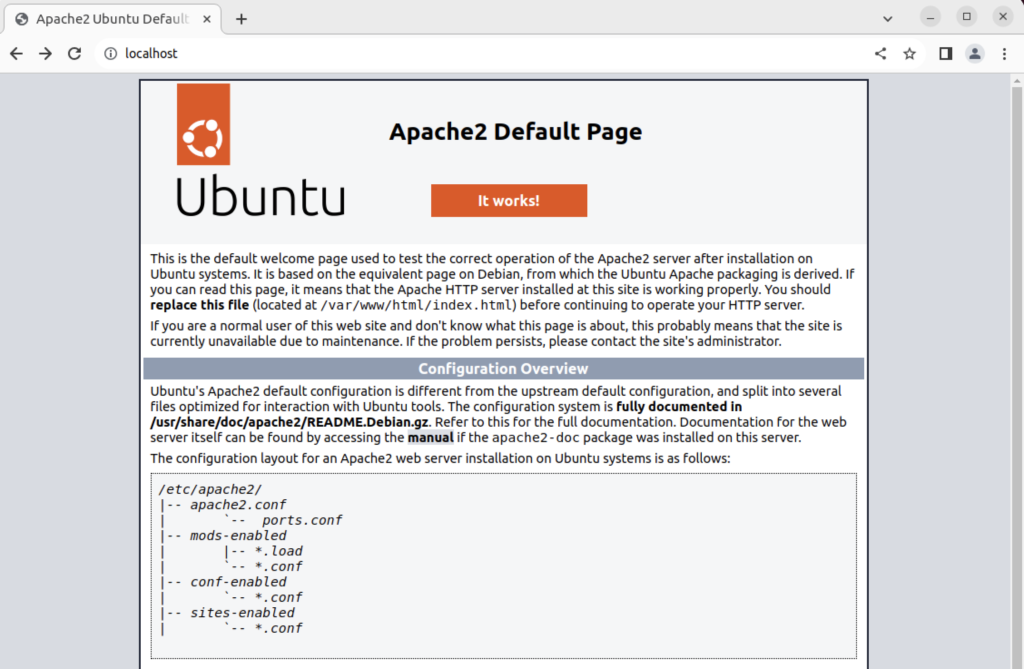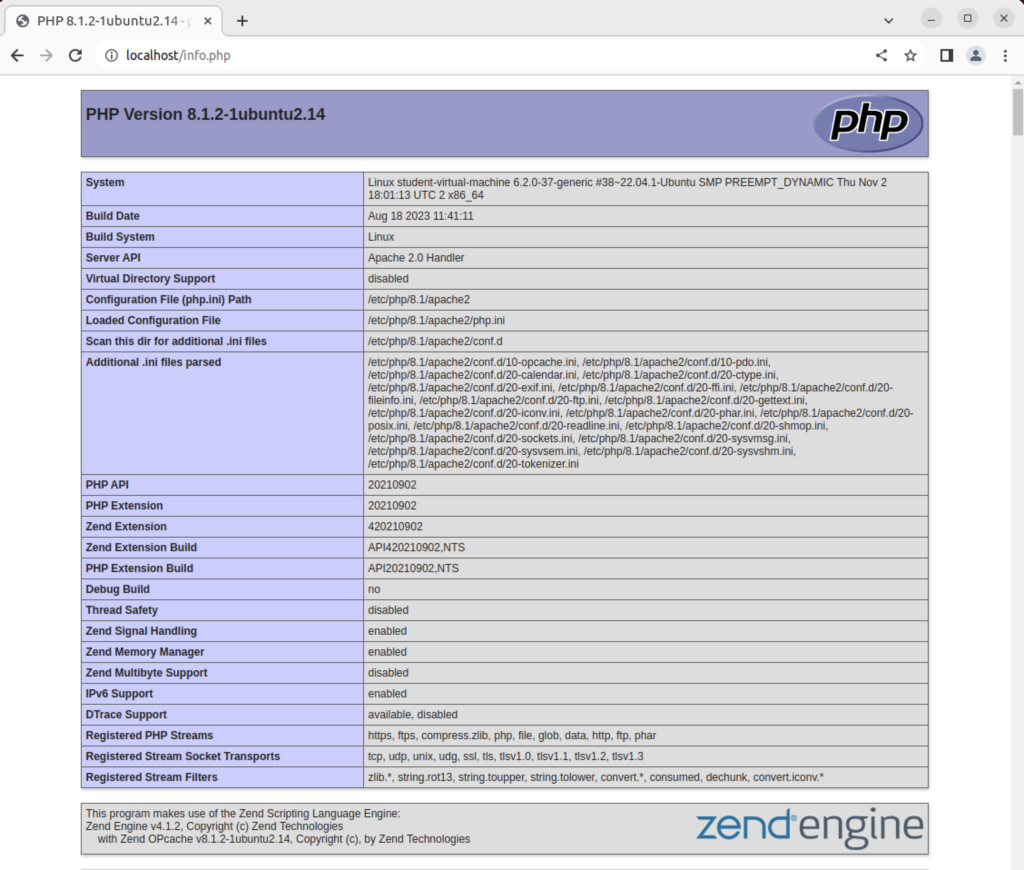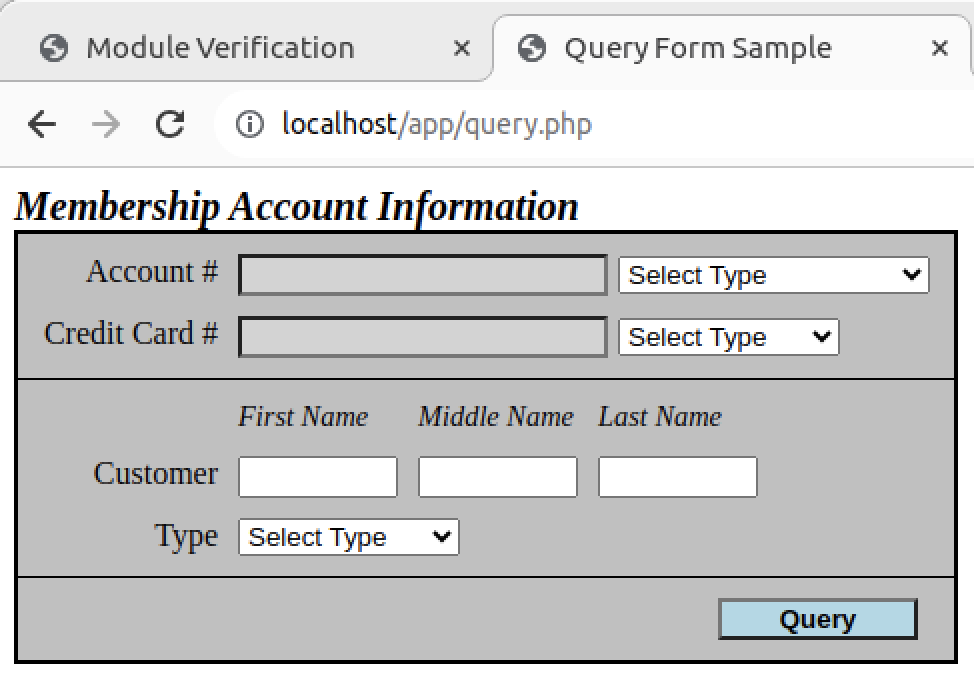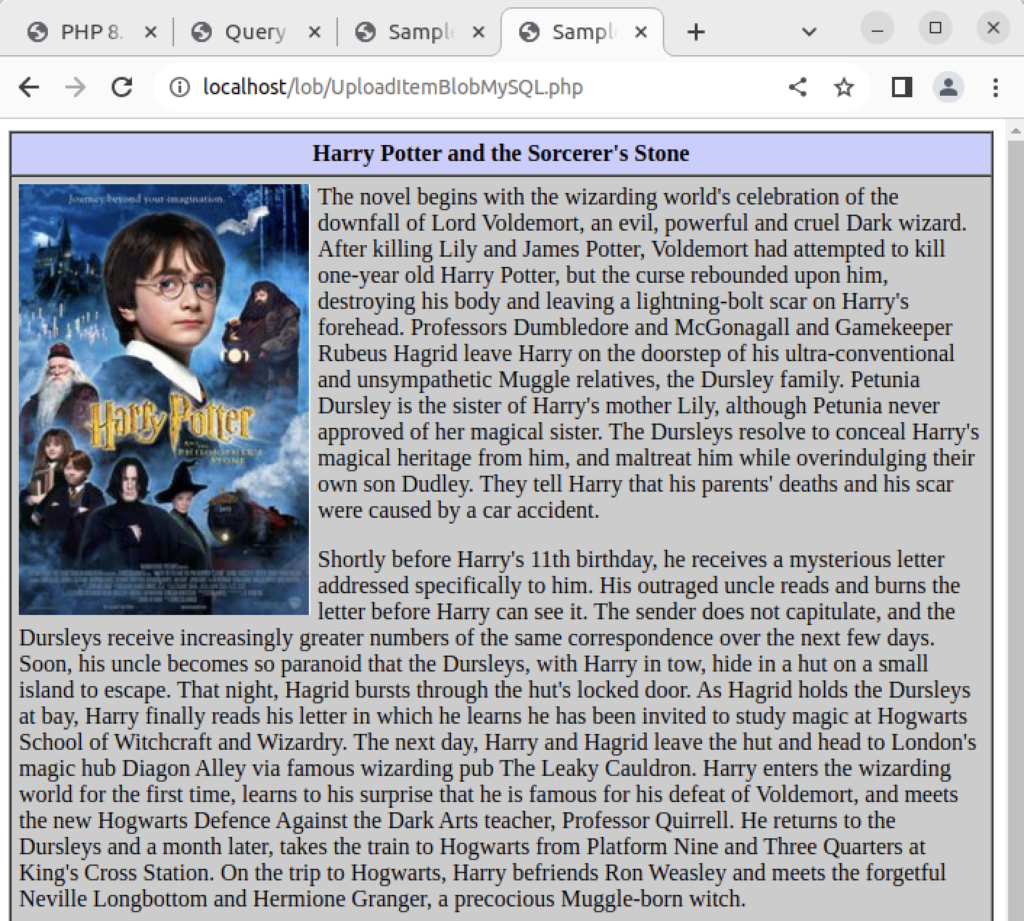Archive for the ‘Apache’ Category
Apache2 on Ubuntu
It’s always interesting when I build new instances. Ubuntu 22.0.4 was no different but I ran into an issue with installing Apache2 and eventually loading the mysqli module.
The Apache2 error was an issue with an unsupported module or hidden prerequisite. The MySQLi required an Apache reload after installation. Contrary to some erroneous posts the mysqli driver is supported on PHP 8.1.
Apache2 installation starts first and the mysqli module reload and verification script follows. On Ubuntu, you install Apache2 if you’re unaware of the hidden pre-requisite, otherwise install the pre-requisite first and avoid the error.
This is the command to install the apache2 module:
sudo apt-get install -y apache2 |
It generated the following error message:
apache2: Syntax error on line 146 of /etc/apache2/apache2.conf: Syntax error on line 1 of /etc/apache2/mods-enabled/wsgi.load: Cannot load /usr/lib/apache2/modules/mod_wsgi.so into server: /usr/lib/apache2/modules/mod_wsgi.so: cannot open shared object file: No such file or directory Action 'start' failed. The Apache error log may have more information. |
Line 146 in the /etc/apache2/apache2.conf file contains the instruction to load modules. The error says it can’t find the mod_wsgi.so library, which was originally part of the deprecated Python 2.7 release.
IncludeOptional mods-enabled/*.load |
The first step I pursued was finding the missing library, which appeared to be in the libapache2-mod-wsgi package. However, it became clear there is no installation candidate for that module, which supported Python 3.x. A little more research led me to find the appropriate library version for Python 3, which is found in the libapache2-mod-wsgi-py3 package.
I installed the libapache2-mod-wsgi-py3 package with the following syntax:
sudo apt-get install -y libapache2-mod-wsgi-py3 |
Display detailed console log →
Reading package lists... Done Building dependency tree... Done Reading state information... Done The following NEW packages will be installed: libapache2-mod-wsgi-py3 0 upgraded, 1 newly installed, 0 to remove and 10 not upgraded. Need to get 106 kB of archives. After this operation, 304 kB of additional disk space will be used. Get:1 http://us.archive.ubuntu.com/ubuntu jammy-updates/main amd64 libapache2-mod-wsgi-py3 amd64 4.9.0-1ubuntu0.1 [106 kB] Fetched 106 kB in 1s (135 kB/s) Selecting previously unselected package libapache2-mod-wsgi-py3. (Reading database ... 228859 files and directories currently installed.) Preparing to unpack .../libapache2-mod-wsgi-py3_4.9.0-1ubuntu0.1_amd64.deb ... Unpacking libapache2-mod-wsgi-py3 (4.9.0-1ubuntu0.1) ... Setting up libapache2-mod-wsgi-py3 (4.9.0-1ubuntu0.1) ... apache2_invoke wsgi: already enabled |
After applying it, I was able to start Apache2. Then, typing in localhost returns the Apache2 index.htm page, like:
After creating the following file in the default directory:
<?php phpinfo(); ?> |
Typing in localhost/infophp returns the Apache2 info.php page, like:
After the basics for PHP, the next step is the mysqli module for the MySQL database. This can be done in two steps on Ubuntu.
- Install the MySQLi software with the following syntax on Ubuntu:
sudo apt-get install -y php8.1-mysql
If you forget and use the old php-mysqli, it will redirect to the new PHP 8.1 MySQL module.
- You need to reload the Apache configuration with the following syntax:
sudo systemctl reload apache2
Now, you can use the following PHP program to verify that the mysqli and pdo drivers are installed:
<html>
<header>
<title>Module Verification</title>
</header>
<body>
<?php
if (!function_exists('mysqli_init') && !extension_loaded('mysqli')) {
print 'mysqli not installed.'; }
else {
print 'mysqli installed.'; }
if (!function_exists('pdo_init') && !extension_loaded('pdo')) {
print '<p>pdo not installed.</p>'; }
else {
print '<p>pdo installed.</p>'; }
?>
</script>
</body>
</html> |
If everything is correct, it should return the following in a browser when you query it from localhost/the-file-name and the file is in the /var/www/html directory:
mysqli installed. pdo installed. |
This means you can now write PHP applications, like the following example for my students:
I also have some demonstration programs that upload PNG files. As usual, I forgot about that while building the Ubuntu installation with MySQL 8, PHP 8.1 and Apache2. Fortunately, I solved it back in the day when moving from PHP 5.7 to 7.1 and here are the equivalent steps for Ubuntu:
I installed the libapache2-mod-wsgi-py3 package with the following syntax:
sudo apt-get install -y php-gd |
Display detailed console log →
Reading package lists... Done Building dependency tree... Done Reading state information... Done The following additional packages will be installed: php8.1-gd The following NEW packages will be installed: php-gd php8.1-gd 0 upgraded, 2 newly installed, 0 to remove and 13 not upgraded. Need to get 34.7 kB of archives. After this operation, 158 kB of additional disk space will be used. Get:1 http://us.archive.ubuntu.com/ubuntu jammy-updates/main amd64 php8.1-gd amd64 8.1.2-1ubuntu2.14 [32.9 kB] Get:2 http://us.archive.ubuntu.com/ubuntu jammy/main amd64 php-gd all 2:8.1+92ubuntu1 [1,828 B] Fetched 34.7 kB in 1s (39.3 kB/s) sh: 0: getcwd() failed: No such file or directory sh: 0: getcwd() failed: No such file or directory sh: 0: getcwd() failed: No such file or directory sh: 0: getcwd() failed: No such file or directory Selecting previously unselected package php8.1-gd. (Reading database ... 228928 files and directories currently installed.) Preparing to unpack .../php8.1-gd_8.1.2-1ubuntu2.14_amd64.deb ... Unpacking php8.1-gd (8.1.2-1ubuntu2.14) ... Selecting previously unselected package php-gd. Preparing to unpack .../php-gd_2%3a8.1+92ubuntu1_all.deb ... Unpacking php-gd (2:8.1+92ubuntu1) ... Setting up php8.1-gd (8.1.2-1ubuntu2.14) ... Creating config file /etc/php/8.1/mods-available/gd.ini with new version Setting up php-gd (2:8.1+92ubuntu1) ... Processing triggers for libapache2-mod-php8.1 (8.1.2-1ubuntu2.14) ... Processing triggers for php8.1-cli (8.1.2-1ubuntu2.14) ... |
Then, I restarted the Apache2 server to incorporate the php-gd library in my PHP module with this syntax:
sudo systemctl restart apache2.service |
Retesting the PHP form to upload and render a PNG image file with this code (note that the only thing you can display is the html header and converted image, as shown on lines 64 and 65):
1 2 3 4 5 6 7 8 9 10 11 12 13 14 15 16 17 18 19 20 21 22 23 24 25 26 27 28 29 30 31 32 33 34 35 36 37 38 39 40 41 42 43 44 45 46 47 48 49 50 51 52 53 54 55 56 57 58 59 60 61 62 63 64 65 66 67 | <?php /* ConvertBlobToImage.php * by Michael McLaughlin * * This script queries an image from a BLOB column and * converts it to a PNG image. * * ALERT: * * The header must be inside the PHP script tag because nothing * can be rendered before the header() function call that signals * this is a PNG file. */ // Database credentials must be set manually because an include_once() function // call puts something ahead of the header, which causes a failure when rendering // an image. // Include the credential library. include_once("MySQLCredentials.inc"); // Return successful attempt to connect to the database. if (!$c = @mysqli_connect(HOSTNAME,USERNAME,PASSWORD,DATABASE)) { // Print user message. print "Sorry! The connection to the database failed. Please try again later."; // Assign the OCI error and format double and single quotes. print mysqli_error(); // Kill the resource. die(); } else { // Declare input variables. $id = (isset($_GET['id'])) ? (int) $_GET['id'] : 1023; // Initialize a statement in the scope of the connection. $stmt = mysqli_stmt_init($c); // Declare a SQL SELECT statement returning a MediumBLOB. $sql = "SELECT item_blob FROM item WHERE item_id = ?"; // Prepare statement and link it to a connection. if (mysqli_stmt_prepare($stmt,$sql)) { mysqli_stmt_bind_param($stmt,"i",$id); // Execute the PL/SQL statement. if (mysqli_stmt_execute($stmt)) { // Bind result to local variable. mysqli_stmt_bind_result($stmt, $image); // Read result. mysqli_stmt_fetch($stmt); } } // Disconnect from database. mysqli_close($c); // Print the header first. header('Content-type: image/png'); imagepng(imagecreatefromstring($image)); } ?> |
The call to the ConvertMySQLBlobToImage.php is handled in an image tag, as shown:
<img src="ConvertMySQLBlobToImage.php?id='.$id.'"> |
Rendering a web page, like:
As always, I hope this explains something worthwhile.
AlmaLinux Install & Configuration

This is a collection of blog posts for installing and configuring AlmaLinux with the Oracle, PostgreSQL, MySQL databases and several programming languages. Sample programs show how to connect PHP and Python to the MySQL database.
- Installing AlmaLinux operating system
- Installing and configuring MySQL
- Installing Python-MySQL connector and provide sample programs
- Configuring Flask for Python on AlmaLinux with a complete software router instruction set.
- Installing Rust programming language and writing a sample program
- Installing and configuring LAMP stack with PHP and MySQL and a self-signed security key
- MySQL PNG Images in LAMP with PHP Programming
- Demonstration of how to write Perl that connects to MySQL
- Installing and configuring MySQL Workbench
- Installing and configuring PostgreSQL and pgAdmin4
- Identifying the required libnsl2-devel packages for SQL*Plus
- Writing and deploying a sqlplus function to use a read line wrapper
- Installing and configuring Visual Studio Code Editor
- Installing and configuring Java with connectivity to MySQL
- Installing and configuring Oracle SQL Developer
I used Oracle Database 11g XE in this instance to keep the footprint as small as possible. It required a few tricks and discovering the missing library that caused folks grief eleven years ago. I build another with a current Oracle Database XE after the new year.
If you see something that I missed or you’d like me to add, let me know. As time allows, I’ll try to do that. Naturally, the post will get updates as things are added later.
AlmaLinux LAMP

After installing and configuring MySQL 8.0.30, I installed the Apache Web Server, PHP and the MySQLi packages. Here are the step-by-step instructions after installing and configuring the MySQL Server and provisioning a student user and the sakila and studentdb databases (blog for those steps). After installing the major components, I completed the HTTPS configuration steps for Apache 2.
The installation steps are:
- Install the Apache packages as the sudoer user with this command:
sudo dnf install -y httpd
- Enable Apache as the sudoer user with this command:
chkconfig httpd on
This returns the following completion message:
Note: Forwarding request to 'systemctl enable httpd.service'. Created symlink /etc/systemd/system/multi-user.target.wants/httpd.service → /usr/lib/systemd/system/httpd.service.
A quick Linux syntax note in the event you want to confirm the link or link target later. You can use the following syntax as a sudoer user to find the link:
ls `find /etc -type l | grep httpd.service 2>/dev/null`
and the following syntax as a sudoer user to find the link’s target:
readlink `find /etc -type l | grep httpd.service 2>/dev/null`
- You still need to start the Apache service unless you reboot the operating system as the sudoer user with this command:
apachectl start - At this point, you need to check the firewall settings because Apache can’t even read localhost at this point. If you’re new to these firewall commands, you should consider reviewing Korbin Brown’s tutorial. As the sudoer user check the Apache available services with this command:
firewall-cmd --zone=public --list-services
It should return:
cockpit dhcpv6-client sshAdd the following services and ports with these commands:
firewall-cmd --zone=public --add-port 80/tcp --permanent firewall-cmd --zone=public --add-port 443/tcp --permanent firewall-cmd --zone=public --add-port 8080/tcp --permanent firewall-cmd --zone=public --add-service=http --permanent firewall-cmd --zone=public --add-service=https --permanent
Check the open ports with the following command:
firewall-cmd --zone=public --list-ports
It should return:
80/tcp 443/tcp 8080/tcp
Check the open services with the following command:
firewall-cmd --zone=public --list-services
It should return:
cockpit dhcpv6-client http https ssh - Create the hello.htm file in the /var/www/html directory as the root user:
Restart the Apache service as the sudoer user:
apache restart
<html> <body> Hello World! </body> </html>
Then, you can launch the Firefox browser and type the following:
localhost/hello.htmIt should print “Hello World!” in the browser.
- Install the php package as the sudoer user with the following command:
sudo dnf install -y php
Create the info.php file in the /var/www/html directory as the root user:
<?php phpinfo(); ?>
apache restart
Then, you can launch the Firefox browser and type the following:
localhost/info.php
It should return the following in the browser.
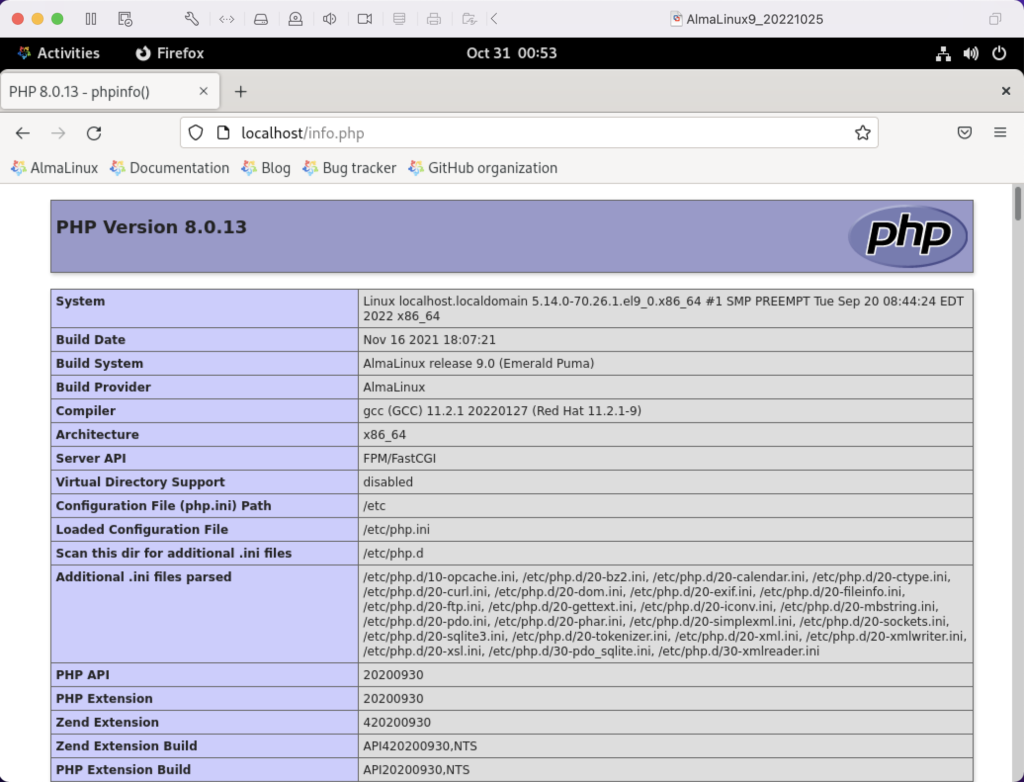
- Install the php_mysqli package as the sudoer user with the following command:
dnf install -y php-mysqli
Create the mysqli_check.php file in the /var/www/html directory as the root user:
<html> <header> <title>Static Query Object Sample</title> </header> <body> <?php if (!function_exists('mysqli_init') && !extension_loaded('mysqli')) { print 'mysqli not installed.'; } else { print 'mysqli installed.'; } if (!function_exists('pdo_init') && !extension_loaded('pdo')) { print '<p>pdo not installed.</p>'; } else { print '<p>pdo installed.</p>'; } ?> </script> </body> </html>
apache restart
Then, you can launch the Firefox browser and type the following:
localhost/mysqli_check.php
It should print the following in the browser.
mysqli installed. pdo installed.
- Check if the mod_ssl module is installed. You can use the following command::
rpm -qa | grep mod_ssl
Assuming it’s not installed, you install it like this:
dnf install -y mod_ssl
Recheck after installing mod_ssl with the following command::
rpm -qa | grep mod_ssl
It should print:
mod_ssl-2.4.51-7.el9_0.x86_64
- AlmaLinux and Apache require you to resolve the ServerName values and the public and private keys. Run this command on AlmaLinux to begin verifying and configuring the ServerName values and the public and private keys:
httpd -M | grep ssl
Assuming a new installation consistent with were MySQL and Apache were just configured, you should get the following message:
AH00558: httpd: Could not reliably determine the server's fully qualified domain name, using localhost.localdomain. Set the 'ServerName' directive globally to suppress this message ssl_module (shared)
Recheck the failure for more detail with this command:
sudo systemctl status httpd.service -l --no-pager
It should print:
● httpd.service - The Apache HTTP Server Loaded: loaded (/usr/lib/systemd/system/httpd.service; enabled; vendor preset: disabled) Drop-In: /usr/lib/systemd/system/httpd.service.d └─php-fpm.conf Active: active (running) since Sun 2022-11-13 22:39:07 EST; 1h 37min ago Docs: man:httpd.service(8) Main PID: 1351 (httpd) Status: "Total requests: 0; Idle/Busy workers 100/0;Requests/sec: 0; Bytes served/sec: 0 B/sec" Tasks: 213 (limit: 23280) Memory: 43.1M CPU: 2.733s CGroup: /system.slice/httpd.service ├─1351 /usr/sbin/httpd -DFOREGROUND ├─1443 /usr/sbin/httpd -DFOREGROUND ├─1452 /usr/sbin/httpd -DFOREGROUND ├─1456 /usr/sbin/httpd -DFOREGROUND └─1459 /usr/sbin/httpd -DFOREGROUND Nov 13 22:39:06 localhost.localdomain systemd[1]: Starting The Apache HTTP Server... Nov 13 22:39:07 localhost.localdomain httpd[1351]: AH00558: httpd: Could not reliably determine the server's fully qualified domain name, using localhost.localdomain. Set the 'ServerName' directive globally to suppress this message Nov 13 22:39:07 localhost.localdomain systemd[1]: Started The Apache HTTP Server. Nov 13 22:39:07 localhost.localdomain httpd[1351]: Server configured, listening on: port 80It takes the next set of steps to fix the ServerName values.
- Generically, on Linux you need to find the files to modify. You can use the following command from within the /etc directory to find the configuration files in the /etc directory that include ServerName in them. Their values will be proceeded by a # symbol because they’re comments by default.
find /etc -type f | xargs grep -i ServerName
It should return the following:
./httpd/conf.d/ssl.conf:#ServerName www.example.com:443 ./httpd/conf/httpd.conf:# ServerName gives the name and port that the server uses to identify itself. ./httpd/conf/httpd.conf:#ServerName www.example.com:80 ./dnsmasq.conf:# tftp_servername (the third option to dhcp-boot) and in that
- Add the following line to the ssl.conf file as the root user:
ServerName localhost:443 - Add the following line to the httpd.conf file as the root user:
ServerName localhost:443 - After adding the two values, restart Apache with the following command:
sudo apachectl restart
- Rerun the systemctl command to get the status of the httpd service with this command:
sudo systemctl status httpd.service -l --no-pager
It should print:
● httpd.service - The Apache HTTP Server Loaded: loaded (/usr/lib/systemd/system/httpd.service; enabled; vendor preset: disabled) Drop-In: /usr/lib/systemd/system/httpd.service.d └─php-fpm.conf Active: active (running) since Mon 2022-11-14 00:37:03 EST; 3min 23s ago Docs: man:httpd.service(8) Main PID: 53596 (httpd) Status: "Total requests: 0; Idle/Busy workers 100/0;Requests/sec: 0; Bytes served/sec: 0 B/sec" Tasks: 213 (limit: 23280) Memory: 34.0M CPU: 183ms CGroup: /system.slice/httpd.service ├─53596 /usr/sbin/httpd -DFOREGROUND ├─53597 /usr/sbin/httpd -DFOREGROUND ├─53598 /usr/sbin/httpd -DFOREGROUND ├─53599 /usr/sbin/httpd -DFOREGROUND └─53600 /usr/sbin/httpd -DFOREGROUND Nov 14 00:37:03 localhost.localdomain systemd[1]: Starting The Apache HTTP Server... Nov 14 00:37:03 localhost.localdomain systemd[1]: Started The Apache HTTP Server. Nov 14 00:37:03 localhost.localdomain httpd[53596]: Server configured, listening on: port 443, port 80
- Generically, on Linux you need to find the files to modify. You can use the following command from within the /etc directory to find the configuration files in the /etc directory that include ServerName in them. Their values will be proceeded by a # symbol because they’re comments by default.
- Your next step requires setting up an SSL Certificate. Consistent with the design to build a standalone test system that uses a DHCP assigned IP address to resolve a localhost server name, you require the following two tasks to create an openssl self-signed certificate.
- On the new instance, you create a private subdirectory with this command:
sudo mkdir /etc/ssl/private
- Then, you can build a self-signed certificate with this command:
sudo openssl req -x509 -nodes -days 365 -newkey rsa:2048 -keyout /etc/ssl/private/apache-selfsigned.key -out /etc/ssl/certs/apache-selfsigned.crt
The openssl command will prompt you for these values to create a private key:
You are about to be asked to enter information that will be incorporated into your certificate request. What you are about to enter is what is called a Distinguished Name or a DN. There are quite a few fields but you can leave some blank For some fields there will be a default value, If you enter '.', the field will be left blank. ----- Country Name (2 letter code) [XX]: State or Province Name (full name) []: Locality Name (eg, city) [Default City]: Organization Name (eg, company) [Default Company Ltd]: Organizational Unit Name (eg, section) []: Common Name (eg, your name or your server's hostname) []: Email Address []:
- On the new instance, you create a private subdirectory with this command:
- Your last step requires three tasks to configure Apache to use SSL.
- You need to create the following sites-available directory with the following command as the root user:
mkdir /etc/httpd/sites-available
- Add the following localhost.conf/etc/httpd/sites-available directory:
<VirtualHost *:443> ServerName localhost DocumentRoot /var/www/html SSLEngine on SSLCertificateFile /etc/ssl/certs/localhost.crt SSLCertificateKeyFile /etc/ssl/private/apache-selfsigned.key </VirtualHost>
- Restart Apache with the following command:
sudo apachectl restart
- You need to create the following sites-available directory with the following command as the root user:
- After configuring everything, let’s test our self-signed HTTPS skunkworks. Launch the default Firefox browser and enter the following URL, which uses the mysql_check.php file from step #7:
https://localhost/mysqli_check.php
It will raise a warning message about a potential security risk, which is caused by our self-signed certificate. Click the Advanced… button and will see the option to Accept the Risk and Continue. If you want to use the self-signed and contained AlmaLinux LAMP stack for developer testing, accept the risk.
Having assumed the risk, the confirmation of the configuration will be displayed as follows:
As always, I hope this helps those looking to install MySQL, PHP, on AlmaLinux.
Oxygen XML Editor
Somebody asked me about how they could convert an XML file to a CSV file to upload into MySQL. They were asking the question based on an old Convert XML to CSV blog post from 2008. Amazing though that is, I had to explain the process no longer requires manual tasks, like calling Java files from the Apache XML Project. All they needed to do was use the Oxygen XML Editor, which is why I wrote this blog post.
For example, I had them use the same sample XML file from the old blog post (shown below) with one change. The encoding value needs to change from latin1 (ISO-8859-1) to unicode (UTF-8). Then, they should put it into a local Windows directory (mine went into the C:\Data directory).
<?xml version="1.0" encoding="UTF-8"?> <character> <name> <role>Indiana Jones</role> <actor>Harrison Ford</actor> <part>protagonist</part> <film>Indiana Jones and Raiders of the Lost Ark</film> <film>Indiana Jones and the Temple of Doom</film> <film>Indiana Jones and the Last Crusade</film> <film>Indiana Jones and the Kingdom of the Crystal Skull</film> </name> <name> <role>Wilhelmina Scott</role> <actor>Kate Capshaw</actor> <part>support</part> <film>Indiana Jones and the Temple of Doom</film> </name> <name> <role>Marion Ravenwood</role> <actor>Karen Allen</actor> <part>support</part> <film>Indiana Jones and Raiders of the Lost Ark</film> <film>Indiana Jones and the Kingdom of the Crystal Skull</film> </name> <name> <role>Elsa Schneider</role> <actor>Alison Doody</actor> <part>support</part> <film>Indiana Jones and the Last Crusade</film> </name> <name> <role>Short Round</role> <actor>Jonathan Ke Quan</actor> <part>support</part> <film>Indiana Jones and the Temple of Doom</film> </name> <name> <role>Sallah</role> <actor>Jonn Rhys-Davies</actor> <part>support</part> <film>Indiana Jones and Raiders of the Lost Ark</film> <film>Indiana Jones and the Last Crusade</film> </name> <name> <role>Professor Henry Jones</role> <actor>Sean Connery</actor> <part>support</part> <film>Indiana Jones and the Last Crusade</film> </name> <name> <role>Henry "Mutt" Williams</role> <actor>Shia LaBeouf</actor> <part>support</part> <film>Indiana Jones and the Kingdom of the Crystal Skull</film> </name> <name> <role>Marcus Brody</role> <actor>Denholm Elliott</actor> <part>support</part> <film>Indiana Jones and Raiders of the Lost Ark</film> <film>Indiana Jones and the Last Crusade</film> </name> <name> <role>Amrish Puri</role> <actor>Mola Ram</actor> <part>antagonist</part> <film>Indiana Jones and the Temple of Doom</film> </name> <name> <role>Rene Belloq</role> <actor>Belloq</actor> <part>antagonist</part> <film>Indiana Jones and Raiders of the Lost Ark</film> </name> <name> <role>Walter Donovan</role> <actor>Julian Glover</actor> <part>antagonist</part> <film>Indiana Jones and the Last Crusade</film> </name> <name> <role>Colonel Vogel</role> <actor>Michael Bryne</actor> <part>antagonist</part> <film>Indiana Jones and the Last Crusade</film> </name> <name> <role>Irina Spalko</role> <actor>Cate Blanchett</actor> <part>antagonist</part> <film>Indiana Jones and the Kingdom of the Crystal Skull</film> </name> </character> |
Then, I had them copy the following XML Style Language Transformation (XSLT) file into the same C:\Data directory with the encoding value change from latin1 to unicode:
1 2 3 4 5 6 7 8 9 10 11 12 13 14 15 16 17 18 19 20 21 22 23 24 25 | <?xml version="1.0" encoding="UTF-8"?> <xsl:stylesheet version="1.0" xmlns:xsl="http://www.w3.org/1999/XSL/Transform"> <xsl:template match="/"> <!-- This loops through the branch when a sibling meets a condition. --> <xsl:for-each select="character/name[film='Indiana Jones and the Last Crusade']"> <!-- Sorts based on the value in the "role" element. --> <xsl:sort select="role" /> <!-- Eliminates anyone that has a "part" element value of "antagonist". --> <xsl:if test="part != 'antagonist'"> <!-- An apostrophe before and after with a line return. --> <xsl:text>'</xsl:text> <xsl:value-of select="role"/> <!-- An apostrophe followed by a comma --> <xsl:text>',</xsl:text> <xsl:text>'</xsl:text> <xsl:value-of select="actor"/> <xsl:text>',</xsl:text> <xsl:text>'</xsl:text> <xsl:value-of select="film"/> <!-- An apostrophe followed by a line return --> <xsl:text>' </xsl:text> </xsl:if> </xsl:for-each> </xsl:template> </xsl:stylesheet> |
Open or launch the Oxygen XML Editor and do these steps:
- Create a new Project called character.
- Create the
C:\Data\test.xmlandC:\Data\convert.xslfiles in aC:\Datadirectory. - Open the C:\Data\test.xml and C:\Data\convert.xsl files inside the Oxygen XML Editor.
- Click on
convert.xslfile tab before clicking on the Configure Transformation Scenario(s) button. The button looks like a red wrench with a small red arrow to the bottom right. - After launching the Configure Transformation Scenario(s) dialog, click the Edit button in the dialog box and launch the Edit Scenario dialog.
- Enter
file:/C:/Data/test.xml(use the file chooser if don’t want to type it) in the XML URL field in the Edit Scenario dialog. - Click the OK button to close the Edit Scenario dialog and the Apply associated button to close the Configure Transformation Scenario(s) dialog.
- Click the Apply Transformation Scenario button, which is red arrow button. It will transform the XML document into a result pane at the bottom.
- Select All (or
Ctrl+A) in the result panel and right click on that selected area to launch a context sensitive menu. In that menu, click the Save button to launch a file chooser that will let you save your results.
If you know how to write XSLT this is simple and if you don’t it might take a little time to find a working example on the Internet. Better yet, check out the w3schools for the XSLT documentation or tutorials point’s Learn XSLT website. You can see how to Upload the CSV file into MySQL on this older blog post.
In Linux, you can make this conversion using the Command-Line Interface (CLI) by using the xsltproc program. Assume the XML file is test.xml and the XSLT file is tocsv.xsl, then you can generate the Comma-Separated Values file with this syntax:
xsltproc tocsv.xsl test.xml > text.csv |
As always, I hope this helps those looking for a simple solution.
Apache on Fedora 30
There was an option during the Fedora 30 Workstation installation to add the Apache Web Server, but you need to set it to start automatically. Unfortunately, there was no option to install PHP, which I thought odd because of how many web developers learn the trade first on PHP with a LAMP (Linux, Apache, MySQL, Perl/PHP/Python) stack. You see how to fix that shortcoming in this post and how to install and test PHP, mysqli, and pdo to support MySQL 8.
Before you do that make sure you install MySQL 8. You can find my prior blog post on that here.
You set Apache to start automatically, on the next boot of the operating system, with the following command:
chkconfig httpd on |
It creates a symbolic link:
Created symlink /etc/systemd/system/multi-user.target.wants/httpd.service → /usr/lib/systemd/system/httpd.service. |
However, that command only starts the Apache server the next time you boot the server. You use the following command as the root user to start the Apache server:
apachectl start |
You can verify the installation with the following command as the root user:
ps -ef | grep httpd | grep -v grep |
It should return:
root 5433 1 0 17:03 ? 00:00:00 /usr/sbin/httpd -DFOREGROUND apache 5434 5433 0 17:03 ? 00:00:00 /usr/sbin/httpd -DFOREGROUND apache 5435 5433 0 17:03 ? 00:00:00 /usr/sbin/httpd -DFOREGROUND apache 5436 5433 0 17:03 ? 00:00:00 /usr/sbin/httpd -DFOREGROUND apache 5437 5433 0 17:03 ? 00:00:00 /usr/sbin/httpd -DFOREGROUND apache 5438 5433 0 17:03 ? 00:00:00 /usr/sbin/httpd -DFOREGROUND apache 5442 5433 0 17:03 ? 00:00:00 /usr/sbin/httpd -DFOREGROUND |
and, then verify the listening port with the following command as the root user:
netstat -tulpn | grep :80 |
It should return the following when both the Apache server is listening on port 80 and the Oracle multi-protocol server is listening on port 8080:
tcp6 0 0 :::80 :::* LISTEN 119810/httpd tcp6 0 0 :::8080 :::* LISTEN 1403/tnslsnr |
You can also enter the following URL in the browser to see the Apache Test Page:
http://localhost |
It should display the test page, like this:
You can also create a hello.htm file in the /var/www/html directory to test the ability to read an HTML file. I would suggest the traditional hello.htm file:
<html> <body> Hello World! </body> </html> |
You can call it by using this URL in the browser:
http://localhost/hello.htm |
It should display the test page, like this:
Now, let’s install PHP. You use the following command as a privileged user, which is one found in the sudoer’s list:
yum install -y php |
Display detailed console log →
Last metadata expiration check: 0:37:02 ago on Fri 16 Aug 2019 11:03:54 AM MDT. Dependencies resolved. ============================================================================= Package Arch Version Repository Size ============================================================================= Installing: php x86_64 7.3.8-1.fc30 updates 2.8 M Installing dependencies: nginx-filesystem noarch 1:1.16.0-3.fc30 updates 11 k php-cli x86_64 7.3.8-1.fc30 updates 4.3 M php-common x86_64 7.3.8-1.fc30 updates 1.1 M Installing weak dependencies: php-fpm x86_64 7.3.8-1.fc30 updates 1.5 M Transaction Summary ============================================================================= Install 5 Packages Total download size: 9.6 M Installed size: 43 M Downloading Packages: (1/5): nginx-filesystem-1.16.0-3.fc30.noarch 34 kB/s | 11 kB 00:00 (2/5): php-common-7.3.8-1.fc30.x86_64.rpm 1.1 MB/s | 1.1 MB 00:00 (3/5): php-7.3.8-1.fc30.x86_64.rpm 2.0 MB/s | 2.8 MB 00:01 (4/5): php-fpm-7.3.8-1.fc30.x86_64.rpm 2.2 MB/s | 1.5 MB 00:00 (5/5): php-cli-7.3.8-1.fc30.x86_64.rpm 1.7 MB/s | 4.3 MB 00:02 ----------------------------------------------------------------------------- Total 3.0 MB/s | 9.6 MB 00:03 Running transaction check Transaction check succeeded. Running transaction test Transaction test succeeded. Running transaction Preparing : 1/1 Installing : php-common-7.3.8-1.fc30.x86_64 1/5 Installing : php-cli-7.3.8-1.fc30.x86_64 2/5 Running scriptlet: nginx-filesystem-1:1.16.0-3.fc30.noarch 3/5 Installing : nginx-filesystem-1:1.16.0-3.fc30.noarch 3/5 Installing : php-fpm-7.3.8-1.fc30.x86_64 4/5 Running scriptlet: php-fpm-7.3.8-1.fc30.x86_64 4/5 Installing : php-7.3.8-1.fc30.x86_64 5/5 Running scriptlet: php-7.3.8-1.fc30.x86_64 5/5 Running scriptlet: php-fpm-7.3.8-1.fc30.x86_64 5/5 Verifying : nginx-filesystem-1:1.16.0-3.fc30.noarch 1/5 Verifying : php-7.3.8-1.fc30.x86_64 2/5 Verifying : php-cli-7.3.8-1.fc30.x86_64 3/5 Verifying : php-common-7.3.8-1.fc30.x86_64 4/5 Verifying : php-fpm-7.3.8-1.fc30.x86_64 5/5 Installed: php-7.3.8-1.fc30.x86_64 php-fpm-7.3.8-1.fc30.x86_64 nginx-filesystem-1:1.16.0-3.fc30.noarch php-cli-7.3.8-1.fc30.x86_64 php-common-7.3.8-1.fc30.x86_64 Complete! |
Before you test the installation of PHP in a browser, you must restart the Apache HTTP Server. You can do that with the following command as a privileged user:
sudo apachectl restart |
After verifying the connection, you can test it by creating the traditional info.php program file in the /var/www/http directory. The file should contain the following:
1 2 3 | <?php phpinfo(); ?> |
It should display the PHP Version 7.3.8 web page, which ships with Fedora 30:
The next step shows you how to install mysqli and pdo with the yum utility. While it’s unnecessary to check for the older mysql library (truly deprecated), its good practice to know how to check for a conflicting library before installing a new one. Also, I’d prefer newbies get exposed to using the yum utility’s shell environment.
You start the yum shell, as follows:
yum shell |
With the yum shell, you would remove a mysql package with the following command:
> remove php-mysql |
The command will remove the package or tell you that there is no package to remove. Next, you install the php-mysqli package with this command:
install php-mysqli |
You will then be prompted to confirm the installation of the php-mysqli library. Finally, you exit the yum shell with this command:
> quit |
If you want to see the whole interactive shell, click on the link below.
Display detailed console log →
Last metadata expiration check: 0:53:05 ago on Fri 16 Aug 2019 11:03:54 AM MDT. > remove php-mysql No match for argument: php-mysql No packages marked for removal. > install php-mysqlnd > run ============================================================================= Package Architecture Version Repository Size ============================================================================= Installing: php-mysqlnd x86_64 7.3.8-1.fc30 updates 195 k Installing dependencies: php-pdo x86_64 7.3.8-1.fc30 updates 91 k Transaction Summary ============================================================================= Install 2 Packages Total download size: 286 k Installed size: 1.4 M Is this ok [y/N]: y Downloading Packages: (1/2): php-pdo-7.3.8-1.fc30.x86_64.rpm 136 kB/s | 91 kB 00:00 (2/2): php-mysqlnd-7.3.8-1.fc30.x86_64.rpm 183 kB/s | 195 kB 00:01 ----------------------------------------------------------------------------- Total 24 kB/s | 286 kB 00:11 Running transaction check Transaction check succeeded. Running transaction test Transaction test succeeded. Running transaction Preparing : 1/1 Installing : php-pdo-7.3.8-1.fc30.x86_64 1/2 Installing : php-mysqlnd-7.3.8-1.fc30.x86_64 2/2 Running scriptlet: php-mysqlnd-7.3.8-1.fc30.x86_64 2/2 Verifying : php-mysqlnd-7.3.8-1.fc30.x86_64 1/2 Verifying : php-pdo-7.3.8-1.fc30.x86_64 2/2 Installed: php-mysqlnd-7.3.8-1.fc30.x86_64 php-pdo-7.3.8-1.fc30.x86_64 Last metadata expiration check: 0:53:54 ago on Fri 16 Aug 2019 11:03:54 AM MDT. > quit Leaving Shell The downloaded packages were saved in cache until the next successful transaction. You can remove cached packages by executing 'dnf clean packages'. |
You need to restart the Apache HTTP listener for these changes to take place, which you do with the same command as shown earlier:
sudo apachectl restart |
I wrote the mysqli_check.php script to verify installation of both the mysqli and pdo libraries. The full code should be put in a mysqli_check.php file in the /var/www/html directory for testing.
1 2 3 4 5 6 7 8 9 10 11 12 13 14 15 16 17 18 19 20 21 22 23 24 25 26 27 28 | <html>
<header>
<title>Static Query Object Sample</title>
<style type="text/css">
/* HTML element styles. */
table {background:white;border-style:solid;border-width:3px;border-color:black;border-collapse:collapse;}
th {text-align:center;font-style:bold;background:lightgray;border:solid 1px gray;}
td {border:solid 1px gray;}
/* Class tag element styles. */
.ID {min-width:50px;text-align:right;}
.Label {min-width:200px;text-align:left;}
</style>
</header>
<body>
<?php
if (!function_exists('mysqli_init') && !extension_loaded('mysqli')) {
print 'mysqli not installed.'; }
else {
print 'mysqli installed.'; }
if (!function_exists('pdo_init') && !extension_loaded('pdo')) {
print '<p>pdo not installed.</p>'; }
else {
print '<p>pdo installed.</p>'; }
?>
</script>
</body>
</html> |
You can test it with the following URL from the local browser:
http://localhost/mysqli_check.php |
It should print the following to the web page when you’ve successfully install the mysqli and pdo libraries:
mysqli installed. pdo installed. |
If you plan to use PHP to display and render graphics, you need to install php-gd library. You can do that with the yum utility and this prior blog post explains it. Don’t forget to restart the Apache HTTP Server after you add the php-gd library.
For example, one of my sample PHP programs loads a PNG image into a BLOB column as raw binary text. Then, the program reads it and renders it with PHP to produce the following web page.
As always, I hope this helps those looking for a complete solution without cost.
MySQL 5.7.* and mysqli
After installing MySQL 5.7.22 and PHP 7.1.17 on Fedora 27, you need to install the mysqli library. You need to verify if the mysqli library is installed. You can do that with the following mysqli_check.php program:
1 2 3 4 5 6 7 8 9 10 11 12 13 14 | <html> <header> <title>Check mysqli Install</title> </header> <body> <?php if (!function_exists('mysqli_init') && !extension_loaded('mysqli')) { print 'mysqli not installed.'; } else { print 'mysqli installed.'; } ?> </script> </body> </html> |
You test preceding PHP program with the following URL in a browser:
http://localhost/mysqli_check.php |
If the mysqli program isn’t installed, you can install it as follows by opening the yum interactive shell:
[root@localhost html]# yum shell Last metadata expiration check: 1:26:46 ago on Wed 22 Aug 2018 08:05:50 PM MDT. > remove php-mysql No match for argument: php-mysql Error: No packages marked for removal. > install php-mysqlnd > run ================================================================================================ Package Arch Version Repository Size ================================================================================================ Installing: php-mysqlnd x86_64 7.1.20-1.fc27 updates 246 k Upgrading: php x86_64 7.1.20-1.fc27 updates 2.8 M php-cli x86_64 7.1.20-1.fc27 updates 4.2 M php-common x86_64 7.1.20-1.fc27 updates 1.0 M php-fpm x86_64 7.1.20-1.fc27 updates 1.5 M php-json x86_64 7.1.20-1.fc27 updates 73 k php-pdo x86_64 7.1.20-1.fc27 updates 138 k php-pgsql x86_64 7.1.20-1.fc27 updates 135 k Transaction Summary ================================================================================================ Install 1 Package Upgrade 7 Packages Total download size: 10 M Is this ok [y/N]: y |
After you type y and the return key, you should see a detailed log of the installation. Click the link below to see the yum installation log detail.
Display detailed console log →
Downloading Packages: (1/8): php-pdo-7.1.20-1.fc27.x86_64.rpm 214 kB/s | 138 kB 00:00 (2/8): php-mysqlnd-7.1.20-1.fc27.x86_64.rpm 325 kB/s | 246 kB 00:00 (3/8): php-json-7.1.20-1.fc27.x86_64.rpm 342 kB/s | 73 kB 00:00 (4/8): php-pgsql-7.1.20-1.fc27.x86_64.rpm 1.1 MB/s | 135 kB 00:00 (5/8): php-common-7.1.20-1.fc27.x86_64.rpm 1.0 MB/s | 1.0 MB 00:01 (6/8): php-7.1.20-1.fc27.x86_64.rpm 3.7 MB/s | 2.8 MB 00:00 (7/8): php-fpm-7.1.20-1.fc27.x86_64.rpm 1.6 MB/s | 1.5 MB 00:00 (8/8): php-cli-7.1.20-1.fc27.x86_64.rpm 3.7 MB/s | 4.2 MB 00:01 ------------------------------------------------------------------------------------------------ Total 4.2 MB/s | 10 MB 00:02 Running transaction check Transaction check succeeded. Running transaction test Transaction test succeeded. Running transaction Preparing : 1/1 Running scriptlet: php-json-7.1.20-1.fc27.x86_64 1/1 Upgrading : php-json-7.1.20-1.fc27.x86_64 1/15 Upgrading : php-common-7.1.20-1.fc27.x86_64 2/15 Upgrading : php-pdo-7.1.20-1.fc27.x86_64 3/15 Upgrading : php-cli-7.1.20-1.fc27.x86_64 4/15 Upgrading : php-7.1.20-1.fc27.x86_64 5/15 Installing : php-mysqlnd-7.1.20-1.fc27.x86_64 6/15 Upgrading : php-pgsql-7.1.20-1.fc27.x86_64 7/15 Upgrading : php-fpm-7.1.20-1.fc27.x86_64 8/15 Running scriptlet: php-fpm-7.1.20-1.fc27.x86_64 8/15 Cleanup : php-7.1.17-1.fc27.x86_64 9/15 Cleanup : php-cli-7.1.17-1.fc27.x86_64 10/15 Running scriptlet: php-fpm-7.1.17-1.fc27.x86_64 11/15 Cleanup : php-fpm-7.1.17-1.fc27.x86_64 11/15 Running scriptlet: php-fpm-7.1.17-1.fc27.x86_64 11/15 Cleanup : php-pgsql-7.1.17-1.fc27.x86_64 12/15 Cleanup : php-pdo-7.1.17-1.fc27.x86_64 13/15 Cleanup : php-common-7.1.17-1.fc27.x86_64 14/15 Cleanup : php-json-7.1.17-1.fc27.x86_64 15/15 Running scriptlet: php-json-7.1.17-1.fc27.x86_64 15/15 Running as unit: run-ra7f965317617476a93de3931549ab242.service Running as unit: run-r1272914e525d42798b0c3a76d4e2ba67.service Verifying : php-mysqlnd-7.1.20-1.fc27.x86_64 1/15 Verifying : php-pdo-7.1.20-1.fc27.x86_64 2/15 Verifying : php-common-7.1.20-1.fc27.x86_64 3/15 Verifying : php-json-7.1.20-1.fc27.x86_64 4/15 Verifying : php-pgsql-7.1.20-1.fc27.x86_64 5/15 Verifying : php-fpm-7.1.20-1.fc27.x86_64 6/15 Verifying : php-cli-7.1.20-1.fc27.x86_64 7/15 Verifying : php-7.1.20-1.fc27.x86_64 8/15 Verifying : php-cli-7.1.17-1.fc27.x86_64 9/15 Verifying : php-common-7.1.17-1.fc27.x86_64 10/15 Verifying : php-fpm-7.1.17-1.fc27.x86_64 11/15 Verifying : php-json-7.1.17-1.fc27.x86_64 12/15 Verifying : php-pdo-7.1.17-1.fc27.x86_64 13/15 Verifying : php-pgsql-7.1.17-1.fc27.x86_64 14/15 Verifying : php-7.1.17-1.fc27.x86_64 15/15 Installed: php-mysqlnd.x86_64 7.1.20-1.fc27 Upgraded: php.x86_64 7.1.20-1.fc27 php-cli.x86_64 7.1.20-1.fc27 php-common.x86_64 7.1.20-1.fc27 php-fpm.x86_64 7.1.20-1.fc27 php-json.x86_64 7.1.20-1.fc27 php-pdo.x86_64 7.1.20-1.fc27 php-pgsql.x86_64 7.1.20-1.fc27 Last metadata expiration check: 2:02:29 ago on Wed 22 Aug 2018 08:05:50 PM MDT. |
After you install the mysqli library, you exit the yum interactive shell with the quit command as shown:
> quit Leaving Shell The downloaded packages were saved in cache until the next successful transaction. You can remove cached packages by executing 'dnf clean packages'. |
You can now retest by re-running the mysqli_check.php program with the following URL:
http://localhost/mysqli_check.php |
Image processing is not generally installed by default. You should use the following yum command to install the PHP Image processing library:
yum install -y php-gd |
Or, you can use dnf (Dandified yum), like:
dnf install -y php-gd |
Click the link below to see the yum installation log detail.
Display detailed console log →
Dependencies resolved. ================================================================================================ Package Arch Version Repository Size ================================================================================================ Installing: php-gd x86_64 7.1.20-1.fc27 updates 89 k Transaction Summary ================================================================================================ Install 1 Package Total download size: 89 k Installed size: 200 k Is this ok [y/N]: y Downloading Packages: php-gd-7.1.20-1.fc27.x86_64.rpm 96 kB/s | 89 kB 00:00 ------------------------------------------------------------------------------------------------ Total 55 kB/s | 89 kB 00:01 Running transaction check Transaction check succeeded. Running transaction test Transaction test succeeded. Running transaction Preparing : 1/1 Installing : php-gd-7.1.20-1.fc27.x86_64 1/1 Verifying : php-gd-7.1.20-1.fc27.x86_64 1/1 Installed: php-gd.x86_64 7.1.20-1.fc27 Complete! |
If you encounter an error trying to render an image like this:
Call to undefined function imagecreatefromstring() in ... |
The php-gd package is not enabled. You can verify the contents of the php-gd package with the following rpm command on Fedora or CentOS:
rpm -ql php-gd |
On PHP 7.1, it should return:
/etc/php-zts.d/20-gd.ini /etc/php.d/20-gd.ini /usr/lib/.build-id /usr/lib/.build-id/50 /usr/lib/.build-id/50/11f0ec947836c6b0d325084841c05255197131 /usr/lib/.build-id/b0/10bf6f48ca6c0710dcc5777c07059b2acece77 /usr/lib64/php-zts/modules/gd.so /usr/lib64/php/modules/gd.so |
Then, you might choose to follow some obsolete note from ten or more years ago to include gd.so in your /etc/php.ini file. That’s not necessary.
The most common reason for incurring this error is tied to migrating old PHP 5 code forward. Sometimes folks used logic like the following to print a Portable Network Graphics (png) file stored natively in a MySQL BLOB column:
header('Content-Type: image/x-png'); imagepng(imagecreatefromstring($image)); |
If it was stored as a Portable Network Graphics (png) file, all you needed was:
header('Content-Type: image/x-png'); print $image; |
As always, I hope this helps those looking for a solution.
Fedora LAMP Steps
I posted earlier in the year how to configure a Fedora instance to test PHP code on a local VM. However, I’ve got a few questions on how to find those posts. Here’s a consolidation with links on those steps:
- Go to this blog post and install the
httpdandphplibraries with theyuminstaller. - In the same blog post as step 1 (you can put the sample PHP code into the
/var/www/htmldirectory for testing), connect to theyumshell and remove thephp-mysqllibrary and then install themysqlndlibrary. - Go to this blog post and install the
php-gdlibraries, which enable you to render PNG images stored as binary streams in MySQL.
As always, I hope that helps.
Java-MySQL Program
It turns out that configuring Perl wasn’t the last step for my student instance. It appears that I neglected to configure my student instance to support Java connectivity to MySQL. This post reviews the configuration of Java to run programs against MySQL. It also covers the new syntax on how you register a DriverManager, and avoid Java compilation errors with the older syntax.
In prior posts, I’ve shown how to use Perl , PHP, Python, and Ruby languages to query a MySQL database on Linux.
You need to install the Open JDK libraries with the yum utility command:
yum install -y java-1.7.0-openjdk* |
It should generate the following log output:
Loaded plugins: langpacks, refresh-packagekit Package 1:java-1.7.0-openjdk-1.7.0.75-2.5.4.2.fc20.x86_64 already installed and latest version Package 1:java-1.7.0-openjdk-headless-1.7.0.75-2.5.4.2.fc20.x86_64 already installed and latest version Resolving Dependencies --> Running transaction check ---> Package java-1.7.0-openjdk-accessibility.x86_64 1:1.7.0.75-2.5.4.2.fc20 will be installed --> Processing Dependency: java-atk-wrapper for package: 1:java-1.7.0-openjdk-accessibility-1.7.0.75-2.5.4.2.fc20.x86_64 ---> Package java-1.7.0-openjdk-demo.x86_64 1:1.7.0.75-2.5.4.2.fc20 will be installed ---> Package java-1.7.0-openjdk-devel.x86_64 1:1.7.0.75-2.5.4.2.fc20 will be installed ---> Package java-1.7.0-openjdk-javadoc.noarch 1:1.7.0.75-2.5.4.2.fc20 will be installed ---> Package java-1.7.0-openjdk-src.x86_64 1:1.7.0.75-2.5.4.2.fc20 will be installed --> Running transaction check ---> Package java-atk-wrapper.x86_64 0:0.30.4-4.fc20 will be installed --> Finished Dependency Resolution Dependencies Resolved ================================================================================ Package Arch Version Repository Size ================================================================================ Installing: java-1.7.0-openjdk-accessibility x86_64 1:1.7.0.75-2.5.4.2.fc20 updates 32 k java-1.7.0-openjdk-demo x86_64 1:1.7.0.75-2.5.4.2.fc20 updates 1.9 M java-1.7.0-openjdk-devel x86_64 1:1.7.0.75-2.5.4.2.fc20 updates 9.2 M java-1.7.0-openjdk-javadoc noarch 1:1.7.0.75-2.5.4.2.fc20 updates 14 M java-1.7.0-openjdk-src x86_64 1:1.7.0.75-2.5.4.2.fc20 updates 39 M Installing for dependencies: java-atk-wrapper x86_64 0.30.4-4.fc20 fedora 71 k Transaction Summary ================================================================================ Install 12 Packages (+1 Dependent package) Total download size: 163 M Installed size: 765 M Downloading packages: (1/6): java-1.7.0-openjdk-accessibility-1.7.0.75-2.5.4.2.f | 32 kB 00:00 (2/6): java-1.7.0-openjdk-demo-1.7.0.75-2.5.4.2.fc20.x86_6 | 1.9 MB 00:02 (3/6): java-1.7.0-openjdk-devel-1.7.0.75-2.5.4.2.fc20.x86_ | 9.2 MB 00:05 (4/6): java-1.7.0-openjdk-javadoc-1.7.0.75-2.5.4.2.fc20.no | 14 MB 00:04 (5/6): java-atk-wrapper-0.30.4-4.fc20.x86_64.rpm | 71 kB 00:00 (6/6): java-1.7.0-openjdk-src-1.7.0.75-2.5.4.2.fc20.x86_6 | 39 MB 00:23 -------------------------------------------------------------------------------- Total 4.5 MB/s | 163 MB 00:36 Running transaction check Running transaction test Transaction test succeeded Running transaction (shutdown inhibited) Installing : java-atk-wrapper-0.30.4-4.fc20.x86_64 3/13 Installing : 1:java-1.7.0-openjdk-accessibility-1.7.0.75-2.5.4.2.fc20 4/13 Installing : 1:java-1.7.0-openjdk-devel-1.7.0.75-2.5.4.2.fc20.x86_64 9/13 Installing : 1:java-1.7.0-openjdk-src-1.7.0.75-2.5.4.2.fc20.x86_64 10/13 Installing : 1:java-1.7.0-openjdk-javadoc-1.7.0.75-2.5.4.2.fc20.noarc 12/13 Installing : 1:java-1.7.0-openjdk-demo-1.7.0.75-2.5.4.2.fc20.x86_64 13/13 Verifying : 1:java-1.7.0-openjdk-demo-1.7.0.75-2.5.4.2.fc20.x86_64 2/13 Verifying : 1:java-1.7.0-openjdk-javadoc-1.7.0.75-2.5.4.2.fc20.noarc 3/13 Verifying : java-atk-wrapper-0.30.4-4.fc20.x86_64 5/13 Verifying : 1:java-1.7.0-openjdk-accessibility-1.7.0.75-2.5.4.2.fc20 6/13 Verifying : 1:java-1.7.0-openjdk-devel-1.7.0.75-2.5.4.2.fc20.x86_64 8/13 Verifying : 1:java-1.7.0-openjdk-src-1.7.0.75-2.5.4.2.fc20.x86_64 12/13 Installed: java-1.7.0-openjdk-accessibility.x86_64 1:1.7.0.75-2.5.4.2.fc20 java-1.7.0-openjdk-demo.x86_64 1:1.7.0.75-2.5.4.2.fc20 java-1.7.0-openjdk-devel.x86_64 1:1.7.0.75-2.5.4.2.fc20 java-1.7.0-openjdk-javadoc.noarch 1:1.7.0.75-2.5.4.2.fc20 java-1.7.0-openjdk-src.x86_64 1:1.7.0.75-2.5.4.2.fc20 Dependency Installed: java-atk-wrapper.x86_64 0:0.30.4-4.fc20 Complete! |
You can find the Java compiler’s version with the following command:
javac -version |
It should show you the following Java version:
javac 1.7.0_75 |
Next, you need to install the mysql-connector-java library with yum like this:
yum install -y mysql-connector-java |
It should generate the following installation output:
Loaded plugins: langpacks, refresh-packagekit mysql-connectors-community | 2.5 kB 00:00 mysql-tools-community | 2.5 kB 00:00 mysql56-community | 2.5 kB 00:00 pgdg93 | 3.6 kB 00:00 updates/20/x86_64/metalink | 15 kB 00:00 Resolving Dependencies --> Running transaction check ---> Package mysql-connector-java.noarch 1:5.1.28-1.fc20 will be installed --> Processing Dependency: jta >= 1.0 for package: 1:mysql-connector-java-5.1.28-1.fc20.noarch --> Processing Dependency: slf4j for package: 1:mysql-connector-java-5.1.28-1.fc20.noarch --> Running transaction check ---> Package geronimo-jta.noarch 0:1.1.1-15.fc20 will be installed ---> Package slf4j.noarch 0:1.7.5-3.fc20 will be installed --> Processing Dependency: mvn(log4j:log4j) for package: slf4j-1.7.5-3.fc20.noarch --> Processing Dependency: mvn(javassist:javassist) for package: slf4j-1.7.5-3.fc20.noarch --> Processing Dependency: mvn(commons-logging:commons-logging) for package: slf4j-1.7.5-3.fc20.noarch --> Processing Dependency: mvn(commons-lang:commons-lang) for package: slf4j-1.7.5-3.fc20.noarch --> Processing Dependency: mvn(ch.qos.cal10n:cal10n-api) for package: slf4j-1.7.5-3.fc20.noarch --> Running transaction check ---> Package apache-commons-lang.noarch 0:2.6-13.fc20 will be installed ---> Package apache-commons-logging.noarch 0:1.1.3-8.fc20 will be installed --> Processing Dependency: mvn(logkit:logkit) for package: apache-commons-logging-1.1.3-8.fc20.noarch --> Processing Dependency: mvn(avalon-framework:avalon-framework-api) for package: apache-commons-logging-1.1.3-8.fc20.noarch ---> Package cal10n.noarch 0:0.7.7-3.fc20 will be installed ---> Package javassist.noarch 0:3.16.1-6.fc20 will be installed ---> Package log4j.noarch 0:1.2.17-14.fc20 will be installed --> Processing Dependency: mvn(org.apache.geronimo.specs:geronimo-jms_1.1_spec) for package: log4j-1.2.17-14.fc20.noarch --> Processing Dependency: mvn(javax.mail:mail) for package: log4j-1.2.17-14.fc20.noarch --> Running transaction check ---> Package avalon-framework.noarch 0:4.3-9.fc20 will be installed --> Processing Dependency: xalan-j2 for package: avalon-framework-4.3-9.fc20.noarch ---> Package avalon-logkit.noarch 0:2.1-13.fc20 will be installed --> Processing Dependency: tomcat-servlet-3.0-api for package: avalon-logkit-2.1-13.fc20.noarch ---> Package geronimo-jms.noarch 0:1.1.1-17.fc20 will be installed ---> Package javamail.noarch 0:1.5.0-6.fc20 will be installed --> Running transaction check ---> Package tomcat-servlet-3.0-api.noarch 0:7.0.52-2.fc20 will be installed ---> Package xalan-j2.noarch 0:2.7.1-22.fc20 will be installed --> Processing Dependency: xerces-j2 for package: xalan-j2-2.7.1-22.fc20.noarch --> Processing Dependency: osgi(org.apache.xerces) for package: xalan-j2-2.7.1-22.fc20.noarch --> Running transaction check ---> Package xerces-j2.noarch 0:2.11.0-17.fc20 will be installed --> Processing Dependency: xml-commons-resolver >= 1.2 for package: xerces-j2-2.11.0-17.fc20.noarch --> Processing Dependency: xml-commons-apis >= 1.4.01 for package: xerces-j2-2.11.0-17.fc20.noarch --> Processing Dependency: osgi(org.apache.xml.resolver) for package: xerces-j2-2.11.0-17.fc20.noarch --> Processing Dependency: osgi(javax.xml) for package: xerces-j2-2.11.0-17.fc20.noarch --> Running transaction check ---> Package xml-commons-apis.noarch 0:1.4.01-14.fc20 will be installed ---> Package xml-commons-resolver.noarch 0:1.2-14.fc20 will be installed --> Finished Dependency Resolution Dependencies Resolved ================================================================================ Package Arch Version Repository Size ================================================================================ Installing: mysql-connector-java noarch 1:5.1.28-1.fc20 updates 1.3 M Installing for dependencies: apache-commons-lang noarch 2.6-13.fc20 fedora 281 k apache-commons-logging noarch 1.1.3-8.fc20 updates 78 k avalon-framework noarch 4.3-9.fc20 fedora 87 k avalon-logkit noarch 2.1-13.fc20 fedora 87 k cal10n noarch 0.7.7-3.fc20 fedora 37 k geronimo-jms noarch 1.1.1-17.fc20 fedora 32 k geronimo-jta noarch 1.1.1-15.fc20 fedora 21 k javamail noarch 1.5.0-6.fc20 fedora 606 k javassist noarch 3.16.1-6.fc20 fedora 626 k log4j noarch 1.2.17-14.fc20 fedora 449 k slf4j noarch 1.7.5-3.fc20 fedora 173 k tomcat-servlet-3.0-api noarch 7.0.52-2.fc20 updates 207 k xalan-j2 noarch 2.7.1-22.fc20 updates 1.9 M xerces-j2 noarch 2.11.0-17.fc20 updates 1.1 M xml-commons-apis noarch 1.4.01-14.fc20 fedora 227 k xml-commons-resolver noarch 1.2-14.fc20 fedora 108 k Transaction Summary ================================================================================ Install 1 Package (+16 Dependent packages) Total download size: 7.3 M Installed size: 10 M Downloading packages: (1/17): apache-commons-logging-1.1.3-8.fc20.noarch.rpm | 78 kB 00:00 (2/17): apache-commons-lang-2.6-13.fc20.noarch.rpm | 281 kB 00:00 (3/17): avalon-framework-4.3-9.fc20.noarch.rpm | 87 kB 00:00 (4/17): avalon-logkit-2.1-13.fc20.noarch.rpm | 87 kB 00:00 (5/17): cal10n-0.7.7-3.fc20.noarch.rpm | 37 kB 00:00 (6/17): geronimo-jms-1.1.1-17.fc20.noarch.rpm | 32 kB 00:00 (7/17): geronimo-jta-1.1.1-15.fc20.noarch.rpm | 21 kB 00:00 (8/17): javamail-1.5.0-6.fc20.noarch.rpm | 606 kB 00:00 (9/17): javassist-3.16.1-6.fc20.noarch.rpm | 626 kB 00:00 (10/17): log4j-1.2.17-14.fc20.noarch.rpm | 449 kB 00:00 (11/17): slf4j-1.7.5-3.fc20.noarch.rpm | 173 kB 00:00 (12/17): mysql-connector-java-5.1.28-1.fc20.noarch.rpm | 1.3 MB 00:01 (13/17): tomcat-servlet-3.0-api-7.0.52-2.fc20.noarch.rpm | 207 kB 00:00 (14/17): xalan-j2-2.7.1-22.fc20.noarch.rpm | 1.9 MB 00:00 (15/17): xerces-j2-2.11.0-17.fc20.noarch.rpm | 1.1 MB 00:00 (16/17): xml-commons-apis-1.4.01-14.fc20.noarch.rpm | 227 kB 00:00 (17/17): xml-commons-resolver-1.2-14.fc20.noarch.rpm | 108 kB 00:00 -------------------------------------------------------------------------------- Total 1.3 MB/s | 7.3 MB 00:05 Running transaction check Running transaction test Transaction test succeeded Running transaction (shutdown inhibited) Installing : xml-commons-apis-1.4.01-14.fc20.noarch 1/17 Installing : geronimo-jms-1.1.1-17.fc20.noarch 2/17 Installing : xml-commons-resolver-1.2-14.fc20.noarch 3/17 Installing : xerces-j2-2.11.0-17.fc20.noarch 4/17 Installing : xalan-j2-2.7.1-22.fc20.noarch 5/17 Installing : javamail-1.5.0-6.fc20.noarch 6/17 Installing : log4j-1.2.17-14.fc20.noarch 7/17 Installing : tomcat-servlet-3.0-api-7.0.52-2.fc20.noarch 8/17 Installing : avalon-framework-4.3-9.fc20.noarch 9/17 Installing : avalon-logkit-2.1-13.fc20.noarch 10/17 Installing : apache-commons-logging-1.1.3-8.fc20.noarch 11/17 Installing : javassist-3.16.1-6.fc20.noarch 12/17 Installing : cal10n-0.7.7-3.fc20.noarch 13/17 Installing : apache-commons-lang-2.6-13.fc20.noarch 14/17 Installing : slf4j-1.7.5-3.fc20.noarch 15/17 Installing : geronimo-jta-1.1.1-15.fc20.noarch 16/17 Installing : 1:mysql-connector-java-5.1.28-1.fc20.noarch 17/17 Verifying : geronimo-jta-1.1.1-15.fc20.noarch 1/17 Verifying : geronimo-jms-1.1.1-17.fc20.noarch 2/17 Verifying : xalan-j2-2.7.1-22.fc20.noarch 3/17 Verifying : apache-commons-lang-2.6-13.fc20.noarch 4/17 Verifying : slf4j-1.7.5-3.fc20.noarch 5/17 Verifying : log4j-1.2.17-14.fc20.noarch 6/17 Verifying : avalon-framework-4.3-9.fc20.noarch 7/17 Verifying : xerces-j2-2.11.0-17.fc20.noarch 8/17 Verifying : cal10n-0.7.7-3.fc20.noarch 9/17 Verifying : avalon-logkit-2.1-13.fc20.noarch 10/17 Verifying : 1:mysql-connector-java-5.1.28-1.fc20.noarch 11/17 Verifying : xml-commons-resolver-1.2-14.fc20.noarch 12/17 Verifying : xml-commons-apis-1.4.01-14.fc20.noarch 13/17 Verifying : javassist-3.16.1-6.fc20.noarch 14/17 Verifying : tomcat-servlet-3.0-api-7.0.52-2.fc20.noarch 15/17 Verifying : javamail-1.5.0-6.fc20.noarch 16/17 Verifying : apache-commons-logging-1.1.3-8.fc20.noarch 17/17 Installed: mysql-connector-java.noarch 1:5.1.28-1.fc20 Dependency Installed: apache-commons-lang.noarch 0:2.6-13.fc20 apache-commons-logging.noarch 0:1.1.3-8.fc20 avalon-framework.noarch 0:4.3-9.fc20 avalon-logkit.noarch 0:2.1-13.fc20 cal10n.noarch 0:0.7.7-3.fc20 geronimo-jms.noarch 0:1.1.1-17.fc20 geronimo-jta.noarch 0:1.1.1-15.fc20 javamail.noarch 0:1.5.0-6.fc20 javassist.noarch 0:3.16.1-6.fc20 log4j.noarch 0:1.2.17-14.fc20 slf4j.noarch 0:1.7.5-3.fc20 tomcat-servlet-3.0-api.noarch 0:7.0.52-2.fc20 xalan-j2.noarch 0:2.7.1-22.fc20 xerces-j2.noarch 0:2.11.0-17.fc20 xml-commons-apis.noarch 0:1.4.01-14.fc20 xml-commons-resolver.noarch 0:1.2-14.fc20 Complete! |
I must write too much Java code for the Windows platform because I didn’t notice the change in how the DriverManager should be instantiated. Initially, I wrote the program using the following declaration for the DriverManager class:
30 | DriverManager.registerDriver(new com.mysql.jdbc.Driver()); |
While it worked on Windows, the same syntax in the MySQL.java program raised two errors on the Linux server. One for the declaration of the com.mysql.jdbc.Driver class and another trying to declare an instance of Driver class.
These are the two errors:
MySQL.java:5: error: package com.mysql.jdbc does not exist import com.mysql.jdbc.Driver; ^ MySQL.java:31: error: package com.mysql.jdbc does not exist DriverManager.registerDriver(new com.mysql.jdbc.Driver()); ^ |
I rewrote the MySQL.java program as follows, and it works on both implementations:
1 2 3 4 5 6 7 8 9 10 11 12 13 14 15 16 17 18 19 20 21 22 23 24 25 26 27 28 29 30 31 32 33 34 35 36 37 38 39 40 41 42 43 44 45 46 47 48 49 50 51 52 53 54 55 56 57 58 59 60 61 62 63 64 65 66 67 68 69 70 71 72 73 74 75 76 77 | // Import classes. import java.sql.*; /* You can't include the following on Linux without raising an exception. */ // import com.mysql.jdbc.Driver; public class MySQL { public MySQL() { /* Declare variables that require explicit assignments because they're addressed in the finally block. */ Connection conn = null; Statement stmt = null; ResultSet rset = null; /* Declare other variables. */ String url; String username = "student"; String password = "student"; String database = "studentdb"; String hostname = "localhost"; String port = "3306"; String sql; /* Attempt a connection. */ try { // Set URL. url = "jdbc:mysql://" + hostname + ":" + port + "/" + database; // Create instance of MySQL. Class.forName ("com.mysql.jdbc.Driver").newInstance(); conn = DriverManager.getConnection (url, username, password); // Query the version of the database. sql = "SELECT version()"; stmt = conn.createStatement(); rset = stmt.executeQuery(sql); System.out.println ("Database connection established"); // Read row returns for one column. while (rset.next()) { System.out.println("MySQL Version [" + rset.getString(1) + "]"); } } catch (SQLException e) { System.err.println ("Cannot connect to database server:"); System.out.println(e.getMessage()); } catch (ClassNotFoundException e) { System.err.println ("Cannot connect to database server:"); System.out.println(e.getMessage()); } catch (InstantiationException e) { System.err.println ("Cannot connect to database server:"); System.out.println(e.getMessage()); } catch (IllegalAccessException e) { System.err.println ("Cannot connect to database server:"); System.out.println(e.getMessage()); } finally { if (conn != null) { try { rset.close(); stmt.close(); conn.close(); System.out.println ("Database connection terminated"); } catch (Exception e) { /* ignore close errors */ } } } } /* Unit test. */ public static void main(String args[]) { new MySQL(); } } |
The old approach to the DriverManager and Driver classes disallows the use of three of the exceptions in the sample code: ClassNotFoundException, InstantiationException, and IllegalAccessException classes. The new syntax works on Linux, Mac OS X, and Windows. If you’re running on Mac OS X, you need to import the following additional library in the MySQL.java program:
import com.apple.eawt.*; |
Before you compile the MySQL.java program, you need to put the mysql-connector-java.jar and your present working directory into your environment’s $CLASSPATH variable. You can set the $CLASSPATH variable at the command-line or embed the following in your .bashrc file:
export CLASSPATH=/usr/share/java/mysql-connector-java.jar:. |
If you embedded it in the .bashrc file, you need to source that file or restart your terminal session, which resources the .bashrc for you. You can source your .bashrc file from an active Terminal session in your home directory with this syntax:
. ./.bashrc |
If you’re new to Java and the MySQL Connector/J, you compile the MySQL.java program with the following syntax. At least, it works when you have the MySQL.java source file in the present working directory and want to create the class file in the same directory. You can find more about the javac command-line at the www.tutorialpoint.com web site>
javac -verbose -cp . MySQL.java |
Then, you can run it with the class file with this syntax:
java MySQL |
It should return the following:
Database connection established MySQL Version [5.6.24] Database connection terminated |
If you’d prefer to return data, you can replace line 34 in the MySQL.java program with a query against a table, like:
34 | sql = "SELECT item_title, item_rating FROM item"; |
Then, change line 42 in the MySQL.java program with syntax to manage the output, like:
42 | System.out.println(rset.getString(1) + ", " + rset.getString(2)); } |
Recompile it, and rerun the MySQL class file with this syntax:
java MySQL |
It should return the following:
Database connection established The Hunt for Red October, PG Star Wars I, PG Star Wars II, PG Star Wars II, PG Star Wars III, PG13 The Chronicles of Narnia, PG RoboCop, Mature Pirates of the Caribbean, Teen The Chronicles of Narnia, Everyone MarioKart, Everyone Splinter Cell, Teen Need for Speed, Everyone The DaVinci Code, Teen Cars, Everyone Beau Geste, PG I Remember Mama, NR Tora! Tora! Tora!, G A Man for All Seasons, G Hook, PG Around the World in 80 Days, G Harry Potter and the Chamber of Secrets, PG Camelot, G Database connection terminated |
As always, I hope this helps those looking for a solution.
LAMP php-gd Libraries
Everything seemed complete after configuring my standalone MySQL instance to a LAMP installation, but last night I started playing with the image files. It turns out that I failed to install the php-gd library.
There’s very little feedback when you try to troubleshoot why you can’t read an image. In fact, the error message for reading the BLOB from MySQL was only available on the local Firefox browser:
The image "http://localhost/ConvertMySQLBlobToImage.php" cannot be displayed because it contains errors. |
The fix requires root to install the php-gd library with the yum utility:
yum install php-gd |
You’ll need to answer y to one question during the installation:
Loaded plugins: langpacks, refresh-packagekit mysql-connectors-community | 2.5 kB 00:00 mysql-tools-community | 2.5 kB 00:00 mysql56-community | 2.5 kB 00:00 pgdg93 | 3.6 kB 00:00 updates/20/x86_64/metalink | 16 kB 00:00 Resolving Dependencies --> Running transaction check ---> Package php-gd.x86_64 0:5.5.22-1.fc20 will be installed --> Processing Dependency: libt1.so.5()(64bit) for package: php-gd-5.5.22-1.fc20.x86_64 --> Running transaction check ---> Package t1lib.x86_64 0:5.1.2-14.fc20 will be installed --> Finished Dependency Resolution Dependencies Resolved ================================================================================ Package Arch Version Repository Size ================================================================================ Installing: php-gd x86_64 5.5.22-1.fc20 updates 89 k Installing for dependencies: t1lib x86_64 5.1.2-14.fc20 updates 164 k Transaction Summary ================================================================================ Install 1 Package (+1 Dependent package) Total download size: 252 k Installed size: 629 k Is this ok [y/d/N]: y Downloading packages: (1/2): php-gd-5.5.22-1.fc20.x86_64.rpm | 89 kB 00:00 (2/2): t1lib-5.1.2-14.fc20.x86_64.rpm | 164 kB 00:01 -------------------------------------------------------------------------------- Total 157 kB/s | 252 kB 00:01 Running transaction check Running transaction test Transaction test succeeded Running transaction (shutdown inhibited) Installing : t1lib-5.1.2-14.fc20.x86_64 1/2 Installing : php-gd-5.5.22-1.fc20.x86_64 2/2 Verifying : php-gd-5.5.22-1.fc20.x86_64 1/2 Verifying : t1lib-5.1.2-14.fc20.x86_64 2/2 Installed: php-gd.x86_64 0:5.5.22-1.fc20 Dependency Installed: t1lib.x86_64 0:5.1.2-14.fc20 Complete! |
After the installation, you can run the info.php program, which contains the following:
1 2 3 | <?php phpinfo(); ?> |
You’ll find the following gd library display in the result from the info.php program:
After retesting, we get both large text and blob files displayed in the web page:
As always, I hope this helps others. Especially, those who are working with your LAMP stack implementation of images.
Fedora Install LAMP
My students wanted an extra credit assignment, so I thought a LAMP configuration and test would be appropriate. The only problem was I hadn’t added it to their course VMware instance. So, here are the instructions to install Apache2, PHP, and MySQLi for a complete LAMP stack when MySQL is already installed.
The post builds on my Fedora Install of MySQL and MySQL Workbench on Fedora posts from last year. It also presumes that you’ve installed a studentdb database but you need to know how to do that let me know (but it hasn’t changed much from the example at the bottom of this old MySQL 5.1 blog post).
You install Apache2 with the following command as the root user, or with the sudo command as a sudoer-list user:
yum install httpd |
The following displays the results of starting the yum utility to install httpd, and you need to reply with a y to complete the installation:
Loaded plugins: langpacks, refresh-packagekit mysql-connectors-community | 2.5 kB 00:00 mysql-tools-community | 2.5 kB 00:00 mysql56-community | 2.5 kB 00:00 pgdg93 | 3.6 kB 00:00 updates/20/x86_64/metalink | 16 kB 00:00 updates | 4.9 kB 00:00 updates/20/x86_64/primary_db | 13 MB 00:04 (1/2): updates/20/x86_64/updateinfo | 1.9 MB 00:02 (2/2): updates/20/x86_64/pkgtags | 1.4 MB 00:01 Resolving Dependencies --> Running transaction check ---> Package httpd.x86_64 0:2.4.10-2.fc20 will be installed --> Processing Dependency: httpd-tools = 2.4.10-2.fc20 for package: httpd-2.4.10-2.fc20.x86_64 --> Processing Dependency: system-logos-httpd for package: httpd-2.4.10-2.fc20.x86_64 --> Running transaction check ---> Package fedora-logos-httpd.noarch 0:21.0.1-1.fc20 will be installed ---> Package httpd-tools.x86_64 0:2.4.10-2.fc20 will be installed --> Finished Dependency Resolution Dependencies Resolved ================================================================================ Package Arch Version Repository Size ================================================================================ Installing: httpd x86_64 2.4.10-2.fc20 updates 1.2 M Installing for dependencies: fedora-logos-httpd noarch 21.0.1-1.fc20 fedora 28 k httpd-tools x86_64 2.4.10-2.fc20 updates 79 k Transaction Summary ================================================================================ Install 1 Package (+2 Dependent packages) Total download size: 1.3 M Installed size: 4.0 M Is this ok [y/d/N]: y Downloading packages: (1/3): fedora-logos-httpd-21.0.1-1.fc20.noarch.rpm | 28 kB 00:00 (2/3): httpd-2.4.10-2.fc20.x86_64.rpm | 1.2 MB 00:01 (3/3): httpd-tools-2.4.10-2.fc20.x86_64.rpm | 79 kB 00:00 -------------------------------------------------------------------------------- Total 815 kB/s | 1.3 MB 00:01 Running transaction check Running transaction test Transaction test succeeded Running transaction (shutdown inhibited) Installing : httpd-tools-2.4.10-2.fc20.x86_64 1/3 Installing : fedora-logos-httpd-21.0.1-1.fc20.noarch 2/3 Installing : httpd-2.4.10-2.fc20.x86_64 3/3 Verifying : httpd-2.4.10-2.fc20.x86_64 1/3 Verifying : fedora-logos-httpd-21.0.1-1.fc20.noarch 2/3 Verifying : httpd-tools-2.4.10-2.fc20.x86_64 3/3 Installed: httpd.x86_64 0:2.4.10-2.fc20 Dependency Installed: fedora-logos-httpd.noarch 0:21.0.1-1.fc20 httpd-tools.x86_64 0:2.4.10-2.fc20 Complete! |
Next, you install php as the root user with the following command:
yum install php |
The following displays when you install php, and you need to reply with a y to complete the installation:
Loaded plugins: langpacks, refresh-packagekit Resolving Dependencies --> Running transaction check ---> Package php.x86_64 0:5.5.22-1.fc20 will be installed --> Processing Dependency: php-common(x86-64) = 5.5.22-1.fc20 for package: php-5.5.22-1.fc20.x86_64 --> Processing Dependency: php-cli(x86-64) = 5.5.22-1.fc20 for package: php-5.5.22-1.fc20.x86_64 --> Running transaction check ---> Package php-cli.x86_64 0:5.5.22-1.fc20 will be installed ---> Package php-common.x86_64 0:5.5.22-1.fc20 will be installed --> Processing Dependency: php-pecl-jsonc(x86-64) for package: php-common-5.5.22-1.fc20.x86_64 --> Running transaction check ---> Package php-pecl-jsonc.x86_64 0:1.3.6-1.fc20 will be installed --> Processing Dependency: /usr/bin/pecl for package: php-pecl-jsonc-1.3.6-1.fc20.x86_64 --> Processing Dependency: /usr/bin/pecl for package: php-pecl-jsonc-1.3.6-1.fc20.x86_64 --> Running transaction check ---> Package php-pear.noarch 1:1.9.5-6.fc20 will be installed --> Processing Dependency: php-xml for package: 1:php-pear-1.9.5-6.fc20.noarch --> Processing Dependency: php-posix for package: 1:php-pear-1.9.5-6.fc20.noarch --> Running transaction check ---> Package php-process.x86_64 0:5.5.22-1.fc20 will be installed ---> Package php-xml.x86_64 0:5.5.22-1.fc20 will be installed --> Finished Dependency Resolution Dependencies Resolved ================================================================================ Package Arch Version Repository Size ================================================================================ Installing: php x86_64 5.5.22-1.fc20 updates 2.6 M Installing for dependencies: php-cli x86_64 5.5.22-1.fc20 updates 3.9 M php-common x86_64 5.5.22-1.fc20 updates 1.0 M php-pear noarch 1:1.9.5-6.fc20 updates 343 k php-pecl-jsonc x86_64 1.3.6-1.fc20 updates 34 k php-process x86_64 5.5.22-1.fc20 updates 77 k php-xml x86_64 5.5.22-1.fc20 updates 247 k Transaction Summary ================================================================================ Install 1 Package (+6 Dependent packages) Total download size: 8.2 M Installed size: 32 M Is this ok [y/d/N]: y Downloading packages: (1/7): php-5.5.22-1.fc20.x86_64.rpm | 2.6 MB 00:03 (2/7): php-cli-5.5.22-1.fc20.x86_64.rpm | 3.9 MB 00:03 (3/7): php-common-5.5.22-1.fc20.x86_64.rpm | 1.0 MB 00:00 (4/7): php-pear-1.9.5-6.fc20.noarch.rpm | 343 kB 00:00 (5/7): php-pecl-jsonc-1.3.6-1.fc20.x86_64.rpm | 34 kB 00:00 (6/7): php-process-5.5.22-1.fc20.x86_64.rpm | 77 kB 00:00 (7/7): php-xml-5.5.22-1.fc20.x86_64.rpm | 247 kB 00:00 -------------------------------------------------------------------------------- Total 1.1 MB/s | 8.2 MB 00:07 Running transaction check Running transaction test Transaction test succeeded Running transaction (shutdown inhibited) Installing : php-cli-5.5.22-1.fc20.x86_64 1/7 Installing : php-process-5.5.22-1.fc20.x86_64 2/7 Installing : php-xml-5.5.22-1.fc20.x86_64 3/7 Installing : 1:php-pear-1.9.5-6.fc20.noarch 4/7 Installing : php-common-5.5.22-1.fc20.x86_64 5/7 Installing : php-pecl-jsonc-1.3.6-1.fc20.x86_64 6/7 Installing : php-5.5.22-1.fc20.x86_64 7/7 Verifying : php-5.5.22-1.fc20.x86_64 1/7 Verifying : php-common-5.5.22-1.fc20.x86_64 2/7 Verifying : php-cli-5.5.22-1.fc20.x86_64 3/7 Verifying : 1:php-pear-1.9.5-6.fc20.noarch 4/7 Verifying : php-process-5.5.22-1.fc20.x86_64 5/7 Verifying : php-xml-5.5.22-1.fc20.x86_64 6/7 Verifying : php-pecl-jsonc-1.3.6-1.fc20.x86_64 7/7 Installed: php.x86_64 0:5.5.22-1.fc20 Dependency Installed: php-cli.x86_64 0:5.5.22-1.fc20 php-common.x86_64 0:5.5.22-1.fc20 php-pear.noarch 1:1.9.5-6.fc20 php-pecl-jsonc.x86_64 0:1.3.6-1.fc20 php-process.x86_64 0:5.5.22-1.fc20 php-xml.x86_64 0:5.5.22-1.fc20 Complete! |
After installing the software, you can set the Apache server to start automatically with the following command:
chkconfig httpd on |
However, that command only starts the Apache server the next time you boot the server. You use the following command as the root user to start the Apache server:
apachectl start |
You can verify the installation with the following command as the root user:
ps -ef | grep httpd | grep -v grep |
It should return:
root 5433 1 0 17:03 ? 00:00:00 /usr/sbin/httpd -DFOREGROUND apache 5434 5433 0 17:03 ? 00:00:00 /usr/sbin/httpd -DFOREGROUND apache 5435 5433 0 17:03 ? 00:00:00 /usr/sbin/httpd -DFOREGROUND apache 5436 5433 0 17:03 ? 00:00:00 /usr/sbin/httpd -DFOREGROUND apache 5437 5433 0 17:03 ? 00:00:00 /usr/sbin/httpd -DFOREGROUND apache 5438 5433 0 17:03 ? 00:00:00 /usr/sbin/httpd -DFOREGROUND apache 5442 5433 0 17:03 ? 00:00:00 /usr/sbin/httpd -DFOREGROUND |
and, then verify the listening port with the following command as the root user:
netstat -tulpn | grep :80 |
It should return the following when both the Apache server is listening on port 80 and the Oracle multi-protocol server is listening on port 8080:
tcp6 0 0 :::80 :::* LISTEN 5433/httpd tcp6 0 0 :::8080 :::* LISTEN 1505/tnslsnr |
After verifying the connection, you can test it by creating the traditional info.php program file in the /var/www/http directory. The file should contain the following:
1 2 3 | <?php phpinfo(); ?> |
You can test it by opening the Firefox browser and entering the following URL from the Fedora Linux image:
http://localhost/info.php |
It should display the typical diagnostic page. This verifies the configuration of the Apache and PHP servers. The next step verifies whether you have the mysqli library to connect to the MySQL database.
You create a mysqli_check.php script, like this:
1 2 3 4 5 6 7 8 9 10 11 12 13 14 15 16 17 18 19 20 21 22 23 24 | <html>
<header>
<title>Static Query Object Sample</title>
<style type="text/css">
/* HTML element styles. */
table {background:white;border-style:solid;border-width:3px;border-color:black;border-collapse:collapse;}
th {text-align:center;font-style:bold;background:lightgray;border:solid 1px gray;}
td {border:solid 1px gray;}
/* Class tag element styles. */
.ID {min-width:50px;text-align:right;}
.Label {min-width:200px;text-align:left;}
</style>
</header>
<body>
<?php
if (!function_exists('mysqli_init') && !extension_loaded('mysqli')) {
print 'mysqli not installed.'; }
else {
print 'mysqli installed.'; }
?>
</script>
</body>
</html> |
You can test it with the following URL from the local browser:
http://localhost/mysqli_check.php |
If it’s installed you can skip the next step, but if not you need to run yum in expert mode as follows (the check for php-mysql isn’t really necessary because it’s too old a version but good practice):
[root@localhost etc]# yum shell Loaded plugins: langpacks, refresh-packagekit > remove php-mysql No Match for argument: php-mysql > install php-mysqlnd > run --> Running transaction check ---> Package php-mysqlnd.x86_64 0:5.5.22-1.fc20 will be installed --> Processing Dependency: php-pdo(x86-64) = 5.5.22-1.fc20 for package: php-mysqlnd-5.5.22-1.fc20.x86_64 --> Running transaction check ---> Package php-pdo.x86_64 0:5.5.22-1.fc20 will be installed --> Finished Dependency Resolution ================================================================================ Package Arch Version Repository Size ================================================================================ Installing: php-mysqlnd x86_64 5.5.22-1.fc20 updates 293 k Installing for dependencies: php-pdo x86_64 5.5.22-1.fc20 updates 141 k Transaction Summary ================================================================================ Install 1 Package (+1 Dependent package) Total download size: 433 k Installed size: 1.4 M Is this ok [y/d/N]: y Downloading packages: (1/2): php-mysqlnd-5.5.22-1.fc20.x86_64.rpm | 293 kB 00:00 (2/2): php-pdo-5.5.22-1.fc20.x86_64.rpm | 141 kB 00:00 -------------------------------------------------------------------------------- Total 427 kB/s | 433 kB 00:01 Running transaction check Running transaction test Transaction test succeeded Running transaction (shutdown inhibited) Installing : php-pdo-5.5.22-1.fc20.x86_64 1/2 Installing : php-mysqlnd-5.5.22-1.fc20.x86_64 2/2 Verifying : php-pdo-5.5.22-1.fc20.x86_64 1/2 Verifying : php-mysqlnd-5.5.22-1.fc20.x86_64 2/2 Installed: php-mysqlnd.x86_64 0:5.5.22-1.fc20 Dependency Installed: php-pdo.x86_64 0:5.5.22-1.fc20 Finished Transaction > quit |
You should note that this also installed PDO. One caveat, before you rerun the mysqli_check.php script from a browser, you need to restart the Apache server. You can do that as the root user with the following syntax:
apachectl restart |
You can retest it with the following URL from the local browser:
http://localhost/mysqli_check.php |
At this point you should have everything installed to test your connection the MySQL database. As mentioned, this example extends my instructions for installing MySQL on the Fedora instance.
The following query.php file tests your ability to connect to the MySQL database with the mysqli driver, and it uses the studentdb and video store example from my Oracle Database 11g and MySQL 5.6 Developer Handbook:
1 2 3 4 5 6 7 8 9 10 11 12 13 14 15 16 17 18 19 20 21 22 23 24 25 26 27 28 29 30 31 32 33 34 35 36 37 38 39 40 41 42 43 44 45 46 47 48 49 50 51 52 53 54 55 56 57 58 59 60 61 62 63 64 65 66 67 68 69 70 71 72 73 | <html>
<header>
<title>Static Query Object Sample</title>
<style type="text/css">
/* HTML element styles. */
table {background:white;border-style:solid;border-width:3px;border-color:black;border-collapse:collapse;}
th {text-align:center;font-style:bold;background:lightgray;border:solid 1px gray;}
td {border:solid 1px gray;}
/* Class tag element styles. */
.ID {min-width:50px;text-align:right;}
.Label {min-width:200px;text-align:left;}
</style>
</header>
<body>
<?php
// Assign credentials to connection.
$mysqli = new mysqli("localhost", "student", "student", "studentdb");
// Check for connection error and print message.
if ($mysqli->connect_errno) {
print $mysqli->connect_error."<br />";
print "Connection not established ...<br />";
}
else {
// Declare a static query.
$query = "SELECT au.system_user_id, au.system_user_name FROM system_user au" ;
// Loop through a result set until completed.
do {
// Attempt query and exit with failure before processing.
if (!$stmt = $mysqli->query($query)) {
// Print failure to resolve query message.
print $mysqli->error."<br />";
print "Failed to resolve query ...<br />";
}
else {
// Print the opening HTML table tag.
print '<table><tr><th class="ID">ID</th><th class="Label">User Role Name</th></tr>';
// Fetch a row for processing.
while( $row = $stmt->fetch_row() ) {
// Print the opening HTML row tag.
print "<tr>";
// Loop through the row's columns.
for ($i = 0;$i < $mysqli->field_count;$i++) {
// Handle column one differently.
if ($i == 0)
print '<td class="ID">'.$row[$i]."</td>";
else
print '<td class="Label">'.$row[$i]."</td>";
}
// Print the closing HTML row tag.
print "</tr>";
}
}
} while( $mysqli->next_result());
// Print the closing HTML table tag.
print "</table>";
// Release connection resource.
$mysqli->close(); }
?>
</script>
</body>
</html> |
This should display the following in the browser:
You can see how to open port 80 for the Apache server in this blog post. If you want to work with blob data types, you’ll also need to use yum to install the php-gd library. You can read my LAMP php-gd library blog post to learn how to install the libraries. As always, I hope a step-by-step approach without assumptions helps those learning MySQL.