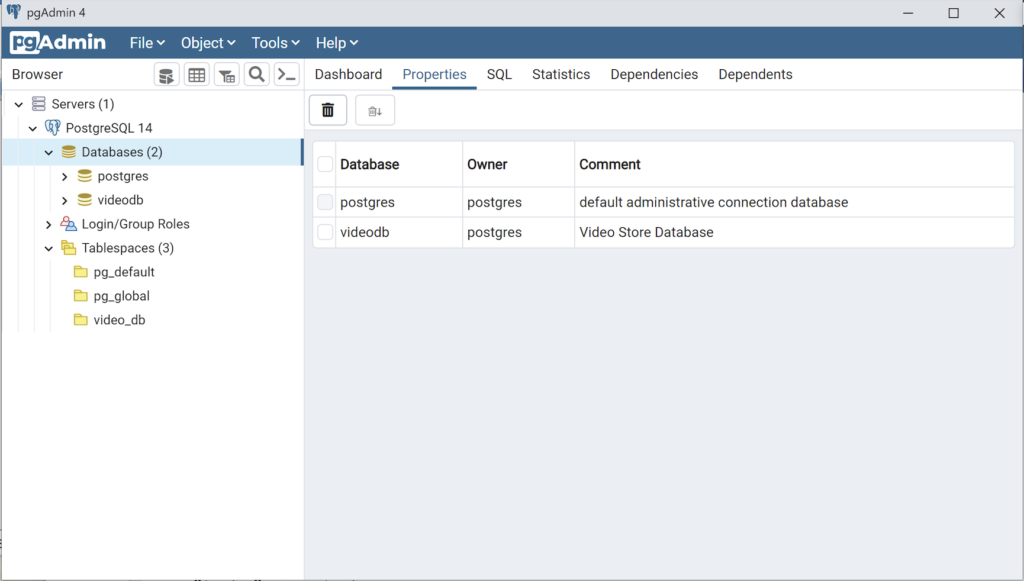Archive for the ‘pgAdmin4’ Category
AlmaLinux Install & Configuration

This is a collection of blog posts for installing and configuring AlmaLinux with the Oracle, PostgreSQL, MySQL databases and several programming languages. Sample programs show how to connect PHP and Python to the MySQL database.
- Installing AlmaLinux operating system
- Installing and configuring MySQL
- Installing Python-MySQL connector and provide sample programs
- Configuring Flask for Python on AlmaLinux with a complete software router instruction set.
- Installing Rust programming language and writing a sample program
- Installing and configuring LAMP stack with PHP and MySQL and a self-signed security key
- MySQL PNG Images in LAMP with PHP Programming
- Demonstration of how to write Perl that connects to MySQL
- Installing and configuring MySQL Workbench
- Installing and configuring PostgreSQL and pgAdmin4
- Identifying the required libnsl2-devel packages for SQL*Plus
- Writing and deploying a sqlplus function to use a read line wrapper
- Installing and configuring Visual Studio Code Editor
- Installing and configuring Java with connectivity to MySQL
- Installing and configuring Oracle SQL Developer
I used Oracle Database 11g XE in this instance to keep the footprint as small as possible. It required a few tricks and discovering the missing library that caused folks grief eleven years ago. I build another with a current Oracle Database XE after the new year.
If you see something that I missed or you’d like me to add, let me know. As time allows, I’ll try to do that. Naturally, the post will get updates as things are added later.
AlmaLinux+PostgreSQL
This installs PostgreSQL 15 on AlmaLinux 9 (don’t forget the PostgreSQL 15 Documentation site). The executable is available in the script that the postgresql.org provides; however, it seems appropriate to show how to find that script for any platform.
When you launch the postgres.org web site, you will see the following dialog. Click the Download-> button to choose an operating system.
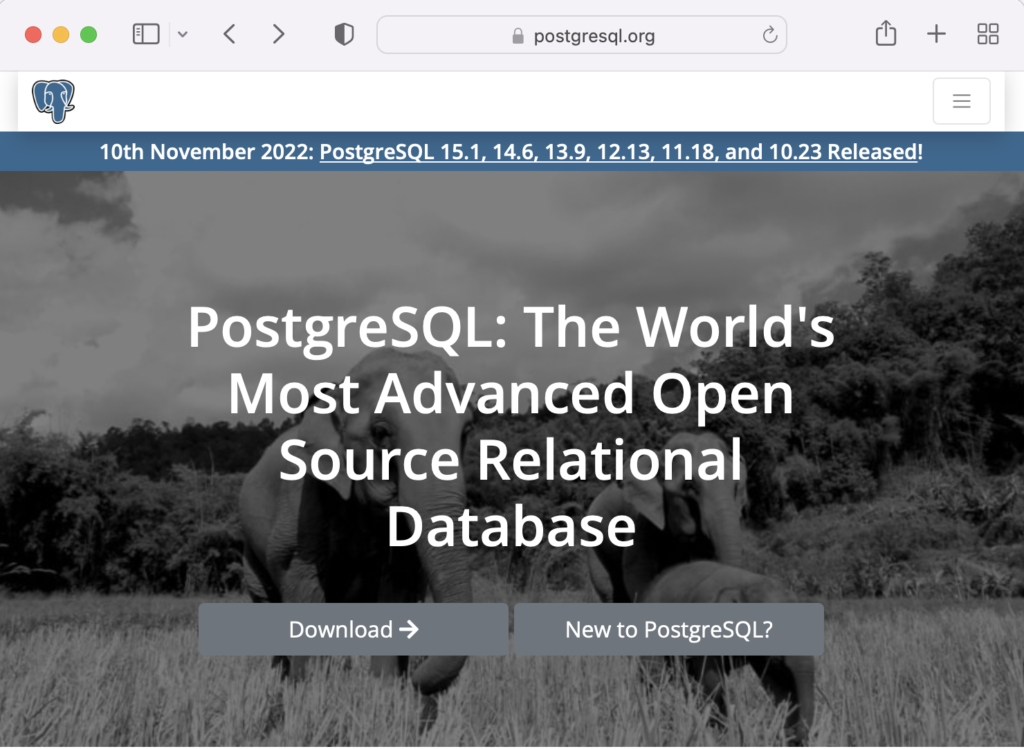
On the next webpage, click on the Linux icon button to proceed.
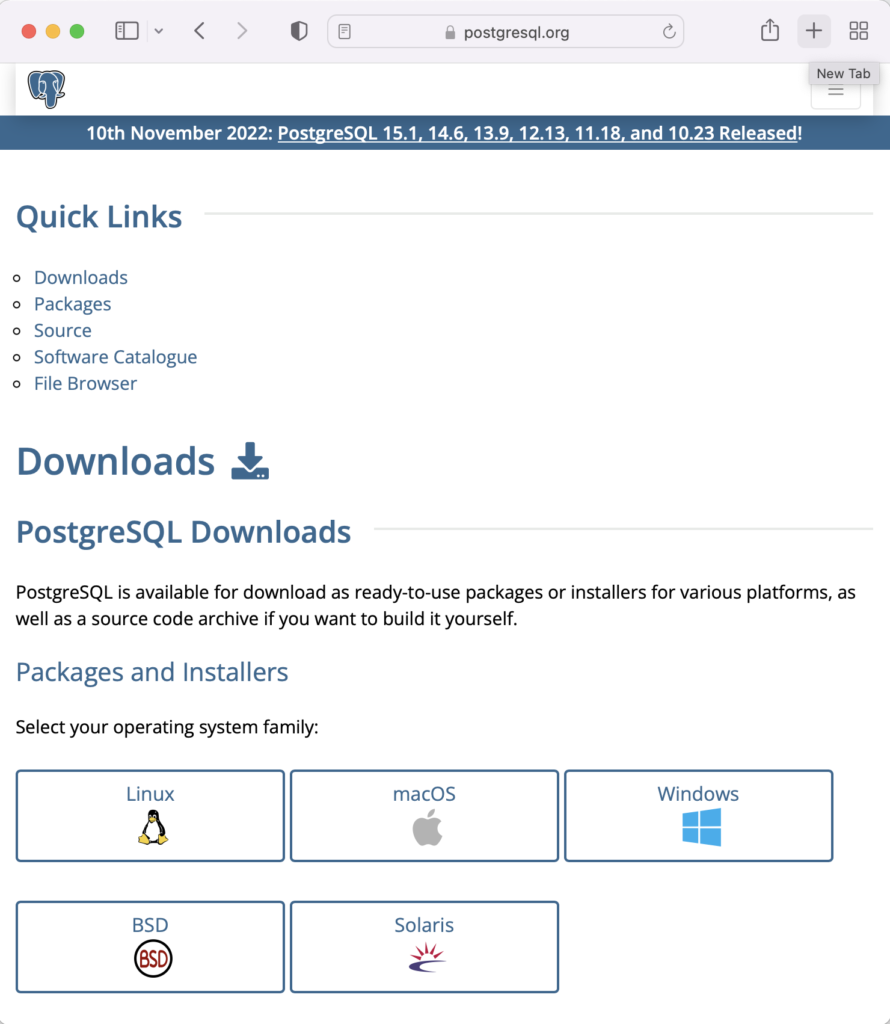
This page expands for you to choose a Linux distribution. Click on the Red Hat/Rocky/CentOS button to proceed.
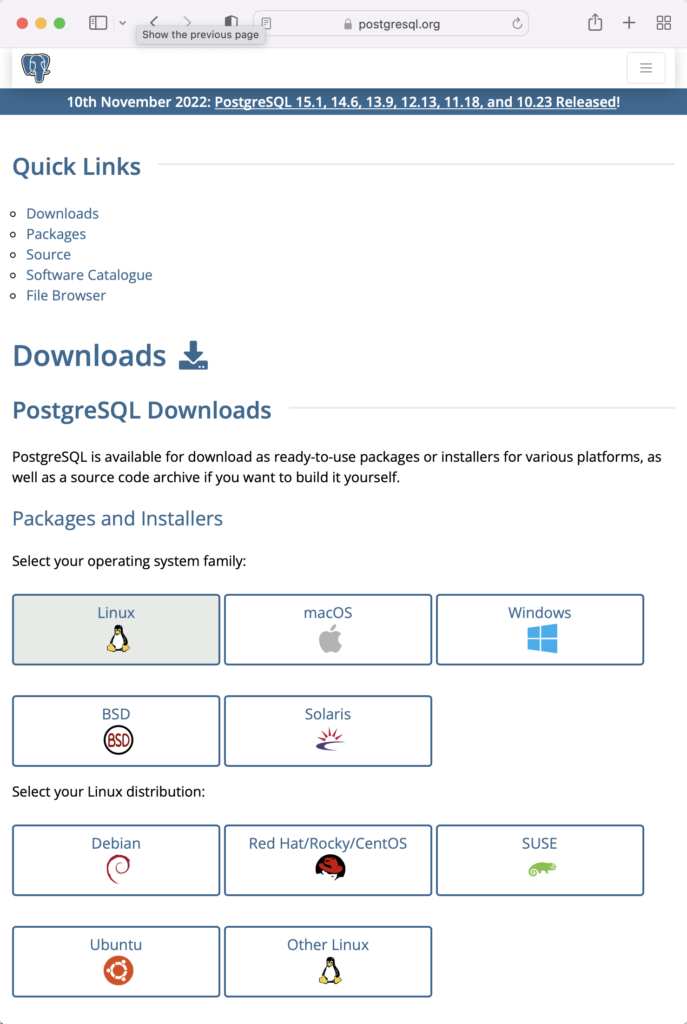
This web page lets you choose a platform, which should be Red Hat Enterprise, Rocky, or Oracle version 9.
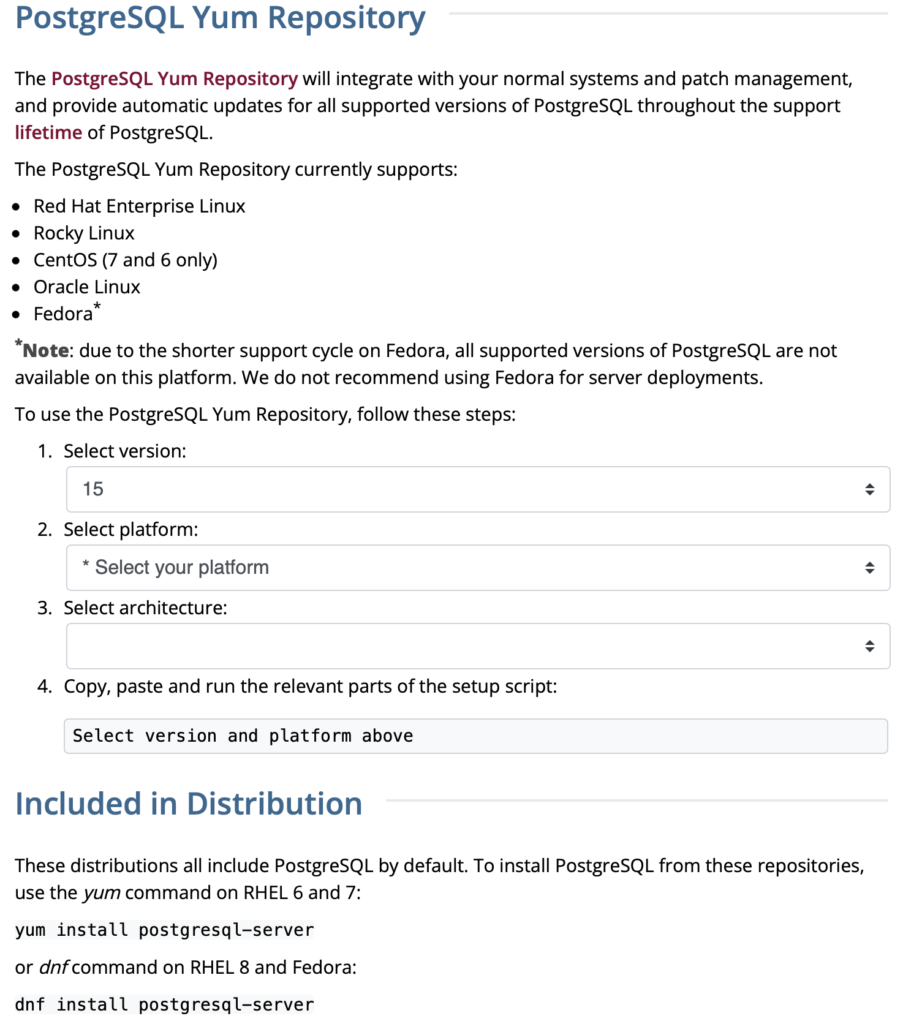
The selection fills out the web page and provides a setup script. The script installs the PostgreSQL packages, disables the built-in PostgreSQL module, installs PostgreSQL 15 Server, initialize, enable, and start PostgreSQL Server.
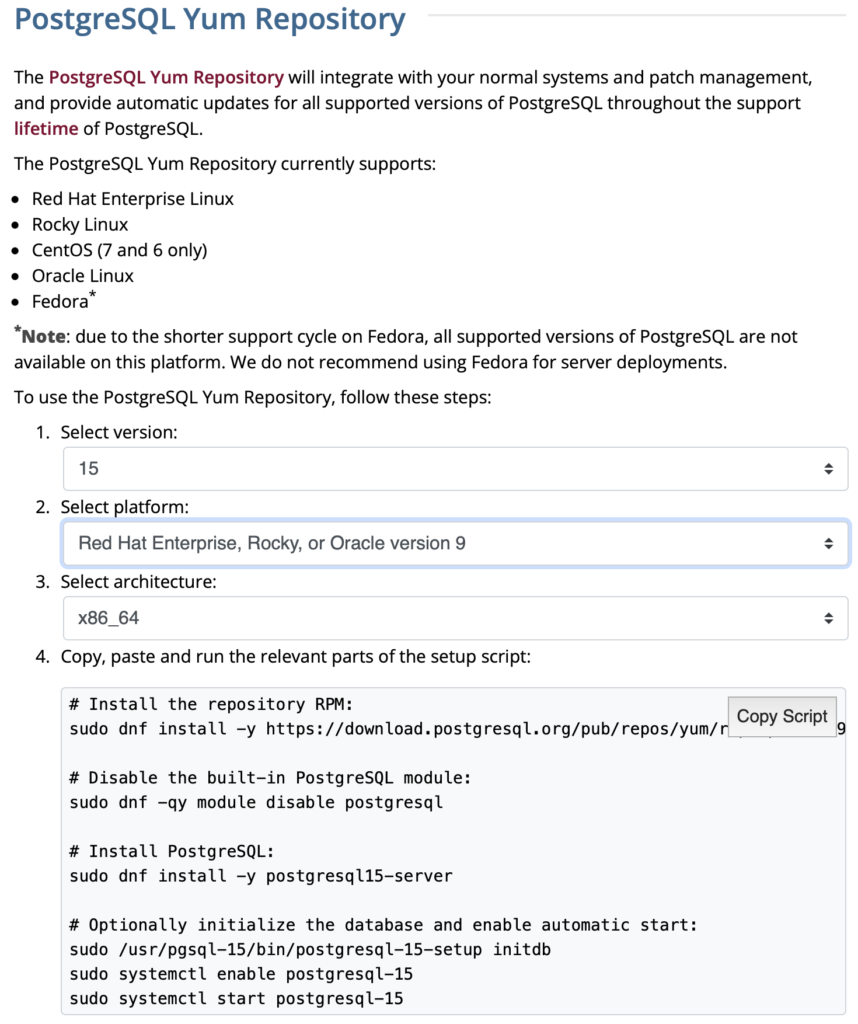
Here are the detailed steps:
- Install the PostgreSQL by updating dependent packages before installing it with the script provided by the PostgreSQL download web site:
# Install the repository RPM: sudo dnf install -y https://download.postgresql.org/pub/repos/yum/reporpms/EL-9-x86_64/pgdg-redhat-repo-latest.noarch.rpm # Disable the built-in PostgreSQL module: sudo dnf -qy module disable postgresql # Install PostgreSQL: sudo dnf install -y postgresql15-server # Optionally initialize the database and enable automatic start: sudo /usr/pgsql-15/bin/postgresql-15-setup initdb sudo systemctl enable postgresql-15 sudo systemctl start postgresql-15
Display detailed console log →
Last metadata expiration check: 20:38:10 ago on Mon 21 Nov 2022 02:07:25 AM EST. pgdg-redhat-repo-latest.noarch.rpm 3.6 kB/s | 12 kB 00:03 Dependencies resolved. ================================================================================ Package Architecture Version Repository Size ================================================================================ Installing: pgdg-redhat-repo noarch 42.0-28 @commandline 12 k Transaction Summary ================================================================================ Install 1 Package Total size: 12 k Installed size: 14 k Downloading Packages: Running transaction check Transaction check succeeded. Running transaction test Transaction test succeeded. Running transaction Regex version mismatch, expected: 10.40 2022-04-14 actual: 10.37 2021-05-26 Regex version mismatch, expected: 10.40 2022-04-14 actual: 10.37 2021-05-26 Preparing : 1/1 Installing : pgdg-redhat-repo-42.0-28.noarch 1/1 Verifying : pgdg-redhat-repo-42.0-28.noarch 1/1 Installed: pgdg-redhat-repo-42.0-28.noarch Complete! Last metadata expiration check: 20:38:10 ago on Mon 21 Nov 2022 02:07:25 AM EST. pgdg-redhat-repo-latest.noarch.rpm 3.6 kB/s | 12 kB 00:03 Dependencies resolved. ================================================================================ Package Architecture Version Repository Size ================================================================================ Installing: pgdg-redhat-repo noarch 42.0-28 @commandline 12 k Transaction Summary ================================================================================ Install 1 Package Total size: 12 k Installed size: 14 k Downloading Packages: Running transaction check Transaction check succeeded. Running transaction test Transaction test succeeded. Running transaction Regex version mismatch, expected: 10.40 2022-04-14 actual: 10.37 2021-05-26 Regex version mismatch, expected: 10.40 2022-04-14 actual: 10.37 2021-05-26 Preparing : 1/1 Installing : pgdg-redhat-repo-42.0-28.noarch 1/1 Verifying : pgdg-redhat-repo-42.0-28.noarch 1/1 Installed: pgdg-redhat-repo-42.0-28.noarch Complete! Importing GPG key 0x442DF0F8: Userid : "PostgreSQL RPM Building Project <pgsql-pkg-yum@postgresql.org>" Fingerprint: 68C9 E2B9 1A37 D136 FE74 D176 1F16 D2E1 442D F0F8 From : /etc/pki/rpm-gpg/RPM-GPG-KEY-PGDG Importing GPG key 0x442DF0F8: Userid : "PostgreSQL RPM Building Project <pgsql-pkg-yum@postgresql.org>" Fingerprint: 68C9 E2B9 1A37 D136 FE74 D176 1F16 D2E1 442D F0F8 From : /etc/pki/rpm-gpg/RPM-GPG-KEY-PGDG Importing GPG key 0x442DF0F8: Userid : "PostgreSQL RPM Building Project <pgsql-pkg-yum@postgresql.org>" Fingerprint: 68C9 E2B9 1A37 D136 FE74 D176 1F16 D2E1 442D F0F8 From : /etc/pki/rpm-gpg/RPM-GPG-KEY-PGDG Importing GPG key 0x442DF0F8: Userid : "PostgreSQL RPM Building Project <pgsql-pkg-yum@postgresql.org>" Fingerprint: 68C9 E2B9 1A37 D136 FE74 D176 1F16 D2E1 442D F0F8 From : /etc/pki/rpm-gpg/RPM-GPG-KEY-PGDG Importing GPG key 0x442DF0F8: Userid : "PostgreSQL RPM Building Project <pgsql-pkg-yum@postgresql.org>" Fingerprint: 68C9 E2B9 1A37 D136 FE74 D176 1F16 D2E1 442D F0F8 From : /etc/pki/rpm-gpg/RPM-GPG-KEY-PGDG Importing GPG key 0x442DF0F8: Userid : "PostgreSQL RPM Building Project <pgsql-pkg-yum@postgresql.org>" Fingerprint: 68C9 E2B9 1A37 D136 FE74 D176 1F16 D2E1 442D F0F8 From : /etc/pki/rpm-gpg/RPM-GPG-KEY-PGDG Importing GPG key 0x442DF0F8: Userid : "PostgreSQL RPM Building Project <pgsql-pkg-yum@postgresql.org>" Fingerprint: 68C9 E2B9 1A37 D136 FE74 D176 1F16 D2E1 442D F0F8 From : /etc/pki/rpm-gpg/RPM-GPG-KEY-PGDG Unable to resolve argument postgresql Error: Problems in request: missing groups or modules: postgresql Last metadata expiration check: 0:00:02 ago on Mon 21 Nov 2022 10:46:16 PM EST. Dependencies resolved. ================================================================================ Package Arch Version Repository Size ================================================================================ Installing: postgresql15-server x86_64 15.1-1PGDG.rhel9 pgdg15 6.0 M Installing dependencies: lz4 x86_64 1.9.3-5.el9 baseos 58 k postgresql15 x86_64 15.1-1PGDG.rhel9 pgdg15 1.5 M postgresql15-libs x86_64 15.1-1PGDG.rhel9 pgdg15 296 k Transaction Summary ================================================================================ Install 4 Packages Total download size: 7.8 M Installed size: 33 M Downloading Packages: (1/4): lz4-1.9.3-5.el9.x86_64.rpm 91 kB/s | 58 kB 00:00 (2/4): postgresql15-libs-15.1-1PGDG.rhel9.x86_6 97 kB/s | 296 kB 00:03 (3/4): postgresql15-15.1-1PGDG.rhel9.x86_64.rpm 214 kB/s | 1.5 MB 00:07 (4/4): postgresql15-server-15.1-1PGDG.rhel9.x86 371 kB/s | 6.0 MB 00:16 -------------------------------------------------------------------------------- Total 446 kB/s | 7.8 MB 00:17 PostgreSQL 15 for RHEL / Rocky 9 - x86_64 1.4 MB/s | 1.7 kB 00:00 Importing GPG key 0x442DF0F8: Userid : "PostgreSQL RPM Building Project <pgsql-pkg-yum@postgresql.org>" Fingerprint: 68C9 E2B9 1A37 D136 FE74 D176 1F16 D2E1 442D F0F8 From : /etc/pki/rpm-gpg/RPM-GPG-KEY-PGDG Key imported successfully Running transaction check Transaction check succeeded. Running transaction test Transaction test succeeded. Running transaction Regex version mismatch, expected: 10.40 2022-04-14 actual: 10.37 2021-05-26 Regex version mismatch, expected: 10.40 2022-04-14 actual: 10.37 2021-05-26 Preparing : 1/1 Installing : postgresql15-libs-15.1-1PGDG.rhel9.x86_64 1/4 Running scriptlet: postgresql15-libs-15.1-1PGDG.rhel9.x86_64 1/4 Installing : lz4-1.9.3-5.el9.x86_64 2/4 Installing : postgresql15-15.1-1PGDG.rhel9.x86_64 3/4 Running scriptlet: postgresql15-15.1-1PGDG.rhel9.x86_64 3/4 Running scriptlet: postgresql15-server-15.1-1PGDG.rhel9.x86_64 4/4 Installing : postgresql15-server-15.1-1PGDG.rhel9.x86_64 4/4 Running scriptlet: postgresql15-server-15.1-1PGDG.rhel9.x86_64 4/4 Regex version mismatch, expected: 10.40 2022-04-14 actual: 10.37 2021-05-26 Regex version mismatch, expected: 10.40 2022-04-14 actual: 10.37 2021-05-26 Verifying : lz4-1.9.3-5.el9.x86_64 1/4 Verifying : postgresql15-15.1-1PGDG.rhel9.x86_64 2/4 Verifying : postgresql15-libs-15.1-1PGDG.rhel9.x86_64 3/4 Verifying : postgresql15-server-15.1-1PGDG.rhel9.x86_64 4/4 Installed: lz4-1.9.3-5.el9.x86_64 postgresql15-15.1-1PGDG.rhel9.x86_64 postgresql15-libs-15.1-1PGDG.rhel9.x86_64 postgresql15-server-15.1-1PGDG.rhel9.x86_64 Complete! Initializing database ... /sbin/restorecon: Regex version mismatch, expected: 10.40 2022-04-14 actual: 10.37 2021-05-26 /sbin/restorecon: Regex version mismatch, expected: 10.40 2022-04-14 actual: 10.37 2021-05-26 /sbin/restorecon: Regex version mismatch, expected: 10.40 2022-04-14 actual: 10.37 2021-05-26 /sbin/restorecon: Regex version mismatch, expected: 10.40 2022-04-14 actual: 10.37 2021-05-26 /sbin/restorecon: Regex version mismatch, expected: 10.40 2022-04-14 actual: 10.37 2021-05-26 /sbin/restorecon: Regex version mismatch, expected: 10.40 2022-04-14 actual: 10.37 2021-05-26 OK Created symlink /etc/systemd/system/multi-user.target.wants/postgresql-15.service → /usr/lib/systemd/system/postgresql-15.service.
- The simpmlest way to verify the installation is to check for the psql executable. You can do that with this command:
which psqlIt should return:
/usr/bin/psql
- Attempt to login with the following command-line interface (CLI) syntax:
psql -U postgres -W
It should fail and return the following:
psql: error: connection to server on socket "/var/run/postgresql/.s.PGSQL.5432" failed: FATAL: Peer authentication failed for user "postgres"
This error occurs because you’re not the postgres user, and all other users must designate that they’re connecting to an account with a password. The following steps let you configure the Operating System (OS).
-
You must shell out to the root superuser’s account, and then shell out to the postgres user’s account to test your connection because postgres user’s account disallows direct connection.
su - root su - postgres
You can verify the current postgres user with this command:
whoamiIt should return the following:
postgres
As the postgres user, you connect to the database without a password. You use the following syntax:
psql -U postgresIt should display the following:
psql (15.1) Type "help" for help.
-
At this point, you have some operating system (OS) stuff to setup before configuring a PostgreSQL sandboxed videodb database and student user. Exit psql with the following command:
postgres=# \q
Navigate to the PostgreSQL home database directory as the postgres user with this command:
cd /var/lib/pgsql/15/data
Edit the pg_hba.conf file to add lines for the postgres and student users:
# TYPE DATABASE USER ADDRESS METHOD # "local" is for Unix domain socket connections only local all all peer local all postgres peer local all student peer # IPv4 local connections: host all all 127.0.0.1/32 scram-sha-256 # IPv6 local connections: host all all ::1/128 scram-sha-256 # Allow replication connections from localhost, by a user with the # replication privilege. local replication all scram-sha-256 host replication all 127.0.0.1/32 scram-sha-256 host replication all ::1/128 scram-sha-256
Navigate up the directory tree from the /var/lib/pgsql/15/data directory, which is also the data dictionary, to the following /var/lib/pgsql/15 base directory:
cd /var/lib/pgsql/15
Create a new video_db directory. This is where you will deploy the video_db tablespace. You create this directory with the following command:
mkdir video_dbChange the video_db permissions to read, write, and execute for only the owner with this syntax as the postgres user:
chmod 700 video_db
-
Exit the postgres user with the exit command and open PostgreSQL’s 5432 listener port as the root user. You can use the following command, as the root user:
firewall-cmd --zone=public --add-port 5432/tcp --permanent
-
You must shell out from the root user to the postgres user with the following command:
su - postgres
-
You must shell out to the root superuser’s account, and then shell out to the postgres user’s account to test your connection because postgres user’s account disallows direct connection.
- Connect to the postgres account and perform the following commands:
- After connecting as the postgres superuser, you can create a video_db tablespace with the following syntax:
CREATE TABLESPACE video_db OWNER postgres LOCATION 'C:\Users\username\video_db';
This will return the following:
CREATE TABLESPACE
You can query whether you successfully create the video_db tablespace with the following:
SELECT * FROM pg_tablespace;
It should return the following:
oid | spcname | spcowner | spcacl | spcoptions -------+------------+----------+--------+------------ 1663 | pg_default | 10 | | 1664 | pg_global | 10 | | 16389 | video_db | 10 | | (3 rows)
-
You need to know the PostgreSQL default collation before you create a new database. You can write the following query to determine the default correlation:
postgres=# SELECT datname, datcollate FROM pg_database WHERE datname = 'postgres';
It should return something like this:
datname | datcollate ----------+------------- postgres | en_US.UTF-8 (1 row)
The datcollate value of the postgres database needs to the same value for the LC_COLLATE and LC_CTYPE parameters when you create a database. You can create a videodb database with the following syntax provided you’ve made appropriate substitutions for the LC_COLLATE and LC_CTYPE values below:
CREATE DATABASE videodb WITH OWNER = postgres ENCODING = 'UTF8' TABLESPACE = video_db LC_COLLATE = 'en_US.UTF-8' LC_CTYPE = 'en_US.UTF-8' CONNECTION LIMIT = -1;
You can verify the creation of the videodb with the following command:
postgres# \l
It should show you a display like the following:
List of databases Name | Owner | Encoding | Collate | Ctype | ICU Locale | Locale Provider | Access privileges -----------+----------+----------+-------------+-------------+------------+-----------------+----------------------- postgres | postgres | UTF8 | en_US.UTF-8 | en_US.UTF-8 | | libc | template0 | postgres | UTF8 | en_US.UTF-8 | en_US.UTF-8 | | libc | =c/postgres + | | | | | | | postgres=CTc/postgres template1 | postgres | UTF8 | en_US.UTF-8 | en_US.UTF-8 | | libc | =c/postgres + | | | | | | | postgres=CTc/postgres videodb | postgres | UTF8 | en_US.UTF-8 | en_US.UTF-8 | | libc | (4 rows)Then, you can assign comment to the database with the following syntax:
COMMENT ON DATABASE videodb IS 'Video Store Database';
- After connecting as the postgres superuser, you can create a video_db tablespace with the following syntax:
- Create a Role, Grant, and User:
In this section you create a dba role, grant privileges on a videodb database to a role, and create a user with the role that you created previously with the following three statements. There are three steps in this sections.
- The first step creates a dba role:
CREATE ROLE dba WITH SUPERUSER;
- The second step grants all privileges on the videodb database to both the postgres superuser and the dba role:
GRANT TEMPORARY, CONNECT ON DATABASE videodb TO PUBLIC; GRANT ALL PRIVILEGES ON DATABASE videodb TO postgres; GRANT ALL PRIVILEGES ON DATABASE videodb TO dba;
Any work in pgAdmin4 requires a grant on the videodb database to the postgres superuser. The grant enables visibility of the videodb database in the pgAdmin4 console as shown in the following image.
- The third step changes the ownership of the videodb database to the student user:
ALTER DATABASE videodb OWNER TO student;
You can verify the change of ownership for the videodb from the postgres user to student user with the following command:
postgres# \l
It should show you a display like the following:
List of databases Name | Owner | Encoding | Collate | Ctype | ICU Locale | Locale Provider | Access privileges -----------+----------+----------+-------------+-------------+------------+-----------------+----------------------- postgres | postgres | UTF8 | en_US.UTF-8 | en_US.UTF-8 | | libc | template0 | postgres | UTF8 | en_US.UTF-8 | en_US.UTF-8 | | libc | =c/postgres + | | | | | | | postgres=CTc/postgres template1 | postgres | UTF8 | en_US.UTF-8 | en_US.UTF-8 | | libc | =c/postgres + | | | | | | | postgres=CTc/postgres videodb | student | UTF8 | en_US.UTF-8 | en_US.UTF-8 | | libc | =Tc/student + | | | | | | | student=CTc/student + | | | | | | | dba=CTc/student (4 rows) - The fourth step creates a student user with the dba role:
CREATE USER student WITH ROLE dba ENCRYPTED PASSWORD 'student';
After this step, you need to disconnect as the postgres superuser with the following command:
\q
- The first step creates a dba role:
- Connect to the videodb database as the student user with the PostgreSQL CLI, create a new_hire table and quit the database.
The following syntax lets you connect to a videodb database as the student user. You should note that the Linux OS student user name should match the database user name.
psql -Ustudent -W -dvideodb
You create the new_hire table in the public schema of the videodb database with the following syntax:
CREATE TABLE new_hire ( new_hire_id SERIAL CONSTRAINT new_hire_pk PRIMARY KEY , first_name VARCHAR(20) NOT NULL , middle_name VARCHAR(20) , last_name VARCHAR(20) NOT NULL , hire_date DATE NOT NULL , UNIQUE(first_name, middle_name, hire_date));
You can describe the new_hire table with the following command:
\d new_hire
You quit the psql connection with a quit; or \q, like so
quit;
- Installing, configuring, and launching pgadmin4 (don’t forget the pgAdmin 4 Documentation site):
- You need to install three sets of packages. They’re the pgadmin-server, policycoreutils-python-utils, and pgadmin4-desktop.
- Apply the pgadmin-server package:
sudo yum install https://ftp.postgresql.org/pub/pgadmin/pgadmin4/yum/redhat/rhel-9Server-x86_64/pgadmin4-server-6.16-1.el9.x86_64.rpm
Display detailed console log →
Last metadata expiration check: 0:36:13 ago on Mon 28 Nov 2022 12:59:07 AM EST. pgadmin4-server-6.16-1.el9.x86_64.rpm 1.9 MB/s | 73 MB 00:38 Dependencies resolved. ================================================================================================================================ Package Architecture Version Repository Size ================================================================================================================================ Installing: pgadmin4-server x86_64 6.16-1.el9 @commandline 73 M Transaction Summary ================================================================================================================================ Install 1 Package Total size: 73 M Installed size: 265 M Is this ok [y/N]: y Downloading Packages: Running transaction check Transaction check succeeded. Running transaction test Transaction test succeeded. Running transaction Regex version mismatch, expected: 10.40 2022-04-14 actual: 10.37 2021-05-26 Regex version mismatch, expected: 10.40 2022-04-14 actual: 10.37 2021-05-26 Preparing : 1/1 Installing : pgadmin4-server-6.16-1.el9.x86_64 1/1 Verifying : pgadmin4-server-6.16-1.el9.x86_64 1/1 Installed: pgadmin4-server-6.16-1.el9.x86_64 Complete!
- Apply or upgrade (which is the default at this point) the policycoreutils-python-utils package:
sudo dnf install policycoreutils-python-utils
Display detailed console log →
Last metadata expiration check: 0:50:44 ago on Mon 28 Nov 2022 12:59:07 AM EST. Package policycoreutils-python-utils-3.3-6.el9_0.noarch is already installed. Dependencies resolved. ================================================================================================================================ Package Architecture Version Repository Size ================================================================================================================================ Upgrading: libsemanage x86_64 3.4-2.el9 baseos 118 k policycoreutils x86_64 3.4-4.el9 baseos 202 k policycoreutils-devel x86_64 3.4-4.el9 appstream 139 k policycoreutils-python-utils noarch 3.4-4.el9 appstream 69 k python3-libsemanage x86_64 3.4-2.el9 appstream 80 k python3-policycoreutils noarch 3.4-4.el9 appstream 2.0 M Transaction Summary ================================================================================================================================ Upgrade 6 Packages Total download size: 2.6 M Is this ok [y/N]: y Downloading Packages: (1/6): policycoreutils-python-utils-3.4-4.el9.noarch.rpm 28 kB/s | 69 kB 00:02 (2/6): python3-libsemanage-3.4-2.el9.x86_64.rpm 32 kB/s | 80 kB 00:02 (3/6): policycoreutils-devel-3.4-4.el9.x86_64.rpm 55 kB/s | 139 kB 00:02 (4/6): libsemanage-3.4-2.el9.x86_64.rpm 189 kB/s | 118 kB 00:00 (5/6): python3-policycoreutils-3.4-4.el9.noarch.rpm 2.8 MB/s | 2.0 MB 00:00 (6/6): policycoreutils-3.4-4.el9.x86_64.rpm 302 kB/s | 202 kB 00:00 -------------------------------------------------------------------------------------------------------------------------------- Total 521 kB/s | 2.6 MB 00:05 Running transaction check Transaction check succeeded. Running transaction test Transaction test succeeded. Running transaction Regex version mismatch, expected: 10.40 2022-04-14 actual: 10.37 2021-05-26 Regex version mismatch, expected: 10.40 2022-04-14 actual: 10.37 2021-05-26 Preparing : 1/1 Upgrading : libsemanage-3.4-2.el9.x86_64 1/12 Upgrading : python3-libsemanage-3.4-2.el9.x86_64 2/12 Upgrading : policycoreutils-3.4-4.el9.x86_64 3/12 Running scriptlet: policycoreutils-3.4-4.el9.x86_64 3/12 Upgrading : python3-policycoreutils-3.4-4.el9.noarch 4/12 Upgrading : policycoreutils-python-utils-3.4-4.el9.noarch 5/12 Upgrading : policycoreutils-devel-3.4-4.el9.x86_64 6/12 Cleanup : policycoreutils-devel-3.3-6.el9_0.x86_64 7/12 Cleanup : policycoreutils-python-utils-3.3-6.el9_0.noarch 8/12 Cleanup : python3-policycoreutils-3.3-6.el9_0.noarch 9/12 Cleanup : python3-libsemanage-3.3-2.el9.x86_64 10/12 Running scriptlet: policycoreutils-3.3-6.el9_0.x86_64 11/12 Cleanup : policycoreutils-3.3-6.el9_0.x86_64 11/12 Cleanup : libsemanage-3.3-2.el9.x86_64 12/12 Running scriptlet: libsemanage-3.3-2.el9.x86_64 12/12 Verifying : policycoreutils-devel-3.4-4.el9.x86_64 1/12 Verifying : policycoreutils-devel-3.3-6.el9_0.x86_64 2/12 Verifying : policycoreutils-python-utils-3.4-4.el9.noarch 3/12 Verifying : policycoreutils-python-utils-3.3-6.el9_0.noarch 4/12 Verifying : python3-libsemanage-3.4-2.el9.x86_64 5/12 Verifying : python3-libsemanage-3.3-2.el9.x86_64 6/12 Verifying : python3-policycoreutils-3.4-4.el9.noarch 7/12 Verifying : python3-policycoreutils-3.3-6.el9_0.noarch 8/12 Verifying : libsemanage-3.4-2.el9.x86_64 9/12 Verifying : libsemanage-3.3-2.el9.x86_64 10/12 Verifying : policycoreutils-3.4-4.el9.x86_64 11/12 Verifying : policycoreutils-3.3-6.el9_0.x86_64 12/12 Upgraded: libsemanage-3.4-2.el9.x86_64 policycoreutils-3.4-4.el9.x86_64 policycoreutils-devel-3.4-4.el9.x86_64 policycoreutils-python-utils-3.4-4.el9.noarch python3-libsemanage-3.4-2.el9.x86_64 python3-policycoreutils-3.4-4.el9.noarch Complete!
- Apply the pgadmin4-desktop package:
sudo dnf install -y https://ftp.postgresql.org/pub/pgadmin/pgadmin4/yum/redhat/rhel-9Server-x86_64/pgadmin4-desktop-6.16-1.el9.x86_64.rpm
Display detailed console log →
Last metadata expiration check: 1:14:02 ago on Mon 28 Nov 2022 12:59:07 AM EST. pgadmin4-desktop-6.16-1.el9.x86_64.rpm 3.1 MB/s | 88 MB 00:28 Dependencies resolved. ================================================================================================================================ Package Architecture Version Repository Size ================================================================================================================================ Installing: pgadmin4-desktop x86_64 6.16-1.el9 @commandline 88 M Installing dependencies: libatomic x86_64 11.3.1-2.1.el9.alma baseos 56 k Transaction Summary ================================================================================================================================ Install 2 Packages Total size: 88 M Total download size: 56 k Installed size: 341 M Downloading Packages: libatomic-11.3.1-2.1.el9.alma.x86_64.rpm 83 kB/s | 56 kB 00:00 -------------------------------------------------------------------------------------------------------------------------------- Total 39 kB/s | 56 kB 00:01 Running transaction check Transaction check succeeded. Running transaction test Transaction test succeeded. Running transaction Regex version mismatch, expected: 10.40 2022-04-14 actual: 10.37 2021-05-26 Regex version mismatch, expected: 10.40 2022-04-14 actual: 10.37 2021-05-26 Preparing : 1/1 Installing : libatomic-11.3.1-2.1.el9.alma.x86_64 1/2 Installing : pgadmin4-desktop-6.16-1.el9.x86_64 2/2 Running scriptlet: pgadmin4-desktop-6.16-1.el9.x86_64 2/2 Verifying : libatomic-11.3.1-2.1.el9.alma.x86_64 1/2 Verifying : pgadmin4-desktop-6.16-1.el9.x86_64 2/2 Installed: libatomic-11.3.1-2.1.el9.alma.x86_64 pgadmin4-desktop-6.16-1.el9.x86_64 Complete!
- Apply the pgadmin-server package:
- You configure your .bashrc file to add the pgadmin4 directory to your $PATH environment variable.
# Add the pgadmin4 executable to the $PATH. export set PATH=$PATH:/usr/pgadmin4/bin
You also configure your .bashrc file to add a pgadmin4 function, which simplifies how you call the pgadmin4 executable.
# Function to ensure pgadmin4 call is simplified and without warnings. pgadmin4 () { # Call the pgadmin4 executable. if [[ `type -t pgadmin4` = 'function' ]]; then if [ -f "/usr/pgadmin4/bin/pgadmin4" ]; then /usr/pgadmin4/bin/pgadmin4 2>/dev/null & else echo "[/usr/pgadmin4/bin/pgadmin4] is not found." fi else echo "[pgadmin4] is not a function" fi }
You can launch your pgadmin4 program file now with the following syntax as the student user:
pgadmin4
It takes a couple moments to launch the pgadmin4 desktop. The initial screen will look like:
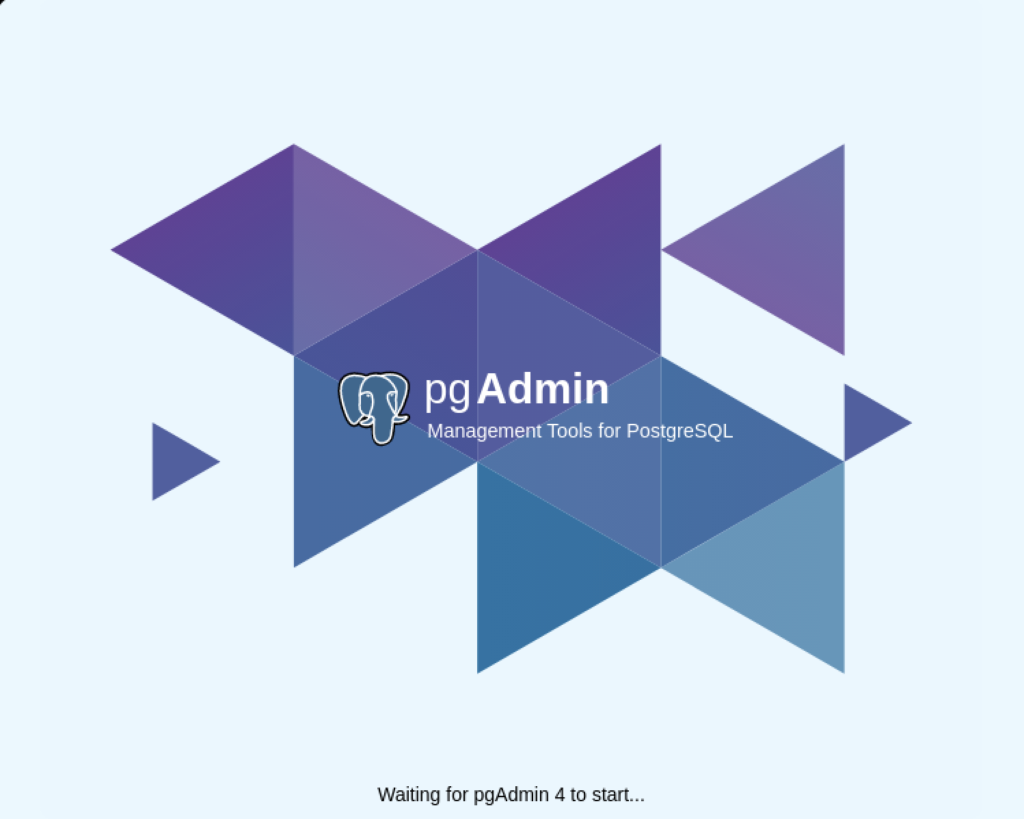
After pgadmin4 launches, you’re prompted for a master password. Enter the password and click the OK button to proceed.
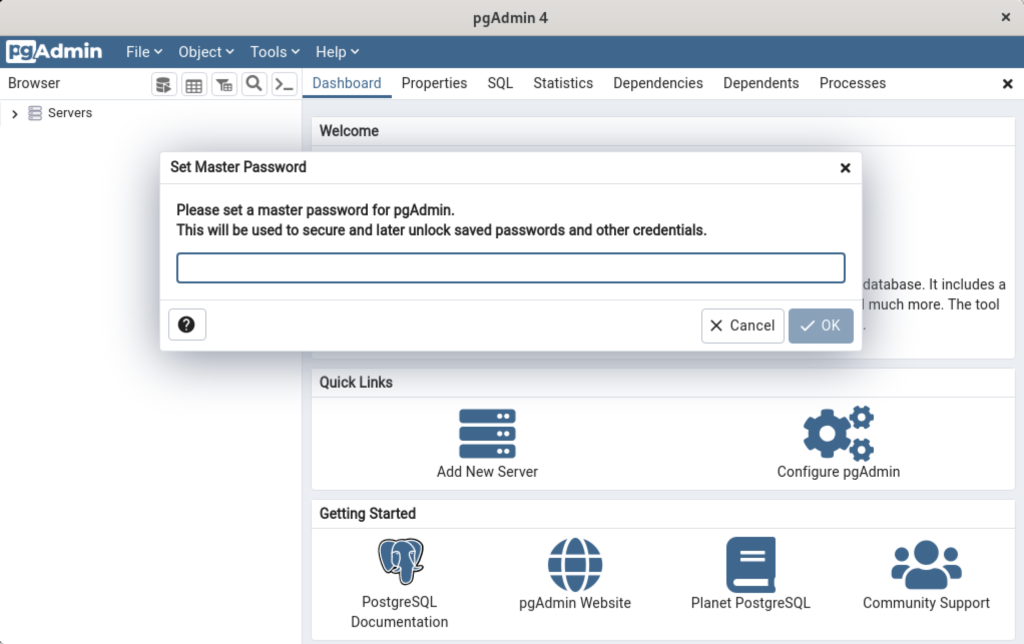
After entering the password, you arrive at the base dialog, as shown.
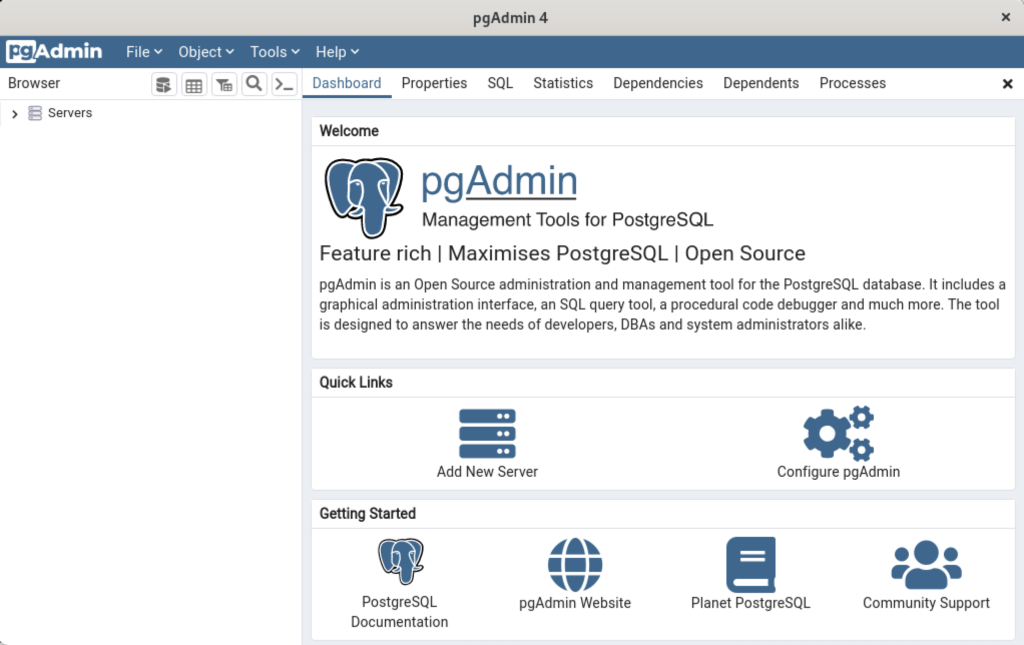
Click the Add New Server link, which prompts you to register your database. Enter videodb in the Name field and click the Connection tab to the right of the General tab.
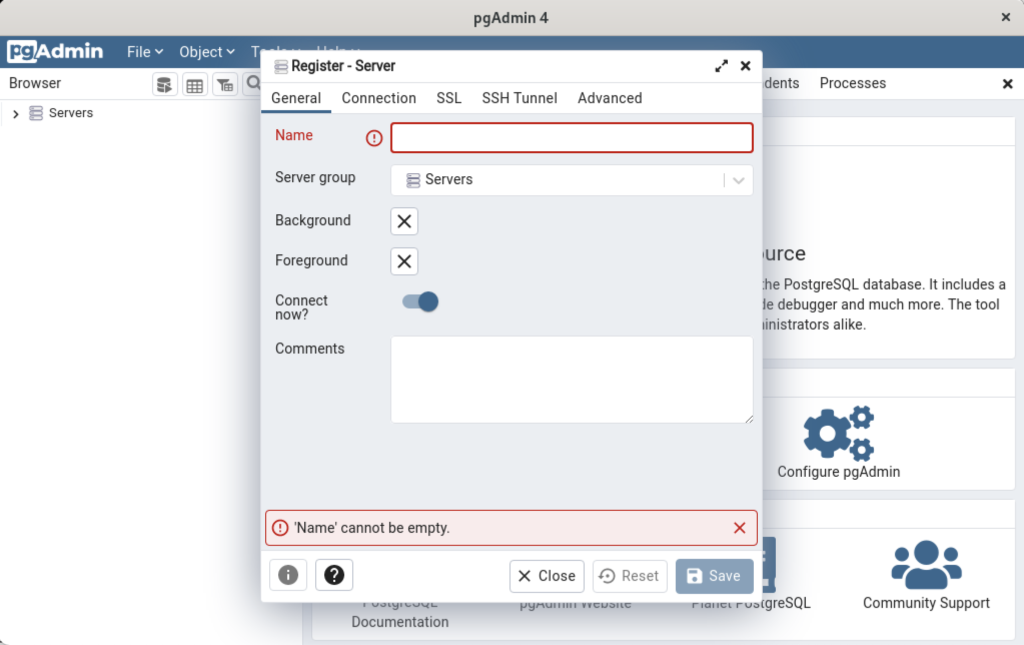
In the Connection dialog, enter the following values:
- Host name/address: localhost
- Port: 5432
- Maintenance database: postgres
- Username: student
- Password: student

Enter a name for your database. In this example, videodb is the Server Name. Click the Save button to proceed.

- You need to install three sets of packages. They’re the pgadmin-server, policycoreutils-python-utils, and pgadmin4-desktop.
This completes the instructions for installing, configuring, and using PostgreSQL on AlmaLinux. As always, I hope it helps those looking for instructions.
Fedora 30 pgAdmin4 Install
Last September, the pgAdmin4 installation stymied me. I wasn’t sure what was I had done wrong in the installation but I was on a deadline to release my Fedora 30 Linux virtualization. That meant I had to move on and leave it for later. Today, I’m building the new image and returned to the task.
I installed pgadmin4 with the following command:
dnf -y install pgadmin4 |
The pgadmin4 configuration instructions can be found for several Linux versions at Josphat Mutai’s Computing for Geeks web page. On Fedora 30, you need to do the following:
- Install, start, and enable Apache as the
httpdservice unless you already have done that. - Copy the
/etc/httpd/conf.d/pgadmin4.conf.samplefile to/etc/httpd/conf.d/pgadmin4.conf, which is a new file. - Restart the
httpdservice to incorporate thepgadmin4configuration file.
After that, my instructions vary from the original web page because they didn’t work. You actually need to create four directories as the sudo or root user:
/var/lib/pgadmin4/var/lib/pgadmin4/sessions/var/lib/pgadmin4/storage/var/log/pgadmin4
You can make both directories with a single mkdir command, like:
mkdir -p /var/lib/pgadmin4 /var/lib/pgadmin4/sessions /var/lib/pgadmin4/storage /var/log/pgadmin4 |
As the root or sudo user, change the ownership of these two directories to the apache user with the following syntax:
chown -R apache:apache /var/lib/pgadmin4 /var/lib/pgadmin4/sessions /var/lib/pgadmin4/storage /var/log/pgadmin4 |
You add the following four statements to the config_distro.py file in the /usr/lib/python3.7/site-packages/pgadmin4-web directory as the root or sudo user:
LOG_FILE = '/var/log/pgadmin4/pgadmin4.log' SQLITE_PATH = '/var/lib/pgadmin4/pgadmin4.db' SESSION_DB_PATH = '/var/lib/pgadmin4/sessions' STORAGE_DIR = '/var/lib/pgadmin4/storage' |
You need to setup the pgadmin user with the following python3 command:
python3 /usr/lib/python3.7/site-packages/pgadmin4-web/setup.py |
Enter the following values, a real email address and a password twice:
NOTE: Configuring authentication for SERVER mode. Enter the email address and password to use for the initial pgAdmin user account: Email address: admin@example.com Password: your_password Retype password: your_password pgAdmin 4 - Application Initialisation ====================================== |
Before you move on, you should check ownership of the pgadmin4 directories in the /var/lib and /var/log directories and their files by long listing them as follows:
- Check the
/var/libdirectory:ll /var/lib/pgadmin4
It should display:
total 148 -rw-r--r--. 1 root root 1296 Apr 11 12:12 my-httpd.pp -rw-r--r--. 1 root root 332 Apr 11 12:12 my-httpd.te -rw-------. 1 apache apache 131072 Apr 11 12:16 pgadmin4.db drwx------. 2 apache apache 4096 Apr 11 12:15 sessions drwxr-xr-x. 2 apache apache 4096 Apr 10 17:33 storage
- Check the
/var/logdirectory:ll /var/log/pgadmin4
It should display:
total 4 -rw-r--r--. 1 apache apache 1174 Apr 11 12:15 pgadmin4.log
Assuming you have an enabled firewall, you need to issue the following two commands as the root or sudo user:
firewall-cmd --permanent --add-service=http firewall-cmd --reload |
You invoke pgAdmin4 from within a browser window with the following URL for a stand alone workstation (for a workstation on a DNS network you would enter pgadmin.domain.domain_type in lieu of localhost):
pgadmin/localhost/pgadmin4 |
You most likely will encounter an Internal Server Error, the recommended fix is reputed to be:
ausearch -c 'httpd' --raw | audit2allow -M my-httpd semodule -i my-httpd.pp |
After completing the installation, you should be able to run pgadmin4, by typing in the following URL into a web browser:
http://localhost/pgadmin4 |
You should see the pgAmin4 web page if everything works. If it fails to launch, you should check the Apache error log. The error_log file is found in the /var/log/httpd directory. This is a type of error you may get if the ownership privileges aren’t assigned to the apache user and apache group.
Display sample log →
[Sat Apr 11 12:06:25.433570 2020] [wsgi:error] [pid 16086:tid 139914869880576] [remote ::1:39136] mod_wsgi (pid=16086): Failed to exec Python script file '/usr/lib/python3.7/site-packages/pgadmin4-web/pgAdmin4.wsgi'. [Sat Apr 11 12:06:25.433611 2020] [wsgi:error] [pid 16086:tid 139914869880576] [remote ::1:39136] mod_wsgi (pid=16086): Exception occurred processing WSGI script '/usr/lib/python3.7/site-packages/pgadmin4-web/pgAdmin4.wsgi'. [Sat Apr 11 12:06:25.433720 2020] [wsgi:error] [pid 16086:tid 139914869880576] [remote ::1:39136] Traceback (most recent call last): [Sat Apr 11 12:06:25.433741 2020] [wsgi:error] [pid 16086:tid 139914869880576] [remote ::1:39136] File "/usr/lib/python3.7/site-packages/pgadmin4-web/pgAdmin4.wsgi", line 36, in <module> [Sat Apr 11 12:06:25.433745 2020] [wsgi:error] [pid 16086:tid 139914869880576] [remote ::1:39136] from pgAdmin4 import app as application [Sat Apr 11 12:06:25.433749 2020] [wsgi:error] [pid 16086:tid 139914869880576] [remote ::1:39136] File "/usr/lib/python3.7/site-packages/pgadmin4-web/pgAdmin4.py", line 109, in <module> [Sat Apr 11 12:06:25.433752 2020] [wsgi:error] [pid 16086:tid 139914869880576] [remote ::1:39136] app = create_app() [Sat Apr 11 12:06:25.433756 2020] [wsgi:error] [pid 16086:tid 139914869880576] [remote ::1:39136] File "/usr/lib/python3.7/site-packages/pgadmin4-web/pgadmin/__init__.py", line 345, in create_app [Sat Apr 11 12:06:25.433759 2020] [wsgi:error] [pid 16086:tid 139914869880576] [remote ::1:39136] os.chmod(config.SQLITE_PATH, 0o600) [Sat Apr 11 12:06:25.433768 2020] [wsgi:error] [pid 16086:tid 139914869880576] [remote ::1:39136] PermissionError: [Errno 13] Permission denied: '/var/lib/pgadmin4/pgadmin4.db' [Sat Apr 11 12:06:28.234643 2020] [wsgi:error] [pid 16086:tid 139914945414912] [remote ::1:39138] mod_wsgi (pid=16086): Failed to exec Python script file '/usr/lib/python3.7/site-packages/pgadmin4-web/pgAdmin4.wsgi'. [Sat Apr 11 12:06:28.234694 2020] [wsgi:error] [pid 16086:tid 139914945414912] [remote ::1:39138] mod_wsgi (pid=16086): Exception occurred processing WSGI script '/usr/lib/python3.7/site-packages/pgadmin4-web/pgAdmin4.wsgi'. [Sat Apr 11 12:06:28.234781 2020] [wsgi:error] [pid 16086:tid 139914945414912] [remote ::1:39138] Traceback (most recent call last): [Sat Apr 11 12:06:28.234816 2020] [wsgi:error] [pid 16086:tid 139914945414912] [remote ::1:39138] File "/usr/lib/python3.7/site-packages/pgadmin4-web/pgAdmin4.wsgi", line 36, in <module> [Sat Apr 11 12:06:28.234820 2020] [wsgi:error] [pid 16086:tid 139914945414912] [remote ::1:39138] from pgAdmin4 import app as application [Sat Apr 11 12:06:28.234824 2020] [wsgi:error] [pid 16086:tid 139914945414912] [remote ::1:39138] File "/usr/lib/python3.7/site-packages/pgadmin4-web/pgAdmin4.py", line 109, in <module> [Sat Apr 11 12:06:28.234826 2020] [wsgi:error] [pid 16086:tid 139914945414912] [remote ::1:39138] app = create_app() [Sat Apr 11 12:06:28.234830 2020] [wsgi:error] [pid 16086:tid 139914945414912] [remote ::1:39138] File "/usr/lib/python3.7/site-packages/pgadmin4-web/pgadmin/__init__.py", line 345, in create_app [Sat Apr 11 12:06:28.234832 2020] [wsgi:error] [pid 16086:tid 139914945414912] [remote ::1:39138] os.chmod(config.SQLITE_PATH, 0o600) [Sat Apr 11 12:06:28.234841 2020] [wsgi:error] [pid 16086:tid 139914945414912] [remote ::1:39138] PermissionError: [Errno 13] Permission denied: '/var/lib/pgadmin4/pgadmin4.db' |
As always, I hope my notes are helpful to those who want to work with pgadmin4 and the PostgreSQL database.
pgAdmin4 on Fedora 30
While attempting an install of pgAdmin and updating a Fedora 30 environment, I encountered a conflict on the upgrade of MySQL 8.0.17-1 to 8.0.17.2. The community-mysql-8.0.17-2.fc30.x86_64 had conflicts with:
mysql-community-client-8.0.17-1.fc30.x86_64packagemysql-community-server-8.0.17-1.fc30.x86_64package
I tried to update the system before install pgadmin4 with the following syntax:
dnf -y update && dnf -y install pgadmin4 |
The dnf utility raise the following MySQL package errors during transaction checking:
Display detailed console log →
Error: Transaction check error: file /usr/bin/mysql conflicts between attempted installs of community-mysql-8.0.17-2.fc30.x86_64 and mysql-community-client-8.0.17-1.fc30.x86_64 file /usr/bin/mysql_config_editor conflicts between attempted installs of community-mysql-8.0.17-2.fc30.x86_64 and mysql-community-client-8.0.17-1.fc30.x86_64 file /usr/bin/mysqladmin conflicts between attempted installs of community-mysql-8.0.17-2.fc30.x86_64 and mysql-community-client-8.0.17-1.fc30.x86_64 file /usr/bin/mysqlbinlog conflicts between attempted installs of community-mysql-8.0.17-2.fc30.x86_64 and mysql-community-client-8.0.17-1.fc30.x86_64 file /usr/bin/mysqlcheck conflicts between attempted installs of community-mysql-8.0.17-2.fc30.x86_64 and mysql-community-client-8.0.17-1.fc30.x86_64 file /usr/bin/mysqldump conflicts between attempted installs of community-mysql-8.0.17-2.fc30.x86_64 and mysql-community-client-8.0.17-1.fc30.x86_64 file /usr/bin/mysqlimport conflicts between attempted installs of community-mysql-8.0.17-2.fc30.x86_64 and mysql-community-client-8.0.17-1.fc30.x86_64 file /usr/bin/mysqlpump conflicts between attempted installs of community-mysql-8.0.17-2.fc30.x86_64 and mysql-community-client-8.0.17-1.fc30.x86_64 file /usr/bin/mysqlshow conflicts between attempted installs of community-mysql-8.0.17-2.fc30.x86_64 and mysql-community-client-8.0.17-1.fc30.x86_64 file /usr/bin/mysqlslap conflicts between attempted installs of community-mysql-8.0.17-2.fc30.x86_64 and mysql-community-client-8.0.17-1.fc30.x86_64 file /usr/bin/ibd2sdi conflicts between attempted installs of community-mysql-server-8.0.17-2.fc30.x86_64 and mysql-community-server-8.0.17-1.fc30.x86_64 file /usr/bin/innochecksum conflicts between attempted installs of community-mysql-server-8.0.17-2.fc30.x86_64 and mysql-community-server-8.0.17-1.fc30.x86_64 file /usr/bin/my_print_defaults conflicts between attempted installs of community-mysql-server-8.0.17-2.fc30.x86_64 and mysql-community-server-8.0.17-1.fc30.x86_64 file /usr/bin/myisam_ftdump conflicts between attempted installs of community-mysql-server-8.0.17-2.fc30.x86_64 and mysql-community-server-8.0.17-1.fc30.x86_64 file /usr/bin/myisamchk conflicts between attempted installs of community-mysql-server-8.0.17-2.fc30.x86_64 and mysql-community-server-8.0.17-1.fc30.x86_64 file /usr/bin/myisamlog conflicts between attempted installs of community-mysql-server-8.0.17-2.fc30.x86_64 and mysql-community-server-8.0.17-1.fc30.x86_64 file /usr/bin/myisampack conflicts between attempted installs of community-mysql-server-8.0.17-2.fc30.x86_64 and mysql-community-server-8.0.17-1.fc30.x86_64 file /usr/bin/mysql_secure_installation conflicts between attempted installs of community-mysql-server-8.0.17-2.fc30.x86_64 and mysql-community-server-8.0.17-1.fc30.x86_64 file /usr/bin/mysql_ssl_rsa_setup conflicts between attempted installs of community-mysql-server-8.0.17-2.fc30.x86_64 and mysql-community-server-8.0.17-1.fc30.x86_64 file /usr/bin/mysql_tzinfo_to_sql conflicts between attempted installs of community-mysql-server-8.0.17-2.fc30.x86_64 and mysql-community-server-8.0.17-1.fc30.x86_64 file /usr/bin/mysql_upgrade conflicts between attempted installs of community-mysql-server-8.0.17-2.fc30.x86_64 and mysql-community-server-8.0.17-1.fc30.x86_64 file /usr/bin/mysqld_pre_systemd conflicts between attempted installs of community-mysql-server-8.0.17-2.fc30.x86_64 and mysql-community-server-8.0.17-1.fc30.x86_64 file /usr/bin/perror conflicts between attempted installs of community-mysql-server-8.0.17-2.fc30.x86_64 and mysql-community-server-8.0.17-1.fc30.x86_64 file /usr/lib/systemd/system/mysqld.service conflicts between attempted installs of community-mysql-server-8.0.17-2.fc30.x86_64 and mysql-community-server-8.0.17-1.fc30.x86_64 file /usr/lib/systemd/system/mysqld@.service conflicts between attempted installs of community-mysql-server-8.0.17-2.fc30.x86_64 and mysql-community-server-8.0.17-1.fc30.x86_64 file /usr/lib64/mysql/plugin/adt_null.so conflicts between attempted installs of community-mysql-server-8.0.17-2.fc30.x86_64 and mysql-community-server-8.0.17-1.fc30.x86_64 file /usr/lib64/mysql/plugin/auth_socket.so conflicts between attempted installs of community-mysql-server-8.0.17-2.fc30.x86_64 and mysql-community-server-8.0.17-1.fc30.x86_64 file /usr/lib64/mysql/plugin/component_audit_api_message_emit.so conflicts between attempted installs of community-mysql-server-8.0.17-2.fc30.x86_64 and mysql-community-server-8.0.17-1.fc30.x86_64 file /usr/lib64/mysql/plugin/component_log_filter_dragnet.so conflicts between attempted installs of community-mysql-server-8.0.17-2.fc30.x86_64 and mysql-community-server-8.0.17-1.fc30.x86_64 file /usr/lib64/mysql/plugin/component_log_sink_json.so conflicts between attempted installs of community-mysql-server-8.0.17-2.fc30.x86_64 and mysql-community-server-8.0.17-1.fc30.x86_64 file /usr/lib64/mysql/plugin/component_log_sink_syseventlog.so conflicts between attempted installs of community-mysql-server-8.0.17-2.fc30.x86_64 and mysql-community-server-8.0.17-1.fc30.x86_64 file /usr/lib64/mysql/plugin/component_validate_password.so conflicts between attempted installs of community-mysql-server-8.0.17-2.fc30.x86_64 and mysql-community-server-8.0.17-1.fc30.x86_64 file /usr/lib64/mysql/plugin/connection_control.so conflicts between attempted installs of community-mysql-server-8.0.17-2.fc30.x86_64 and mysql-community-server-8.0.17-1.fc30.x86_64 file /usr/lib64/mysql/plugin/ddl_rewriter.so conflicts between attempted installs of community-mysql-server-8.0.17-2.fc30.x86_64 and mysql-community-server-8.0.17-1.fc30.x86_64 file /usr/lib64/mysql/plugin/group_replication.so conflicts between attempted installs of community-mysql-server-8.0.17-2.fc30.x86_64 and mysql-community-server-8.0.17-1.fc30.x86_64 file /usr/lib64/mysql/plugin/ha_example.so conflicts between attempted installs of community-mysql-server-8.0.17-2.fc30.x86_64 and mysql-community-server-8.0.17-1.fc30.x86_64 file /usr/lib64/mysql/plugin/ha_mock.so conflicts between attempted installs of community-mysql-server-8.0.17-2.fc30.x86_64 and mysql-community-server-8.0.17-1.fc30.x86_64 file /usr/lib64/mysql/plugin/innodb_engine.so conflicts between attempted installs of community-mysql-server-8.0.17-2.fc30.x86_64 and mysql-community-server-8.0.17-1.fc30.x86_64 file /usr/lib64/mysql/plugin/keyring_file.so conflicts between attempted installs of community-mysql-server-8.0.17-2.fc30.x86_64 and mysql-community-server-8.0.17-1.fc30.x86_64 file /usr/lib64/mysql/plugin/keyring_udf.so conflicts between attempted installs of community-mysql-server-8.0.17-2.fc30.x86_64 and mysql-community-server-8.0.17-1.fc30.x86_64 file /usr/lib64/mysql/plugin/libmemcached.so conflicts between attempted installs of community-mysql-server-8.0.17-2.fc30.x86_64 and mysql-community-server-8.0.17-1.fc30.x86_64 file /usr/lib64/mysql/plugin/locking_service.so conflicts between attempted installs of community-mysql-server-8.0.17-2.fc30.x86_64 and mysql-community-server-8.0.17-1.fc30.x86_64 file /usr/lib64/mysql/plugin/mypluglib.so conflicts between attempted installs of community-mysql-server-8.0.17-2.fc30.x86_64 and mysql-community-server-8.0.17-1.fc30.x86_64 file /usr/lib64/mysql/plugin/mysql_clone.so conflicts between attempted installs of community-mysql-server-8.0.17-2.fc30.x86_64 and mysql-community-server-8.0.17-1.fc30.x86_64 file /usr/lib64/mysql/plugin/mysql_no_login.so conflicts between attempted installs of community-mysql-server-8.0.17-2.fc30.x86_64 and mysql-community-server-8.0.17-1.fc30.x86_64 file /usr/lib64/mysql/plugin/rewrite_example.so conflicts between attempted installs of community-mysql-server-8.0.17-2.fc30.x86_64 and mysql-community-server-8.0.17-1.fc30.x86_64 file /usr/lib64/mysql/plugin/rewriter.so conflicts between attempted installs of community-mysql-server-8.0.17-2.fc30.x86_64 and mysql-community-server-8.0.17-1.fc30.x86_64 file /usr/lib64/mysql/plugin/semisync_master.so conflicts between attempted installs of community-mysql-server-8.0.17-2.fc30.x86_64 and mysql-community-server-8.0.17-1.fc30.x86_64 file /usr/lib64/mysql/plugin/semisync_slave.so conflicts between attempted installs of community-mysql-server-8.0.17-2.fc30.x86_64 and mysql-community-server-8.0.17-1.fc30.x86_64 file /usr/lib64/mysql/plugin/validate_password.so conflicts between attempted installs of community-mysql-server-8.0.17-2.fc30.x86_64 and mysql-community-server-8.0.17-1.fc30.x86_64 file /usr/lib64/mysql/plugin/version_token.so conflicts between attempted installs of community-mysql-server-8.0.17-2.fc30.x86_64 and mysql-community-server-8.0.17-1.fc30.x86_64 file /usr/sbin/mysqld conflicts between attempted installs of community-mysql-server-8.0.17-2.fc30.x86_64 and mysql-community-server-8.0.17-1.fc30.x86_64 file /var/lib/mysql conflicts between attempted installs of community-mysql-server-8.0.17-2.fc30.x86_64 and mysql-community-server-8.0.17-1.fc30.x86_64 file /var/lib/mysql-keyring conflicts between attempted installs of community-mysql-server-8.0.17-2.fc30.x86_64 and mysql-community-server-8.0.17-1.fc30.x86_64 file /usr/lib64/mysql/libmysqlclient.so.21.1.17 conflicts between attempted installs of community-mysql-libs-8.0.17-2.fc30.x86_64 and mysql-community-libs-8.0.17-1.fc30.x86_64 |
Since I’m not sure what’s wrong or how to fix it, I’ve put it in my queue of things to get to later. However, when I figure it out I’ll update this blog page with the solution or work around. If anybody knows the fix and would like to share, please let me know.
I removed the pending update packages with the following command:
dnf clean packages |
Then, I simply installed pgadmin4 with the following command:
dnf -y install pgadmin4 |
Display detailed console log →
The pgadmin4 configuration instructions can be found for several Linux versions at Josphat Mutai’s Computing for Geeks web page. On Fedora 30, you need to do the following:
- Install, start, and enable Apache as the
httpdservice unless you already have done that. - Copy the
/etc/httpd/conf.d/pgadmin4.conf.samplefile to/etc/httpd/conf.d/pgadmin4.conf, which is a new file. - Restart the
httpdservice to incorporate thepgadmin4configuration file.
After that, you create the following new directories as the root or sudo user:
/var/lib/pgadmin4/var/log/pgadmin4
You can make both directories with a single mkdir command, like:
mkdir -p /var/lib/pgadmin4 /var/log/pgadmin4 |
As the root or sudo user, change the ownership of these two directories to the apache user with the following syntax:
chown -R apache:apache /var/lib/pgadmin4 /var/log/pgadmin4 |
You add the following four statements to the config_distro.py file in the /usr/lib/python3.7/site-packages/pgadmin4-web directory as the root or sudo user:
LOG_FILE = '/var/log/pgadmin4/pgadmin4.log' SQLITE_PATH = '/var/lib/pgadmin4/pgadmin4.db' SESSION_DB_PATH = '/var/lib/pgadmin4/sessions' STORAGE_DIR = '/var/lib/pgadmin4/storage' |
You need to setup the pgadmin user with the following python3 command:
python3 /usr/lib/python3.7/site-packages/pgadmin4-web/setup.py |
Enter the following values, a real email address and a password twice:
NOTE: Configuring authentication for SERVER mode. Enter the email address and password to use for the initial pgAdmin user account: Email address: admin@example.com Password: your_password Retype password: your_password pgAdmin 4 - Application Initialisation ====================================== |
Assuming you have an enabled firewall, you need to issue the following two commands as the root or sudo user:
rirewall-cmd --permanent --add-service=http firewall-cmd --reload |
You invoke pgAdmin4 from within a browser window with the following URL for a stand alone workstation (for a workstation on a DNS network you would enter pgadmin.domain.domain_type in lieu of localhost):
pgadmin/localhost/pgadmin4 |
You most likely will encounter an Internal Server Error, the recommended fix is reputed to be:
ausearch -c 'httpd' --raw | audit2allow -M my-httpd semodule -X 300 -i my-httpd.pp |
It didn’t work for me. At the end of the process, I have an Internal Server Error. It is something that I’ll try to fix next. The actual error message:
Internal Server Error The server encountered an internal error or misconfiguration and was unable to complete your request. Please contact the server administrator at root@localhost to inform them of the time this error occurred, and the actions you performed just before this error. More information about this error may be available in the server error log. |
If somebody figures out the last step before I do, that’s great. Let me and everybody else know the mystery.
On a positive note, the pgadmin4 package provided the psycopg2 library. I had looked for it as a psycopg2 package but it is in python3-psycopg2 package.