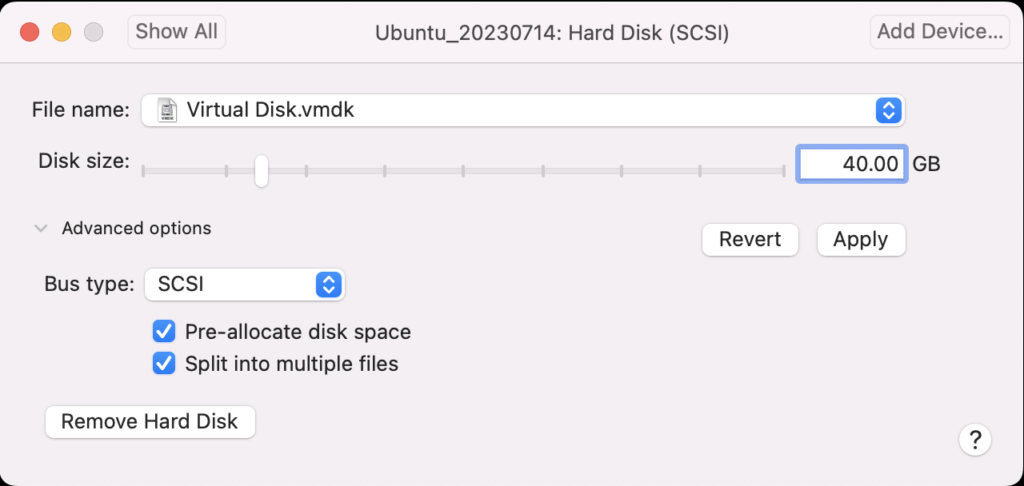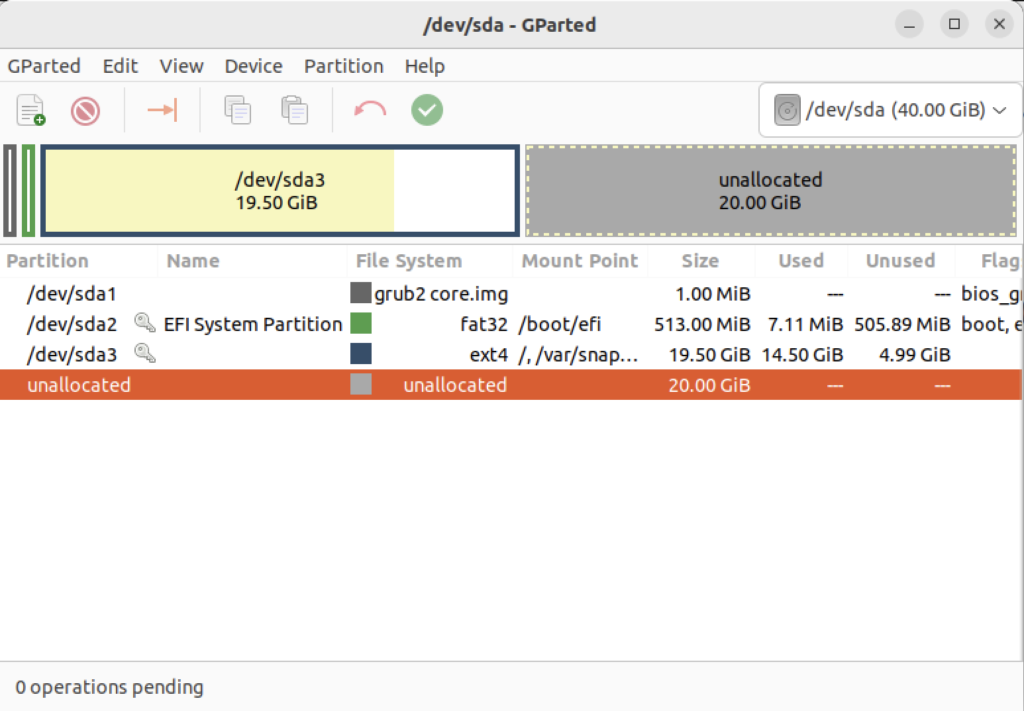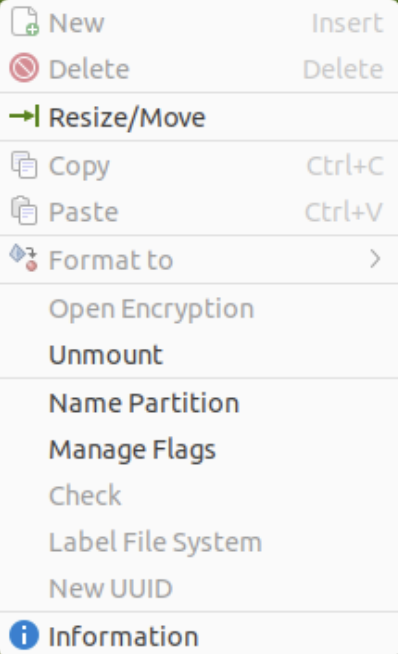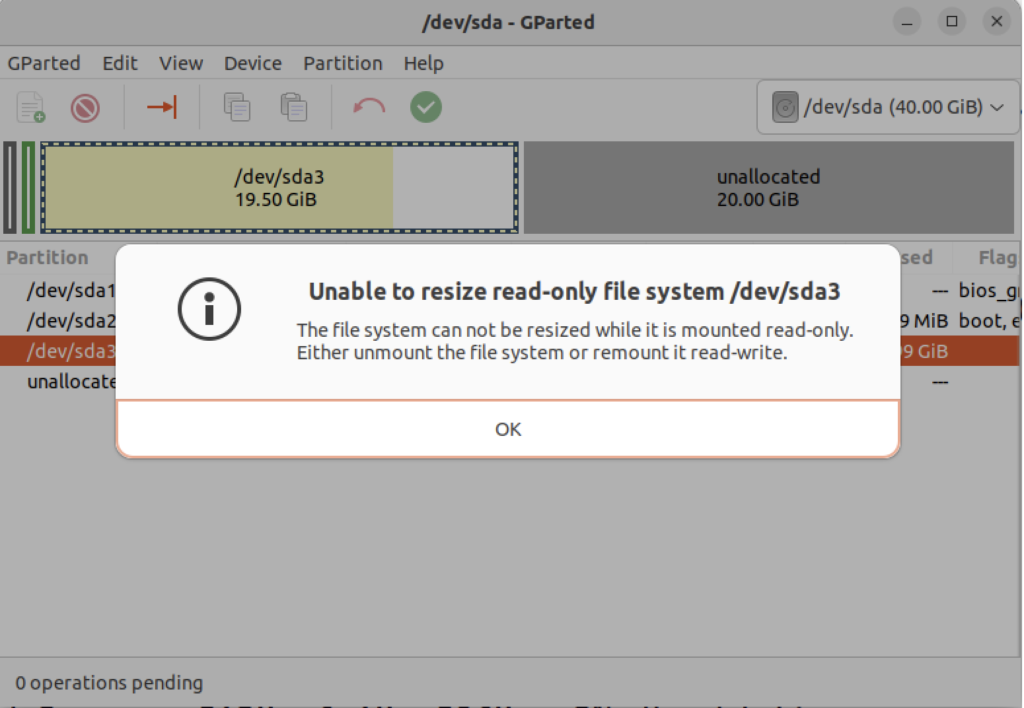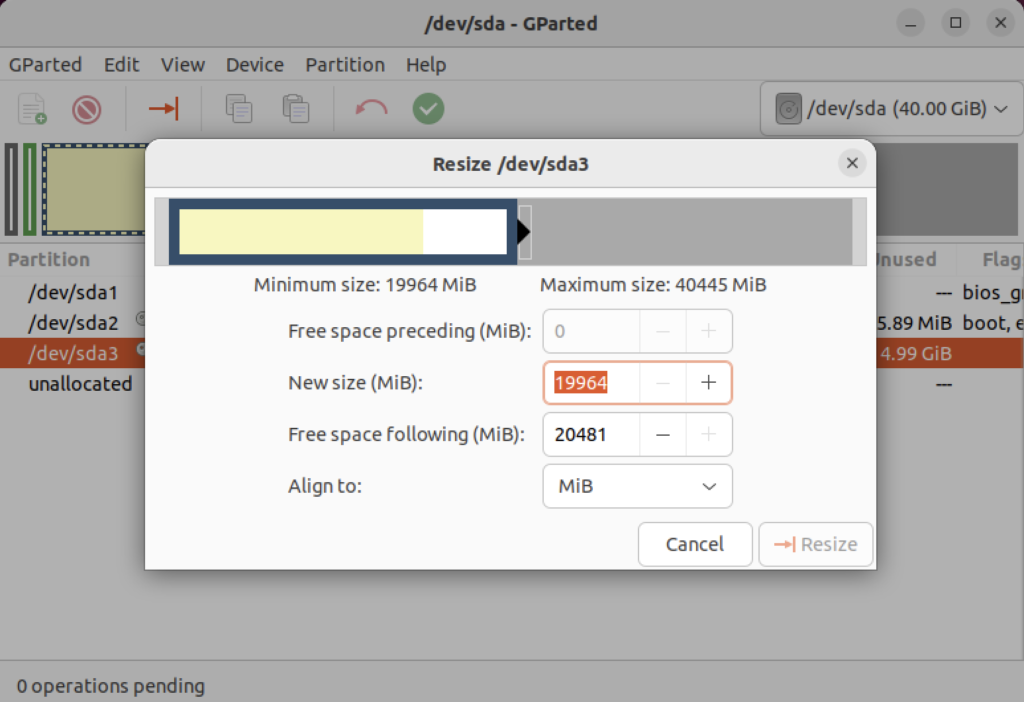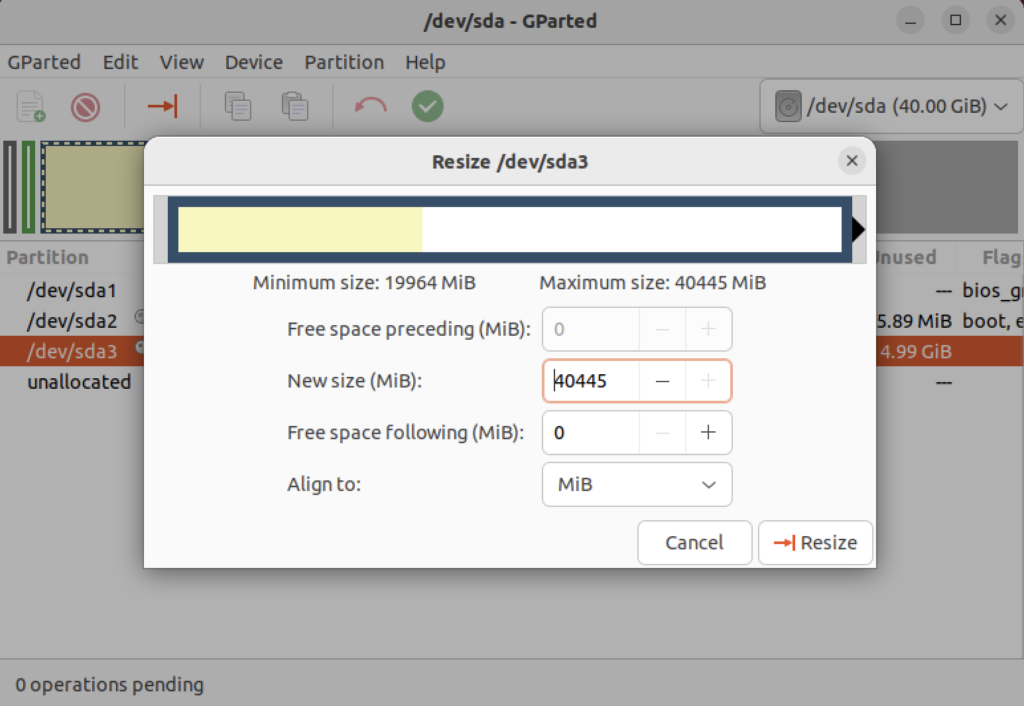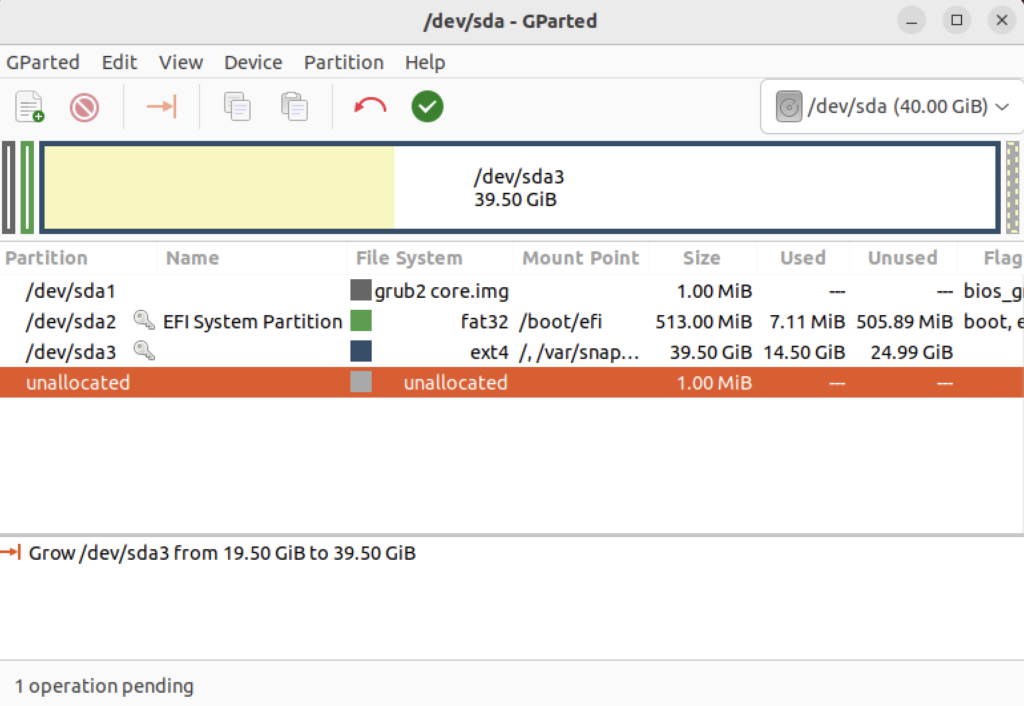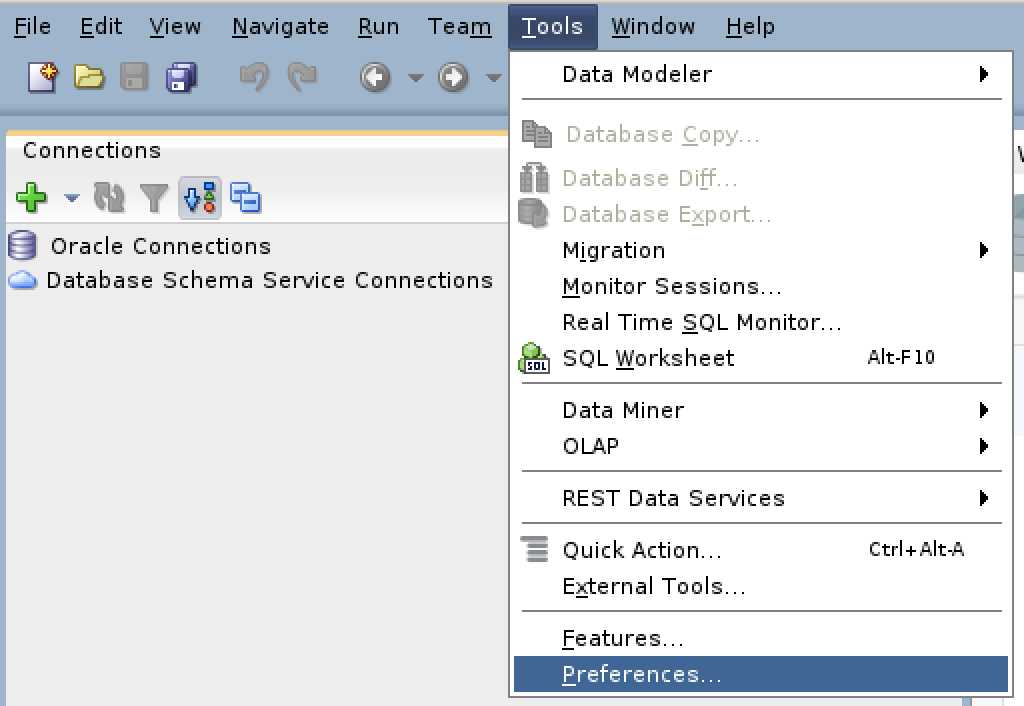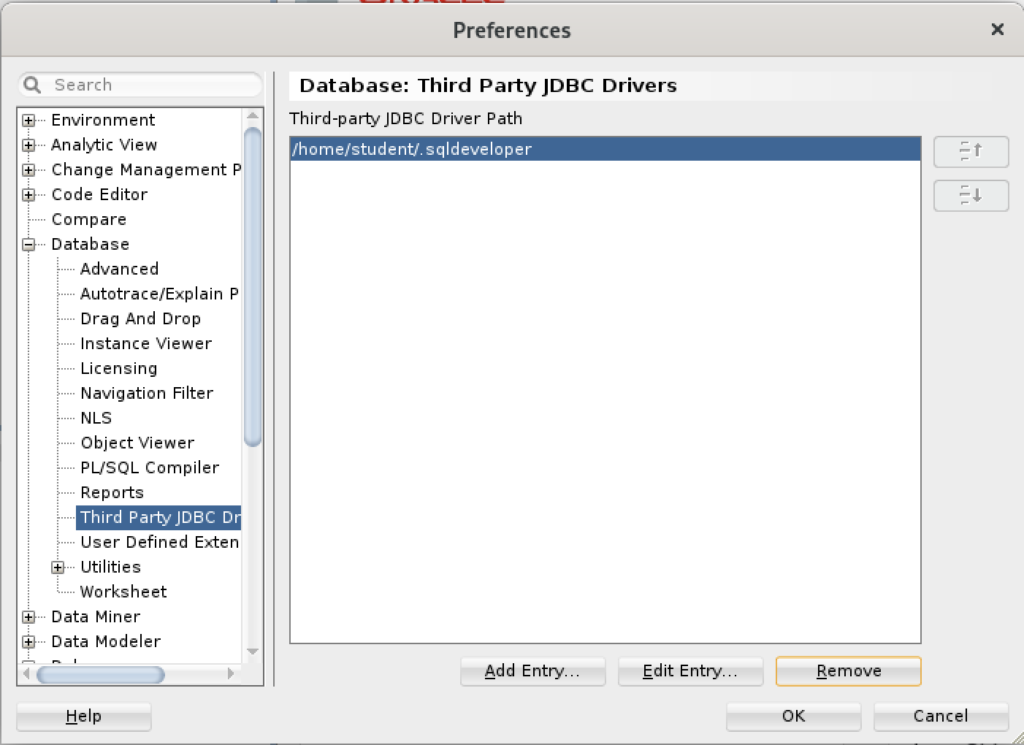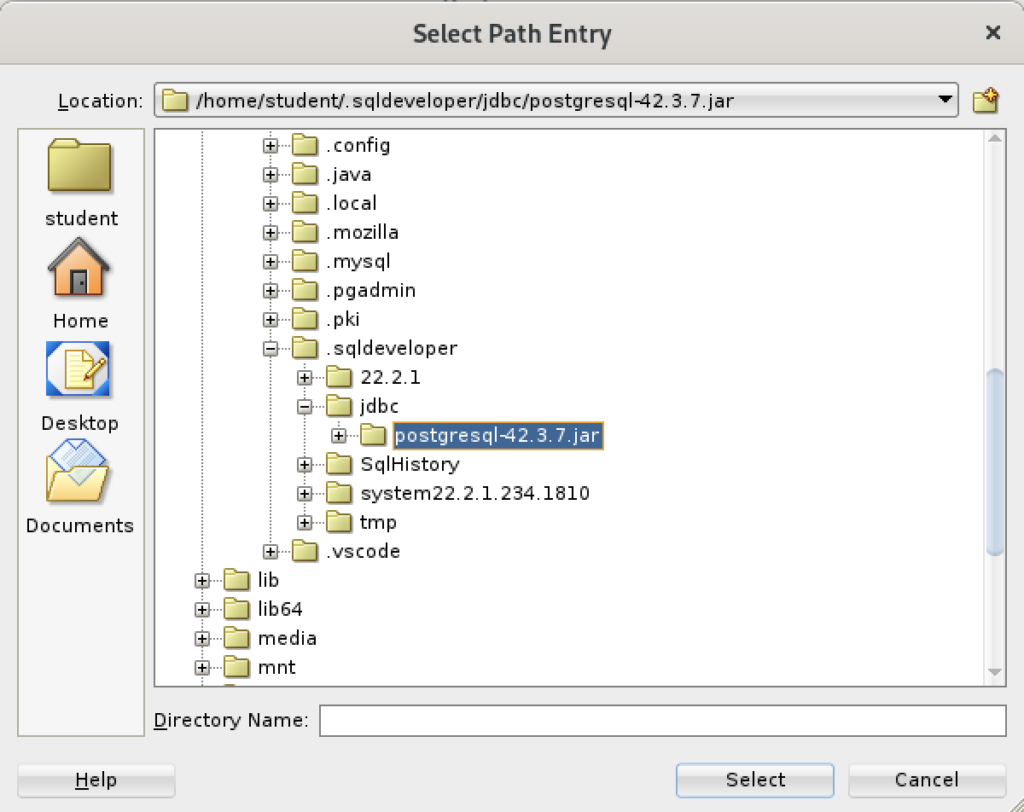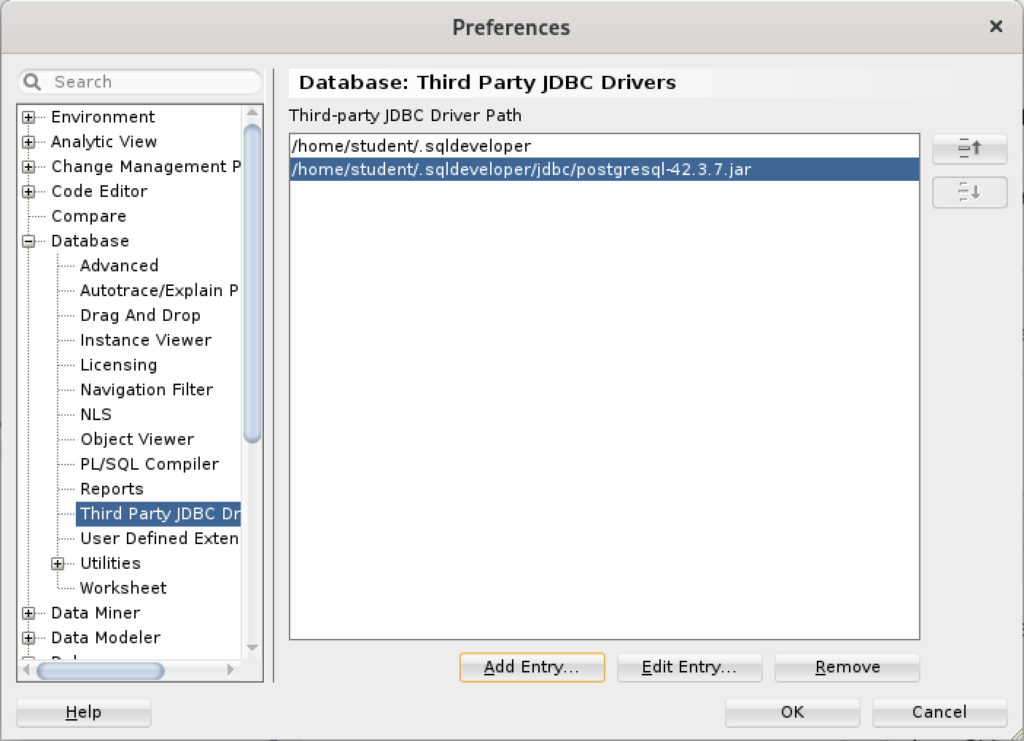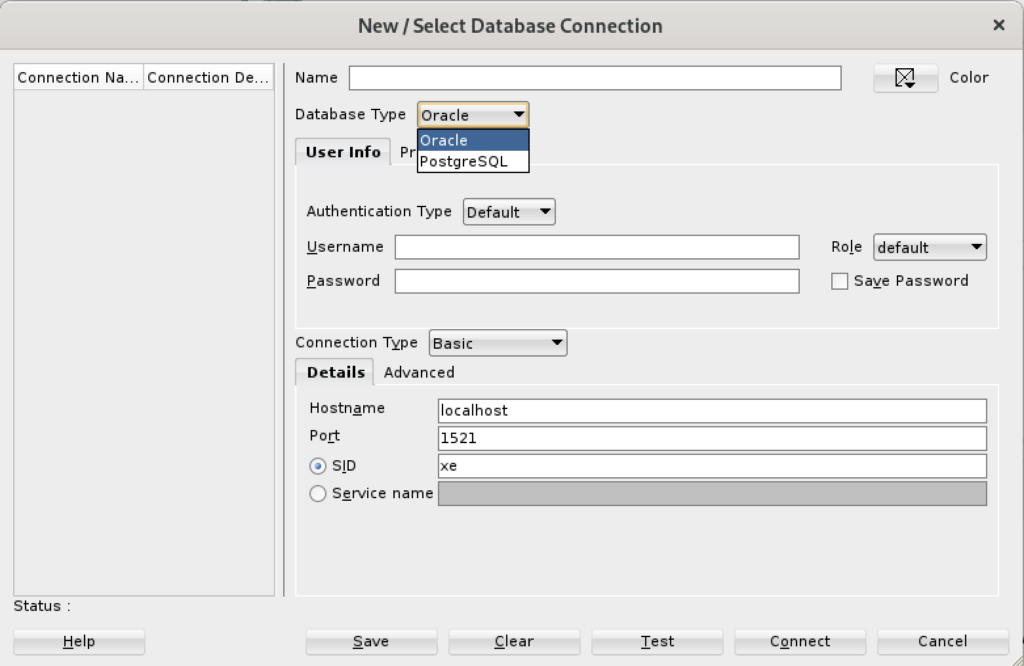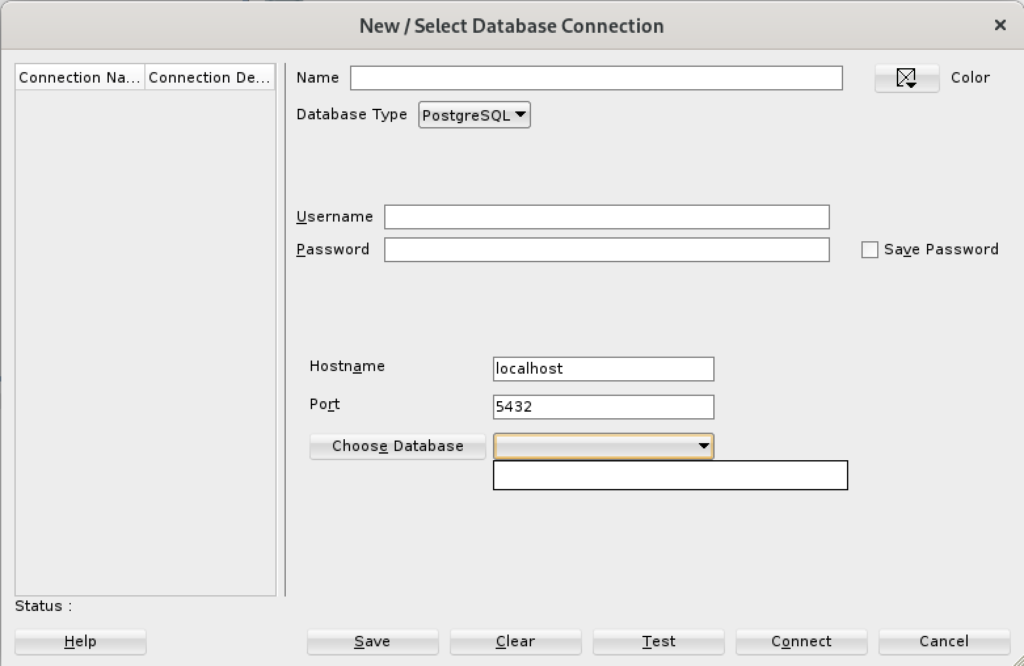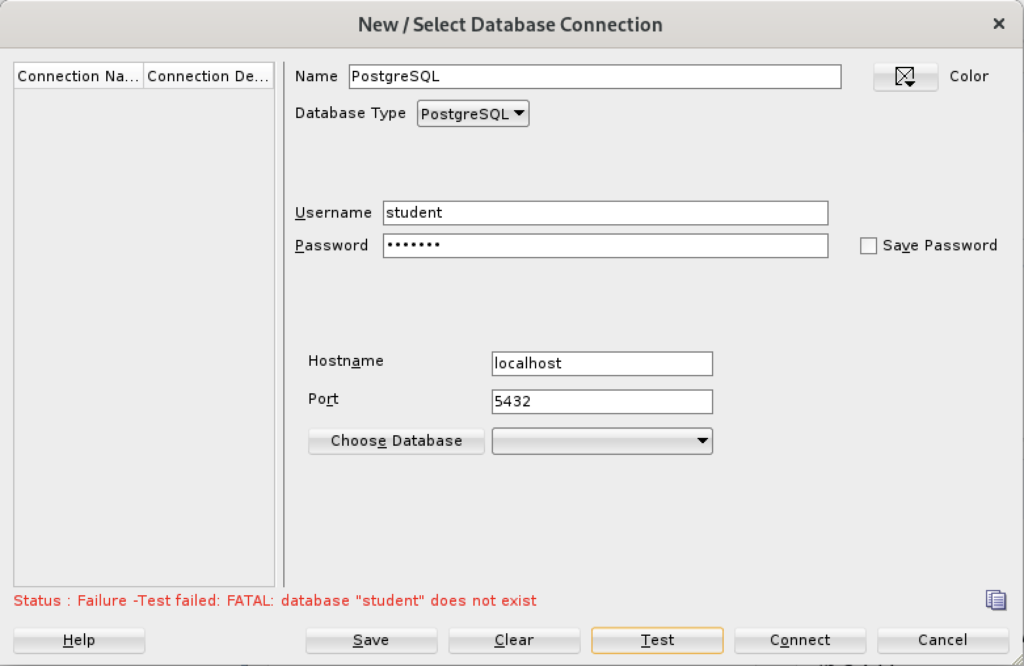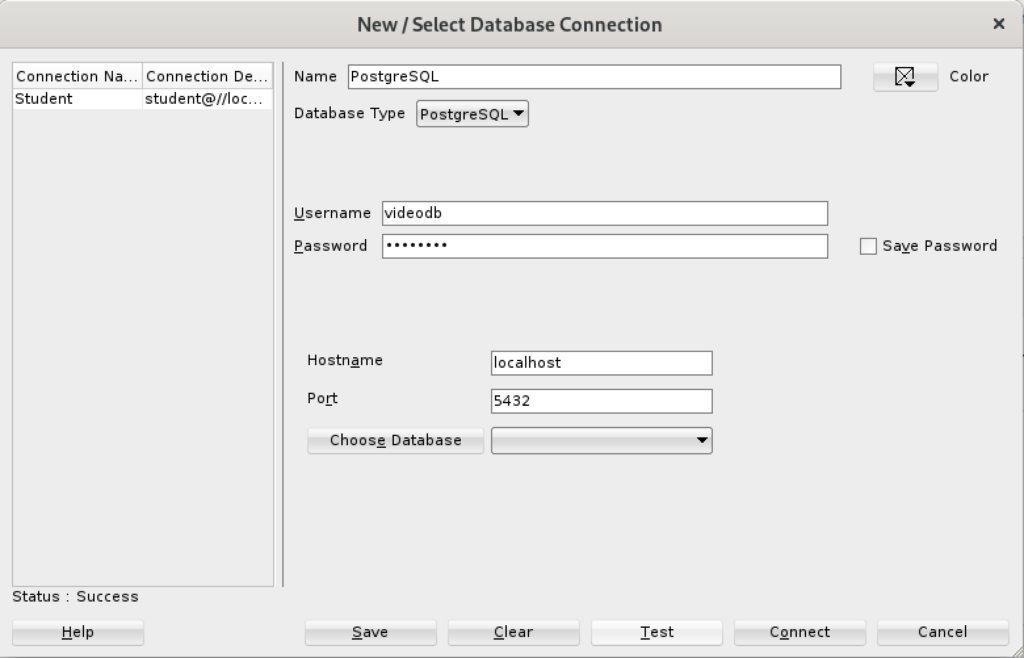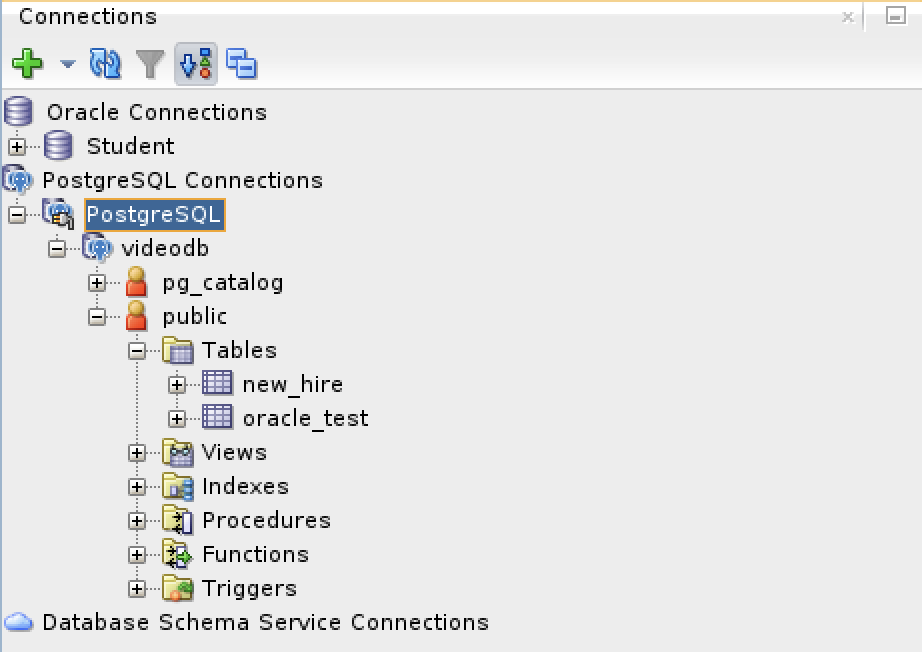Archive for the ‘Oracle DBA’ tag
Oracle 23c Free SQL*Plus
It’s always frustrated me when using the sqlplus command-line interface (CLI) that you can’t just “up arrow” to through the history. At least, that’s the default case unless you wrap the sqlplus executable.
I like to do my development work as close to the database as possible. The delay from SQL Developer to the database or VSCode to the database is just too long. Therefore, I like the native sqlplus to be as efficient as possible. This post shows you how to install the rlwarp utility to wrap sqlplus and create a sandboxed student user for a local development account inside the Oracle 23c Free container. You should note that the Docker or Podman Container is using Oracle Unbreakable Linux 8 as it’s native OS.
You can connect to your Docker version of Oracle Database 23c Free with the following command:
docker exec -it -u root oracle23c bash |
You can’t just use dnf to install rlwrap and get it to magically install all the dependencies. That would be too easy, eh?
Attempting to do so will lock your base OS and eventually force you to kill with prejudice the hung dnf process (at least it forced me to do so). You need to determine the rlwrap dependencies and then install them first. In that process, I noticed that the which utility program wasn’t installed in the container.
Naturally, I installed the which utility first with this command:
dnf install -y which |
Display detailed console log →
Last metadata expiration check: 0:26:00 ago on Thu Dec 21 05:18:09 2023. Dependencies resolved. ================================================================================ Package Architecture Version Repository Size ================================================================================ Installing: which x86_64 2.21-20.el8 ol8_baseos_latest 50 k Transaction Summary ================================================================================ Install 1 Package Total download size: 50 k Installed size: 81 k Downloading Packages: which-2.21-20.el8.x86_64.rpm 80 kB/s | 50 kB 00:00 -------------------------------------------------------------------------------- Total 80 kB/s | 50 kB 00:00 Running transaction check Transaction check succeeded. Running transaction test Transaction test succeeded. Running transaction Preparing : 1/1 Installing : which-2.21-20.el8.x86_64 1/1 Running scriptlet: which-2.21-20.el8.x86_64 1/1 Verifying : which-2.21-20.el8.x86_64 1/1 Installed: which-2.21-20.el8.x86_64 Complete! |
The rlwrap dependencies are: glibc, ncurses, perl, readline, python, and git. Only the perl, python, and git are missing from the list of formal dependencies but there’s another dependency the epel-release package.
If you want to verify whether a package is installed, you can use the rpm command like this:
rpm -qa | grep package_name |
I installed the perl programming environment (a big install) with this command:
dnf install -y perl |
Display detailed console log →
Last metadata expiration check: 0:28:29 ago on Thu Dec 21 05:18:09 2023.
Dependencies resolved.
================================================================================
Package Arch Version Repository Size
================================================================================
Installing:
perl x86_64 4:5.26.3-422.el8 ol8_appstream 73 k
Installing dependencies:
dwz x86_64 0.12-10.el8 ol8_appstream 109 k
efi-srpm-macros noarch 3-3.0.1.el8 ol8_appstream 22 k
file x86_64 5.33-24.el8 ol8_baseos_latest 77 k
ghc-srpm-macros noarch 1.4.2-7.el8 ol8_appstream 9.3 k
glibc-gconv-extra x86_64 2.28-225.0.3.el8 ol8_baseos_latest 1.5 M
go-srpm-macros noarch 2-17.el8 ol8_appstream 13 k
groff-base x86_64 1.22.3-18.el8 ol8_baseos_latest 1.0 M
ocaml-srpm-macros noarch 5-4.el8 ol8_appstream 9.3 k
openblas-srpm-macros noarch 2-2.el8 ol8_appstream 7.9 k
perl-Algorithm-Diff noarch 1.1903-9.el8 ol8_baseos_latest 52 k
perl-Archive-Tar noarch 2.30-1.el8 ol8_baseos_latest 79 k
perl-Archive-Zip noarch 1.60-3.el8 ol8_appstream 108 k
perl-Attribute-Handlers noarch 0.99-422.el8 ol8_appstream 89 k
perl-B-Debug noarch 1.26-2.el8 ol8_appstream 26 k
perl-CPAN noarch 2.18-397.el8 ol8_appstream 554 k
perl-CPAN-Meta noarch 2.150010-396.el8 ol8_appstream 191 k
perl-CPAN-Meta-Requirements noarch 2.140-396.el8 ol8_appstream 37 k
perl-CPAN-Meta-YAML noarch 0.018-397.el8 ol8_appstream 34 k
perl-Carp noarch 1.42-396.el8 ol8_baseos_latest 30 k
perl-Compress-Bzip2 x86_64 2.26-6.el8 ol8_appstream 72 k
perl-Compress-Raw-Bzip2 x86_64 2.081-1.el8 ol8_baseos_latest 40 k
perl-Compress-Raw-Zlib x86_64 2.081-1.el8 ol8_baseos_latest 68 k
perl-Config-Perl-V noarch 0.30-1.el8 ol8_appstream 22 k
perl-DB_File x86_64 1.842-1.el8 ol8_appstream 83 k
perl-Data-Dumper x86_64 2.167-399.el8 ol8_baseos_latest 58 k
perl-Data-OptList noarch 0.110-6.el8 ol8_appstream 31 k
perl-Data-Section noarch 0.200007-3.el8 ol8_appstream 30 k
perl-Devel-PPPort x86_64 3.36-5.el8 ol8_appstream 118 k
perl-Devel-Peek x86_64 1.26-422.el8 ol8_appstream 94 k
perl-Devel-SelfStubber noarch 1.06-422.el8 ol8_appstream 76 k
perl-Devel-Size x86_64 0.81-2.el8 ol8_appstream 34 k
perl-Digest noarch 1.17-395.el8 ol8_baseos_latest 27 k
perl-Digest-MD5 x86_64 2.55-396.el8 ol8_baseos_latest 37 k
perl-Digest-SHA x86_64 1:6.02-1.el8 ol8_appstream 66 k
perl-Encode x86_64 4:2.97-3.el8 ol8_baseos_latest 1.5 M
perl-Encode-devel x86_64 4:2.97-3.el8 ol8_appstream 39 k
perl-Env noarch 1.04-395.el8 ol8_appstream 21 k
perl-Errno x86_64 1.28-422.el8 ol8_baseos_latest 76 k
perl-Exporter noarch 5.72-396.el8 ol8_baseos_latest 34 k
perl-ExtUtils-CBuilder noarch 1:0.280230-2.el8 ol8_appstream 48 k
perl-ExtUtils-Command noarch 1:7.34-1.el8 ol8_appstream 19 k
perl-ExtUtils-Embed noarch 1.34-422.el8 ol8_appstream 79 k
perl-ExtUtils-Install noarch 2.14-4.el8 ol8_appstream 46 k
perl-ExtUtils-MM-Utils noarch 1:7.34-1.el8 ol8_appstream 16 k
perl-ExtUtils-MakeMaker noarch 1:7.34-1.el8 ol8_appstream 300 k
perl-ExtUtils-Manifest noarch 1.70-395.el8 ol8_appstream 36 k
perl-ExtUtils-Miniperl noarch 1.06-422.el8 ol8_appstream 77 k
perl-ExtUtils-ParseXS noarch 1:3.35-2.el8 ol8_appstream 83 k
perl-File-Fetch noarch 0.56-2.el8 ol8_appstream 33 k
perl-File-HomeDir noarch 1.002-4.el8 ol8_appstream 61 k
perl-File-Path noarch 2.15-2.el8 ol8_baseos_latest 38 k
perl-File-Temp noarch 0.230.600-1.el8 ol8_baseos_latest 63 k
perl-File-Which noarch 1.22-2.el8 ol8_appstream 23 k
perl-Filter x86_64 2:1.58-2.el8 ol8_appstream 82 k
perl-Filter-Simple noarch 0.94-2.el8 ol8_appstream 29 k
perl-Getopt-Long noarch 1:2.50-4.el8 ol8_baseos_latest 63 k
perl-HTTP-Tiny noarch 0.074-2.el8 ol8_baseos_latest 57 k
perl-IO x86_64 1.38-422.el8 ol8_baseos_latest 142 k
perl-IO-Compress noarch 2.081-1.el8 ol8_baseos_latest 258 k
perl-IO-Socket-IP noarch 0.39-5.el8 ol8_baseos_latest 47 k
perl-IO-Socket-SSL noarch 2.066-4.module+el8.6.0+20623+f0897f98
ol8_appstream 298 k
perl-IO-Zlib noarch 1:1.10-422.el8 ol8_baseos_latest 81 k
perl-IPC-Cmd noarch 2:1.02-1.el8 ol8_appstream 43 k
perl-IPC-SysV x86_64 2.07-397.el8 ol8_appstream 43 k
perl-IPC-System-Simple noarch 1.25-17.el8 ol8_appstream 43 k
perl-JSON-PP noarch 1:2.97.001-3.el8 ol8_appstream 68 k
perl-Locale-Codes noarch 3.57-1.el8 ol8_appstream 310 k
perl-Locale-Maketext noarch 1.28-396.el8 ol8_appstream 99 k
perl-Locale-Maketext-Simple noarch 1:0.21-422.el8 ol8_appstream 79 k
perl-MIME-Base64 x86_64 3.15-396.el8 ol8_baseos_latest 31 k
perl-MRO-Compat noarch 0.13-4.el8 ol8_appstream 24 k
perl-Math-BigInt noarch 1:1.9998.11-7.el8 ol8_baseos_latest 196 k
perl-Math-BigInt-FastCalc x86_64 0.500.600-6.el8 ol8_appstream 27 k
perl-Math-BigRat noarch 0.2614-1.el8 ol8_appstream 40 k
perl-Math-Complex noarch 1.59-422.el8 ol8_baseos_latest 109 k
perl-Memoize noarch 1.03-422.el8 ol8_appstream 119 k
perl-Module-Build noarch 2:0.42.24-5.el8 ol8_appstream 273 k
perl-Module-CoreList noarch 1:5.20181130-1.el8 ol8_appstream 87 k
perl-Module-CoreList-tools noarch 1:5.20181130-1.el8 ol8_appstream 22 k
perl-Module-Load noarch 1:0.32-395.el8 ol8_appstream 19 k
perl-Module-Load-Conditional noarch 0.68-395.el8 ol8_appstream 24 k
perl-Module-Loaded noarch 1:0.08-422.el8 ol8_appstream 75 k
perl-Module-Metadata noarch 1.000033-395.el8 ol8_appstream 44 k
perl-Mozilla-CA noarch 20160104-7.0.1.module+el8.3.0+21136+b437fca9
ol8_appstream 15 k
perl-Net-Ping noarch 2.55-422.el8 ol8_appstream 102 k
perl-Net-SSLeay x86_64 1.88-2.module+el8.6.0+20623+f0897f98
ol8_appstream 379 k
perl-Package-Generator noarch 1.106-11.el8 ol8_appstream 27 k
perl-Params-Check noarch 1:0.38-395.el8 ol8_appstream 24 k
perl-Params-Util x86_64 1.07-22.el8 ol8_appstream 44 k
perl-PathTools x86_64 3.74-1.el8 ol8_baseos_latest 90 k
perl-Perl-OSType noarch 1.010-396.el8 ol8_appstream 29 k
perl-PerlIO-via-QuotedPrint noarch 0.08-395.el8 ol8_appstream 13 k
perl-Pod-Checker noarch 4:1.73-395.el8 ol8_appstream 33 k
perl-Pod-Escapes noarch 1:1.07-395.el8 ol8_baseos_latest 20 k
perl-Pod-Html noarch 1.22.02-422.el8 ol8_appstream 88 k
perl-Pod-Parser noarch 1.63-396.el8 ol8_appstream 108 k
perl-Pod-Perldoc noarch 3.28-396.el8 ol8_baseos_latest 88 k
perl-Pod-Simple noarch 1:3.35-395.el8 ol8_baseos_latest 213 k
perl-Pod-Usage noarch 4:1.69-395.el8 ol8_baseos_latest 34 k
perl-Scalar-List-Utils x86_64 3:1.49-2.el8 ol8_baseos_latest 68 k
perl-SelfLoader noarch 1.23-422.el8 ol8_appstream 83 k
perl-Socket x86_64 4:2.027-3.el8 ol8_baseos_latest 59 k
perl-Software-License noarch 0.103013-2.el8 ol8_appstream 137 k
perl-Storable x86_64 1:3.11-3.el8 ol8_baseos_latest 98 k
perl-Sub-Exporter noarch 0.987-15.el8 ol8_appstream 73 k
perl-Sub-Install noarch 0.928-14.el8 ol8_appstream 27 k
perl-Sys-Syslog x86_64 0.35-397.el8 ol8_appstream 50 k
perl-Term-ANSIColor noarch 4.06-396.el8 ol8_baseos_latest 46 k
perl-Term-Cap noarch 1.17-395.el8 ol8_baseos_latest 23 k
perl-Test noarch 1.30-422.el8 ol8_appstream 90 k
perl-Test-Harness noarch 1:3.42-1.el8 ol8_appstream 279 k
perl-Test-Simple noarch 1:1.302135-1.el8 ol8_appstream 516 k
perl-Text-Balanced noarch 2.03-395.el8 ol8_appstream 58 k
perl-Text-Diff noarch 1.45-2.el8 ol8_baseos_latest 45 k
perl-Text-Glob noarch 0.11-4.el8 ol8_appstream 17 k
perl-Text-ParseWords noarch 3.30-395.el8 ol8_baseos_latest 18 k
perl-Text-Tabs+Wrap noarch 2013.0523-395.el8 ol8_baseos_latest 24 k
perl-Text-Template noarch 1.51-1.el8 ol8_appstream 64 k
perl-Thread-Queue noarch 3.13-1.el8 ol8_appstream 24 k
perl-Time-HiRes x86_64 4:1.9758-2.el8 ol8_appstream 61 k
perl-Time-Local noarch 1:1.280-1.el8 ol8_baseos_latest 33 k
perl-Time-Piece x86_64 1.31-422.el8 ol8_appstream 98 k
perl-URI noarch 1.73-3.el8 ol8_baseos_latest 116 k
perl-Unicode-Collate x86_64 1.25-2.el8 ol8_appstream 686 k
perl-Unicode-Normalize x86_64 1.25-396.el8 ol8_baseos_latest 82 k
perl-autodie noarch 2.29-396.el8 ol8_appstream 98 k
perl-bignum noarch 0.49-2.el8 ol8_appstream 43 k
perl-constant noarch 1.33-396.el8 ol8_baseos_latest 25 k
perl-devel x86_64 4:5.26.3-422.el8 ol8_appstream 600 k
perl-encoding x86_64 4:2.22-3.el8 ol8_appstream 68 k
perl-experimental noarch 0.019-2.el8 ol8_appstream 24 k
perl-inc-latest noarch 2:0.500-9.el8 ol8_appstream 25 k
perl-interpreter x86_64 4:5.26.3-422.el8 ol8_baseos_latest 6.3 M
perl-libnet noarch 3.11-3.el8 ol8_baseos_latest 121 k
perl-libnetcfg noarch 4:5.26.3-422.el8 ol8_appstream 78 k
perl-libs x86_64 4:5.26.3-422.el8 ol8_baseos_latest 1.6 M
perl-local-lib noarch 2.000024-2.el8 ol8_appstream 74 k
perl-macros x86_64 4:5.26.3-422.el8 ol8_baseos_latest 72 k
perl-open noarch 1.11-422.el8 ol8_appstream 78 k
perl-parent noarch 1:0.237-1.el8 ol8_baseos_latest 20 k
perl-perlfaq noarch 5.20180605-1.el8 ol8_appstream 386 k
perl-podlators noarch 4.11-1.el8 ol8_baseos_latest 118 k
perl-srpm-macros noarch 1-25.el8 ol8_appstream 11 k
perl-threads x86_64 1:2.21-2.el8 ol8_baseos_latest 61 k
perl-threads-shared x86_64 1.58-2.el8 ol8_baseos_latest 48 k
perl-utils noarch 5.26.3-422.el8 ol8_appstream 129 k
perl-version x86_64 6:0.99.24-1.el8 ol8_appstream 67 k
python-rpm-macros noarch 3-45.el8 ol8_appstream 16 k
python-srpm-macros noarch 3-45.el8 ol8_appstream 16 k
python3-pyparsing noarch 2.1.10-7.el8 ol8_baseos_latest 142 k
python3-rpm-macros noarch 3-45.el8 ol8_appstream 15 k
qt5-srpm-macros noarch 5.15.3-1.el8 ol8_appstream 11 k
redhat-rpm-config noarch 131-1.0.1.el8 ol8_appstream 91 k
rust-srpm-macros noarch 5-2.el8 ol8_appstream 9.2 k
systemtap-sdt-devel x86_64 4.9-3.0.1.el8 ol8_appstream 88 k
zip x86_64 3.0-23.el8 ol8_baseos_latest 270 k
Installing weak dependencies:
perl-Encode-Locale noarch 1.05-10.module+el8.3.0+7692+542c56f9
ol8_appstream 22 k
perl-TermReadKey x86_64 2.37-7.el8 ol8_appstream 40 k
Enabling module streams:
perl 5.26
perl-IO-Socket-SSL 2.066
perl-libwww-perl 6.34
Transaction Summary
================================================================================
Install 159 Packages
Total download size: 25 M
Installed size: 73 M
Downloading Packages:
(1/159): file-5.33-24.el8.x86_64.rpm 163 kB/s | 77 kB 00:00
(2/159): perl-Algorithm-Diff-1.1903-9.el8.noarc 531 kB/s | 52 kB 00:00
(3/159): groff-base-1.22.3-18.el8.x86_64.rpm 1.5 MB/s | 1.0 MB 00:00
(4/159): perl-Archive-Tar-2.30-1.el8.noarch.rpm 642 kB/s | 79 kB 00:00
(5/159): perl-Carp-1.42-396.el8.noarch.rpm 449 kB/s | 30 kB 00:00
(6/159): perl-Compress-Raw-Bzip2-2.081-1.el8.x8 452 kB/s | 40 kB 00:00
(7/159): perl-Compress-Raw-Zlib-2.081-1.el8.x86 968 kB/s | 68 kB 00:00
(8/159): perl-Data-Dumper-2.167-399.el8.x86_64. 734 kB/s | 58 kB 00:00
(9/159): perl-Digest-1.17-395.el8.noarch.rpm 391 kB/s | 27 kB 00:00
(10/159): perl-Digest-MD5-2.55-396.el8.x86_64.r 481 kB/s | 37 kB 00:00
(11/159): perl-Errno-1.28-422.el8.x86_64.rpm 811 kB/s | 76 kB 00:00
(12/159): perl-Encode-2.97-3.el8.x86_64.rpm 9.4 MB/s | 1.5 MB 00:00
(13/159): perl-File-Path-2.15-2.el8.noarch.rpm 627 kB/s | 38 kB 00:00
(14/159): perl-Exporter-5.72-396.el8.noarch.rpm 466 kB/s | 34 kB 00:00
(15/159): perl-Getopt-Long-2.50-4.el8.noarch.rp 867 kB/s | 63 kB 00:00
(16/159): perl-File-Temp-0.230.600-1.el8.noarch 648 kB/s | 63 kB 00:00
(17/159): perl-HTTP-Tiny-0.074-2.el8.noarch.rpm 847 kB/s | 57 kB 00:00
(18/159): perl-IO-Compress-2.081-1.el8.noarch.r 3.5 MB/s | 258 kB 00:00
(19/159): perl-IO-1.38-422.el8.x86_64.rpm 1.2 MB/s | 142 kB 00:00
(20/159): perl-IO-Socket-IP-0.39-5.el8.noarch.r 614 kB/s | 47 kB 00:00
(21/159): perl-IO-Zlib-1.10-422.el8.noarch.rpm 881 kB/s | 81 kB 00:00
(22/159): perl-MIME-Base64-3.15-396.el8.x86_64. 425 kB/s | 31 kB 00:00
(23/159): perl-Math-BigInt-1.9998.11-7.el8.noar 1.5 MB/s | 196 kB 00:00
(24/159): perl-Math-Complex-1.59-422.el8.noarch 1.5 MB/s | 109 kB 00:00
(25/159): perl-Pod-Escapes-1.07-395.el8.noarch. 300 kB/s | 20 kB 00:00
(26/159): perl-PathTools-3.74-1.el8.x86_64.rpm 1.2 MB/s | 90 kB 00:00
(27/159): perl-Pod-Perldoc-3.28-396.el8.noarch. 1.2 MB/s | 88 kB 00:00
(28/159): perl-Pod-Simple-3.35-395.el8.noarch.r 2.2 MB/s | 213 kB 00:00
(29/159): perl-Pod-Usage-1.69-395.el8.noarch.rp 499 kB/s | 34 kB 00:00
(30/159): perl-Scalar-List-Utils-1.49-2.el8.x86 947 kB/s | 68 kB 00:00
(31/159): perl-Socket-2.027-3.el8.x86_64.rpm 864 kB/s | 59 kB 00:00
(32/159): perl-Storable-3.11-3.el8.x86_64.rpm 1.2 MB/s | 98 kB 00:00
(33/159): perl-Term-ANSIColor-4.06-396.el8.noar 677 kB/s | 46 kB 00:00
(34/159): perl-Term-Cap-1.17-395.el8.noarch.rpm 321 kB/s | 23 kB 00:00
(35/159): perl-Text-Diff-1.45-2.el8.noarch.rpm 596 kB/s | 45 kB 00:00
(36/159): perl-Text-ParseWords-3.30-395.el8.noa 257 kB/s | 18 kB 00:00
(37/159): perl-Text-Tabs+Wrap-2013.0523-395.el8 351 kB/s | 24 kB 00:00
(38/159): perl-Time-Local-1.280-1.el8.noarch.rp 440 kB/s | 33 kB 00:00
(39/159): perl-URI-1.73-3.el8.noarch.rpm 1.6 MB/s | 116 kB 00:00
(40/159): perl-Unicode-Normalize-1.25-396.el8.x 1.1 MB/s | 82 kB 00:00
(41/159): perl-constant-1.33-396.el8.noarch.rpm 395 kB/s | 25 kB 00:00
(42/159): perl-libnet-3.11-3.el8.noarch.rpm 1.8 MB/s | 121 kB 00:00
(43/159): perl-libs-5.26.3-422.el8.x86_64.rpm 13 MB/s | 1.6 MB 00:00
(44/159): perl-macros-5.26.3-422.el8.x86_64.rpm 1.1 MB/s | 72 kB 00:00
(45/159): perl-parent-0.237-1.el8.noarch.rpm 279 kB/s | 20 kB 00:00
(46/159): perl-podlators-4.11-1.el8.noarch.rpm 1.3 MB/s | 118 kB 00:00
(47/159): perl-interpreter-5.26.3-422.el8.x86_6 14 MB/s | 6.3 MB 00:00
(48/159): glibc-gconv-extra-2.28-225.0.3.el8.x8 601 kB/s | 1.5 MB 00:02
(49/159): perl-threads-2.21-2.el8.x86_64.rpm 876 kB/s | 61 kB 00:00
(50/159): perl-threads-shared-1.58-2.el8.x86_64 657 kB/s | 48 kB 00:00
(51/159): python3-pyparsing-2.1.10-7.el8.noarch 2.0 MB/s | 142 kB 00:00
(52/159): zip-3.0-23.el8.x86_64.rpm 3.7 MB/s | 270 kB 00:00
(53/159): dwz-0.12-10.el8.x86_64.rpm 1.6 MB/s | 109 kB 00:00
(54/159): efi-srpm-macros-3-3.0.1.el8.noarch.rp 350 kB/s | 22 kB 00:00
(55/159): ghc-srpm-macros-1.4.2-7.el8.noarch.rp 125 kB/s | 9.3 kB 00:00
(56/159): go-srpm-macros-2-17.el8.noarch.rpm 198 kB/s | 13 kB 00:00
(57/159): ocaml-srpm-macros-5-4.el8.noarch.rpm 154 kB/s | 9.3 kB 00:00
(58/159): openblas-srpm-macros-2-2.el8.noarch.r 116 kB/s | 7.9 kB 00:00
(59/159): perl-5.26.3-422.el8.x86_64.rpm 921 kB/s | 73 kB 00:00
(60/159): perl-Archive-Zip-1.60-3.el8.noarch.rp 1.4 MB/s | 108 kB 00:00
(61/159): perl-Attribute-Handlers-0.99-422.el8. 1.2 MB/s | 89 kB 00:00
(62/159): perl-B-Debug-1.26-2.el8.noarch.rpm 356 kB/s | 26 kB 00:00
(63/159): perl-CPAN-2.18-397.el8.noarch.rpm 5.3 MB/s | 554 kB 00:00
(64/159): perl-CPAN-Meta-2.150010-396.el8.noarc 2.3 MB/s | 191 kB 00:00
(65/159): perl-CPAN-Meta-Requirements-2.140-396 512 kB/s | 37 kB 00:00
(66/159): perl-CPAN-Meta-YAML-0.018-397.el8.noa 508 kB/s | 34 kB 00:00
(67/159): perl-Compress-Bzip2-2.26-6.el8.x86_64 990 kB/s | 72 kB 00:00
(68/159): perl-Config-Perl-V-0.30-1.el8.noarch. 337 kB/s | 22 kB 00:00
(69/159): perl-DB_File-1.842-1.el8.x86_64.rpm 1.2 MB/s | 83 kB 00:00
(70/159): perl-Data-OptList-0.110-6.el8.noarch. 457 kB/s | 31 kB 00:00
(71/159): perl-Data-Section-0.200007-3.el8.noar 423 kB/s | 30 kB 00:00
(72/159): perl-Devel-PPPort-3.36-5.el8.x86_64.r 1.6 MB/s | 118 kB 00:00
(73/159): perl-Devel-Peek-1.26-422.el8.x86_64.r 960 kB/s | 94 kB 00:00
(74/159): perl-Devel-SelfStubber-1.06-422.el8.n 831 kB/s | 76 kB 00:00
(75/159): perl-Devel-Size-0.81-2.el8.x86_64.rpm 510 kB/s | 34 kB 00:00
(76/159): perl-Digest-SHA-6.02-1.el8.x86_64.rpm 859 kB/s | 66 kB 00:00
(77/159): perl-Encode-Locale-1.05-10.module+el8 285 kB/s | 22 kB 00:00
(78/159): perl-Encode-devel-2.97-3.el8.x86_64.r 510 kB/s | 39 kB 00:00
(79/159): perl-Env-1.04-395.el8.noarch.rpm 321 kB/s | 21 kB 00:00
(80/159): perl-ExtUtils-CBuilder-0.280230-2.el8 730 kB/s | 48 kB 00:00
(81/159): perl-ExtUtils-Command-7.34-1.el8.noar 248 kB/s | 19 kB 00:00
(82/159): perl-ExtUtils-Embed-1.34-422.el8.noar 1.1 MB/s | 79 kB 00:00
(83/159): perl-ExtUtils-Install-2.14-4.el8.noar 661 kB/s | 46 kB 00:00
(84/159): perl-ExtUtils-MM-Utils-7.34-1.el8.noa 243 kB/s | 16 kB 00:00
(85/159): perl-ExtUtils-MakeMaker-7.34-1.el8.no 4.0 MB/s | 300 kB 00:00
(86/159): perl-ExtUtils-Manifest-1.70-395.el8.n 500 kB/s | 36 kB 00:00
(87/159): perl-ExtUtils-Miniperl-1.06-422.el8.n 1.1 MB/s | 77 kB 00:00
(88/159): perl-File-HomeDir-1.002-4.el8.noarch. 980 kB/s | 61 kB 00:00
(89/159): perl-File-Fetch-0.56-2.el8.noarch.rpm 483 kB/s | 33 kB 00:00
(90/159): perl-ExtUtils-ParseXS-3.35-2.el8.noar 1.1 MB/s | 83 kB 00:00
(91/159): perl-Filter-Simple-0.94-2.el8.noarch. 417 kB/s | 29 kB 00:00
(92/159): perl-File-Which-1.22-2.el8.noarch.rpm 312 kB/s | 23 kB 00:00
(93/159): perl-Filter-1.58-2.el8.x86_64.rpm 1.1 MB/s | 82 kB 00:00
(94/159): perl-IO-Socket-SSL-2.066-4.module+el8 3.6 MB/s | 298 kB 00:00
(95/159): perl-IPC-Cmd-1.02-1.el8.noarch.rpm 545 kB/s | 43 kB 00:00
(96/159): perl-IPC-SysV-2.07-397.el8.x86_64.rpm 544 kB/s | 43 kB 00:00
(97/159): perl-IPC-System-Simple-1.25-17.el8.no 535 kB/s | 43 kB 00:00
(98/159): perl-JSON-PP-2.97.001-3.el8.noarch.rp 853 kB/s | 68 kB 00:00
(99/159): perl-Locale-Codes-3.57-1.el8.noarch.r 3.7 MB/s | 310 kB 00:00
(100/159): perl-MRO-Compat-0.13-4.el8.noarch.rp 399 kB/s | 24 kB 00:00
(101/159): perl-Locale-Maketext-1.28-396.el8.no 1.4 MB/s | 99 kB 00:00
(102/159): perl-Locale-Maketext-Simple-0.21-422 1.1 MB/s | 79 kB 00:00
(103/159): perl-Math-BigInt-FastCalc-0.500.600- 371 kB/s | 27 kB 00:00
(104/159): perl-Math-BigRat-0.2614-1.el8.noarch 560 kB/s | 40 kB 00:00
(105/159): perl-Memoize-1.03-422.el8.noarch.rpm 1.6 MB/s | 119 kB 00:00
(106/159): perl-Module-Build-0.42.24-5.el8.noar 3.4 MB/s | 273 kB 00:00
(107/159): perl-Module-CoreList-tools-5.2018113 297 kB/s | 22 kB 00:00
(108/159): perl-Module-CoreList-5.20181130-1.el 1.1 MB/s | 87 kB 00:00
(109/159): perl-Module-Load-0.32-395.el8.noarch 242 kB/s | 19 kB 00:00
(110/159): perl-Module-Load-Conditional-0.68-39 316 kB/s | 24 kB 00:00
(111/159): perl-Module-Loaded-0.08-422.el8.noar 972 kB/s | 75 kB 00:00
(112/159): perl-Module-Metadata-1.000033-395.el 664 kB/s | 44 kB 00:00
(113/159): perl-Mozilla-CA-20160104-7.0.1.modul 229 kB/s | 15 kB 00:00
(114/159): perl-Net-Ping-2.55-422.el8.noarch.rp 1.5 MB/s | 102 kB 00:00
(115/159): perl-Package-Generator-1.106-11.el8. 386 kB/s | 27 kB 00:00
(116/159): perl-Params-Check-0.38-395.el8.noarc 333 kB/s | 24 kB 00:00
(117/159): perl-Net-SSLeay-1.88-2.module+el8.6. 4.4 MB/s | 379 kB 00:00
(118/159): perl-Perl-OSType-1.010-396.el8.noarc 459 kB/s | 29 kB 00:00
(119/159): perl-Params-Util-1.07-22.el8.x86_64. 656 kB/s | 44 kB 00:00
(120/159): perl-PerlIO-via-QuotedPrint-0.08-395 206 kB/s | 13 kB 00:00
(121/159): perl-Pod-Checker-1.73-395.el8.noarch 449 kB/s | 33 kB 00:00
(122/159): perl-Pod-Parser-1.63-396.el8.noarch. 1.6 MB/s | 108 kB 00:00
(123/159): perl-Pod-Html-1.22.02-422.el8.noarch 1.1 MB/s | 88 kB 00:00
(124/159): perl-SelfLoader-1.23-422.el8.noarch. 1.1 MB/s | 83 kB 00:00
(125/159): perl-Software-License-0.103013-2.el8 1.8 MB/s | 137 kB 00:00
(126/159): perl-Sub-Exporter-0.987-15.el8.noarc 1.0 MB/s | 73 kB 00:00
(127/159): perl-Sub-Install-0.928-14.el8.noarch 383 kB/s | 27 kB 00:00
(128/159): perl-Sys-Syslog-0.35-397.el8.x86_64. 734 kB/s | 50 kB 00:00
(129/159): perl-TermReadKey-2.37-7.el8.x86_64.r 536 kB/s | 40 kB 00:00
(130/159): perl-Test-1.30-422.el8.noarch.rpm 1.2 MB/s | 90 kB 00:00
(131/159): perl-Test-Harness-3.42-1.el8.noarch. 3.4 MB/s | 279 kB 00:00
(132/159): perl-Test-Simple-1.302135-1.el8.noar 5.2 MB/s | 516 kB 00:00
(133/159): perl-Text-Glob-0.11-4.el8.noarch.rpm 272 kB/s | 17 kB 00:00
(134/159): perl-Text-Balanced-2.03-395.el8.noar 807 kB/s | 58 kB 00:00
(135/159): perl-Text-Template-1.51-1.el8.noarch 841 kB/s | 64 kB 00:00
(136/159): perl-Time-HiRes-1.9758-2.el8.x86_64. 855 kB/s | 61 kB 00:00
(137/159): perl-Thread-Queue-3.13-1.el8.noarch. 319 kB/s | 24 kB 00:00
(138/159): perl-Time-Piece-1.31-422.el8.x86_64. 1.3 MB/s | 98 kB 00:00
(139/159): perl-autodie-2.29-396.el8.noarch.rpm 1.3 MB/s | 98 kB 00:00
(140/159): perl-Unicode-Collate-1.25-2.el8.x86_ 7.2 MB/s | 686 kB 00:00
(141/159): perl-bignum-0.49-2.el8.noarch.rpm 620 kB/s | 43 kB 00:00
(142/159): perl-encoding-2.22-3.el8.x86_64.rpm 934 kB/s | 68 kB 00:00
(143/159): perl-devel-5.26.3-422.el8.x86_64.rpm 6.5 MB/s | 600 kB 00:00
(144/159): perl-experimental-0.019-2.el8.noarch 327 kB/s | 24 kB 00:00
(145/159): perl-inc-latest-0.500-9.el8.noarch.r 331 kB/s | 25 kB 00:00
(146/159): perl-libnetcfg-5.26.3-422.el8.noarch 1.0 MB/s | 78 kB 00:00
(147/159): perl-local-lib-2.000024-2.el8.noarch 1.1 MB/s | 74 kB 00:00
(148/159): perl-srpm-macros-1-25.el8.noarch.rpm 157 kB/s | 11 kB 00:00
(149/159): perl-open-1.11-422.el8.noarch.rpm 1.0 MB/s | 78 kB 00:00
(150/159): perl-perlfaq-5.20180605-1.el8.noarch 4.7 MB/s | 386 kB 00:00
(151/159): perl-version-0.99.24-1.el8.x86_64.rp 1.0 MB/s | 67 kB 00:00
(152/159): perl-utils-5.26.3-422.el8.noarch.rpm 1.7 MB/s | 129 kB 00:00
(153/159): python-rpm-macros-3-45.el8.noarch.rp 219 kB/s | 16 kB 00:00
(154/159): python3-rpm-macros-3-45.el8.noarch.r 243 kB/s | 15 kB 00:00
(155/159): python-srpm-macros-3-45.el8.noarch.r 239 kB/s | 16 kB 00:00
(156/159): qt5-srpm-macros-5.15.3-1.el8.noarch. 132 kB/s | 11 kB 00:00
(157/159): rust-srpm-macros-5-2.el8.noarch.rpm 128 kB/s | 9.2 kB 00:00
(158/159): redhat-rpm-config-131-1.0.1.el8.noar 1.2 MB/s | 91 kB 00:00
(159/159): systemtap-sdt-devel-4.9-3.0.1.el8.x8 1.2 MB/s | 88 kB 00:00
--------------------------------------------------------------------------------
Total 4.6 MB/s | 25 MB 00:05
Running transaction check
Transaction check succeeded.
Running transaction test
Transaction test succeeded.
Running transaction
Preparing : 1/1
Installing : python-srpm-macros-3-45.el8.noarch 1/159
Installing : python-rpm-macros-3-45.el8.noarch 2/159
Installing : python3-rpm-macros-3-45.el8.noarch 3/159
Installing : rust-srpm-macros-5-2.el8.noarch 4/159
Installing : qt5-srpm-macros-5.15.3-1.el8.noarch 5/159
Installing : perl-srpm-macros-1-25.el8.noarch 6/159
Installing : openblas-srpm-macros-2-2.el8.noarch 7/159
Installing : ocaml-srpm-macros-5-4.el8.noarch 8/159
Installing : go-srpm-macros-2-17.el8.noarch 9/159
Installing : ghc-srpm-macros-1.4.2-7.el8.noarch 10/159
Installing : efi-srpm-macros-3-3.0.1.el8.noarch 11/159
Installing : dwz-0.12-10.el8.x86_64 12/159
Installing : zip-3.0-23.el8.x86_64 13/159
Installing : python3-pyparsing-2.1.10-7.el8.noarch 14/159
Installing : systemtap-sdt-devel-4.9-3.0.1.el8.x86_64 15/159
Installing : groff-base-1.22.3-18.el8.x86_64 16/159
Installing : perl-Digest-1.17-395.el8.noarch 17/159
Installing : perl-Digest-MD5-2.55-396.el8.x86_64 18/159
Installing : perl-Data-Dumper-2.167-399.el8.x86_64 19/159
Installing : perl-libnet-3.11-3.el8.noarch 20/159
Installing : perl-URI-1.73-3.el8.noarch 21/159
Installing : perl-Pod-Escapes-1:1.07-395.el8.noarch 22/159
Installing : perl-IO-Socket-IP-0.39-5.el8.noarch 23/159
Installing : perl-Time-Local-1:1.280-1.el8.noarch 24/159
Installing : perl-Mozilla-CA-20160104-7.0.1.module+el8.3.0+21 25/159
Installing : perl-IO-Socket-SSL-2.066-4.module+el8.6.0+20623+ 26/159
Installing : perl-Net-SSLeay-1.88-2.module+el8.6.0+20623+f089 27/159
Installing : perl-Term-ANSIColor-4.06-396.el8.noarch 28/159
Installing : perl-Term-Cap-1.17-395.el8.noarch 29/159
Installing : perl-File-Temp-0.230.600-1.el8.noarch 30/159
Installing : perl-HTTP-Tiny-0.074-2.el8.noarch 31/159
Installing : perl-Pod-Simple-1:3.35-395.el8.noarch 32/159
Installing : perl-podlators-4.11-1.el8.noarch 33/159
Installing : perl-Pod-Perldoc-3.28-396.el8.noarch 34/159
Installing : perl-Text-ParseWords-3.30-395.el8.noarch 35/159
Installing : perl-Pod-Usage-4:1.69-395.el8.noarch 36/159
Installing : perl-MIME-Base64-3.15-396.el8.x86_64 37/159
Installing : perl-Storable-1:3.11-3.el8.x86_64 38/159
Installing : perl-Getopt-Long-1:2.50-4.el8.noarch 39/159
Installing : perl-Errno-1.28-422.el8.x86_64 40/159
Installing : perl-Socket-4:2.027-3.el8.x86_64 41/159
Installing : perl-Encode-4:2.97-3.el8.x86_64 42/159
Installing : perl-Carp-1.42-396.el8.noarch 43/159
Installing : perl-Exporter-5.72-396.el8.noarch 44/159
Installing : perl-libs-4:5.26.3-422.el8.x86_64 45/159
Installing : perl-Scalar-List-Utils-3:1.49-2.el8.x86_64 46/159
Installing : perl-parent-1:0.237-1.el8.noarch 47/159
Installing : perl-macros-4:5.26.3-422.el8.x86_64 48/159
Installing : perl-Text-Tabs+Wrap-2013.0523-395.el8.noarch 49/159
Installing : perl-Unicode-Normalize-1.25-396.el8.x86_64 50/159
Installing : perl-File-Path-2.15-2.el8.noarch 51/159
Installing : perl-IO-1.38-422.el8.x86_64 52/159
Installing : perl-PathTools-3.74-1.el8.x86_64 53/159
Installing : perl-constant-1.33-396.el8.noarch 54/159
Installing : perl-threads-1:2.21-2.el8.x86_64 55/159
Installing : perl-threads-shared-1.58-2.el8.x86_64 56/159
Installing : perl-interpreter-4:5.26.3-422.el8.x86_64 57/159
Installing : perl-version-6:0.99.24-1.el8.x86_64 58/159
Installing : perl-Time-HiRes-4:1.9758-2.el8.x86_64 59/159
Installing : perl-CPAN-Meta-Requirements-2.140-396.el8.noarch 60/159
Installing : perl-ExtUtils-Manifest-1.70-395.el8.noarch 61/159
Installing : perl-ExtUtils-ParseXS-1:3.35-2.el8.noarch 62/159
Installing : perl-Test-Harness-1:3.42-1.el8.noarch 63/159
Installing : perl-Module-CoreList-1:5.20181130-1.el8.noarch 64/159
Installing : perl-Module-Metadata-1.000033-395.el8.noarch 65/159
Installing : perl-Compress-Raw-Zlib-2.081-1.el8.x86_64 66/159
Installing : perl-Filter-2:1.58-2.el8.x86_64 67/159
Installing : perl-SelfLoader-1.23-422.el8.noarch 68/159
Installing : perl-Module-Load-1:0.32-395.el8.noarch 69/159
Installing : perl-Perl-OSType-1.010-396.el8.noarch 70/159
Installing : perl-Text-Balanced-2.03-395.el8.noarch 71/159
Installing : perl-encoding-4:2.22-3.el8.x86_64 72/159
Installing : perl-Net-Ping-2.55-422.el8.noarch 73/159
Installing : perl-Compress-Raw-Bzip2-2.081-1.el8.x86_64 74/159
Installing : perl-IO-Compress-2.081-1.el8.noarch 75/159
Installing : perl-IO-Zlib-1:1.10-422.el8.noarch 76/159
Installing : perl-Math-Complex-1.59-422.el8.noarch 77/159
Installing : perl-Math-BigInt-1:1.9998.11-7.el8.noarch 78/159
Installing : perl-JSON-PP-1:2.97.001-3.el8.noarch 79/159
Installing : perl-Math-BigRat-0.2614-1.el8.noarch 80/159
Installing : perl-CPAN-Meta-YAML-0.018-397.el8.noarch 81/159
Installing : perl-CPAN-Meta-2.150010-396.el8.noarch 82/159
Installing : perl-Digest-SHA-1:6.02-1.el8.x86_64 83/159
Installing : perl-ExtUtils-Command-1:7.34-1.el8.noarch 84/159
Installing : perl-Locale-Maketext-1.28-396.el8.noarch 85/159
Installing : perl-Locale-Maketext-Simple-1:0.21-422.el8.noarc 86/159
Installing : perl-Params-Check-1:0.38-395.el8.noarch 87/159
Installing : perl-Module-Load-Conditional-0.68-395.el8.noarch 88/159
Installing : perl-Params-Util-1.07-22.el8.x86_64 89/159
Installing : perl-Pod-Html-1.22.02-422.el8.noarch 90/159
Installing : perl-Sub-Install-0.928-14.el8.noarch 91/159
Installing : perl-Data-OptList-0.110-6.el8.noarch 92/159
Installing : perl-bignum-0.49-2.el8.noarch 93/159
Installing : perl-Math-BigInt-FastCalc-0.500.600-6.el8.x86_64 94/159
Installing : perl-open-1.11-422.el8.noarch 95/159
Installing : perl-Filter-Simple-0.94-2.el8.noarch 96/159
Installing : perl-Devel-SelfStubber-1.06-422.el8.noarch 97/159
Installing : perl-Archive-Zip-1.60-3.el8.noarch 98/159
Installing : perl-Module-CoreList-tools-1:5.20181130-1.el8.no 99/159
Installing : perl-experimental-0.019-2.el8.noarch 100/159
Installing : perl-Algorithm-Diff-1.1903-9.el8.noarch 101/159
Installing : perl-Text-Diff-1.45-2.el8.noarch 102/159
Installing : perl-Archive-Tar-2.30-1.el8.noarch 103/159
Installing : perl-Attribute-Handlers-0.99-422.el8.noarch 104/159
Installing : perl-B-Debug-1.26-2.el8.noarch 105/159
Installing : perl-Compress-Bzip2-2.26-6.el8.x86_64 106/159
Installing : perl-Config-Perl-V-0.30-1.el8.noarch 107/159
Installing : perl-DB_File-1.842-1.el8.x86_64 108/159
Installing : perl-Devel-PPPort-3.36-5.el8.x86_64 109/159
Installing : perl-Devel-Size-0.81-2.el8.x86_64 110/159
Installing : perl-Encode-Locale-1.05-10.module+el8.3.0+7692+5 111/159
Installing : perl-Env-1.04-395.el8.noarch 112/159
Installing : perl-ExtUtils-MM-Utils-1:7.34-1.el8.noarch 113/159
Installing : perl-IPC-Cmd-2:1.02-1.el8.noarch 114/159
Installing : perl-File-Fetch-0.56-2.el8.noarch 115/159
Installing : perl-IPC-SysV-2.07-397.el8.x86_64 116/159
Installing : perl-IPC-System-Simple-1.25-17.el8.noarch 117/159
Installing : perl-autodie-2.29-396.el8.noarch 118/159
Installing : perl-Locale-Codes-3.57-1.el8.noarch 119/159
Installing : perl-Memoize-1.03-422.el8.noarch 120/159
Installing : perl-Module-Loaded-1:0.08-422.el8.noarch 121/159
Installing : perl-Package-Generator-1.106-11.el8.noarch 122/159
Installing : perl-Sub-Exporter-0.987-15.el8.noarch 123/159
Installing : perl-Pod-Checker-4:1.73-395.el8.noarch 124/159
Installing : perl-Pod-Parser-1.63-396.el8.noarch 125/159
Installing : perl-Sys-Syslog-0.35-397.el8.x86_64 126/159
Installing : perl-TermReadKey-2.37-7.el8.x86_64 127/159
Installing : perl-Test-1.30-422.el8.noarch 128/159
Installing : perl-Test-Simple-1:1.302135-1.el8.noarch 129/159
Installing : perl-Text-Glob-0.11-4.el8.noarch 130/159
Installing : perl-Text-Template-1.51-1.el8.noarch 131/159
Installing : perl-Time-Piece-1.31-422.el8.x86_64 132/159
Installing : perl-Unicode-Collate-1.25-2.el8.x86_64 133/159
Installing : perl-local-lib-2.000024-2.el8.noarch 134/159
Installing : perl-utils-5.26.3-422.el8.noarch 135/159
Installing : perl-Thread-Queue-3.13-1.el8.noarch 136/159
Installing : perl-File-Which-1.22-2.el8.noarch 137/159
Installing : perl-File-HomeDir-1.002-4.el8.noarch 138/159
Installing : perl-Devel-Peek-1.26-422.el8.x86_64 139/159
Installing : perl-MRO-Compat-0.13-4.el8.noarch 140/159
Installing : perl-Data-Section-0.200007-3.el8.noarch 141/159
Installing : perl-Software-License-0.103013-2.el8.noarch 142/159
Installing : perl-PerlIO-via-QuotedPrint-0.08-395.el8.noarch 143/159
Installing : perl-perlfaq-5.20180605-1.el8.noarch 144/159
Installing : glibc-gconv-extra-2.28-225.0.3.el8.x86_64 145/159
Running scriptlet: glibc-gconv-extra-2.28-225.0.3.el8.x86_64 145/159
Installing : file-5.33-24.el8.x86_64 146/159
Installing : redhat-rpm-config-131-1.0.1.el8.noarch 147/159
Installing : perl-ExtUtils-Install-2.14-4.el8.noarch 148/159
Installing : perl-devel-4:5.26.3-422.el8.x86_64 149/159
Installing : perl-ExtUtils-MakeMaker-1:7.34-1.el8.noarch 150/159
Installing : perl-ExtUtils-CBuilder-1:0.280230-2.el8.noarch 151/159
Installing : perl-ExtUtils-Embed-1.34-422.el8.noarch 152/159
Installing : perl-ExtUtils-Miniperl-1.06-422.el8.noarch 153/159
Installing : perl-libnetcfg-4:5.26.3-422.el8.noarch 154/159
Installing : perl-Encode-devel-4:2.97-3.el8.x86_64 155/159
Installing : perl-inc-latest-2:0.500-9.el8.noarch 156/159
Installing : perl-Module-Build-2:0.42.24-5.el8.noarch 157/159
Installing : perl-CPAN-2.18-397.el8.noarch 158/159
Installing : perl-4:5.26.3-422.el8.x86_64 159/159
Running scriptlet: perl-4:5.26.3-422.el8.x86_64 159/159
Verifying : file-5.33-24.el8.x86_64 1/159
Verifying : glibc-gconv-extra-2.28-225.0.3.el8.x86_64 2/159
Verifying : groff-base-1.22.3-18.el8.x86_64 3/159
Verifying : perl-Algorithm-Diff-1.1903-9.el8.noarch 4/159
Verifying : perl-Archive-Tar-2.30-1.el8.noarch 5/159
Verifying : perl-Carp-1.42-396.el8.noarch 6/159
Verifying : perl-Compress-Raw-Bzip2-2.081-1.el8.x86_64 7/159
Verifying : perl-Compress-Raw-Zlib-2.081-1.el8.x86_64 8/159
Verifying : perl-Data-Dumper-2.167-399.el8.x86_64 9/159
Verifying : perl-Digest-1.17-395.el8.noarch 10/159
Verifying : perl-Digest-MD5-2.55-396.el8.x86_64 11/159
Verifying : perl-Encode-4:2.97-3.el8.x86_64 12/159
Verifying : perl-Errno-1.28-422.el8.x86_64 13/159
Verifying : perl-Exporter-5.72-396.el8.noarch 14/159
Verifying : perl-File-Path-2.15-2.el8.noarch 15/159
Verifying : perl-File-Temp-0.230.600-1.el8.noarch 16/159
Verifying : perl-Getopt-Long-1:2.50-4.el8.noarch 17/159
Verifying : perl-HTTP-Tiny-0.074-2.el8.noarch 18/159
Verifying : perl-IO-1.38-422.el8.x86_64 19/159
Verifying : perl-IO-Compress-2.081-1.el8.noarch 20/159
Verifying : perl-IO-Socket-IP-0.39-5.el8.noarch 21/159
Verifying : perl-IO-Zlib-1:1.10-422.el8.noarch 22/159
Verifying : perl-MIME-Base64-3.15-396.el8.x86_64 23/159
Verifying : perl-Math-BigInt-1:1.9998.11-7.el8.noarch 24/159
Verifying : perl-Math-Complex-1.59-422.el8.noarch 25/159
Verifying : perl-PathTools-3.74-1.el8.x86_64 26/159
Verifying : perl-Pod-Escapes-1:1.07-395.el8.noarch 27/159
Verifying : perl-Pod-Perldoc-3.28-396.el8.noarch 28/159
Verifying : perl-Pod-Simple-1:3.35-395.el8.noarch 29/159
Verifying : perl-Pod-Usage-4:1.69-395.el8.noarch 30/159
Verifying : perl-Scalar-List-Utils-3:1.49-2.el8.x86_64 31/159
Verifying : perl-Socket-4:2.027-3.el8.x86_64 32/159
Verifying : perl-Storable-1:3.11-3.el8.x86_64 33/159
Verifying : perl-Term-ANSIColor-4.06-396.el8.noarch 34/159
Verifying : perl-Term-Cap-1.17-395.el8.noarch 35/159
Verifying : perl-Text-Diff-1.45-2.el8.noarch 36/159
Verifying : perl-Text-ParseWords-3.30-395.el8.noarch 37/159
Verifying : perl-Text-Tabs+Wrap-2013.0523-395.el8.noarch 38/159
Verifying : perl-Time-Local-1:1.280-1.el8.noarch 39/159
Verifying : perl-URI-1.73-3.el8.noarch 40/159
Verifying : perl-Unicode-Normalize-1.25-396.el8.x86_64 41/159
Verifying : perl-constant-1.33-396.el8.noarch 42/159
Verifying : perl-interpreter-4:5.26.3-422.el8.x86_64 43/159
Verifying : perl-libnet-3.11-3.el8.noarch 44/159
Verifying : perl-libs-4:5.26.3-422.el8.x86_64 45/159
Verifying : perl-macros-4:5.26.3-422.el8.x86_64 46/159
Verifying : perl-parent-1:0.237-1.el8.noarch 47/159
Verifying : perl-podlators-4.11-1.el8.noarch 48/159
Verifying : perl-threads-1:2.21-2.el8.x86_64 49/159
Verifying : perl-threads-shared-1.58-2.el8.x86_64 50/159
Verifying : python3-pyparsing-2.1.10-7.el8.noarch 51/159
Verifying : zip-3.0-23.el8.x86_64 52/159
Verifying : dwz-0.12-10.el8.x86_64 53/159
Verifying : efi-srpm-macros-3-3.0.1.el8.noarch 54/159
Verifying : ghc-srpm-macros-1.4.2-7.el8.noarch 55/159
Verifying : go-srpm-macros-2-17.el8.noarch 56/159
Verifying : ocaml-srpm-macros-5-4.el8.noarch 57/159
Verifying : openblas-srpm-macros-2-2.el8.noarch 58/159
Verifying : perl-4:5.26.3-422.el8.x86_64 59/159
Verifying : perl-Archive-Zip-1.60-3.el8.noarch 60/159
Verifying : perl-Attribute-Handlers-0.99-422.el8.noarch 61/159
Verifying : perl-B-Debug-1.26-2.el8.noarch 62/159
Verifying : perl-CPAN-2.18-397.el8.noarch 63/159
Verifying : perl-CPAN-Meta-2.150010-396.el8.noarch 64/159
Verifying : perl-CPAN-Meta-Requirements-2.140-396.el8.noarch 65/159
Verifying : perl-CPAN-Meta-YAML-0.018-397.el8.noarch 66/159
Verifying : perl-Compress-Bzip2-2.26-6.el8.x86_64 67/159
Verifying : perl-Config-Perl-V-0.30-1.el8.noarch 68/159
Verifying : perl-DB_File-1.842-1.el8.x86_64 69/159
Verifying : perl-Data-OptList-0.110-6.el8.noarch 70/159
Verifying : perl-Data-Section-0.200007-3.el8.noarch 71/159
Verifying : perl-Devel-PPPort-3.36-5.el8.x86_64 72/159
Verifying : perl-Devel-Peek-1.26-422.el8.x86_64 73/159
Verifying : perl-Devel-SelfStubber-1.06-422.el8.noarch 74/159
Verifying : perl-Devel-Size-0.81-2.el8.x86_64 75/159
Verifying : perl-Digest-SHA-1:6.02-1.el8.x86_64 76/159
Verifying : perl-Encode-Locale-1.05-10.module+el8.3.0+7692+5 77/159
Verifying : perl-Encode-devel-4:2.97-3.el8.x86_64 78/159
Verifying : perl-Env-1.04-395.el8.noarch 79/159
Verifying : perl-ExtUtils-CBuilder-1:0.280230-2.el8.noarch 80/159
Verifying : perl-ExtUtils-Command-1:7.34-1.el8.noarch 81/159
Verifying : perl-ExtUtils-Embed-1.34-422.el8.noarch 82/159
Verifying : perl-ExtUtils-Install-2.14-4.el8.noarch 83/159
Verifying : perl-ExtUtils-MM-Utils-1:7.34-1.el8.noarch 84/159
Verifying : perl-ExtUtils-MakeMaker-1:7.34-1.el8.noarch 85/159
Verifying : perl-ExtUtils-Manifest-1.70-395.el8.noarch 86/159
Verifying : perl-ExtUtils-Miniperl-1.06-422.el8.noarch 87/159
Verifying : perl-ExtUtils-ParseXS-1:3.35-2.el8.noarch 88/159
Verifying : perl-File-Fetch-0.56-2.el8.noarch 89/159
Verifying : perl-File-HomeDir-1.002-4.el8.noarch 90/159
Verifying : perl-File-Which-1.22-2.el8.noarch 91/159
Verifying : perl-Filter-2:1.58-2.el8.x86_64 92/159
Verifying : perl-Filter-Simple-0.94-2.el8.noarch 93/159
Verifying : perl-IO-Socket-SSL-2.066-4.module+el8.6.0+20623+ 94/159
Verifying : perl-IPC-Cmd-2:1.02-1.el8.noarch 95/159
Verifying : perl-IPC-SysV-2.07-397.el8.x86_64 96/159
Verifying : perl-IPC-System-Simple-1.25-17.el8.noarch 97/159
Verifying : perl-JSON-PP-1:2.97.001-3.el8.noarch 98/159
Verifying : perl-Locale-Codes-3.57-1.el8.noarch 99/159
Verifying : perl-Locale-Maketext-1.28-396.el8.noarch 100/159
Verifying : perl-Locale-Maketext-Simple-1:0.21-422.el8.noarc 101/159
Verifying : perl-MRO-Compat-0.13-4.el8.noarch 102/159
Verifying : perl-Math-BigInt-FastCalc-0.500.600-6.el8.x86_64 103/159
Verifying : perl-Math-BigRat-0.2614-1.el8.noarch 104/159
Verifying : perl-Memoize-1.03-422.el8.noarch 105/159
Verifying : perl-Module-Build-2:0.42.24-5.el8.noarch 106/159
Verifying : perl-Module-CoreList-1:5.20181130-1.el8.noarch 107/159
Verifying : perl-Module-CoreList-tools-1:5.20181130-1.el8.no 108/159
Verifying : perl-Module-Load-1:0.32-395.el8.noarch 109/159
Verifying : perl-Module-Load-Conditional-0.68-395.el8.noarch 110/159
Verifying : perl-Module-Loaded-1:0.08-422.el8.noarch 111/159
Verifying : perl-Module-Metadata-1.000033-395.el8.noarch 112/159
Verifying : perl-Mozilla-CA-20160104-7.0.1.module+el8.3.0+21 113/159
Verifying : perl-Net-Ping-2.55-422.el8.noarch 114/159
Verifying : perl-Net-SSLeay-1.88-2.module+el8.6.0+20623+f089 115/159
Verifying : perl-Package-Generator-1.106-11.el8.noarch 116/159
Verifying : perl-Params-Check-1:0.38-395.el8.noarch 117/159
Verifying : perl-Params-Util-1.07-22.el8.x86_64 118/159
Verifying : perl-Perl-OSType-1.010-396.el8.noarch 119/159
Verifying : perl-PerlIO-via-QuotedPrint-0.08-395.el8.noarch 120/159
Verifying : perl-Pod-Checker-4:1.73-395.el8.noarch 121/159
Verifying : perl-Pod-Html-1.22.02-422.el8.noarch 122/159
Verifying : perl-Pod-Parser-1.63-396.el8.noarch 123/159
Verifying : perl-SelfLoader-1.23-422.el8.noarch 124/159
Verifying : perl-Software-License-0.103013-2.el8.noarch 125/159
Verifying : perl-Sub-Exporter-0.987-15.el8.noarch 126/159
Verifying : perl-Sub-Install-0.928-14.el8.noarch 127/159
Verifying : perl-Sys-Syslog-0.35-397.el8.x86_64 128/159
Verifying : perl-TermReadKey-2.37-7.el8.x86_64 129/159
Verifying : perl-Test-1.30-422.el8.noarch 130/159
Verifying : perl-Test-Harness-1:3.42-1.el8.noarch 131/159
Verifying : perl-Test-Simple-1:1.302135-1.el8.noarch 132/159
Verifying : perl-Text-Balanced-2.03-395.el8.noarch 133/159
Verifying : perl-Text-Glob-0.11-4.el8.noarch 134/159
Verifying : perl-Text-Template-1.51-1.el8.noarch 135/159
Verifying : perl-Thread-Queue-3.13-1.el8.noarch 136/159
Verifying : perl-Time-HiRes-4:1.9758-2.el8.x86_64 137/159
Verifying : perl-Time-Piece-1.31-422.el8.x86_64 138/159
Verifying : perl-Unicode-Collate-1.25-2.el8.x86_64 139/159
Verifying : perl-autodie-2.29-396.el8.noarch 140/159
Verifying : perl-bignum-0.49-2.el8.noarch 141/159
Verifying : perl-devel-4:5.26.3-422.el8.x86_64 142/159
Verifying : perl-encoding-4:2.22-3.el8.x86_64 143/159
Verifying : perl-experimental-0.019-2.el8.noarch 144/159
Verifying : perl-inc-latest-2:0.500-9.el8.noarch 145/159
Verifying : perl-libnetcfg-4:5.26.3-422.el8.noarch 146/159
Verifying : perl-local-lib-2.000024-2.el8.noarch 147/159
Verifying : perl-open-1.11-422.el8.noarch 148/159
Verifying : perl-perlfaq-5.20180605-1.el8.noarch 149/159
Verifying : perl-srpm-macros-1-25.el8.noarch 150/159
Verifying : perl-utils-5.26.3-422.el8.noarch 151/159
Verifying : perl-version-6:0.99.24-1.el8.x86_64 152/159
Verifying : python-rpm-macros-3-45.el8.noarch 153/159
Verifying : python-srpm-macros-3-45.el8.noarch 154/159
Verifying : python3-rpm-macros-3-45.el8.noarch 155/159
Verifying : qt5-srpm-macros-5.15.3-1.el8.noarch 156/159
Verifying : redhat-rpm-config-131-1.0.1.el8.noarch 157/159
Verifying : rust-srpm-macros-5-2.el8.noarch 158/159
Verifying : systemtap-sdt-devel-4.9-3.0.1.el8.x86_64 159/159
Installed:
dwz-0.12-10.el8.x86_64
efi-srpm-macros-3-3.0.1.el8.noarch
file-5.33-24.el8.x86_64
ghc-srpm-macros-1.4.2-7.el8.noarch
glibc-gconv-extra-2.28-225.0.3.el8.x86_64
go-srpm-macros-2-17.el8.noarch
groff-base-1.22.3-18.el8.x86_64
ocaml-srpm-macros-5-4.el8.noarch
openblas-srpm-macros-2-2.el8.noarch
perl-4:5.26.3-422.el8.x86_64
perl-Algorithm-Diff-1.1903-9.el8.noarch
perl-Archive-Tar-2.30-1.el8.noarch
perl-Archive-Zip-1.60-3.el8.noarch
perl-Attribute-Handlers-0.99-422.el8.noarch
perl-B-Debug-1.26-2.el8.noarch
perl-CPAN-2.18-397.el8.noarch
perl-CPAN-Meta-2.150010-396.el8.noarch
perl-CPAN-Meta-Requirements-2.140-396.el8.noarch
perl-CPAN-Meta-YAML-0.018-397.el8.noarch
perl-Carp-1.42-396.el8.noarch
perl-Compress-Bzip2-2.26-6.el8.x86_64
perl-Compress-Raw-Bzip2-2.081-1.el8.x86_64
perl-Compress-Raw-Zlib-2.081-1.el8.x86_64
perl-Config-Perl-V-0.30-1.el8.noarch
perl-DB_File-1.842-1.el8.x86_64
perl-Data-Dumper-2.167-399.el8.x86_64
perl-Data-OptList-0.110-6.el8.noarch
perl-Data-Section-0.200007-3.el8.noarch
perl-Devel-PPPort-3.36-5.el8.x86_64
perl-Devel-Peek-1.26-422.el8.x86_64
perl-Devel-SelfStubber-1.06-422.el8.noarch
perl-Devel-Size-0.81-2.el8.x86_64
perl-Digest-1.17-395.el8.noarch
perl-Digest-MD5-2.55-396.el8.x86_64
perl-Digest-SHA-1:6.02-1.el8.x86_64
perl-Encode-4:2.97-3.el8.x86_64
perl-Encode-Locale-1.05-10.module+el8.3.0+7692+542c56f9.noarch
perl-Encode-devel-4:2.97-3.el8.x86_64
perl-Env-1.04-395.el8.noarch
perl-Errno-1.28-422.el8.x86_64
perl-Exporter-5.72-396.el8.noarch
perl-ExtUtils-CBuilder-1:0.280230-2.el8.noarch
perl-ExtUtils-Command-1:7.34-1.el8.noarch
perl-ExtUtils-Embed-1.34-422.el8.noarch
perl-ExtUtils-Install-2.14-4.el8.noarch
perl-ExtUtils-MM-Utils-1:7.34-1.el8.noarch
perl-ExtUtils-MakeMaker-1:7.34-1.el8.noarch
perl-ExtUtils-Manifest-1.70-395.el8.noarch
perl-ExtUtils-Miniperl-1.06-422.el8.noarch
perl-ExtUtils-ParseXS-1:3.35-2.el8.noarch
perl-File-Fetch-0.56-2.el8.noarch
perl-File-HomeDir-1.002-4.el8.noarch
perl-File-Path-2.15-2.el8.noarch
perl-File-Temp-0.230.600-1.el8.noarch
perl-File-Which-1.22-2.el8.noarch
perl-Filter-2:1.58-2.el8.x86_64
perl-Filter-Simple-0.94-2.el8.noarch
perl-Getopt-Long-1:2.50-4.el8.noarch
perl-HTTP-Tiny-0.074-2.el8.noarch
perl-IO-1.38-422.el8.x86_64
perl-IO-Compress-2.081-1.el8.noarch
perl-IO-Socket-IP-0.39-5.el8.noarch
perl-IO-Socket-SSL-2.066-4.module+el8.6.0+20623+f0897f98.noarch
perl-IO-Zlib-1:1.10-422.el8.noarch
perl-IPC-Cmd-2:1.02-1.el8.noarch
perl-IPC-SysV-2.07-397.el8.x86_64
perl-IPC-System-Simple-1.25-17.el8.noarch
perl-JSON-PP-1:2.97.001-3.el8.noarch
perl-Locale-Codes-3.57-1.el8.noarch
perl-Locale-Maketext-1.28-396.el8.noarch
perl-Locale-Maketext-Simple-1:0.21-422.el8.noarch
perl-MIME-Base64-3.15-396.el8.x86_64
perl-MRO-Compat-0.13-4.el8.noarch
perl-Math-BigInt-1:1.9998.11-7.el8.noarch
perl-Math-BigInt-FastCalc-0.500.600-6.el8.x86_64
perl-Math-BigRat-0.2614-1.el8.noarch
perl-Math-Complex-1.59-422.el8.noarch
perl-Memoize-1.03-422.el8.noarch
perl-Module-Build-2:0.42.24-5.el8.noarch
perl-Module-CoreList-1:5.20181130-1.el8.noarch
perl-Module-CoreList-tools-1:5.20181130-1.el8.noarch
perl-Module-Load-1:0.32-395.el8.noarch
perl-Module-Load-Conditional-0.68-395.el8.noarch
perl-Module-Loaded-1:0.08-422.el8.noarch
perl-Module-Metadata-1.000033-395.el8.noarch
perl-Mozilla-CA-20160104-7.0.1.module+el8.3.0+21136+b437fca9.noarch
perl-Net-Ping-2.55-422.el8.noarch
perl-Net-SSLeay-1.88-2.module+el8.6.0+20623+f0897f98.x86_64
perl-Package-Generator-1.106-11.el8.noarch
perl-Params-Check-1:0.38-395.el8.noarch
perl-Params-Util-1.07-22.el8.x86_64
perl-PathTools-3.74-1.el8.x86_64
perl-Perl-OSType-1.010-396.el8.noarch
perl-PerlIO-via-QuotedPrint-0.08-395.el8.noarch
perl-Pod-Checker-4:1.73-395.el8.noarch
perl-Pod-Escapes-1:1.07-395.el8.noarch
perl-Pod-Html-1.22.02-422.el8.noarch
perl-Pod-Parser-1.63-396.el8.noarch
perl-Pod-Perldoc-3.28-396.el8.noarch
perl-Pod-Simple-1:3.35-395.el8.noarch
perl-Pod-Usage-4:1.69-395.el8.noarch
perl-Scalar-List-Utils-3:1.49-2.el8.x86_64
perl-SelfLoader-1.23-422.el8.noarch
perl-Socket-4:2.027-3.el8.x86_64
perl-Software-License-0.103013-2.el8.noarch
perl-Storable-1:3.11-3.el8.x86_64
perl-Sub-Exporter-0.987-15.el8.noarch
perl-Sub-Install-0.928-14.el8.noarch
perl-Sys-Syslog-0.35-397.el8.x86_64
perl-Term-ANSIColor-4.06-396.el8.noarch
perl-Term-Cap-1.17-395.el8.noarch
perl-TermReadKey-2.37-7.el8.x86_64
perl-Test-1.30-422.el8.noarch
perl-Test-Harness-1:3.42-1.el8.noarch
perl-Test-Simple-1:1.302135-1.el8.noarch
perl-Text-Balanced-2.03-395.el8.noarch
perl-Text-Diff-1.45-2.el8.noarch
perl-Text-Glob-0.11-4.el8.noarch
perl-Text-ParseWords-3.30-395.el8.noarch
perl-Text-Tabs+Wrap-2013.0523-395.el8.noarch
perl-Text-Template-1.51-1.el8.noarch
perl-Thread-Queue-3.13-1.el8.noarch
perl-Time-HiRes-4:1.9758-2.el8.x86_64
perl-Time-Local-1:1.280-1.el8.noarch
perl-Time-Piece-1.31-422.el8.x86_64
perl-URI-1.73-3.el8.noarch
perl-Unicode-Collate-1.25-2.el8.x86_64
perl-Unicode-Normalize-1.25-396.el8.x86_64
perl-autodie-2.29-396.el8.noarch
perl-bignum-0.49-2.el8.noarch
perl-constant-1.33-396.el8.noarch
perl-devel-4:5.26.3-422.el8.x86_64
perl-encoding-4:2.22-3.el8.x86_64
perl-experimental-0.019-2.el8.noarch
perl-inc-latest-2:0.500-9.el8.noarch
perl-interpreter-4:5.26.3-422.el8.x86_64
perl-libnet-3.11-3.el8.noarch
perl-libnetcfg-4:5.26.3-422.el8.noarch
perl-libs-4:5.26.3-422.el8.x86_64
perl-local-lib-2.000024-2.el8.noarch
perl-macros-4:5.26.3-422.el8.x86_64
perl-open-1.11-422.el8.noarch
perl-parent-1:0.237-1.el8.noarch
perl-perlfaq-5.20180605-1.el8.noarch
perl-podlators-4.11-1.el8.noarch
perl-srpm-macros-1-25.el8.noarch
perl-threads-1:2.21-2.el8.x86_64
perl-threads-shared-1.58-2.el8.x86_64
perl-utils-5.26.3-422.el8.noarch
perl-version-6:0.99.24-1.el8.x86_64
python-rpm-macros-3-45.el8.noarch
python-srpm-macros-3-45.el8.noarch
python3-pyparsing-2.1.10-7.el8.noarch
python3-rpm-macros-3-45.el8.noarch
qt5-srpm-macros-5.15.3-1.el8.noarch
redhat-rpm-config-131-1.0.1.el8.noarch
rust-srpm-macros-5-2.el8.noarch
systemtap-sdt-devel-4.9-3.0.1.el8.x86_64
zip-3.0-23.el8.x86_64
Complete! |
I installed the python3 with this command:
dnf install -y python3 |
Display detailed console log →
Last metadata expiration check: 0:31:49 ago on Thu Dec 21 05:18:09 2023.
Dependencies resolved.
================================================================================
Package Arch Version Repository Size
================================================================================
Installing:
python36 x86_64 3.6.8-38.module+el8.9.0+90104+968a3e84
ol8_appstream 18 k
Installing dependencies:
platform-python-pip noarch 9.0.3-23.el8 ol8_baseos_latest 1.6 M
python3-pip noarch 9.0.3-23.el8 ol8_appstream 20 k
python3-setuptools noarch 39.2.0-7.el8 ol8_baseos_latest 163 k
Enabling module streams:
python36 3.6
Transaction Summary
================================================================================
Install 4 Packages
Total download size: 1.8 M
Installed size: 7.0 M
Downloading Packages:
(1/4): python3-pip-9.0.3-23.el8.noarch.rpm 61 kB/s | 20 kB 00:00
(2/4): python36-3.6.8-38.module+el8.9.0+90104+9 229 kB/s | 18 kB 00:00
(3/4): python3-setuptools-39.2.0-7.el8.noarch.r 335 kB/s | 163 kB 00:00
(4/4): platform-python-pip-9.0.3-23.el8.noarch. 1.9 MB/s | 1.6 MB 00:00
--------------------------------------------------------------------------------
Total 2.2 MB/s | 1.8 MB 00:00
Running transaction check
Transaction check succeeded.
Running transaction test
Transaction test succeeded.
Running transaction
Preparing : 1/1
Installing : python3-setuptools-39.2.0-7.el8.noarch 1/4
Installing : platform-python-pip-9.0.3-23.el8.noarch 2/4
Installing : python36-3.6.8-38.module+el8.9.0+90104+968a3e84.x86_ 3/4
Running scriptlet: python36-3.6.8-38.module+el8.9.0+90104+968a3e84.x86_ 3/4
Installing : python3-pip-9.0.3-23.el8.noarch 4/4
Running scriptlet: python3-pip-9.0.3-23.el8.noarch 4/4
Verifying : platform-python-pip-9.0.3-23.el8.noarch 1/4
Verifying : python3-setuptools-39.2.0-7.el8.noarch 2/4
Verifying : python3-pip-9.0.3-23.el8.noarch 3/4
Verifying : python36-3.6.8-38.module+el8.9.0+90104+968a3e84.x86_ 4/4
Installed:
platform-python-pip-9.0.3-23.el8.noarch
python3-pip-9.0.3-23.el8.noarch
python3-setuptools-39.2.0-7.el8.noarch
python36-3.6.8-38.module+el8.9.0+90104+968a3e84.x86_64
Complete! |
I installed the git module with this command:
dnf install -y git |
Display detailed console log →
Last metadata expiration check: 0:33:00 ago on Thu Dec 21 05:18:09 2023. Dependencies resolved. ================================================================================ Package Arch Version Repository Size ================================================================================ Installing: git x86_64 2.39.3-1.el8_8 ol8_appstream 104 k Installing dependencies: emacs-filesystem noarch 1:26.1-11.el8 ol8_baseos_latest 70 k git-core x86_64 2.39.3-1.el8_8 ol8_appstream 11 M git-core-doc noarch 2.39.3-1.el8_8 ol8_appstream 3.0 M less x86_64 530-1.el8 ol8_baseos_latest 164 k perl-Error noarch 1:0.17025-2.el8 ol8_appstream 46 k perl-Git noarch 2.39.3-1.el8_8 ol8_appstream 79 k Transaction Summary ================================================================================ Install 7 Packages Total download size: 14 M Installed size: 45 M Downloading Packages: (1/7): git-2.39.3-1.el8_8.x86_64.rpm 233 kB/s | 104 kB 00:00 (2/7): emacs-filesystem-26.1-11.el8.noarch.rpm 155 kB/s | 70 kB 00:00 (3/7): less-530-1.el8.x86_64.rpm 309 kB/s | 164 kB 00:00 (4/7): perl-Error-0.17025-2.el8.noarch.rpm 519 kB/s | 46 kB 00:00 (5/7): perl-Git-2.39.3-1.el8_8.noarch.rpm 722 kB/s | 79 kB 00:00 (6/7): git-core-doc-2.39.3-1.el8_8.noarch.rpm 5.1 MB/s | 3.0 MB 00:00 (7/7): git-core-2.39.3-1.el8_8.x86_64.rpm 12 MB/s | 11 MB 00:00 -------------------------------------------------------------------------------- Total 11 MB/s | 14 MB 00:01 Running transaction check Transaction check succeeded. Running transaction test Transaction test succeeded. Running transaction Preparing : 1/1 Installing : perl-Error-1:0.17025-2.el8.noarch 1/7 Installing : less-530-1.el8.x86_64 2/7 Installing : git-core-2.39.3-1.el8_8.x86_64 3/7 Installing : git-core-doc-2.39.3-1.el8_8.noarch 4/7 Installing : emacs-filesystem-1:26.1-11.el8.noarch 5/7 Installing : perl-Git-2.39.3-1.el8_8.noarch 6/7 Installing : git-2.39.3-1.el8_8.x86_64 7/7 Running scriptlet: git-2.39.3-1.el8_8.x86_64 7/7 Verifying : emacs-filesystem-1:26.1-11.el8.noarch 1/7 Verifying : less-530-1.el8.x86_64 2/7 Verifying : git-2.39.3-1.el8_8.x86_64 3/7 Verifying : git-core-2.39.3-1.el8_8.x86_64 4/7 Verifying : git-core-doc-2.39.3-1.el8_8.noarch 5/7 Verifying : perl-Error-1:0.17025-2.el8.noarch 6/7 Verifying : perl-Git-2.39.3-1.el8_8.noarch 7/7 Installed: emacs-filesystem-1:26.1-11.el8.noarch git-2.39.3-1.el8_8.x86_64 git-core-2.39.3-1.el8_8.x86_64 git-core-doc-2.39.3-1.el8_8.noarch less-530-1.el8.x86_64 perl-Error-1:0.17025-2.el8.noarch perl-Git-2.39.3-1.el8_8.noarch Complete! |
I installed the epel-release container with this command:
dnf install -y epel-release |
Display detailed console log →
Last metadata expiration check: 0:40:34 ago on Thu Dec 21 05:18:09 2023. Dependencies resolved. ================================================================================ Package Arch Version Repository Size ================================================================================ Installing: oracle-epel-release-el8 x86_64 1.0-5.el8 ol8_baseos_latest 15 k Transaction Summary ================================================================================ Install 1 Package Total download size: 15 k Installed size: 18 k Downloading Packages: oracle-epel-release-el8-1.0-5.el8.x86_64.rpm 49 kB/s | 15 kB 00:00 -------------------------------------------------------------------------------- Total 49 kB/s | 15 kB 00:00 Running transaction check Transaction check succeeded. Running transaction test Transaction test succeeded. Running transaction Preparing : 1/1 Installing : oracle-epel-release-el8-1.0-5.el8.x86_64 1/1 Verifying : oracle-epel-release-el8-1.0-5.el8.x86_64 1/1 Installed: oracle-epel-release-el8-1.0-5.el8.x86_64 Complete! |
After installing all of these, you’re now ready to install the core rlwrap utility program. Like the other installations, you use:
dnf install -y rlwrap |
Display detailed console log →
Oracle Linux 8 EPEL Packages for Development (x 15 MB/s | 58 MB 00:03 Oracle Linux 8 EPEL Modular Packages for Develo 404 kB/s | 322 kB 00:00 Dependencies resolved. ================================================================================ Package Arch Version Repository Size ================================================================================ Installing: rlwrap x86_64 0.46.1-1.el8 ol8_developer_EPEL 140 k Installing dependencies: perl-File-Slurp noarch 9999.19-19.el8 ol8_appstream 47 k Transaction Summary ================================================================================ Install 2 Packages Total download size: 186 k Installed size: 426 k Downloading Packages: (1/2): perl-File-Slurp-9999.19-19.el8.noarch.rp 94 kB/s | 47 kB 00:00 (2/2): rlwrap-0.46.1-1.el8.x86_64.rpm 242 kB/s | 140 kB 00:00 -------------------------------------------------------------------------------- Total 321 kB/s | 186 kB 00:00 Running transaction check Transaction check succeeded. Running transaction test Transaction test succeeded. Running transaction Preparing : 1/1 Installing : perl-File-Slurp-9999.19-19.el8.noarch 1/2 Installing : rlwrap-0.46.1-1.el8.x86_64 2/2 Running scriptlet: rlwrap-0.46.1-1.el8.x86_64 2/2 Verifying : rlwrap-0.46.1-1.el8.x86_64 1/2 Verifying : perl-File-Slurp-9999.19-19.el8.noarch 2/2 Installed: perl-File-Slurp-9999.19-19.el8.noarch rlwrap-0.46.1-1.el8.x86_64 Complete! |
At this point, you need to create a sandboxed user account for the Docker instance because as a developer using the root user for simple tasks is a bad idea. While you could do this with a Docker command, the Oracle 23c Free edition raised a lock on the /etc/group file when I tried it. Naturally, that’s not a problem because you can connect as the root user with this syntax:
docker exec -it -u root oracle23c bash |
As the root user, create a student account as a developer account in the Oracle 23c Free container:
useradd -u 501 -g dba -G users -d /home/student -s /bin/bash/ -c "Student" -n student |
You’ll be unable to leverage the tnsnames.ora file unless you alter the prior command to replace dba with oinstall or add the following command:
usermod -a -G oinstall student |
Exit the Oracle 23c Free container as the root user and reconnect as the student user with this syntax:
docker exec -it --user student oracle23c bash |
While you’re connected as the root user, you should create an upload directory as a subdirectory of the $ORACLE_BASE directory. The $ORACLE_BASE directory in the Oracle Database 23c Free Docker image is the /opt/oracle directory.
You should use the following syntax to create the upload directory and change its permission to that of the Oracle Database 23c Free installation (for a future blog post on developing external table deployment on the Docker image):
mkdir /opt/oracle chown -R oracle:install /opt/oracle/upload |
You also can add the following student function to the Ubuntu student user’s .bashrc file. It means all you need to type to connect to the Oracle Database 23c Free Docker instance is “student“. I like shortcuts like this one, which let you leverage one-line Python commands.
student () { # Discover the fully qualified program name. path=`which docker 2>/dev/null` file='' # Parse the program name from the path. if [ -n ${path} ]; then file=${path##/*/} fi # Wrap when there is a file and it is rewrap. if [ -n ${file} ] && [[ ${file} = "docker" ]]; then python -c "import subprocess; subprocess.run(['docker exec -it --user student oracle23c bash'], shell=True)" else echo "Docker is unavailable: Install the docker package." fi } |
Open a Ubuntu Terminal shell and type a student function name to connect to the Docker Oracle Database 23c Free instance where you can now test things like external tables with the SQL*Plus command line without installing it on the Ubuntu local operating system.
student@student-virtual-machine:~$ student [student@d28375f0c43f ~]$ sqlplus c##student/student@free SQL*Plus: Release 23.0.0.0.0 - Production on Wed Jan 3 02:14:22 2024 Version 23.3.0.23.09 Copyright (c) 1982, 2023, Oracle. All rights reserved. Last Successful login time: Wed Jan 03 2024 01:56:44 +00:00 Connected to: Oracle Database 23c Free Release 23.0.0.0.0 - Develop, Learn, and Run for Free Version 23.3.0.23.09 SQL> |
Then, I added this sqlplus function to the /home/student/.bashrc file, which is owned by the student user. However, I also added the instruction to change to the student user’s home directory because the Oracle 23c Free container will connect you to the /home/oracle directory by default. I also added the default long list (ll) alias to the .bashrc file.
sqlplus () { # Discover the fully qualified program name. path=`which rlwrap 2>/dev/null` file='' # Parse the program name from the path. if [ -n ${path} ]; then file=${path##/*/} fi; # Wrap when there is a file and it is rewrap. if [ -n ${file} ] && [[ ${file} = "rlwrap" ]]; then rlwrap sqlplus "${@}" else echo "Command-line history unavailable: Install the rlwrap package." $ORACLE_HOME/bin/sqlplus "${@}" fi } # Change to the user's home directory. cd ${HOME} # Create a long list alias: alias ll='ls -l --color=auto' |
After you’ve configured your student user, you can configure the oracle user account to work like a regular server. Exit the Docker Oracle Database 23c Free as the student user, then connect as the root user with this command:
docker exec -it -u root oracle23c bash |
As the root user you can become the oracle user with the following command:
su - oracle |
Now, add the following .bashrc shell in the /home/oracle directory:
# The oracle user's .bashrc # Source global definitions if [ -f /etc/bashrc ]; then . /etc/bashrc fi # User specific environment if ! [[ "$PATH" =~ "$HOME/.local/bin:$HOME/bin:" ]] then PATH="$HOME/.local/bin:$HOME/bin:$PATH" fi export PATH # Uncomment the following line if you don't like systemctl's auto-paging feature: # export SYSTEMD_PAGER= # User specific aliases and functions export ORACLE_SID=FREE export ORACLE_BASE=/opt/oracle export ORACLE_HOME=/opt/oracle/product/23c/dbhomeFree export PATH=$PATH:/$ORACLE_HOME/bin # Change to the user's home directory. cd ${HOME} # Create a long list alias: alias ll='ls -l --color=auto' sqlplus () { # Discover the fully qualified program name. path=`which rlwrap 2>/dev/null` file='' # Parse the program name from the path. if [ -n ${path} ]; then file=${path##/*/} fi; # Wrap when there is a file and it is rewrap. if [ -n ${file} ] && [[ ${file} = "rlwrap" ]]; then rlwrap sqlplus "${@}" else echo "Command-line history unavailable: Install the rlwrap package." $ORACLE_HOME/bin/sqlplus "${@}" fi } |
You need to manually source the .bashrc for the oracle user because it’s not an externally available user. Use this syntax to connect as the internal user:
sqlplus / as sysdba |
It’ll display:
SQL*Plus: RELEASE 23.0.0.0.0 - Production ON Wed Jan 3 07:08:11 2024 Version 23.3.0.23.09 Copyright (c) 1982, 2023, Oracle. ALL rights reserved. Connected TO: Oracle DATABASE 23c Free RELEASE 23.0.0.0.0 - Develop, Learn, AND Run FOR Free Version 23.3.0.23.09 SQL> |
After all this, I can now click the “up arrow” to edit any of the sqlplus command history. If you like to work inside sqlplus natively, this should help you.
OracleDB Python Tutorial 1
This shows you how to get Python working with the Oracle Database 23c in Docker or Podman on Ubuntu. You can find useful connection strings for this in Oracle Database Free Get Started.
- First step requires you to install the pip3/span> utility on Ubuntu.
sudo apt install -y python3-pip
Display detailed console log →
Reading package lists... Done Building dependency tree... Done Reading state information... Done The following additional packages will be installed: binutils binutils-common binutils-x86-64-linux-gnu build-essential dpkg-dev fakeroot g++ g++-11 gcc gcc-11 javascript-common libalgorithm-diff-perl libalgorithm-diff-xs-perl libalgorithm-merge-perl libasan6 libbinutils libc-dev-bin libc-devtools libc6-dev libcc1-0 libcrypt-dev libctf-nobfd0 libctf0 libdpkg-perl libexpat1-dev libfakeroot libfile-fcntllock-perl libgcc-11-dev libitm1 libjs-jquery libjs-sphinxdoc libjs-underscore liblsan0 libnsl-dev libpython3-dev libpython3.10-dev libquadmath0 libstdc++-11-dev libtirpc-dev libtsan0 libubsan1 linux-libc-dev lto-disabled-list make manpages-dev python3-dev python3-distutils python3-setuptools python3-wheel python3.10-dev rpcsvc-proto zlib1g-dev Suggested packages: binutils-doc debian-keyring g++-multilib g++-11-multilib gcc-11-doc gcc-multilib autoconf automake libtool flex bison gcc-doc gcc-11-multilib gcc-11-locales apache2 | lighttpd | httpd glibc-doc bzr libstdc++-11-doc make-doc python-setuptools-doc The following NEW packages will be installed: binutils binutils-common binutils-x86-64-linux-gnu build-essential dpkg-dev fakeroot g++ g++-11 gcc gcc-11 javascript-common libalgorithm-diff-perl libalgorithm-diff-xs-perl libalgorithm-merge-perl libasan6 libbinutils libc-dev-bin libc-devtools libc6-dev libcc1-0 libcrypt-dev libctf-nobfd0 libctf0 libdpkg-perl libexpat1-dev libfakeroot libfile-fcntllock-perl libgcc-11-dev libitm1 libjs-jquery libjs-sphinxdoc libjs-underscore liblsan0 libnsl-dev libpython3-dev libpython3.10-dev libquadmath0 libstdc++-11-dev libtirpc-dev libtsan0 libubsan1 linux-libc-dev lto-disabled-list make manpages-dev python3-dev python3-distutils python3-pip python3-setuptools python3-wheel python3.10-dev rpcsvc-proto zlib1g-dev 0 upgraded, 53 newly installed, 0 to remove and 9 not upgraded. Need to get 62.2 MB of archives. After this operation, 220 MB of additional disk space will be used. Get:1 http://us.archive.ubuntu.com/ubuntu jammy-updates/main amd64 binutils-common amd64 2.38-4ubuntu2.3 [222 kB] Get:2 http://us.archive.ubuntu.com/ubuntu jammy-updates/main amd64 libbinutils amd64 2.38-4ubuntu2.3 [662 kB] Get:3 http://us.archive.ubuntu.com/ubuntu jammy-updates/main amd64 libctf-nobfd0 amd64 2.38-4ubuntu2.3 [107 kB] Get:4 http://us.archive.ubuntu.com/ubuntu jammy-updates/main amd64 libctf0 amd64 2.38-4ubuntu2.3 [103 kB] Get:5 http://us.archive.ubuntu.com/ubuntu jammy-updates/main amd64 binutils-x86-64-linux-gnu amd64 2.38-4ubuntu2.3 [2,327 kB] Get:6 http://us.archive.ubuntu.com/ubuntu jammy-updates/main amd64 binutils amd64 2.38-4ubuntu2.3 [3,190 B] Get:7 http://us.archive.ubuntu.com/ubuntu jammy-updates/main amd64 libc-dev-bin amd64 2.35-0ubuntu3.5 [20.3 kB] Get:8 http://us.archive.ubuntu.com/ubuntu jammy-updates/main amd64 linux-libc-dev amd64 5.15.0-91.101 [1,332 kB] Get:9 http://us.archive.ubuntu.com/ubuntu jammy/main amd64 libcrypt-dev amd64 1:4.4.27-1 [112 kB] Get:10 http://us.archive.ubuntu.com/ubuntu jammy/main amd64 rpcsvc-proto amd64 1.4.2-0ubuntu6 [68.5 kB] Get:11 http://us.archive.ubuntu.com/ubuntu jammy-updates/main amd64 libtirpc-dev amd64 1.3.2-2ubuntu0.1 [192 kB] Get:12 http://us.archive.ubuntu.com/ubuntu jammy/main amd64 libnsl-dev amd64 1.3.0-2build2 [71.3 kB] Get:13 http://us.archive.ubuntu.com/ubuntu jammy-updates/main amd64 libc6-dev amd64 2.35-0ubuntu3.5 [2,098 kB] Get:14 http://us.archive.ubuntu.com/ubuntu jammy-updates/main amd64 libcc1-0 amd64 12.3.0-1ubuntu1~22.04 [48.3 kB] Get:15 http://us.archive.ubuntu.com/ubuntu jammy-updates/main amd64 libitm1 amd64 12.3.0-1ubuntu1~22.04 [30.2 kB] Get:16 http://us.archive.ubuntu.com/ubuntu jammy-updates/main amd64 libasan6 amd64 11.4.0-1ubuntu1~22.04 [2,282 kB] Get:17 http://us.archive.ubuntu.com/ubuntu jammy-updates/main amd64 liblsan0 amd64 12.3.0-1ubuntu1~22.04 [1,069 kB] Get:18 http://us.archive.ubuntu.com/ubuntu jammy-updates/main amd64 libtsan0 amd64 11.4.0-1ubuntu1~22.04 [2,260 kB] Get:19 http://us.archive.ubuntu.com/ubuntu jammy-updates/main amd64 libubsan1 amd64 12.3.0-1ubuntu1~22.04 [976 kB] Get:20 http://us.archive.ubuntu.com/ubuntu jammy-updates/main amd64 libquadmath0 amd64 12.3.0-1ubuntu1~22.04 [154 kB] Get:21 http://us.archive.ubuntu.com/ubuntu jammy-updates/main amd64 libgcc-11-dev amd64 11.4.0-1ubuntu1~22.04 [2,517 kB] Get:22 http://us.archive.ubuntu.com/ubuntu jammy-updates/main amd64 gcc-11 amd64 11.4.0-1ubuntu1~22.04 [20.1 MB] Get:23 http://us.archive.ubuntu.com/ubuntu jammy/main amd64 gcc amd64 4:11.2.0-1ubuntu1 [5,112 B] Get:24 http://us.archive.ubuntu.com/ubuntu jammy-updates/main amd64 libstdc++-11-dev amd64 11.4.0-1ubuntu1~22.04 [2,101 kB] Get:25 http://us.archive.ubuntu.com/ubuntu jammy-updates/main amd64 g++-11 amd64 11.4.0-1ubuntu1~22.04 [11.4 MB] Get:26 http://us.archive.ubuntu.com/ubuntu jammy/main amd64 g++ amd64 4:11.2.0-1ubuntu1 [1,412 B] Get:27 http://us.archive.ubuntu.com/ubuntu jammy/main amd64 make amd64 4.3-4.1build1 [180 kB] Get:28 http://us.archive.ubuntu.com/ubuntu jammy-updates/main amd64 libdpkg-perl all 1.21.1ubuntu2.2 [237 kB] Get:29 http://us.archive.ubuntu.com/ubuntu jammy/main amd64 lto-disabled-list all 24 [12.5 kB] Get:30 http://us.archive.ubuntu.com/ubuntu jammy-updates/main amd64 dpkg-dev all 1.21.1ubuntu2.2 [922 kB] Get:31 http://us.archive.ubuntu.com/ubuntu jammy/main amd64 build-essential amd64 12.9ubuntu3 [4,744 B] Get:32 http://us.archive.ubuntu.com/ubuntu jammy/main amd64 libfakeroot amd64 1.28-1ubuntu1 [31.5 kB] Get:33 http://us.archive.ubuntu.com/ubuntu jammy/main amd64 fakeroot amd64 1.28-1ubuntu1 [60.4 kB] Get:34 http://us.archive.ubuntu.com/ubuntu jammy/main amd64 javascript-common all 11+nmu1 [5,936 B] Get:35 http://us.archive.ubuntu.com/ubuntu jammy/main amd64 libalgorithm-diff-perl all 1.201-1 [41.8 kB] Get:36 http://us.archive.ubuntu.com/ubuntu jammy/main amd64 libalgorithm-diff-xs-perl amd64 0.04-6build3 [11.9 kB] Get:37 http://us.archive.ubuntu.com/ubuntu jammy/main amd64 libalgorithm-merge-perl all 0.08-3 [12.0 kB] Get:38 http://us.archive.ubuntu.com/ubuntu jammy-updates/main amd64 libc-devtools amd64 2.35-0ubuntu3.5 [28.9 kB] Get:39 http://us.archive.ubuntu.com/ubuntu jammy-updates/main amd64 libexpat1-dev amd64 2.4.7-1ubuntu0.2 [147 kB] Get:40 http://us.archive.ubuntu.com/ubuntu jammy/main amd64 libfile-fcntllock-perl amd64 0.22-3build7 [33.9 kB] Get:41 http://us.archive.ubuntu.com/ubuntu jammy/main amd64 libjs-jquery all 3.6.0+dfsg+~3.5.13-1 [321 kB] Get:42 http://us.archive.ubuntu.com/ubuntu jammy/main amd64 libjs-underscore all 1.13.2~dfsg-2 [118 kB] Get:43 http://us.archive.ubuntu.com/ubuntu jammy/main amd64 libjs-sphinxdoc all 4.3.2-1 [139 kB] Get:44 http://us.archive.ubuntu.com/ubuntu jammy-updates/main amd64 zlib1g-dev amd64 1:1.2.11.dfsg-2ubuntu9.2 [164 kB] Get:45 http://us.archive.ubuntu.com/ubuntu jammy-updates/main amd64 libpython3.10-dev amd64 3.10.12-1~22.04.3 [4,762 kB] Get:46 http://us.archive.ubuntu.com/ubuntu jammy-updates/main amd64 libpython3-dev amd64 3.10.6-1~22.04 [7,166 B] Get:47 http://us.archive.ubuntu.com/ubuntu jammy/main amd64 manpages-dev all 5.10-1ubuntu1 [2,309 kB] Get:48 http://us.archive.ubuntu.com/ubuntu jammy-updates/main amd64 python3.10-dev amd64 3.10.12-1~22.04.3 [507 kB] Get:49 http://us.archive.ubuntu.com/ubuntu jammy-updates/main amd64 python3-distutils all 3.10.8-1~22.04 [139 kB] Get:50 http://us.archive.ubuntu.com/ubuntu jammy-updates/main amd64 python3-dev amd64 3.10.6-1~22.04 [26.0 kB] Get:51 http://us.archive.ubuntu.com/ubuntu jammy-updates/main amd64 python3-setuptools all 59.6.0-1.2ubuntu0.22.04.1 [339 kB] Get:52 http://us.archive.ubuntu.com/ubuntu jammy-updates/universe amd64 python3-wheel all 0.37.1-2ubuntu0.22.04.1 [32.0 kB] Get:53 http://us.archive.ubuntu.com/ubuntu jammy-updates/universe amd64 python3-pip all 22.0.2+dfsg-1ubuntu0.4 [1,305 kB] Fetched 62.2 MB in 35s (1,781 kB/s) Extracting templates from packages: 100% Selecting previously unselected package binutils-common:amd64. (Reading database ... 221117 files and directories currently installed.) Preparing to unpack .../00-binutils-common_2.38-4ubuntu2.3_amd64.deb ... Unpacking binutils-common:amd64 (2.38-4ubuntu2.3) ... Selecting previously unselected package libbinutils:amd64. Preparing to unpack .../01-libbinutils_2.38-4ubuntu2.3_amd64.deb ... Unpacking libbinutils:amd64 (2.38-4ubuntu2.3) ... Selecting previously unselected package libctf-nobfd0:amd64. Preparing to unpack .../02-libctf-nobfd0_2.38-4ubuntu2.3_amd64.deb ... Unpacking libctf-nobfd0:amd64 (2.38-4ubuntu2.3) ... Selecting previously unselected package libctf0:amd64. Preparing to unpack .../03-libctf0_2.38-4ubuntu2.3_amd64.deb ... Unpacking libctf0:amd64 (2.38-4ubuntu2.3) ... Selecting previously unselected package binutils-x86-64-linux-gnu. Preparing to unpack .../04-binutils-x86-64-linux-gnu_2.38-4ubuntu2.3_amd64.deb ... Unpacking binutils-x86-64-linux-gnu (2.38-4ubuntu2.3) ... Selecting previously unselected package binutils. Preparing to unpack .../05-binutils_2.38-4ubuntu2.3_amd64.deb ... Unpacking binutils (2.38-4ubuntu2.3) ... Selecting previously unselected package libc-dev-bin. Preparing to unpack .../06-libc-dev-bin_2.35-0ubuntu3.5_amd64.deb ... Unpacking libc-dev-bin (2.35-0ubuntu3.5) ... Selecting previously unselected package linux-libc-dev:amd64. Preparing to unpack .../07-linux-libc-dev_5.15.0-91.101_amd64.deb ... Unpacking linux-libc-dev:amd64 (5.15.0-91.101) ... Selecting previously unselected package libcrypt-dev:amd64. Preparing to unpack .../08-libcrypt-dev_1%3a4.4.27-1_amd64.deb ... Unpacking libcrypt-dev:amd64 (1:4.4.27-1) ... Selecting previously unselected package rpcsvc-proto. Preparing to unpack .../09-rpcsvc-proto_1.4.2-0ubuntu6_amd64.deb ... Unpacking rpcsvc-proto (1.4.2-0ubuntu6) ... Selecting previously unselected package libtirpc-dev:amd64. Preparing to unpack .../10-libtirpc-dev_1.3.2-2ubuntu0.1_amd64.deb ... Unpacking libtirpc-dev:amd64 (1.3.2-2ubuntu0.1) ... Selecting previously unselected package libnsl-dev:amd64. Preparing to unpack .../11-libnsl-dev_1.3.0-2build2_amd64.deb ... Unpacking libnsl-dev:amd64 (1.3.0-2build2) ... Selecting previously unselected package libc6-dev:amd64. Preparing to unpack .../12-libc6-dev_2.35-0ubuntu3.5_amd64.deb ... Unpacking libc6-dev:amd64 (2.35-0ubuntu3.5) ... Selecting previously unselected package libcc1-0:amd64. Preparing to unpack .../13-libcc1-0_12.3.0-1ubuntu1~22.04_amd64.deb ... Unpacking libcc1-0:amd64 (12.3.0-1ubuntu1~22.04) ... Selecting previously unselected package libitm1:amd64. Preparing to unpack .../14-libitm1_12.3.0-1ubuntu1~22.04_amd64.deb ... Unpacking libitm1:amd64 (12.3.0-1ubuntu1~22.04) ... Selecting previously unselected package libasan6:amd64. Preparing to unpack .../15-libasan6_11.4.0-1ubuntu1~22.04_amd64.deb ... Unpacking libasan6:amd64 (11.4.0-1ubuntu1~22.04) ... Selecting previously unselected package liblsan0:amd64. Preparing to unpack .../16-liblsan0_12.3.0-1ubuntu1~22.04_amd64.deb ... Unpacking liblsan0:amd64 (12.3.0-1ubuntu1~22.04) ... Selecting previously unselected package libtsan0:amd64. Preparing to unpack .../17-libtsan0_11.4.0-1ubuntu1~22.04_amd64.deb ... Unpacking libtsan0:amd64 (11.4.0-1ubuntu1~22.04) ... Selecting previously unselected package libubsan1:amd64. Preparing to unpack .../18-libubsan1_12.3.0-1ubuntu1~22.04_amd64.deb ... Unpacking libubsan1:amd64 (12.3.0-1ubuntu1~22.04) ... Selecting previously unselected package libquadmath0:amd64. Preparing to unpack .../19-libquadmath0_12.3.0-1ubuntu1~22.04_amd64.deb ... Unpacking libquadmath0:amd64 (12.3.0-1ubuntu1~22.04) ... Selecting previously unselected package libgcc-11-dev:amd64. Preparing to unpack .../20-libgcc-11-dev_11.4.0-1ubuntu1~22.04_amd64.deb ... Unpacking libgcc-11-dev:amd64 (11.4.0-1ubuntu1~22.04) ... Selecting previously unselected package gcc-11. Preparing to unpack .../21-gcc-11_11.4.0-1ubuntu1~22.04_amd64.deb ... Unpacking gcc-11 (11.4.0-1ubuntu1~22.04) ... Selecting previously unselected package gcc. Preparing to unpack .../22-gcc_4%3a11.2.0-1ubuntu1_amd64.deb ... Unpacking gcc (4:11.2.0-1ubuntu1) ... Selecting previously unselected package libstdc++-11-dev:amd64. Preparing to unpack .../23-libstdc++-11-dev_11.4.0-1ubuntu1~22.04_amd64.deb ... Unpacking libstdc++-11-dev:amd64 (11.4.0-1ubuntu1~22.04) ... Selecting previously unselected package g++-11. Preparing to unpack .../24-g++-11_11.4.0-1ubuntu1~22.04_amd64.deb ... Unpacking g++-11 (11.4.0-1ubuntu1~22.04) ... Selecting previously unselected package g++. Preparing to unpack .../25-g++_4%3a11.2.0-1ubuntu1_amd64.deb ... Unpacking g++ (4:11.2.0-1ubuntu1) ... Selecting previously unselected package make. Preparing to unpack .../26-make_4.3-4.1build1_amd64.deb ... Unpacking make (4.3-4.1build1) ... Selecting previously unselected package libdpkg-perl. Preparing to unpack .../27-libdpkg-perl_1.21.1ubuntu2.2_all.deb ... Unpacking libdpkg-perl (1.21.1ubuntu2.2) ... Selecting previously unselected package lto-disabled-list. Preparing to unpack .../28-lto-disabled-list_24_all.deb ... Unpacking lto-disabled-list (24) ... Selecting previously unselected package dpkg-dev. Preparing to unpack .../29-dpkg-dev_1.21.1ubuntu2.2_all.deb ... Unpacking dpkg-dev (1.21.1ubuntu2.2) ... Selecting previously unselected package build-essential. Preparing to unpack .../30-build-essential_12.9ubuntu3_amd64.deb ... Unpacking build-essential (12.9ubuntu3) ... Selecting previously unselected package libfakeroot:amd64. Preparing to unpack .../31-libfakeroot_1.28-1ubuntu1_amd64.deb ... Unpacking libfakeroot:amd64 (1.28-1ubuntu1) ... Selecting previously unselected package fakeroot. Preparing to unpack .../32-fakeroot_1.28-1ubuntu1_amd64.deb ... Unpacking fakeroot (1.28-1ubuntu1) ... Selecting previously unselected package javascript-common. Preparing to unpack .../33-javascript-common_11+nmu1_all.deb ... Unpacking javascript-common (11+nmu1) ... Selecting previously unselected package libalgorithm-diff-perl. Preparing to unpack .../34-libalgorithm-diff-perl_1.201-1_all.deb ... Unpacking libalgorithm-diff-perl (1.201-1) ... Selecting previously unselected package libalgorithm-diff-xs-perl. Preparing to unpack .../35-libalgorithm-diff-xs-perl_0.04-6build3_amd64.deb ... Unpacking libalgorithm-diff-xs-perl (0.04-6build3) ... Selecting previously unselected package libalgorithm-merge-perl. Preparing to unpack .../36-libalgorithm-merge-perl_0.08-3_all.deb ... Unpacking libalgorithm-merge-perl (0.08-3) ... Selecting previously unselected package libc-devtools. Preparing to unpack .../37-libc-devtools_2.35-0ubuntu3.5_amd64.deb ... Unpacking libc-devtools (2.35-0ubuntu3.5) ... Selecting previously unselected package libexpat1-dev:amd64. Preparing to unpack .../38-libexpat1-dev_2.4.7-1ubuntu0.2_amd64.deb ... Unpacking libexpat1-dev:amd64 (2.4.7-1ubuntu0.2) ... Selecting previously unselected package libfile-fcntllock-perl. Preparing to unpack .../39-libfile-fcntllock-perl_0.22-3build7_amd64.deb ... Unpacking libfile-fcntllock-perl (0.22-3build7) ... Selecting previously unselected package libjs-jquery. Preparing to unpack .../40-libjs-jquery_3.6.0+dfsg+~3.5.13-1_all.deb ... Unpacking libjs-jquery (3.6.0+dfsg+~3.5.13-1) ... Selecting previously unselected package libjs-underscore. Preparing to unpack .../41-libjs-underscore_1.13.2~dfsg-2_all.deb ... Unpacking libjs-underscore (1.13.2~dfsg-2) ... Selecting previously unselected package libjs-sphinxdoc. Preparing to unpack .../42-libjs-sphinxdoc_4.3.2-1_all.deb ... Unpacking libjs-sphinxdoc (4.3.2-1) ... Selecting previously unselected package zlib1g-dev:amd64. Preparing to unpack .../43-zlib1g-dev_1%3a1.2.11.dfsg-2ubuntu9.2_amd64.deb ... Unpacking zlib1g-dev:amd64 (1:1.2.11.dfsg-2ubuntu9.2) ... Selecting previously unselected package libpython3.10-dev:amd64. Preparing to unpack .../44-libpython3.10-dev_3.10.12-1~22.04.3_amd64.deb ... Unpacking libpython3.10-dev:amd64 (3.10.12-1~22.04.3) ... Selecting previously unselected package libpython3-dev:amd64. Preparing to unpack .../45-libpython3-dev_3.10.6-1~22.04_amd64.deb ... Unpacking libpython3-dev:amd64 (3.10.6-1~22.04) ... Selecting previously unselected package manpages-dev. Preparing to unpack .../46-manpages-dev_5.10-1ubuntu1_all.deb ... Unpacking manpages-dev (5.10-1ubuntu1) ... Selecting previously unselected package python3.10-dev. Preparing to unpack .../47-python3.10-dev_3.10.12-1~22.04.3_amd64.deb ... Unpacking python3.10-dev (3.10.12-1~22.04.3) ... Selecting previously unselected package python3-distutils. Preparing to unpack .../48-python3-distutils_3.10.8-1~22.04_all.deb ... Unpacking python3-distutils (3.10.8-1~22.04) ... Selecting previously unselected package python3-dev. Preparing to unpack .../49-python3-dev_3.10.6-1~22.04_amd64.deb ... Unpacking python3-dev (3.10.6-1~22.04) ... Selecting previously unselected package python3-setuptools. Preparing to unpack .../50-python3-setuptools_59.6.0-1.2ubuntu0.22.04.1_all.deb ... Unpacking python3-setuptools (59.6.0-1.2ubuntu0.22.04.1) ... Selecting previously unselected package python3-wheel. Preparing to unpack .../51-python3-wheel_0.37.1-2ubuntu0.22.04.1_all.deb ... Unpacking python3-wheel (0.37.1-2ubuntu0.22.04.1) ... Selecting previously unselected package python3-pip. Preparing to unpack .../52-python3-pip_22.0.2+dfsg-1ubuntu0.4_all.deb ... Unpacking python3-pip (22.0.2+dfsg-1ubuntu0.4) ... Setting up python3-distutils (3.10.8-1~22.04) ... Setting up javascript-common (11+nmu1) ... Setting up manpages-dev (5.10-1ubuntu1) ... Setting up lto-disabled-list (24) ... Setting up python3-setuptools (59.6.0-1.2ubuntu0.22.04.1) ... Setting up libfile-fcntllock-perl (0.22-3build7) ... Setting up libalgorithm-diff-perl (1.201-1) ... Setting up binutils-common:amd64 (2.38-4ubuntu2.3) ... Setting up linux-libc-dev:amd64 (5.15.0-91.101) ... Setting up libctf-nobfd0:amd64 (2.38-4ubuntu2.3) ... Setting up python3-wheel (0.37.1-2ubuntu0.22.04.1) ... Setting up libfakeroot:amd64 (1.28-1ubuntu1) ... Setting up libasan6:amd64 (11.4.0-1ubuntu1~22.04) ... Setting up fakeroot (1.28-1ubuntu1) ... update-alternatives: using /usr/bin/fakeroot-sysv to provide /usr/bin/fakeroot (fakeroot) in auto mode Setting up libtirpc-dev:amd64 (1.3.2-2ubuntu0.1) ... Setting up rpcsvc-proto (1.4.2-0ubuntu6) ... Setting up make (4.3-4.1build1) ... Setting up libquadmath0:amd64 (12.3.0-1ubuntu1~22.04) ... Setting up python3-pip (22.0.2+dfsg-1ubuntu0.4) ... Setting up libdpkg-perl (1.21.1ubuntu2.2) ... Setting up libubsan1:amd64 (12.3.0-1ubuntu1~22.04) ... Setting up libnsl-dev:amd64 (1.3.0-2build2) ... Setting up libcrypt-dev:amd64 (1:4.4.27-1) ... Setting up libjs-jquery (3.6.0+dfsg+~3.5.13-1) ... Setting up libbinutils:amd64 (2.38-4ubuntu2.3) ... Setting up libc-dev-bin (2.35-0ubuntu3.5) ... Setting up libalgorithm-diff-xs-perl (0.04-6build3) ... Setting up libcc1-0:amd64 (12.3.0-1ubuntu1~22.04) ... Setting up liblsan0:amd64 (12.3.0-1ubuntu1~22.04) ... Setting up libitm1:amd64 (12.3.0-1ubuntu1~22.04) ... Setting up libc-devtools (2.35-0ubuntu3.5) ... Setting up libjs-underscore (1.13.2~dfsg-2) ... Setting up libalgorithm-merge-perl (0.08-3) ... Setting up libtsan0:amd64 (11.4.0-1ubuntu1~22.04) ... Setting up libctf0:amd64 (2.38-4ubuntu2.3) ... Setting up libjs-sphinxdoc (4.3.2-1) ... Setting up libgcc-11-dev:amd64 (11.4.0-1ubuntu1~22.04) ... Setting up libc6-dev:amd64 (2.35-0ubuntu3.5) ... Setting up binutils-x86-64-linux-gnu (2.38-4ubuntu2.3) ... Setting up binutils (2.38-4ubuntu2.3) ... Setting up dpkg-dev (1.21.1ubuntu2.2) ... Setting up libexpat1-dev:amd64 (2.4.7-1ubuntu0.2) ... Setting up libstdc++-11-dev:amd64 (11.4.0-1ubuntu1~22.04) ... Setting up zlib1g-dev:amd64 (1:1.2.11.dfsg-2ubuntu9.2) ... Setting up gcc-11 (11.4.0-1ubuntu1~22.04) ... Setting up g++-11 (11.4.0-1ubuntu1~22.04) ... Setting up gcc (4:11.2.0-1ubuntu1) ... Setting up libpython3.10-dev:amd64 (3.10.12-1~22.04.3) ... Setting up python3.10-dev (3.10.12-1~22.04.3) ... Setting up g++ (4:11.2.0-1ubuntu1) ... update-alternatives: using /usr/bin/g++ to provide /usr/bin/c++ (c++) in auto mode Setting up build-essential (12.9ubuntu3) ... Setting up libpython3-dev:amd64 (3.10.6-1~22.04) ... Setting up python3-dev (3.10.6-1~22.04) ... Processing triggers for man-db (2.10.2-1) ... Processing triggers for libc-bin (2.35-0ubuntu3.5) ...
- Second step requires that you pip3 install the oracledb library:
sudo pip3 install oracledb --upgrade
Display detailed console log →
Defaulting to user installation because normal site-packages is not writeable Collecting oracledb Downloading oracledb-1.4.2-cp310-cp310-manylinux_2_17_x86_64.manylinux2014_x86_64.whl (8.6 MB) ━━━━━━━━━━━━━━━━━━━━━━━━━━━━━━━━━━━━━━━━ 8.6/8.6 MB 2.7 MB/s eta 0:00:00 Requirement already satisfied: cryptography>=3.2.1 in /usr/lib/python3/dist-packages (from oracledb) (3.4.8) Installing collected packages: oracledb Successfully installed oracledb-1.4.2 - Third step requires you write a Python program to test your connection to Oracle Database 23c Free, like:
1 2 3 4 5 6 7 8 9 10 11 12 13 14 15 16 17 18 19 20
#!/usr/bin/python # Import the Oracle library. import oracledb try: # Create a connection to local Docker or Podman installation. db = oracledb.connect(user='c##student', password='student', dsn='localhost:51521/FREE') # Print a connection message. print("Connected to the Oracle", db.version, "database.") except oracledb.DatabaseError as e: error, = e.args print(sys.stderr, "Oracle-Error-Code:", error.code) print(sys.stderr, "Oracle-Error-Message:", error.message) finally: # Close connection. db.close()
The 51521 port is the recommended port when setting up Docker or Podman services, however, it can be set to any port above 1024.
It should print:
Connected to the Oracle 23.3.0.23.9 database.
- Fourth step requires you write a Python program to test querying data from an Oracle Database 23c Free instance. I created the following avenger table and seeded it with six Avengers.
1 2 3 4 5 6 7 8 9 10 11 12 13 14 15 16 17
/* Conditionally drop the table. */ DROP TABLE IF EXISTS avenger; /* Create the table. */ CREATE TABLE avenger ( avenger_id NUMBER , first_name VARCHAR2(20) , last_name VARCHAR2(20) , character_name VARCHAR2(20)); /* Seed the table with data. */ INSERT INTO avenger VALUES (1,'Anthony','Stark','Iron Man'); INSERT INTO avenger VALUES (2,'Thor','Odinson','God of Thunder'); INSERT INTO avenger VALUES (3,'Steven','Rogers','Captain America'); INSERT INTO avenger VALUES (4,'Bruce','Banner','Hulk'); INSERT INTO avenger VALUES (5,'Clinton','Barton','Hawkeye'); INSERT INTO avenger VALUES (6,'Natasha','Romanoff','Black Widow');
Then, I extended the program logic to include a cursor and for loop to read the values from the avenger table:
1 2 3 4 5 6 7 8 9 10 11 12 13 14 15 16 17 18 19 20 21 22 23 24 25 26 27 28 29 30 31 32
#!/usr/bin/python # Import the Oracle library. import oracledb try: # Create a connection to local Docker or Podman installation. db = oracledb.connect(user='c##student', password='student', dsn='localhost:51521/FREE') # Create a cursor. cursor = db.cursor() # Execute a query. cursor.execute("SELECT character_name " + ", first_name " + ", last_name " + "FROM avenger " + "ORDER BY character_name") # Read the contents of the cursor. for row in cursor: print(row[0] + ':',row[2] + ',',row[1]) except oracledb.DatabaseError as e: error, = e.args print(sys.stderr, "Oracle-Error-Code:", error.code) print(sys.stderr, "Oracle-Error-Message:", error.message) finally: # Close cursor and connection. cursor.close() db.close()
The 51521 port is the recommended port when setting up Docker or Podman services, however, it can be set to any port above 1024.
It should print:
Black Widow: Romanoff, Natasha Captain America: Rogers, Steven God of Thunder: Odinson, Thor Hawkeye: Barton, Clinton Hulk: Banner, Bruce Iron Man: Stark, Anthony
- Fifth step requires you write a Python program to test querying data filtered by a local variable from an Oracle Database 23c Free instance. This example looks only for the Hulk among the six Avengers.
1 2 3 4 5 6 7 8 9 10 11 12 13 14 15 16 17 18 19 20 21 22 23 24 25 26 27 28 29 30 31 32 33 34 35 36
#!/usr/bin/python # Import the Oracle library. import oracledb try: # Create a connection to local Docker or Podman installation. db = oracledb.connect(user='c##student', password='student', dsn='localhost:51521/FREE') # Create a cursor. cursor = db.cursor() # Execute a query. stmt = "SELECT character_name " \ ", first_name " \ ", last_name " \ "FROM avenger " \ "WHERE character_name = :avenger " \ "ORDER BY character_name" # Execute with bind variable. cursor.execute(stmt, avenger = "Hulk") # Read the contents of the cursor. for row in cursor: print(row[0] + ':',row[2] + ',',row[1]) except oracledb.DatabaseError as e: error, = e.args print(sys.stderr, "Oracle-Error-Code:", error.code) print(sys.stderr, "Oracle-Error-Message:", error.message) finally: # Close cursor and connection. cursor.close() db.close()
It should print:
Hulk: Banner, Bruce
As always, I hope this puts everything together for setting up Python with Oracle Database 23c Free.
Oracle 23c MLE JavaScript
Oracle Database 23c has some really great features. One of those features is the ability to write JavaScript functions inside the database. Unfortunately, I noticed a couple omissions in Oracle’s JavaScript Developer’s Guide. Specifically, I encountered a privilege error while testing the example in the 5.1 Call Specifications for Functions example.
After having typed it all in to a simple script file, I encountered the following error message when trying to create an MLE MODULE:
CREATE OR REPLACE MLE MODULE jsmodule * ERROR AT line 1: ORA-01031: insufficient PRIVILEGES Help: https://docs.oracle.com/error-help/db/ora-06575 |
That was easy enough to fix. As the system user you need to grant the following two additional privileges to the user (based on my earlier sandbox pluggable user configuration user setup), which in my case is the c##student pluggable user:
GRANT CREATE MLE TO c##student; GRANT EXECUTE ON JAVASCRIPT TO c##student; |
You need to enable the SQL*PLus SERVEROUTPUT environment parameter for Oracle’s code example to work when you run the greet procedure from SQL*Plus command-line interface (CLI).
Below is the modified example file (unfortunately, the GeSHi formatting promotes log and return in the JavaScript functions to uppercase because they’re assumed as keywords in Oracle SQL):
- Conditionally drop the MLE MODULE.
DROP MLE MODULE IF EXISTS jsmodule;
- Create a MLE Call Specification.
1 2 3 4 5 6 7 8 9 10 11 12
CREATE OR REPLACE MLE MODULE jsmodule LANGUAGE JAVASCRIPT AS export FUNCTION greet(str) { console.LOG(`Hello ${str}!`) } export FUNCTION CONCAT(str1, str2) { RETURN str1 + " " + str2 + "!"; } /
- The greet function doesn’t return a value and uses the Nodejs console.log() function to write a string, which means you must wrap the JavaScript function as a procedure because it returns a void type.
1 2 3 4 5
CREATE OR REPLACE PROCEDURE greet(str IN VARCHAR2) AS MLE MODULE jsmodule SIGNATURE 'greet(string)'; /
- Wrap the concatenate function as a function because it returns a value inside the JavaScript.
1 2 3 4 5 6 7
CREATE OR REPLACE FUNCTION concatenate ( str1 VARCHAR2 , str2 VARCHAR2 ) RETURN VARCHAR2 AS MLE MODULE jsmodule SIGNATURE 'concat(string, string)'; /
- Enable to the SERVEROUTPUT environment variable to display messages printed from inside stored procedures or other PL/SQL blocks.
SET SERVEROUTPUT ON SIZE UNLIMITED
- Call the greet() function’s procedure wrapper.
CALL greet('Peter');
It returns “Hello Peter!.
- Query the result from the concatenate() function’s function wrapper. */
SELECT concatenate('Hello','World');
It returns “Hello World!.
As always, I hope this helps somebody working through the same issue.
SQL Developer on Ubuntu
The following steps show how to install and configure SQL Developer on Ubuntu 22.0.4 to work with Oracle Database 23c Free in a Docker container. The first steps are installing the Java Runtime Environment and Java Development Kit, and then downloading, installing and configuring SQL Developer. These are the required steps:
- Install the Java Runtime Environment:
sudo apt install default-jre
The log file for this is:
Display detailed console log →
Reading package lists... Done Building dependency tree... Done Reading state information... Done The following additional packages will be installed: ca-certificates-java default-jre-headless fonts-dejavu-extra java-common libatk-wrapper-java libatk-wrapper-java-jni openjdk-11-jre openjdk-11-jre-headless Suggested packages: fonts-ipafont-gothic fonts-ipafont-mincho fonts-wqy-microhei | fonts-wqy-zenhei The following NEW packages will be installed: ca-certificates-java default-jre default-jre-headless fonts-dejavu-extra java-common libatk-wrapper-java libatk-wrapper-java-jni openjdk-11-jre openjdk-11-jre-headless 0 upgraded, 9 newly installed, 0 to remove and 4 not upgraded. Need to get 44.9 MB of archives. After this operation, 185 MB of additional disk space will be used. Do you want to continue? [Y/n] Y Get:1 http://us.archive.ubuntu.com/ubuntu jammy/main amd64 java-common all 0.72build2 [6,782 B] Get:2 http://us.archive.ubuntu.com/ubuntu jammy-updates/main amd64 openjdk-11-jre-headless amd64 11.0.21+9-0ubuntu1~22.04 [42.5 MB] Get:3 http://us.archive.ubuntu.com/ubuntu jammy/main amd64 default-jre-headless amd64 2:1.11-72build2 [3,042 B] Get:4 http://us.archive.ubuntu.com/ubuntu jammy-updates/main amd64 ca-certificates-java all 20190909ubuntu1.2 [12.1 kB] Get:5 http://us.archive.ubuntu.com/ubuntu jammy-updates/main amd64 openjdk-11-jre amd64 11.0.21+9-0ubuntu1~22.04 [214 kB] Get:6 http://us.archive.ubuntu.com/ubuntu jammy/main amd64 default-jre amd64 2:1.11-72build2 [896 B] Get:7 http://us.archive.ubuntu.com/ubuntu jammy/main amd64 fonts-dejavu-extra all 2.37-2build1 [2,041 kB] Get:8 http://us.archive.ubuntu.com/ubuntu jammy/main amd64 libatk-wrapper-java all 0.38.0-5build1 [53.1 kB] Get:9 http://us.archive.ubuntu.com/ubuntu jammy/main amd64 libatk-wrapper-java-jni amd64 0.38.0-5build1 [49.0 kB] Fetched 44.9 MB in 14s (3,270 kB/s) Selecting previously unselected package java-common. (Reading database ... 203118 files and directories currently installed.) Preparing to unpack .../0-java-common_0.72build2_all.deb ... Unpacking java-common (0.72build2) ... Selecting previously unselected package openjdk-11-jre-headless:amd64. Preparing to unpack .../1-openjdk-11-jre-headless_11.0.21+9-0ubuntu1~22.04_amd64 .deb ... Unpacking openjdk-11-jre-headless:amd64 (11.0.21+9-0ubuntu1~22.04) ... Selecting previously unselected package default-jre-headless. Preparing to unpack .../2-default-jre-headless_2%3a1.11-72build2_amd64.deb ... Unpacking default-jre-headless (2:1.11-72build2) ... Selecting previously unselected package ca-certificates-java. Preparing to unpack .../3-ca-certificates-java_20190909ubuntu1.2_all.deb ... Unpacking ca-certificates-java (20190909ubuntu1.2) ... Selecting previously unselected package openjdk-11-jre:amd64. Preparing to unpack .../4-openjdk-11-jre_11.0.21+9-0ubuntu1~22.04_amd64.deb ... Unpacking openjdk-11-jre:amd64 (11.0.21+9-0ubuntu1~22.04) ... Selecting previously unselected package default-jre. Preparing to unpack .../5-default-jre_2%3a1.11-72build2_amd64.deb ... Unpacking default-jre (2:1.11-72build2) ... Selecting previously unselected package fonts-dejavu-extra. Preparing to unpack .../6-fonts-dejavu-extra_2.37-2build1_all.deb ... Unpacking fonts-dejavu-extra (2.37-2build1) ... Selecting previously unselected package libatk-wrapper-java. Preparing to unpack .../7-libatk-wrapper-java_0.38.0-5build1_all.deb ... Unpacking libatk-wrapper-java (0.38.0-5build1) ... Selecting previously unselected package libatk-wrapper-java-jni:amd64. Preparing to unpack .../8-libatk-wrapper-java-jni_0.38.0-5build1_amd64.deb ... Unpacking libatk-wrapper-java-jni:amd64 (0.38.0-5build1) ... Setting up java-common (0.72build2) ... Setting up fonts-dejavu-extra (2.37-2build1) ... Setting up libatk-wrapper-java (0.38.0-5build1) ... Setting up libatk-wrapper-java-jni:amd64 (0.38.0-5build1) ... Setting up default-jre-headless (2:1.11-72build2) ... Setting up openjdk-11-jre-headless:amd64 (11.0.21+9-0ubuntu1~22.04) ... update-alternatives: using /usr/lib/jvm/java-11-openjdk-amd64/bin/java to provid e /usr/bin/java (java) in auto mode update-alternatives: using /usr/lib/jvm/java-11-openjdk-amd64/bin/jjs to provide /usr/bin/jjs (jjs) in auto mode update-alternatives: using /usr/lib/jvm/java-11-openjdk-amd64/bin/keytool to pro vide /usr/bin/keytool (keytool) in auto mode update-alternatives: using /usr/lib/jvm/java-11-openjdk-amd64/bin/rmid to provid e /usr/bin/rmid (rmid) in auto mode update-alternatives: using /usr/lib/jvm/java-11-openjdk-amd64/bin/rmiregistry to provide /usr/bin/rmiregistry (rmiregistry) in auto mode update-alternatives: using /usr/lib/jvm/java-11-openjdk-amd64/bin/pack200 to pro vide /usr/bin/pack200 (pack200) in auto mode update-alternatives: using /usr/lib/jvm/java-11-openjdk-amd64/bin/unpack200 to p rovide /usr/bin/unpack200 (unpack200) in auto mode update-alternatives: using /usr/lib/jvm/java-11-openjdk-amd64/lib/jexec to provi de /usr/bin/jexec (jexec) in auto mode Setting up openjdk-11-jre:amd64 (11.0.21+9-0ubuntu1~22.04) ... Setting up default-jre (2:1.11-72build2) ... Setting up ca-certificates-java (20190909ubuntu1.2) ... head: cannot open '/etc/ssl/certs/java/cacerts' for reading: No such file or dir ectory Adding debian:QuoVadis_Root_CA_1_G3.pem Adding debian:GlobalSign_Root_E46.pem Adding debian:T-TeleSec_GlobalRoot_Class_3.pem Adding debian:Certum_Trusted_Network_CA.pem Adding debian:Buypass_Class_2_Root_CA.pem Adding debian:NetLock_Arany_=Class_Gold=_Főtanúsítvány.pem Adding debian:e-Szigno_Root_CA_2017.pem Adding debian:emSign_Root_CA_-_G1.pem Adding debian:D-TRUST_BR_Root_CA_1_2020.pem Adding debian:Hongkong_Post_Root_CA_3.pem Adding debian:GlobalSign_ECC_Root_CA_-_R4.pem Adding debian:NAVER_Global_Root_Certification_Authority.pem Adding debian:UCA_Extended_Validation_Root.pem Adding debian:AffirmTrust_Premium.pem Adding debian:Entrust_Root_Certification_Authority.pem Adding debian:DigiCert_Trusted_Root_G4.pem Adding debian:CFCA_EV_ROOT.pem Adding debian:ePKI_Root_Certification_Authority.pem Adding debian:Hellenic_Academic_and_Research_Institutions_ECC_RootCA_2015.pem Adding debian:HARICA_TLS_RSA_Root_CA_2021.pem Adding debian:GlobalSign_Root_CA_-_R6.pem Adding debian:TWCA_Global_Root_CA.pem Adding debian:Trustwave_Global_ECC_P384_Certification_Authority.pem Adding debian:ISRG_Root_X1.pem Adding debian:Starfield_Services_Root_Certificate_Authority_-_G2.pem Adding debian:QuoVadis_Root_CA_3.pem Adding debian:Security_Communication_Root_CA.pem Adding debian:DigiCert_TLS_RSA4096_Root_G5.pem Adding debian:Entrust_Root_Certification_Authority_-_EC1.pem Adding debian:Security_Communication_RootCA3.pem Adding debian:TeliaSonera_Root_CA_v1.pem Adding debian:vTrus_ECC_Root_CA.pem Adding debian:AC_RAIZ_FNMT-RCM_SERVIDORES_SEGUROS.pem Adding debian:Certum_EC-384_CA.pem Adding debian:Microsec_e-Szigno_Root_CA_2009.pem Adding debian:ssl-cert-snakeoil.pem Adding debian:USERTrust_ECC_Certification_Authority.pem Adding debian:CA_Disig_Root_R2.pem Adding debian:Certum_Trusted_Network_CA_2.pem Adding debian:ACCVRAIZ1.pem Adding debian:TunTrust_Root_CA.pem Adding debian:Buypass_Class_3_Root_CA.pem Adding debian:D-TRUST_Root_Class_3_CA_2_2009.pem Adding debian:Security_Communication_ECC_RootCA1.pem Adding debian:GTS_Root_R2.pem Adding debian:Certigna.pem Adding debian:SSL.com_EV_Root_Certification_Authority_RSA_R2.pem Adding debian:Entrust.net_Premium_2048_Secure_Server_CA.pem Adding debian:E-Tugra_Global_Root_CA_ECC_v3.pem Adding debian:Hongkong_Post_Root_CA_1.pem Adding debian:SZAFIR_ROOT_CA2.pem Adding debian:TUBITAK_Kamu_SM_SSL_Kok_Sertifikasi_-_Surum_1.pem Adding debian:Atos_TrustedRoot_2011.pem Adding debian:DigiCert_High_Assurance_EV_Root_CA.pem Adding debian:emSign_Root_CA_-_C1.pem Adding debian:Go_Daddy_Root_Certificate_Authority_-_G2.pem Adding debian:GDCA_TrustAUTH_R5_ROOT.pem Adding debian:GlobalSign_Root_CA_-_R3.pem Adding debian:DigiCert_Assured_ID_Root_G3.pem Adding debian:Autoridad_de_Certificacion_Firmaprofesional_CIF_A62634068_2.pem Adding debian:Certainly_Root_R1.pem Adding debian:vTrus_Root_CA.pem Adding debian:Certainly_Root_E1.pem Adding debian:Autoridad_de_Certificacion_Firmaprofesional_CIF_A62634068.pem Adding debian:TWCA_Root_Certification_Authority.pem Adding debian:Starfield_Root_Certificate_Authority_-_G2.pem Adding debian:Amazon_Root_CA_3.pem Adding debian:GTS_Root_R1.pem Adding debian:SwissSign_Gold_CA_-_G2.pem Adding debian:Certum_Trusted_Root_CA.pem Adding debian:Hellenic_Academic_and_Research_Institutions_RootCA_2015.pem Adding debian:AffirmTrust_Networking.pem Adding debian:emSign_ECC_Root_CA_-_G3.pem Adding debian:HARICA_TLS_ECC_Root_CA_2021.pem Adding debian:certSIGN_ROOT_CA.pem Adding debian:Actalis_Authentication_Root_CA.pem Adding debian:SSL.com_Root_Certification_Authority_RSA.pem Adding debian:Certigna_Root_CA.pem Adding debian:XRamp_Global_CA_Root.pem Adding debian:Baltimore_CyberTrust_Root.pem Adding debian:Trustwave_Global_ECC_P256_Certification_Authority.pem Adding debian:QuoVadis_Root_CA_2_G3.pem Adding debian:GTS_Root_R3.pem Adding debian:COMODO_RSA_Certification_Authority.pem Adding debian:ISRG_Root_X2.pem Adding debian:SwissSign_Silver_CA_-_G2.pem Adding debian:IdenTrust_Public_Sector_Root_CA_1.pem Adding debian:Microsoft_ECC_Root_Certificate_Authority_2017.pem Adding debian:UCA_Global_G2_Root.pem Adding debian:DigiCert_Assured_ID_Root_CA.pem Adding debian:Entrust_Root_Certification_Authority_-_G2.pem Adding debian:QuoVadis_Root_CA_2.pem Adding debian:Trustwave_Global_Certification_Authority.pem Adding debian:OISTE_WISeKey_Global_Root_GB_CA.pem Adding debian:HiPKI_Root_CA_-_G1.pem Adding debian:E-Tugra_Certification_Authority.pem Adding debian:GTS_Root_R4.pem Adding debian:Amazon_Root_CA_2.pem Adding debian:Amazon_Root_CA_1.pem Adding debian:SecureTrust_CA.pem Adding debian:GlobalSign_Root_R46.pem Adding debian:IdenTrust_Commercial_Root_CA_1.pem Adding debian:DigiCert_Global_Root_G2.pem Adding debian:Comodo_AAA_Services_root.pem Adding debian:SSL.com_Root_Certification_Authority_ECC.pem Adding debian:T-TeleSec_GlobalRoot_Class_2.pem Adding debian:Starfield_Class_2_CA.pem Adding debian:DigiCert_Global_Root_CA.pem Adding debian:SecureSign_RootCA11.pem Adding debian:certSIGN_Root_CA_G2.pem Adding debian:DigiCert_TLS_ECC_P384_Root_G5.pem Adding debian:Entrust_Root_Certification_Authority_-_G4.pem Adding debian:OISTE_WISeKey_Global_Root_GC_CA.pem Adding debian:DigiCert_Global_Root_G3.pem Adding debian:Secure_Global_CA.pem Adding debian:Microsoft_RSA_Root_Certificate_Authority_2017.pem Adding debian:DigiCert_Assured_ID_Root_G2.pem Adding debian:Telia_Root_CA_v2.pem Adding debian:emSign_ECC_Root_CA_-_C3.pem Adding debian:COMODO_Certification_Authority.pem Adding debian:AffirmTrust_Premium_ECC.pem Adding debian:GLOBALTRUST_2020.pem Adding debian:E-Tugra_Global_Root_CA_RSA_v3.pem Adding debian:Amazon_Root_CA_4.pem Adding debian:COMODO_ECC_Certification_Authority.pem Adding debian:AffirmTrust_Commercial.pem Adding debian:SSL.com_EV_Root_Certification_Authority_ECC.pem Adding debian:AC_RAIZ_FNMT-RCM.pem Adding debian:Go_Daddy_Class_2_CA.pem Adding debian:QuoVadis_Root_CA_3_G3.pem Adding debian:D-TRUST_EV_Root_CA_1_2020.pem Adding debian:GlobalSign_Root_CA.pem Adding debian:GlobalSign_ECC_Root_CA_-_R5.pem Adding debian:USERTrust_RSA_Certification_Authority.pem Adding debian:D-TRUST_Root_Class_3_CA_2_EV_2009.pem Adding debian:Izenpe.com.pem Adding debian:ANF_Secure_Server_Root_CA.pem Adding debian:Security_Communication_RootCA2.pem done. Processing triggers for mailcap (3.70+nmu1ubuntu1) ... Processing triggers for fontconfig (2.13.1-4.2ubuntu5) ... Processing triggers for desktop-file-utils (0.26-1ubuntu3) ... Processing triggers for hicolor-icon-theme (0.17-2) ... Processing triggers for gnome-menus (3.36.0-1ubuntu3) ... Processing triggers for man-db (2.10.2-1) ... Processing triggers for ca-certificates (20230311ubuntu0.22.04.1) ... Updating certificates in /etc/ssl/certs... 0 added, 0 removed; done. Running hooks in /etc/ca-certificates/update.d... done. done.
- Install the Java Runtime Environment:
sudo apt install -y default-idk
The log file for this is:
Display detailed console log →
Reading package lists... Done Building dependency tree... Done Reading state information... Done The following additional packages will be installed: default-jdk-headless libice-dev libpthread-stubs0-dev libsm-dev libx11-dev libxau-dev libxcb1-dev libxdmcp-dev libxt-dev openjdk-11-jdk openjdk-11-jdk-headless x11proto-dev xorg-sgml-doctools xtrans-dev Suggested packages: libice-doc libsm-doc libx11-doc libxcb-doc libxt-doc openjdk-11-demo openjdk-11-source visualvm The following NEW packages will be installed: default-jdk default-jdk-headless libice-dev libpthread-stubs0-dev libsm-dev libx11-dev libxau-dev libxcb1-dev libxdmcp-dev libxt-dev openjdk-11-jdk openjdk-11-jdk-headless x11proto-dev xorg-sgml-doctools xtrans-dev 0 upgraded, 15 newly installed, 0 to remove and 4 not upgraded. Need to get 76.9 MB of archives. After this operation, 90.6 MB of additional disk space will be used. Get:1 http://us.archive.ubuntu.com/ubuntu jammy-updates/main amd64 openjdk-11-jdk-headless amd64 11.0.21+9-0ubuntu1~22.04 [73.5 MB] Get:2 http://us.archive.ubuntu.com/ubuntu jammy/main amd64 default-jdk-headless amd64 2:1.11-72build2 [942 B] Get:3 http://us.archive.ubuntu.com/ubuntu jammy-updates/main amd64 openjdk-11-jdk amd64 11.0.21+9-0ubuntu1~22.04 [1,327 kB] Get:4 http://us.archive.ubuntu.com/ubuntu jammy/main amd64 default-jdk amd64 2:1.11-72build2 [908 B] Get:5 http://us.archive.ubuntu.com/ubuntu jammy/main amd64 xorg-sgml-doctools all 1:1.11-1.1 [10.9 kB] Get:6 http://us.archive.ubuntu.com/ubuntu jammy/main amd64 x11proto-dev all 2021.5-1 [604 kB] Get:7 http://us.archive.ubuntu.com/ubuntu jammy/main amd64 libice-dev amd64 2:1.0.10-1build2 [51.4 kB] Get:8 http://us.archive.ubuntu.com/ubuntu jammy/main amd64 libpthread-stubs0-dev amd64 0.4-1build2 [5,516 B] Get:9 http://us.archive.ubuntu.com/ubuntu jammy/main amd64 libsm-dev amd64 2:1.2.3-1build2 [18.1 kB] Get:10 http://us.archive.ubuntu.com/ubuntu jammy/main amd64 libxau-dev amd64 1:1.0.9-1build5 [9,724 B] Get:11 http://us.archive.ubuntu.com/ubuntu jammy/main amd64 libxdmcp-dev amd64 1:1.1.3-0ubuntu5 [26.5 kB] Get:12 http://us.archive.ubuntu.com/ubuntu jammy/main amd64 xtrans-dev all 1.4.0-1 [68.9 kB] Get:13 http://us.archive.ubuntu.com/ubuntu jammy/main amd64 libxcb1-dev amd64 1.14-3ubuntu3 [86.5 kB] Get:14 http://us.archive.ubuntu.com/ubuntu jammy-updates/main amd64 libx11-dev amd64 2:1.7.5-1ubuntu0.3 [744 kB] Get:15 http://us.archive.ubuntu.com/ubuntu jammy/main amd64 libxt-dev amd64 1:1.2.1-1 [396 kB] Fetched 76.9 MB in 6s (12.7 MB/s) Selecting previously unselected package openjdk-11-jdk-headless:amd64. (Reading database ... 203527 files and directories currently installed.) Preparing to unpack .../00-openjdk-11-jdk-headless_11.0.21+9-0ubuntu1~22.04_amd6 4.deb ... Unpacking openjdk-11-jdk-headless:amd64 (11.0.21+9-0ubuntu1~22.04) ... Selecting previously unselected package default-jdk-headless. Preparing to unpack .../01-default-jdk-headless_2%3a1.11-72build2_amd64.deb ... Unpacking default-jdk-headless (2:1.11-72build2) ... Selecting previously unselected package openjdk-11-jdk:amd64. Preparing to unpack .../02-openjdk-11-jdk_11.0.21+9-0ubuntu1~22.04_amd64.deb ... Unpacking openjdk-11-jdk:amd64 (11.0.21+9-0ubuntu1~22.04) ... Selecting previously unselected package default-jdk. Preparing to unpack .../03-default-jdk_2%3a1.11-72build2_amd64.deb ... Unpacking default-jdk (2:1.11-72build2) ... Selecting previously unselected package xorg-sgml-doctools. Preparing to unpack .../04-xorg-sgml-doctools_1%3a1.11-1.1_all.deb ... Unpacking xorg-sgml-doctools (1:1.11-1.1) ... Selecting previously unselected package x11proto-dev. Preparing to unpack .../05-x11proto-dev_2021.5-1_all.deb ... Unpacking x11proto-dev (2021.5-1) ... Selecting previously unselected package libice-dev:amd64. Preparing to unpack .../06-libice-dev_2%3a1.0.10-1build2_amd64.deb ... Unpacking libice-dev:amd64 (2:1.0.10-1build2) ... Selecting previously unselected package libpthread-stubs0-dev:amd64. Preparing to unpack .../07-libpthread-stubs0-dev_0.4-1build2_amd64.deb ... Unpacking libpthread-stubs0-dev:amd64 (0.4-1build2) ... Selecting previously unselected package libsm-dev:amd64. Preparing to unpack .../08-libsm-dev_2%3a1.2.3-1build2_amd64.deb ... Unpacking libsm-dev:amd64 (2:1.2.3-1build2) ... Selecting previously unselected package libxau-dev:amd64. Preparing to unpack .../09-libxau-dev_1%3a1.0.9-1build5_amd64.deb ... Unpacking libxau-dev:amd64 (1:1.0.9-1build5) ... Selecting previously unselected package libxdmcp-dev:amd64. Preparing to unpack .../10-libxdmcp-dev_1%3a1.1.3-0ubuntu5_amd64.deb ... Unpacking libxdmcp-dev:amd64 (1:1.1.3-0ubuntu5) ... Selecting previously unselected package xtrans-dev. Preparing to unpack .../11-xtrans-dev_1.4.0-1_all.deb ... Unpacking xtrans-dev (1.4.0-1) ... Selecting previously unselected package libxcb1-dev:amd64. Preparing to unpack .../12-libxcb1-dev_1.14-3ubuntu3_amd64.deb ... Unpacking libxcb1-dev:amd64 (1.14-3ubuntu3) ... Selecting previously unselected package libx11-dev:amd64. Preparing to unpack .../13-libx11-dev_2%3a1.7.5-1ubuntu0.3_amd64.deb ... Unpacking libx11-dev:amd64 (2:1.7.5-1ubuntu0.3) ... Selecting previously unselected package libxt-dev:amd64. Preparing to unpack .../14-libxt-dev_1%3a1.2.1-1_amd64.deb ... Unpacking libxt-dev:amd64 (1:1.2.1-1) ... Setting up openjdk-11-jdk-headless:amd64 (11.0.21+9-0ubuntu1~22.04) ... update-alternatives: using /usr/lib/jvm/java-11-openjdk-amd64/bin/jar to provide /usr/bin/jar (jar) in auto mode update-alternatives: using /usr/lib/jvm/java-11-openjdk-amd64/bin/jarsigner to p rovide /usr/bin/jarsigner (jarsigner) in auto mode update-alternatives: using /usr/lib/jvm/java-11-openjdk-amd64/bin/javac to provi de /usr/bin/javac (javac) in auto mode update-alternatives: using /usr/lib/jvm/java-11-openjdk-amd64/bin/javadoc to pro vide /usr/bin/javadoc (javadoc) in auto mode update-alternatives: using /usr/lib/jvm/java-11-openjdk-amd64/bin/javap to provi de /usr/bin/javap (javap) in auto mode update-alternatives: using /usr/lib/jvm/java-11-openjdk-amd64/bin/jcmd to provid e /usr/bin/jcmd (jcmd) in auto mode update-alternatives: using /usr/lib/jvm/java-11-openjdk-amd64/bin/jdb to provide /usr/bin/jdb (jdb) in auto mode update-alternatives: using /usr/lib/jvm/java-11-openjdk-amd64/bin/jdeprscan to p rovide /usr/bin/jdeprscan (jdeprscan) in auto mode update-alternatives: using /usr/lib/jvm/java-11-openjdk-amd64/bin/jdeps to provi de /usr/bin/jdeps (jdeps) in auto mode update-alternatives: using /usr/lib/jvm/java-11-openjdk-amd64/bin/jfr to provide /usr/bin/jfr (jfr) in auto mode update-alternatives: using /usr/lib/jvm/java-11-openjdk-amd64/bin/jimage to prov ide /usr/bin/jimage (jimage) in auto mode update-alternatives: using /usr/lib/jvm/java-11-openjdk-amd64/bin/jinfo to provi de /usr/bin/jinfo (jinfo) in auto mode update-alternatives: using /usr/lib/jvm/java-11-openjdk-amd64/bin/jlink to provi de /usr/bin/jlink (jlink) in auto mode update-alternatives: using /usr/lib/jvm/java-11-openjdk-amd64/bin/jmap to provid e /usr/bin/jmap (jmap) in auto mode update-alternatives: using /usr/lib/jvm/java-11-openjdk-amd64/bin/jmod to provid e /usr/bin/jmod (jmod) in auto mode update-alternatives: using /usr/lib/jvm/java-11-openjdk-amd64/bin/jps to provide /usr/bin/jps (jps) in auto mode update-alternatives: using /usr/lib/jvm/java-11-openjdk-amd64/bin/jrunscript to provide /usr/bin/jrunscript (jrunscript) in auto mode update-alternatives: using /usr/lib/jvm/java-11-openjdk-amd64/bin/jshell to prov ide /usr/bin/jshell (jshell) in auto mode update-alternatives: using /usr/lib/jvm/java-11-openjdk-amd64/bin/jstack to prov ide /usr/bin/jstack (jstack) in auto mode update-alternatives: using /usr/lib/jvm/java-11-openjdk-amd64/bin/jstat to provi de /usr/bin/jstat (jstat) in auto mode update-alternatives: using /usr/lib/jvm/java-11-openjdk-amd64/bin/jstatd to prov ide /usr/bin/jstatd (jstatd) in auto mode update-alternatives: using /usr/lib/jvm/java-11-openjdk-amd64/bin/rmic to provid e /usr/bin/rmic (rmic) in auto mode update-alternatives: using /usr/lib/jvm/java-11-openjdk-amd64/bin/serialver to p rovide /usr/bin/serialver (serialver) in auto mode update-alternatives: using /usr/lib/jvm/java-11-openjdk-amd64/bin/jaotc to provi de /usr/bin/jaotc (jaotc) in auto mode update-alternatives: using /usr/lib/jvm/java-11-openjdk-amd64/bin/jhsdb to provi de /usr/bin/jhsdb (jhsdb) in auto mode Setting up libpthread-stubs0-dev:amd64 (0.4-1build2) ... Setting up xtrans-dev (1.4.0-1) ... Setting up default-jdk-headless (2:1.11-72build2) ... Setting up openjdk-11-jdk:amd64 (11.0.21+9-0ubuntu1~22.04) ... update-alternatives: using /usr/lib/jvm/java-11-openjdk-amd64/bin/jconsole to pr ovide /usr/bin/jconsole (jconsole) in auto mode Setting up xorg-sgml-doctools (1:1.11-1.1) ... Setting up default-jdk (2:1.11-72build2) ... Processing triggers for sgml-base (1.30) ... Setting up x11proto-dev (2021.5-1) ... Setting up libxau-dev:amd64 (1:1.0.9-1build5) ... Setting up libice-dev:amd64 (2:1.0.10-1build2) ... Setting up libsm-dev:amd64 (2:1.2.3-1build2) ... Processing triggers for man-db (2.10.2-1) ... Setting up libxdmcp-dev:amd64 (1:1.1.3-0ubuntu5) ... Setting up libxcb1-dev:amd64 (1.14-3ubuntu3) ... Setting up libx11-dev:amd64 (2:1.7.5-1ubuntu0.3) ... Setting up libxt-dev:amd64 (1:1.2.1-1) ...
- Download SQL Developer from here; and then install SQL Developer to the /opt directory on your Ubuntu local instance:
Use the following command to unzip the SQL Developer files to the /opt directory:
sudo unzip ~/Downloads/sqldeveloper-23.1.0.097.1607-no-jre.zip
- Create the following /usr/local/bin/sqldeveloper symbolic link:
sudo ln -s /opt/sqldeveloper/sqldeveloper.sh /usr/local/bin/sqldeveloper
- Edit the /opt/sqldeveloper/sqldeveloper.sh file by replacing the following line:
cd "`dirname $0`"/sqldeveloper/bin && bash sqldeveloper $*
with this version:
/opt/sqldeveloper/sqldeveloper/bin/sqldeveloper $*
- Now, you can launch SQL Developer from any location on your local Ubuntu operating system, like:
sqldeveloper
- You can now connect as the system user through SQL Developer to the Oracle Database 23c Free Docker instance with the following connection information:
- You can also create a Desktop shortcut by creating the sqldeveloper.desktop file in the /usr/share/applications directory. The SQL Developer icon is provided in the sqldeveloper base directory.
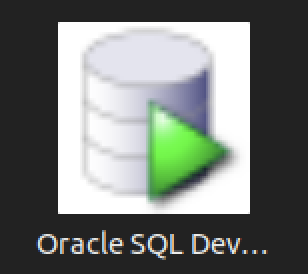
You should create the following sqldeveloper.desktop file to use a Desktop shortcut:
[Desktop Entry] Name=Oracle SQL Developer Comment=SQL Developer from Oracle GenericName=SQL Tool Exec=/usr/local/bin/sqldeveloper Icon=/opt/sqldeveloper/icon.png Type=Application StartupNotify=true Categories=Utility;Oracle;Development;SQL;
You can create a sandboxed container c##student user with the instructions from this earlier post on Oracle Database 18c, which remains the correct syntax.
As always, I hope this helps those trying to accomplish this task.
Disk Space Allocation
It’s necessary to check for adequate disk space on your Virtual Machine (VM) before installing Oracle 23c Free in a Docker container or as a podman service. Either way, it requires about 13 GB of disk space. On Ubuntu, the typical install of a VM allocates 20 GB and a 500 MB swap. You need to create a 2 GB swap when you install Ubuntu or plan to change the swap, as qualified in this excellent DigitalOcean article. Assuming you installed it with the correct swap or extended your swap area, you can confirm it with the following command:
sudo swapon --show |
It should return something like this:
NAME TYPE SIZE USED PRIO /swapfile file 2.1G 1.2G -2 |
Next, check your disk space allocation and availability with this command:
df -h |
This is what was in my instance with MySQL and PostgreSQL databases already installed and configured with sandboxed schemas:
Filesystem Size Used Avail Use% Mounted on tmpfs 388M 2.1M 386M 1% /run /dev/sda3 20G 14G 4.6G 75% / tmpfs 1.9G 28K 1.9G 1% /dev/shm tmpfs 5.0M 4.0K 5.0M 1% /run/lock /dev/sda2 512M 6.1M 506M 2% /boot/efi tmpfs 388M 108K 388M 1% /run/user/1000 |
Using VMware Fusion on my Mac (Intel-based i9), I changed the allocated space from 20 GB to 40 GB by navigating to Virtual Machine, Settings…, Hard Disk. I entered 40.00 as the disk size and clicked the Pre-allocate disk space checkbox before clicking the Apply button, as shown in below. This added space is necessary because Oracle Database 23c Free as a Docker instance requires almost 10 GB of local space.
After clicking the Apply button, I checked Ubuntu with the “df -h” command and found there was no change. That’s unlike doing the same thing on AlmaLinux or a RedHat distribution, which was surprising.
The next set of steps required that I manually add the space to the Ubuntu instance:
- Start the Ubuntu VM and check the instance’s disk information with fdisk:
sudo fdisk -l
The log file for this is:
Display detailed console log →
Disk /dev/loop0: 238.77 MiB, 250372096 bytes, 489008 sectors Units: sectors of 1 * 512 = 512 bytes Sector size (logical/physical): 512 bytes / 512 bytes I/O size (minimum/optimal): 512 bytes / 512 bytes Disk /dev/loop1: 73.86 MiB, 77443072 bytes, 151256 sectors Units: sectors of 1 * 512 = 512 bytes Sector size (logical/physical): 512 bytes / 512 bytes I/O size (minimum/optimal): 512 bytes / 512 bytes Disk /dev/loop2: 349.7 MiB, 366682112 bytes, 716176 sectors Units: sectors of 1 * 512 = 512 bytes Sector size (logical/physical): 512 bytes / 512 bytes I/O size (minimum/optimal): 512 bytes / 512 bytes Disk /dev/loop3: 91.69 MiB, 96141312 bytes, 187776 sectors Units: sectors of 1 * 512 = 512 bytes Sector size (logical/physical): 512 bytes / 512 bytes I/O size (minimum/optimal): 512 bytes / 512 bytes Disk /dev/loop4: 496.98 MiB, 521121792 bytes, 1017816 sectors Units: sectors of 1 * 512 = 512 bytes Sector size (logical/physical): 512 bytes / 512 bytes I/O size (minimum/optimal): 512 bytes / 512 bytes Disk /dev/loop5: 45.93 MiB, 48160768 bytes, 94064 sectors Units: sectors of 1 * 512 = 512 bytes Sector size (logical/physical): 512 bytes / 512 bytes I/O size (minimum/optimal): 512 bytes / 512 bytes Disk /dev/loop6: 128.92 MiB, 135184384 bytes, 264032 sectors Units: sectors of 1 * 512 = 512 bytes Sector size (logical/physical): 512 bytes / 512 bytes I/O size (minimum/optimal): 512 bytes / 512 bytes Disk /dev/loop7: 63.45 MiB, 66531328 bytes, 129944 sectors Units: sectors of 1 * 512 = 512 bytes Sector size (logical/physical): 512 bytes / 512 bytes I/O size (minimum/optimal): 512 bytes / 512 bytes Disk /dev/fd0: 1.41 MiB, 1474560 bytes, 2880 sectors Units: sectors of 1 * 512 = 512 bytes Sector size (logical/physical): 512 bytes / 512 bytes I/O size (minimum/optimal): 512 bytes / 512 bytes Disklabel type: dos Disk identifier: 0x90909090 Device Boot Start End Sectors Size Id Type /dev/fd0p1 2425393296 4850786591 2425393296 1.1T 90 unknown /dev/fd0p2 2425393296 4850786591 2425393296 1.1T 90 unknown /dev/fd0p3 2425393296 4850786591 2425393296 1.1T 90 unknown /dev/fd0p4 2425393296 4850786591 2425393296 1.1T 90 unknown GPT PMBR size mismatch (41943039 != 83886079) will be corrected by write. Disk /dev/sda: 40 GiB, 42949672960 bytes, 83886080 sectors Disk model: VMware Virtual S Units: sectors of 1 * 512 = 512 bytes Sector size (logical/physical): 512 bytes / 512 bytes I/O size (minimum/optimal): 512 bytes / 512 bytes Disklabel type: gpt Disk identifier: 7906AE0B-498C-4FE4-8B45-9CD1B2265197 Device Start End Sectors Size Type /dev/sda1 2048 4095 2048 1M BIOS boot /dev/sda2 4096 1054719 1050624 513M EFI System /dev/sda3 1054720 41940991 40886272 19.5G Linux filesystem Disk /dev/loop8: 40.84 MiB, 42827776 bytes, 83648 sectors Units: sectors of 1 * 512 = 512 bytes Sector size (logical/physical): 512 bytes / 512 bytes I/O size (minimum/optimal): 512 bytes / 512 bytes Disk /dev/loop9: 304 KiB, 311296 bytes, 608 sectors Units: sectors of 1 * 512 = 512 bytes Sector size (logical/physical): 512 bytes / 512 bytes I/O size (minimum/optimal): 512 bytes / 512 bytes Disk /dev/loop10: 452 KiB, 462848 bytes, 904 sectors Units: sectors of 1 * 512 = 512 bytes Sector size (logical/physical): 512 bytes / 512 bytes I/O size (minimum/optimal): 512 bytes / 512 bytes Disk /dev/loop13: 496.88 MiB, 521015296 bytes, 1017608 sectors Units: sectors of 1 * 512 = 512 bytes Sector size (logical/physical): 512 bytes / 512 bytes I/O size (minimum/optimal): 512 bytes / 512 bytes Disk /dev/loop12: 240.05 MiB, 251707392 bytes, 491616 sectors Units: sectors of 1 * 512 = 512 bytes Sector size (logical/physical): 512 bytes / 512 bytes I/O size (minimum/optimal): 512 bytes / 512 bytes Disk /dev/loop11: 4 KiB, 4096 bytes, 8 sectors Units: sectors of 1 * 512 = 512 bytes Sector size (logical/physical): 512 bytes / 512 bytes I/O size (minimum/optimal): 512 bytes / 512 bytes Disk /dev/loop14: 346.33 MiB, 363151360 bytes, 709280 sectors Units: sectors of 1 * 512 = 512 bytes Sector size (logical/physical): 512 bytes / 512 bytes I/O size (minimum/optimal): 512 bytes / 512 bytes Disk /dev/loop16: 12.32 MiB, 12922880 bytes, 25240 sectors Units: sectors of 1 * 512 = 512 bytes Sector size (logical/physical): 512 bytes / 512 bytes I/O size (minimum/optimal): 512 bytes / 512 bytes Disk /dev/loop17: 73.9 MiB, 77492224 bytes, 151352 sectors Units: sectors of 1 * 512 = 512 bytes Sector size (logical/physical): 512 bytes / 512 bytes I/O size (minimum/optimal): 512 bytes / 512 bytes Disk /dev/loop15: 175.83 MiB, 184373248 bytes, 360104 sectors Units: sectors of 1 * 512 = 512 bytes Sector size (logical/physical): 512 bytes / 512 bytes I/O size (minimum/optimal): 512 bytes / 512 bytes Disk /dev/loop18: 63.46 MiB, 66547712 bytes, 129976 sectors Units: sectors of 1 * 512 = 512 bytes Sector size (logical/physical): 512 bytes / 512 bytes I/O size (minimum/optimal): 512 bytes / 512 bytes Disk /dev/loop19: 40.86 MiB, 42840064 bytes, 83672 sectors Units: sectors of 1 * 512 = 512 bytes Sector size (logical/physical): 512 bytes / 512 bytes I/O size (minimum/optimal): 512 bytes / 512 bytes
After running fdisk, I rechecked disk allocation with df -h and saw no change:
Filesystem Size Used Avail Use% Mounted on tmpfs 388M 2.1M 386M 1% /run /dev/sda3 20G 14G 4.6G 75% / tmpfs 1.9G 28K 1.9G 1% /dev/shm tmpfs 5.0M 4.0K 5.0M 1% /run/lock /dev/sda2 512M 6.1M 506M 2% /boot/efi tmpfs 388M 108K 388M 1% /run/user/1000
- So, I installed Ubuntu’s user space utility gparted:
sudo apt install gparted
The log file for this is:
Display detailed console log →
Reading package lists... Done Building dependency tree... Done Reading state information... Done The following additional packages will be installed: gparted-common Suggested packages: dmraid gpart jfsutils kpartx mtools reiser4progs reiserfsprogs udftools xfsprogs exfatprogs The following NEW packages will be installed: gparted gparted-common 0 upgraded, 2 newly installed, 0 to remove and 4 not upgraded. Need to get 490 kB of archives. After this operation, 2,128 kB of additional disk space will be used. Do you want to continue? [Y/n] Y Get:1 http://us.archive.ubuntu.com/ubuntu jammy/main amd64 gparted-common all 1.3.1-1ubuntu1 [71.9 kB] Get:2 http://us.archive.ubuntu.com/ubuntu jammy/main amd64 gparted amd64 1.3.1-1ubuntu1 [418 kB] Fetched 490 kB in 2s (211 kB/s) Selecting previously unselected package gparted-common. (Reading database ... 203026 files and directories currently installed.) Preparing to unpack .../gparted-common_1.3.1-1ubuntu1_all.deb ... Unpacking gparted-common (1.3.1-1ubuntu1) ... Selecting previously unselected package gparted. Preparing to unpack .../gparted_1.3.1-1ubuntu1_amd64.deb ... Unpacking gparted (1.3.1-1ubuntu1) ... Setting up gparted-common (1.3.1-1ubuntu1) ... Setting up gparted (1.3.1-1ubuntu1) ... Processing triggers for mailcap (3.70+nmu1ubuntu1) ... Processing triggers for desktop-file-utils (0.26-1ubuntu3) ... Processing triggers for hicolor-icon-theme (0.17-2) ... Processing triggers for gnome-menus (3.36.0-1ubuntu3) ... Processing triggers for man-db (2.10.2-1) ...
- After installing the gparted utility (manual can be found here), you can launch it with the following syntax:
sudo apt install gparted
You’ll see the following in the console, which you can ignore.
GParted 1.3.1 configuration --enable-libparted-dmraid --enable-online-resize libparted 3.4
It launches a GUI interface that should look something like the following:
Right-click on the /dev/sda3 Partition and the GParted application will present the following context popup menu. Click the Resize/Move menu option.
The attempt to resize the disk at this point GParted will raise a read-only exception like the following:
You might open a new shell and fix the disk at the command-line but you’ll need to relaunch gparted regardless. So, you should close gparted and run the following commands:
sudo mount -o remount -rw / sudo mount -o remount -rw /var/snap/firefox/common/host-hunspell
When you relaunch GParted, you see that the graphic depiction has changed when you right-click on the /dev/sda3 Partition as follows:
Click on the highlighted box with the arrow and drag it all the way to the right. It will then show you something like the following.
Click the Resize button to make the change and add the space to the Ubuntu file system and see something like the following in Gparted:
Choose Edit in the menu bar and then Apply All Operations to effect the change in the disk allocation. The last dialog will require you to verify you want to make the changes. Click the Apply button to make the changes.
Click the close for the GParted application and then you can rerun the following command:
df -h
You will see that you now have 19.5 GB of additional space:
Filesystem Size Used Avail Use% Mounted on tmpfs 388M 2.2M 386M 1% /run /dev/sda3 39G 19.5G 23G 39% / tmpfs 1.9G 28K 1.9G 1% /dev/shm tmpfs 5.0M 4.0K 5.0M 1% /run/lock /dev/sda2 512M 6.1M 506M 2% /boot/efi tmpfs 388M 116K 388M 1% /run/user/1000
- Finally, you can now successfully download the latest Docker version of Oracle Database 23c Free with the following command:
docker run --name oracle23c -p 1521:1521 -p 5500:5500 -e ORACLE_PWD=cangetin container-registry.oracle.com/database/free:latest
Since you haven’t downloaded the container, you’ll get a warning that it is unable to find the image before it discovers it and downloads it. This will take several minutes. At the conclusion, it will start the Oracle Database Net Listener and begin updating files. the updates may take quite a while to complete.
The basic download console output looks like the following and if you check your disk space you’ve downloaded about 14 GB in the completed container.
Unable to find image 'container-registry.oracle.com/database/free:latest' locally latest: Pulling from database/free 089fdfcd47b7: Pull complete 43c899d88edc: Pull complete 47aa6f1886a1: Pull complete f8d07bb55995: Pull complete c31c8c658c1e: Pull complete b7d28faa08b4: Pull complete 1d0d5c628f6f: Pull complete db82a695dad3: Pull complete 25a185515793: Pull complete Digest: sha256:5ac0efa9896962f6e0e91c54e23c03ae8f140cf6ed43ca09ef4354268a942882 Status: Downloaded newer image for container-registry.oracle.com/database/free:latest
My detailed log file for the complete recovery operation is:
Display detailed console log →
Starting Oracle Net Listener. Oracle Net Listener started. Starting Oracle Database instance FREE. Oracle Database instance FREE started. The Oracle base remains unchanged with value /opt/oracle SQL*Plus: Release 23.0.0.0.0 - Production on Thu Nov 30 22:40:55 2023 Version 23.3.0.23.09 Copyright (c) 1982, 2023, Oracle. All rights reserved. Connected to: Oracle Database 23c Free Release 23.0.0.0.0 - Develop, Learn, and Run for Free Version 23.3.0.23.09 SQL> User altered. SQL> User altered. SQL> Session altered. SQL> User altered. SQL> Disconnected from Oracle Database 23c Free Release 23.0.0.0.0 - Develop, Learn, and Run for Free Version 23.3.0.23.09 The Oracle base remains unchanged with value /opt/oracle ######################### DATABASE IS READY TO USE! ######################### The following output is now a tail of the alert.log: Completed: Pluggable database FREEPDB1 opened read write Completed: ALTER DATABASE OPEN 2023-11-30T22:40:55.538359+00:00 =========================================================== Dumping current patch information =========================================================== No patches have been applied =========================================================== 2023-11-30T22:40:57.521629+00:00 FREEPDB1(3):TABLE AUDSYS.AUD$UNIFIED: ADDED INTERVAL PARTITION SYS_P342 (3440) VALUES LESS THAN (TIMESTAMP' 2023-12-01 00:00:00') 2023-11-30T22:41:00.565540+00:00 TABLE SYS.WRP$_REPORTS: ADDED AUTOLIST FRAGMENT SYS_P413 (3) VALUES (( 1418518649, TO_DATE(' 2023-11-27 00:00:00', 'syyyy-mm-dd hh24:mi:ss', 'nls_calendar=gregorian') )) TABLE SYS.WRP$_REPORTS_DETAILS: ADDED AUTOLIST FRAGMENT SYS_P414 (3) VALUES (( 1418518649, TO_DATE(' 2023-11-27 00:00:00', 'syyyy-mm-dd hh24:mi:ss', 'nls_calendar=gregorian') )) TABLE SYS.WRP$_REPORTS_TIME_BANDS: ADDED AUTOLIST FRAGMENT SYS_P417 (3) VALUES (( 1418518649, TO_DATE(' 2023-11-27 00:00:00', 'syyyy-mm-dd hh24:mi:ss', 'nls_calendar=gregorian') )) 2023-11-30T22:41:45.639208+00:00 FREEPDB1(3):Resize operation completed for file# 13, fname /opt/oracle/oradata/FREE/FREEPDB1/sysaux01.dbf, old size 317440K, new size 327680K 2023-11-30T22:41:45.663044+00:00 FREEPDB1(3):Resize operation completed for file# 13, fname /opt/oracle/oradata/FREE/FREEPDB1/sysaux01.dbf, old size 327680K, new size 337920K 2023-11-30T22:46:51.616417+00:00 Resize operation completed for file# 201, fname /opt/oracle/oradata/FREE/temp01.dbf, old size 20480K, new size 86016K Resize operation completed for file# 201, fname /opt/oracle/oradata/FREE/temp01.dbf, old size 86016K, new size 151552K Resize operation completed for file# 201, fname /opt/oracle/oradata/FREE/temp01.dbf, old size 151552K, new size 217088K 2023-11-30T22:46:53.024736+00:00 Resize operation completed for file# 201, fname /opt/oracle/oradata/FREE/temp01.dbf, old size 217088K, new size 282624K Resize operation completed for file# 201, fname /opt/oracle/oradata/FREE/temp01.dbf, old size 282624K, new size 348160K 2023-11-30T22:50:45.816010+00:00 Resize operation completed for file# 3, fname /opt/oracle/oradata/FREE/sysaux01.dbf, old size 573440K, new size 593920K 2023-11-30T23:00:46.159283+00:00 Resize operation completed for file# 3, fname /opt/oracle/oradata/FREE/sysaux01.dbf, old size 593920K, new size 604160K 2023-11-30T23:00:46.228087+00:00 FREEPDB1(3):Resize operation completed for file# 13, fname /opt/oracle/oradata/FREE/FREEPDB1/sysaux01.dbf, old size 337920K, new size 358400K 2023-12-01T00:30:43.494249+00:00 --ATTENTION-- Heavy swapping observed on system WARNING: Heavy swapping observed on system in last 5 mins. Heavy swapping can lead to timeouts, poor performance, and instance eviction. 2023-12-01T12:40:07.820678+00:00 Warning: VKTM detected a forward time drift. Please see the VKTM trace file for more details: /opt/oracle/diag/rdbms/free/FREE/trace/FREE_vktm_46.trc 2023-12-01T16:09:32.702179+00:00 Warning: VKTM detected a forward time drift. Time drifts can result in unexpected behavior such as time-outs. Please see the VKTM trace file for more details: /opt/oracle/diag/rdbms/free/FREE/trace/FREE_vktm_46.trc 2023-12-01T18:02:02.658867+00:00 FREEPDB1(3):Resize operation completed for file# 13, fname /opt/oracle/oradata/FREE/FREEPDB1/sysaux01.dbf, old size 358400K, new size 368640K 2023-12-01T18:22:03.858970+00:00 Resize operation completed for file# 3, fname /opt/oracle/oradata/FREE/sysaux01.dbf, old size 604160K, new size 624640K 2023-12-01T20:31:39.671144+00:00 Warning: VKTM detected a forward time drift. Time drifts can result in unexpected behavior such as time-outs. Please see the VKTM trace file for more details: /opt/oracle/diag/rdbms/free/FREE/trace/FREE_vktm_46.trc 2023-12-01T22:16:50.007797+00:00 Warning: VKTM detected a forward time drift. Time drifts can result in unexpected behavior such as time-outs. Please see the VKTM trace file for more details: /opt/oracle/diag/rdbms/free/FREE/trace/FREE_vktm_46.trc 2023-12-01T23:11:39.776733+00:00 Resize operation completed for file# 3, fname /opt/oracle/oradata/FREE/sysaux01.dbf, old size 624640K, new size 634880K 2023-12-01T23:11:39.920882+00:00 FREEPDB1(3):Resize operation completed for file# 13, fname /opt/oracle/oradata/FREE/FREEPDB1/sysaux01.dbf, old size 368640K, new size 378880K 2023-12-01T23:11:45.530407+00:00 Begin automatic SQL Tuning Advisor run for special tuning task "SYS_AUTO_SQL_TUNING_TASK". 2023-12-01T23:11:46.626668+00:00 End automatic SQL Tuning Advisor run for special tuning task "SYS_AUTO_SQL_TUNING_TASK". 2023-12-01T23:11:56.518724+00:00 TABLE SYS.WRI$_OPTSTAT_HISTHEAD_HISTORY: ADDED INTERVAL PARTITION SYS_P473 (45260) VALUES LESS THAN (TO_DATE(' 2023-12-02 00:00:00', 'SYYYY-MM-DD HH24:MI:SS', 'NLS_CALENDAR=GREGORIAN')) TABLE SYS.WRI$_OPTSTAT_HISTGRM_HISTORY: ADDED INTERVAL PARTITION SYS_P476 (45260) VALUES LESS THAN (TO_DATE(' 2023-12-02 00:00:00', 'SYYYY-MM-DD HH24:MI:SS', 'NLS_CALENDAR=GREGORIAN')) 2023-12-01T23:13:58.659641+00:00 Resize operation completed for file# 1, fname /opt/oracle/oradata/FREE/system01.dbf, old size 1085440K, new size 1095680K 2023-12-01T23:14:27.016016+00:00 Thread 1 advanced to log sequence 3 (LGWR switch), current SCN: 3248652 Current log# 3 seq# 3 mem# 0: /opt/oracle/oradata/FREE/redo03.log 2023-12-01T23:14:47.256059+00:00 cellip.ora not found. 2023-12-01T23:14:54.365395+00:00 Resize operation completed for file# 11, fname /opt/oracle/oradata/FREE/undotbs01.dbf, old size 40960K, new size 46080K Resize operation completed for file# 11, fname /opt/oracle/oradata/FREE/undotbs01.dbf, old size 46080K, new size 51200K 2023-12-01T23:16:40.460917+00:00 --ATTENTION-- Heavy swapping observed on system WARNING: Heavy swapping observed on system in last 5 mins. Heavy swapping can lead to timeouts, poor performance, and instance eviction. 2023-12-02T11:40:23.802013+00:00 Warning: VKTM detected a forward time drift. Please see the VKTM trace file for more details: /opt/oracle/diag/rdbms/free/FREE/trace/FREE_vktm_46.trc 2023-12-02T11:40:24.917287+00:00 Warning: VKTM detected a forward time drift. Time drifts can result in unexpected behavior such as time-outs. Please see the VKTM trace file for more details: /opt/oracle/diag/rdbms/free/FREE/trace/FREE_vktm_46.trc 2023-12-02T11:40:34.601396+00:00 TABLE SYS.ACTIVITY_TABLE$: ADDED INTERVAL PARTITION SYS_P493 (2) VALUES LESS THAN (202) 2023-12-02T19:35:06.380899+00:00 Warning: VKTM detected a forward time drift. Time drifts can result in unexpected behavior such as time-outs. Please see the VKTM trace file for more details: /opt/oracle/diag/rdbms/free/FREE/trace/FREE_vktm_46.trc 2023-12-02T19:35:11.094760+00:00 Begin automatic SQL Tuning Advisor run for special tuning task "SYS_AUTO_SQL_TUNING_TASK". 2023-12-02T19:35:11.913190+00:00 FREEPDB1(3):TABLE SYS.WRI$_OPTSTAT_HISTHEAD_HISTORY: ADDED INTERVAL PARTITION SYS_P442 (45261) VALUES LESS THAN (TO_DATE(' 2023-12-03 00:00:00', 'SYYYY-MM-DD HH24:MI:SS', 'NLS_CALENDAR=GREGORIAN')) FREEPDB1(3):TABLE SYS.WRI$_OPTSTAT_HISTGRM_HISTORY: ADDED INTERVAL PARTITION SYS_P445 (45261) VALUES LESS THAN (TO_DATE(' 2023-12-03 00:00:00', 'SYYYY-MM-DD HH24:MI:SS', 'NLS_CALENDAR=GREGORIAN')) 2023-12-02T19:35:12.623823+00:00 FREEPDB1(3):TABLE SYS.ACTIVITY_TABLE$: ADDED INTERVAL PARTITION SYS_P446 (2) VALUES LESS THAN (202) 2023-12-02T19:35:15.630900+00:00 End automatic SQL Tuning Advisor run for special tuning task "SYS_AUTO_SQL_TUNING_TASK". 2023-12-02T19:35:26.656198+00:00 TABLE SYS.WRI$_OPTSTAT_HISTHEAD_HISTORY: ADDED INTERVAL PARTITION SYS_P513 (45261) VALUES LESS THAN (TO_DATE(' 2023-12-03 00:00:00', 'SYYYY-MM-DD HH24:MI:SS', 'NLS_CALENDAR=GREGORIAN')) TABLE SYS.WRI$_OPTSTAT_HISTGRM_HISTORY: ADDED INTERVAL PARTITION SYS_P516 (45261) VALUES LESS THAN (TO_DATE(' 2023-12-03 00:00:00', 'SYYYY-MM-DD HH24:MI:SS', 'NLS_CALENDAR=GREGORIAN')) 2023-12-02T19:36:00.842540+00:00 FREEPDB1(3):TABLE SYS.WRP$_REPORTS: ADDED AUTOLIST FRAGMENT SYS_P482 (2) VALUES (( 2054829351, TO_DATE(' 2023-11-27 00:00:00', 'syyyy-mm-dd hh24:mi:ss', 'nls_calendar=gregorian') )) FREEPDB1(3):TABLE SYS.WRP$_REPORTS_DETAILS: ADDED AUTOLIST FRAGMENT SYS_P483 (2) VALUES (( 2054829351, TO_DATE(' 2023-11-27 00:00:00', 'syyyy-mm-dd hh24:mi:ss', 'nls_calendar=gregorian') )) FREEPDB1(3):TABLE SYS.WRP$_REPORTS_TIME_BANDS: ADDED AUTOLIST FRAGMENT SYS_P486 (2) VALUES (( 2054829351, TO_DATE(' 2023-11-27 00:00:00', 'syyyy-mm-dd hh24:mi:ss', 'nls_calendar=gregorian') )) 2023-12-02T19:36:49.488283+00:00 cellip.ora not found. 2023-12-02T19:36:59.941785+00:00 FREEPDB1(3):Resize operation completed for file# 12, fname /opt/oracle/oradata/FREE/FREEPDB1/system01.dbf, old size 286720K, new size 296960K 2023-12-02T19:38:11.214065+00:00 FREEPDB1(3):cellip.ora not found. 2023-12-02T19:39:38.144241+00:00 Resize operation completed for file# 3, fname /opt/oracle/oradata/FREE/sysaux01.dbf, old size 634880K, new size 645120K 2023-12-02T19:39:38.254317+00:00 FREEPDB1(3):Resize operation completed for file# 13, fname /opt/oracle/oradata/FREE/FREEPDB1/sysaux01.dbf, old size 378880K, new size 389120K 2023-12-02T19:39:45.971914+00:00 --ATTENTION-- Heavy swapping observed on system WARNING: Heavy swapping observed on system in last 5 mins. Heavy swapping can lead to timeouts, poor performance, and instance eviction. 2023-12-02T19:49:39.226372+00:00 Resize operation completed for file# 3, fname /opt/oracle/oradata/FREE/sysaux01.dbf, old size 645120K, new size 655360K 2023-12-02T19:49:55.006771+00:00 Thread 1 cannot allocate new log, sequence 4 Private strand flush not complete Current log# 3 seq# 3 mem# 0: /opt/oracle/oradata/FREE/redo03.log 2023-12-02T19:49:58.006305+00:00 Thread 1 advanced to log sequence 4 (LGWR switch), current SCN: 3327607 Current log# 1 seq# 4 mem# 0: /opt/oracle/oradata/FREE/redo01.log 2023-12-02T19:51:10.096706+00:00 cellip.ora not found. 2023-12-02T19:59:39.923548+00:00 Resize operation completed for file# 3, fname /opt/oracle/oradata/FREE/sysaux01.dbf, old size 655360K, new size 665600K 2023-12-02T23:44:23.322751+00:00 Warning: VKTM detected a forward time drift. Time drifts can result in unexpected behavior such as time-outs. Please see the VKTM trace file for more details: /opt/oracle/diag/rdbms/free/FREE/trace/FREE_vktm_46.trc 2023-12-03T01:20:19.592589+00:00 Warning: VKTM detected a forward time drift. Time drifts can result in unexpected behavior such as time-outs. Please see the VKTM trace file for more details: /opt/oracle/diag/rdbms/free/FREE/trace/FREE_vktm_46.trc 2023-12-03T01:25:01.817094+00:00 FREEPDB1(3):Resize operation completed for file# 13, fname /opt/oracle/oradata/FREE/FREEPDB1/sysaux01.dbf, old size 389120K, new size 399360K 2023-12-03T01:25:11.199280+00:00 TABLE SYS.WRI$_OPTSTAT_HISTHEAD_HISTORY: ADDED INTERVAL PARTITION SYS_P553 (45262) VALUES LESS THAN (TO_DATE(' 2023-12-04 00:00:00', 'SYYYY-MM-DD HH24:MI:SS', 'NLS_CALENDAR=GREGORIAN')) TABLE SYS.WRI$_OPTSTAT_HISTGRM_HISTORY: ADDED INTERVAL PARTITION SYS_P556 (45262) VALUES LESS THAN (TO_DATE(' 2023-12-04 00:00:00', 'SYYYY-MM-DD HH24:MI:SS', 'NLS_CALENDAR=GREGORIAN')) 2023-12-03T01:25:13.434023+00:00 FREEPDB1(3):TABLE SYS.WRI$_OPTSTAT_HISTHEAD_HISTORY: ADDED INTERVAL PARTITION SYS_P502 (45262) VALUES LESS THAN (TO_DATE(' 2023-12-04 00:00:00', 'SYYYY-MM-DD HH24:MI:SS', 'NLS_CALENDAR=GREGORIAN')) FREEPDB1(3):TABLE SYS.WRI$_OPTSTAT_HISTGRM_HISTORY: ADDED INTERVAL PARTITION SYS_P505 (45262) VALUES LESS THAN (TO_DATE(' 2023-12-04 00:00:00', 'SYYYY-MM-DD HH24:MI:SS', 'NLS_CALENDAR=GREGORIAN')) 2023-12-03T01:26:29.620704+00:00 FREEPDB1(3):cellip.ora not found. 2023-12-03T01:26:36.758289+00:00 cellip.ora not found. 2023-12-03T02:25:52.946809+00:00 Warning: VKTM detected a forward time drift. Time drifts can result in unexpected behavior such as time-outs. Please see the VKTM trace file for more details: /opt/oracle/diag/rdbms/free/FREE/trace/FREE_vktm_46.trc 2023-12-03T02:27:56.055089+00:00 --ATTENTION-- Heavy swapping observed on system WARNING: Heavy swapping observed on system in last 5 mins. Heavy swapping can lead to timeouts, poor performance, and instance eviction. 2023-12-03T02:32:47.996105+00:00 Resize operation completed for file# 3, fname /opt/oracle/oradata/FREE/sysaux01.dbf, old size 665600K, new size 675840K
You can connect to the Oracle Database 23c Free container with the following syntax:
docker exec -it -u root oracle23c bash |
At the command-line, you connect to the Oracle Database 23c Free container with the following syntax:
sqlplus system/cangetin@free |
You have arrived at the Oracle SQL prompt:
SQL*Plus: Release 23.0.0.0.0 - Production on Fri Dec 1 00:13:55 2023 Version 23.3.0.23.09 Copyright (c) 1982, 2023, Oracle. All rights reserved. Last Successful login time: Thu Nov 30 2023 23:27:54 +00:00 Connected to: Oracle Database 23c Free Release 23.0.0.0.0 - Develop, Learn, and Run for Free Version 23.3.0.23.09 SQL> |
As always, I hope this helps those trying to work with the newest Oracle stack.
SQL Developer & PostgreSQL
I had a request from one of the adjunct professors to connect SQL Developer to the PostgreSQL database. This is in support of our database programming class that teaches students how to write PL/SQL against the Oracle database and pgPL/SQL against the PostgreSQL database. We also demonstrate transactional management through Node.js, Python and Java.
Naturally, this is also a frequent step taken by those required to migrate PostgreSQL data models to an Oracle database. While my final solution requires mimicking Oracle’s database user to schema, it does work for migration purposes. I’ll update this post when I determine how to populate the database drop-down list.
The first step was figuring out where to put the PostgreSQL JDBC Java ARchive (.jar) file on a Linux distribution. You navigate to the end-user student account in a Terminal and change to the .sqldeveloper directory. Then, create a jdbc subdirectory as the student user with the following command:
mkdir /home/student/.sqldeveloper/jdbc |
Then, download the most current PostgreSQL JDBC Java ARchive (.jar) file and copy it into the /home/student/.sqldeveloper/jdbc, which you can see afterward with the following command:
ll /home/student/.sqldeveloper/jdbc |
It should display:
-rw-r--r--. 1 student student 1041081 Aug 9 13:46 postgresql-42.3.7.jar |
The next series of steps are done within SQL Developer. Launch SQL Developer and navigate to Tools and Preferences, like this:
Inside the Preferences dialog, navigate to Database and Third Party JDBC Drivers like shown and click the Add Entry button to proceed:
Inside the Select Path Entry dialog, select the current PostgreSQL JDBC Java ARchive (.jar) file, which is postgresql-42-3.7.jar in this example. Then, click the Select button.
You are returned to the Preferences dialog as shown below. Click the OK button to continue.
After completing the 3rd Party Java Driver setup, you attempt to create a new connection to the PostgreSQL database. You should see that you now have two available Database Type values: Oracle and PostgreSQL, as shown below:
When you click on the PostgreSQL Database Type, the dialog updates to the following view. Unfortunately, I couldn’t discover how to set the values in the list for the Choose Database drop down. Naturally, a sandboxed user can’t connect to the PostgreSQL database without qualifying the database name.
Unless you qualify the PostgreSQL database or connect as the postgres user with a privileged password, SQL Developer translates the absence of a database selection to a database name equivalent to the user’s name. That’s the default behavior for the Oracle database but differs from the behavior for MySQL, PostgreSQL, and Microsoft SQL Server. It returns the following
Status: Failure - Test failed: FATAL: database "student" does not exist |
As seen in the diaglog’s result when testing the connection:
Based on my hunch and not knowing how to populate the database field for the connection, I did the following:
- Created a Linux OS videodb user.
- Copied the .bashrc file with all the standard Oracle environment variables.
- Created the /home/videodb/.sqldeveloper/jdbc directory.
- Copied the postgresql-42.3.7.jar into the new jdbc directory.
- Connected as the postgres super user and created the PostgreSQL videodb user with this syntax:
CREATE USER videodb WITH ROLE dba ENCRYPTED PASSWORD 'cangetin';
- As the postgres super user, granted the following privileges:
-- Grant privileges on videodb database videodb user. GRANT ALL ON DATABASE "videodb" TO "videodb"; -- Connect to the videodb database. \c -- Grant privileges. GRANT ALL PRIVILEGES ON ALL TABLES IN SCHEMA public TO videodb; GRANT ALL PRIVILEGES ON ALL SEQUENCES IN SCHEMA public TO videodb;
- Added the following line to the pg_hba.conf file in the /var/lib/pgsql/15/data directory as the postgres user:
local all videodb peer - Connected as the switched from the student to videodb Linux user, and launched SQL Developer. Then, I used the Tools menu to create the 3rd party PostgreSQL JDBC Java ARchive (.jar) file in context of the SQL Developer program. Everything completed correctly.
- Created a new PostgreSQL connection in SQL Developer and tested it with success as shown:
- Saving the new PostgreSQL connection, I opened the connection and could run SQL statements and display the catalog information, as shown:
Connected as the videodb user to the videodb database I can display tables owned by student and videodb users:
-- List tables. \d List of relations Schema | Name | Type | Owner --------+--------------------------+----------+--------- public | new_hire | table | student public | new_hire_new_hire_id_seq | sequence | student public | oracle_test | table | videodb (3 rows)
In SQL Developer, you can also inspect the tables, as shown:
At this point, I’m working on trying to figure out how to populate the database drop-down table. However, I’ve either missed a key document or it’s unfortunate that SQL Developer isn’t as friendly as MySQL Workbench in working with 3rd Party drivers.
Listener for APEX
Unless dbca lets us build the listener.ora file, we often leave off some component. For example, running listener control program the following status indicates an incorrectly configured listener.ora file.
lsnrctl status |
It returns the following, which displays an endpoint for the XDB Server (I’m using Oracle Database 11g XE because it’s pre-containerized and has a small testing footprint):
LSNRCTL for Linux: Version 11.2.0.2.0 - Production on 24-MAR-2023 00:59:06 Copyright (c) 1991, 2011, Oracle. All rights reserved. Connecting to (DESCRIPTION=(ADDRESS=(PROTOCOL=IPC)(KEY=EXTPROC_FOR_XE))) STATUS of the LISTENER ------------------------ Alias LISTENER Version TNSLSNR for Linux: Version 11.2.0.2.0 - Production Start Date 21-MAR-2023 21:17:37 Uptime 2 days 3 hr. 41 min. 29 sec Trace Level off Security ON: Local OS Authentication SNMP OFF Default Service XE Listener Parameter File /u01/app/oracle/product/11.2.0/xe/network/admin/listener.ora Listener Log File /u01/app/oracle/diag/tnslsnr/localhost/listener/alert/log.xml Listening Endpoints Summary... (DESCRIPTION=(ADDRESS=(PROTOCOL=ipc)(KEY=EXTPROC_FOR_XE))) (DESCRIPTION=(ADDRESS=(PROTOCOL=tcp)(HOST=localhost)(PORT=1521))) (DESCRIPTION=(ADDRESS=(PROTOCOL=tcp)(HOST=localhost)(PORT=8080))(Presentation=HTTP)(Session=RAW)) Services Summary... Service "PLSExtProc" has 1 instance(s). Instance "PLSExtProc", status UNKNOWN, has 1 handler(s) for this service... Service "XE" has 1 instance(s). Instance "XE", status READY, has 1 handler(s) for this service... Service "XEXDB" has 1 instance(s). Instance "XE", status READY, has 1 handler(s) for this service... The command completed successfully |
The listener is missing the second SID_LIST_LISTENER value of CLRExtProc value. A complete listener.ora file should be as follows for the Oracle Database XE:
# listener.ora Network Configuration FILE: SID_LIST_LISTENER = (SID_LIST = (SID_DESC = (SID_NAME = PLSExtProc) (ORACLE_HOME = /u01/app/oracle/product/11.2.0/xe) (PROGRAM = extproc) ) (SID_DESC = (SID_NAME = CLRExtProc) (ORACLE_HOME = /u01/app/oracle/product/11.2.0/xe) (PROGRAM = extproc) ) ) LISTENER = (DESCRIPTION_LIST = (DESCRIPTION = (ADDRESS = (PROTOCOL = IPC)(KEY = EXTPROC_FOR_XE)) (ADDRESS = (PROTOCOL = TCP)(HOST = localhost.localdomain)(PORT = 1521)) ) ) DEFAULT_SERVICE_LISTENER = (XE) |
With this listener.ora file, the Oracle listener control utility will return the following correct status, which hides the XDB Server’s endpoint:
LSNRCTL for Linux: Version 11.2.0.2.0 - Production on 24-MAR-2023 02:38:57 Copyright (c) 1991, 2011, Oracle. All rights reserved. Connecting to (DESCRIPTION=(ADDRESS=(PROTOCOL=IPC)(KEY=EXTPROC_FOR_XE))) STATUS of the LISTENER ------------------------ Alias LISTENER Version TNSLSNR for Linux: Version 11.2.0.2.0 - Production Start Date 24-MAR-2023 02:38:15 Uptime 0 days 0 hr. 0 min. 42 sec Trace Level off Security ON: Local OS Authentication SNMP OFF Default Service XE Listener Parameter File /u01/app/oracle/product/11.2.0/xe/network/admin/listener.ora Listener Log File /u01/app/oracle/product/11.2.0/xe/log/diag/tnslsnr/localhost/listener/alert/log.xml Listening Endpoints Summary... (DESCRIPTION=(ADDRESS=(PROTOCOL=ipc)(KEY=EXTPROC_FOR_XE))) (DESCRIPTION=(ADDRESS=(PROTOCOL=tcp)(HOST=localhost)(PORT=1521))) Services Summary... Service "CLRExtProc" has 1 instance(s). Instance "CLRExtProc", status UNKNOWN, has 1 handler(s) for this service... Service "PLSExtProc" has 1 instance(s). Instance "PLSExtProc", status UNKNOWN, has 1 handler(s) for this service... The command completed successfully |
It seems a number of examples on the web left the SID_LIST_LISTENER value of CLRExtProc value out of the listener.ora file. As always, I hope this helps those looking for a complete solution rather than generic instructions without a concrete example.
GROUP BY Quirk
It’s always interesting to see how others teach SQL courses. It can be revealing as to whether they understand SQL or only understand a dialect of SQL. In this case, one of my old students was taking a graduate course in SQL and the teacher was using MySQL. The teacher made an issue of using ANSI SQL:1999 or SQL3 and asked the following question, which I suspect is a quiz bank question from a textbook:
“How would you get all students’ names and for each student the number of courses that the
student has registered for?”
They referenced the MySQL 5.7 documentation for the GROUP BY and SQL:1999 as if MySQL implemented the ANSI SQL:1999 specification defined the standard. I didn’t know whether to laugh or cry because they were referring to MySQL 5.7 when we’re all using MySQL 8 and anybody who’s worked in more than MySQL knows that the behavior for a GROUP BY in MySQL can work without listing the necessary non-aggregated columns in the SELECT-list.
For example, their working solution, which is from the instructor and the author of their MySQL textbook the correct perspective of ANSI:1999 behavior. It doesn’t matter that their solution is actually based on ANSI:1992 not ANSI:1999 because it will only succeed because of a quirk of MySQL:
SELECT a.studentname , COUNT(b.courseid) FROM students a INNER JOIN registeredcourses b ON a.studentid = b.studentid GROUP BY a.studentid; |
While it works in MySQL, it doesn’t work because it conforms to an ANSI standard. It works in MySQL, notwithstanding that standard because it violates the standard.
In Oracle, PostgreSQL, and SQL Server, it raises an exception. For example, Oracle raises the following exception:
SELECT a.studentname
*
ERROR at line 1:
ORA-00979: not a GROUP BY expression |
The correct way to write the GROUP BY is:
SELECT a.studentname , COUNT(b.courseid) FROM students a INNER JOIN registeredcourses b ON a.studentid = b.studentid INNER JOIN courses c ON b.courseid = c.courseid GROUP BY a.studentname; |
Then, it would return:
Student Name Course IDs ------------------------------ ---------- Montgomery Scott 1 Leonard McCoy 2 James Tiberus Kirk 3 |
For reference, here’s a complete test case for MySQL:
/* Drop table conditionally. */ DROP TABLE IF EXISTS students; /* Create table. */ CREATE TABLE students ( studentID int unsigned primary key auto_increment , studentName varchar(30)); /* Drop table conditionally. */ DROP TABLE IF EXISTS courses; /* Create table. */ CREATE TABLE courses ( courseid int unsigned primary key auto_increment , coursename varchar(40)); /* Drop table conditionally. */ DROP TABLE IF EXISTS registeredcourses; /* Create table. */ CREATE TABLE registeredcourses ( courseid int unsigned , studentid int unsigned ); /* Insert into students. */ INSERT INTO students ( studentName ) VALUES ('James Tiberus Kirk') ,('Leonard McCoy') ,('Montgomery Scott'); /* Insert into courses. */ INSERT INTO courses ( coursename ) VALUES ('English Literature') ,('Physics') ,('English Composition') ,('Botany') ,('Mechanical Engineering'); /* Insert into registeredcourses. */ INSERT INTO registeredcourses ( studentid , courseid ) VALUES (1,1) ,(1,3) ,(1,4) ,(2,2) ,(2,5) ,(3,4); /* Check global sql_mode to ensure only_full_group_by is set. */ SELECT @@GLOBAL.SQL_MODE; /* Query with a column not found in the SELECT-list. */ SELECT a.studentname , COUNT(b.courseid) FROM students a INNER JOIN registeredcourses b ON a.studentid = b.studentid GROUP BY a.studentid; /* Query consistent with ANSI SQL:1992 */ SELECT a.studentname , COUNT(b.courseid) FROM students a INNER JOIN registeredcourses b ON a.studentid = b.studentid INNER JOIN courses c ON b.courseid = c.courseid GROUP BY a.studentname; |
and, another complete test case for Oracle:
/* Drop tabhe unconditionallly. */ DROP TABLE students; /* Create table. */ CREATE TABLE students ( studentID NUMBER PRIMARY KEY , studentName VARCHAR(30)); /* Drop table unconditionally. */ DROP TABLE courses; /* Create table. */ CREATE TABLE courses ( courseid NUMBER PRIMARY KEY , coursename VARCHAR(40)); /* Drop table unconditionally. */ DROP TABLE registeredcourses; /* Create table. */ CREATE TABLE registeredcourses ( courseid NUMBER , studentid NUMBER ); /* Insert values in student. */ INSERT INTO students ( studentid, studentName ) VALUES (1,'James Tiberus Kirk'); INSERT INTO students ( studentid, studentName ) VALUES (2,'Leonard McCoy'); INSERT INTO students ( studentid, studentName ) VALUES (3,'Montgomery Scott'); /* Insert values in courses. */ INSERT INTO courses ( courseid, coursename ) VALUES (1,'English Literature'); INSERT INTO courses ( courseid, coursename ) VALUES (2,'Physics'); INSERT INTO courses ( courseid, coursename ) VALUES (3,'English Composition'); INSERT INTO courses ( courseid, coursename ) VALUES (4,'Botany'); INSERT INTO courses ( courseid, coursename ) VALUES (5,'Mechanical Engineering'); /* Insert values into registeredcourses. */ INSERT INTO registeredcourses ( studentid, courseid ) VALUES (1,1); INSERT INTO registeredcourses ( studentid, courseid ) VALUES (1,3); INSERT INTO registeredcourses ( studentid, courseid ) VALUES (1,4); INSERT INTO registeredcourses ( studentid, courseid ) VALUES (2,2); INSERT INTO registeredcourses ( studentid, courseid ) VALUES (2,5); INSERT INTO registeredcourses ( studentid, courseid ) VALUES (3,4); /* Non-ANSI SQL GROUP BY statement. */ SELECT a.studentname , COUNT(b.courseid) FROM students a INNER JOIN registeredcourses b ON a.studentid = b.studentid GROUP BY a.studentid; /* ANSI SQL GROUP BY statement. */ SELECT a.studentname AS "Student Name" , COUNT(b.courseid) AS "Course IDs" FROM students a INNER JOIN registeredcourses b ON a.studentid = b.studentid INNER JOIN courses c ON b.courseid = c.courseid GROUP BY a.studentname; |
I hope this helps those learning the correct way to write SQL.
DML Event Management
Data Manipulation Language (DML)
DML statements add data to, change data in, and remove data from tables. This section examines four DML statements—the INSERT, UPDATE, DELETE, and MERGE statements—and builds on concepts of data transactions. The INSERT statement adds new data, the UPDATE statement changes data, the DELETE statement removes data from the database, and the MERGE statement either adds new data or changes existing data.
Any INSERT, UPDATE, MERGE, or DELETE SQL statement that adds, updates, or deletes rows in a table locks rows in a table and hides the information until the change is committed or undone (that is, rolled back). This is the nature of ACID-compliant SQL statements. Locks prevent other sessions from making a change while a current session is working with the data. Locks also restrict other sessions from seeing any changes until they’re made permanent. The database keeps two copies of rows that are undergoing change. One copy of the rows with pending changes is visible to the current session, while the other displays committed changes only.
ACID Compliant Transactions
ACID compliance relies on a two-phase commit (2PC) protocol and ensures that the current session is the only one that can see new inserts, updated column values, and the absence of deleted rows. Other sessions run by the same or different users can’t see the changes until you commit them.
ACID Compliant INSERT Statements
The INSERT statement adds rows to existing tables and uses a 2PC protocol to implement ACID- compliant guarantees. The SQL INSERT statement is a DML statement that adds one or more rows to a table. Oracle supports a VALUES clause when adding a single-row, and support a subquery when adding one to many rows.
The figure below shows a flow chart depicting an INSERT statement. The process of adding one or more rows to a table occurs during the first phase of an INSERT statement. Adding the rows exhibits both atomic and consistent properties. Atomic means all or nothing: it adds one or more rows and succeeds, or it doesn’t add any rows and fails. Consistent means that the addition of rows is guaranteed whether the database engine adds them sequentially or concurrently in threads.
Concurrent behaviors happen when the database parallelizes DML statements. This is similar to the concept of threads as lightweight processes that work under the direction of a single process. The parallel actions of a single SQL statement delegate and manage work sent to separate threads. Oracle supports all ACID properties and implements threaded execution as parallel operations. All tables support parallelization.

After adding the rows to a table, the isolation property prevents any other session from seeing the new rows—that means another session started by the same user or by another user with access to the same table. The atomic, consistent, and isolation properties occur in the first phase of any INSERT statement. The durable property is exclusively part of the second phase of an INSERT statement, and rows become durable when the COMMIT statement ratifies the insertion of the new data.
ACID Compliant UPDATE Statements
An UPDATE statement changes column values in one-to-many rows. With a WHERE clause, you update only rows of interest, but if you forget the WHERE clause, an UPDATE statement would run against all rows in a table. Although you can update any column in a row, it’s generally bad practice to update a primary or foreign key column because you can break referential integrity. You should only update non-key data in tables—that is, the data that doesn’t make a row unique within a table.
Changes to column values are atomic when they work. For scalability reasons, the database implementation of updates to many rows is often concurrent, in threads through parallelization. This process can span multiple process threads and uses a transaction paradigm that coordinates changes across the threads. The entire UPDATE statement fails when any one thread fails.
Similar to the INSERT statement, UPDATE statement changes to column values are also hidden until they are made permanent with the application of the isolation property. The changes are hidden from other sessions, including sessions begun by the same database user.
It’s possible that another session might attempt to lock or change data in a modified but uncommitted row. When this happens, the second DML statement encounters a lock and goes into a wait state until the row becomes available for changes. If you neglected to set a timeout value for the wait state, such as this clause, the FOR UPDATE clause waits until the target rows are unlocked:
WAIT n |
As the figure below shows, actual updates are first-phase commit elements. While an UPDATE statement changes data, it changes only the current session values until it is made permanent by a COMMIT statement. Like the INSERT statement, the atomic, consistent, and isolation properties of an UPDATE statement occur during the first phase of a 2PC process. Changes to column values are atomic when they work. Any column changes are hidden from other sessions until the UPDATE statement is made permanent by a COMMIT or ROLLBACK statement, which is an example of the isolation property.
Any changes to column values can be modified by an ON UPDATE trigger before a COMMIT statement. ON UPDATE triggers run inside the first phase of the 2PC process. A COMMIT or ROLLBACK statement ends the transaction scope of the UPDATE statement.
The Oracle database engine can dispatch changes to many threads when an UPDATE statement works against many rows. UPDATE statements are consistent when these changes work in a single thread-of-control or across multiple threads with the same results.

As with the INSERT statement, the atomic, consistent, and isolation properties occur during the first phase of any UPDATE statement, and the COMMIT statement is the sole activity of the second phase. Column value changes become durable only with the execution of a COMMIT statement.
ACID Compliant DELETE Statements
A DELETE statement removes rows from a table. Like an UPDATE statement, the absence of a WHERE clause in a DELETE statement deletes all rows in a table. Deleted rows remain visible outside of the transaction scope where it has been removed. However, any attempts to UPDATE those deleted rows are held in a pending status until they are committed or rolled back.
You delete rows when they’re no longer useful. Deleting rows can be problematic when rows in another table have a dependency on the deleted rows. Consider, for example, a customer table that contains a list of cell phone contacts and an address table that contains the addresses for some but not all of the contacts. If you delete a row from the customer table that still has related rows in the address table, those address table rows are now orphaned and useless.
As a rule, you delete data from the most dependent table to the least dependent table, which is the opposite of the insertion process. Basically, you delete the child record before you delete the parent record. The parent record holds the primary key value, and the child record holds the foreign key value. You drop the foreign key value, which is a copy of the primary key, before you drop the primary key record. For example, you would insert a row in the customer table before you insert a row in the address table, and you delete rows from the address table before you delete rows in the customer table.
The figure below shows the logic behind a DELETE statement. Like the INSERT and UPDATE statements, acid, consistency, and isolation properties of the ACID-compliant transaction are managed during the first phase of a 2PC. The durability property is managed by the COMMIT or ROLLBACK statement.

There’s no discussion or diagrams for the MERGE statement because it does either an INSERT or UPDATE statement based on it’s internal logic. That means a MERGE statement is ACID compliant like an INSERT or UPDATE statement.
AlmaLinux Install & Configuration

This is a collection of blog posts for installing and configuring AlmaLinux with the Oracle, PostgreSQL, MySQL databases and several programming languages. Sample programs show how to connect PHP and Python to the MySQL database.
- Installing AlmaLinux operating system
- Installing and configuring MySQL
- Installing Python-MySQL connector and provide sample programs
- Configuring Flask for Python on AlmaLinux with a complete software router instruction set.
- Installing Rust programming language and writing a sample program
- Installing and configuring LAMP stack with PHP and MySQL and a self-signed security key
- MySQL PNG Images in LAMP with PHP Programming
- Demonstration of how to write Perl that connects to MySQL
- Installing and configuring MySQL Workbench
- Installing and configuring PostgreSQL and pgAdmin4
- Identifying the required libnsl2-devel packages for SQL*Plus
- Writing and deploying a sqlplus function to use a read line wrapper
- Installing and configuring Visual Studio Code Editor
- Installing and configuring Java with connectivity to MySQL
- Installing and configuring Oracle SQL Developer
I used Oracle Database 11g XE in this instance to keep the footprint as small as possible. It required a few tricks and discovering the missing library that caused folks grief eleven years ago. I build another with a current Oracle Database XE after the new year.
If you see something that I missed or you’d like me to add, let me know. As time allows, I’ll try to do that. Naturally, the post will get updates as things are added later.